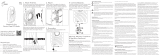Pagina se încarcă...

Wireless Home Audio
Player
Wireless-N Music Extender
DMP100 User Guide

About This Guide
i
Player/Wireless-N Music Extender
Wireless Home Audio
About This Guide
Icon Descriptions
While reading through the User Guide you may see
various icons that call attention to specific items. Below is
a description of these icons:
NOTE: This check mark indicates that there is
a note of interest and is something that you
should pay special attention to while using the
product.
WARNING: This exclamation point indicates
that there is a caution or warning and it is
something that could damage your property or
product.
WEB: This globe icon indicates a noteworthy
website address or e-mail address.
Online Resources
Website addresses in this document are listed without
http:// in front of the address because most current web
browsers do not require it. If you use an older web browser,
you may have to add http:// in front of the web address.
Resource Website
Linksys www.linksysbycisco.com
Linksys
International
www.linksysbycisco.com/international
Glossary www.linksysbycisco.com/glossary
Network
Security
www.linksysbycisco.com/security
Support www.linksysbycisco.com/support
Copyright and Trademarks
Linksys, Cisco and the Cisco Logo are registered trademarks
or trademarks of Cisco Systems, Inc. and/or its affiliates in
the U.S. and certain other countries. Other brands and
product names are trademarks or registered trademarks of
their respective holders. Copyright © 2008 Cisco Systems,
Inc. All rights reserved.
iPod is a trademark of Apple Inc., registered in the U.S. and
other countries.
Apple is not responsible for the operation of this device or
its compliance with safety and regulatory standards.

Important Safety Instructions
ii
Player/Wireless-N Music Extender
Wireless Home Audio
Important Safety
Instructions
Read these instructions.1.
Keep these instructions.2.
Heed all warnings.3.
Follow all instructions.4.
Do not use this apparatus near water.5.
Clean only with a dry cloth.6.
Do not block any ventilation openings. Install in 7.
accordance with the manufacturer’s instructions.
Do not install near any heat sources such as radiators, 8.
heat registers, stoves, or other apparatus (including
amplifiers) that produce heat.
Do not defeat the safety purpose of the polarized 9.
or grounding-type plug. A polarized plug has two
blades with one wider than the other. A grounding
type plug has two blades and a third grounding
prong. The wide blade or the third prong are
provided for your safety. If the provided plug does
not fit into your outlet, consult an electrician for
replacement of the obsolete outlet.
Protect the power cord from being walked on 10.
or pinched particularly at plugs, convenience
receptacles, and the point where they exit from the
apparatus.
Only use attachments/accessories specified by the 11.
manufacturer.
Use only with the cart, stand, 12.
tripod, bracket, or table specified
by the manufacturer, or sold with
the apparatus. When a cart is used,
use caution when moving the cart/
apparatus combination to avoid injury
from tip-over.
Unplug this apparatus during lightning storms or 13.
when unused for long periods of time.
Refer all servicing to qualified service personnel. 14.
Servicing is required when the apparatus has been
damaged in any way, such as power-supply cord or
plug is damaged, liquid has been spilled or objects
have fallen into the apparatus, the apparatus has
been exposed to rain or moisture, does not operate
normally, or has been dropped.
The socket-outlet shall be installed near the 15.
equipment and shall be easily accessible.
WARNING: To reduce the risk of fire or electric
shock, do not expose this apparatus to rain or
moisture.

Table of Contents
iii
Player/Wireless-N Music Extender
Wireless Home Audio
Table of Contents
About This Guide i
Important Safety Instructions ii
Wireless Home Audio Product Family 1
Fill Your Home With Music . . . . . . . . . . . . . . . . . . . . . . . . . . . . . . . . . . . . . 1
Conductor (DMC350) . . . . . . . . . . . . . . . . . . . . . . . . . . . . . . . . . . . . . . . . 1
Director (DMC250) . . . . . . . . . . . . . . . . . . . . . . . . . . . . . . . . . . . . . . . . . . 2
Player (DMP100) . . . . . . . . . . . . . . . . . . . . . . . . . . . . . . . . . . . . . . . . . . . 2
Controller (DMRW1000). . . . . . . . . . . . . . . . . . . . . . . . . . . . . . . . . . . . . . . 2
Docking Station for iPod® (MCCI40) . . . . . . . . . . . . . . . . . . . . . . . . . . . . . . . 3
Speakers (DMSPK50). . . . . . . . . . . . . . . . . . . . . . . . . . . . . . . . . . . . . . . . . 3
Other Great Linksys Products. . . . . . . . . . . . . . . . . . . . . . . . . . . . . . . . . . . 3
Media Hub Home Entertainment Storage (NMH 300 and 400 Series) . . . . . . . . . . 3
Wireless-N Gigabit Router (WRT310N) . . . . . . . . . . . . . . . . . . . . . . . . . . . . . 3
Simultaneous Dual-N Band Wireless Router (WRT610N) . . . . . . . . . . . . . . . . . . 3
Sample Home Conguration . . . . . . . . . . . . . . . . . . . . . . . . . . . . . . . . . . . 4
Product Overview - Player 5
Before You Begin . . . . . . . . . . . . . . . . . . . . . . . . . . . . . . . . . . . . . . . . . . . 5
Front Panel . . . . . . . . . . . . . . . . . . . . . . . . . . . . . . . . . . . . . . . . . . . . . . 5
Back Panel . . . . . . . . . . . . . . . . . . . . . . . . . . . . . . . . . . . . . . . . . . . . . . . 6
Setting Up Your Player 7
Using EasyLink Advisor. . . . . . . . . . . . . . . . . . . . . . . . . . . . . . . . . . . . . . . 7
Connecting Your Player. . . . . . . . . . . . . . . . . . . . . . . . . . . . . . . . . . . . . . .11
Connecting an Existing Stereo System . . . . . . . . . . . . . . . . . . . . . . . . . . . . .11
Connecting Powered Speakers . . . . . . . . . . . . . . . . . . . . . . . . . . . . . . . . . .11
Connecting Headphones. . . . . . . . . . . . . . . . . . . . . . . . . . . . . . . . . . . . . .12
Controlling Your Player . . . . . . . . . . . . . . . . . . . . . . . . . . . . . . . . . . . . . . .12
Remote Control Functions 13
IR Remote Buttons. . . . . . . . . . . . . . . . . . . . . . . . . . . . . . . . . . . . . . . . . .13
Controller Buttons . . . . . . . . . . . . . . . . . . . . . . . . . . . . . . . . . . . . . . . . . .14
Touchscreen Button Functions . . . . . . . . . . . . . . . . . . . . . . . . . . . . . . . . . .14
Playing Your Music with the Cisco Media Software 15
Installing the Cisco Media Software. . . . . . . . . . . . . . . . . . . . . . . . . . . . . . .16
Manually Starting the Cisco Media Server . . . . . . . . . . . . . . . . . . . . . . . . . . .16
Adding Music Folders to the Cisco Media Server . . . . . . . . . . . . . . . . . . . . . . .16
Using the Cisco Media Player . . . . . . . . . . . . . . . . . . . . . . . . . . . . . . . . . . .17
Playback Controls and Options . . . . . . . . . . . . . . . . . . . . . . . . . . . . . . . . . .17

Table of Contents
iv
Player/Wireless-N Music Extender
Wireless Home Audio
Playback Control Functions . . . . . . . . . . . . . . . . . . . . . . . . . . . . . . . . . . . .18
Using the Queue . . . . . . . . . . . . . . . . . . . . . . . . . . . . . . . . . . . . . . . . . . .18
Playing to Multiple Rooms . . . . . . . . . . . . . . . . . . . . . . . . . . . . . . . . . . . . .20
How Do I Connect External Audio Devices? . . . . . . . . . . . . . . . . . . . . . . . . . .21
Creating and Using Favorites . . . . . . . . . . . . . . . . . . . . . . . . . . . . . . . . . . .21
Creating Playlists . . . . . . . . . . . . . . . . . . . . . . . . . . . . . . . . . . . . . . . . . . .23
Menu . . . . . . . . . . . . . . . . . . . . . . . . . . . . . . . . . . . . . . . . . . . . . . . . . .24
Media Sources. . . . . . . . . . . . . . . . . . . . . . . . . . . . . . . . . . . . . . . . . . . . .24
Menu Options. . . . . . . . . . . . . . . . . . . . . . . . . . . . . . . . . . . . . . . . . . . . .24
How Do I Play Music From My PC or iTunes Library? . . . . . . . . . . . . . . . . . . . . .25
Internet Music and Radio Stations. . . . . . . . . . . . . . . . . . . . . . . . . . . . . . . .25
Rhapsody
. . . . . . . . . . . . . . . . . . . . . . . . . . . . . . . . . . . . . . . . . . . .25
RadioTime
. . . . . . . . . . . . . . . . . . . . . . . . . . . . . . . . . . . . . . . . . . . .25
Using the Controller with Your Player 26
Home Screen . . . . . . . . . . . . . . . . . . . . . . . . . . . . . . . . . . . . . . . . . . . . .27
Carousel . . . . . . . . . . . . . . . . . . . . . . . . . . . . . . . . . . . . . . . . . . . . . . . .27
Lists . . . . . . . . . . . . . . . . . . . . . . . . . . . . . . . . . . . . . . . . . . . . . . . . . . .27
Action Menus . . . . . . . . . . . . . . . . . . . . . . . . . . . . . . . . . . . . . . . . . . . . .27
Rhapsody . . . . . . . . . . . . . . . . . . . . . . . . . . . . . . . . . . . . . . . . . . . . . . .28
Browsing and Content Playback . . . . . . . . . . . . . . . . . . . . . . . . . . . . . . . . .28
My Library . . . . . . . . . . . . . . . . . . . . . . . . . . . . . . . . . . . . . . . . . . . . . . .28
Search. . . . . . . . . . . . . . . . . . . . . . . . . . . . . . . . . . . . . . . . . . . . . . . . . .29
Music Guide . . . . . . . . . . . . . . . . . . . . . . . . . . . . . . . . . . . . . . . . . . . . . .29
Channels . . . . . . . . . . . . . . . . . . . . . . . . . . . . . . . . . . . . . . . . . . . . . . . .29
Playlist. . . . . . . . . . . . . . . . . . . . . . . . . . . . . . . . . . . . . . . . . . . . . . . . . .29
My Music . . . . . . . . . . . . . . . . . . . . . . . . . . . . . . . . . . . . . . . . . . . . . . . .30
Artists . . . . . . . . . . . . . . . . . . . . . . . . . . . . . . . . . . . . . . . . . . . . . . . . . .30
Albums . . . . . . . . . . . . . . . . . . . . . . . . . . . . . . . . . . . . . . . . . . . . . . . . .30
Genres. . . . . . . . . . . . . . . . . . . . . . . . . . . . . . . . . . . . . . . . . . . . . . . . . .30
Search. . . . . . . . . . . . . . . . . . . . . . . . . . . . . . . . . . . . . . . . . . . . . . . . . .31
Browse Folders . . . . . . . . . . . . . . . . . . . . . . . . . . . . . . . . . . . . . . . . . . . .31
USB Media . . . . . . . . . . . . . . . . . . . . . . . . . . . . . . . . . . . . . . . . . . . . . . .31
Devices (Accessing Your iPod). . . . . . . . . . . . . . . . . . . . . . . . . . . . . . . . . . .31
All Libraries . . . . . . . . . . . . . . . . . . . . . . . . . . . . . . . . . . . . . . . . . . . . . .33
RadioTime . . . . . . . . . . . . . . . . . . . . . . . . . . . . . . . . . . . . . . . . . . . . . . .33
Favorites . . . . . . . . . . . . . . . . . . . . . . . . . . . . . . . . . . . . . . . . . . . . . . . .33
Now Playing Queue . . . . . . . . . . . . . . . . . . . . . . . . . . . . . . . . . . . . . . . . .34
Play To . . . . . . . . . . . . . . . . . . . . . . . . . . . . . . . . . . . . . . . . . . . . . . . . .34
Settings. . . . . . . . . . . . . . . . . . . . . . . . . . . . . . . . . . . . . . . . . . . . . . . . .34
Source. . . . . . . . . . . . . . . . . . . . . . . . . . . . . . . . . . . . . . . . . . . . . . . . . .35
Wireless Settings . . . . . . . . . . . . . . . . . . . . . . . . . . . . . . . . . . . . . . . . . . .35

Table of Contents
v
Player/Wireless-N Music Extender
Wireless Home Audio
General Settings . . . . . . . . . . . . . . . . . . . . . . . . . . . . . . . . . . . . . . . . . . .36
Set LCD Brightness . . . . . . . . . . . . . . . . . . . . . . . . . . . . . . . . . . . . . . . . . .38
Set Bass/Treble . . . . . . . . . . . . . . . . . . . . . . . . . . . . . . . . . . . . . . . . . . . .38
About . . . . . . . . . . . . . . . . . . . . . . . . . . . . . . . . . . . . . . . . . . . . . . . . . .38
Troubleshooting 39
Specications 41
Warranty Information 42
Limited Warranty. . . . . . . . . . . . . . . . . . . . . . . . . . . . . . . . . . . . . . . . . . .42
Exclusions and Limitations. . . . . . . . . . . . . . . . . . . . . . . . . . . . . . . . . . . . .42
Obtaining Warranty Service . . . . . . . . . . . . . . . . . . . . . . . . . . . . . . . . . . . .42
Technical Support . . . . . . . . . . . . . . . . . . . . . . . . . . . . . . . . . . . . . . . . . .43
Regulatory Information 44
Safety Warning Statement. . . . . . . . . . . . . . . . . . . . . . . . . . . . . . . . . . . . .44
California Lead Warning Statement . . . . . . . . . . . . . . . . . . . . . . . . . . . . . . .44
FCC RF Exposure Statement . . . . . . . . . . . . . . . . . . . . . . . . . . . . . . . . . . . .44
Canadian RF Exposure Statement . . . . . . . . . . . . . . . . . . . . . . . . . . . . . . . .44
Avis d’Industrie Canada concernant l’exposition aux radiofréquences . . . . . . . .44
Australian RF Exposure Statement . . . . . . . . . . . . . . . . . . . . . . . . . . . . . . .44
Approved Antenna Information . . . . . . . . . . . . . . . . . . . . . . . . . . . . . . . . .44
FCC Part15 Class B Statement. . . . . . . . . . . . . . . . . . . . . . . . . . . . . . . . . . .44
FCC Caution . . . . . . . . . . . . . . . . . . . . . . . . . . . . . . . . . . . . . . . . . . . . . .44
IC Class B Statement (Canada) . . . . . . . . . . . . . . . . . . . . . . . . . . . . . . . . . .45
Règlement de la classe B d’Industrie Canada . . . . . . . . . . . . . . . . . . . . . . . . .45
Industry Canada Interference Statement . . . . . . . . . . . . . . . . . . . . . . . . . . .45
CE – Marking . . . . . . . . . . . . . . . . . . . . . . . . . . . . . . . . . . . . . . . . . . . . .45
EU Declaration of conformity (DOC) . . . . . . . . . . . . . . . . . . . . . . . . . . . . . .45
R&TTE Declaration of Conformity . . . . . . . . . . . . . . . . . . . . . . . . . . . . . . . .45
Croatia . . . . . . . . . . . . . . . . . . . . . . . . . . . . . . . . . . . . . . . . . . . . . . . . .47
France . . . . . . . . . . . . . . . . . . . . . . . . . . . . . . . . . . . . . . . . . . . . . . . . . .47
Denmark . . . . . . . . . . . . . . . . . . . . . . . . . . . . . . . . . . . . . . . . . . . . . . . .47
Italy . . . . . . . . . . . . . . . . . . . . . . . . . . . . . . . . . . . . . . . . . . . . . . . . . . .47
Latvia . . . . . . . . . . . . . . . . . . . . . . . . . . . . . . . . . . . . . . . . . . . . . . . . . .47
Third-Party Software or Firmware . . . . . . . . . . . . . . . . . . . . . . . . . . . . . . . .47
Technical Documents on www.linksysbycisco.com/international . . . . . . . . . . . .47
User Information for Consumer Products Covered by EU Directive 2002/96/EC on
Waste Electric and Electronic Equipment (WEEE) . . . . . . . . . . . . . . . . . . . . . .47

Table of Contents
vi
Player/Wireless-N Music Extender
Wireless Home Audio
Software License Agreement 52
Software in Linksys Products . . . . . . . . . . . . . . . . . . . . . . . . . . . . . . . . . . .52
Software Licenses . . . . . . . . . . . . . . . . . . . . . . . . . . . . . . . . . . . . . . . . . .52
Schedule 1 - Linksys Software License Agreement . . . . . . . . . . . . . . . . . . . . . .52
Schedule 2 . . . . . . . . . . . . . . . . . . . . . . . . . . . . . . . . . . . . . . . . . . . . . . .53
Schedule 3 . . . . . . . . . . . . . . . . . . . . . . . . . . . . . . . . . . . . . . . . . . . . . . .56
OpenSSL License . . . . . . . . . . . . . . . . . . . . . . . . . . . . . . . . . . . . . . . . . . .57
Original SSLeay License . . . . . . . . . . . . . . . . . . . . . . . . . . . . . . . . . . . . . . .57

Wireless Home Audio Product Family
1
Player/Wireless-N Music Extender
Wireless Home Audio
Wireless Home Audio
Product Family
Fill Your Home With Music
Let your music play all around your home. Enjoy different
songs in different rooms at the same time – or the same
one everywhere in Party Mode. This is designed to let
you stream, play and control your digital music via your
home wireless network. The Wireless Home Audio family
of devices is designed to work with your existing system
to make it easy to customize complete home-filling music
experiences. However you listen, you can configure a
Wireless Home Audio setup perfectly suited to your space,
tastes, and existing equipment. Set up in minutes – no
drilling, no stringing wires.
Cisco, the world’s leader in networking technology,
applied its years of knowledge and expertise to develop
an amazing lossless digital audio delivery solution that
preserves the full depth and richness of the recording,
as originally intended by the artist. Through distributed
decoding technology, each Wireless Home Audio player
receives the unmodified audio source material without
any trans-coding or compression. The audio is then
reproduced by one or more players, synchronized to
within microseconds in case of multiple players, without
any of the compression and echo artifacts so often evident
in other wireless audio systems. All of this means crystal
clear music, exactly as recorded, anywhere in your home.
Conductor
(DMC350)
Director
(DMC250)
Docking Station
for iPod (MCCI40)
Speakers
(DMSPK50)
Controller
(DMRW1000)
Remote Control
(DMRIR500)
Player
(DMP100)
Wireless Home Audio Product Family
Conductor (DMC350)
The Conductor – Wireless-N Digital Music Center is designed
to let you play and command your music wherever you
want in your home. And, as part of the Linksys by Cisco
Wireless Home Audio family, it can become part of your
complete, customized full-home music experience.
The stylish Conductor is an all-in-one Wireless-N music
center that is designed to receive and play digital music
streams over your wireless network through its built-
in speakers and amplifier. Light and easily portable, it is
designed to go anywhere, so you can move it wherever
you want your music to play: Place it in the kitchen while
you prepare that special recipe. Move it to the dining room
when your guests sit down to dinner. Or plug it in outside
on the deck to enjoy the evening stars with your favorite
music selections.
The Conductor accesses digital music libraries on your
computer, on a networked hard drive, from the Linksys
by Cisco Media Hub, or from the Internet because it’s
wirelessly connected to your Wireless-N router.
There are three ways to control the Conductor. Select a
song or queue up a playlist simply by touching the icons
displayed on its color LCD screen, control it with the handy
IR (infrared) remote control that comes with it or with the
optional Controller (DMRW1000). The Conductor features
an integrated amplifier that drives its built-in speakers. It
even has a built-in CD player, too.

Wireless Home Audio Product Family
2
Player/Wireless-N Music Extender
Wireless Home Audio
Director (DMC250)
The Director – Wireless-N Music Player is designed to
access the digital music libraries on your computer, on a
networked hard drive, or from the Internet. The Director
can connect to the Linksys by Cisco Stereo Speakers or to
any powered or passive speakers you own.
The Director also has a 50-watt integrated amplifier,so it’s
even capable of efficiently delivering rich, full sound to
the tower speakers you may have in your home theater
system. The Director also comes with an IR remote control
and like the Conductor, can also be controlled from
another part of the house with the optional Controller.
The Director is equally at home on a bookshelf in your
den, in the master bedroom, or connected to your home
theater system. You can even connect analog devices like
turntables or cassette decks to it and share your LPs and
tapes throughout your home.
Player (DMP100)
The Player – Wireless-N Music Extender is the easiest way
to bring more of your digital or Internet music to more
rooms in your home.
The Player is designed to connect to an existing stereo or
surround sound system. It also comes with an IR remote
control and like the Conductor and Director, can also
be controlled from another part of the house with the
optional Controller. Connect it to the your home theater
receiver or to a stereo system in another part of the house.
Now everyone in your family will have access to the
thousands of songs in your collection or millions of songs
from the Internet.
Controller (DMRW1000)
The Controller is the one device that will change the
way you interact with and enjoy music. It’s truly a game
changer. Unlike remote controls that must be in visible
proximity to the components they control, the Controller
wirelessly connects to your Wireless-N router, enabling
you to control your Linksys by Cisco Wireless Home Audio
devices from other rooms in your house. Just touch the
Controller to change the music anywhere in the house.
Touch the volume button and all your music zones appear
instantly, so you can adjust the volume on any or every
device. Send different music to different rooms or the
same songs to the entire house. The Controller makes it
all possible. Looking for a song? Touch the Rhapsody icon
and conduct a search by the Artist’s name to see their
catalog of work.

Wireless Home Audio Product Family
3
Player/Wireless-N Music Extender
Wireless Home Audio
Remembering that radio station you listened to while
vacationing overseas? Touch the RadioTime icon and find
it. The Controller includes an AC charging cord with a mini-
USB connector, so it’s ready whenever you are.
Docking Station for iPod® (MCCI40)
The Docking Station for iPod connects to the back of
a Linksys by Cisco Conductor or Director. It includes
connector adapters for different types of Apple iPods.
Once connected you can share your favorite playlists over
your entire Linksys by Cisco Wireless Home Audio system.
You can even control the iPod with the optional Wireless-N
Controller, advancing tracks or adjusting volume levels on
each Wireless Home Audio player device throughout your
house. If you think that sounds like a great idea for a party,
you may be right!
Speakers (DMSPK50)
The Stereo Speaker Kit is designed to compliment the
Director - Wireless-N Music Player. Experience great
sound wherever these high-performance, ported stereo
bookshelf speakers are placed. They’re tuned and
optimized for excellent music reproduction.
When paired with the Linksys by Cisco Director they’re a
smart, elegant system for any room in the house.
Other Great Linksys Products
There are many other great Linksys products that integrate
perfectly with your Wireless Home Audio products.
Media Hub Home Entertainment Storage
(NMH 300 and 400 Series)
And now that you can have music throughout your
home, make it easy to access your music files with a
Linksys by Cisco Media Hub. Media Hubs are intelligent
storage/server platforms designed and engineered to
stream simultaneous streams of music or video. Models
are available with and without hard drives and can store
hundreds of hours of video or hundreds of thousands
of songs and digital photographs. Once on the home
network, your Wireless Home Audio devices and the
Controller will instantly discover a Linksys by Cisco Media
Hub.
Wireless-N Gigabit Router (WRT310N)
Connect everybody in your home at once without wires.
Teaming the power of today’s most advanced wireless
N networking technology standard with Gigabit-speed
ports, the Wireless-N Gigabit Router delivers excellent
performance for media-intensive activities and running
multiple applications simultaneously. Easy to use and
setup; includes Mac setup wizard.
Simultaneous Dual-N Band Wireless
Router (WRT610N)
Built for speed – optimized for media. Music, movies,
gaming: whatever you’re into, the Simultaneous Dual-N
Band Wireless Router delivers double the bandwidth and
media-optimized performance so you can enjoy it more
smoothly, with less lag, all around your home. Easy to use
and setup; includes Mac setup wizard.

Wireless Home Audio Product Family
4
Player/Wireless-N Music Extender
Wireless Home Audio
Zone 5 - Bedroom
Zone 4 - Oce
Zone 1 - Living RoomZone 2 - Kitchen
Zone 3 - Game Room
My Library
Artists
Albums
Tracks
My Playlists
My Channels
Now Playing
3:18 PM
Beethoven
Classic Music
Moonlight Sonata
Pause
Stop
Repeat
1:45
4:15
Sample Home Configuration
Click on the image below to launch an interactive Flash
version of a Wireless Home Audio configuration. Place the
cursor over a device to zoom in and obtain details.

Product Overview - Player
5
Player/Wireless-N Music Extender
Wireless Home Audio
Product Overview - Player
Before You Begin
This User Guide is intended to provide details on use
of the product hardware and the user interface. For
initial installation instructions, please refer to the Quick
Installation Guide included with your product.
Features
Tos-Link, S/PDIF, RCA and 3.5mm Audio Outputs •
Draft-N Wireless with Internal Antennas •
Audio Formats: May be streamed in PCM or MP3, •
Uncompressed formats: (WAV, PCM), Compressed
formats: (MP3, AAC, MP2, WMA)
DLNA 1.5 and UPnP compliant and certified •
Controlled by either the IR Remote (DMRIR500) or •
the Controller – Wireless-N Touchscreen Remote
(DMWR1000)
Front Panel
Power (Blue/Orange) Pressing the Power
button toggles between Power on and
standby mode. Standby mode minimizes the
power consumed by your Player when not in
use. Standby mode allows you to power on
your unit using the remote control or power
button on the front panel.
To completely power off your Player,
disconnect the power from the device.
The LED light flashes blue while the device
is powering up and connecting to the
network. It will remain solid blue once the
device is connected to the network. When
the device is in standby mode, the LED will
appear orange. If the LED is red, there is an
issue with the device.
NOTE: Holding the Power button
for 15 seconds will restore the
factory default settings.
WARNING: Restoring factory
default settings may revert to an
older version of the firmware. After
restoring the defaults, the firmware
can be manually updated or it
will be automatically updated if
autoupdates is selected.

Product Overview - Player
6
Player/Wireless-N Music Extender
Wireless Home Audio
Back Panel
S/PDIF Jack The S/PDIF jack provides a
connector for a digital optical cable to deliver
digital audio.
Ethernet The Ethernet port connects the
Wireless Home Audio Player to your router
or switch.
Headphone/Line Out A standard stereo
mini headphone jack.
Audio In Standard analog RCA left and
right jacks used to deliver audio to the
Wireless Home Audio Player from external
sources. This input functions as a standard
auxiliary input and is controlled on the
external device.
Audio Out Standard analog RCA left and
right jacks used to deliver audio from the
Wireless Home Audio Player to an external
device. This connection can be used to
connect the Wireless Home Audio Player to
an external receiver.
Power Connector The Power connector is
where you will connect the power cord.

Setting Up Your Player
7
Player/Wireless-N Music Extender
Wireless Home Audio
Setting Up Your Player
Using EasyLink Advisor
EasyLink Advisor guides you through the setup of your
Linksys by Cisco Wireless Home Audio devices.
EasyLink Advisor is compatible with the following
operating systems:
Windows XP •
Windows Vista •
If you have already installed the EasyLink Advisor software
on your computer when you set up other Wireless Home
Audio devices, launch EasyLink Advisor, go to Add Device,
select Wireless Home Audio, and skip to Step 7.
If you have not yet installed EasyLink Advisor on your
computer, perform all of the steps starting at step 1.
NOTE: The initial setup of the Player requires
the use of the EasyLink Advisor software located
on the CD-ROM to set up your Internet services
and wireless connection settings.
To begin, insert the CD into your CD-ROM drive. 1.
Click the 2. Start Setup button.
Click the 3. Next button.
Read the license agreement and you will need check 4.
I accept the terms of the license agreement. Click Next
to continue.
Click 5. Next to continue.
Click 6. Next to continue.

Setting Up Your Player
8
Player/Wireless-N Music Extender
Wireless Home Audio
If you have an existing Cisco account, enter the Email 7.
and password associated with the account, click Next
and skip to step 9. If you do not have an account, click
the I do not have an account link.
Create a Cisco account by entering your e-mail address 8.
in the Email field and type in a password in the Password
and Retype Password fields. Click Next to continue.
Select the device that you want to set up, which in this 9.
case it is the Player (DMP100). Click Next to continue.
Connect one end of an Ethernet cable to your Router 10.
and the other end of the cable to your Player. Connect
the power adapter to the back of the Player and the
other end to a power outlet. Click Next to continue.
EasyLink Advisor will search for the Player. This may 11.
take a few minutes.
Select the area that best represents where you will 12.
be placing the device or personalize the device name
in the text field below Or, personalize the name here:.
Click Next to continue.

Setting Up Your Player
9
Player/Wireless-N Music Extender
Wireless Home Audio
Enter your wireless network name (SSID) and click 13.
Next.
Select the 14. Security Type used on your wireless network
and enter your security key in the Enter passkey field.
Click Next to continue.
NOTE: If you want to see the security key as you
type it in, click on Show Passkey.
EasyLink Advisor applies the settings to the Player. 15.
Unplug the Ethernet cable from your router and from 16.
the Player. Click Next.
EasyLink Advisor will search the network to find your 17.
wireless connection.
A message should appear that you have successfully 18.
configured your Player. Click Next to continue.

Setting Up Your Player
10
Player/Wireless-N Music Extender
Wireless Home Audio
If you have any additional devices to configure, select 19.
one and click Next. If you do not have any additional
devices, click I don’t have any more devices to
connect and click Next.
Once you’ve configured all of your devices, 20.
the Music Services window will be displayed.
If you have an existing account, enter the account
information and click Next. If not, you can sign
up for an account immediately by clicking the
www.rhapsody.com/cisco link or click Next to sign
up for a 30-day free trial.
Once you’ve set up your music services, a 21.
Congratulations message will be displayed.
Click Finish to complete the setup.

Setting Up Your Player
11
Player/Wireless-N Music Extender
Wireless Home Audio
Connecting Your Player
To hear the audio from your Player, you will need to
connect powered speakers, an amplifier, or headphones.
Connecting an Existing Stereo System
If you have an existing stereo system that you want
to connect to the Player, connect the RCA outputs on
the back of the Player to the RCA inputs on your stereo
system. RCA cables are color coded so that you can easily
match the white coded RCA output to the white coded
RCA input and the red coded RCA output to the red coded
RCA input.
RCA Outputs on the
back of the Player
RCA Inputs on the back of
the Stereo System
Connecting Powered Speakers
You can connect powered speakers to the Player using the
RCA cables by connecting the RCA outputs on the Player
to the RCA inputs of the powered speakers. RCA cables
are color coded so that you can easily match the white-
coded RCA output to the white-coded RCA input and the
red-coded RCA output to the red-coded RCA input.
RCA Outputs on the
back of the Player
You can connect powered speakers to the Player using a
stereo mini-plug cable by connecting one end of the cable
to the
Output on the Player and the other end of the
cable to the powered speakers.
Output on the
back of the Player

Setting Up Your Player
12
Player/Wireless-N Music Extender
Wireless Home Audio
Connecting Headphones
You can connect headphones to the Output on the
Player to listen to music with your headphones.
Output on the
back of the Player
WARNING: Listening to music with headphones
on can cause hearing damage if the volume
levels are excessive.
Controlling Your Player
Your Player can be used by itself, but works best when
complemented with a Director (DMC250) or Conductor
(DMC350) and the Controller – Wireless-N Touchscreen
Remote (DMRW1000).
The Player doesn’t have a user interface screen so it
is easiest to control playback using the Controller–
Wireless-N Touchscreen Remote or using the Cisco Media
Player software on your computer. The IR Remote that is
included is fully functional but certain features, such as
adding favorites, need to be configured with the Controller
or Cisco Media Player software.
For details on the IR Remote functionality, please refer to
IR Remote Buttons, page 13.
For details on the Controller functionality, refer to the
following sections:
• Controller Buttons, page 14.
• Using the Controller with Your Player, page 26.
For details on the Cisco Media Player software, refer to
Playing Your Music with the Cisco Media Software,
page 15.

Remote Control Functions
13
Player/Wireless-N Music Extender
Wireless Home Audio
Remote Control Functions
The Player can be controlled using the included IR Remote,
the optional Controller – Wireless-N Touchscreen Remote
(DMRW1000), or using the Cisco Media Software on your
computer.
Only basic features can be utilized on the IR Remote. Many
features can be configured using the optional Controller
(DMRW1000) or using the Cisco Media Software on a
computer.
IR Remote Buttons
The following is a list of functions that can be used with
the Player on the IR Remote.
Infrared Lens/LED This is the area that transmits
the remote functions to the device. For optimal
use, point the remote directly at the device.
Power/ Standby Toggles between Power On
and Standby for your Conductor, Director, or
Player.
Previous Press this to play the previous track in
the queue.
Play/Pause This button toggles between
playback and a paused state. If nothing is playing,
pressing this button when music is selected starts
playback of the selected music.
NOTE: You can not pause streaming
Internet music.
Next Plays the next song in the queue.
Volume Down Decreases the volume level of
the music that is currently playing.
Stop Stops the current music selection (playing
or paused music) and moves the first item played
to the top of the queued. The Stop button does
not clear the queue.
Volume Up Increases the volume level of the
music that is currently playing.
Presets To begin playing
a preset, press the
Favorites button and
then press the number
that you selected for the
preset.
Favorites This button is a shortcut to favorites.
Play a favorite track by pressing this button and
the preset number.
Zero/Space This button functions as 0 in the
preset list.
0
1 2 3
4 5 6
7 8 9
abc def
ghi jkl mno
pqrs tuv wxyz
presets
1/65