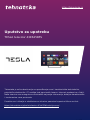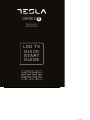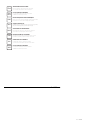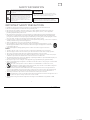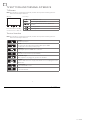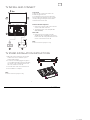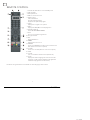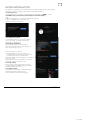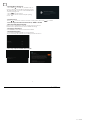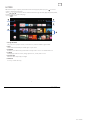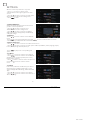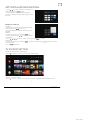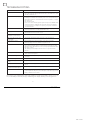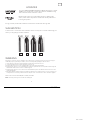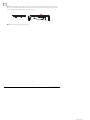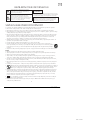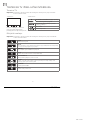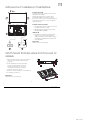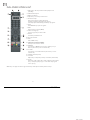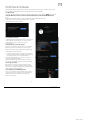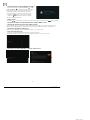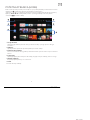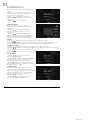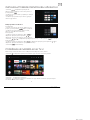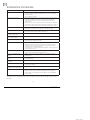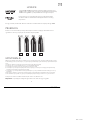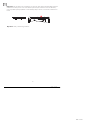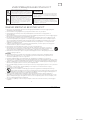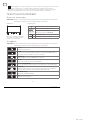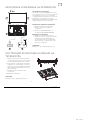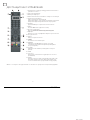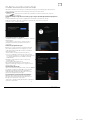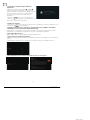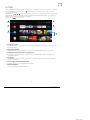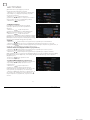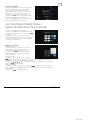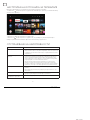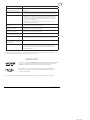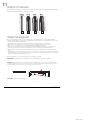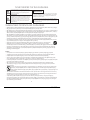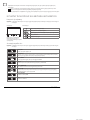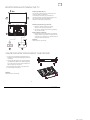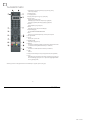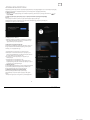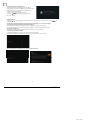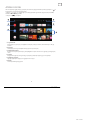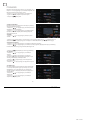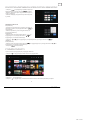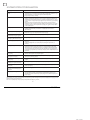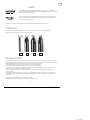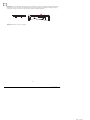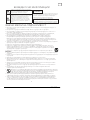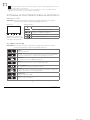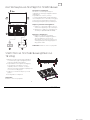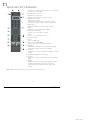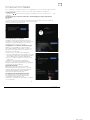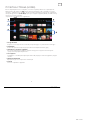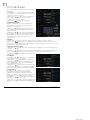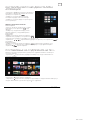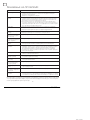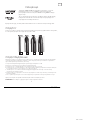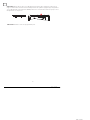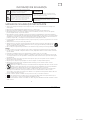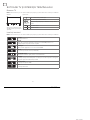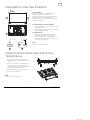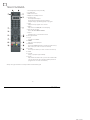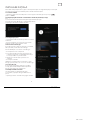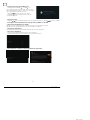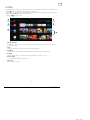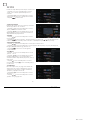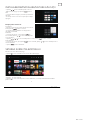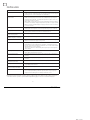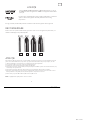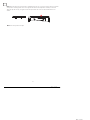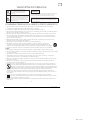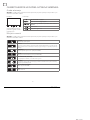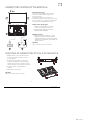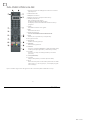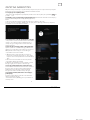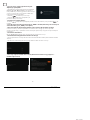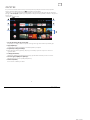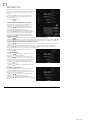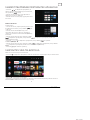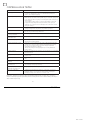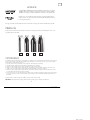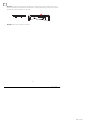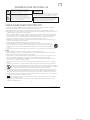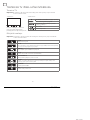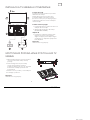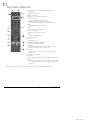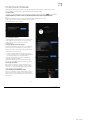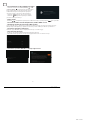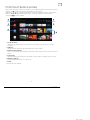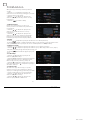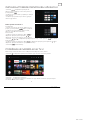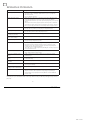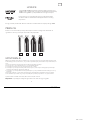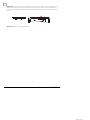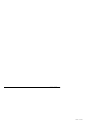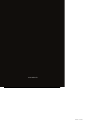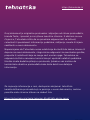Tesla 43E625BFS Manual de utilizare
- Categorie
- Televizoare LCD
- Tip
- Manual de utilizare

https://tehnoteka.rs
Uputstvo za upotrebu
TESLA televizor 43E625BFS
Tehnoteka je online destinacija za upoređivanje cena i karakteristika bele tehnike,
potrošačke elektronike i IT uređaja kod trgovinskih lanaca i internet prodavnica u Srbiji.
Naša stranica vam omogućava da istražite najnovije informacije, detaljne karakteristike
i konkurentne cene proizvoda.
Posetite nas i uživajte u ekskluzivnom iskustvu pametne kupovine klikom na link:
https://tehnoteka.rs/p/tesla-televizor-43e625bfs-akcija-cena/
1 / 102

SERIES 6
32E625BHS
50E625BUS
LED TV
QUICK
START
GUIDE
MKD ROU S LV SRB
ENG BIH/
MNE BGR GRC
2 / 102
1 / 100 2 / 102

OPERATING INSTRUCTION
Please read these instructions before operating
your set and retain them for future reference.
UPUTSTVO ZA UPOTREBU
Prije upotrebe uređaja pročitati ova uputstva
i zadržati ih radi kasnijih referenci.
ΟΔΗΓΙΑ ΛΕΙΤΟΥΡΓΙΑΣ
Διαβάστε αυτές τις οδηγίες πριν από τη λειτουργία της μονάδας
σας και να τα διατηρήσετε για μελλοντική αναφορά.
ИНСТРУКЦИИ ЗА ЕКСПЛОАТАЦИЯ
Моля, прочетете тези инструкции, преди да използвате
устройството и ги запазете за бъдещи справки.
NAVODILA ZA UPORABO
Pred uporabo pozorno preberite navodila
in jih shranite za morebitno uporabo v prihodnosti.
INSTRUCȚIUNI DE UTILIZARE
Vă rugăm să citiți aceste instrucțiuni înainte de a folosi
televizorul și păstrați-le pentru referințe ulterioare.
UPUTSTVO ZA UPOTREBU
Pre upotrebe uređaja pročitati ova uputstva
i zadržati ih radi kasnijih referenci.
УПАТСТВО ЗА КОРИСТЕЊЕ
Ве молиме прочитајте го ова упатство пред да го
инсталирате и употребувате вашиот уред.
ENG
BIH/
MNE
GRC
BGR
MKD
S LV
ROU
SRB
3 / 102
2 / 100 3 / 102

3
ENG
SAFETY INFORMATION
IMPORTANT SAFETY PRECAUTIONS
• Read these instructions. Keep these instructions. Heed all warnings. Follow all instructions.
• Do not use this apparatus near water. Clean only with dry cloth.
• Do not block any ventilation openings. Install in accordance with the manufacturer’s instructions.
• Do not install near any heat sources such as radiators, heat registers, stoves, or other apparatus
(including amplifiers) that produce heat.
• Do not defeat the safety purpose of the polarized or grounding-type plug. A polarized plug has two
blades with one wider than the other. A grounding type plug has two blades and a third grounding
prong. The wide blade or the third prong are provided for your safety, If the provided plug does not fit
into your outlet, consult an electrician for replacement of the obsolete outlet.
• Protect the power cord from being walked on or pinched particularly at Plugs, convenience receptacles,
and the point where they exit from the apparatus.
• Only use attachments /accessories specified by the manufacturer.
• Use only with the cart, stand, tripod, bracket, or table specified by the manufacturer, or sold
with the apparatus. When a cart is used caution when moving the cart/apparatus combination
to avoid injury tip-over.
• Unplug this apparatus during lightning storms or when unused for long periods of time.
Caution:
• To reduce the risk of fire or electric shock, do not expose this apparatus to rain or moisture.
• The mains plug is used as disconnect device, the disconnect device shall remain readily operable.
• The socket-out shall be installed near the equipment and shall be easily accessible.
• This product should never be placed in a built-in installation such as a bookcase or rack unless proper
ventilation is provided or the manufacture’s instructions have been adhered to.
• The apparatus shall not be exposed to dripping or splashing and that no objects filled with liquid, such
as vases, shall be placed on the apparatus.
• Do not place any sources of danger on the apparatus (e.g. liquid filled objects, lighted candles).
• Wall or Ceiling Mounting -The appliance should be mounted to a wall or ceiling only as recommended
by the manufacturer.
• Never place the TV, remote control or batteries near naked flames or other heat sources,
including direct sunlight. To prevent the spread of fire, keep candles or other flames away from
the TV, remote control and batteries at all limes.
• The USB terminal should be loaded with 0.5A under normal operation. These servicing instructions
are for use by qualified service personnel only. To reduce the risk of electric shock do not perform any
servicing other than that contained in the operating instructions. unless you are qualified to do so.
• The battery shall not be exposed to excessive heat such as sunshine, fire or the like.
• This equipment is a Class II or double insulated electrical appliance. II has been designed in such a
way that ii does not require a safety connection to electrical earth
• The maximum using environment temperature is35 degrees. The Maximum using altitude is 2000
meters
The exclamation point within an equilateral triangle
is intended to alert the user to the presence of
important operting in the literature accompanying
the appliance.
Warning
The lightning flash with arrowhead symbol within
an equilateral triangle,is inten ded to alert the user
to the presence of uninsulated dangerous voltage
within the products enclosure that may be of
sufficient magnitude to constitute a risk of electric
shock to persons.
CAUTION
RISK OF ELECTRIC SHOCK
DO NOT OPEN
High voltages are used in the operation of this product.to
reduce the risk of electric shock,do not remove cover of the
cabinet, refer servicing to qualified service personal
If the TV any changes or coarse adjustment, electric
shocks to be hurt, do not attempt to open a machine-
maintenance,customer contact centres needed overhaul.
4 / 102
3 / 100 4 / 102

4
ENG
TV BUTTONS AND TERMINAL INTERFACE
TV Buttons
Terminal Interface
Note: The following is only functional schematic, And the actual position and arrangement of
different models may be different.
Note: The following is only functional schematic, And the actual position and arrangement of
different models may be different.
One key: Seven keys:
Press this button in standby
mode to turn on / off the TV.
Turn ON/OFF Power
External Signal Input Selection
Display Main MENU And Confirm MENU Item
Selection
Selecting Channel
Adjusting Volume
AV input
External AV Signal Input
Cl SLOT
The card reader input Cl(common interface)this requires CAM
(conditionalaccess module) used for pay tv.
HDMI input
Digital signal input from HDMI video connector.
ANT 75
Connect the antennal/cadle tv input (75/VHF/UHF)
EARPHONE output
When earphones are plugged in, speakers are disabled
USB input
Connect a USB device here to play its media files or to recordprograms via the
PVR function.
OPTICAL output
Connect the SPDIF receiver.
RJ45
Connect the Internet.
5 / 102
4 / 100 5 / 102

5
ENG
TV INSTALL AND CONNECT
Set your TV
To put your TV on a firm place which can
bearthe weight of the TV.
To avoid danger, please don’t positions the
TV near water or heating place (such as light,
candle, heating machine),do not block the
ventilation at the back of TV.
Connect antenna and power
1. Connect the antenna cable to the antenna
socket on the back of the TV.
2. To plug the power cord of TV (AC 100-
240V- 50/60Hz).
Turn on TV
3. Connect the power supply, enter the
standby mode (red light), press the power
button of the TV or the power button on the
remote control toturn on the TV
Note:
Picture for reference purposes only.
1. Open the carton and remove the TV and
scattered accessories and base (some
models without base).
2. ln order to avoid damaging the TV, please
cover it with soft mattress,put it on the table,
face down on the soft material and screw
the neck of the base to the TV.
3. Screw the base and connected to the TV.
4. The installation is complete.
Note:
Picture for reference purposes only.
TV STAND INSTALLATION INSTRUCTIONS
6 / 102
5 / 100 6 / 102

6
ENG
REMOTE CONTROL
1. Switches the TV between on and standby mode
2. Indicator light
3. Microphone hole
4. Mute or restore TV sound
5. Media control
Fast forward/back
Play the last/next program
Play/Pause/Stop/Record program
6. Inputs
Display/Select signal source options
7. Menu
Displays the OSD (On Screen Display) menu
8. Navigation buttons
Cursor UP/LEFT/RIGHT/DOWN
9. Back
Press to move back through menus
10. Google Assistant
11. Exit
Exit the OSD menu
12. HOME
Displays the home screen.
13. NETFLIX
Connects to NETFLIX for viewing on line TV shows and
films (internet connection required).
14. YouTube
Connects to YouTube (internet connection required).
15. SUBT
16. Teletext
Turn on and off the teletext function. (DTV mode)
17. Audio
Displays the Audio Language list and select an audio
language or audio format if available (only applicable
when the TV programme has this feature)
2
1
7
8
11
12
13
17
3
4
5
6
9
10
14
15
16
Disclaimer: Google Assistant is not available in certain languages and countries
7 / 102
6 / 100 7 / 102

7
ENG
INITIAL INSTALLATION
The first time you switch the TV on, the initial step screen appears which guides you through the
initial process. Please according to the Text Tips to finish initial installation.
1.1 Language select
->Press / on remote control to select the language option, then click to confinn.
1.2 Quickly set up your TV with your Android phone? (Continue/skip)
Steps:
1. On your Android Phone, open the Pre-installed app “Google”.
2. Type or say, “Ok Google, set up my device”.
3. Tap the model name on the list.
1.3 Configure the network
->Select wired or wireless to connect to internet.
->If you select skip , it could be performed in
homepage or settings menu.
1.4 Google Account Sign in
Sign in to get new apps, recommendations,
movies,the Assistant, and more from Google. Two
ways to login Google account:
->Use your phone or computer:
1. Visit androidtv.com/setup on your phone or
computer, Make sure your other device is on the
same Wi-Fi network as your Android TV™.
2. Enter the display code on your phone or computer.
->Use your remote:
Use the remote to enter your Google account and
password to sign in to Google account .
1.5 Google setting
In these steps you will setup the Terms of Service,
Location, Help improve Android, Google Assistant
and additional Google functions.
1.6 Play Auto Installs
Select install or un-install the recommended apps
and Google apps by using this process.
->Press “Continue” to the next setting page.
8 / 102
7 / 100 8 / 102

8
ENG
1.7 Pairing Bluetooth Remote
-> Press ‘BACK ‘ and ‘VOL- ‘ simultaneously on
remote control to enter the Bluetooth pairing mode.
The Indicator light on remote control will flash when
enter the pairing mode.
-> Press to begin pairing.
-> Press on remote control to skip the pairing
mode.
1.8 Country select
->Press / on remote control to select the country option, then click to confirm.
1.9 Set the TV password for Parental Controls, “0000” is invalid.
1.10 Select TV mode(Home/Retail)
Home mode is optimized for efficient energy usage for home use.
Retail mode is optimized to store demo with fixed settings.
1.11 Chromecast built-in™
Select On/Off to make Chromecast built-in available.
1.12 TV Channel Setting
->Select Antenna/Cable/Satellite to scan TV channel.
->If you select skip, the channel scan could be performed in menu.
1.13 Setup completed and Disclaimer Terms
9 / 102
8 / 100 9 / 102

9
ENG
HOME
When initial setup is complete, the TV will enter the homepage by default, or press on remote
control to display the homepage.
->Press / / / on remote control to switch between Google Assistant, Apps, Play Next, Netflix,
YouTube, and more on the Homepage.
-> Press to enter.
1. Google Assistant
Use your voice to jump to shows, control devices, and more-with Google Assistant
2. Apps
List of downloaded and pre-loaded apps on your device
3. Play Next
Based on your watch history and includes next episode in a series or unfinished movies
4. Settings
Manage apps and TV controls, change preferences, sounds, and account
5. Favorite apps
Quick access to frequently used apps
6. Channels
For easy content discovery
10 / 102
9 / 100 10 / 102

10
ENG
SETTINGS
Allows to set various performance of your TV .
-> Press < / > on remote control to select
“Settings”which is in the upper right corner of the
screen.
-> Press / on remote control to select the option
which you want to adjust in the Settings menu.
-> Press to enter.
->Press to jump to the corresponding sub-
option.
3.3.1 About
-> Press / on remote control to select “About”.
-> Press / on remote control to check additional
information such as System update, Device name,
Restart, Status, and more.
-> Press on remote control to return to the previous
menu. Press on remote control to exit the
menu.
3.3.2 Reset
If select reset, it will erase all data from your device’s
internal storage, including:your Google account,
System and app data and settings, and downloaded
apps.
-> Press / on remote control to select “Reset”.
-> Press / on remote control to select “Cancel” or
“Erase everything”.
3.1 Network&internet
Adjust all network setting and check connection if
you have connection problems.
-> Press / on remote control to select
“Network&internet” in the settings menu.
-> Press / on remote control to select:Wi-Fi/
Add new network/Scanning always available/Proxy
settings/IP settings.
3.2 Channel
->Press / on remote control to select “Channel”
menu.
->Press to enter “Parental Controls”, then click / or use the number buttons on remote
control to enter your PIN (Password for Parental Controls).
3.3 Device Preferences
-> Press / on remote control to select “Device Preferences”.
-> Press / on remote control to select the options of About, Date&time, Timer, Language, Inputs,
Picture, Sound, Google Assistant, Reset,etc.
11 / 102
10 / 100 11 / 102

11
ENG
APP INSTALL/MOVE/UNINSTALL
TV SOURCE SETTING
-> Press / on remote control to select “Apps” on
Homepage, then click to enter.
-> Select “Get more apps” and input app name.
->Select “search” which is in the upper right corner of
the page.
The way to enter TV source in Homepage:
-> Press on remote control or Select “Live TV” on Homepage.
->Press on remote control.
-> Press on remote control to select “Channels” and select “New Channels Available” to enter.
Example for “Facebook”
4.1 Install
-> Input “Facebook”, find “Facebook” App will show
in the list, then click to select it.
->Select “Install”, when completed select to open or
Uninstall.
4.2 Move
-> Select “Facebook”, press and hold on
remote control, then click / on remote control to
select “Move”.
-> Press / / / on remote control to move, then click to confirm.
4.3 Uninstall
-> Select “Facebook”, press and hold on remote control, then click / on remote control to
select “Uninstall”.
-> press to uninstall.
12 / 102
11 / 100 12 / 102

12
ENG
TROUBLESHOOTING
Problem Solution
No power • Check if the AC cord of TV is plugged in or not. If there’s still no power,
please disconnect the plug, and reconnect to the socket after 60 seconds.
Turn the power back on.
Signal not received properly • Double or phantom images may appear on your TV if there are high
buildings or mountains close to where you are. You can adjust the image
thru manual operation: consult instruction of vernier regulation, or adjust
the direction of
the external antenna.
• If you use an indoor antenna,signal reception may be more difficult under
certain circumstances. Adjust the direction of the antenna for optimum
reception. If this does not improve reception, you may have to switch to
an external antenna.
No picture • Check if the antenna at the back of the TV is connected properly.
• View other channels to see if the problem still occurs.
Video appears with no audio • Try increasing the volume.
• Check if the TV sound is on mute or not.
Audio is present, but video does
not appear or is discolored
• Try adjusting the contrast and brightness.
Static noise affects video and
audio quality
• Check if the antenna at the back of the TV is connected properly.
Broken lines on screen • Electrical appliances such as hair dryers or vacuums etc. may be
interfering with your TV set. Switch these appliances off.
Remote doesn’t work • Make sure the plastic bag which came with the remote control is
removed. Try using the remote in a shorter distance from the TV. Check
if the placement of the batteries is correct, or try using new batteries with
the remote control.
• The TV will go into Standby mode if it receives no response in a few
minutes.
No video (PC mode) • Please check if the cable is connected to the VGA port correctly, or if the
cable is bent in some places.
Vertical line blinking (PC Mode) • Enter the main menu, and adjust the vertical placement to eliminate the
verticalline.
Horizontal tearing (PC Mode) • Adjust the horizontal placement of the screen to clear any horizontal lines.
Screen is too bright or dark (PC
Mode)
• Adjust the brightness or contrast in the main menu.
No response from the PC • Check if the PC’S display resolution is set to a compatible resolution for
the TV.
Lines appearing when a device
is connected to the RCA port
• Make sure you are using a cable in good quality.
Problems are unresolved • Unplug the power cable and wail for 30 seconds, then reconnect to the
socket. If problems still persist, do not attempt to repair the TV by yourself.
Kindly contact the service center.
Do not leave your 1V displaying a static image, whether ii is from a paused video, menu screen, etc.
for an extended period of lime, doing so will damage the display and may cause image burn-in.
13 / 102
12 / 100 13 / 102

13
ENG
LICENCES
SUGGESTION
WARNING
Manufactured under license from Dolby Laboratories. Dolby, Dolby
Audio, and the double-D symbol are trademarks of Dolby Laboratories
Licensing Corporation.
Google, YouTube, Android TV and Chromecast built-in are trademarks of Google LLC.
To make it more convenient for base installation and to avoid any risk of scratches and damage, we
advise you using the type of PH2 screwdriver.
Never place a television set in an unstable location. A television set may fall, causing serious personal injury or
death. Many injuries, particularly to children, can be avoided by taking simpleprecautions such as:
1. Using cabinets or stands recommended by the manufacturer of the television set.
2. Only using furniture that can safely support the television set.
3. Ensuring the television set is not overhanging the edge of the supporting furniture.
4. Not placing the television set on tall furniture (for example, cupboards or bookcases).without anchoring both
the furniture and the television set to a suitable support.
5. Not placing the television set on cloth or other materials that may be located between the television set and
supporting furniture,
6. Educating children about the dangers of climbing on furniture to reach the television set or its controls. If your
existing television set is being retained and relocated, the same considerations as above should be applied.
Wall-mounted screw:22-24inch M4, 28-70inch M6, 75inch M8
Note: don’t hang at an angle to avoid the risk of falling off.
The terms HDMI and HDMI High-Oefinition Multimedia Interface, and the
HDMI logo are trademarks or registered trademarks of HDMI Licensing
LLC in the United States and other countries.
14 / 102
13 / 100 14 / 102

14
ENG
Note: If the model has a CI card slot on its top, a silicone plug for the CI card slot can be found in
the accessory bag (for models without CI card slot, there is no such silicone plug), please insert the
silicone plug into the slot when the CI card is not in use.
Note: Picture for reference purposes only.
15 / 102
14 / 100 15 / 102

15
BIH/
MNE
BEZBJEDNOSNE INFORMACIJE
VAŽNE MJERE PREDOSTROŽNOSTI
• Pročitajte ova uputstva. Zadržite ova uputstva. Obratite pažnju na sva uputstva. Slijedite sva uputstva.
• Ne koristite uređaj u blizini vode. Čistite uređaj isključivo suhom krpom.
• Ne blokirajte ventilacione otvore na uređaju. Postavite uređaj u skladu sa uputstvima proizvođača.
• Ne postavljajte ovaj uređaj u blizini bilo kojeg izvora toplote, kao što su radijatori, grijalice, šporeti ili drugi
uređaji (uključujući i pojačala) koji emituju toplotu.
• Ne zanemarujte bezbjednosni aspekt polarizovanog ili uzemljenog utikača. Polarizovani utikač ima dva
jezička od kojih je jedan širi od drugog. Utikač sa uzemljenjem ima dva jezička i treći pin za uzemljenje.
Široki jezičak ili treći pin se postavljaju radi vaše bezbijednosti. Ako isporučeni utikač ne možete da
umetnete u vašu utičnicu, obratite se električaru koji će vam zamjeniti staru utičnicu.
• Zaštitite kabal za napajanje od gaženja ili nagnječenja, naročito kod utikača, odgovarajućih utičnica i na
mjestima na kojima kablovi izlaze iz uređaja.
• Koristite isključivo dodatnu opremu/pribor koje je naveo proizvođač.
• Koristite uređaj samo na polici sa točkićima, postolju, tronošcu, nosaču ili stolu, onako kako je
naveo proizvođač, ili na onima koji se prodaju uz uređaj. Ako koristite policu sa točkićima, pažljivo
pomjerajte policu na kojoj se nalazi uređaj kako biste izbjegli povrede uslijed prevrtanja uređaja
sa police.
• Isključite uređaj sa mrežnog napajanja za vrijeme olujnog nevremena ili kada ga ne koristite duže vrijeme.
Pažnja:
• Da biste smanjili rizik od požara ili strujnog udara, ne izlažite uređaj kiši ili vlazi.
• Glavni priključak se koristi kao uređaj za isključivanje i taj uređaj mora uvijek biti spreman za korištenje.
• Utičnica mora biti postavljena blizu uređaja i lako dostupna.
• Ovaj uređaj se ne smije nikada postavljati u ugradbeni namještaj, kao što su police za knjige ili vitrine,
osim ako je obezbijeđena odgovarajuća ventilacija ili ako se postupa po uputstvima proizvođača.
• Uređaj se ne smije izlagati kapljanju ili prskanju tečnosti, a takođe nikakvi predmeti napunjeni tečnošću,
kao što su vaze, ne smiju se stavljati na uređaj.
• Ne postavljajte nikakve izvore opasnosti na uređaj (na primjer, predmete napunjene tečnošću, zapaljene
svijeće).
• Postavljanje na zid ili plafon - uređaj se može postaviti na zid ili plafon samo po preporuci proizvođača.
• Nikada nemojte postavljati TV, daljinski upravljač ili baterije u blizini otvorenog plamena ili drugog
izvora toplote, uključujući i direktnu sunčevu svjetlost. Kako biste spriječili širenje požara, uvijek
držite svijeće ili druge izvore plamena dalje od TV uređaja, daljinskog upravljača ili baterija.
• USB priključak bi, pri normalnom radu, trebalo da ima jačinu struje od 0.5A. Ova uputstva za servisiranje
može koristiti isključivo osoblje kvalifikovano za servisiranje uređaja. Da biste smanjili rizik od strujnog
udara, nemojte vršiti nikakvo drugo servisiranje od onog koje je navedeno u uputstvu za rad, osim ako
niste kvalifikovani da to radite. Baterija ne smije biti izložena prekomjernoj toploti, kao što je ona koja
potiče od sunčeve svjetlosti, vatre ili sličnog izvora toplote.
• Ovo je uređaj klase II, odnosno duplo izolovani električni uređaj. Dizajniran je tako da ne zahtjeva
bezbijednu vezu sa uzemljenjem.
• Maksimalna temperatura okruženja pri radu je 35 stepeni. Maksimalna nadmorska visina pri kojoj se
uređaj koristi je 2000 metara.
Simbol uzvičnika u jednakostraničnom trouglu
upozorava korisnika na prisustvo važnih uputstava
za rad uređaja, koja se nalaze u dokumentaciji
isporučenoj sa tim uređajem.
Upozorenje
Simbol munje u jednakostraničnom trouglu
upozorava korisnika o prisustvu neizolovanog
opasnog napona unutar samog proizvoda koji može
biti dovoljno visok da predstavlja rizik od strujnog
udara za one koji rukuju uređajem.
CAUTION
RISK OF ELECTRIC SHOCK
DO NOT OPEN
Pri radu ovog uređaja koristi se visok napon. Kako bi se smanjio
rizik od strujnog udara, ne sklanjajte poklopac sa kućišta, obratite
se kvalifikovanom osoblju servisa za popravku vašeg uređaja.
U slučaju bilo kakve promjene na TV uređaju ili grubog
podešavanja, strujnog udara koji dovode do povreda, ne
pokušavajte da otvorite uređaj - potrebna je popravka i u
tom slučaju pozovite korisnički servis za održavanje.
16 / 102
15 / 100 16 / 102

16
BIH/
MNE
TASTERI ZA TV I PRIKLJUČAK INTERFEJSA
Tasteri za TV
Priključak interfejsa
Napomena: U nastavku je dat samo prikaz rada uređaja, dok stvarni položaj i raspored raznih
modela može biti različit.
Napomena: U nastavku je dat samo prikaz rada uređaja, dok stvarni položaj i raspored različitih
modela može biti različit.
Jedan taster: Sedam tastera:
Pritisnite ovo dugme u aktivnom/
pasivnom režimu pripravnosti
(standby) da biste uključili/isključili TV.
UKLJUČITE/ ISKLJUČITE napajanje (Power)
Izbor eksternog ulaznog signala
Izbor prikaza glavnog menija i potvrda
izabranog sadržaja
Izbor kanala
Podešavanje zvuka
AV ulaz
Eksterni ulaz AV signala
Cl SLOT
Ulaz za čitač kartice CI (zajednički interfejs) zahtjeva opciju CAM (modul za uslovni pristup)
koja se koristi za TV programe koji se plaćaju.
HDMI ulaz
Ulaz za digitalni signal sa HDMI video priključka.
ANT 75
Povežite antenu/ kabal sa ulazom za TV (75/VHF/UHF)
Izlaz za SLUŠALICE
Kada su slušalice priključene, zvučnici ne rade.
USB ulaz
Povežite ovdje USB uređaj da biste mogli da reprodukujete medijske sadržaje ili da
snimate programe pomoću funkcije PVR.
Optički izlaz
Povežite prijemnik SPDIF.
RJ45
Povežite uređaj sa internetom.
17 / 102
16 / 100 17 / 102

17
BIH/
MNE
INSTALACIJA TV UREĐAJA I POVEZIVANJE
Postavite TV uređaj
Postavite TV na čvrstu površinu koja može da
izdrži težinu TV uređaja.
Da biste izbjegli opasnost, molimo da ne
postavljate TV blizu vode ili izvora toplote
(kao što su svjetlost, svijeća, uređaj za grijanje) i
ne blokirajte ventilacione otvore na zadnjem
dijelu TV uređaja.
Povežite antenu i napajanje
1. Povežite kabal antene sa ulazom za antenu
na zadnjem delu TV uređaja.
2. Uključite kabal za napajanje TV uređaja
(AC 100-240V- 50/60Hz).
Uključite TV
3. Povežite izvor napajanja, izaberite režim
pripravnosti (crveno svetlo), pritisnite
dugme za napajanje TV uređaja ili dugme
za napajanje na daljinskom upravljaču da
biste uključili TV.
Napomena:
Slika služi samo za pojašnjenje.
1. Otvorite kartonsku kutiju i izvucite TV, pribor
i postolje (neki modeli uređaja nemaju
postolje).
2. Da biste izbjegli oštećenje TV uređaja,
molimo da ga prekrijete mekanom
pokrivkom, stavite ga na stol, licem
okrenutim ka mekanom materijalu i
pričvrstite vrat postolja za TV.
3. Zavrnite osnovu i povežite je sa TV uređajem.
4. Postavljanje je završeno.
Napomena:
Slika služi samo za pojašnjenje.
UPUTSTVA ZA POSTAVLJANJE POSTOLJA ZA TV
UREĐAJ
18 / 102
17 / 100 18 / 102

18
BIH/
MNE
DALJINSKI UPRAVLJAČ
1. Uključivanje TV-a ili prelazak na režim pripravnosti
(standby).
2. Indikatorska lampica
3. Otvor za mikrofon
4. Isključivanje ili vraćanje zvuka na TV-u
5. Kontrola medija
Brzo premotavanje unaprijed/unazad
Puštanje prethodnog/narednog programa
Pokretanje/prekid/zaustavljanje/snimanje programa
6. Ulazi
Prikaz/Odabir opcija izvora signala
7. Meni
Prikaz menija na ekranu (OSD)
8. Tasteri za navigaciju
Strelica za gore/lijevo/desno/dole
9. Nazad
Povratak u prethodni meni
10. Google Assistant
11. Izlaz
Izlaz iz OSD menija
12. POČETNA STRANICA (HOME)
Prikaz početne stranice ekrana.
13. NETFLIX
Povezivanje sa NETFLIX-om za online gledanje serija i
filmova (obavezna je veza sa internetom).
14. YouTube
Povezivanje sa YouTube kanalom (obavezna je veza sa
internetom).
15. SUBT (Podešavanje titla)
16. Teletekst
Uključivanje i isključivanje funkcije teleteksta. (DTV režim)
17. Audio
Prikaz liste audio jezika i izbor audio jezika ili audio formata,
ako je dostupan (primjenjuje se samo kada TV program
ima tu opciju)
2
1
7
8
11
12
13
17
3
4
5
6
9
10
14
15
16
Odricanje od odgovornosti: Google Assistant nije dostupan kod nekih jezika i zemalja
19 / 102
18 / 100 19 / 102

19
BIH/
MNE
POČETNA POSTAVKA
Kada prvi put uključite TV, pojavljuje se ekran sa inicijalnim koracima koji vas vodi kroz ovaj početni
proces. Molimo da slijedite tekst sa uputstvima kako biste završili postavku.
1.1 Izbor jezika
->Pritisnite / na daljinskom upravljaču da biste izabrali jezik, potom pritisnite da to potvrdite.
1.2 Želite brzo da povežete vaš TV sa vašim Android telefonom? (Nastavite/ Preskočite)
Koraci:
1. Na vašem Android telefonu otvorite prethodno instaliranu aplikaciju “Google”.
2. Oktucajte ili recite, “U redu, Google, poveži moj uređaj”.
3. Izaberite naziv modela sa spiska.
1.3 Konfigurišite mrežu
->Izaberite kabalovsku ili bežičnu vezu sa internetom.
->Ako izaberete da preskočite ovu opciju, možete
je aktivirati na početnoj strani ili u meniju sa
podešavanjima.
1.4 Prijava pomoću Google naloga
Prijavite se da dobijate od Google-a nove aplikacije,
preporuke, filmove, Assistant-a i još mnogo toga.
Postoje dva načina da se prijavite na Google nalog:
->Upotrebite telefon ili računar:
1. Posjetite sajt androidtv.com/setup na telefonu ili
računaru. Vodite računa da vaši drugi uređaji budu
na istoj Wi-Fi mreži kao i vaš Android TV™.
2. Unesite šifru za prikaz u vaš telefon ili računar.
->Koristite daljinski upravljač:
Upotrebite daljinski upravljač da otvorite Google
nalog i unesete lozinku za prijavu na Google nalog.
1.5 Google postavka
Ove radnje će vam pomoći da postavite Google
funkcije, kao što su Uslovi pružanja usluge, Lokacija,
Pomoć da se unaprijedi Android, Google Assistant i
druge dopunske Google funkcije.
1.6 Pokretanje automatskih postavki
Pomoću ove funkcije možete izabrati da postavite ili
uklonite preporučene aplikacije i Google aplikacije.
->Pritisnite “Continue” (Nastavite) do sljedeće
stranice za postavku.
20 / 102
19 / 100 20 / 102
Pagina se încarcă...
Pagina se încarcă...
Pagina se încarcă...
Pagina se încarcă...
Pagina se încarcă...
Pagina se încarcă...
Pagina se încarcă...
Pagina se încarcă...
Pagina se încarcă...
Pagina se încarcă...
Pagina se încarcă...
Pagina se încarcă...
Pagina se încarcă...
Pagina se încarcă...
Pagina se încarcă...
Pagina se încarcă...
Pagina se încarcă...
Pagina se încarcă...
Pagina se încarcă...
Pagina se încarcă...
Pagina se încarcă...
Pagina se încarcă...
Pagina se încarcă...
Pagina se încarcă...
Pagina se încarcă...
Pagina se încarcă...
Pagina se încarcă...
Pagina se încarcă...
Pagina se încarcă...
Pagina se încarcă...
Pagina se încarcă...
Pagina se încarcă...
Pagina se încarcă...
Pagina se încarcă...
Pagina se încarcă...
Pagina se încarcă...
Pagina se încarcă...
Pagina se încarcă...
Pagina se încarcă...
Pagina se încarcă...
Pagina se încarcă...
Pagina se încarcă...
Pagina se încarcă...
Pagina se încarcă...
Pagina se încarcă...
Pagina se încarcă...
Pagina se încarcă...
Pagina se încarcă...
Pagina se încarcă...
Pagina se încarcă...
Pagina se încarcă...
Pagina se încarcă...
Pagina se încarcă...
Pagina se încarcă...
Pagina se încarcă...
Pagina se încarcă...
Pagina se încarcă...
Pagina se încarcă...
Pagina se încarcă...
Pagina se încarcă...
Pagina se încarcă...
Pagina se încarcă...
Pagina se încarcă...
Pagina se încarcă...
Pagina se încarcă...
Pagina se încarcă...
Pagina se încarcă...
Pagina se încarcă...
Pagina se încarcă...
Pagina se încarcă...
Pagina se încarcă...
Pagina se încarcă...
Pagina se încarcă...
Pagina se încarcă...
Pagina se încarcă...
Pagina se încarcă...
Pagina se încarcă...
Pagina se încarcă...
Pagina se încarcă...
Pagina se încarcă...
Pagina se încarcă...
Pagina se încarcă...
-
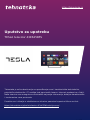 1
1
-
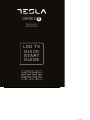 2
2
-
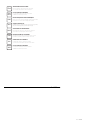 3
3
-
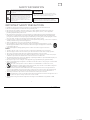 4
4
-
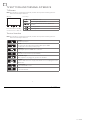 5
5
-
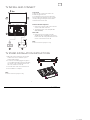 6
6
-
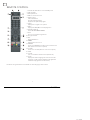 7
7
-
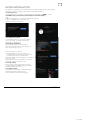 8
8
-
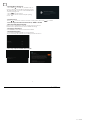 9
9
-
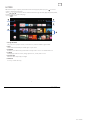 10
10
-
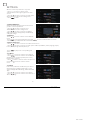 11
11
-
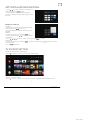 12
12
-
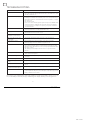 13
13
-
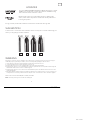 14
14
-
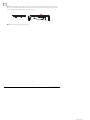 15
15
-
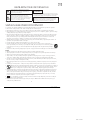 16
16
-
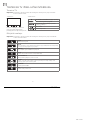 17
17
-
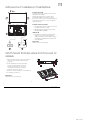 18
18
-
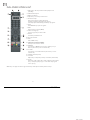 19
19
-
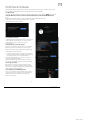 20
20
-
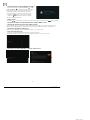 21
21
-
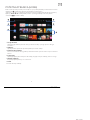 22
22
-
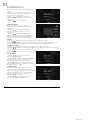 23
23
-
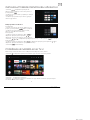 24
24
-
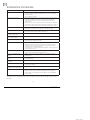 25
25
-
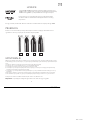 26
26
-
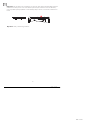 27
27
-
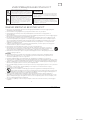 28
28
-
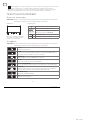 29
29
-
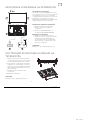 30
30
-
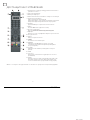 31
31
-
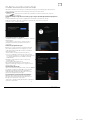 32
32
-
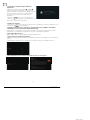 33
33
-
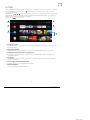 34
34
-
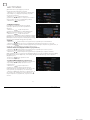 35
35
-
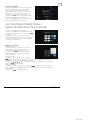 36
36
-
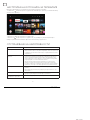 37
37
-
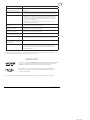 38
38
-
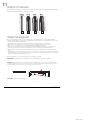 39
39
-
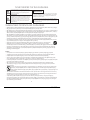 40
40
-
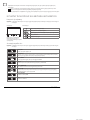 41
41
-
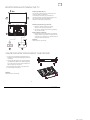 42
42
-
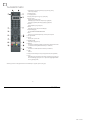 43
43
-
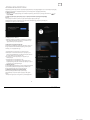 44
44
-
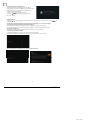 45
45
-
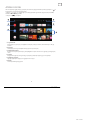 46
46
-
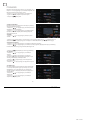 47
47
-
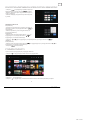 48
48
-
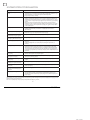 49
49
-
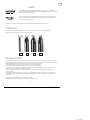 50
50
-
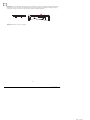 51
51
-
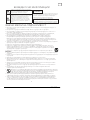 52
52
-
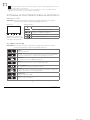 53
53
-
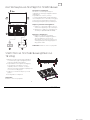 54
54
-
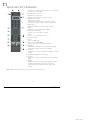 55
55
-
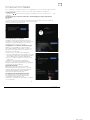 56
56
-
 57
57
-
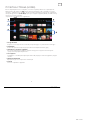 58
58
-
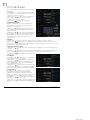 59
59
-
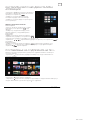 60
60
-
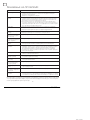 61
61
-
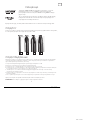 62
62
-
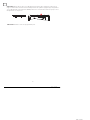 63
63
-
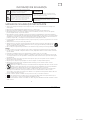 64
64
-
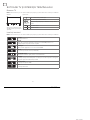 65
65
-
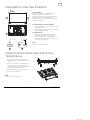 66
66
-
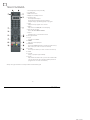 67
67
-
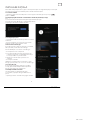 68
68
-
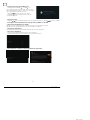 69
69
-
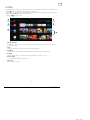 70
70
-
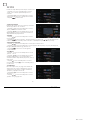 71
71
-
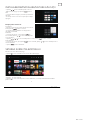 72
72
-
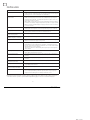 73
73
-
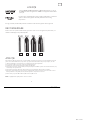 74
74
-
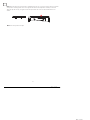 75
75
-
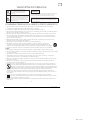 76
76
-
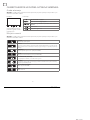 77
77
-
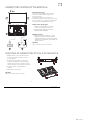 78
78
-
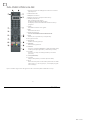 79
79
-
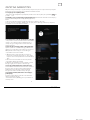 80
80
-
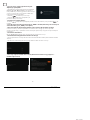 81
81
-
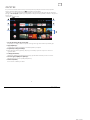 82
82
-
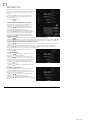 83
83
-
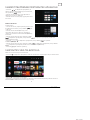 84
84
-
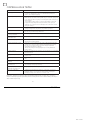 85
85
-
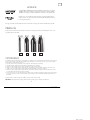 86
86
-
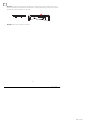 87
87
-
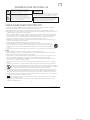 88
88
-
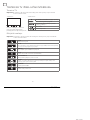 89
89
-
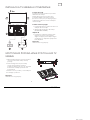 90
90
-
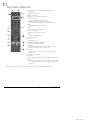 91
91
-
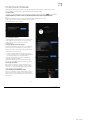 92
92
-
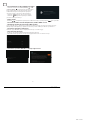 93
93
-
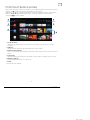 94
94
-
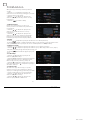 95
95
-
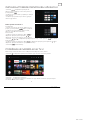 96
96
-
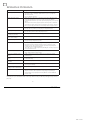 97
97
-
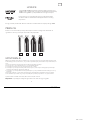 98
98
-
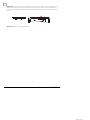 99
99
-
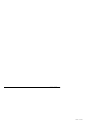 100
100
-
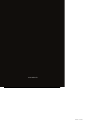 101
101
-
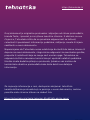 102
102
Tesla 43E625BFS Manual de utilizare
- Categorie
- Televizoare LCD
- Tip
- Manual de utilizare
Lucrări înrudite
-
Tesla 65S906BUS Manual de utilizare
-
Tesla 55S903SUS Manual de utilizare
-
Tesla 55S905BUS Manual de utilizare
-
Tesla 50T617SUS Manual de utilizare
-
Tesla 43T606SUS Manual de utilizare
-
Tesla 55T607SUS Manual de utilizare
-
Tesla 50S635BUS Manual de utilizare
-
Tesla 55S905BUS Manual de utilizare
-
Tesla 43S605BFS Manual de utilizare
-
Tesla TA27FFCL-0932IA Split-Type Air Conditioner Manual de utilizare