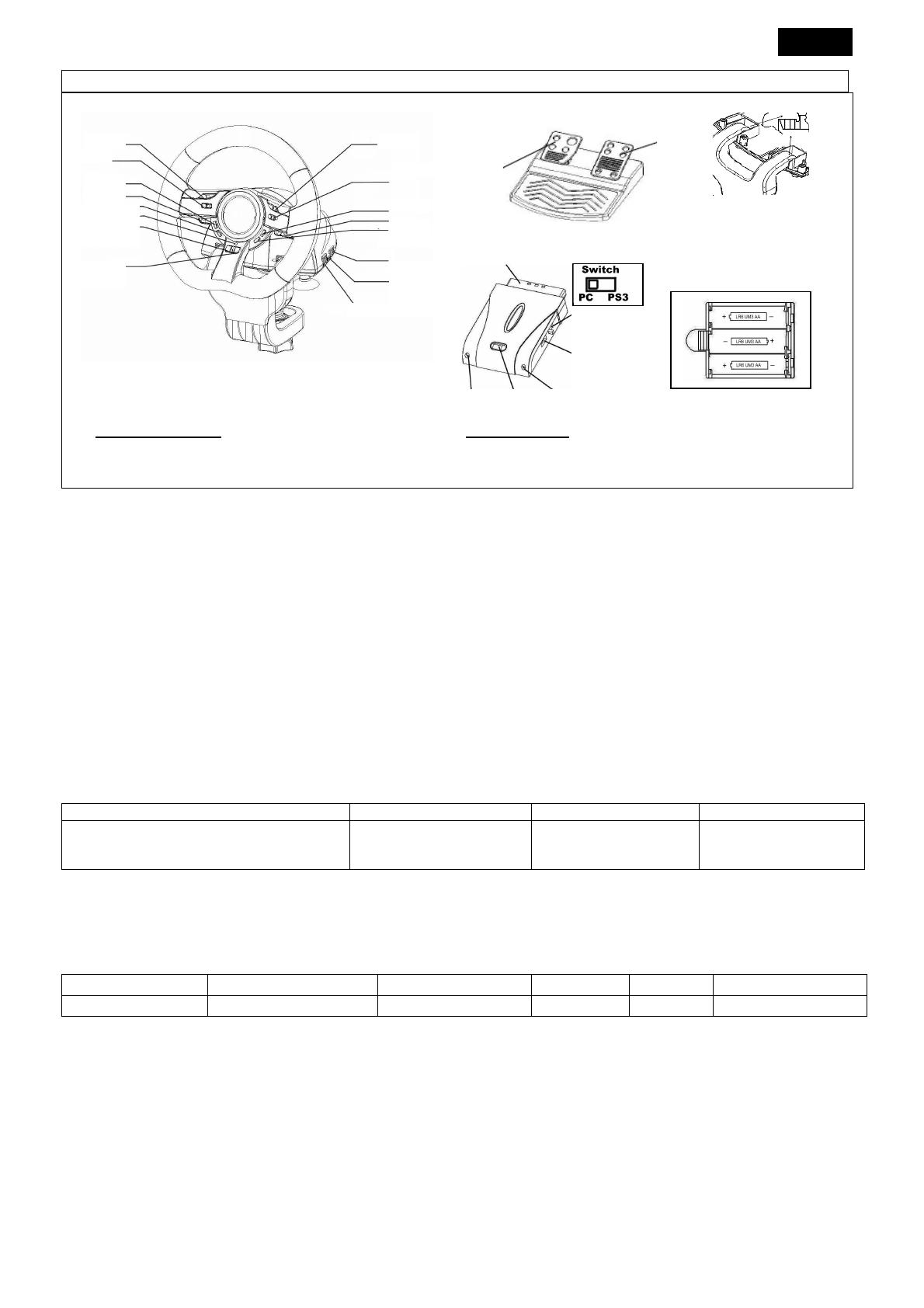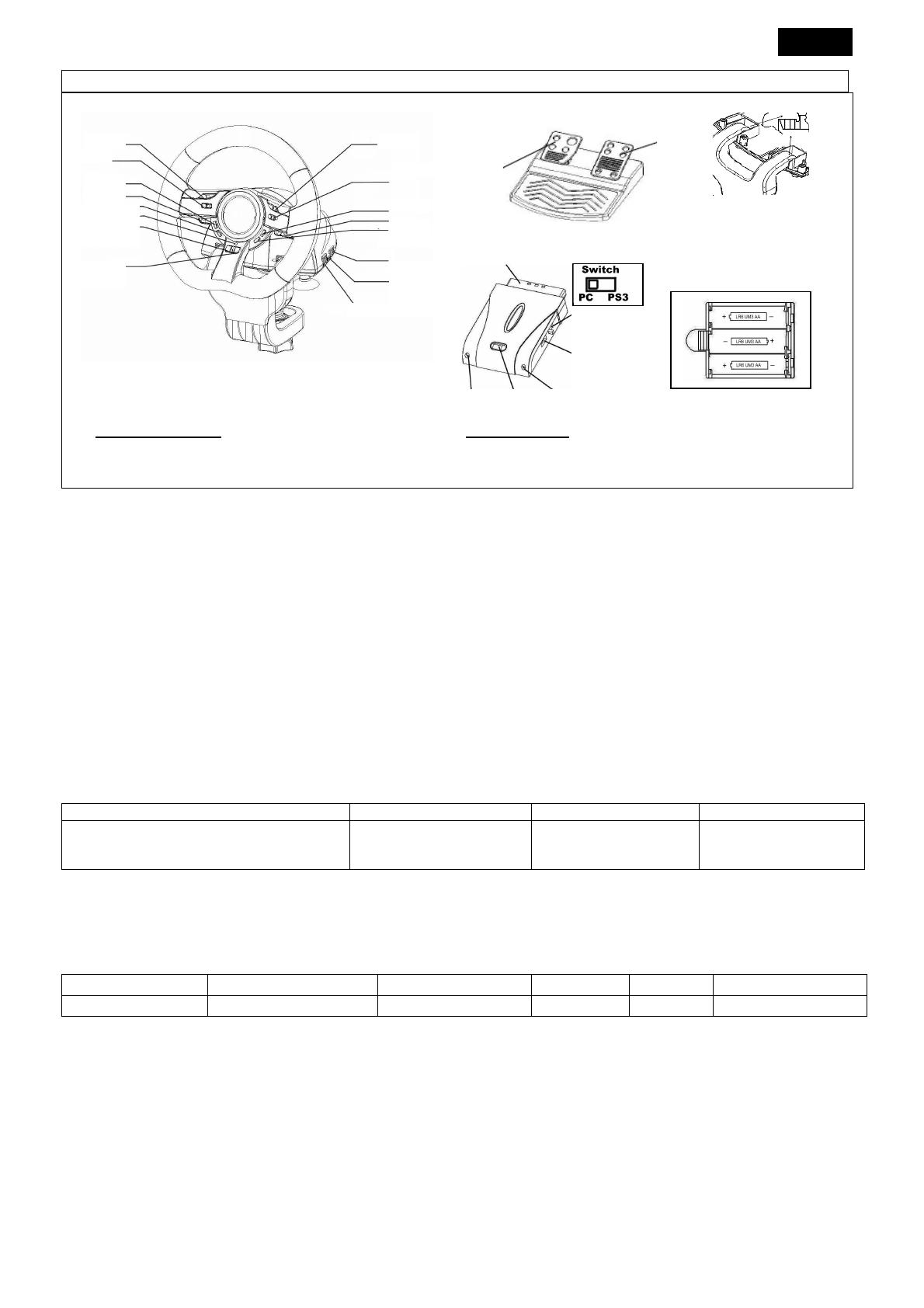
ČESKY
19
PS2
Alkalická baterie typu AA
PŘEPÍNAČ
PC/PS3
USB Port
LED RX Spojení Kontrolka zapnutí
Požadavky na systém:
Pro osobní počítač
PC kompatibilní s IBM Pentium 166 MHz či rychlejší
Microsoft Windows VISTA/XP/ME/2000/98
Mechanika CD-ROM/DVD pro instalaci ovladačů
Pro PlayStation
PlayStation
2
PlayStation
3
Instalace technického vybavení
Volant zapojte do USB portu na PC/ PlayStation
3. Dodaným kabelem připojte pedál k hlavní jednotce. Po připojení systém
oznámí „Nalezen nový hardware“ a instalace je dokončena.
1. Vložte disk CD s ovladači herního zařízení Wheel do jednotky CD-ROM a několik sekund počkejte, než počítač načte disk.
2. Pokud je v počítači nastavena funkce automatického spuštění disku CD, bude spuštěn automatický program a zobrazí se
instalační obrazovka. Postupujte podle zobrazených pokynů.
Instalace hardwaru
1. Připojte kabel USB Cable a připojte ho do portu USB na PC/PlayStation
3 nebo vstupu USB. Pak k hlavní jednotce
s pomocí přiloženého kabelu připojte pedál. Po připojení systém zobrazí vzkaz „Find a new hardware“ (Nalezeno nové
hardware) a dokončí instalaci.
2. Pokud je herní zařízení řádně připojeno k počítači, ale nespolupracuje s vaší hrou, přejděte na stránku Herní zařízení, dále
na stránku “Upřesnit“ a zkontrolujte, zda ID je “Wheel” či nikoli.
Nastavte bezdrátovou funkci:
Po ukončení instalace Bezdrátového Trio Racer automaticky proběhne vyhledávání a spojení s přijímačem. Jestliže došlo
k úspěšnému připojení, zelená kontrolka na volantu se rozsvítí po dobu pěti sekund a pak zase zhasne.
Režim spojení Aktivovat přerušený režim
Deaktivovat režim Ukazatel nízké baterie
START/klávesa 10 + klávesa11/ Tlačítko
funkce na volantu
Tlačítko připojeno ke klíči přijímače
START/Klávesa 10 button
nebo SELECT/Klávesa 9.
Po dvou minutách bez
aktivity tlačítka.
Zelená kontrolka nadále
pomalu bliká.
Funkce Turbo:
1. Nastavení/Zrušení funkce Turbo: Stiskněte a držte tlačítko TURBO, pak stiskněte jakékoli tlačítko (kromě tlačítek 9 –10)
nebo pedál brzdy k nastavení funkce turbo. Bude blikat kontrolka Turbo. K uvolnění funkce Turbo opakujte stejný postup.
2. Opět po dobu dvou sekund podržte stisknuté tlačítko Select, chcete-li funkci Direction (Směr) opět uvolnit. Indikátor Turbo
se opět navrátí do původního stavu.
Turbo Speed Setting
Key Remapping Setting
PS3 Mode Select_Key Start_Key
PS_Key
Turbo+ Key10/Start Key_10/START + Turbo
Switch to PS Position
Key_9 Key_10 Key_Fn at PS mode
Funkce obsazení tlačítek
U určitých závodních her se funkce brzdy a plynu nemusí vztahovat k pedálu BRZDY nebo PLYNU. Pomocí funkce Key Mapping
(Obsazení tlačítek) můžete duplikovat funkci podobných tlačítek.
Všimněte si, že řada Bezdrátového Trio Racer může nastavit funkci Key Mapping pouze u tlačítek 5/6/7/8, brzdového pedálu a
pedálu plynu. Každá operace obsazení tlačítek může pouze duplikovat jedno tlačítko na druhé.
1. Nastavení funkce obsazení tlačítek: Podržte stisknuté tlačítko 10/Start a současně stiskněte tlačítko Turbo. Indikátor
TURBO se rychle rozbliká, a tím upozorní na aktivaci funkce Key Mapping (Obsazení tlačítek). Stiskněte CÍLOVÉ tlačítko,
na které chcete tuto funkci zkopírovat. Indikátor TURBO bude nyní pomalu blikat. Potom stiskněte ZDROJOVÉ tlačítko,
jehož funkci chcete zkopírovat na CÍLOVÉ tlačítko. Tím postup........................................................... dokončíte. Indikátor
TURBO nyní zhasne, a tím signalizuje, že je funkce duplikování dokončena. Stejný postup použijte pro další duplikaci
Turbo
Key11/Fn
Power
stopper.