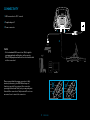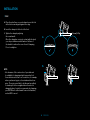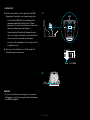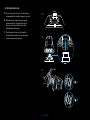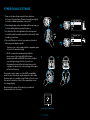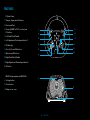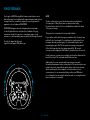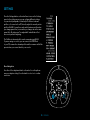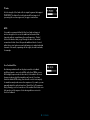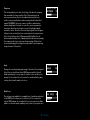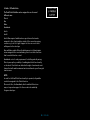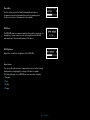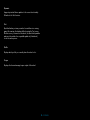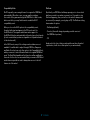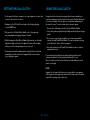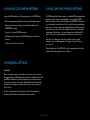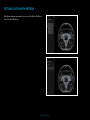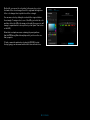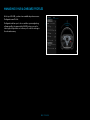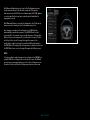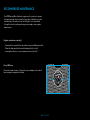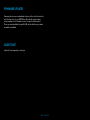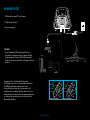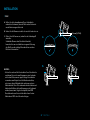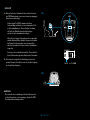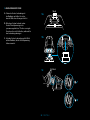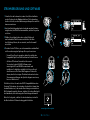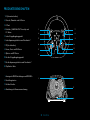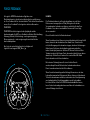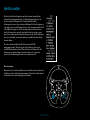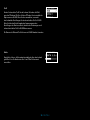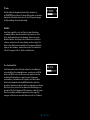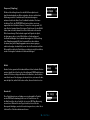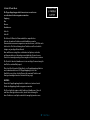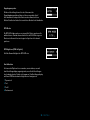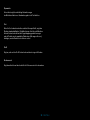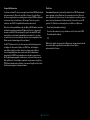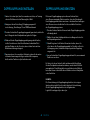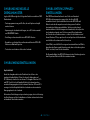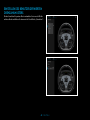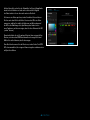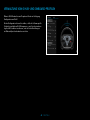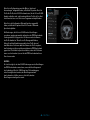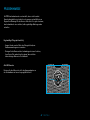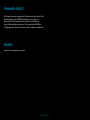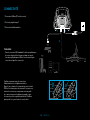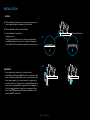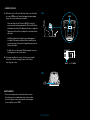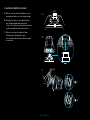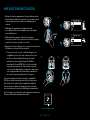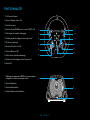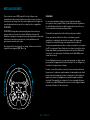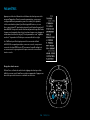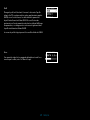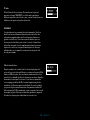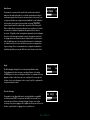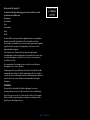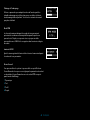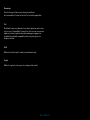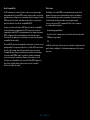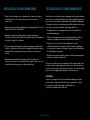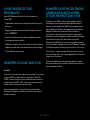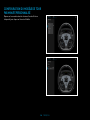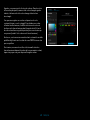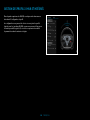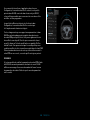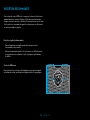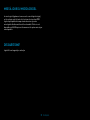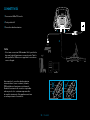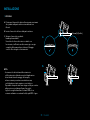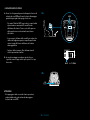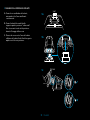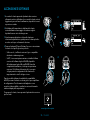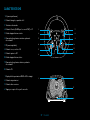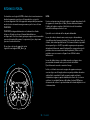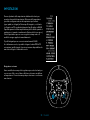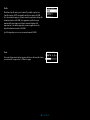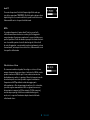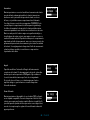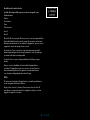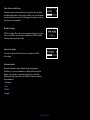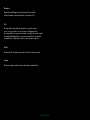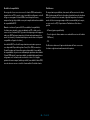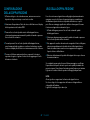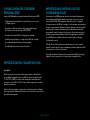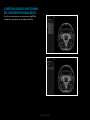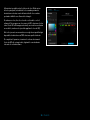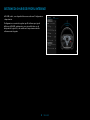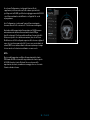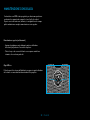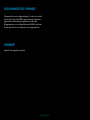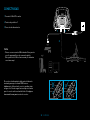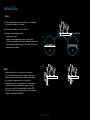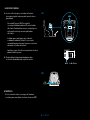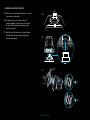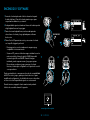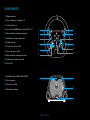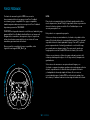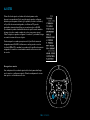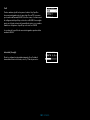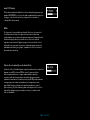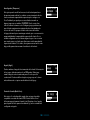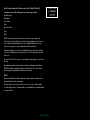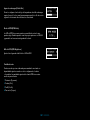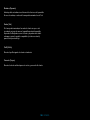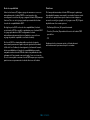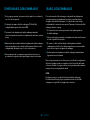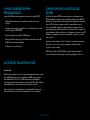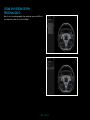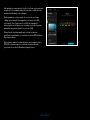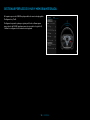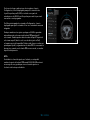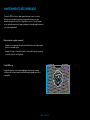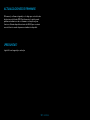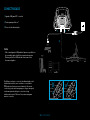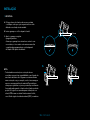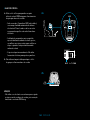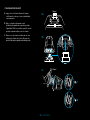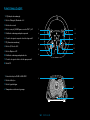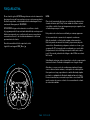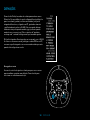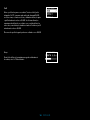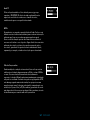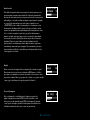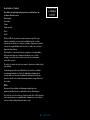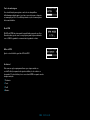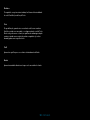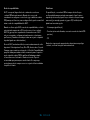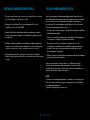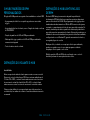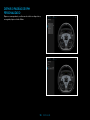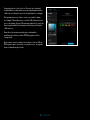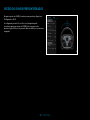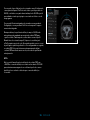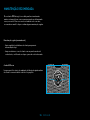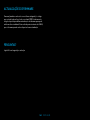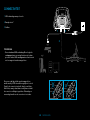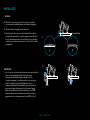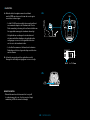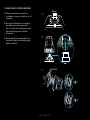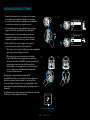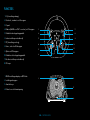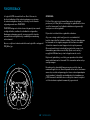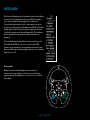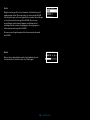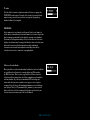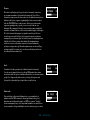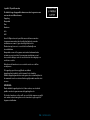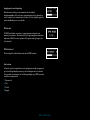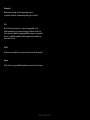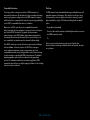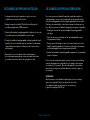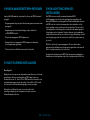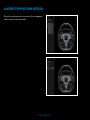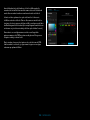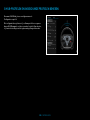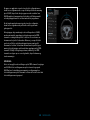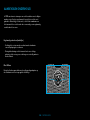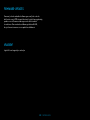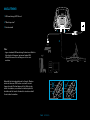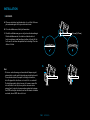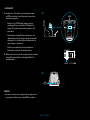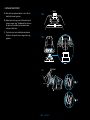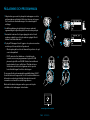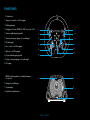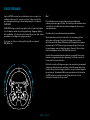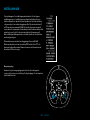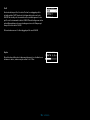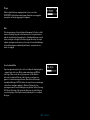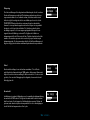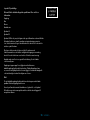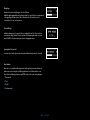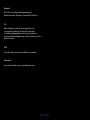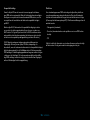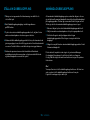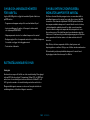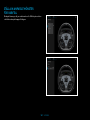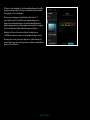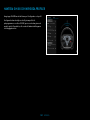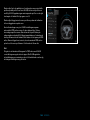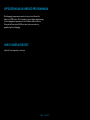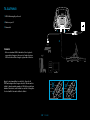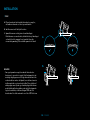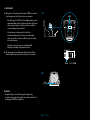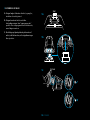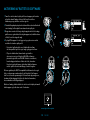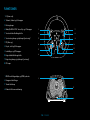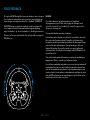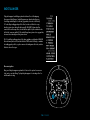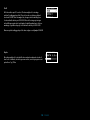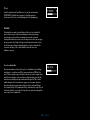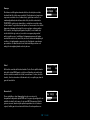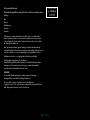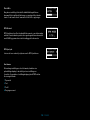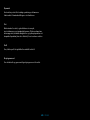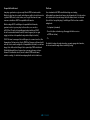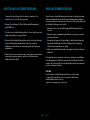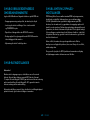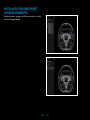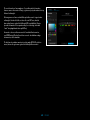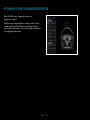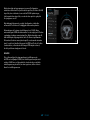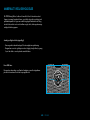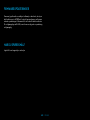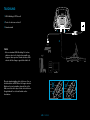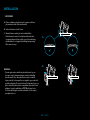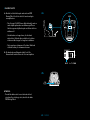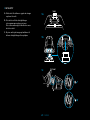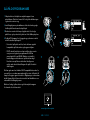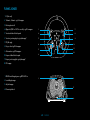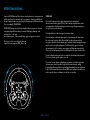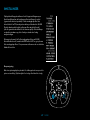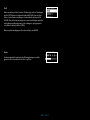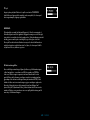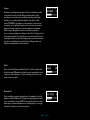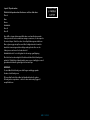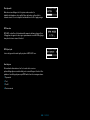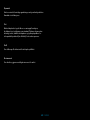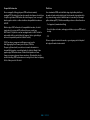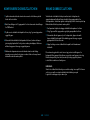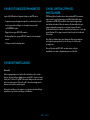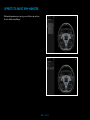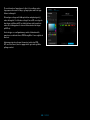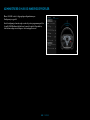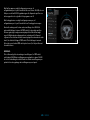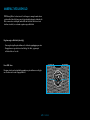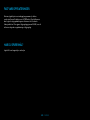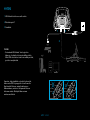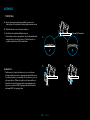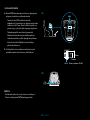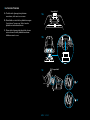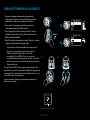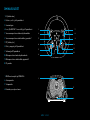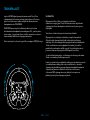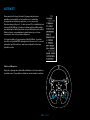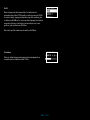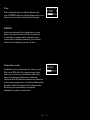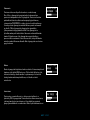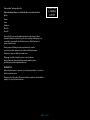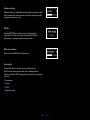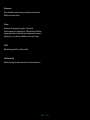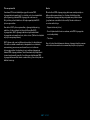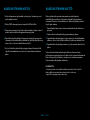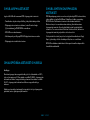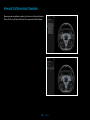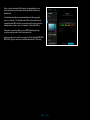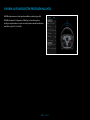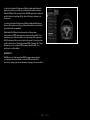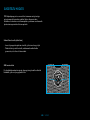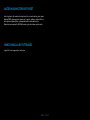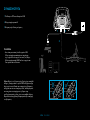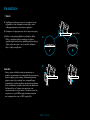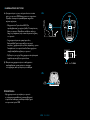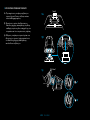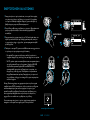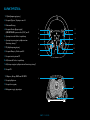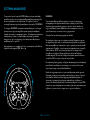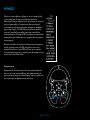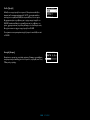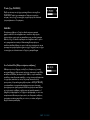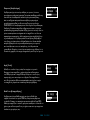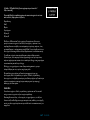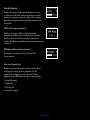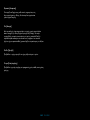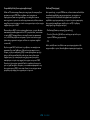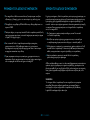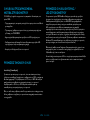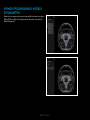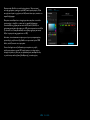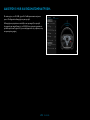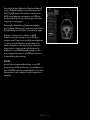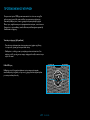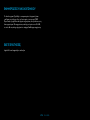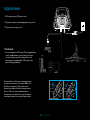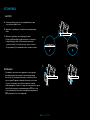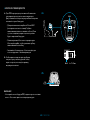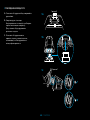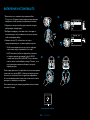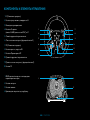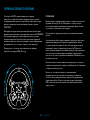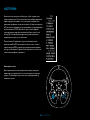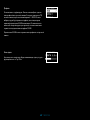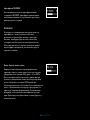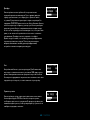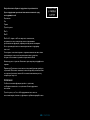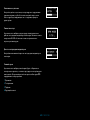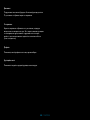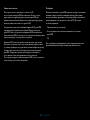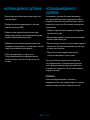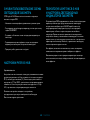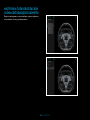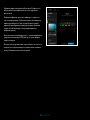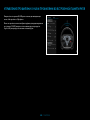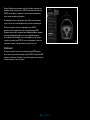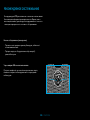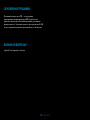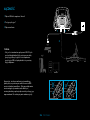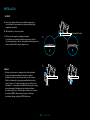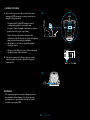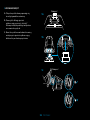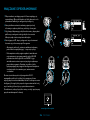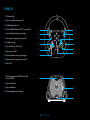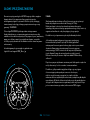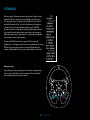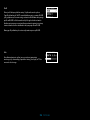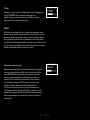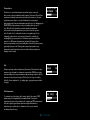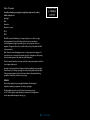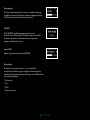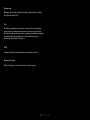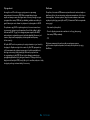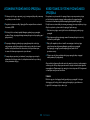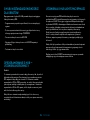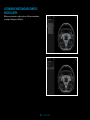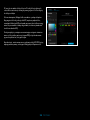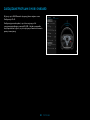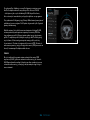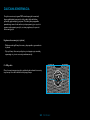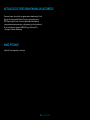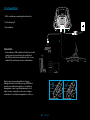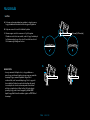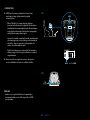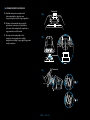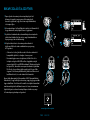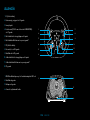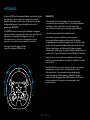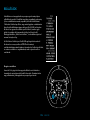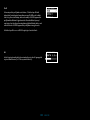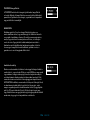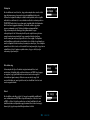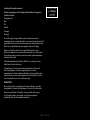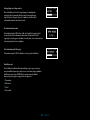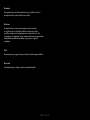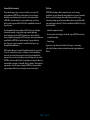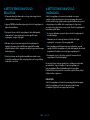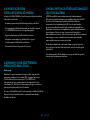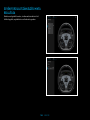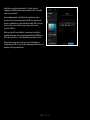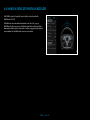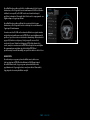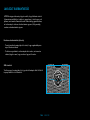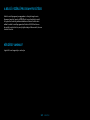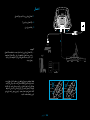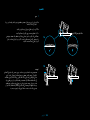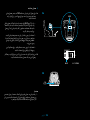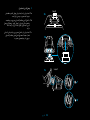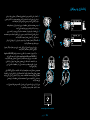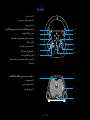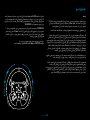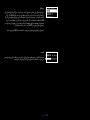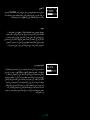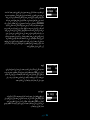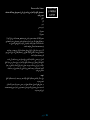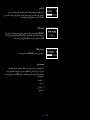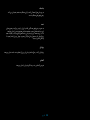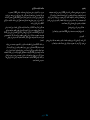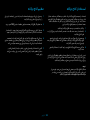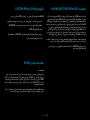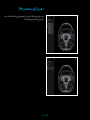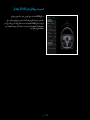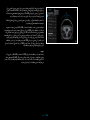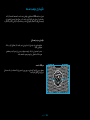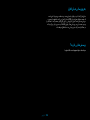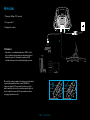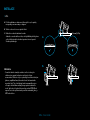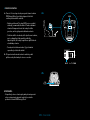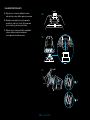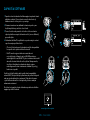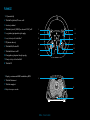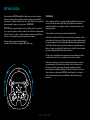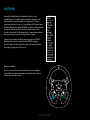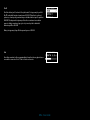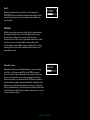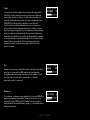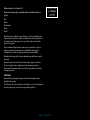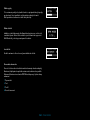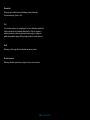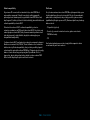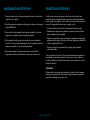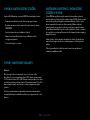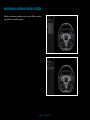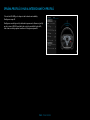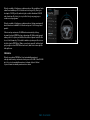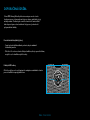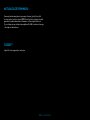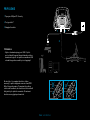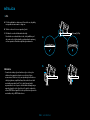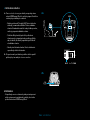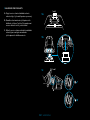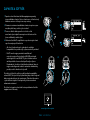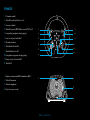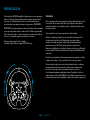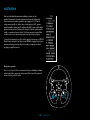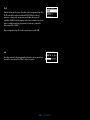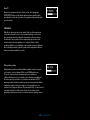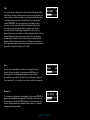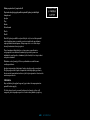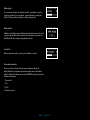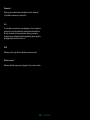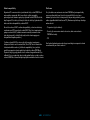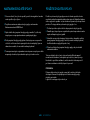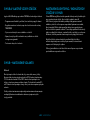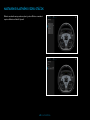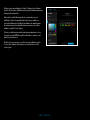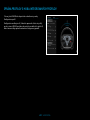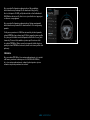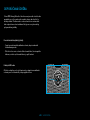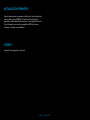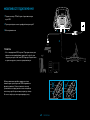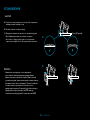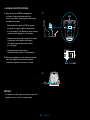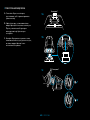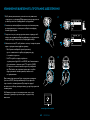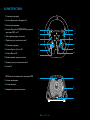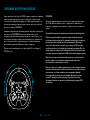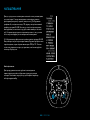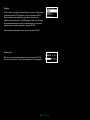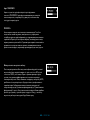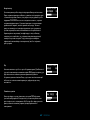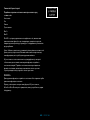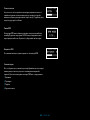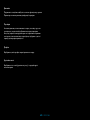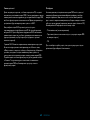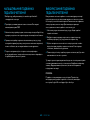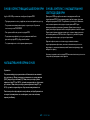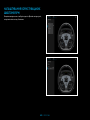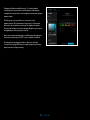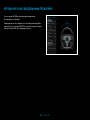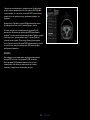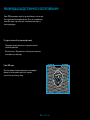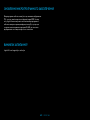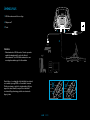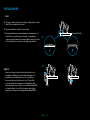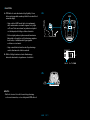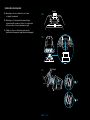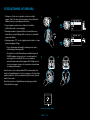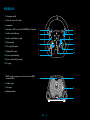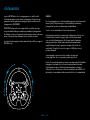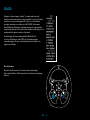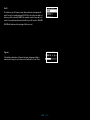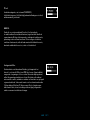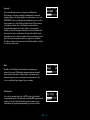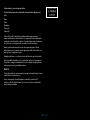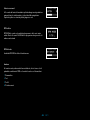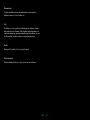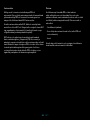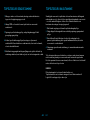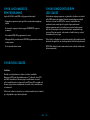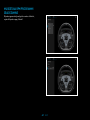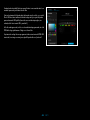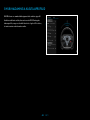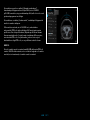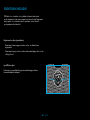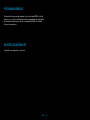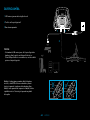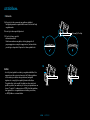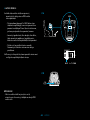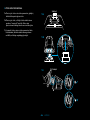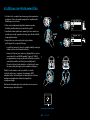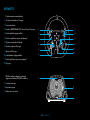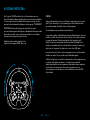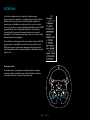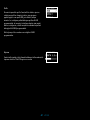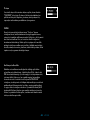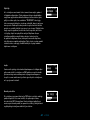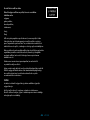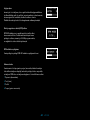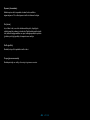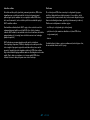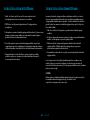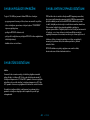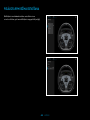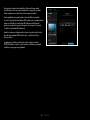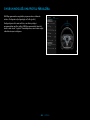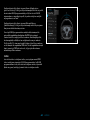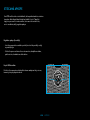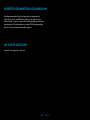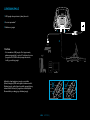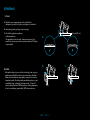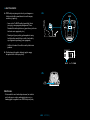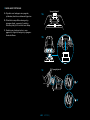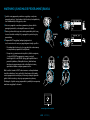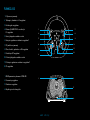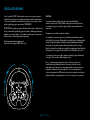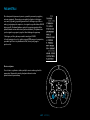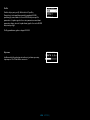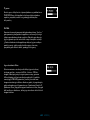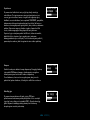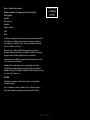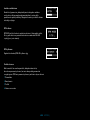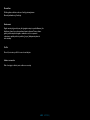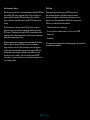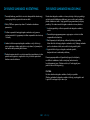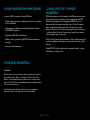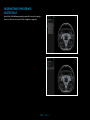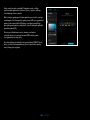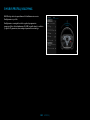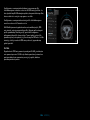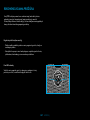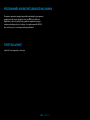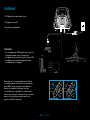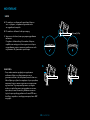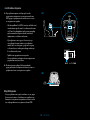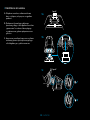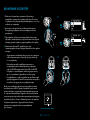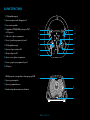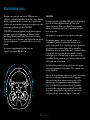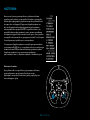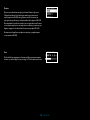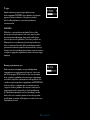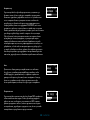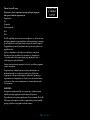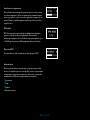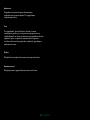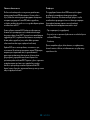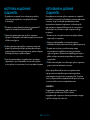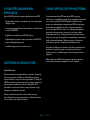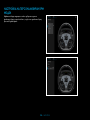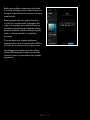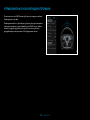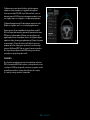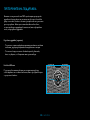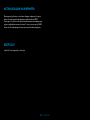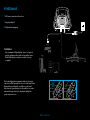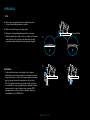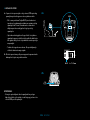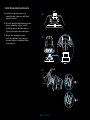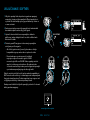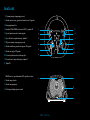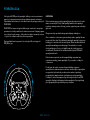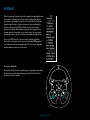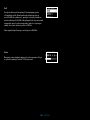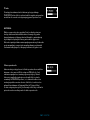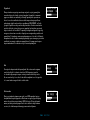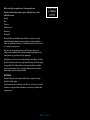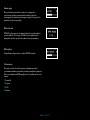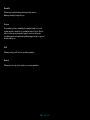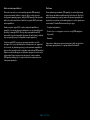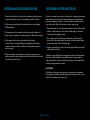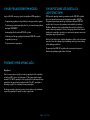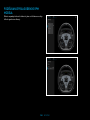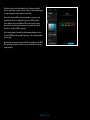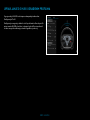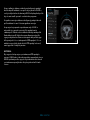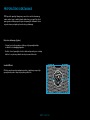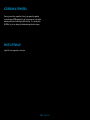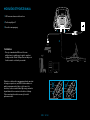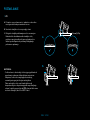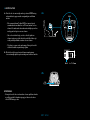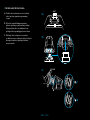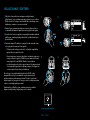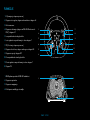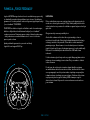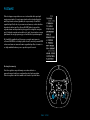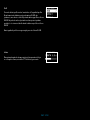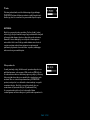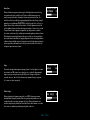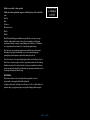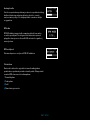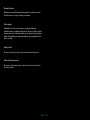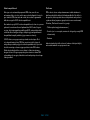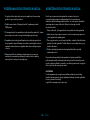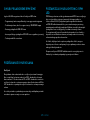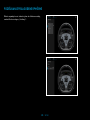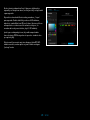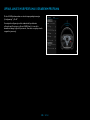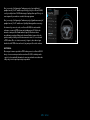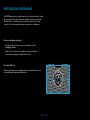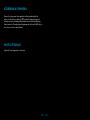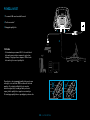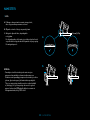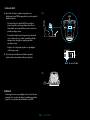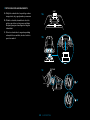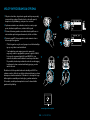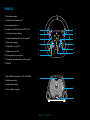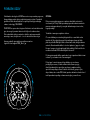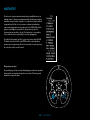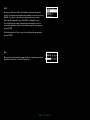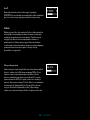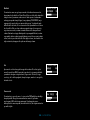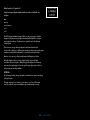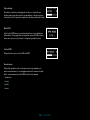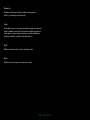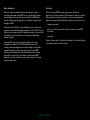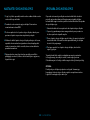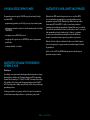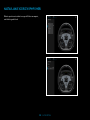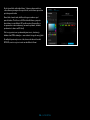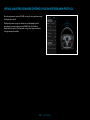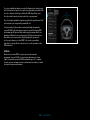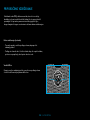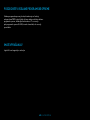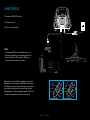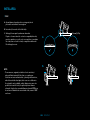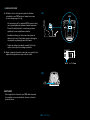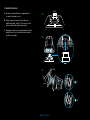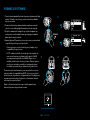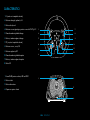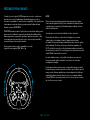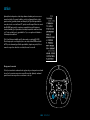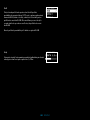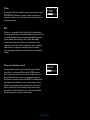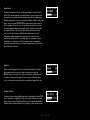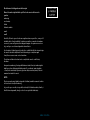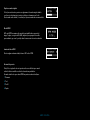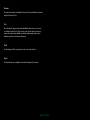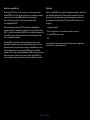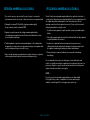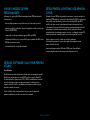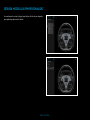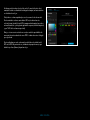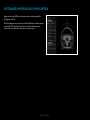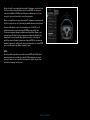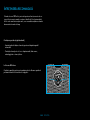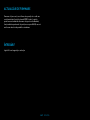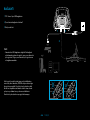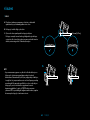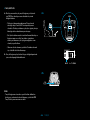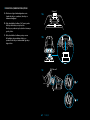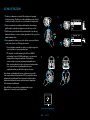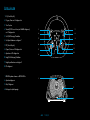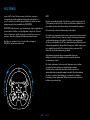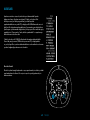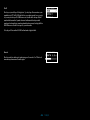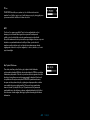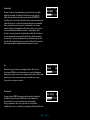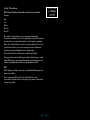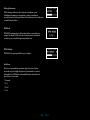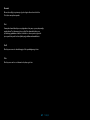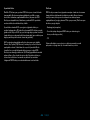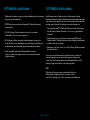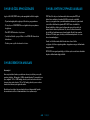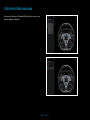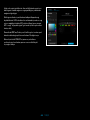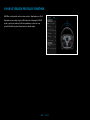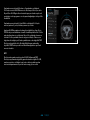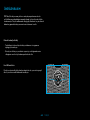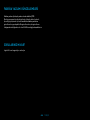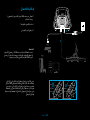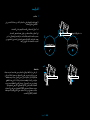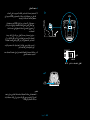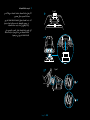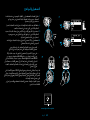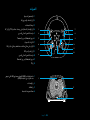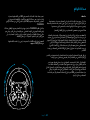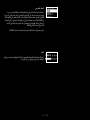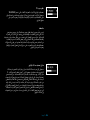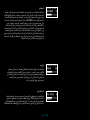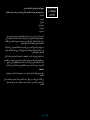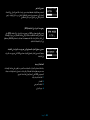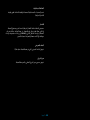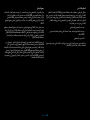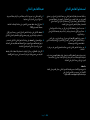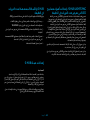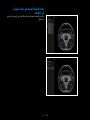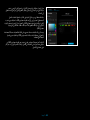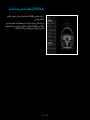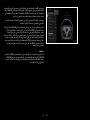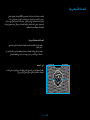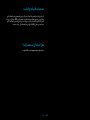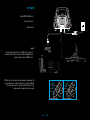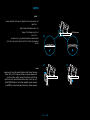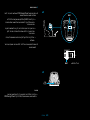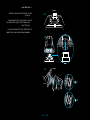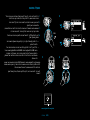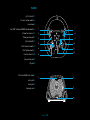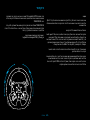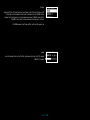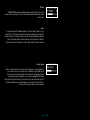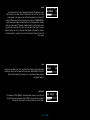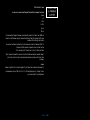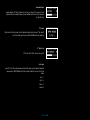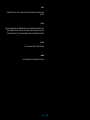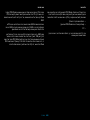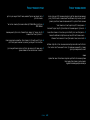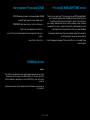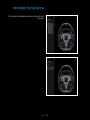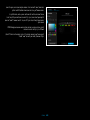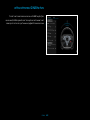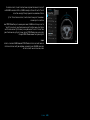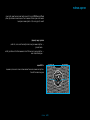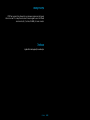PRO RACING WHEEL
for PlayStation®5 consoles, PlayStation®4 consoles and PC
SETUP GUIDE

PRO RACING WHEEL
for PlayStation®5 consoles, PlayStation®4 consoles and PC
SETUP GUIDE
ENGLISH . . . . . . . . . . .3
DEUTSCH. . . . . . . . . .26
FRANÇAIS . . . . . . . . . 49
ITALIANO . . . . . . . . . . 72
ESPAÑOL . . . . . . . . . .95
PORTUGUÊS . . . . . . . .118
NEDERLANDS . . . . . . .141
SVENSKA . . . . . . . . . 164
DANSK . . . . . . . . . . .187
NORSK . . . . . . . . . . 210
SUOMI . . . . . . . . . . 233
ΕΛΛΗΝΙΚΆ . . . . . . . . . 256
ПО-РУССКИ . . . . . . . . 279
PO POLSKU . . . . . . . 302
MAGYAR . . . . . . . . . 325
348 . . . . . . . . . . . .
ČESKÁ VERZE . . . . . . .371
SLOVENČINA . . . . . . . 394
УКРАЇНСЬКА . . . . . . . . .417
EESTI . . . . . . . . . . . 440
LATVISKI . . . . . . . . . 463
LIETUVIŲ . . . . . . . . . 486
БЪЛГАРСКИ . . . . . . . . 509
HRVATSKI. . . . . . . . . 532
SRPSKI . . . . . . . . . . 555
SLOVENŠČINA . . . . . . 578
ROMÂNĂ . . . . . . . . . 601
TÜRKÇE . . . . . . . . . 624
647 . . . . . . . . . . .
670 . . . . . . . . . . .

3 ENGLISH
1
2
3
CONNECTIVITY
1 USB connection to PC / console
2 Peripheral ports*
3 Power connector
* NOTE:
–Not a standard USB connection. Only Logitech
racing peripherals will function in these ports.
Other USB peripherals will not function and should
not be connected.
Please ensure that the power connector is fully
inserted; otherwise, your PRO Wheel may not
function correctly. As you insert the connector,
you might feel a small click, but you can push past
this until the connector is fully inserted. Do not use
excessive force to insert the connector.

4 ENGLISH
INSTALLATION
1 DESK
1a. Place the wheel base on your desk and ensure the feet
atthe bottom are aligned against the edge.
1b. Insert the clamp into the hole at the front.
1c. Tighten the clamp by adjusting
the screw handle.
Once the clamp has come into contact with thedesk,
youonly need between a half and one full turn of
thehandle to achieve the correct level of clamping.
Donot overtighten.
< 50 mm (1.97 in)
1a
1b 1c
NOTE:
–Also be aware of the construction of your desk and
its suitability for clamping a high-torque wheel to it.
Somedesks use a hollow-core construction, for example,
where you have a top piece of material and a bottom
piece. Those pieces are likely to be thin and are unlikely
tostand up to the forces applied when the wheel is
clamped in place. Logitech recommends only clamping
your PRO Wheel to a desk made from a solid material,
suchas MDF or wood.

5 ENGLISH
2 RACING SEAT
2a. Use the three bolt holes on the underside of the PRO
Racing wheel to attach it to most major racing seats.
–You will need 3 x M6X1 bolts (not included) with a
maximum depth inside the wheel base of 15mm.
Remember to account for the thickness of the surface
that you are attaching the wheel base to.
–Using a longer bolt than this will damage the wheel
unit, so use washers if needed to ensure that the bolts
do not encroach too far inside the wheel base.
–You only need to hand tighten. Do not use power tools
to tighten the bolts.
2b. You can use the included cover to ll the clamp hole
when attaching to a racing seat.
WARNING:
–Do not use the wheel rim as leverage to assist you when
getting into or out of your racing seat as this will damage
your PRO Racing Wheel.
M6X1
M6X1 L = T + 15MM
T L
2a
2b

6 ENGLISH
3 ATTACHING WHEEL RIM
3a. Connect the wheel rim to the wheel base,
ensuring that the sha is aligned correctly.
3b. Attach the wheel by locking the quick
releasering in its “squeezed” position.
There’sno need to hold it there while
attaching the wheel rim.
3c. Push the wheel rim onto the sha on
thewheel base until you hear the quick
release ring lock into position.
3a
3b
3c
*click*
*click*

7 ENGLISH
POWER ON AND SOFTWARE
1 Power on the wheel by pressing the Power button on
thefrontof the wheel base. The wheel rim will spin slightly
tocheck its calibration and then centre itself.
2 The settings display on the wheel base will then prompt you
to choose which platform you wish to play on.
3 Use either the le or the right dial on the steering wheel
toselect the platform and then push the dial in until it clicks
to make your selection.
4 Press the PS button in order to log in and sync the wheel
withyour preferred player prole.
–To play on your console simply load the compatible game
of your choice and start racing.
–On PC you must rst download and install the
latest version of the Logitech G HUB soware
atwww.logitechG.com/GHUB. Once that is installed
youcanbegin racing in the title of your choice.
Rememberthat some titles will require that you rst
congure the wheel in the control settings of the game
before it will function.
You may also wish to make use of the G923 compatibility
modefor some titles which may be required to either make
the wheel work, or to simplify set up. Details of how to access
this can be found in the section of the manual that covers
thesettings display.
Once nished, to power o the wheel, press and hold
thepowerbutton for 2 seconds.
ON
1 2
3 4
www.logitechG.com/ghub

8 ENGLISH
FEATURES
1 L1 (Gear Down)
2 Triangle, Square and L2 buttons
3 Directional Pad
4 Create (SHARE for PS4™ consoles) and
L3 buttons
5 Le Dual Clutch Paddle
6 Le Adjustment Dial and push button*
7 R1 (Gear Up)
8 Cross, Circle and R2 buttons
9 Options and R3 buttons
10 Right Dual Clutch Paddle
11 Right Adjustment Dial and push button*
12 PS button
1 OLED Settings display and RPM LEDs
2 Settings button
3 Power button
4 Clamp recess cover
3
5
6
4
17
9
11
12
10
8
2
1 2
3
4

9 ENGLISH
Your Logitech G PRO Racing Wheel features a direct drive motor
thatwill provide force feedback with supported games and systems.
Insupported titles, you will also experience our next generation
approach to force feedback: TRUEFORCE.
TRUEFORCE integrates directly with game physics and audio
tounlockhigh-denition, real-time force feedback. Tire grip,
suspension, weight, horsepower — even unique engine sound
resonance — are immediately and accurately felt through the wheel.
For a list of supported titles visit
logitechG.com/spport/PRO_Wheel_ps
FORCE FEEDBACK
NOTE:
The direct drive motor in your wheel can produce very high levels
oftorque (up to 11 Nm). Please exercise caution when using
thewheeland set the level of force feedback that is within the limits
oftheperson using it.
This product is not intended for use by small children.
If you crash a vehicle whilst racing in a simulation title, the wheel may
pull itself out of your hands. Do not attempt to stop the wheel from
moving as this may result in injury. You can usually stop the wheel
by pausing the game. On PC, this can be done using your keyboard
(oenthe Escape key, but other games may dier). On console,
youmay need to unplug the USB cable of your wheel from the console.
Under heavy use, you may notice a slight odor from the exhaust at the
back of the wheel. This is normal and will fade over time.
Additionally, if you run exceptionally long racing sessions with
thewheel at maximum torque, certain parts of the wheel may become
warm to the touch, especially the quick release collar on the steering
wheel and the quick release adapter on the wheel base. Insuch
circumstances, it is recommended that you allow your PRO wheel
tocool down before removing the wheel rim and / or moving the wheel
base from where it is mounted.

10 ENGLISH
SETTINGS
Press the Settings button on the wheel base to access the Settings
menu. In the settings menu you can congure dierent settings
for your wheel (and pedals, if attached) in 5 dierent onboard
proles or, ifconnected to a PC, directly adjust the currently active
prole inGHUB. You can then easily switch between proles when
youchange game titles (or even when you change cars in the same
game title). All settings are “live adjustable” and will take eect
assoon as you nish adjusting.
The 5 dierent onboard proles can be renamed using G HUB.
Ifyouare racing on console, you can connect the PRO Wheel
toyourPC, rename the onboard proles and those names will still be
present when you connect back to your console.
Menu Navigation
Use either of the adjustment dials on the wheel to scroll up/down
menus or adjust a setting. Press the dial in to select or to conrm
aselection.

11 ENGLISH
Prole
Change the active prole for the wheel. You have a choice
of5onboard proles. On PC, you have an additional option called
G HUB; if you select this, then the wheel will use the settings for
thecurrently active prole in G HUB. If you make adjustments to any
of the settings on the wheel using the settings display then those
changes will also be reected in the currently active prole in G HUB.
The names of the onboard proles can be edited using G HUB.
Strength
Allows you to set the overall peak strength of the force feedback
feltthrough the wheel, between 1 and 11Nm of torque.

12 ENGLISH
Force Feedback Filter
Each driving simulation will run the physics and force feedback
atdierent speeds - some only at 60Hz, with others 300Hz or more.
With a highly responsive direct drive wheel, it’s desirable to lter out
frequencies above which the simulation can’t run at. If you leave
thisat its default AUTO setting, then this will cover the vast majority
of simulations and provide a smoother experience. If you wish, you can
manually adjust this with settings from 1 (least lter) to 15 (maximum
lter), allowing you to feel some more of the smaller eects that some
titles produce, at the expense of introducing a bit more noise into
theforce feedback.
TF Audio
Sets the strength of the Audio eects output for games that support
TRUEFORCE. The Audio eects will replicate dierent aspects of
yourracing title such as engine note, tire grip or road surface.
NOTE:
It is usually recommended that the Trueforce Audio setting is set
at alow enough level to receive the additional information that
itprovides without overwhelming the overall experience. Think of
the level of vibration that you get through the wheel of an actual
car and aim for that. Some titles provide additional levels of control
within their control options menus by allowing you to adjust individual
elements of the audio; separating out the engine, tire and road audio,
for example.

13 ENGLISH
Angle
Change the overall operating angle range of the wheel. For most game
titles, titles you should leave this at 1080 degrees and the titles will
handle matching the correct range of rotation for the car that you’re
driving. For those that don’t or if you want to override what the game
is doing, then this will enable you to do so.
Brake Force
This setting is only available if a compatible set of pedals are attached
to the PRO Wheel. It allows you to set the level of force required to
achieve 100% braking. As you adjust the level, you can press the brake
pedal to see the axis output, making it easy to tune to your preference.
Dampener
This setting enables you to alter the feeling of the wheel in a manner
that can make it feel more realistic. Direct Drive wheels are far
more responsive than older force feedback wheels and this can
result in some unusual behavior when running older titles that don’t
support TRUEFORCE, the most common of which is when driving
down astraight part of a track. In some titles, you may experience
a sensation where the wheel starts to move le and right rapidly
around the centre. This is the wheel reacting to signals from the game
telling it to stay centered, but over-reacting due to the responsiveness
ofthe wheel. Setting a level of Dampening will help lter this out,
butremember that any level of dampening will result in an increasingly
less responsive wheel as you increase the percentage. We therefore
recommend keeping the setting as low as possible to avoid impacting
the performance of the wheel.

14 ENGLISH
L Paddle / R Paddle Mode
The Dual Clutch Paddles can be assigned to one of several
dierentaxes:
Clutch
Gas
Brake
Handbrake
Axis A
Axis B
Axis A/B are a pair of additional non-specic axes that can be
assigned to other functionalities outside of the normal sim racing
scenarios e.g. look le / right. Support for these in console titles
willdepend on the developer.
Gas and Brake enable dierently-abled gamers to still participate
insim racing with the essential analog control over those functions
that’s needed for better control.
Handbrake control is a key requirement for driing and rally racing.
Clutch opens up the possibility of enabling dual clutch functionality
on the wheel. Dual clutch can be better thought of as a launch assist
feature that will enable maximum traction and launch speed from grid
starts in races.
NOTE:
In order for the Dual Clutch functionality to operate, both paddles
need to be assigned to the Clutch function.
On console titles, the Handbrake, Axis A and Axis B functions
maynot respond as support for these needs to be added by
thegamedeveloper.

15 ENGLISH
Clutch Bite
Use this setting to tune the Dual Clutch paddles axis value to
thegame/car you are using and achieve perfect standing starts.
Seethe next section of the manual for more details.
RPM Mode
The RPM LEDs have several preset patterns from which you can choose.
In addition, you can create your own custom patterns with G HUB
andsave them to the onboard memory of the wheel.
RPM Brightness
Adjusts the overall level of brightness of the RPM LEDs.
Home Screen
You can use the options here to change what is shown on the Settings
display when not adjusting the settings of the wheel or pedals.
TheSettings display on your PRO Wheel has four modes of display
1 Dynamic
2 Test
3 Prole
4 Torque

16 ENGLISH
Dynamic
Supports potential future updates to the screen functionality.
Defaultsto the Test function.
Test
By default when you turn your wheel on and there is no racing
gametitle running, the display will be showing the Test screen.
Onthisscreen, you can move the wheel, the dual clutch paddles
andpress the pedals of a compatible pedal set (if attached)
toseetheaxis response.
Prole
Displays which prole you currently have the wheel set to.
Torque
Displays the live and average torque output of the wheel.

17 ENGLISH
Compatibility Mode
On PC especially, some racing titles won’t recognize the PRO Wheel
automatically. When this occurs, you can usually recongure
thecontrols of the game and assign the PRO Wheel so that itworks,
butinsome titles, you may nd it easier to enable the G923
compatibility mode.
When you choose the G923 option in the compatibility mode,
thewheel will restart and appear to the PC/console as if it is
theG923wheel. Those games which have native support for
theG923will therefore automatically set the wheel up so that it works
(it’salsoessential that you have a compatible set of pedals attached
tothe wheel as well).
In the G923 mode, many of the settings mentioned above are not
available. You will be able to adjust Strength, FFB Filter, Dampener
and Brake Force, but your only other option is the Compatibility Mode,
which you can use to switch the wheel back to its original PRO Wheel
mode. The Dual Clutch paddles will only function as Gas and Brake in
this mode. It is therefore recommended that you remain in PRO Wheel
mode whenever possible in order to always have access to the full
feature set of the wheel.
Platform
By default, your PRO Wheel will always prompt you to choose which
platform you wish to use when you power it on. If you wish to stop
thisfrom happening, then you can force the wheel to always start
inone mode (for example, you only play on PC). The Platform setting
has anumber of options:
–On Startup (default)
–Consoles (these will change, depending on which version of
thePROWheel you have)
–PC
Simply select the choice that you wish and the next time the wheel
ispowered on, it will choose that option for you automatically.

18 ENGLISH
1 In the game title that you want to use, start a practice or time trial
session in the car of your choice.
2 Navigate to the D Clutch Bite setting on the Settings display
ofyourPRO Wheel.
3 Fully press the le Dual Clutch Paddle, select 1st gear using
thegearpaddle and engage full gas / throttle.
4 Whilst keeping the Dual Clutch Paddle fully pressed, use the right
adjustment dial on the wheel to adjust the value on the display
untilyou see the car beginning to move onscreen.
5 Now experiment with standing starts using the directions below
and adjust the value until you’re happy with the traction that
you’regetting in-game.
SETTING THE DUAL CLUTCH
Using a dual clutch system from a grid start in a race enables you
toachieve maximum traction without the need to nd the bite point
of your clutch pedal - this can give you a signicant advantage at
thestart of a race. To use the dual clutch system in-game:
1 At race start, fully depress both of the Dual Clutch Paddles.
2 Select rst gear using the Gear Up Paddle and fully depress the gas
pedal.
3 As soon as you get the green light for race start, immediately
release the right Dual Clutch Paddle. The car should start moving
asthe bite point of the clutch is engaged.
4 Smoothly release the le Dual Clutch Paddle in order to achieve
maximum traction.
It’s worth practicing this last step and modifying the bite point
settingseveral times to nd a method that works for you.
Onceyouhave it perfected, this feature can help make up several
places on the grid.
NOTE:
Support for the dual clutch function is not possible in some games.
Alist of games that support the dual clutch feature can be found at
logitechG.com/support/pro-wheel-ps
USING THE DUAL CLUTCH

19 ENGLISH
G HUB AND CUSTOM RPM PATTERNS
G HUB WHEEL SETTINGS
Logitech G HUB enables the following features on the PRO Wheel:
–Button programming with proles that can be linked to games
–Adjustment of wheel settings, such as Rotation Angle and
TRUEFORCE strength
–Creation of custom RPM LED patterns
–Edit game proles and custom RPM LED patterns in onboard
memory
–Testing of the wheel’s various axes
Sensitivity
Alters the output response of the wheel to be more or less sensitive.
Leaving this slider at 50% will provide a linear 1:1 output. Between51%
and 100% will make the wheel increasingly more sensitive around
thecentre movement of the wheel. Between 0% and 49% will make
the wheel increasingly less sensitive around the center movement
ofthe wheel.
All other settings match those present in the Settings display on
thewheel base and are described earlier in the manual.
G HUB LIGHTSYNC/RPM LED SETTINGS
The PRO Racing Wheel has a number of default RPM lighting patterns
already set in its memory and available to choose within G HUB.
Game developers can also directly address the RPM LEDs if they wish
to, recreating the exact behavior of the car that they are simulating.
However, you can also edit custom lighting patterns that are present
in the memory on the wheel. This enables console users to also take
advantage of this feature - set everything up on your Windows PC,
save to the wheel’s memory and then connect it to your console.
Any eect, including your own custom eects can be copied
usingthecopy icon that appears to the right of any eect when
youselectit.
Overall brightness of the RPM LEDs can be changed using the slider
underneath the drop down menu of eects.

20 ENGLISH
SETTING CUSTOM RPM PATTERN
Click the drop down menu and choose one of the Eects On Device
then click the Edit button:
Pagina se încarcă...
Pagina se încarcă...
Pagina se încarcă...
Pagina se încarcă...
Pagina se încarcă...
Pagina se încarcă...
Pagina se încarcă...
Pagina se încarcă...
Pagina se încarcă...
Pagina se încarcă...
Pagina se încarcă...
Pagina se încarcă...
Pagina se încarcă...
Pagina se încarcă...
Pagina se încarcă...
Pagina se încarcă...
Pagina se încarcă...
Pagina se încarcă...
Pagina se încarcă...
Pagina se încarcă...
Pagina se încarcă...
Pagina se încarcă...
Pagina se încarcă...
Pagina se încarcă...
Pagina se încarcă...
Pagina se încarcă...
Pagina se încarcă...
Pagina se încarcă...
Pagina se încarcă...
Pagina se încarcă...
Pagina se încarcă...
Pagina se încarcă...
Pagina se încarcă...
Pagina se încarcă...
Pagina se încarcă...
Pagina se încarcă...
Pagina se încarcă...
Pagina se încarcă...
Pagina se încarcă...
Pagina se încarcă...
Pagina se încarcă...
Pagina se încarcă...
Pagina se încarcă...
Pagina se încarcă...
Pagina se încarcă...
Pagina se încarcă...
Pagina se încarcă...
Pagina se încarcă...
Pagina se încarcă...
Pagina se încarcă...
Pagina se încarcă...
Pagina se încarcă...
Pagina se încarcă...
Pagina se încarcă...
Pagina se încarcă...
Pagina se încarcă...
Pagina se încarcă...
Pagina se încarcă...
Pagina se încarcă...
Pagina se încarcă...
Pagina se încarcă...
Pagina se încarcă...
Pagina se încarcă...
Pagina se încarcă...
Pagina se încarcă...
Pagina se încarcă...
Pagina se încarcă...
Pagina se încarcă...
Pagina se încarcă...
Pagina se încarcă...
Pagina se încarcă...
Pagina se încarcă...
Pagina se încarcă...
Pagina se încarcă...
Pagina se încarcă...
Pagina se încarcă...
Pagina se încarcă...
Pagina se încarcă...
Pagina se încarcă...
Pagina se încarcă...
Pagina se încarcă...
Pagina se încarcă...
Pagina se încarcă...
Pagina se încarcă...
Pagina se încarcă...
Pagina se încarcă...
Pagina se încarcă...
Pagina se încarcă...
Pagina se încarcă...
Pagina se încarcă...
Pagina se încarcă...
Pagina se încarcă...
Pagina se încarcă...
Pagina se încarcă...
Pagina se încarcă...
Pagina se încarcă...
Pagina se încarcă...
Pagina se încarcă...
Pagina se încarcă...
Pagina se încarcă...
Pagina se încarcă...
Pagina se încarcă...
Pagina se încarcă...
Pagina se încarcă...
Pagina se încarcă...
Pagina se încarcă...
Pagina se încarcă...
Pagina se încarcă...
Pagina se încarcă...
Pagina se încarcă...
Pagina se încarcă...
Pagina se încarcă...
Pagina se încarcă...
Pagina se încarcă...
Pagina se încarcă...
Pagina se încarcă...
Pagina se încarcă...
Pagina se încarcă...
Pagina se încarcă...
Pagina se încarcă...
Pagina se încarcă...
Pagina se încarcă...
Pagina se încarcă...
Pagina se încarcă...
Pagina se încarcă...
Pagina se încarcă...
Pagina se încarcă...
Pagina se încarcă...
Pagina se încarcă...
Pagina se încarcă...
Pagina se încarcă...
Pagina se încarcă...
Pagina se încarcă...
Pagina se încarcă...
Pagina se încarcă...
Pagina se încarcă...
Pagina se încarcă...
Pagina se încarcă...
Pagina se încarcă...
Pagina se încarcă...
Pagina se încarcă...
Pagina se încarcă...
Pagina se încarcă...
Pagina se încarcă...
Pagina se încarcă...
Pagina se încarcă...
Pagina se încarcă...
Pagina se încarcă...
Pagina se încarcă...
Pagina se încarcă...
Pagina se încarcă...
Pagina se încarcă...
Pagina se încarcă...
Pagina se încarcă...
Pagina se încarcă...
Pagina se încarcă...
Pagina se încarcă...
Pagina se încarcă...
Pagina se încarcă...
Pagina se încarcă...
Pagina se încarcă...
Pagina se încarcă...
Pagina se încarcă...
Pagina se încarcă...
Pagina se încarcă...
Pagina se încarcă...
Pagina se încarcă...
Pagina se încarcă...
Pagina se încarcă...
Pagina se încarcă...
Pagina se încarcă...
Pagina se încarcă...
Pagina se încarcă...
Pagina se încarcă...
Pagina se încarcă...
Pagina se încarcă...
Pagina se încarcă...
Pagina se încarcă...
Pagina se încarcă...
Pagina se încarcă...
Pagina se încarcă...
Pagina se încarcă...
Pagina se încarcă...
Pagina se încarcă...
Pagina se încarcă...
Pagina se încarcă...
Pagina se încarcă...
Pagina se încarcă...
Pagina se încarcă...
Pagina se încarcă...
Pagina se încarcă...
Pagina se încarcă...
Pagina se încarcă...
Pagina se încarcă...
Pagina se încarcă...
Pagina se încarcă...
Pagina se încarcă...
Pagina se încarcă...
Pagina se încarcă...
Pagina se încarcă...
Pagina se încarcă...
Pagina se încarcă...
Pagina se încarcă...
Pagina se încarcă...
Pagina se încarcă...
Pagina se încarcă...
Pagina se încarcă...
Pagina se încarcă...
Pagina se încarcă...
Pagina se încarcă...
Pagina se încarcă...
Pagina se încarcă...
Pagina se încarcă...
Pagina se încarcă...
Pagina se încarcă...
Pagina se încarcă...
Pagina se încarcă...
Pagina se încarcă...
Pagina se încarcă...
Pagina se încarcă...
Pagina se încarcă...
Pagina se încarcă...
Pagina se încarcă...
Pagina se încarcă...
Pagina se încarcă...
Pagina se încarcă...
Pagina se încarcă...
Pagina se încarcă...
Pagina se încarcă...
Pagina se încarcă...
Pagina se încarcă...
Pagina se încarcă...
Pagina se încarcă...
Pagina se încarcă...
Pagina se încarcă...
Pagina se încarcă...
Pagina se încarcă...
Pagina se încarcă...
Pagina se încarcă...
Pagina se încarcă...
Pagina se încarcă...
Pagina se încarcă...
Pagina se încarcă...
Pagina se încarcă...
Pagina se încarcă...
Pagina se încarcă...
Pagina se încarcă...
Pagina se încarcă...
Pagina se încarcă...
Pagina se încarcă...
Pagina se încarcă...
Pagina se încarcă...
Pagina se încarcă...
Pagina se încarcă...
Pagina se încarcă...
Pagina se încarcă...
Pagina se încarcă...
Pagina se încarcă...
Pagina se încarcă...
Pagina se încarcă...
Pagina se încarcă...
Pagina se încarcă...
Pagina se încarcă...
Pagina se încarcă...
Pagina se încarcă...
Pagina se încarcă...
Pagina se încarcă...
Pagina se încarcă...
Pagina se încarcă...
Pagina se încarcă...
Pagina se încarcă...
Pagina se încarcă...
Pagina se încarcă...
Pagina se încarcă...
Pagina se încarcă...
Pagina se încarcă...
Pagina se încarcă...
Pagina se încarcă...
Pagina se încarcă...
Pagina se încarcă...
Pagina se încarcă...
Pagina se încarcă...
Pagina se încarcă...
Pagina se încarcă...
Pagina se încarcă...
Pagina se încarcă...
Pagina se încarcă...
Pagina se încarcă...
Pagina se încarcă...
Pagina se încarcă...
Pagina se încarcă...
Pagina se încarcă...
Pagina se încarcă...
Pagina se încarcă...
Pagina se încarcă...
Pagina se încarcă...
Pagina se încarcă...
Pagina se încarcă...
Pagina se încarcă...
Pagina se încarcă...
Pagina se încarcă...
Pagina se încarcă...
Pagina se încarcă...
Pagina se încarcă...
Pagina se încarcă...
Pagina se încarcă...
Pagina se încarcă...
Pagina se încarcă...
Pagina se încarcă...
Pagina se încarcă...
Pagina se încarcă...
Pagina se încarcă...
Pagina se încarcă...
Pagina se încarcă...
Pagina se încarcă...
Pagina se încarcă...
Pagina se încarcă...
Pagina se încarcă...
Pagina se încarcă...
Pagina se încarcă...
Pagina se încarcă...
Pagina se încarcă...
Pagina se încarcă...
Pagina se încarcă...
Pagina se încarcă...
Pagina se încarcă...
Pagina se încarcă...
Pagina se încarcă...
Pagina se încarcă...
Pagina se încarcă...
Pagina se încarcă...
Pagina se încarcă...
Pagina se încarcă...
Pagina se încarcă...
Pagina se încarcă...
Pagina se încarcă...
Pagina se încarcă...
Pagina se încarcă...
Pagina se încarcă...
Pagina se încarcă...
Pagina se încarcă...
Pagina se încarcă...
Pagina se încarcă...
Pagina se încarcă...
Pagina se încarcă...
Pagina se încarcă...
Pagina se încarcă...
Pagina se încarcă...
Pagina se încarcă...
Pagina se încarcă...
Pagina se încarcă...
Pagina se încarcă...
Pagina se încarcă...
Pagina se încarcă...
Pagina se încarcă...
Pagina se încarcă...
Pagina se încarcă...
Pagina se încarcă...
Pagina se încarcă...
Pagina se încarcă...
Pagina se încarcă...
Pagina se încarcă...
Pagina se încarcă...
Pagina se încarcă...
Pagina se încarcă...
Pagina se încarcă...
Pagina se încarcă...
Pagina se încarcă...
Pagina se încarcă...
Pagina se încarcă...
Pagina se încarcă...
Pagina se încarcă...
Pagina se încarcă...
Pagina se încarcă...
Pagina se încarcă...
Pagina se încarcă...
Pagina se încarcă...
Pagina se încarcă...
Pagina se încarcă...
Pagina se încarcă...
Pagina se încarcă...
Pagina se încarcă...
Pagina se încarcă...
Pagina se încarcă...
Pagina se încarcă...
Pagina se încarcă...
Pagina se încarcă...
Pagina se încarcă...
Pagina se încarcă...
Pagina se încarcă...
Pagina se încarcă...
Pagina se încarcă...
Pagina se încarcă...
Pagina se încarcă...
Pagina se încarcă...
Pagina se încarcă...
Pagina se încarcă...
Pagina se încarcă...
Pagina se încarcă...
Pagina se încarcă...
Pagina se încarcă...
Pagina se încarcă...
Pagina se încarcă...
Pagina se încarcă...
Pagina se încarcă...
Pagina se încarcă...
Pagina se încarcă...
Pagina se încarcă...
Pagina se încarcă...
Pagina se încarcă...
Pagina se încarcă...
Pagina se încarcă...
Pagina se încarcă...
Pagina se încarcă...
Pagina se încarcă...
Pagina se încarcă...
Pagina se încarcă...
Pagina se încarcă...
Pagina se încarcă...
Pagina se încarcă...
Pagina se încarcă...
Pagina se încarcă...
Pagina se încarcă...
Pagina se încarcă...
Pagina se încarcă...
Pagina se încarcă...
Pagina se încarcă...
Pagina se încarcă...
Pagina se încarcă...
Pagina se încarcă...
Pagina se încarcă...
Pagina se încarcă...
Pagina se încarcă...
Pagina se încarcă...
Pagina se încarcă...
Pagina se încarcă...
Pagina se încarcă...
Pagina se încarcă...
Pagina se încarcă...
Pagina se încarcă...
Pagina se încarcă...
Pagina se încarcă...
Pagina se încarcă...
Pagina se încarcă...
Pagina se încarcă...
Pagina se încarcă...
Pagina se încarcă...
Pagina se încarcă...
Pagina se încarcă...
Pagina se încarcă...
Pagina se încarcă...
Pagina se încarcă...
Pagina se încarcă...
Pagina se încarcă...
Pagina se încarcă...
Pagina se încarcă...
Pagina se încarcă...
Pagina se încarcă...
Pagina se încarcă...
Pagina se încarcă...
Pagina se încarcă...
Pagina se încarcă...
Pagina se încarcă...
Pagina se încarcă...
Pagina se încarcă...
Pagina se încarcă...
Pagina se încarcă...
Pagina se încarcă...
Pagina se încarcă...
Pagina se încarcă...
Pagina se încarcă...
Pagina se încarcă...
Pagina se încarcă...
Pagina se încarcă...
Pagina se încarcă...
Pagina se încarcă...
Pagina se încarcă...
Pagina se încarcă...
Pagina se încarcă...
Pagina se încarcă...
Pagina se încarcă...
Pagina se încarcă...
Pagina se încarcă...
Pagina se încarcă...
Pagina se încarcă...
Pagina se încarcă...
Pagina se încarcă...
Pagina se încarcă...
Pagina se încarcă...
Pagina se încarcă...
Pagina se încarcă...
Pagina se încarcă...
Pagina se încarcă...
Pagina se încarcă...
Pagina se încarcă...
Pagina se încarcă...
Pagina se încarcă...
Pagina se încarcă...
Pagina se încarcă...
Pagina se încarcă...
Pagina se încarcă...
Pagina se încarcă...
Pagina se încarcă...
Pagina se încarcă...
Pagina se încarcă...
Pagina se încarcă...
Pagina se încarcă...
Pagina se încarcă...
Pagina se încarcă...
Pagina se încarcă...
Pagina se încarcă...
Pagina se încarcă...
Pagina se încarcă...
Pagina se încarcă...
Pagina se încarcă...
Pagina se încarcă...
Pagina se încarcă...
Pagina se încarcă...
Pagina se încarcă...
Pagina se încarcă...
Pagina se încarcă...
Pagina se încarcă...
Pagina se încarcă...
Pagina se încarcă...
Pagina se încarcă...
Pagina se încarcă...
Pagina se încarcă...
Pagina se încarcă...
Pagina se încarcă...
Pagina se încarcă...
Pagina se încarcă...
Pagina se încarcă...
Pagina se încarcă...
Pagina se încarcă...
Pagina se încarcă...
Pagina se încarcă...
Pagina se încarcă...
Pagina se încarcă...
Pagina se încarcă...
Pagina se încarcă...
Pagina se încarcă...
Pagina se încarcă...
Pagina se încarcă...
Pagina se încarcă...
Pagina se încarcă...
Pagina se încarcă...
Pagina se încarcă...
Pagina se încarcă...
Pagina se încarcă...
Pagina se încarcă...
Pagina se încarcă...
Pagina se încarcă...
Pagina se încarcă...
Pagina se încarcă...
Pagina se încarcă...
Pagina se încarcă...
Pagina se încarcă...
Pagina se încarcă...
Pagina se încarcă...
Pagina se încarcă...
Pagina se încarcă...
Pagina se încarcă...
Pagina se încarcă...
Pagina se încarcă...
Pagina se încarcă...
Pagina se încarcă...
Pagina se încarcă...
Pagina se încarcă...
Pagina se încarcă...
Pagina se încarcă...
Pagina se încarcă...
Pagina se încarcă...
Pagina se încarcă...
Pagina se încarcă...
Pagina se încarcă...
Pagina se încarcă...
Pagina se încarcă...
Pagina se încarcă...
Pagina se încarcă...
Pagina se încarcă...
Pagina se încarcă...
Pagina se încarcă...
Pagina se încarcă...
Pagina se încarcă...
Pagina se încarcă...
Pagina se încarcă...
Pagina se încarcă...
Pagina se încarcă...
Pagina se încarcă...
Pagina se încarcă...
Pagina se încarcă...
Pagina se încarcă...
Pagina se încarcă...
Pagina se încarcă...
Pagina se încarcă...
Pagina se încarcă...
Pagina se încarcă...
Pagina se încarcă...
Pagina se încarcă...
Pagina se încarcă...
Pagina se încarcă...
Pagina se încarcă...
Pagina se încarcă...
Pagina se încarcă...
Pagina se încarcă...
Pagina se încarcă...
Pagina se încarcă...
Pagina se încarcă...
Pagina se încarcă...
Pagina se încarcă...
Pagina se încarcă...
Pagina se încarcă...
Pagina se încarcă...
Pagina se încarcă...
Pagina se încarcă...
Pagina se încarcă...
Pagina se încarcă...
Pagina se încarcă...
Pagina se încarcă...
Pagina se încarcă...
Pagina se încarcă...
Pagina se încarcă...
Pagina se încarcă...
Pagina se încarcă...
Pagina se încarcă...
Pagina se încarcă...
Pagina se încarcă...
Pagina se încarcă...
Pagina se încarcă...
Pagina se încarcă...
Pagina se încarcă...
Pagina se încarcă...
Pagina se încarcă...
Pagina se încarcă...
Pagina se încarcă...
Pagina se încarcă...
Pagina se încarcă...
Pagina se încarcă...
Pagina se încarcă...
Pagina se încarcă...
Pagina se încarcă...
Pagina se încarcă...
Pagina se încarcă...
Pagina se încarcă...
Pagina se încarcă...
Pagina se încarcă...
Pagina se încarcă...
Pagina se încarcă...
Pagina se încarcă...
Pagina se încarcă...
Pagina se încarcă...
Pagina se încarcă...
Pagina se încarcă...
Pagina se încarcă...
Pagina se încarcă...
Pagina se încarcă...
Pagina se încarcă...
Pagina se încarcă...
Pagina se încarcă...
Pagina se încarcă...
Pagina se încarcă...
Pagina se încarcă...
Pagina se încarcă...
Pagina se încarcă...
Pagina se încarcă...
Pagina se încarcă...
Pagina se încarcă...
Pagina se încarcă...
Pagina se încarcă...
Pagina se încarcă...
Pagina se încarcă...
Pagina se încarcă...
Pagina se încarcă...
-
 1
1
-
 2
2
-
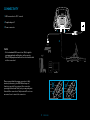 3
3
-
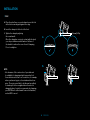 4
4
-
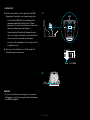 5
5
-
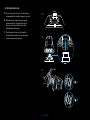 6
6
-
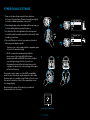 7
7
-
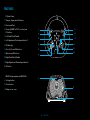 8
8
-
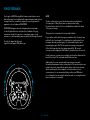 9
9
-
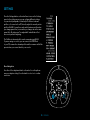 10
10
-
 11
11
-
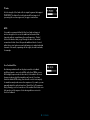 12
12
-
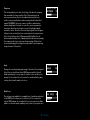 13
13
-
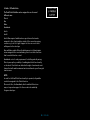 14
14
-
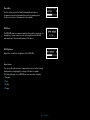 15
15
-
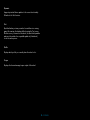 16
16
-
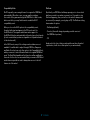 17
17
-
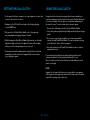 18
18
-
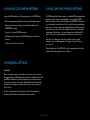 19
19
-
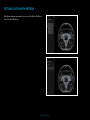 20
20
-
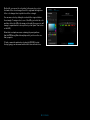 21
21
-
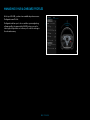 22
22
-
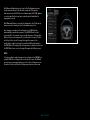 23
23
-
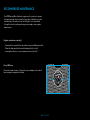 24
24
-
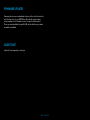 25
25
-
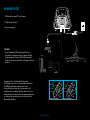 26
26
-
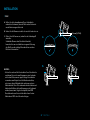 27
27
-
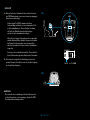 28
28
-
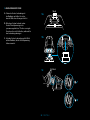 29
29
-
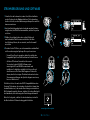 30
30
-
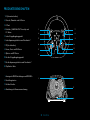 31
31
-
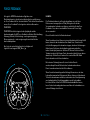 32
32
-
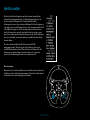 33
33
-
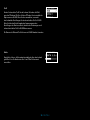 34
34
-
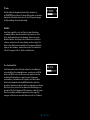 35
35
-
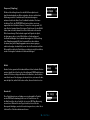 36
36
-
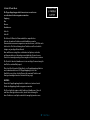 37
37
-
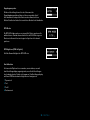 38
38
-
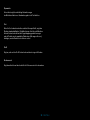 39
39
-
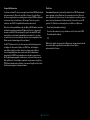 40
40
-
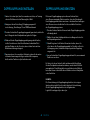 41
41
-
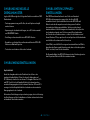 42
42
-
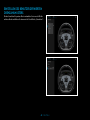 43
43
-
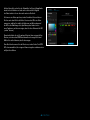 44
44
-
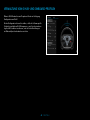 45
45
-
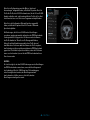 46
46
-
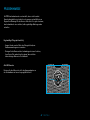 47
47
-
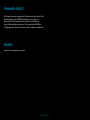 48
48
-
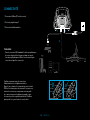 49
49
-
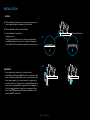 50
50
-
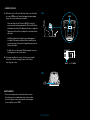 51
51
-
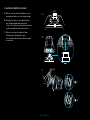 52
52
-
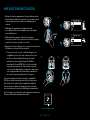 53
53
-
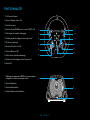 54
54
-
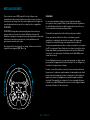 55
55
-
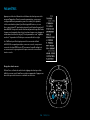 56
56
-
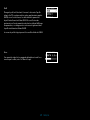 57
57
-
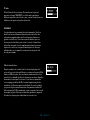 58
58
-
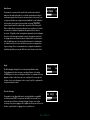 59
59
-
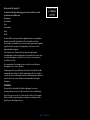 60
60
-
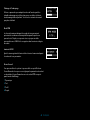 61
61
-
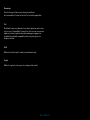 62
62
-
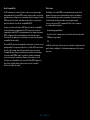 63
63
-
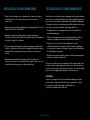 64
64
-
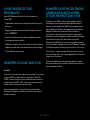 65
65
-
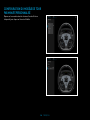 66
66
-
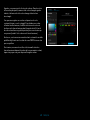 67
67
-
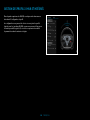 68
68
-
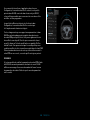 69
69
-
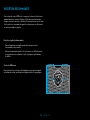 70
70
-
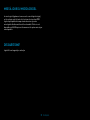 71
71
-
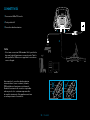 72
72
-
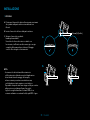 73
73
-
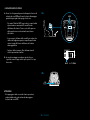 74
74
-
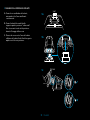 75
75
-
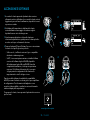 76
76
-
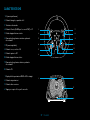 77
77
-
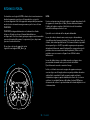 78
78
-
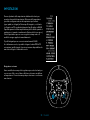 79
79
-
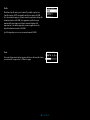 80
80
-
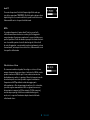 81
81
-
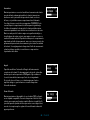 82
82
-
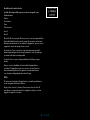 83
83
-
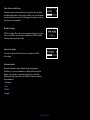 84
84
-
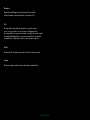 85
85
-
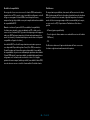 86
86
-
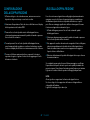 87
87
-
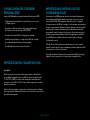 88
88
-
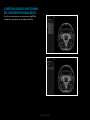 89
89
-
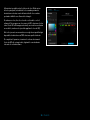 90
90
-
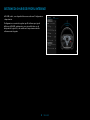 91
91
-
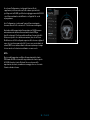 92
92
-
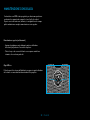 93
93
-
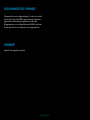 94
94
-
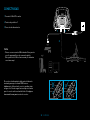 95
95
-
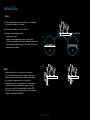 96
96
-
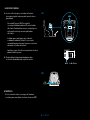 97
97
-
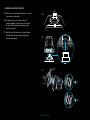 98
98
-
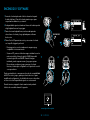 99
99
-
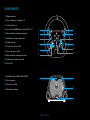 100
100
-
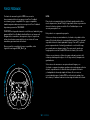 101
101
-
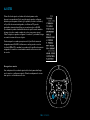 102
102
-
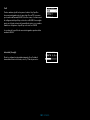 103
103
-
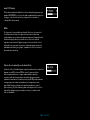 104
104
-
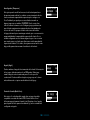 105
105
-
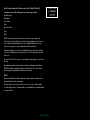 106
106
-
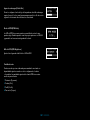 107
107
-
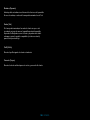 108
108
-
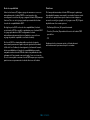 109
109
-
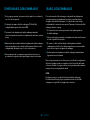 110
110
-
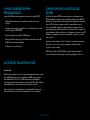 111
111
-
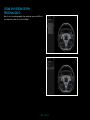 112
112
-
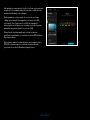 113
113
-
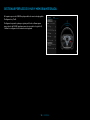 114
114
-
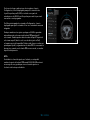 115
115
-
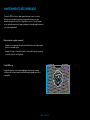 116
116
-
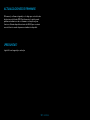 117
117
-
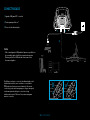 118
118
-
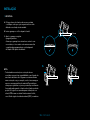 119
119
-
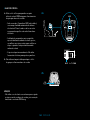 120
120
-
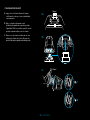 121
121
-
 122
122
-
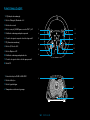 123
123
-
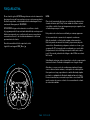 124
124
-
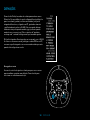 125
125
-
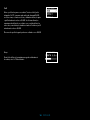 126
126
-
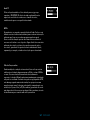 127
127
-
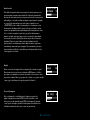 128
128
-
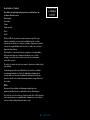 129
129
-
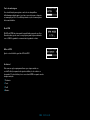 130
130
-
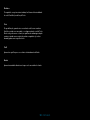 131
131
-
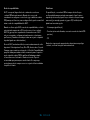 132
132
-
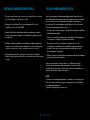 133
133
-
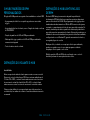 134
134
-
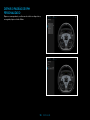 135
135
-
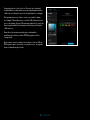 136
136
-
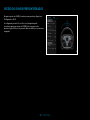 137
137
-
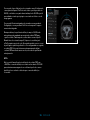 138
138
-
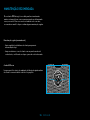 139
139
-
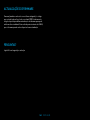 140
140
-
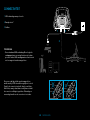 141
141
-
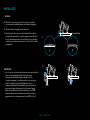 142
142
-
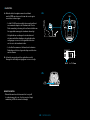 143
143
-
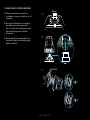 144
144
-
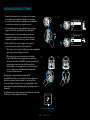 145
145
-
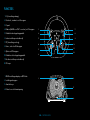 146
146
-
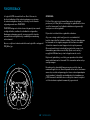 147
147
-
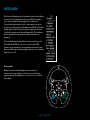 148
148
-
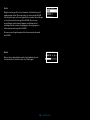 149
149
-
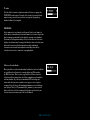 150
150
-
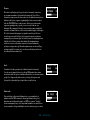 151
151
-
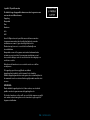 152
152
-
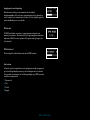 153
153
-
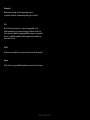 154
154
-
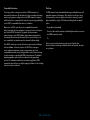 155
155
-
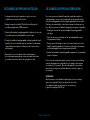 156
156
-
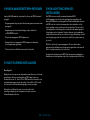 157
157
-
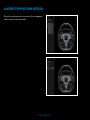 158
158
-
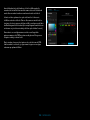 159
159
-
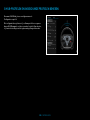 160
160
-
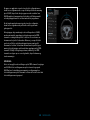 161
161
-
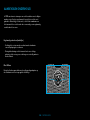 162
162
-
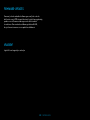 163
163
-
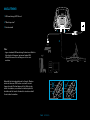 164
164
-
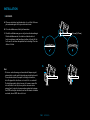 165
165
-
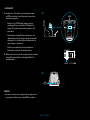 166
166
-
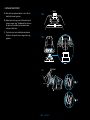 167
167
-
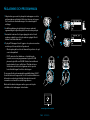 168
168
-
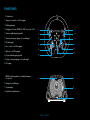 169
169
-
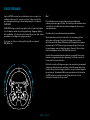 170
170
-
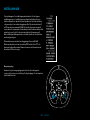 171
171
-
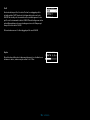 172
172
-
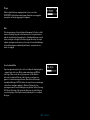 173
173
-
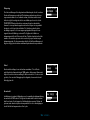 174
174
-
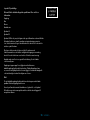 175
175
-
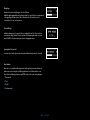 176
176
-
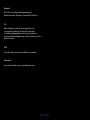 177
177
-
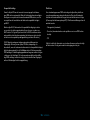 178
178
-
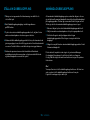 179
179
-
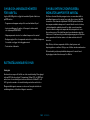 180
180
-
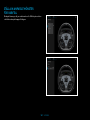 181
181
-
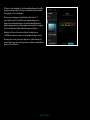 182
182
-
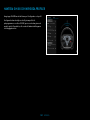 183
183
-
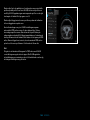 184
184
-
 185
185
-
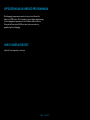 186
186
-
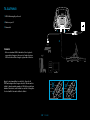 187
187
-
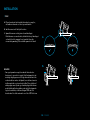 188
188
-
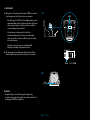 189
189
-
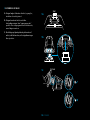 190
190
-
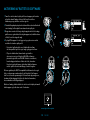 191
191
-
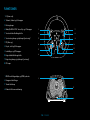 192
192
-
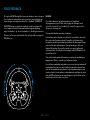 193
193
-
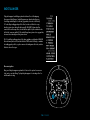 194
194
-
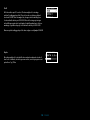 195
195
-
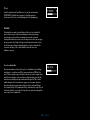 196
196
-
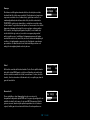 197
197
-
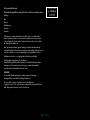 198
198
-
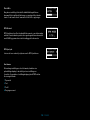 199
199
-
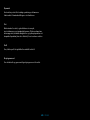 200
200
-
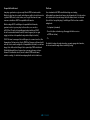 201
201
-
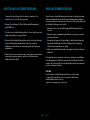 202
202
-
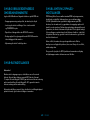 203
203
-
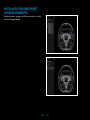 204
204
-
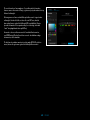 205
205
-
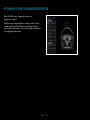 206
206
-
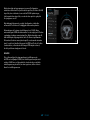 207
207
-
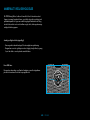 208
208
-
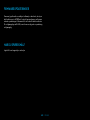 209
209
-
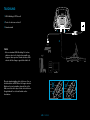 210
210
-
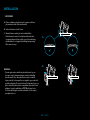 211
211
-
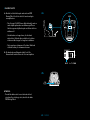 212
212
-
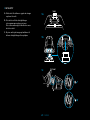 213
213
-
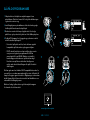 214
214
-
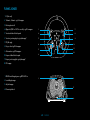 215
215
-
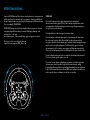 216
216
-
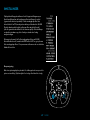 217
217
-
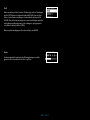 218
218
-
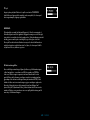 219
219
-
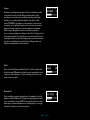 220
220
-
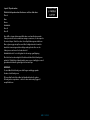 221
221
-
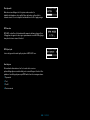 222
222
-
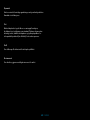 223
223
-
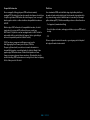 224
224
-
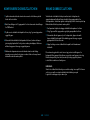 225
225
-
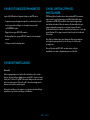 226
226
-
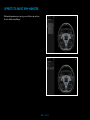 227
227
-
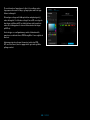 228
228
-
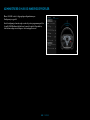 229
229
-
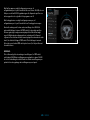 230
230
-
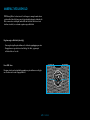 231
231
-
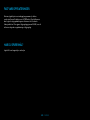 232
232
-
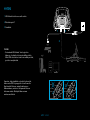 233
233
-
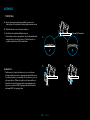 234
234
-
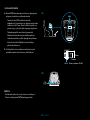 235
235
-
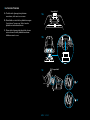 236
236
-
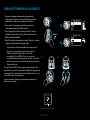 237
237
-
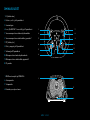 238
238
-
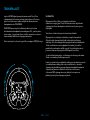 239
239
-
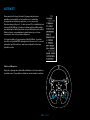 240
240
-
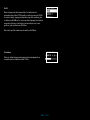 241
241
-
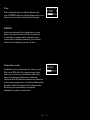 242
242
-
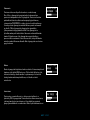 243
243
-
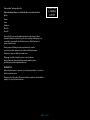 244
244
-
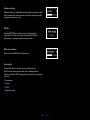 245
245
-
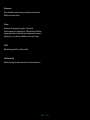 246
246
-
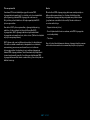 247
247
-
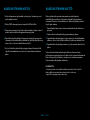 248
248
-
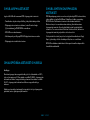 249
249
-
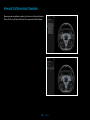 250
250
-
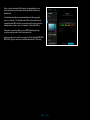 251
251
-
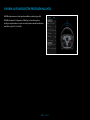 252
252
-
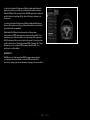 253
253
-
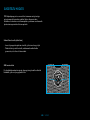 254
254
-
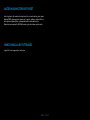 255
255
-
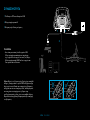 256
256
-
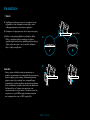 257
257
-
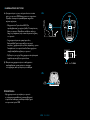 258
258
-
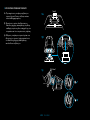 259
259
-
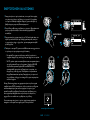 260
260
-
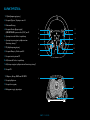 261
261
-
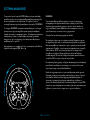 262
262
-
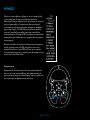 263
263
-
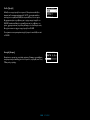 264
264
-
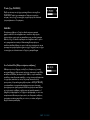 265
265
-
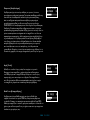 266
266
-
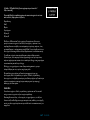 267
267
-
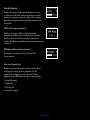 268
268
-
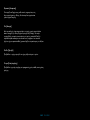 269
269
-
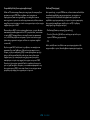 270
270
-
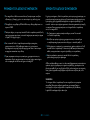 271
271
-
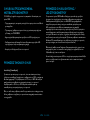 272
272
-
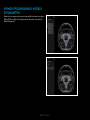 273
273
-
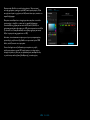 274
274
-
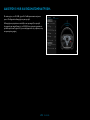 275
275
-
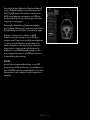 276
276
-
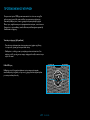 277
277
-
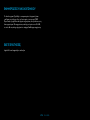 278
278
-
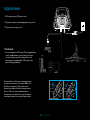 279
279
-
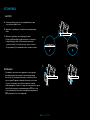 280
280
-
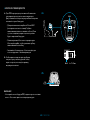 281
281
-
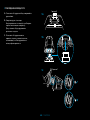 282
282
-
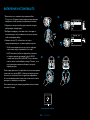 283
283
-
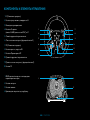 284
284
-
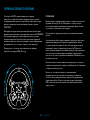 285
285
-
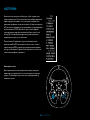 286
286
-
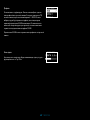 287
287
-
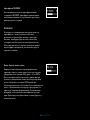 288
288
-
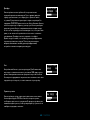 289
289
-
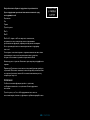 290
290
-
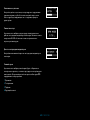 291
291
-
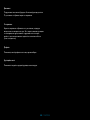 292
292
-
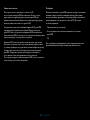 293
293
-
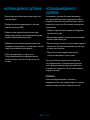 294
294
-
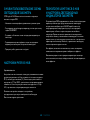 295
295
-
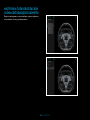 296
296
-
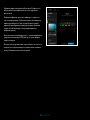 297
297
-
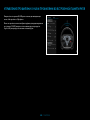 298
298
-
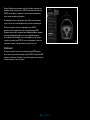 299
299
-
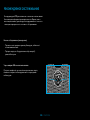 300
300
-
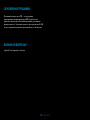 301
301
-
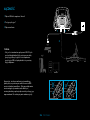 302
302
-
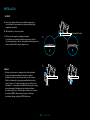 303
303
-
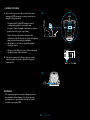 304
304
-
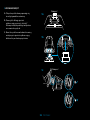 305
305
-
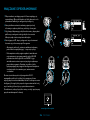 306
306
-
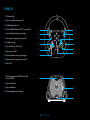 307
307
-
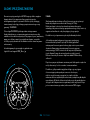 308
308
-
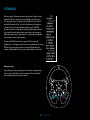 309
309
-
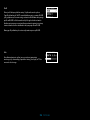 310
310
-
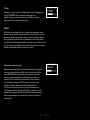 311
311
-
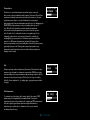 312
312
-
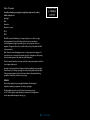 313
313
-
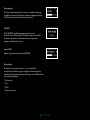 314
314
-
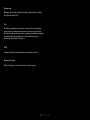 315
315
-
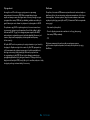 316
316
-
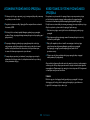 317
317
-
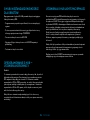 318
318
-
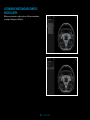 319
319
-
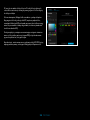 320
320
-
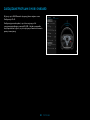 321
321
-
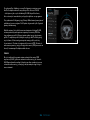 322
322
-
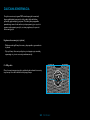 323
323
-
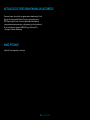 324
324
-
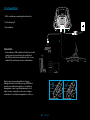 325
325
-
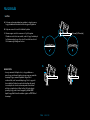 326
326
-
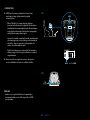 327
327
-
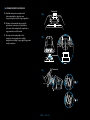 328
328
-
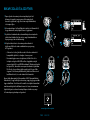 329
329
-
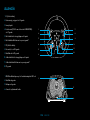 330
330
-
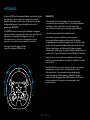 331
331
-
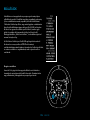 332
332
-
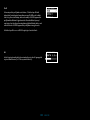 333
333
-
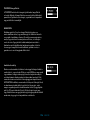 334
334
-
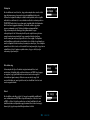 335
335
-
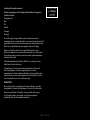 336
336
-
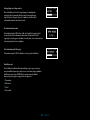 337
337
-
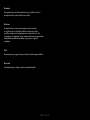 338
338
-
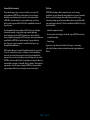 339
339
-
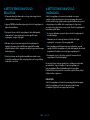 340
340
-
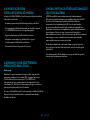 341
341
-
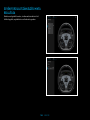 342
342
-
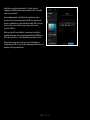 343
343
-
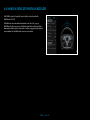 344
344
-
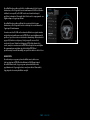 345
345
-
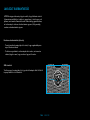 346
346
-
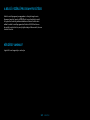 347
347
-
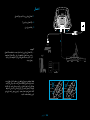 348
348
-
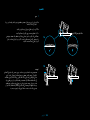 349
349
-
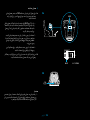 350
350
-
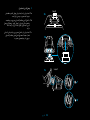 351
351
-
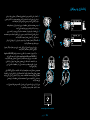 352
352
-
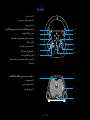 353
353
-
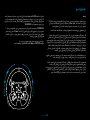 354
354
-
 355
355
-
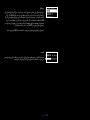 356
356
-
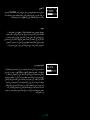 357
357
-
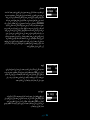 358
358
-
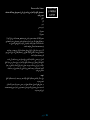 359
359
-
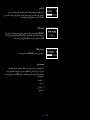 360
360
-
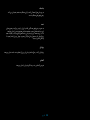 361
361
-
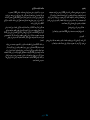 362
362
-
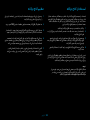 363
363
-
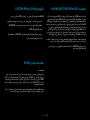 364
364
-
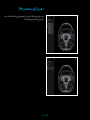 365
365
-
 366
366
-
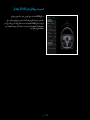 367
367
-
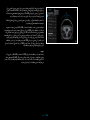 368
368
-
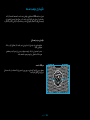 369
369
-
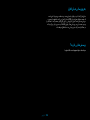 370
370
-
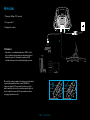 371
371
-
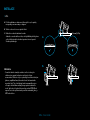 372
372
-
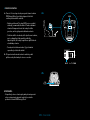 373
373
-
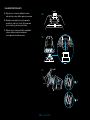 374
374
-
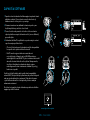 375
375
-
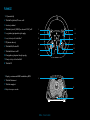 376
376
-
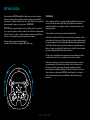 377
377
-
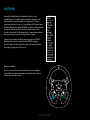 378
378
-
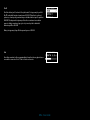 379
379
-
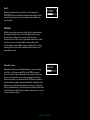 380
380
-
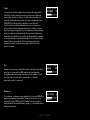 381
381
-
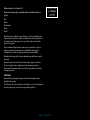 382
382
-
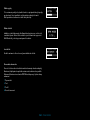 383
383
-
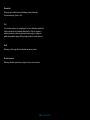 384
384
-
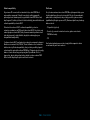 385
385
-
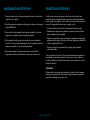 386
386
-
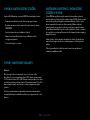 387
387
-
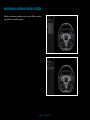 388
388
-
 389
389
-
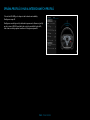 390
390
-
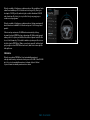 391
391
-
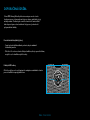 392
392
-
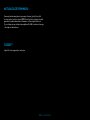 393
393
-
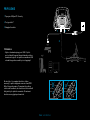 394
394
-
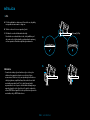 395
395
-
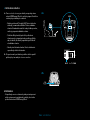 396
396
-
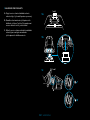 397
397
-
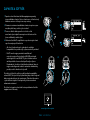 398
398
-
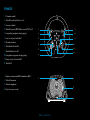 399
399
-
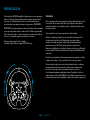 400
400
-
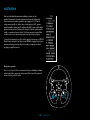 401
401
-
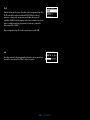 402
402
-
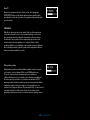 403
403
-
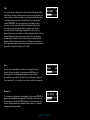 404
404
-
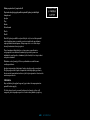 405
405
-
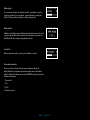 406
406
-
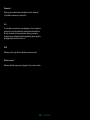 407
407
-
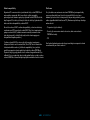 408
408
-
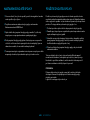 409
409
-
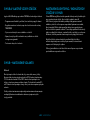 410
410
-
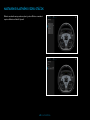 411
411
-
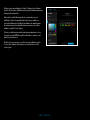 412
412
-
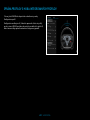 413
413
-
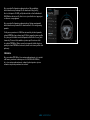 414
414
-
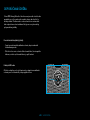 415
415
-
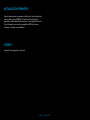 416
416
-
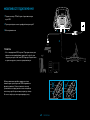 417
417
-
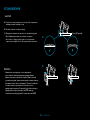 418
418
-
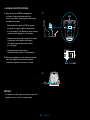 419
419
-
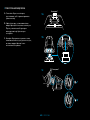 420
420
-
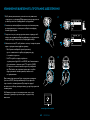 421
421
-
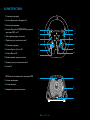 422
422
-
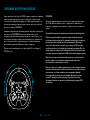 423
423
-
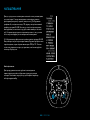 424
424
-
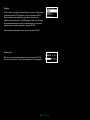 425
425
-
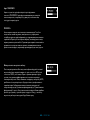 426
426
-
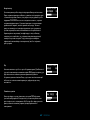 427
427
-
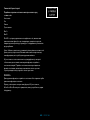 428
428
-
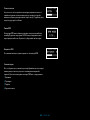 429
429
-
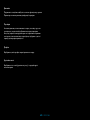 430
430
-
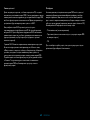 431
431
-
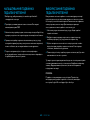 432
432
-
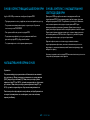 433
433
-
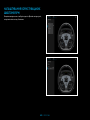 434
434
-
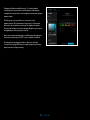 435
435
-
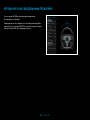 436
436
-
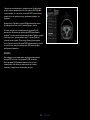 437
437
-
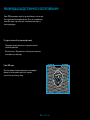 438
438
-
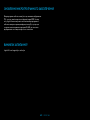 439
439
-
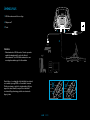 440
440
-
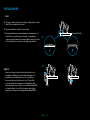 441
441
-
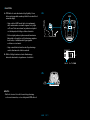 442
442
-
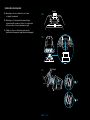 443
443
-
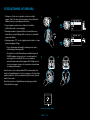 444
444
-
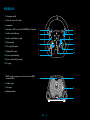 445
445
-
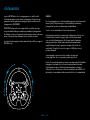 446
446
-
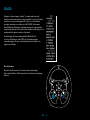 447
447
-
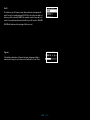 448
448
-
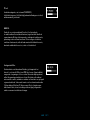 449
449
-
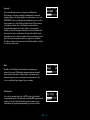 450
450
-
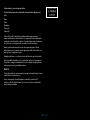 451
451
-
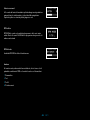 452
452
-
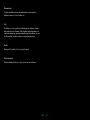 453
453
-
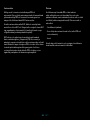 454
454
-
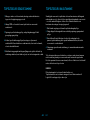 455
455
-
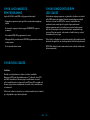 456
456
-
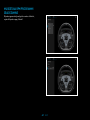 457
457
-
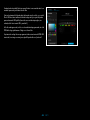 458
458
-
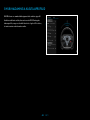 459
459
-
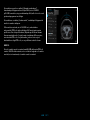 460
460
-
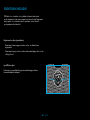 461
461
-
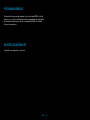 462
462
-
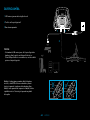 463
463
-
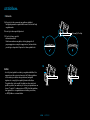 464
464
-
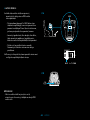 465
465
-
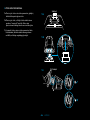 466
466
-
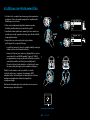 467
467
-
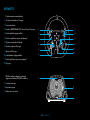 468
468
-
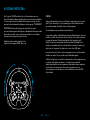 469
469
-
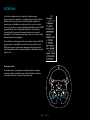 470
470
-
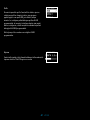 471
471
-
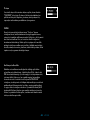 472
472
-
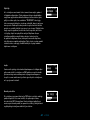 473
473
-
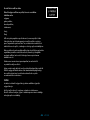 474
474
-
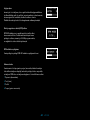 475
475
-
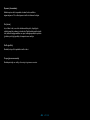 476
476
-
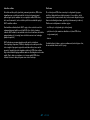 477
477
-
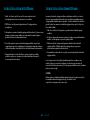 478
478
-
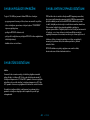 479
479
-
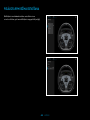 480
480
-
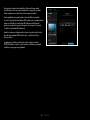 481
481
-
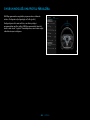 482
482
-
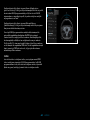 483
483
-
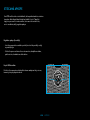 484
484
-
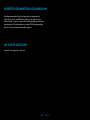 485
485
-
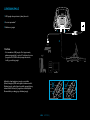 486
486
-
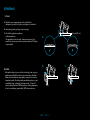 487
487
-
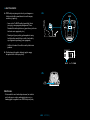 488
488
-
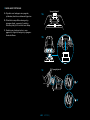 489
489
-
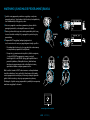 490
490
-
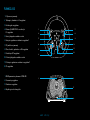 491
491
-
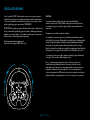 492
492
-
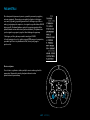 493
493
-
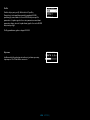 494
494
-
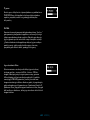 495
495
-
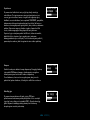 496
496
-
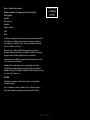 497
497
-
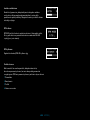 498
498
-
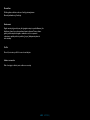 499
499
-
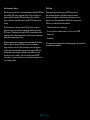 500
500
-
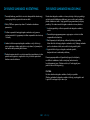 501
501
-
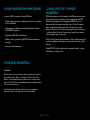 502
502
-
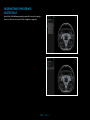 503
503
-
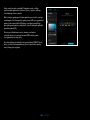 504
504
-
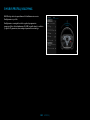 505
505
-
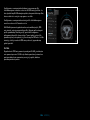 506
506
-
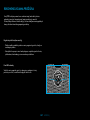 507
507
-
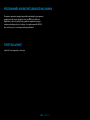 508
508
-
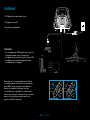 509
509
-
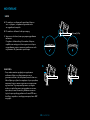 510
510
-
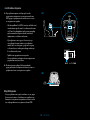 511
511
-
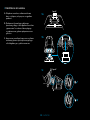 512
512
-
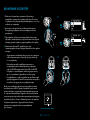 513
513
-
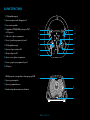 514
514
-
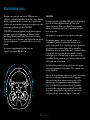 515
515
-
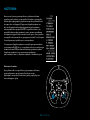 516
516
-
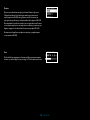 517
517
-
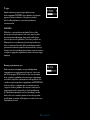 518
518
-
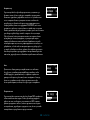 519
519
-
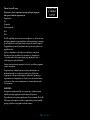 520
520
-
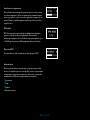 521
521
-
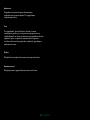 522
522
-
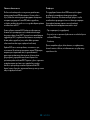 523
523
-
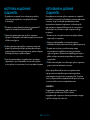 524
524
-
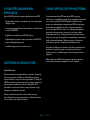 525
525
-
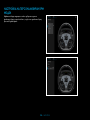 526
526
-
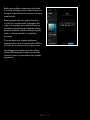 527
527
-
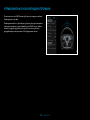 528
528
-
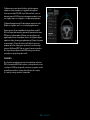 529
529
-
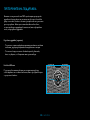 530
530
-
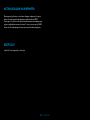 531
531
-
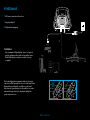 532
532
-
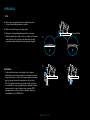 533
533
-
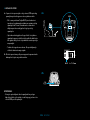 534
534
-
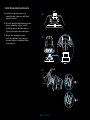 535
535
-
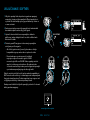 536
536
-
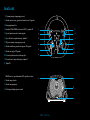 537
537
-
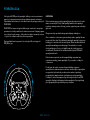 538
538
-
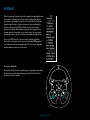 539
539
-
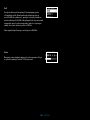 540
540
-
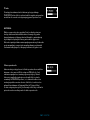 541
541
-
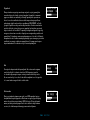 542
542
-
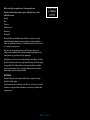 543
543
-
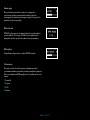 544
544
-
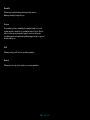 545
545
-
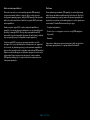 546
546
-
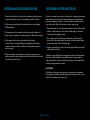 547
547
-
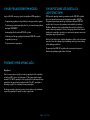 548
548
-
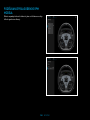 549
549
-
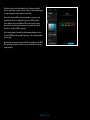 550
550
-
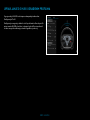 551
551
-
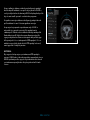 552
552
-
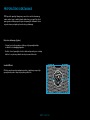 553
553
-
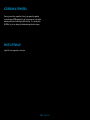 554
554
-
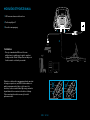 555
555
-
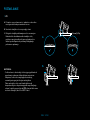 556
556
-
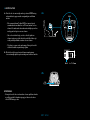 557
557
-
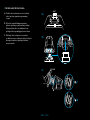 558
558
-
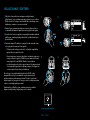 559
559
-
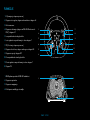 560
560
-
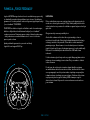 561
561
-
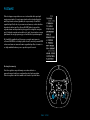 562
562
-
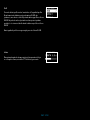 563
563
-
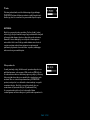 564
564
-
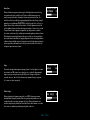 565
565
-
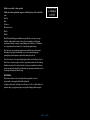 566
566
-
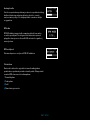 567
567
-
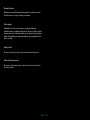 568
568
-
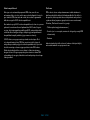 569
569
-
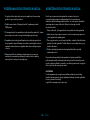 570
570
-
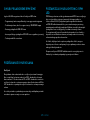 571
571
-
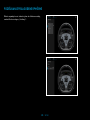 572
572
-
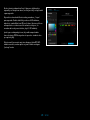 573
573
-
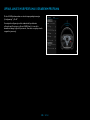 574
574
-
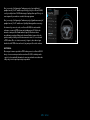 575
575
-
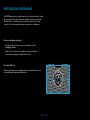 576
576
-
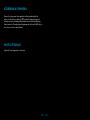 577
577
-
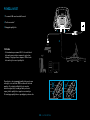 578
578
-
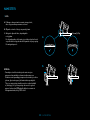 579
579
-
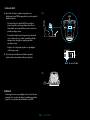 580
580
-
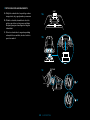 581
581
-
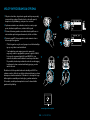 582
582
-
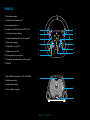 583
583
-
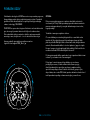 584
584
-
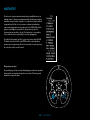 585
585
-
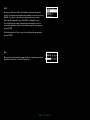 586
586
-
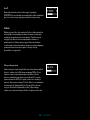 587
587
-
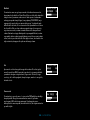 588
588
-
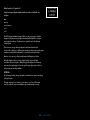 589
589
-
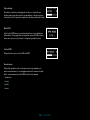 590
590
-
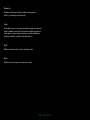 591
591
-
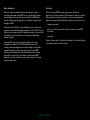 592
592
-
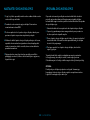 593
593
-
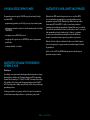 594
594
-
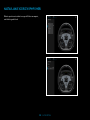 595
595
-
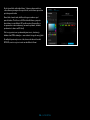 596
596
-
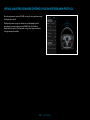 597
597
-
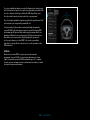 598
598
-
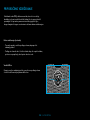 599
599
-
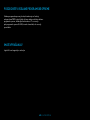 600
600
-
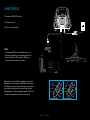 601
601
-
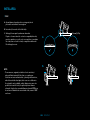 602
602
-
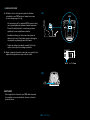 603
603
-
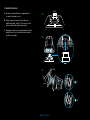 604
604
-
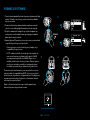 605
605
-
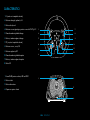 606
606
-
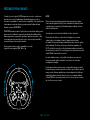 607
607
-
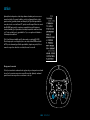 608
608
-
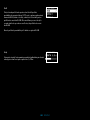 609
609
-
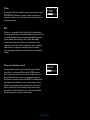 610
610
-
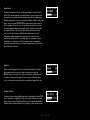 611
611
-
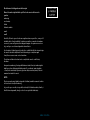 612
612
-
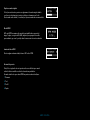 613
613
-
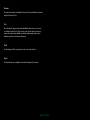 614
614
-
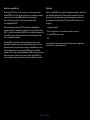 615
615
-
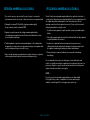 616
616
-
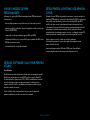 617
617
-
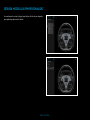 618
618
-
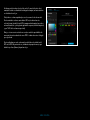 619
619
-
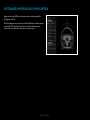 620
620
-
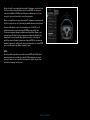 621
621
-
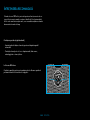 622
622
-
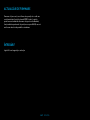 623
623
-
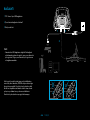 624
624
-
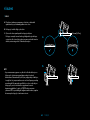 625
625
-
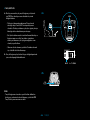 626
626
-
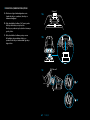 627
627
-
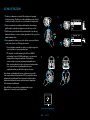 628
628
-
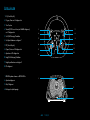 629
629
-
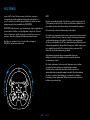 630
630
-
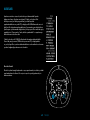 631
631
-
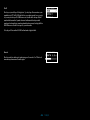 632
632
-
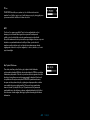 633
633
-
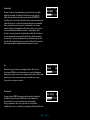 634
634
-
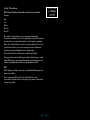 635
635
-
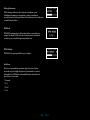 636
636
-
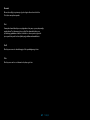 637
637
-
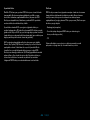 638
638
-
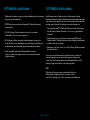 639
639
-
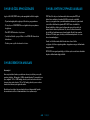 640
640
-
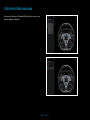 641
641
-
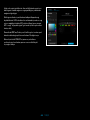 642
642
-
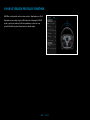 643
643
-
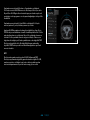 644
644
-
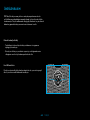 645
645
-
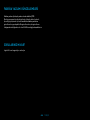 646
646
-
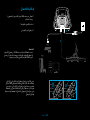 647
647
-
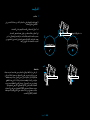 648
648
-
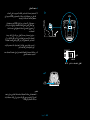 649
649
-
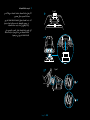 650
650
-
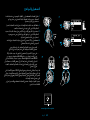 651
651
-
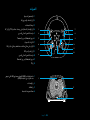 652
652
-
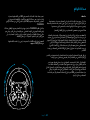 653
653
-
 654
654
-
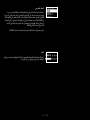 655
655
-
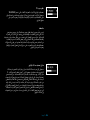 656
656
-
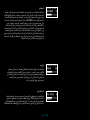 657
657
-
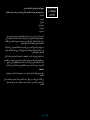 658
658
-
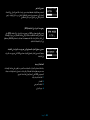 659
659
-
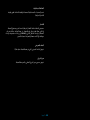 660
660
-
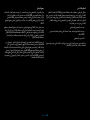 661
661
-
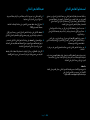 662
662
-
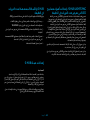 663
663
-
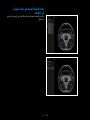 664
664
-
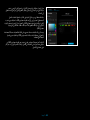 665
665
-
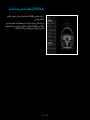 666
666
-
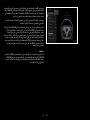 667
667
-
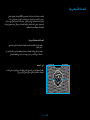 668
668
-
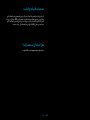 669
669
-
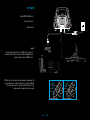 670
670
-
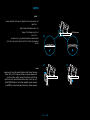 671
671
-
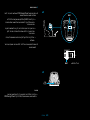 672
672
-
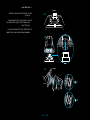 673
673
-
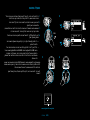 674
674
-
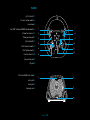 675
675
-
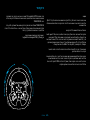 676
676
-
 677
677
-
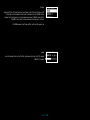 678
678
-
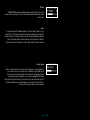 679
679
-
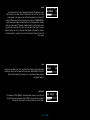 680
680
-
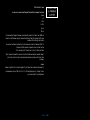 681
681
-
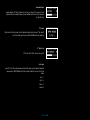 682
682
-
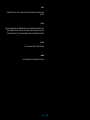 683
683
-
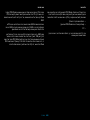 684
684
-
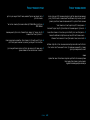 685
685
-
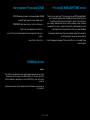 686
686
-
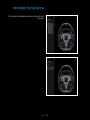 687
687
-
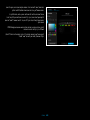 688
688
-
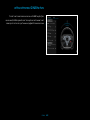 689
689
-
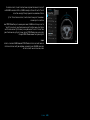 690
690
-
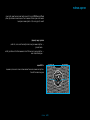 691
691
-
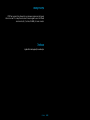 692
692
-
 693
693
în alte limbi
- slovenčina: Logitech PRO Užívateľská príručka
Lucrări înrudite
-
Logitech TRUE FORCE Manualul utilizatorului
-
Logitech G923 (941-000149) Manual de utilizare
-
Logitech G920 Manualul utilizatorului
-
Logitech G920 Manualul utilizatorului
-
Logitech G920 Manualul utilizatorului
-
Logitech G705 Manualul utilizatorului
-
Logitech X52 Professional HOTAS (945-000003) Manual de utilizare