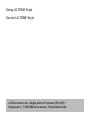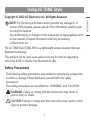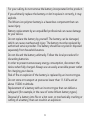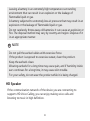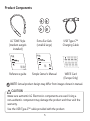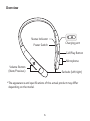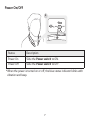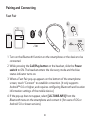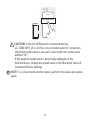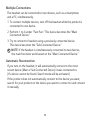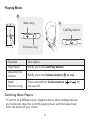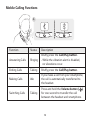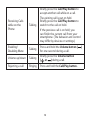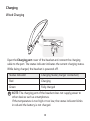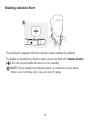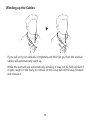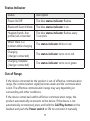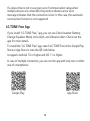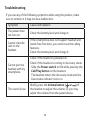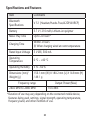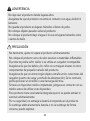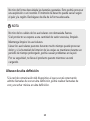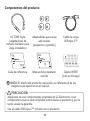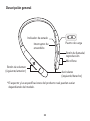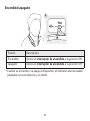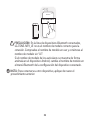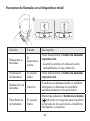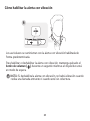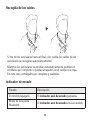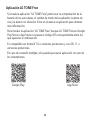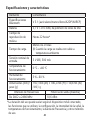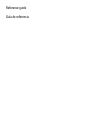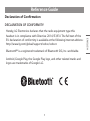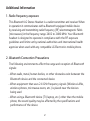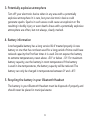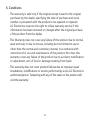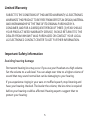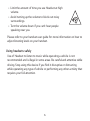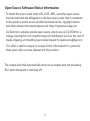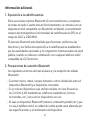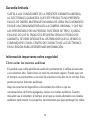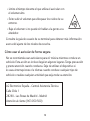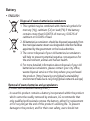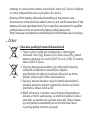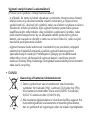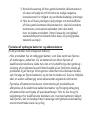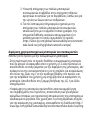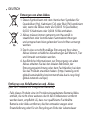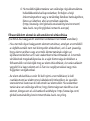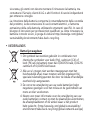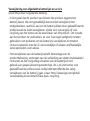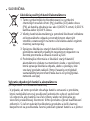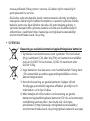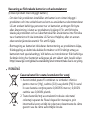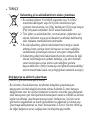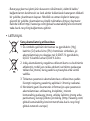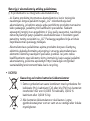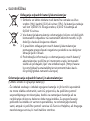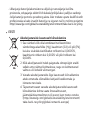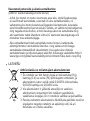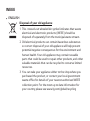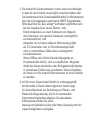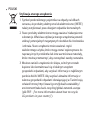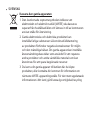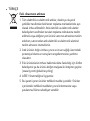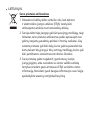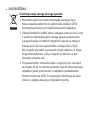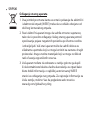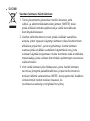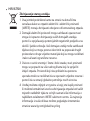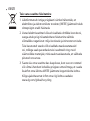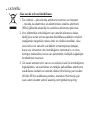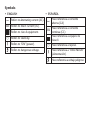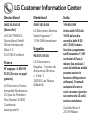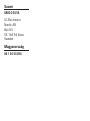TONE-NP3
OWNER’S MANUAL
Bluetooth® LG Stereo Headset
Google Play App Store
Rev 1.0 ES
www.lg.com
English
Español

LG Electronics Inc. Single point of contact (EU/UK) :
Krijgsman 1, 1186 DM Amstelveen, The Netherlands
Using LG TONE Style
Uso de LG TONE Style

ENGLISH
Using LG TONE Style
1
Copyright © 2022 LG Electronics Inc. All Rights Reserved
NOTE: For the best performance and to prevent any damage to, or
misuse of the headset, please read all of the information carefully prior
to using the headset.
Any modications or changes to this manual due to typographical errors
or inaccuracies of stated information shall only be made by
LG Electronics Inc.
The LG TONE Style (TONE-NP3) is a lightweight wireless headset that uses
Bluetooth technology.
This product can be used as an audio accessory for devices supporting
either the A2DP or Hands-Free Bluetooth Prole.
Safety Precautions
The following safety precautions are provided to prevent any unexpected
accident or damage. Please familiarise yourself with the safety
precautions.
The safety precautions are classied into “WARNING” and “CAUTION”.
!
WARNING: Failing to comply with the instructions may result in
serious injury or death.
!
CAUTION: Failing to comply with the instructions may result in minor
injury or product damage.

2
!
WARNING
Do not drop the product from a high place.
Make sure there is no water, alcohol, or benzene in contact with the
product.
Do not store the product in a wet or dusty place.
Do not place heavy objects on the product.
Do not put the product under the water or use it in a humid location
such as a bathroom.
!
CAUTION
Do not disassemble, adjust, or repair the product arbitrarily.
Do not place the product near excessive heat or ammable material.
The product may be damaged if an incompatible charger is used.
Make sure that an infant or child does not swallow a magnet or a small
component of the product.
Make sure that foreign objects do not enter the charger’s connectors
(charging port and power plug). Failure to do so may result in re or
electric shock.
If you have a medical device implanted, contact your doctor before
using this device.
This product has a built-in battery, and the battery cannot be removed
or replaced arbitrarily.

3
For your safety, do not remove the battery incorporated in the product.
If you arbitrarily replace the battery or don’t replace it correctly, it may
explode.
The lithium-ion polymer battery is a hazardous component that can
cause injury.
Battery replacement by an unqualied professional can cause damage
to your device.
Do not replace the battery by yourself. The battery can be damaged,
which can cause overheat and injury. The battery must be replaced by
authorised service provider. The battery should be recycled or disposed
separately from household wastes.
Do not discard the battery arbitrarily. Follow the local procedure for
discarding batteries.
In order to prevent unnecessary energy consumption, disconnect the
device when fully charged. Always use an easily accessible power outlet
for charging your device.
Risk of re or explosion if the battery is replaced by an incorrect type.
Do not store or transport at pressures lower than 11.6 kPa and at
above 15000 m altitude.
Replacement of a battery with an incorrect type that can defeat a
safeguard (for example, in the case of some lithium battery types).
Disposal of a battery into re or a hot oven, or mechanically crushing or
cutting of a battery, that can result in an explosion.

4
Leaving a battery in an extremely high temperature surrounding
environment that can result in an explosion or the leakage of
ammable liquid or gas.
A battery subjected to extremely low air pressure that may result in an
explosion or the leakage of ammable liquid or gas.
Do not carelessly throw away old batteries. It can cause an explosion or
re. The disposal method may vary by country and region. Dispose of it
in an appropriate manner.
NOTE
Do not pull the earbud cables with excessive force.
If the product is exposed to excessive sweat, clean the product.
Keep the earbuds clean.
Wearing earbuds for a long time may cause pain, and if humidity inside
ears continues for a long time, it may cause skin trouble.
For your safety, do not wear the product while it is being charged.
HD Speaker
If the communication network of the device you are connecting to
supports HD Voice Calling, you can enjoy making voice calls and
listening to music in high denition.

5
Product Components
ON
OFF
LG TONE Style
(medium eargels
installed)
Extra Ear Gels
(small & large)
USB Type-C™
Charging Cable
Reference guide Simple Owner's Manual WEEE Card
(Europe Only)
NOTE: Actual product design may differ from images shown in manual.
Make sure authentic LG Electronics components are used. Using a
non-authentic component may damage the product and thus void the
warranty.
Use the USB Type-C™ cable provided with the product.
!CAUTION

6
Overview
ON
OFF
*The appearance and specications of the actual product may differ
depending on the model.
Status Indicator
Charging port
Power Switch
Volume Button
(Next/Previous)
Call/Play Button
Microphone
Earbuds (left/right)

7
Power On/Off
ON
OFF
ON OFF
ON OFF
L
Status Description
Power On Slide the Power switch to ON.
Power Off Slide the Power switch to OFF.
*When the power is turned on or off, the blue status indicator blinks with
vibration and beep.

8
Pairing and Connecting
Fast Pair
-(
-(
#MVFUPPUI 0/
ON
OFF
ON OFF
L
1 Turn on the Bluetooth function on the smartphone or the device to be
connected.
2 While pressing the Call/Play button on the headset, slide the Power
switch to ON. The headset enters the discovery mode and the blue
status indicator turns on.
3 When a Fast Pair pop-up appears on the bottom of the smartphone
screen, touch “Connect” to establish connection. (It only supports
Android™ 6.0 or higher, and requires conguring Bluetooth and location
information settings of the mobile device.)
4 If the pop-up does not appear, select [LG-TONE-NP3] from the
Bluetooth menu on the smartphone and connect it (for users of iOS or
Android 5.0 or lower versions).
~1m

9
-(
-(
-(50/&/1
#MVFUPPUI
!
CAUTION: In the list of Bluetooth connected devices,
LG-TONE-NP3_LE is not the correct model name for connection.
Check the model name in use and connect with the model name
without “LE”.
If the headset model name is abnormally displayed on the
Android device, change the model name in the Bluetooth menu of
Connected Device Settings.
NOTE: To connect with another device, perform the above procedure
again.

10
Multiple Connections
The headset can be connected to two devices, such as a smartphone
and a PC, simultaneously.
1 To connect multiple devices, turn off the headset while the product is
connected to one device.
2 Perform 1 to 4 under “Fast Pair.” This device becomes the “Main
Connected Device.”
3 Try to connect to headset using a previously connected device.
This device becomes the “Sub Connected Device.”
NOTE: If the headset is simultaneously connected to two devices,
the main functions work based on the “Main Connected Device.”
Automatic Reconnection
If you turn on the headset, it will automatically connect to the most
recent device (Main or Sub Connected Device) it was connected to.
(If a device cannot be found, Search mode will be activated.)
If the product does not automatically connect to the device you want,
search for your product on the device you want to connect to and connect
it manually.

11
Playing Music
ON
OFF
-(
L
R
Function Description
Play/Pause Briey press the Call/Play button.
Adjusting the
Volume Briey press the Volume button ( or ).
Next/
Previous song Press and hold the Volume button ( or ) for
one second.
Switching Music Players
To switch to a different music playback device when multiple devices
are connected, stop the currently playing music and then play music
from the device of your choice.
Previous song
Call/Play button
Next song

12
Mobile Calling Functions
ON
OFF
L
Function Status Description
Answering Calls Ringing
Briey press the Call/Play button.
-While the vibration alert is disabled,
no vibrations occur.
Ending Calls
Talking
Briey press the Call/Play button.
Making Calls Idle
If you make a call from your smartphone,
the call is automatically transferred to
the headset.
Switching Calls
Talking
Press and hold the Volume button ( )
for one second to transfer the call
between the headset and smartphone.

13
Receiving Calls
while on the
Phone Talking
Briey press the Call/Play button to
accept another call while on a call.
The existing call is put on hold.
Briey press the Call/Play button to
switch to the call on hold.
If the previous call is on hold, you
can nish the current call from your
smartphone. (The behavior and control
may differ by devices or settings.)
Enabling/
Disabling Mute Talking Press and hold the Volume button ( )
for one second during a call.
Volume up/down Talking Briey press the Volume button
( or ) during a call.
Rejecting a call Ringing
Press and hold the Call/Play button.

14
Charging
Wired Charging
L
Open the Charging port cover of the headset and connect the charging
cable to the port. The status indicator indicates the current charging status.
While being charged, the headset is powered off.
Status Indicator Charging State (charger connected)
Red Charging
Green Fully charged
NOTE: The charging port of the headset does not supply power to
other devices such as smartphones.
If the temperature is too high or too low, the status indicator blinks
in red and the battery is not charged.

15
Enabling vibration Alert
ON
OFF
R
The headset is supplied with the vibration alert enabled by default.
To enable or disable the vibration alert, press and hold the Volume button
( ) for one second while the device is on standby.
NOTE: If you disable the vibration alert, no vibration occurs when
there is an incoming call or you are out of range.

16
Winding up the Cables
ON
OFF
ON
OFF
If you pull out your earbuds completely and then let go, then the earbud
cables will automatically wind up.
While the earbuds are automatically winding, it may not be fully winded if
it gets caught in the body or clothes. In this case, pull all the way forward
and release it.

17
Status Indicator
Status Description
Power On/Off The blue status indicator ashes.
Bluetooth Search Mode The blue status indicator is on.
Headset/hands-free
prole/call connected The blue status indicator ashes every
5 seconds.
When there is a
problem while charging The status indicator blinks in red.
Charging
(charger connected) The status indicator turns on in red.
Charging complete
(charger connected) The status indicator turns on in green.
Out of Range
If the device connected to the product is out of effective communication
range, the communication signal becomes weak and the communication
is lost. The effective communication range may vary depending on
surrounding and other conditions.
If the device comes back within effective communication range, the
product automatically reconnects to the device. If the device is not
automatically reconnected, press and hold the Call/Play button on the
headset and push the Power switch to ON to reconnect it manually.

18
If a device that is not in use goes out of communication range when
multiple devices are connected, the product vibrates and a voice
message indicates that the connection is lost. In this case, the automatic
reconnection function is not supported.
LG TONE Free App
If you install “LG TONE Free,” app, you can use Check headset Battery,
Change Equalizer Mode, Voice Alert, and Vibration Alert. Check out the
app for more details.
To install the “LG TONE Free” app, search LG TONE Free in the Google Play
Store or App Store or scan the QR code below.
It supports Android 7.0 or higher and iOS 11 or higher.
In case of multiple connection, you can run the app with only one or either
one of smartphones.
Google Play App Store
Pagina se încarcă...
Pagina se încarcă...
Pagina se încarcă...
Pagina se încarcă...
Pagina se încarcă...
Pagina se încarcă...
Pagina se încarcă...
Pagina se încarcă...
Pagina se încarcă...
Pagina se încarcă...
Pagina se încarcă...
Pagina se încarcă...
Pagina se încarcă...
Pagina se încarcă...
Pagina se încarcă...
Pagina se încarcă...
Pagina se încarcă...
Pagina se încarcă...
Pagina se încarcă...
Pagina se încarcă...
Pagina se încarcă...
Pagina se încarcă...
Pagina se încarcă...
Pagina se încarcă...
Pagina se încarcă...
Pagina se încarcă...
Pagina se încarcă...
Pagina se încarcă...
Pagina se încarcă...
Pagina se încarcă...
Pagina se încarcă...
Pagina se încarcă...
Pagina se încarcă...
Pagina se încarcă...
Pagina se încarcă...
Pagina se încarcă...
Pagina se încarcă...
Pagina se încarcă...
Pagina se încarcă...
Pagina se încarcă...
Pagina se încarcă...
Pagina se încarcă...
Pagina se încarcă...
Pagina se încarcă...
Pagina se încarcă...
Pagina se încarcă...
Pagina se încarcă...
Pagina se încarcă...
Pagina se încarcă...
Pagina se încarcă...
Pagina se încarcă...
Pagina se încarcă...
Pagina se încarcă...
Pagina se încarcă...
Pagina se încarcă...
Pagina se încarcă...
Pagina se încarcă...
Pagina se încarcă...
Pagina se încarcă...
Pagina se încarcă...
Pagina se încarcă...
Pagina se încarcă...
Pagina se încarcă...
Pagina se încarcă...
Pagina se încarcă...
Pagina se încarcă...
Pagina se încarcă...
Pagina se încarcă...
Pagina se încarcă...
Pagina se încarcă...
Pagina se încarcă...
Pagina se încarcă...
Pagina se încarcă...
Pagina se încarcă...
Pagina se încarcă...
Pagina se încarcă...
Pagina se încarcă...
Pagina se încarcă...
Pagina se încarcă...
Pagina se încarcă...
Pagina se încarcă...
Pagina se încarcă...
Pagina se încarcă...
Pagina se încarcă...
Pagina se încarcă...
Pagina se încarcă...
Pagina se încarcă...
Pagina se încarcă...
Pagina se încarcă...
Pagina se încarcă...
Pagina se încarcă...
Pagina se încarcă...
Pagina se încarcă...
Pagina se încarcă...
Pagina se încarcă...
Pagina se încarcă...
Pagina se încarcă...
Pagina se încarcă...
Pagina se încarcă...
Pagina se încarcă...
Pagina se încarcă...
Pagina se încarcă...
Pagina se încarcă...
Pagina se încarcă...
Pagina se încarcă...
Pagina se încarcă...
Pagina se încarcă...
Pagina se încarcă...
Pagina se încarcă...
Pagina se încarcă...
Pagina se încarcă...
Pagina se încarcă...
Pagina se încarcă...
Pagina se încarcă...
-
 1
1
-
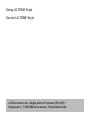 2
2
-
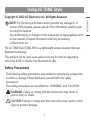 3
3
-
 4
4
-
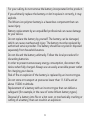 5
5
-
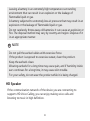 6
6
-
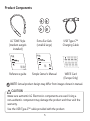 7
7
-
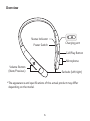 8
8
-
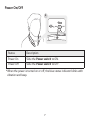 9
9
-
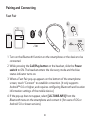 10
10
-
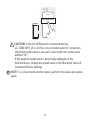 11
11
-
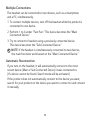 12
12
-
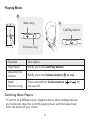 13
13
-
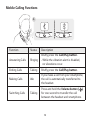 14
14
-
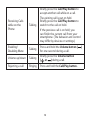 15
15
-
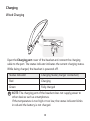 16
16
-
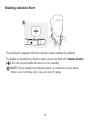 17
17
-
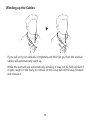 18
18
-
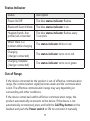 19
19
-
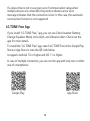 20
20
-
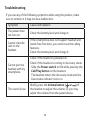 21
21
-
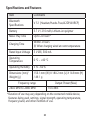 22
22
-
 23
23
-
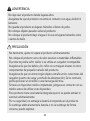 24
24
-
 25
25
-
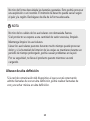 26
26
-
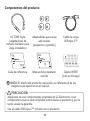 27
27
-
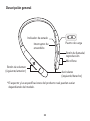 28
28
-
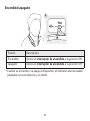 29
29
-
 30
30
-
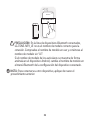 31
31
-
 32
32
-
 33
33
-
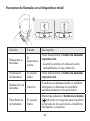 34
34
-
 35
35
-
 36
36
-
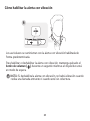 37
37
-
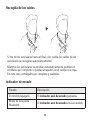 38
38
-
 39
39
-
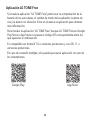 40
40
-
 41
41
-
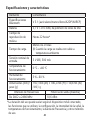 42
42
-
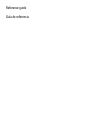 43
43
-
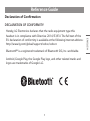 44
44
-
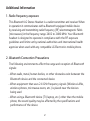 45
45
-
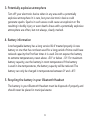 46
46
-
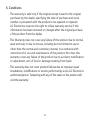 47
47
-
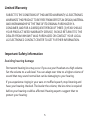 48
48
-
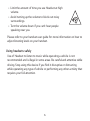 49
49
-
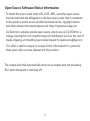 50
50
-
 51
51
-
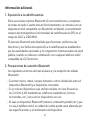 52
52
-
 53
53
-
 54
54
-
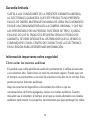 55
55
-
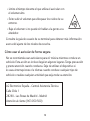 56
56
-
 57
57
-
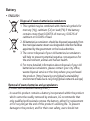 58
58
-
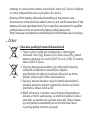 59
59
-
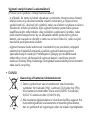 60
60
-
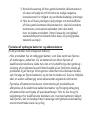 61
61
-
 62
62
-
 63
63
-
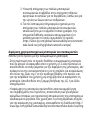 64
64
-
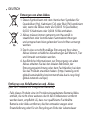 65
65
-
 66
66
-
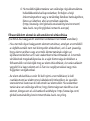 67
67
-
 68
68
-
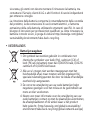 69
69
-
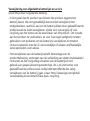 70
70
-
 71
71
-
 72
72
-
 73
73
-
 74
74
-
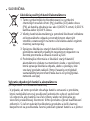 75
75
-
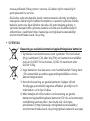 76
76
-
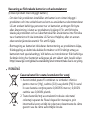 77
77
-
 78
78
-
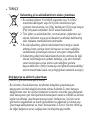 79
79
-
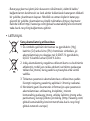 80
80
-
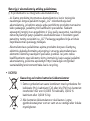 81
81
-
 82
82
-
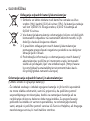 83
83
-
 84
84
-
 85
85
-
 86
86
-
 87
87
-
 88
88
-
 89
89
-
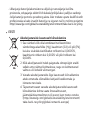 90
90
-
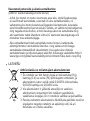 91
91
-
 92
92
-
 93
93
-
 94
94
-
 95
95
-
 96
96
-
 97
97
-
 98
98
-
 99
99
-
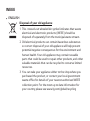 100
100
-
 101
101
-
 102
102
-
 103
103
-
 104
104
-
 105
105
-
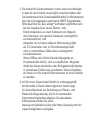 106
106
-
 107
107
-
 108
108
-
 109
109
-
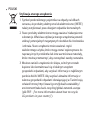 110
110
-
 111
111
-
 112
112
-
 113
113
-
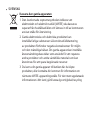 114
114
-
 115
115
-
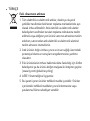 116
116
-
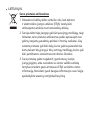 117
117
-
 118
118
-
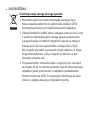 119
119
-
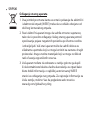 120
120
-
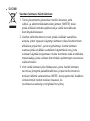 121
121
-
 122
122
-
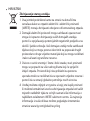 123
123
-
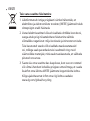 124
124
-
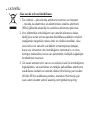 125
125
-
 126
126
-
 127
127
-
 128
128
-
 129
129
-
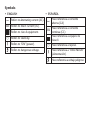 130
130
-
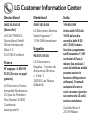 131
131
-
 132
132
-
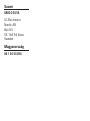 133
133
-
 134
134
în alte limbi
- eesti: LG TONE-NP3 Omaniku manuaal
- italiano: LG TONE-NP3 Manuale del proprietario
- español: LG TONE-NP3 El manual del propietario