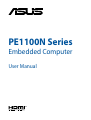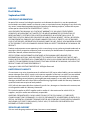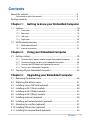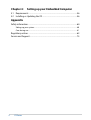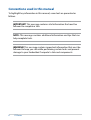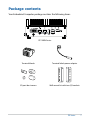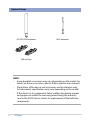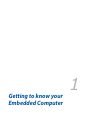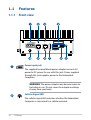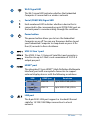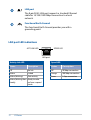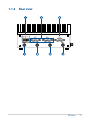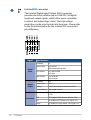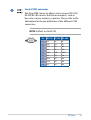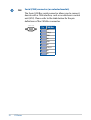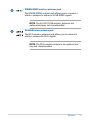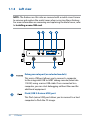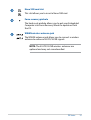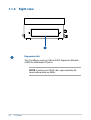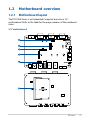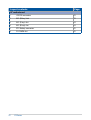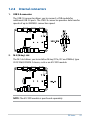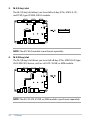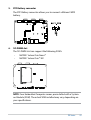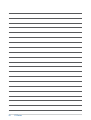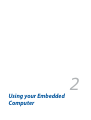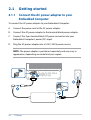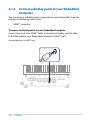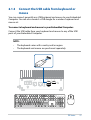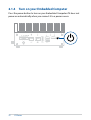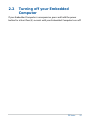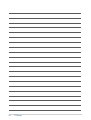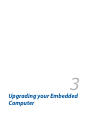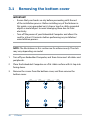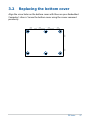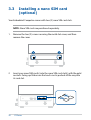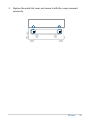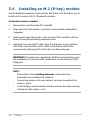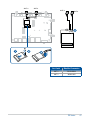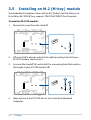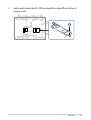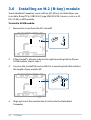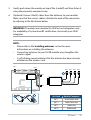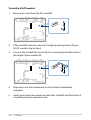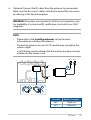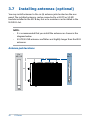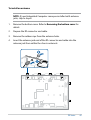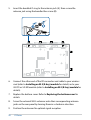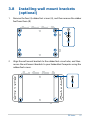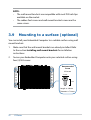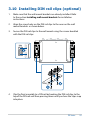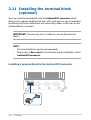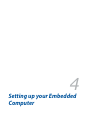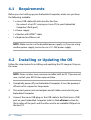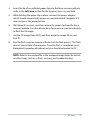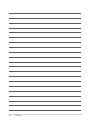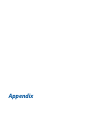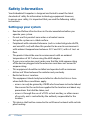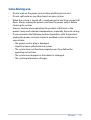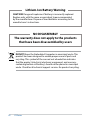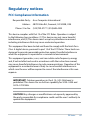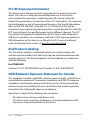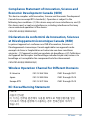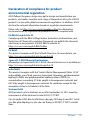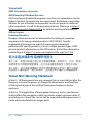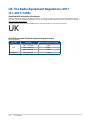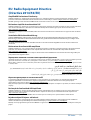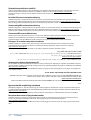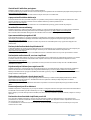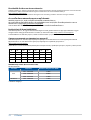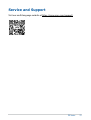PE1100N Series
Embedded Computer
User Manual

COPYRIGHT INFORMATION
No part of this manual, including the products and software described in it, may be reproduced,
transmitted, transcribed, stored in a retrieval system, or translated into any language in any form or by
any means, except documentation kept by the purchaser for backup purposes, without the express
written permission of ASUSTeK COMPUTER INC. (“ASUS”).
ASUS PROVIDES THIS MANUAL “AS IS” WITHOUT WARRANTY OF ANY KIND, EITHER EXPRESS
OR IMPLIED, INCLUDING BUT NOT LIMITED TO THE IMPLIED WARRANTIES OR CONDITIONS OF
MERCHANTABILITY OR FITNESS FOR A PARTICULAR PURPOSE. IN NO EVENT SHALL ASUS, ITS
DIRECTORS, OFFICERS, EMPLOYEES OR AGENTS BE LIABLE FOR ANY INDIRECT, SPECIAL, INCIDENTAL,
OR CONSEQUENTIAL DAMAGES (INCLUDING DAMAGES FOR LOSS OF PROFITS, LOSS OF BUSINESS,
LOSS OF USE OR DATA, INTERRUPTION OF BUSINESS AND THE LIKE), EVEN IF ASUS HAS BEEN ADVISED
OF THE POSSIBILITY OF SUCH DAMAGES ARISING FROM ANY DEFECT OR ERROR IN THIS MANUAL OR
PRODUCT.
Products and corporate names appearing in this manual may or may not be registered trademarks or
copyrights of their respective companies, and are used only for identification or explanation and to
the owners’ benefit, without intent to infringe.
SPECIFICATIONS AND INFORMATION CONTAINED IN THIS MANUAL ARE FURNISHED FOR
INFORMATIONAL USE ONLY, AND ARE SUBJECT TO CHANGE AT ANY TIME WITHOUT NOTICE, AND
SHOULD NOT BE CONSTRUED AS A COMMITMENT BY ASUS. ASUS ASSUMES NO RESPONSIBILITY OR
LIABILITY FOR ANY ERRORS OR INACCURACIES THAT MAY APPEAR IN THIS MANUAL, INCLUDING THE
PRODUCTS AND SOFTWARE DESCRIBED IN IT.
Copyright © 2023 ASUSTeK COMPUTER INC. All Rights Reserved.
LIMITATION OF LIABILITY
Circumstances may arise where because of a default on ASUS’ part or other liability, you are entitled to
recover damages from ASUS. In each such instance, regardless of the basis on which you are entitled
to claim damages from ASUS, ASUS is liable for no more than damages for bodily injury (including
death) and damage to real property and tangible personal property; or any other actual and direct
damages resulted from omission or failure of performing legal duties under this Warranty Statement,
up to the listed contract price of each product.
ASUS will only be responsible for or indemnify you for loss, damages or claims based in contract, tort
or infringement under this Warranty Statement.
This limit also applies to ASUS’ suppliers and its reseller. It is the maximum for which ASUS, its
suppliers, and your reseller are collectively responsible.
UNDER NO CIRCUMSTANCES IS ASUS LIABLE FOR ANY OF THE FOLLOWING: (1) THIRD-PARTY
CLAIMS AGAINST YOU FOR DAMAGES; (2) LOSS OF, OR DAMAGE TO, YOUR RECORDS OR DATA; OR (3)
SPECIAL, INCIDENTAL, OR INDIRECT DAMAGES OR FOR ANY ECONOMIC CONSEQUENTIAL DAMAGES
(INCLUDING LOST PROFITS OR SAVINGS), EVEN IF ASUS, ITS SUPPLIERS OR YOUR RESELLER IS
INFORMED OF THEIR POSSIBILITY.
SERVICE AND SUPPORT
Visit our multi-language website at https://www.asus.com/support/
First Edition
September 2023
E22181

PE Series
3
Contents
About this manual .............................................................................................................5
Conventions used in this manual ......................................................................................... 6
Package contents ..............................................................................................................7
Chapter 1: Getting to know your Embedded Computer
1.1 Features ......................................................................................................................10
1.1.1 Front view ....................................................................................................................... 10
1.1.2 Rear view ......................................................................................................................... 13
1.1.3 Left view .......................................................................................................................... 18
1.1.4 Right view ....................................................................................................................... 20
1.2 Motherboard overview .........................................................................................21
1.2.1 Motherboard layout .................................................................................................... 21
1.2.2 Internal connectors ..................................................................................................... 23
Chapter 2: Using your Embedded Computer
2.1 Getting started ......................................................................................................... 28
2.1.1 Connect the AC power adapter to your Embedded Computer .................. 28
2.1.2 Connect a display panel to your Embedded Computer ................................ 30
2.1.3 Connect the USB cable from keyboard or mouse ............................................ 31
2.1.4 Turn on your Embedded Computer ...................................................................... 32
2.2 Turning off your Embedded Computer...........................................................33
Chapter 3: Upgrading your Embedded Computer
3.1 Removing the bottom cover ............................................................................... 36
3.2 Replacing the bottom cover ...............................................................................37
3.3 Installing a nano SIM card (optional) ...............................................................38
3.4 Installing an M.2 (E-key) module .......................................................................40
3.5 Installing an M.2 (M-key) module ...................................................................... 42
3.6 Installing an M.2 (B-key) module .......................................................................44
3.7 Installing antennas (optional) ............................................................................. 48
3.8 Installing wall mount brackets (optional) ......................................................51
3.9 Mounting to a surface (optional).......................................................................52
3.10 Installing DIN rail clips (optional) ......................................................................53
3.11 Installing the terminal block (optional) ...........................................................54

4
PE Series
Chapter 4: Setting up your Embedded Computer
4.1 Requirements ...........................................................................................................56
4.2 Installing or Updating the OS .............................................................................56
Appendix
Safety information .............................................................................................................60
Setting up your system ............................................................................................................ 60
Care during use ........................................................................................................................... 61
Regulatory notices ............................................................................................................63
Service and Support .........................................................................................................75

PE Series
5
About this manual
This manual provides information about the hardware and software features
of your Embedded Computer, organized through the following chapters:
Chapter 1: Getting to know your Embedded Computer
This chapter details the hardware components of your Embedded
Computer.
Chapter 2: Using your Embedded Computer
This chapter provides you with information on using your Embedded
Computer.
Chapter 3: Upgrading your Embedded Computer
This chapter provides you with information on how to upgrade the
memory modules, wireless modules, and hard disk drive / solid state
drive of your Embedded Computer.
Chapter 4: Setting up your Embedded Computer
This chapter will guide you in setting up your Embedded Computer for
the first time.
Appendix
This section includes notices and safety statements your Embedded
Computer.

6
PE Series
Conventions used in this manual
To highlight key information in this manual, some text are presented as
follows:
IMPORTANT! This message contains vital information that must be
followed to complete a task.
NOTE: This message contains additional information and tips that can
help complete tasks.
WARNING! This message contains important information that must be
followed to keep you safe while performing certain tasks and prevent
damage to your Embedded Computer's data and components.

PE Series
7
Package contents
Your Embedded Computer package contains the following items:
PE1100N Series
Terminal blocks Terminal block power adapter
I/O port dust covers Wall mount kit with two (2) brackets

8
PE Series
NOTE:
• Some bundled accessories may vary depending on the model. For
details on these accessories, refer to their respective user manuals.
• Illustrations of the device and accessories are for reference only.
Actual product specifications may vary depending on the model.
• If the device or its components fail or malfunction during normal
and proper use within the warranty period, bring the warranty
card to the ASUS Service Center for replacement of the defective
components.
Optional items
4G LTE/5G NR antennas Wi-Fi antennas
DIN rail clips

1
Getting to know your
Embedded Computer

10
PE Series
1.1 Features
1.1.1 Front view
Power input jack
The supplied terminal block power adapter converts AC
power to DC power for use with this jack. Power supplied
through this jack supplies power to the Embedded
Computer.
WARNING! The power adapter may become warm to
hot when in use. Do not cover the adapter and keep
it away from your body.
Cellular Signal LED
The cellular signal LED indicates whether the Embedded
Computer is connected to a cellular network.

PE Series
11
Wi-Fi Signal LED
The Wi-Fi signal LED indicates whether the Embedded
Computer is connected to a wireless network.
Serial (COM/CAN) Signal LED
Each numbered LED indicates whether a device that is
connected to the corresponding serial (COM/CAN) port on
the back panel is communicating through the serial bus.
Power button
The power button allows you to turn the Embedded
Computer on or off. You can use the power button to put
your Embedded Computer to sleep mode or press it for
four (4) seconds to force shutdown.
USB 3.2 Gen 1 port
The USB 3.2 Gen 1 (Universal Serial Bus) port provides a
transfer rate up to 5 Gbit/s and a maximum of 5V/0.9A
output per port.
HDMI™ port
The integrated 19-pin HDMI™ (High Definition Multimedia
Interface) port with a receptacle connector to support
external display devices with the following resolutions:
SOM HDMI Spec Resolution
Jetson Orin™
NX
HDMI 2.0 Up to 3840x2160 @ 60Hz
Jetson Orin
Nano™
HDMI 1.4 Up to 3840x2160 @ 30Hz
LAN port
The 8-pin RJ-45 LAN port supports a standard Ethernet
cable for 10/100/1000Mbps connection to a local
network.

12
PE Series
Activity Link LED
Status Description
Off No link
Yellow Linked
Yellow (blinking) Data activity
Yellow (blinking then
steady)
Ready to wake
up from suspend
mode
Speed LED
Status Description
Off 10Mbps connection
Orange 100Mbps connection
Green 1Gbps connection
LAN port LED indications
ACT/LINK LED SPEED LED
LAN port
LAN port
The 8-pin RJ-45 LAN port supports a standard Ethernet
cable for 10/100/1000Mbps connection to a local
network.
Functional Earth Ground
The Functional Earth Ground provides you with a
grounding point.

PE Series
13
1.1.2 Rear view

14
PE Series
Isolated DIO connector
The Isolated Digital Input/Output (DIO) connector
provides electrical isolation (up to 2500 VDC) of digital
input and output signals, which allow micro controllers
to detect and output logic states. The high voltage
protection can be used in industrial level uses. Please refer
to the illustration below for the Isolated DIO connector’s
pin definitions.
Signal Specifications
Digital
Input
I/O Mode DI
Sensor Type Dry contact
Wet contact (NPN or PNP)
Dry Contact On: short to GND
Off: open
Wet Contact On: 10-30 Vdc
Off: 0-0.8 Vdc
Digital
Output
I/O Mode DO
Sensor Type Sink
Voltage 24 Vdc nominal, open collector to 30 Vdc
Current Rating 200 mA per channel
Protection
Isolation IEC 60950-1:2005 + A1:2009+A2:2013: Hi-pot
2.5 kV
ESD IEC 61000-4-2 ESD: Contact: 8 kV; Air: 15 kV
EFT IEC 61000-4-4 EFT: Power: 2 kV; Signal: 1 kV
Surge IEC 61000-4-5 Surge: Power: 2 kV; Signal: 1 kV

PE Series
15
Serial (COM) connector
The 9-pin DB9 connector allows you to connect RS-232/
RS-422/RS-485 devices that have serial ports, such as
bar code scanner, modem, or printers. Please refer to the
table below for the pin definitions of the different COM
connectors.
NOTE: Default set to RS-232.
12345
6789
Pin RS-232 RS-422 RS-485
1NA TX- D-
2RXD TX+ D+
3TXD RX+ NA
4NA RX- NA
5GND GND GND
6NA NA NA
7RTS# NA NA
8CTS# NA NA
9NA NA NA

16
PE Series
Serial (CAN) connector (on selected models)
The 9-pin CAN Bus serial connector allows you to connect
devices with a CAN interface, such as an electronic control
unit (ECU). Please refer to the table below for the pin
definitions of the CAN Bus connector.
12345
6789
Pin
CAN Bus
1 NA
2 CAN_L
3 GND
4 NA
5 GND
6 NA
7 CAN_H
8 NA
9 NA

PE Series
17
WWAN-MIMO wireless antenna jack
The WWAN-MIMO antenna jack allows you to connect a
wireless antenna to enhance 5G NR MIMO signals.
NOTE: The 4G LTE/5G NR wireless antennas are
optional and may not come bundled.
WLAN Wireless antenna jack
The Wi-Fi wireless antenna jack allows you to connect a
wireless antenna for Wi-Fi signals.
NOTE: The Wi-Fi wireless antennas are optional and
may not come bundled.

18
PE Series
1.1.3 Left view
Debug console port (on selected models)
This micro USB port allows you to connect a computer
to the integrated USB to UART debug console (baud rate
115200) using a micro USB cable. Once connected to a
computer, you can start debugging without the need for
additional equipment.
Flash (USB 2.0 micro USB) port
This flash (micro USB) port allows you to connect to a host
computer to flash the OS image.
NOTE: The features on this side are covered with a metal cover. Ensure
to remove and replace the metal cover when accessing these features.
For more information on removing and replacing the metal cover, refer
to Installing a nano SIM card.

PE Series
19
Nano SIM card slot
This slot allows you to insert a Nano SIM card.
Force recovery pinhole
The hard reset pinhole allows you to put your Embedded
Computer into Force Recovery Mode to update or flash
the OS.
WWAN wireless antenna jack
The WWAN antenna jack allows you to connect a wireless
antenna to enhance 4G LTE/5G NR signals.
NOTE: The 4G LTE/5G NR wireless antennas are
optional and may not come bundled.

20
PE Series
1.1.4 Right view
Expansion slot
This slot allows you to install an ASUS Expansion Module
(AEM) for additional I/O ports.
NOTE: Contact your ASUS sales representative for
more information on AEMs.
Pagina se încarcă ...
Pagina se încarcă ...
Pagina se încarcă ...
Pagina se încarcă ...
Pagina se încarcă ...
Pagina se încarcă ...
Pagina se încarcă ...
Pagina se încarcă ...
Pagina se încarcă ...
Pagina se încarcă ...
Pagina se încarcă ...
Pagina se încarcă ...
Pagina se încarcă ...
Pagina se încarcă ...
Pagina se încarcă ...
Pagina se încarcă ...
Pagina se încarcă ...
Pagina se încarcă ...
Pagina se încarcă ...
Pagina se încarcă ...
Pagina se încarcă ...
Pagina se încarcă ...
Pagina se încarcă ...
Pagina se încarcă ...
Pagina se încarcă ...
Pagina se încarcă ...
Pagina se încarcă ...
Pagina se încarcă ...
Pagina se încarcă ...
Pagina se încarcă ...
Pagina se încarcă ...
Pagina se încarcă ...
Pagina se încarcă ...
Pagina se încarcă ...
Pagina se încarcă ...
Pagina se încarcă ...
Pagina se încarcă ...
Pagina se încarcă ...
Pagina se încarcă ...
Pagina se încarcă ...
Pagina se încarcă ...
Pagina se încarcă ...
Pagina se încarcă ...
Pagina se încarcă ...
Pagina se încarcă ...
Pagina se încarcă ...
Pagina se încarcă ...
Pagina se încarcă ...
Pagina se încarcă ...
Pagina se încarcă ...
Pagina se încarcă ...
Pagina se încarcă ...
Pagina se încarcă ...
Pagina se încarcă ...
Pagina se încarcă ...
-
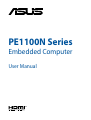 1
1
-
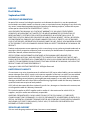 2
2
-
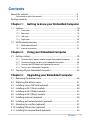 3
3
-
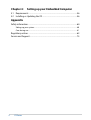 4
4
-
 5
5
-
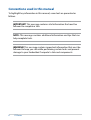 6
6
-
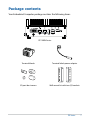 7
7
-
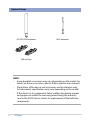 8
8
-
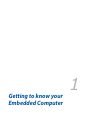 9
9
-
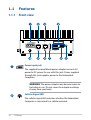 10
10
-
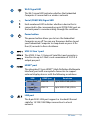 11
11
-
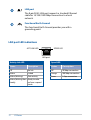 12
12
-
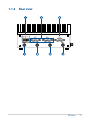 13
13
-
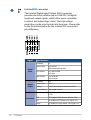 14
14
-
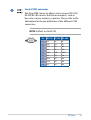 15
15
-
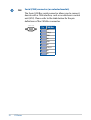 16
16
-
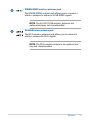 17
17
-
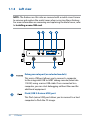 18
18
-
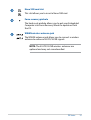 19
19
-
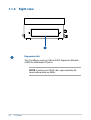 20
20
-
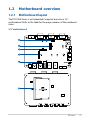 21
21
-
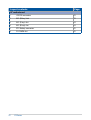 22
22
-
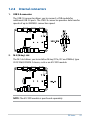 23
23
-
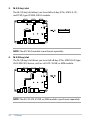 24
24
-
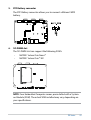 25
25
-
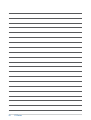 26
26
-
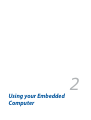 27
27
-
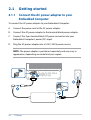 28
28
-
 29
29
-
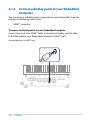 30
30
-
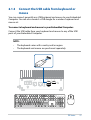 31
31
-
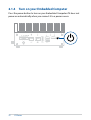 32
32
-
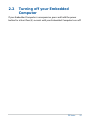 33
33
-
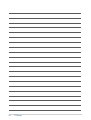 34
34
-
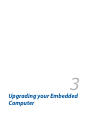 35
35
-
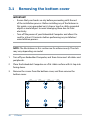 36
36
-
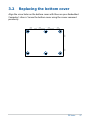 37
37
-
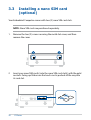 38
38
-
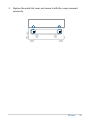 39
39
-
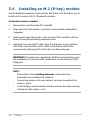 40
40
-
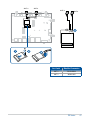 41
41
-
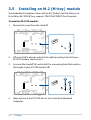 42
42
-
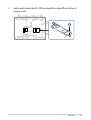 43
43
-
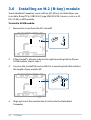 44
44
-
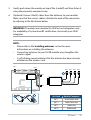 45
45
-
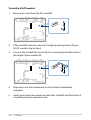 46
46
-
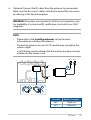 47
47
-
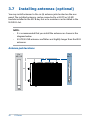 48
48
-
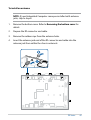 49
49
-
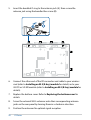 50
50
-
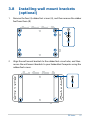 51
51
-
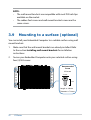 52
52
-
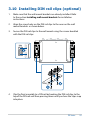 53
53
-
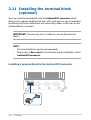 54
54
-
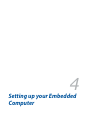 55
55
-
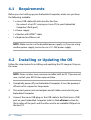 56
56
-
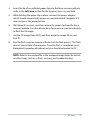 57
57
-
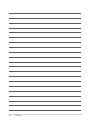 58
58
-
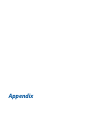 59
59
-
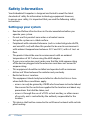 60
60
-
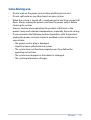 61
61
-
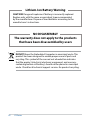 62
62
-
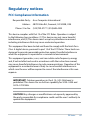 63
63
-
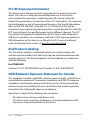 64
64
-
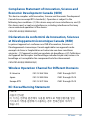 65
65
-
 66
66
-
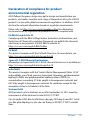 67
67
-
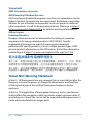 68
68
-
 69
69
-
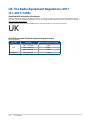 70
70
-
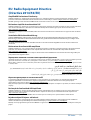 71
71
-
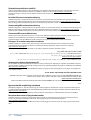 72
72
-
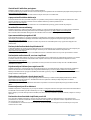 73
73
-
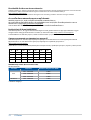 74
74
-
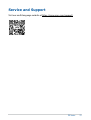 75
75
în alte limbi
- English: Asus PE1100N User manual
Lucrări conexe
-
Asus PE100A Manual de utilizare
-
Asus H170I-PRO Manual de utilizare
-
Asus TUF GAMING B550M-PLUS WIFI II Manual de utilizare
-
Asus TUF GAMING B550-PLUS WIFI II Manual de utilizare
-
Asus ROG MAXIMUS XII FORMULA Manual de utilizare
-
Asus ROG MAXIMUS Z690 FORMULA Manual de utilizare
-
Asus TUF GAMING A620-PRO WIFI Manual de utilizare
-
Asus PRIME B650M-A AX Manualul utilizatorului
-
Asus PRIME A620-PLUS WIFI Manual de utilizare