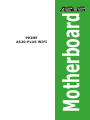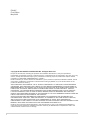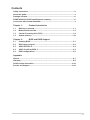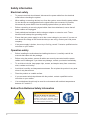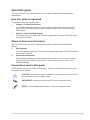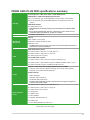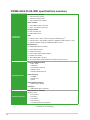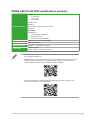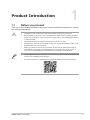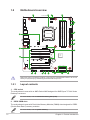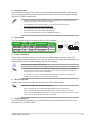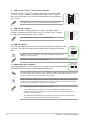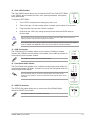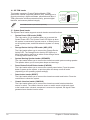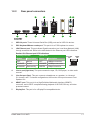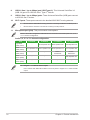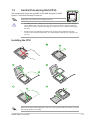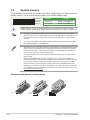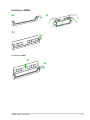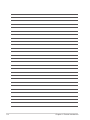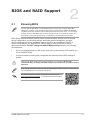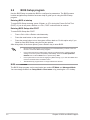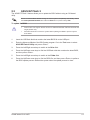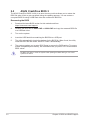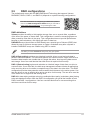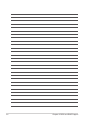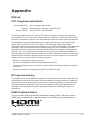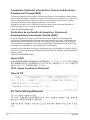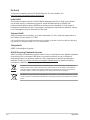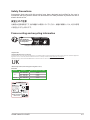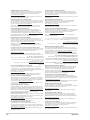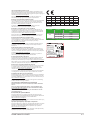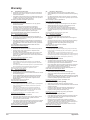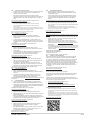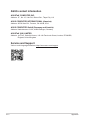Asus PRIME A620-PLUS WIFI Manual de utilizare
- Categorie
- Plăci de bază
- Tip
- Manual de utilizare
Mai jos veți găsi informații succinte pentru PRIME A620-PLUS WIFI. Acest manual vă oferă detalii despre caracteristicile plăcii de bază, inclusiv compatibilitatea cu procesoarele AMD Ryzen 7000 Series și suportul pentru memorie DDR5. Veți găsi informații despre sloturile de expansiune PCIe și M.2, opțiunile de stocare SATA, conectivitatea Ethernet și Wi-Fi, precum și porturile USB disponibile. De asemenea, sunt descrise funcțiile audio, conectorii interni și externi, sistemul de răcire, caracteristicile de alimentare, funcțiile speciale ASUS și suportul software. Manualul include, de asemenea, informații despre BIOS și configurarea RAID, precum și o secțiune de siguranță și informații de contact pentru suport tehnic.
Mai jos veți găsi informații succinte pentru PRIME A620-PLUS WIFI. Acest manual vă oferă detalii despre caracteristicile plăcii de bază, inclusiv compatibilitatea cu procesoarele AMD Ryzen 7000 Series și suportul pentru memorie DDR5. Veți găsi informații despre sloturile de expansiune PCIe și M.2, opțiunile de stocare SATA, conectivitatea Ethernet și Wi-Fi, precum și porturile USB disponibile. De asemenea, sunt descrise funcțiile audio, conectorii interni și externi, sistemul de răcire, caracteristicile de alimentare, funcțiile speciale ASUS și suportul software. Manualul include, de asemenea, informații despre BIOS și configurarea RAID, precum și o secțiune de siguranță și informații de contact pentru suport tehnic.




















-
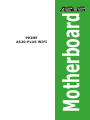 1
1
-
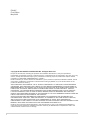 2
2
-
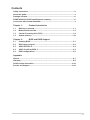 3
3
-
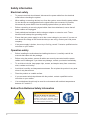 4
4
-
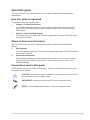 5
5
-
 6
6
-
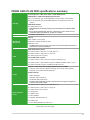 7
7
-
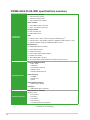 8
8
-
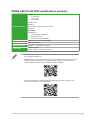 9
9
-
 10
10
-
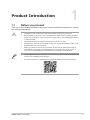 11
11
-
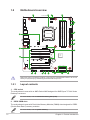 12
12
-
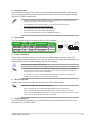 13
13
-
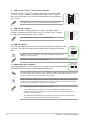 14
14
-
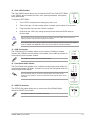 15
15
-
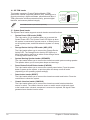 16
16
-
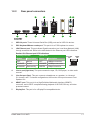 17
17
-
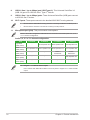 18
18
-
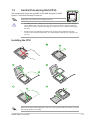 19
19
-
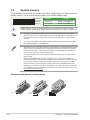 20
20
-
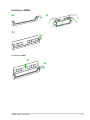 21
21
-
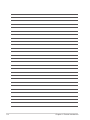 22
22
-
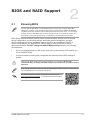 23
23
-
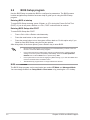 24
24
-
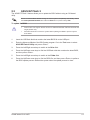 25
25
-
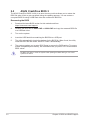 26
26
-
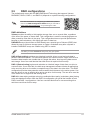 27
27
-
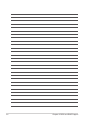 28
28
-
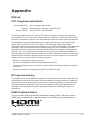 29
29
-
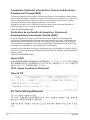 30
30
-
 31
31
-
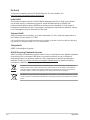 32
32
-
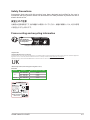 33
33
-
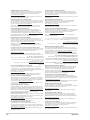 34
34
-
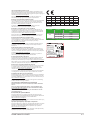 35
35
-
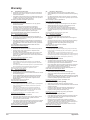 36
36
-
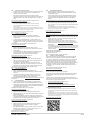 37
37
-
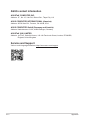 38
38
Asus PRIME A620-PLUS WIFI Manual de utilizare
- Categorie
- Plăci de bază
- Tip
- Manual de utilizare
Mai jos veți găsi informații succinte pentru PRIME A620-PLUS WIFI. Acest manual vă oferă detalii despre caracteristicile plăcii de bază, inclusiv compatibilitatea cu procesoarele AMD Ryzen 7000 Series și suportul pentru memorie DDR5. Veți găsi informații despre sloturile de expansiune PCIe și M.2, opțiunile de stocare SATA, conectivitatea Ethernet și Wi-Fi, precum și porturile USB disponibile. De asemenea, sunt descrise funcțiile audio, conectorii interni și externi, sistemul de răcire, caracteristicile de alimentare, funcțiile speciale ASUS și suportul software. Manualul include, de asemenea, informații despre BIOS și configurarea RAID, precum și o secțiune de siguranță și informații de contact pentru suport tehnic.
în alte limbi
- English: Asus PRIME A620-PLUS WIFI User manual
- italiano: Asus PRIME A620-PLUS WIFI Manuale utente
Lucrări înrudite
-
Asus TUF GAMING A620-PRO WIFI Manual de utilizare
-
Asus PRIME H770-PLUS Manual de utilizare
-
Asus PRIME B550M-A WIFI II Manual de utilizare
-
Asus PRIME B650M-A AX Manualul utilizatorului
-
Asus EX-B650M-V7 Manual de utilizare
-
Asus PRIME H610M-A Manual de utilizare
-
Asus PRIME B650M-R Manual de utilizare
-
Asus TUF GAMING B650-PLUS Manual de utilizare
-
Asus TUF GAMING B650M-E Manual de utilizare
-
Asus ProArt B760-CREATOR Manual de utilizare