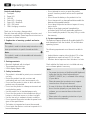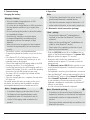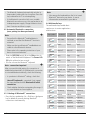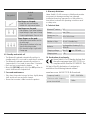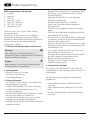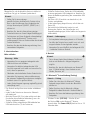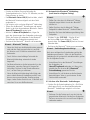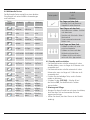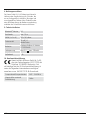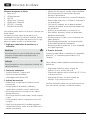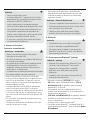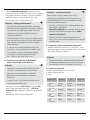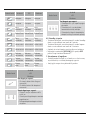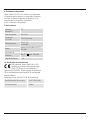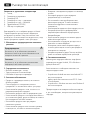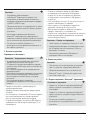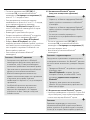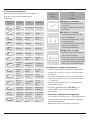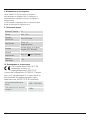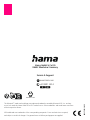Hama 00 217219 Manual de utilizare
- Categorie
- Tastaturi
- Tip
- Manual de utilizare

Bluetooth
®Keyboard with Touchpad
Bluetooth
®-Tastatur mit Touchpad
D
GB
Operating Instructions
Bedienungsanleitung
Manual de utilizare
Работна инструкция
00
217219
RO
BG

5
34
2
1
6
7

2
GOperating instruction
Controls and displays
1. Touchpad
2. Power LED
3. CAP LED
4. Status LED - charging
5. Status LED - Bluetooth
6. [OFF / ON] switch
7. USB-A charging connection
Thank you for choosing a Hama product.
Take your time and read the following instructions and
information completely. Please keep these instructions in
a safe place for future reference.
1. Explanation of warning symbols and notes
Warning
This symbol is used to indicate safety instructions or to
draw your attention to specic hazards and risks.
Note
This symbol is used to indicate additional information
or important notes.
2. Package contents
• Bluetooth keyboard with touchpad
• These operating instructions
• USB charging adapter cable
3. Safety instructions
• The product is intended for private, non-commercial
use only.
• Protect the product from dirt, moisture and
overheating and use it in dry environments only.
• Do not use the product in areas in which electronic
products are not permitted.
• Do not use the product in a damp environment and
avoid splashing water.
• Use the product for its intended purpose only.
• Do not use the product in the immediate vicinity of
heaters or other heat sources or in direct sunlight.
• Use the item only in moderate climatic conditions.
• Do not operate the product outside the power limits
given in the specications.
• The battery is integrated and cannot be removed.
• Do not open the device or continue to operate it if it
becomes damaged.
• Do not attempt to service or repair the product
yourself. Leave any and all service work to qualied
experts.
• Do not throw the battery or the product into re.
• Do not tamper with or damage/heat/disassemble the
batteries/rechargeable batteries.
• Do not drop the product and do not expose it to any
major shocks.
• Dispose of packaging material immediately in
accordance with the locally applicable regulations.
• Do not modify the product in any way. Doing so voids
the warranty.
4. System requirements
The keyboard supports Bluetooth®-enabled tablet PCs
and smartphones with the Android, iOS and Windows
operating systems.
The following requirements must be met to enable its
use:
• Android devices require at least Android 7.0 or later
• Apple devices require at least iOS 13.4 or later
• Windows devices require at least Windows 8 or later
Check whether the latest version is installed and carry
out a software update if necessary.
Note
• For proper functioning of the Bluetooth® keyboard,
make sure that the correct keyboard layout
(QWERTZ, QWERTY, etc.) is activated in the settings
of your device.
• Please be aware that your device must support
some functions if they are to be used.
• If some of the keys of the Bluetooth® keyboard
do not function properly on your device due to
software, you can execute them via the virtual
keyboard.
• Please refer to the operating instructions of your
device for more information.

3
5. Commissioning
Charging the battery
Warning – Battery
• Only use suitable charging devices or USB
connections for charging.
• As a rule, do not charge devices or USB connections
that are defective and do not try to repair them
yourself.
• Do not overcharge the product or allow the battery
to completely discharge.
• Avoid storing, charging or using the device
in extreme temperatures and extremely low
atmospheric pressure (for example, at high
altitudes).
• When stored over a long period of time, batteries
should be charged regularly (at least every three
months).
• The product contains a rechargeable battery.
• Charge the keyboard fully before using it for the rst
time.
• If the Power LED (2) is ashing red or if there is
no response / connection after switching it on, the
keyboard needs to be charged.
• Connect the supplied USB charging cable to the USB
charging connection (7) on the keyboard.
• Connect the free plug on the USB charging cable to a
suitable USB charger. To do this, consult the operating
instructions for the USB charger you are using.
• The status LED (4) now lights up solid red and the
keyboard is charging.
• Once the charging process is complete, the red status
LED goes out.
The actual battery life varies according to the use of
the device, the settings and the ambient conditions
(rechargeable batteries have a limited service life).
Note – charging procedure
• A complete charging cycle takes about 4 hours.
• The keyboard's rechargeable battery can be
charged both when it is switched on and off.
• Use the USB charging cable included for this
product.
6. Operation
Note
• The functions described in this section are only
possible with Bluetooth®-enabled devices.
• Note that the maximum range for Bluetooth®is 10
metres without obstacles such as walls, people, etc.
6.1 Bluetooth®initial connection (pairing)
Note - pairing
• Ensure that the Bluetooth®-enabled device is
switched on and that the Bluetooth®function is
activated.
• Make sure that your Bluetooth®-enabled device is
visible to other Bluetooth®devices.
• Please refer to the operating instructions of your
device for more information.
• Slide the [OFF/ON] switch (6) to the ON position to
switch on the Bluetooth® keyboard. The power LED
(2) lights up blue for approx. 2-5 seconds.
• Now press and hold the key combination fn+C
simultaneously for approx. 2-5 seconds to start the
pairing process.
• The Bluetooth status LED (5) lights up blue as soon
as the Bluetooth keyboard is successfully connected
to the device.
• The keyboard is searching for a Bluetooth®connection.
• Open the Bluetooth®settings and wait until the list of
found Bluetooth®devices shows Hama BT keyboard.
• Select Hama BT keyboard, follow the instructions
of your end device if necessary and wait until the
keyboard is displayed as connected in the Bluetooth®
settings of your device.
• You can now use the Bluetooth®keyboard.
Note - Bluetooth®pairing
• If the device is disconnected from the Bluetooth
keyboard or the device is switched off, the keyboard
automatically switches to sleep mode after 10
minutes.
• Pressing any button automatically re-establishes the
Bluetooth connection.

4
• The Bluetooth keyboard automatically switches to
sleep mode if pairing fails for a long time. Press the
key combination fn+C to activate pairing.
• If the Bluetooth connection fails or an unstable
Bluetooth connection occurs, this may be due to an
inadequate power supply. Charge the device for at
least 5 minutes and then try again.
6.2 Automatic Bluetooth®connection
(once pairing has been performed)
Note
• Ensure that the Bluetooth®-enabled device is
switched on and that the Bluetooth®function is
activated.
• Make sure that your Bluetooth®-enabled device is
visible for other Bluetooth®devices.
• Please refer to the operating instructions of your
device for more information.
• Slide the [OFF/ON] switch (6) to the ON position to
switch on the Bluetooth® keyboard. The Power LED
(2) lights up blue for two seconds.
• You can now use the Bluetooth®keyboard.
Note - connection impaired
After a successful initial pairing, the connection is
established automatically. If the Bluetooth®connection
is not established automatically, check the following:
• In your device's Bluetooth®settings, check that
Hama BT keyboard is connected. If not, repeat
the steps described in 6.1. Bluetooth® initial
connection.
• Check whether obstacles are impairing the range. If
so, move the devices closer together.
6.3 Deleting all Bluetooth®connections
• Press the key combination [fn + Shift key + Backspace
key] to delete all currently existing Bluetooth®
connections simultaneously.
Note
• Also remove the keyboard from the list of saved
Bluetooth®deviceson your device. It cannot
otherwise be reconnected to your device.
6.4 Multimedia keys
The multimedia keys enable direct
rapid access to various applications
and functions.
Key symbol Android iOS Windows
Start screen Start screen Web browser
Search Search Search
Select all Select all Select all
Copy Copy Copy
Paste Paste Paste
Cut Cut Cut
Go back one
track
Go back one
track
Go back one
track
Play/Pause Play/Pause Play/Pause
Previous track Previous track Previous track
Volume down Volume down Volume down
Volume up Volume up Volume up
Reduce
brightness
Reduce
brightness
Reduce
brightness
Increase
brightness
Increase
brightness
Increase
brightness
Screenlock Screenlock Screenlock

5
Key symbol
Android
iOS
Windows
One nger on the pad:
• Single click: left mouse button
• Double click: right mouse button
Two ngers on the pad:
• Slide up/down: Scroll wheel up/down
• Swipe left/right: Page / menu change
• Fingers together/apart: Zoom in / out
Three ngers on the pad:
• Sliding from top to bottom: back to
the main page
• Sliding from the bottom to the top:
Open multitasking window
• Push from left to right / right to left:
Change app
6.5 Standby and switch off
• The Bluetooth keyboard automatically switches to
standby mode if it is not used for more than 3 minutes.
• The Bluetooth keyboard automatically switches to
sleep mode if it is not used for more than 10 minutes.
• Press any key to reactivate the keyboa rd.
• Move the [OFF/ON] switch (6) to the OFF position to
switch the Bluetooth®keyboard off.
7. Care and maintenance
• Only clean this product using a lint-free, slightly damp
cloth and do not use any harsh cleaners.
• Ensure that no water is able to enter the product.
8. Warranty disclaimer
Hama GmbH & Co KG assumes no liability and provides
no warranty for damage resulting from improper
installation/mounting, improper use of the product or
from failure to observe the operating instructions and/
or safety notes.
9. Technical data
Bluetooth®version 3.0
Range max. 10m
Dimensions (L x
W x H)
245 x 180 x 6 mm
Number of keys 78 incl.14 media keys
Batteries Rechargeable Li-battery 3.7V
350mAh
Charging voltage Max. 5Vmax. 230mAh
Charging time ~ 4h
10. Declaration of conformity
Hama GmbH & Co KG hereby declares that
the radio equipment type [00217219]is in
compliance with Directive 2014/53/EU. The
full text of the EU declaration of conformity is
available at the following Internet address:
www.hama.com à00217219 àDownloads.
Frequency band(s) 2402 - 2480 MHz
Maximum radio-frequency
power transmitted 2 dBm

6
DBedienungsanleitung
Bedienungselemente und Anzeigen
1. Touchpad
2. Power LED
3. CAP LED
4. Status LED - Laden
5. Status LED - Bluetooth
6. [OFF / ON] – Schalter
7. USB-Lade-Anschluss
Vielen Dank, dass Sie sich für ein Hama Produkt
entschieden haben!
Nehmen Sie sich Zeit und lesen Sie die folgenden
Anweisungen und Hinweise zunächst ganz durch.
Bewahren Sie diese Bedienungsanleitung anschließend
an einem sicheren Ort auf, um bei Bedarf darin
nachschlagen zu können.
1. Erklärung von Warnsymbolen und Hinweisen
Warnung
Wird verwendet, um Sicherheitshinweise zu
kennzeichnen oder um Aufmerksamkeit auf besondere
Gefahren und Risiken zu lenken.
Hinweis
Wird verwendet, um zusätzlich Informationen oder
wichtige Hinweise zu kennzeichnen.
2. Packungsinhalt
• Bluetooth Tastatur mit Touchpad
• diese Bedienungsanleitung
• USB-Ladeadapterkabel
3. Sicherheitshinweise
• Das Produkt ist für den privaten, nicht-gewerblichen
Haushaltsgebrauch vorgesehen.
• Schützen Sie das Produkt vor Schmutz, Feuchtigkeit
und Überhitzung und verwenden Sie es nur in
trockenen Umgebungen.
• Benutzen Sie das Produkt nicht in Bereichen, in denen
elektronische Produkte nicht erlaubt sind.
• Verwenden Sie das Produkt nicht in einer feuchten
Umgebung und vermeiden Sie Spritzwasser.
• Verwenden Sie das Produkt ausschließlich für den dazu
vorgesehenen Zweck.
• Betreiben Sie das Produkt nicht in unmittelbarer Nähe
der Heizung, anderer Hitzequellen oder in direkter
Sonneneinstrahlung.
• Verwenden Sie den Artikel nur unter moderaten
klimatischen Bedingungen.
• Betreiben Sie das Produkt nicht außerhalb
seiner in den technischen Daten angegebenen
Leistungsgrenzen.
• Der Akku ist fest eingebaut und kann nicht entfernt
werden.
• Öffnen Sie das Produkt nicht und betreiben Sie es bei
Beschädigungen nicht weiter.
• Versuchen Sie nicht, das Produkt selbst zu warten oder
zu reparieren. Überlassen Sie jegliche Wartungsarbeit
dem zuständigen Fachpersonal.
• Werfen Sie den Akku bzw. das Produkt nicht ins Feuer.
• Verändern und/oder deformieren/erhitzen/zerlegen Sie
Akkus/Batterien nicht.
• Lassen Sie das Produkt nicht fallen und setzen Sie es
keinen heftigen Erschütterungen aus.
• Entsorgen Sie das Verpackungsmaterial sofort gemäß
den örtlich gültigen Entsorgungsvorschriften.
• Nehmen Sie keine Veränderungen am
Produkt vor. Dadurch verlieren sie jegliche
Gewährleistungsansprüche.
4. Systemvoraussetzungen
Die Tastatur unterstützt Bluetooth®-fähige Tablet-PCs
und Smartphones mit den Betriebssystemen Android, iOS
und Windows.
Für die Nutzung müssen folgende Voraussetzungen
gegeben sein:
• Android Geräte benötigen mindestens Android 7.0
oder neuer
• Apple Geräte benötigen mindestens iOS 13.4 oder
neuer
• Windows Geräte benötigen mindestens Windows 8
oder neuer

7
Überprüfen Sie, ob die aktuellste Version installiert ist
und führen Sie ggf. ein Software Update durch.
Hinweis
• Stellen Sie für eine ordnungs-
gemäße Funktion der Bluetooth®-Tastatur sicher,
dass in den Einstellungen Ihres Endgerätes das
richtige Tastaturlayout (QWERTZ, QWERTY, etc.)
aktiviert ist.
• Beachten Sie, dass die Unterstützung einiger
Tastenfunktionen von Ihrem Endgerät abhängig ist.
• Funktionieren auf Ihrem Endgerät softwarebedingt
einige Tasten der Bluetooth®-Tastatur nicht
ordnungsgemäß, können Sie diese über die virtuelle
Tastatur ausführen.
• Beachten Sie dazu die Bedienungsanleitung Ihres
verwendeten Endgerätes.
5. Inbetriebnahme
Akku aufladen
Warnung – Akku
• Verwenden Sie nur geeignete Ladegeräte oder
USB-Anschlüsse zum Auaden.
• Verwenden Sie defekte Ladegeräte oder USB-
Anschlüsse generell nicht mehr und versuchen Sie
nicht, diese zu reparieren.
• Überladen oder tiefentladen Sie das Produkt nicht.
• Vermeiden Sie Lagerung, Laden und Benutzung
bei extremen Temperaturen und extrem niedrigem
Luftdruck (wie z.B. in großen Höhen).
• Laden Sie bei längerer Lagerung regelmäßig (mind.
vierteljährig) nach.
• Das Produkt verfügt über einen wieder auadbaren
Akku.
• Laden Sie die Tastatur vor dem ersten Gebrauch
vollständig auf.
• Blinkt die Power-LED (2) rot oder erfolgt nach dem
Einschalten keine Reaktion/Verbindung, muss die
Tastatur aufgeladen werden.
• Schließen Sie das mitgelieferte USB-Ladekabel am
USB-Lade-Anschluss (7) der Tastatur an.
• Schließen Sie den freien Stecker des USB-Ladekabels
an einem geeigneten USB-Ladegerät an. Beachten Sie
hierzu die Bedienungsanleitung des verwendeten USB
Ladegeräts.
• Die Status LED (4) leuchtet nun dauerhaft rot, die
Tastatur wird geladen.
• Ist der Ladevorgang abgeschlossen, erlischt die rote
Status LED.
• Die tatsächliche Akkulaufzeit variiert ja nach
Nutzung des Gerätes, den Einstellungen und
Umgebungsbedingungen (Akkus haben eine begrenzte
Lebensdauer)
Hinweis – Ladevorgang
• Ein kompletter Ladevorgang dauert ca. 4 Stunden.
• Der Akku der Tastatur kann sowohl in ein- als auch
ausgeschaltetem Zustand geladen werden.
• Verwenden Sie ausschließlich das beiliegende USB
– Ladekabel für dieses Produkt.
6. Betrieb
Hinweis
• Die in diesem Kapitel beschriebenen Funktionen
sind nur mit Bluetooth®-fähigen Endgeräten
möglich.
• Beachten Sie, dass die Reichweite von Bluetooth®
max. 10 Meter beträgt, ohne Hindernisse wie
Wände, Personen, etc.
6.1 Bluetooth®Erstverbindung (Pairing)
Hinweis – Pairing
• Stellen Sie sicher, dass Ihr Bluetooth®-fähiges
Endgerät eingeschaltet ist und dass Bluetooth®
aktiviert ist.
• Stellen Sie sicher, dass Ihr Bluetooth®-fähiges
Endgerät für andere Bluetooth®Geräte sichtbar ist.
• Beachten Sie hierzu die Bedienungsanleitung Ihres
Endgerätes.
• Schieben Sie den [OFF/ON] – Schalter (6) auf
die Position ON, um die Bluetooth®-Tastatur
einzuschalten. Die Power LED (2) leuchtet für ca. 2-5
Sekunden blau.

8
• Drücken und halten Sie nun gleichzeitig die
Tastenkombination fn+C für ca. 2-5 Sekunden, um den
Pairing-Prozess zu starten.
• Die Bluetooth-Status LED (5) leuchtet blau, sobald
die Bluetooth Tastatur erfolgreich mit dem Gerät
verbunden ist.
• Die Tastatur sucht nach einer Bluetooth®Verbindung.
• Öffnen Sie die Bluetooth®Einstellungen und warten
Sie bis in der Liste der gefundenen Bluetooth®Geräte
Hama BT keyboard angezeigt wird.
• Wählen Sie Hama BT keyboard aus, folgen Sie
ggfs. den Anweisungen Ihres Endgerätes und warten
Sie bis die Tastatur als verbunden in den Bluetooth®
Einstellungen Ihres Endgerätes angezeigt wird.
• Sie können die Bluetooth®-Tastatur nun verwenden.
Hinweis – Bluetooth®Pairing
• Wenn das Gerät von der Bluetoothtastatur getrennt
wird oder das Gerät ausgeschaltet ist, wechselt
die Tastatur nach 10 Minuten automatisch in den
Ruhemodus.
• Durch Drücken einer beliebige Taste wird die
Bluetooth-Verbindung automatisch wieder
hergestellt.
• Die Bluetoothtastatur schaltet automatisch in den
Ruhemodus, wenn das Pairing für längere Zeit
fehlschlägt. Drücken Sie die Tastenkombination
fn+C, um das Pairing zu aktivieren.
• Wenn die Bluetooth-Verbindung fehlschlägt oder
eine instabile Bluetooth-Verbindung auftritt, kann
dies an einer unzureichenden Stromversorgung
liegen. Laden Sie das Gerät für min. 5 Minuten und
versuchen Sie es anschließend erneut.
6.2 Automatische Bluetooth®Verbindung
(nach bereits erfolgtem Pairing)
Hinweis
• Stellen Sie sicher, dass Ihr Bluetooth®-fähiges
Endgerät eingeschaltet ist und dass Bluetooth®
aktiviert ist.
• Stellen Sie sicher, dass Ihr Bluetooth®-fähiges
Endgerät für andere Bluetooth®Geräte sichtbar ist.
• Beachten Sie hierzu die Bedienungsanleitung Ihres
Endgerätes.
• Schieben Sie den [OFF/ON] – Schalter (6) auf
die Position ON, um die Bluetooth®-Tastatur
einzuschalten. Die Power LED (2) leuchtet für zwei
Sekunden blau..
• Sie können die Bluetooth®-Tastatur nun verwenden.
Hinweis - Verbindung beeinträchtigt
Nach einer erfolgreichen Erstverbindung erfolgt die
Verbindung automatisch. Sollte sich die Bluetooth®
Verbindung nicht automatisch wiederherstellen, prüfen
Sie die folgenden Punkte:
• Kontrollieren Sie in den Bluetooth®Einstellungen
des Endgerätes, ob
Hama BT keyboard verbunden ist. Wenn nicht,
wiederholen Sie die unter 6.1. Bluetooth®
Erstverbindung genannten Schritte.
• Kontrollieren Sie, ob Hindernisse die Reichweite
beeinträchtigen. Wenn ja, positionieren Sie die
Geräte näher zueinander.
6.3 Löschen aller Bluetooth®Verbindungen
• Drücken Sie die Tastenkombination [fn + Shift-Taste
+ Backspace-Taste], um alle aktuell bestehenden
Bluetooth®Verbindungen zeitgleich zu löschen.
Hinweis
• Entfernen Sie die Tastatur auch aus der Liste der
gespeicherten Bluetooth®-Geräte Ihres Endgerätes.
Sie kann ansonsten nicht neu mit Ihrem Endgerät
verbunden werden.

9
6.4 Multimedia-Tasten
Die Multimedia-Tasten ermöglichen einen direkten
Schnellzugriff auf unterschiedliche Anwendungen
und Funktionen.
Tasten-
symbol Android iOS Windows
Start-
bildschirm
Start-
bildschirm Webbrowser
Suche Suche Suche
Alles
auswählen
Alles
auswählen
Alles
auswählen
Kopieren Kopieren Kopieren
Einfügen Einfügen Einfügen
Ausschneiden Ausschneiden Ausschneiden
Titel zurück Titel zurück Titel zurück
Play/Pause Play/Pause Play/Pause
Titel vor Titel vor Titel vor
Lautstärke
leiser
Lautstärke
leiser
Lautstärke
leiser
Lautstärke
lauter
Lautstärke
lauter
Lautstärke
lauter
Helligkeit
verringern
Helligkeit
verringern
Helligkeit
verringern
Helligkeit
erhöhen
Helligkeit
erhöhen
Helligkeit
erhöhen
Bildschirm-
sperre
Bildschirm-
sperre
Bildschirm-
sperre
Tastensymbol
Android
iOS
Windows
Ein Finger auf dem Pad:
• Einfacher Klick: linke Maustaste
• Doppelklick: rechte Maustaste
Zwei Finger auf dem Pad:
• Nach oben/unten schieben: Scrollrad
nach oben/unten
• Streichen nach links/rechts: Seiten- /
Menüwechsel
• Finger zusammen/auseinander:
Zoom in / out
Drei Finger auf dem Pad:
• Schieben von oben nach unten:
zurück zur Hauptseite
• Schieben von unten nach oben:
Multitasking-Fenster öffnen
• Schieben von links nach rechts /
rechts nach links: App wechseln
6.5 Standby und Ausschalten
• Die Bluetoothtastatur schaltet automatisch in den
Standby-Modus, wenn sie länger als 3 Minuten nicht
verwendet wird.
• Die Bluetoothtastatur schaltet automatisch in den
Ruhemodus, wenn sie länger als 10 Minuten nicht
verwendet wird.
• Drücken Sie eine beliebige Taste, um die Tastatur
wieder zu aktivieren.
• Schieben Sie den [OFF/ON] – Schalter (6) auf
die Position OFF, um die Bluetooth®-Tastatur
auszuschalten.
7. Wartung und Pflege
• Reinigen Sie dieses Produkt nur mit einem fusselfreien,
leicht feuchten Tuch und verwenden Sie keine
aggressiven Reiniger.
• Achten Sie darauf, dass kein Wasser in das Produkt
eindringt.

10
8. Haftungsausschluss
Die Hama GmbH & Co KG übernimmt keinerlei
Haftung oder Gewährleistung für Schäden, die
aus unsachgemäßer Installation, Montage und
unsachgemäßem Gebrauch des Produktes oder
einer Nichtbeachtung der Bedienungsanleitung
und/oder der Sicherheitshinweise resultieren.
9. Technische Daten
Bluetooth®Version 3.0
Reichweite max. 10 m
Maße (L x B x H)
245 x 180 x 6mm
Tastenanzahl 78 inkl.14
Media-Tasten
Batterien Wiederauadbare Li-Batterie
3.7V 350mAh
Ladespannung Max. 5Vmax. 230mAh
Auadezeit ~ 4h
10. Konformitätserklärung
Hiermit erklärt die Hama GmbH & Co KG,
dass der Funkanlagentyp [00217219]der
Richtlinie 2014/53/EU entspricht. Der
vollständige Text der EU-Konformitätserklärung ist
unter der folgenden Internetadresse verfügbar:
www.hama.com à00217219 àDownloads.
Frequenzband/Frequenzbänder 2402 - 2480MHz
Abgestrahlte maximale
Sendeleistung 2 dBm

11
MInstrucțiuni de utilizare
Elemente de operare și afișaje
1. Suport tactil
2. LED de alimentare
3. LED CAP
4. LED de stare – încărcare
5. LED de stare – Bluetooth
6. [OFF/ON] – comutator
7. Mufăde încărcare USB
Vămulțumim pentru faptul căv-ați decis în favoarea unui
produs Hama!
Vărugăm săvăluați timpul necesar pentru a citi
următoarele instrucțiuni și indicații în totalitate. Păstrați
aceste instrucțiuni de utilizare mai apoi într-un loc sigur,
pentru a le putea consulta în caz de necesitate.
1. Explicarea simbolurilor de avertizare și a
indicațiilor
Avertizare
Este utilizat pentru a marca indicațiile de securitate
sau pentru a atrage atenția asupra pericolelor și
riscurilor speciale.
Indicație
Este utilizat pentru a marca suplimentar informații sau
indicații importante.
2. Conținutul ambalajului
• TastaturăBluetooth cu suport tactil
• Aceste instrucțiuni de utilizare
• Cablu adaptor de încărcare USB
3. Indicații de securitate
• Produsul este conceput pentru utilizarea casnică,
necomercială.
• Protejați produsul de murdărie, umiditate și
supraîncălzire și utilizați-l numai în medii uscate.
• Nu folosiți produsul în zone unde nu sunt admise
aparate electronice.
• Nu folosiți produsul în mediu umed și evitați stropirea
cu apă.
• Folosiți produsul numai în scopul pentru care a fost
conceput.
• Evitaţi folosirea produsului în imediata apropiere a
sistemului de încălzire, a altor surse de căldurăsau în
radiația solarădirectă.
• Utilizați articolul numai în condiții climatice moderate.
• Nu folosiți produsul în afara limitelor de putere
indicate în datele tehnice.
• Acumulatorul este montat xși nu poate îndepărtat.
• Nu deschideți produsul și nu-l utilizați în continuare în
caz de deterioare
• Nu încercaţi săreparaţi sau sădepanaţi aparatul.
Operaţiile de reparaţii se executănumai de personal
de specialitate.
• Produsul sau acumulatorul nu se aruncăîn foc.
• Nu modicați, deformați, încălziți sau dezmembra
bateriile/acumulatoarele.
• Nu lăsați produsul săcadă și nici nu îl expuneți unor
vibrații puternice.
• Eliminați ambalajele imediat, conform prescripțiilor
locale valabile de eliminare a deșeurilor.
• Nu aduceți modicări produsului. În acest fel pierdeți
orice drept la garanție.
4. Premise de sistem
Tastatura acceptătablete și smartphone-uri compatibile
Bluetooth®, cu sisteme de operare Android, iOS și
Windows.
Pentru utilizare, trebuie îndeplinite următoarele cerințe
preliminare:
• Dispozitivele Android au nevoie cel puțin de
Android 7.0 sau o versiune mai nouă
• Dispozitivele Apple au nevoie cel puțin de iOS 13.4 sau
o versiune mai nouă
• Dispozitivele Windows au nevoie cel puțin de
Windows 8 sau o versiune mai nouă
Vericați dacăeste instalatăcea mai recentăversiune și,
dacăeste necesar, efectuați o actualizare software.

12
Indicație
• Pentru o funcționare corectă
a tastaturii Bluetooth®, asigurați-văcăîn setările
dispozitivului dvs. nal este activat layoutul corect
al tastaturii (QWERTZ, QWERTY etc.).
• Aveți în vedere faptul căacceptarea anumitor
funcții ale tastelor depinde de dispozitivul dvs. nal.
• Dacăunele dintre tastele tastaturii Bluetooth®nu
funcționeazăcorespunzător pe dispozitivul dvs.
nal din cauza software-ului, puteți executa aceste
funcții prin intermediul tastaturii virtuale.
• În acest sens, respectați instrucțiunile de utilizare
ale terminalului utilizat de dvs.
5. Punerea în funcțiune
Încărcarea acumulatorului
Avertizare – Acumulator
• Pentru încărcare folosiți numai încărcătoare
adecvate sau racorduri USB.
• Nu folosiți încărcătoare sau racorduri USB defecte și
nu încercați săle reparați.
• Nu supraîncărcați sau descărcați complet produsul.
• Evitați depozitarea, încărcarea și folosirea la
temperaturi extreme și presiune foarte scăzutăa
aerului (de ex. la înălțimi mari).
• La depozitare mai îndelungatăefectuați reîncărcarea
la intervale regulate (cel puțin trimestrial).
• Produsul dispune de un acumulator reîncărcabil
• Încărcați tastatura complet înainte de prima utilizare.
• DacăLED-ul de alimentare (2) clipește în roșu sau
dacănu existănicio reacție/conectare dupăpornire,
tastatura trebuie încărcată.
• Conectați cablul de încărcare USB din pachetul de
livrare la mufa de încărcare USB (7) a tastaturii.
• Conectațiștecărul liber al cablului de încărcare USB la
un încărcător USB adecvat. Acordați atenție în acest
sens instrucțiunilor de utilizare ale încărcătorului USB
utilizat.
• LED-ul de stare (4) se aprinde acum permanent roșu,
tastatura se încarcă.
• Când procesul de încărcare este nalizat, LED-ul de
stare de culoare roșu se stinge.
• Durata efectivăde exploatare a acumulatorului
depinde de utilizarea dispozitivului, de setări și de
condițiile de mediu (acumulatorii au o duratăde
exploatare limitată).
Indicație – Procesul de încărcare
• Un proces complet de încărcare dureazăcca. 4 ore.
• Acumulatorul tastaturii poate să e încărcat atât în
stare conectată, cât și deconectat.
• Utilizați exclusiv cablul de încărcare USB din
pachetul de livrare numai pentru acest produs.
6. Utilizarea
Indicație
• Funcțiile descrise în acest capitol sunt posibile
numai cu terminale compatibile Bluetooth®.
• Vărugăm săaveți în vedere căraza de acțiune
Bluetooth®este de max. 10 metri, fărăobstacole,
precum pereți, persoane etc.
6.1 Prima conectare Bluetooth®(pairing)
Indicație – pairing
• Asigurați-văcăterminalul dvs. Bluetooth®este
conectat și funcția Bluetooth®este activată.
• Asigurați-văcăterminalul dvs. compatibil
Bluetooth®este vizibil pentru alte aparate
Bluetooth®.
• Acordați în acest sens atenție instrucțiunilor de
utilizare ale terminalului dvs.
• Împingeți comutatorul [OFF/ON] (6) în poziția
ON pentru a porni tastatura Bluetooth®.LED-ul
de alimentare (2) se aprinde în albastru timp de
aproximativ 2–5 secunde.
• Acum apăsați continuu combinația de taste fn+C
simultan timp de aproximativ 2–5 secunde pentru a
începe procesul de pairing.
•LED-ul de stare Bluetooth (5) se aprinde în albastru
de îndatăce tastatura Bluetooth este conectatăcu
succes cu dispozitivul.
• Tastatura cautăo conexiune Bluetooth®
• Deschideți setările Bluetooth®și așteptați pânăce în
lista dispozitivelor Bluetooth®găsite se așeazăHama
BT keyboard.

13
• SelectațiHama BT keyboard, dacăeste necesar,
urmați instrucțiunile dispozitivului dvs. nal și așteptați
pânăcând tastatura se așeazăca ind conectatăîn
setările Bluetooth®ale dispozitivului dvs. nal.
• Acum puteți utiliza tastatura Bluetooth®.
Indicație – Pairing prin Bluetooth®
• Dacădispozitivul este deconectat de la tastatura
Bluetooth sau dacădispozitivul este oprit, tastatura
trece automat în modul repaus după10 minute.
• Apăsarea oricărei taste restabilește automat
conexiunea Bluetooth.
• Tastatura Bluetooth trece automat în modul repaus
dacăpairingul eșueazăpentru o perioadălungăde
timp. Apăsați combinația de taste fn+C pentru a
activa pairingul.
• În cazul în care conexiunea Bluetooth eșuează
sau apare o conexiune Bluetooth instabilă, acest
lucru poate cauzat de o alimentare electrică
insucientă. Încărcați dispozitivul timp de
min. 5 minute, apoi încercați din nou.
6.2 Conectarea automatăprin Bluetooth®
(dupăce pairingul a avut deja loc)
Indicație
• Asigurați-văcăterminalul dvs. Bluetooth®este
conectat și funcția Bluetooth®este activată.
• Asigurați-văcăterminalul dvs. compatibil
Bluetooth®este vizibil pentru alte aparate
Bluetooth®.
• Acordați în acest sens atenție instrucțiunilor de
utilizare ale terminalului dvs.
• Împingeți comutatorul [OFF/ON] (6) în poziția ON
pentru a porni tastatura Bluetooth®.LED-ul de
alimentare (2) se aprinde în albastru timp de două
secunde.
• Acum puteți utiliza tastatura Bluetooth®.
Indicație – conexiune afectată
Dupăo primăconectare realizatăcu succes,
conexiunea se realizeazăautomat. În cazul în care
conexiunea Bluetooth®nu este restabilităautomat,
vericați următoarele puncte:
• Vericați setările Bluetooth®ale dispozitivului dvs.
nal pentru a vedea dacă
Hama BT keyboard este conectată. Dacănu este,
repetați pașii menționați la punctul 6.1. Prima
conectare Bluetooth®.
• Vericați dacăobstacolele afecteazăraza de
acțiune. Dacăda, poziționați aparatele mai aproape
unele de altele.
6.3 Ștergerea tuturor conexiunilor Bluetooth®
• Apăsați combinația de taste [fn + tasta Shift + tasta
Backspace] pentru a șterge simultan toate conexiunile
Bluetooth®existente în prezent.
Indicație
•Ștergeți tastatura din lista dispozitivelor Bluetooth®
salvate de pe dispozitivul dvs. nal. În caz contrar,
nu văputeți reconecta la dispozitivul dvs. nal.
6.4 Tastele multimedia
Tastele multimedia permit un acces direct
și rapid la diferite aplicații
și funcții.
Simbol tastăAndroid iOS Windows
Ecran de
pornire
Ecran de
pornire Browser web
Căutarea Căutarea Căutarea
Selectare
totală
Selectare
totală
Selectare
totală
Copiere Copiere Copiere

14
Simbol tastăAndroid iOS Windows
Adăugare Adăugare Adăugare
Decupare Decupare Decupare
Piesa
anterioară
Piesa
anterioară
Piesa
anterioară
Redare/PauzăRedare/PauzăRedare/Pauză
Piesa
următoare
Piesa
următoare
Piesa
următoare
Volum scăzut Volum scăzut Volum scăzut
Volum crescut Volum crescut Volum crescut
Reducere
luminozitate
Reducere
luminozitate
Reducere
luminozitate
Creștere
luminozitate
Creștere
luminozitate
Creștere
luminozitate
Blocare
ecran
Blocare
ecran
Blocare
ecran
Simbol tastă
Android
iOS
Windows
Un deget pe suport:
• Clic simplu: butonul din stânga al
mouse-ului
• Clic dublu: butonul din dreapta al
mouse-ului
Douădegete pe suport:
• Glisare în sus/jos: rotiță de scroll în
sus/în jos
• Glisare spre stânga/dreapta: comutare
pagini/meniuri
• Strângere/depărtare degete: mărire/
micșorare
Simbol tastă
Android
iOS
Windows
Trei degete pe suport:
• Glisare de sus în jos: înapoi la pagina
principală
• Glisare de jos în sus: deschidere
fereastrăde activități multiple
• Glisare de la stânga la dreapta/de la
dreapta la stânga: comutare aplicație
6.5 Standby și oprire
• Tastatura Bluetooth comutăautomat în modul standby
dacănu este utilizatămai mult de 3 minute.
• Tastatura Bluetooth comutăautomat în modul repaus
dacănu este utilizatămai mult de 10 minute.
• Apăsați orice tastăpentru a activa din nou tastatura.
• Împingeți comutatorul [OFF/ON] (6) în poziția OFF
pentru a opri tastatura Bluetooth®.
7. Întreținerea și îngrijirea
• Curățați produsul numai cu o lavetăce nu lasăscame,
ușor umezită și nu utilizați detergenți agresivi.
• Aveți grijăca apa sănu pătrundăîn produs.

15
8. Excluderea răspunderii
Hama GmbH & Co KG nu își asumănicio răspundere
sau garanție pentru daunele ce rezultădin instalarea,
montajul, utilizarea inadecvate ale produsului sau
nerespectarea instrucțiunilor de utilizare
și/sau a indicațiilor de siguranță.
9. Date tehnice
Versiune
Bluetooth®
3,0
Raza de acțiune max. 10 m
Dimensiuni
(LxlxH)
245 x 180 x 6 mm
Număr de taste 78 incl. 14
taste media
Baterii Baterie reîncărcabilălitiu 3,7 V
350 mAh
Tensiunea de
încărcare Max. 5 Vmax. 230 mAh
Timp de încărcare ~ 4 h
10. Declarație de conformitate
Prin prezenta, Hama GmbH & Co KG
declarăcătipul de echipamente radio
[00217219]este în conformitate cu
Directiva 2014/53/UE. Textul integral al declarației
UE de conformitate este disponibil la următoarea
adresăinternet:
www.hama.com à00217219 àDownloads.
Banda (benzile) de frecvențe 2402–2480 MHz
Puterea maximă2 dBm

16
BРъководство за експлоатация
Елементи за управление и индикатори
1. Тъчпад
2. Светодиод за захранване
3. Светодиод CAP
4. Светодиод за статус –зареждане
5. Светодиод за статус – Bluetooth
6. Превключвател [OFF/ON]
7. USB порт за зареждане
Благодарим Ви,че сте избрали продукт на Hama!
Отделете време и прочете изцяло следващите
инструкции и указания.След това запазете това
ръководство за експлоатация на сигурно място,за да
можете да правите справки в него при нужда.
1. Обяснение на предупредителни символи и
указания
Предупреждение
Използва се,за да обозначава указание за
безопасност или за да насочи вниманието към
конкретни опасности и рискове.
Указание
Използва се,за да обозначава допълнителна
информация или важни указания.
2. Съдържание на опаковката
• Bluetooth клавиатура с тъчпад
•Това ръководство за експлоатация
• USB кабел за адаптер за зареждане
3. Указания за безопасност
•Продуктът е предвиден за лична,нестопанска
битова употреба.
•Пазете продукта от замърсяване,влага и
прегряване и го използвайте само в суха среда.
•Не използвайте продукта в зони,в които не са
разрешени електронни продукти.
•Използвайте продукта само за предвидената цел.
•Не използвайте продукта в непосредствена близост
до отоплителни уреди,други източници на топлина
или на директна слънчева светлина.
•Използвайте продукта само при умерени
климатични условия.
•Не използвайте продукта извън неговите граници
на мощността,посочени в техническите данни.
•Батерията е неподвижно вградена и не може да
се маха.
•Не отваряй продукта и при повреда не
продължавай да го използваш.
•Не се опитвайте сами да обслужвате или
ремонтирате продукта.Оставете всякаква
техническа поддръжка на компетентните
специалисти.
•Не изхвърляйте зарядното и/или продукта в огън.
•Не променяйте и/или не деформирайте/
нагрявайте/разглобявайте акумулаторните
батерии/батерии.
•Не използвайте продукта във влажна среда и
избягвайте водни пръски.
•Не позволявайте на продукта да пада и не го
излагайте на силни вибрации.
•Изхвърлете опаковъчния материал веднага
съгласно действащите на място разпоредби за
изхвърляне на отпадъци.
•Не правете промени в уреда.Така ще загубите
право на всякакви гаранционни претенции.
4. Системни изисквания
Клавиатурата поддържа таблети и смартфони с
операционни системи Android, iOS иWindows с
функция Bluetooth®.
За използването е необходимо наличието на
следните предпоставки:
•Устройствата Android изискват поне Android 7.0
или по-нова версия
• Apple устройствата изискват поне iOS 13.4 или
по-нова версия
•Устройствата с Windows изискват поне Windows 8
или по-нова версия
Проверете дали е инсталирана най-новата версия
и,ако е необходимо,извършете актуализация на
софтуера.

17
Указание
•За надлежно функциониране
на Bluetooth®клавиатура се уверете,че в
настройките на Вашето крайно устройство е
активирана правилната клавиатурна подредба
(QWERTZ, QWERTY и др.).
•Обърнете внимание,че поддържането на някои
функции на бутоните зависи от Вашето крайно
устройство.
•Ако поради софтуера някои бутони на
Bluetooth®клавиатурата не функционират
надлежно на Вашето крайно устройство,можете
да ги изпълните чрез виртуалната клавиатура.
•За тази цел спазвайте указанията от
ръководството за употреба на използваното от
Вас крайно устройство.
5. Пускане в действие
Зареждане на батерията
Вниманив –Акумулаторна батерия
•За зареждане използвайте само подходящи
зарядни устройства или USB изводи.
•По принцип не използвайте дефектни зарядни
устройства или USB изводи и не се опитвайте да
ги поправяте.
•Не оставяйте продукта да се презарежда или
разрежда докрай.
•Избягвайте съхранение,зареждане и използване
при екстремни температури и изключително
ниско въздушно налягане (напр.на големи
височини).
•При по-продължително съхранение
дозареждайте периодично (поне веднъж на три
месеца).
•Продуктът разполага с презареждаща се
акумулаторна батерия.
•Заредете напълно клавиатурата преди първата
употреба.
•Ако светодиодът за захранване (2) мига в червено
или след включването не последва реакция/
връзка,клавиатурата трябва да се зареди.
•Свържете включения в доставката USB кабел за
зареждане към USB извода за зареждане (7) на
клавиатурата.
•Свържете свободния щекер на USB кабела
за зареждане към подходящо USB зарядно
устройство.За целта спазвайте инструкцията
за обслужване на използваното USB зарядно
устройство.
•Сега светодиодът за статус (4) светва постоянно в
червено,клавиатурата се зарежда.
•Когато процесът по зареждането приключи,
червеният светодиод за статус изгасва.
•Действителното време на работа на батерията
варира в зависимост от употребата на
устройството,настройките и условията на околната
среда (акумулаторните батерии имат ограничен
експлоатационен живот).
Указание –Процес на зареждане
•Пълен процес на зареждане отнема ок. 4 часа.
•Акумулаторната батерия на клавиатурата може
да се зарежда както във включено,така и в
изключено състояние.
•Използвайте приложения USB кабел за
зареждане само за този продукт.
6. Режим на работа
Указание
•Описаните в тази глава функции са възможни
само с устройства,поддържащи Bluetooth®.
•Обърнете внимание на това,че обхватът на
Bluetooth®е макс. 10 метра,без препятствия
като стени,хора и др.
6.1 Първо свързване с Bluetooth®(сдвояване)
Указание за сдвояване
•Уверете се,че Вашето поддържащо Bluetooth®
крайно устройство е включено и че Bluetooth®
е активиран.
•Уверете се,че Вашето поддържащо Bluetooth®
крайно устройство е видимо за други Bluetooth®
устройства.
•За тази цел спазвайте указанията от
ръководството за употреба на Вашето крайно
устройство.

18
•Поставете превключвателя [OFF/ON] (6)
на позиция ON,за да включите Bluetooth®
клавиатурата.Светодиодът за захранване (2)
свети ок.2–5секунди в синьо.
•Сега едновременно натиснете и задръжте
комбинацията от бутони fn+C за ок.2–5секунди,
за да стартирате процеса на сдвояване.
•Светодиодът за Bluetooth статус (5) светва
в синьо,щом Bluetooth клавиатурата се свърже
успешно с устройството.
•Клавиатурата търси Bluetooth®връзка.
•Отворете настройките за Bluetooth®и изчакайте
докато в списъка на намерените Bluetooth®
устройства не се покаже Hama BT keyboard.
•Изберете Hama BT keyboard,при нужда
следвайте указанията на Вашето крайно устройство
и изчакайте,докато клавиатурата не се покаже
като свързана в настройките за Bluetooth®на
Вашето крайно устройство.
•Сега можете да използвате Bluetooth®
клавиатурата.
Указание – Bluetooth®сдвояване
•Ако връзката на устройството с Bluetooth
клавиатурата е прекъсната или устройството
е изключено,след 10 минути клавиатурата
автоматично преминава в икономичен режим.
•Чрез натискане на произволен бутон Bluetooth
връзката се възстановява автоматично.
• Bluetooth клавиатурата автоматично ще
премине в икономичен режим,ако сдвояването
е неуспешно дълго време.Натиснете
комбинацията от бутони fn+C, за да активирате
сдвояването.
•Ако Bluetooth връзката е неуспешна или
нестабилна,това може да се дължи на
недостатъчно захранване с ток.Заредете
устройството за мин.5минути и след това
опитайте отново.
6.2 Автоматична Bluetooth®връзка
(след вече осъществено сдвояване)
Указание
•Уверете се,че Вашето поддържащо Bluetooth®
крайно устройство е включено и че Bluetooth®
е активиран.
•Уверете се,че Вашето поддържащо Bluetooth®
крайно устройство е видимо за други Bluetooth®
устройства.
•За тази цел спазвайте указанията от
ръководството за употреба на Вашето крайно
устройство.
•Поставете превключвателя [OFF/ON] (6)
на позиция ON,за да включите Bluetooth®
клавиатурата.Светодиодът за захранване (2)
свети две секунди в синьо.
•Вече можете да използвате Bluetooth®
клавиатурата.
Указание –нарушена връзка
След успешно първоначално свързване връзката
се извършва автоматично.Ако Bluetooth®връзката
не се възстанови автоматично,проверете следните
точки:
•Проверете в Bluetooth®настройките на крайното
устройство,дали
Hama BT keyboard е свързана.Ако не е,
повторете стъпките,посочени в 6.1. Стъпки,
посочени в първоначално свързване с
Bluetooth®.
•Проверете,дали препятствия не влошават
обхвата.Ако да,разположете устройствата по-
близо едно до друго.
6.3 Изтриване на всички Bluetooth®връзки
•Натиснете комбинацията от бутони [fn + бутон Shift
+бутон Backspace], за да изтриете едновременно
всички съществуващи Bluetooth®връзки.
Указание
Премахнете клавиатурата от списъка на
запаметените Bluetooth® устройства на Вашето
крайно устройство.В противен случай тя не може
отново да се свърже с Вашето крайно устройство.

19
6.4 Мултимедийни бутони
Мултимедийните бутони позволяват директен
бърз достъп до различни приложения
и функции.
Символ на
бутон Android iOS Windows
Стартов
екран Стартов екран Уеб браузър
Търсене Търсене Търсене
Избиране
на всичко
Избиране на
всичко
Избиране на
всичко
Копиране Копиране Копиране
Добавяне Добавяне Добавяне
Изрязване Изрязване Изрязване
Заглавие
назад
Заглавие
назад
Заглавие
назад
Възпроизв-
еждане/
пауза
Възпроизвеж-
дане/пауза
Възпроизве-
ждане/пауза
Заглавие
напред
Заглавие
напред
Заглавие
напред
Сила на
звука по-
тихо
Сила на звука
по-тихо
Сила на
звука по-тихо
Сила на
звука по-
силно
Сила на звука
по-силно
Сила на
звука по-
силно
Намаляване
на яркостта
Намаляване
на яркостта
Намаляване
на яркостта
Увеличаване
на яркостта
Увеличаване
на яркостта
Увеличаване
на яркостта
Заключване
на
екрана
Заключване
на
екрана
Заключване
на
екрана
Символ на
бутон
Android
iOS
Windows
Един пръст на тъчпада:
•Еднократно щракване:ляв бутон
на мишката
•Двукратно щракване:десен бутон
на мишката
Два пръста на тъчпада:
•Плъзване нагоре/надолу:Скрол
бутон нагоре/надолу
•Плъзване наляво/надясно:Смяна
на страница/меню
•Събиране/разтваряне на пръстите:
Функция за мащабиране
намаляване/разширяване
Три пръста на тъчпада:
•Плъзгане от горе надолу:обратно
към началната страница
•Плъзгане от долу нагоре:Отваряне
на мултифункционалния прозорец
•Плъзгане от ляво надясно/от дясно
наляво:Смяна на приложението
6.5 Режим на готовност и изключване
• Bluetooth клавиатурата автоматично преминава
в режим на готовност,ако не се използва повече
от 3минути.
• Bluetooth клавиатурата автоматично преминава
в икономичен режим,ако не се използва повече
от 10 минути.
•Натиснете произволен бутон,за да активирате
отново клавиатурата.
•Поставете превключвателя [OFF/ON] (6) на
позиция OFF,за да изключите Bluetooth®
клавиатурата.
7. Техническо обслужване и поддръжка
•Почиствайте този продукт само с леко навлажнена
кърпа без власинки и не използвайте агресивни
почистващи препарати.
•Внимавайте да не попада вода в продукта.
Pagina se încarcă...
Pagina se încarcă...
-
 1
1
-
 2
2
-
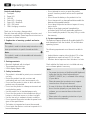 3
3
-
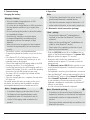 4
4
-
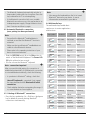 5
5
-
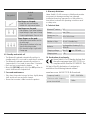 6
6
-
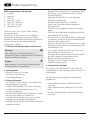 7
7
-
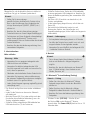 8
8
-
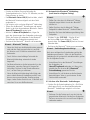 9
9
-
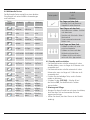 10
10
-
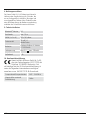 11
11
-
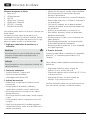 12
12
-
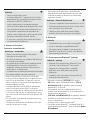 13
13
-
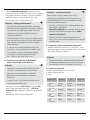 14
14
-
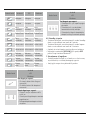 15
15
-
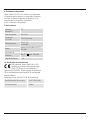 16
16
-
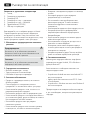 17
17
-
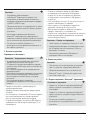 18
18
-
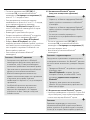 19
19
-
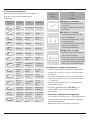 20
20
-
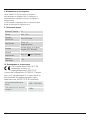 21
21
-
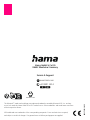 22
22
Hama 00 217219 Manual de utilizare
- Categorie
- Tastaturi
- Tip
- Manual de utilizare
în alte limbi
- English: Hama 00 217219 User manual
- Deutsch: Hama 00 217219 Benutzerhandbuch
Lucrări înrudite
-
Hama 00177060 Manualul proprietarului
-
Hama Style Manualul proprietarului
-
Hama 00125131 Manual de utilizare
-
Hama 00184121 Manual de utilizare
-
Hama 00184110 Manual de utilizare
-
Hama 184021 Balance Bluetooth Stereo Earphones Manualul proprietarului
-
Hama 00184108 Manual de utilizare
-
Hama 00177064 Manualul proprietarului
-
Hama 00184068 Manual de utilizare
-
Hama 00184073 Manualul proprietarului