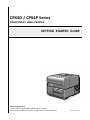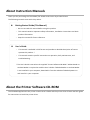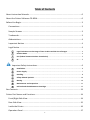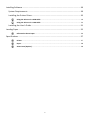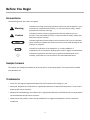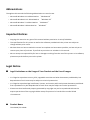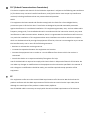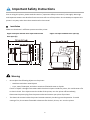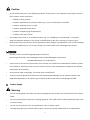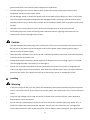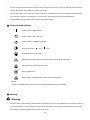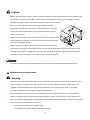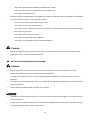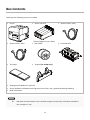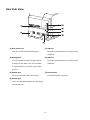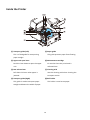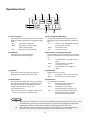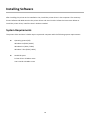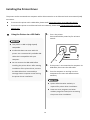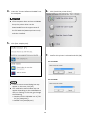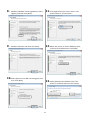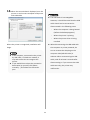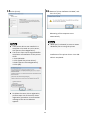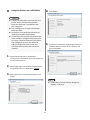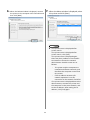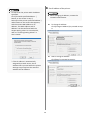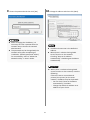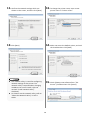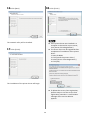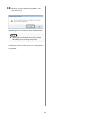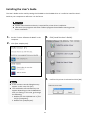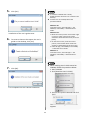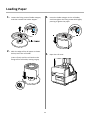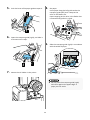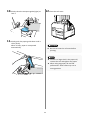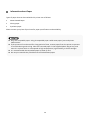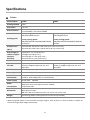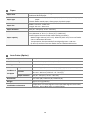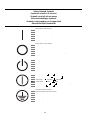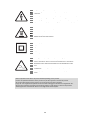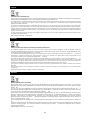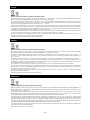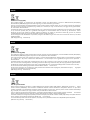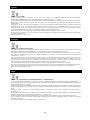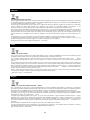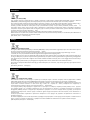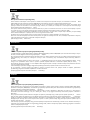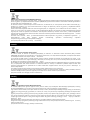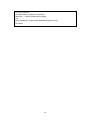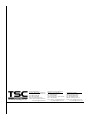TSC CPX4 Series User's Setup Guide
- Categorie
- Imprimante de etichete
- Tip
- User's Setup Guide

Read this guide first.
Please read this guide before operating this product.
When finished reading, store it in a safe place for future reference.
Printed in Japan
CPX4D / CPX4P Series
COLOR INKJET LABEL PRINTER
GETTING STARTED GUIDE


About Instruction Manuals
Thank you for purchasing the TSC CPX4D/ TSC CPX4P series Color Inkjet Label Printer.
The following manuals come with this product.
About the Printer Software CD-ROM
The CD-ROM supplied with the printer contains User’s Guide and the printer driver. Please read this guide
for instructions to install the printer driver.
Getting Started Guide (This Manual)
• Be sure to read this manual before using this product.
• This manual contains important safety information, installation instructions and basic
product information.
• Keep this manual for future reference.
User's Guide
• This manual is available in PDF format and provides a detailed description of how to
operate this product. *
• This manual contains specific instructions on operation, daily maintenance, and
troubleshooting.
* The User's Guide is stored on the supplied "Printer Software CD-ROM." Adobe Reader or
Acrobat Reader is required to read the User's Guide. If Adobe Reader or Acrobat Reader
is not installed in your computer, download it from the website of Adobe Systems Inc.
and install it in your computer.

1
Table of Contents
About Instruction Manuals .................................................................................................... 0
About the Printer Software CD-ROM ..................................................................................... 0
Before You Begin .................................................................................................................... 3
Conventions....................................................................................................................... 3
Sample Screens ................................................................................................................. 3
Trademarks ........................................................................................................................ 3
Abbreviations .................................................................................................................... 4
Important Notices ............................................................................................................. 4
Legal Notice ....................................................................................................................... 4
Legal Limitations on the Usage of Your Product and the Use of Images ................................. 4
Product Name ............................................................................................................................ 4
FCC (Federal Communications Commission) ............................................................................ 5
CE ............................................................................................................................................... 5
Important Safety Instructions ..................................................................................... 6
Installation ................................................................................................................................. 6
Power Supply ............................................................................................................................. 7
Handling ..................................................................................................................................... 8
Safety-Related Symbols .......................................................................................................... 10
Moving ..................................................................................................................................... 10
Maintenance and Inspections ................................................................................................. 11
Ink Tank and the Maintenance Cartridge ............................................................................... 12
Box Contents ........................................................................................................................ 13
Printer Part Names and Functions ....................................................................................... 14
Front/Right Side View ..................................................................................................... 14
Rear Side View ................................................................................................................. 15
Inside the Printer ............................................................................................................. 16
Operation Panel .............................................................................................................. 17

2
Installing Software ............................................................................................................... 18
System Requirements ..................................................................................................... 18
Installing the Printer Driver ............................................................................................. 19
Using the Printer via a USB Cable ........................................................................................... 19
Using the Printer via a LAN Cable ........................................................................................... 24
Installing the User’s Guide .............................................................................................. 31
Loading Paper ...................................................................................................................... 33
Information about Paper ........................................................................................................ 36
Specifications ....................................................................................................................... 37
Printer ...................................................................................................................................... 37
Paper ........................................................................................................................................ 38
Auto Cutter (Option) ............................................................................................................... 38

3
Before You Begin
Conventions
The following marks are used in this guide.
Warning
Indicates a warning concerning operations that may lead to death or injury
to persons if not performed correctly. To use the machine safely, always
pay attention to these warnings.
Caution
Indicates a caution concerning operations that may lead to injury to
persons if not performed correctly. To use the machine safely, always pay
attention to these cautions.
Indicates operational requirements and restrictions. Be sure to read these
items carefully to operate the machine correctly, and avoid damage to the
machine or property.
Indicates a clarification of an operation, or contains addition al
explanations for a procedure. Reading these notes is highly recommended.
Indicates an operation that must not be performed. Read these items
carefully, and make sure not to perform the described operations.
Sample Screens
The sample TSC CPX4D/ TSC CPX4P series printer driver screens displayed in this manual were created
with Windows 10.
Trademarks
• TSC & the TSC logo are registered trademarks of TSC Auto ID Technology Co., Ltd.
• Microsoft, Windows are trademarks or registered trademarks of Microsoft Corporation in the United
States and/or other countries.
• Adobe and the Adobe logo are trademarks or registered trademarks of Adobe Systems Incorporated in
the United States and/or other countries.
• Other brand and product names may be trademarks or registered trademarks of their respective
companies.

4
Abbreviations
Throughout this manual the following abbreviations are used in text.
• Microsoft Windows 10 is abbreviated as “Windows 10”
• Microsoft Windows 8.1 is abbreviated as “Windows 8.1”
• Microsoft Windows 7 is abbreviated as “Windows 7”
• Microsoft Windows is abbreviated as “Windows”
Important Notices
• Copying this manual or any part of this manual without permission is strictly forbidden.
• The specifications for this printer as well as the software provided with the printer are subject to
change without prior notice.
• We have done our best to make this manual as complete and accurate as possible, and we ask you to
contact your place of purchase. If you find any omissions or mistakes in this manual.
• We can accept no responsibility for loss or damages resulting from the use of this printer or its software;
please accept this before you use the printer.
Legal Notice
Legal Limitations on the Usage of Your Product and the Use of Images
• It is illegal to reproduce currency, bills, negotiable securities and other documents prohibited by law.
Reproduction of such items may be subject to criminal prosecution.
• It is illegal to reproduce legal certificates, licenses, and certain public and private documents prohibited
from reproduction by law. Reproduction of such items may be subject to criminal prosecution.
• Please note that intellectual property protected by copyright may not be reproduced without the
express permission of the copyright holder
except for personal or household use under limited
circumstances.
Product Name
TSC CPX4D/ TSC CPX4P

5
FCC (Federal Communications Commission)
This device complies with Part 15 of the FCC Rules. Operation is subject to the following two conditions:
(1) This device may not cause harmful interference, and (2) this device must accept any interference
received, including interference that may cause undesired operation.
NOTE:
This equipment has been tested and found to comply with the limits for a Class B digital device,
pursuant to part 15 of the FCC rules. These limits are designed to provide reasonable protection
against interference in a residential installation. This equipment generates, uses, and can radiate radio
frequency energy and, if not installed and used in accordance with the instruction manual, may cause
interference to radio communications. However, there is no guarantee that interference will not occur
in a particular installation. If this equipment does cause interference to radio or television reception,
which can be determined by turning the equipment off and on, the user is encouraged to try to correct
the interference by one or more of the following measures:
• Reorient or relocate the receiving antenna.
• Increase the separation between the equipment and receiver.
• Connect the equipment into an outlet on a circuit different from that to which the receiver is
connected.
• Consult the dealer or an experienced radio/TV engineer for help.
Use of shielded cable is required to comply with class B limits in Subpart B of Part 15 of FCC Rules. Do
not make any changes or modifications to the equipment unless otherwise specified in the manual. If
such changes or modifications should be made, you could be required to stop operation of the
equipment.
CE
This equipment conforms to the essential EMC requirements of EC Directive. We declare that this
product conforms with the EMC requirements of EC Directive at nominal mains input 230V, 50 Hz
although the rated input of the product is 100 to 240 V, 50/60 Hz.
Use of shielded cable is necessary to comply with the technical EMC requirements of EC Directive.

6
Important Safety Instructions
Prior to using this printer, please read this section ("Important Safety Instructions") thoroughly. Warnings
and important matters are described here to ensure safe use of the product. Do not attempt to operate this
printer in any way other than those mentioned in the manual.
Installation
Make sure that there is sufficient space around the printer.
Upper unit open and Roll cover open and Ink tank
door open (D)
Upper unit open and Roll cover open (D)
Warning
• Do not place the following objects on the printer:
- Necklaces and other metal objects
- Cups, vases, flowerpots, and other containers filled with water or liquids
If such an object is brought into contact with the electrical parts inside the printer, this could cause a fire
or electric shock. If an object enters the inside of the printer, turn the printer off immediately,
disconnect the power plug from the power outlet and contact your place of purchase.
• The electrical contacts inside the printer become extremely hot during normal operation. To avoid
causing a fire, do not store flammable substances like alcohol, thinner, etc. near the printer.

7
Caution
• Do not install the printer in the following locations. If the printer is not installed in the proper location, a
fire or electric shock could occur.
- A damp or dusty location.
- A location exposed to oily smoke or steam; e.g., near a countertop or humidifier.
- A location exposed to rain or snow.
- A location exposed to salty wind.
- A location subject to high temperatures.
- A location near open flames.
• Do not place the printer in an unstable location; e.g., on a wobbling or inclined table, or a location
subject to frequent vibrations. The printer could fall down or fall over, resulting in personal injury.
• Never place the printer where it will be exposed to rapid changes in temperature, such as direct sunlight,
near an air conditioner, or in a car on a hot day. This could cause a fire or damage to the printer.
• Use the printer in the following operating environment:
Operating environment: 15 to 30 degrees Celsius (59 to 86 degrees Fahrenheit)
RH 10% to 80% (with no condensation)
• If the printer is carried into a warm room on a cold day, this could cause condensation inside the printer.
If this happens, allow the printer to sit for at least 1 hour at room temperature to adapt to the ambient
temperature and humidity.
• Do not install under strong light. This could cause a malfunction.
• To ensure normal operation of the printer and avoid possible damage, do not install the printer near
large office equipment or any other type of electrical device that emits a strong magnetic field.
Power Supply
Warning
• Do not use any power cord other than those supplied with the printer. This could cause a fire or electric
shock.
• Do not bring the power cord near a heating appliance. This could melt the cable sheath and cause a fire
or electric shock.
• Do not use an extension cord. This could cause a fire or electric shock.
• To avoid causing a fire or serious electric shock, connect the printer power cord to an independent

8
power outlet that is not shared by other equipment or appliances.
• To avoid causing a fire or serious electric shock, make sure that the power plug is securely and
completely inserted into the power outlet.
• Do not damage, break, or modify the power cord. Do not place a heavy object on, heat, or pull the AC
cord. This could cause power leakage from the damaged portion, resulting in a fire or electric shock.
• To avoid personal injury from an electric shock, do not handle the power cord or plug when your hands
are wet.
• To avoid a fire or serious electric shock, never knot the power cord or wrap it around itself.
• Disconnect the printer power cord during severe electrical storms. Lightning could cause a fire or
severe electric shock or damage to the printer.
Caution
• To avoid damaging the power plug, which could cause a short circuit and cause a fire or electric shock,
do not pull on the power cord to unplug the cord from the power supply. Always grip the plug to
remove it from the power supply.
• Never block the ventilation ports on the printer. A blocked ventilation port could cause heat to build up
inside the printer and cause a fire.
• Always keep the area around the power plug free of obstacles so you can unplug it easily. This allows
you to unplug the power cord quickly in an emergency.
• Do not use any power outlet other than the one rated for the printer. This printer is designed to be
used in the region where you purchased it. Also, make sure that the power outlet can supply sufficient
power for the printer. This could cause a fire or serious electric shock, or damage the printer.
Handling
Warning
• If you find a large ink leak, turn the printer off immediately, disconnect the power plug from the power
source, and call for service. If you continue to use the printer, this could cause a fire or serious electrical
shock.
• There are high voltage points inside the printer. To avoid a fire or electrical shock, never attempt to
disassemble or repair the printer.
• Do not insert any metal objects into the printer. Also, do not let a metallic piece (clip, staple, etc.), or
water and a flammable solvent (alcohol, benzene, thinner, etc.) into the printer. If it is brought into
contact with the electric parts inside the printer, a fire or electric shock could result. If an object enters

9
inside of the printer, turn the printer off immediately, disconnect the power plug from the power outlet
and contact your place of purchase.
• When abnormal sound, smoke, excessive heat or strange odor is detected, turn the printer off
immediately, disconnect the power plug from the power outlet and contact your place of purchase.
Using the printer continuously could cause a fire or electric shock. Do not attempt to repair the printer
by yourself. This could cause a fire or serious electric shock.
• Do not use a flammable spray near the printer. If the sprayed gas is brought into contact with the
electric parts inside the printer, a fire or electric shock could result.
Caution
• If the printer is dropped and damaged, turn the printer off immediately, disconnect the power plug
from the power outlet, and contact your place of purchase. If you continue to use the printer, this could
cause a fire or serious electric shock.
• If the printer will not be used for a long period of time, for your safety disconnect the power cord from
the power outlet.
• Do not place a heavy object on the printer. It could fall down or fall over, resulting in personal injury.
• It is dangerous to put your fingers deep inside the ink tank boxes. There are pin-sharp parts which may
hurt you or alternatively you may cause damage that will lead to breakdown.
• Keep the power cord, cables, gears, belts, rollers, and electric parts inside the printer out of the reach
of children. Otherwise, a personal injury or printer failure could result.
• Do not touch the feeder lift tray while it is in operation. In addition, do not insert your finger or any
object under the tray. An injury or failure can result.
• Do not directly paste labels printed with this printer onto fruits and vegetables. When pasting labels on
food products, paste them onto wrap or other packaging.
• To prevent machine failures, do not open the ink tank door or maintenance cartridge door, do not turn
the printer off, and do not remove the power plug from the outlet while the printer is printing. If you
do so, the print head protection function is not performed properly, resulting in a machine failure or ink
leakage which can stain your clothes and the surrounding area.

10
• Do not apply excessive force to the upper unit. Doing so can result in a machine failure or impair print
quality. Be sure to open/ close the upper unit slowly.
• Do not place the printer close to TV, radio receiver or loudspeakers, etc. The magnetic field produced
may cause the printer to malfunction, or the printer may interfere with TV/radio reception.
• Printed labels may get discolored by ultraviolet light or ozone.
Safety-Related Symbols
Power switch: "ON" position
Power switch: "OFF" position
Power switch: "STANDBY" position
Push-push switch "ON" "OFF"
Protective earthing terminal
Dangerous voltage inside. Do not open covers other than instructed.
CAUTION: Hot surface. Do not touch.
Class II equipment
Moving parts: Keep body parts away from moving parts
NOTE:
Some of symbols shown above may not be affixed depending on the product.
Moving
Warning
• Call your place of purchase for advice before you ship the printer a long distance or move the printer by
car or truck where it may be subjected to shock and vibration. Moving the printer without the proper
preparation could damage the printer and cause a fire.

11
Caution
• Before you move the printer to another location within the same building, disconnect the power cord
and make sure that all other cables are disconnected. Moving the printer without doing so could
damage the power cord or the cables and cause a fire or electric shock.
• Be sure to lift the printer with 2 people, grasping the handles
located on the base from both sides, in a firm embrace. Lifting the
printer in an abnormal fashion or by a single person can result in
injury by dropping it.
• Always hold the printer level and carry it slowly. If ink is spilled inside
the printer while moving it, this could cause a fire or serious electric
shock or damage the printer.
• Before moving or shipping the printer, be sure to execute [Moving
the Printer] or [Shipping the Printer] from the printer driver. Also when shipping the printer, set the
protectors. Moving or shipping the printer without taking necessary measures could cause ink leak
inside the printer, resulting in a fire, electric shock, or printer failure.
• To prevent machine failures, do not relocate or transport this printer with the upper unit open.
Maintenance and Inspections
Warning
• To avoid a fire hazard, occasionally disconnect the power cord from the printer and the power supply
and use a soft dry cloth to clean the cord connectors and the connection points. Leaving the cord
plugged in and not cleaned for a long period, especially in an area subject to dust, oil, and high
humidity, could cause the insulation material to deteriorate.
• When cleaning the printer, do not use a flammable solvent (alcohol, thinner, etc.). If a flammable
solvent is brought into contact with the parts inside the printer, a fire or electric shock could result.
• Check the power cord and power plug regularly. If the following conditions occur, contact your place of
purchase, as the condition may cause a fire:
- There are burn marks on the power plug.
- The blade on the power plug is deformed or broken.

12
- The power goes OFF and ON when the power cord is bent.
- There are cuts, cracks, or indentations on the power cord.
- The power cord becomes hot.
• Check the power cord and power plug regularly to make sure that they are not handled in the following
manner, as this may result in a fire or electric shock:
- The connection part of the power plug is loose.
- The power cord is under a heavy object.
- The power cord is subjected to stress, for example, it is pulled excessively or secured with staples.
- The power plug is loose.
- The power cord is tied in a bundle.
- The power cord protrudes into a walkway.
- The power cord is placed in front of heating appliance.
Caution
• Before cleaning the printer, be sure to turn it off and remove the power plug from the power outlet.
Otherwise, a fire or electric shock could result.
Ink Tank and the Maintenance Cartridge
Caution
• Always store these items out of the reach of small children. This prevents accidents. If a child
accidentally swallows ink, seek medical attention immediately.
• If ink gets into your eyes, wash it out with flowing water immediately. If irritation persists, consult a
physician.
• If ink comes into contact with your skin, rinse it off with flowing water immediately. If irritation persists,
consult a physician.
• Do not attempt to disassemble or modify the ink tanks.
• Never drop or apply excessive force to an ink tank or the maintenance cartridge. Ink can stain clothing
and the work area.
• Do not install or remove the ink tank or maintenance cartridge unless it needs to be replaced. Doing so
can accelerate wear of the printer components.

13
Box Contents
Check that the following items are included.
• Printer • Starter Ink Tank • Power Cord for 120V
(Yellow, Magenta, Cyan, Black)
• Power Cord for 230V • Roll Holder • Printhead Unit
• Test Label • Scraper (For CPX4P only)
• Getting Started Guide (this manual)
• Printer Software CD-ROM (containing the printer driver, user's guide and labeling software)
• Other documents
USB cable and LAN cable are not included. Prepare commercially sold cables suitable for
your computer in use.

14
Printer Part Names and Functions
Front/Right Side View
[1] Upper unit [6] Roll cover handle
Open this unit when setting paper or removing
the paper jammed in the paper feed path or
cleaning inside of the machine. Holds the
printhead.
Use this handle to open the roll cover.
[2] Operation panel (P.17)
[7] Cutter cover
Keys necessary for operation and lamps to
indicate the state of printer are provided on
this panel.
Open this cover when using the manual
cutter.
[3] Ink tank door [8] Maintenance cartridge door
Open this door when replacing ink tanks. Open this door when replacing the
maintenance cartridge.
[4] Paper delivery slot [9] Manual cutter
Paper is ejected through this slot. Use this cutter to cut the ejected paper
manually.
[5] Roll cover
This cover protects the roll paper feeder.

15
Rear Side View
[1] Rear feeder slot [5] USB port
This slot is used to feed fanfold paper. Connect a USB cable here to connect to the
computer.
[2] Rating plate [6] LAN port
A serial number for identifying the printer
is shown on this plate. (The serial number
is required when you ask for repair of the
printer.)
Connect a LAN cable here to connect to the
computer.
[3] RS232C port [7] Power Socket
Connect a barcode reader to this port. Connect the power cord here.
[4] RS232C port
This is an extended interface for connecting
an external unit.

16
Inside the Printer
[1] Transport guide (Left) [5] Paper guide
This is a fixed guide for transporting
paper straight.
This guide prevents paper from floating.
[2] Upper unit open lever [6] Maintenance cartridge
Push this lever down to open the upper
unit.
Ink used to clean the print head is
collected here.
[3] Jam release lever [7] Cleaning stick
Pull down this lever when paper is
jammed.
Use this cleaning stick when cleaning the
transport section.
[4] Transport guide (Right) [8] Roll holder
This guide is used to transport paper
straight and detect the width of paper.
This holder is used to set paper.

17
Operation Panel
[1] Power key/lamp
[5] Ink warning lamp (Bk/C/M/Y)
Press this key to turn on/off the printer. This lamp
lights up or blinks depending on the power supply
status.
On:
The printer is powered.
Blink:
The printer is in sleep mode
(power-saving mode).
Off:
The printer is not powered.
These lamps indicate the remaining amounts of
Black (Bk), Cyan (C), Magenta (M) and Yellow (Y)
inks.
Lit:
There is no ink available for printing
or the ink tank is faulty.
Blink:
The ink tank is low.
Off:
The ink tank is full.
[2] PAUSE key
[6] Maintenance cartridge warning lamp
Pressing this key suspends printing.
Pressing this key restarts printing.
This lamp lights up or blinks when there remains a
small or no maintenance cartridge space to collect
ink.
Lit:
The maintenance cartridge is full or
faulty.
Blink:
The maintenance cartridge is
running out of space.
Off:
The maintenance cartridge free
space.
[3] FEED key
[7] ERROR lamp
Press to feed paper by 1 page. Pressing and
holding this key continuously feeds pap er.
Lights when an error occurs.
Lit:
An operator call error has occurred.
Blink:
A service call error has occurred.
[4] BACK FEED key
[8] STATUS lamp
Pressing this key feeds paper one page backward.
Pressing and holding this key continuously feeds
the paper backwards. The possible back feed
length is 300 mm (11.81 inch) or less
(accumulated total) *.
* When the auto cutter is installed, it is 330 mm
(12.99 inch) or less (accumulated total).
This lamp lights up or blinks.
On:
Printing from the computer is
possible. (Online mode)
Blink:
The printer is processing or
operating (printing, cleaning, etc.)
Off:
Instructions and print data cannot
be received from the computer
(offline mode) or Sleep mode.
Opening the ink tank door or maintenance cartridge door during printing will cause an error and
suspend printing. Do not open the ink tank door or maintenance cartridge door except when
replacing an ink tank or maintenance cartridge or opening/closing the upper unit.
Never attempt to open the upper unit by force or hit the upper unit. This could damage the
printer or result in poor print quality. Always open and close the upper unit slowly.
Pagina se încarcă ...
Pagina se încarcă ...
Pagina se încarcă ...
Pagina se încarcă ...
Pagina se încarcă ...
Pagina se încarcă ...
Pagina se încarcă ...
Pagina se încarcă ...
Pagina se încarcă ...
Pagina se încarcă ...
Pagina se încarcă ...
Pagina se încarcă ...
Pagina se încarcă ...
Pagina se încarcă ...
Pagina se încarcă ...
Pagina se încarcă ...
Pagina se încarcă ...
Pagina se încarcă ...
Pagina se încarcă ...
Pagina se încarcă ...
Pagina se încarcă ...
Pagina se încarcă ...
Pagina se încarcă ...
Pagina se încarcă ...
Pagina se încarcă ...
Pagina se încarcă ...
Pagina se încarcă ...
Pagina se încarcă ...
Pagina se încarcă ...
Pagina se încarcă ...
Pagina se încarcă ...
Pagina se încarcă ...
Pagina se încarcă ...
-
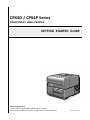 1
1
-
 2
2
-
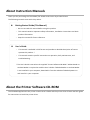 3
3
-
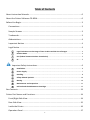 4
4
-
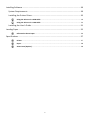 5
5
-
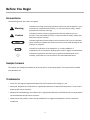 6
6
-
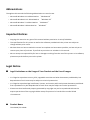 7
7
-
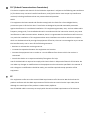 8
8
-
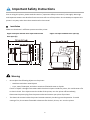 9
9
-
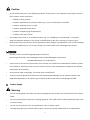 10
10
-
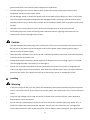 11
11
-
 12
12
-
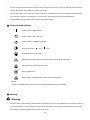 13
13
-
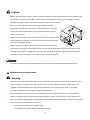 14
14
-
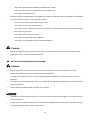 15
15
-
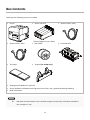 16
16
-
 17
17
-
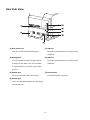 18
18
-
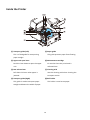 19
19
-
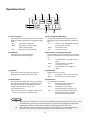 20
20
-
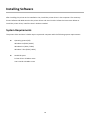 21
21
-
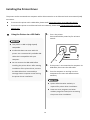 22
22
-
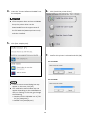 23
23
-
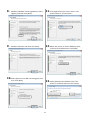 24
24
-
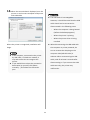 25
25
-
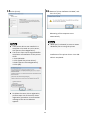 26
26
-
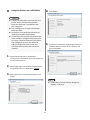 27
27
-
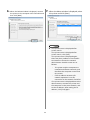 28
28
-
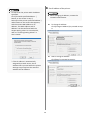 29
29
-
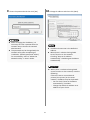 30
30
-
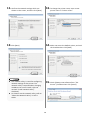 31
31
-
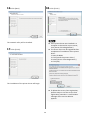 32
32
-
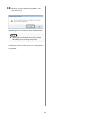 33
33
-
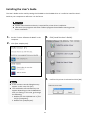 34
34
-
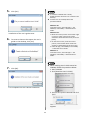 35
35
-
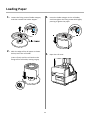 36
36
-
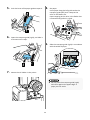 37
37
-
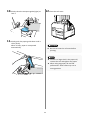 38
38
-
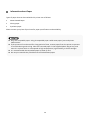 39
39
-
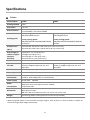 40
40
-
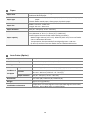 41
41
-
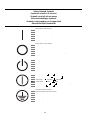 42
42
-
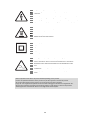 43
43
-
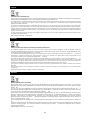 44
44
-
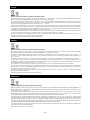 45
45
-
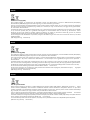 46
46
-
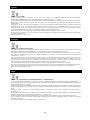 47
47
-
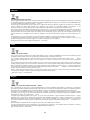 48
48
-
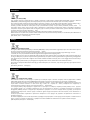 49
49
-
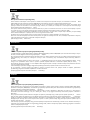 50
50
-
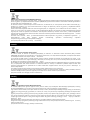 51
51
-
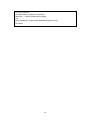 52
52
-
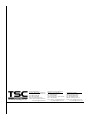 53
53
TSC CPX4 Series User's Setup Guide
- Categorie
- Imprimante de etichete
- Tip
- User's Setup Guide
în alte limbi
- English: TSC CPX4 Series
- eesti: TSC CPX4 Series
- italiano: TSC CPX4 Series
Alte documente
-
Sharp AR-6020N Instrucțiuni de utilizare
-
Brady BBP 33 Manual de utilizare
-
Sharp MX-C250F Manualul proprietarului
-
Sharp MXC300P Ghid de inițiere rapidă
-
Megger TDS60 Instrucțiuni de utilizare
-
HP Neverstop Laser 1001nw Manualul proprietarului
-
HP Neverstop Laser 1001nw Manualul proprietarului
-
HP Laser NS MFP 1005w Manualul utilizatorului
-
HP Neverstop Laser MFP 1200n Manualul utilizatorului
-
Canon Pixma Pro 1 Manual de utilizare