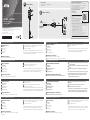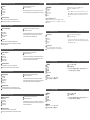UC232A / UC232A1 USB to RS-232 Adapter Adattatore USB-RS-232 UC232A / UC232A1
Adaptateur USB vers RS-232 UC232A / UC232A1 UC232A / UC232A1 Адаптер USB - RS-232
USB-zu-RS-232-Netzteil UC232A / UC232A1
Adaptador USB a RS-232 UC232A / UC232A1
Адаптер UC232A / UC232A1 USB в RS-232
Adaptador USB para RS-232 UC232A / UC232A1
www.aten.com www.aten.com
www.aten.com www.aten.com
www.aten.com
www.aten.com
www.aten.com
www.aten.com
A
Hardware Review
Front View
1
USB Connector
2
Serial Connector
3
Connector Nut
4
Power LED
B
Hardware Installation
To install the UC232A / UC232A1, do the following:
1
Connect the USB plug to the computer and allow the drivers to install.*
2
Plug the RS-232 connector to a serial device.
3
Power on the serial devices.
*If you are using an older computer that doesn’t contain the drivers for this
device, please go to our website to download the UC232A / UC232A1 drivers
and install them before setting up the hardware.
A
Hardwareübersicht
Ansicht von vorne
1
USB-Anschluss
2
Serieller Anschluss
3
Anschlussmutter
4
Betriebsanzeige-LED
B
Hardwareinstallation
Gehen Sie zur Installation des UC232A / UC232A1 wie folgt vor:
A
Resumen de hardware
Vista frontal
1
Conector USB
2
Conector serie
3
Tuerca de conector
4
LED de alimentación
B
Instalación del hardware
Para instalar el adaptador UC232A / UC232A1, realice el siguiente
procedimiento:
1
Verbinden Sie den USB-Stecker mit dem Computer und erlauben Sie die
Installation der Treiber.*
2
Verbinden Sie den RS-232-Anschluss mit einem seriellen Gerät.
3
Schalten Sie die seriellen Geräte ein.
*Falls Sie einen älteren Computer benutzen, der keine Treiber für dieses Gerät
enthält, rufen Sie bitte unsere Webseite auf, laden Sie die UC232A / UC232A1-
Treiber herunter und installieren Sie diese, bevor Sie die Hardware einrichten.
1
Conecte el enchufe USB al equipo y deje que se instalen los controladores.*
2
Enchufe el conector RS-232 a un dispositivo serie.
3
Encienda los dispositivos serie.
*Si utiliza un equipo antiguo que no contenga los controladores para este
dispositivo, vaya a nuestro sitio web para descargar los controladores del
adaptador UC232A / UC232A1 e instálelos antes de confi gurar el hardware.
A
Aperçu du matériel
Vue de devant
1
Connecteur USB
2
Connecteur série
3
Écrou du connecteur
4
LED d'alimentation
B
Installation du matériel
Pour installer l'UC232A / UC232A1, procédez comme suit :
1
Connectez la prise USB à l'ordinateur et laissez les pilotes s'installer.*
2
Branchez le connecteur RS-232 à un appareil série.
3
Mettez sous tension les appareils série.
*Si vous utilisez un ordinateur plus ancien qui ne contient pas les pilotes pour
cet appareil, veuillez vous rendre sur notre site Web pour télécharger les pilotes
UC232A / UC232A1 et les installer avant de confi gurer le matériel.
A
Descrizione hardware
Vista anteriore
1
Connettore USB
2
Connettore seriale
3
Dado connettore
4
LED Power (Alimentazione)
B
Installazione dell'hardware
Per installare l'UC232A / UC232A1, agire come segue:
1
Collegare la spina USB al computer e consentire l'installazione dei driver.*
2
Collegare il connettore RS-232 ad un dispositivo seriale.
3
Accendere i dispositivi seriali.
*Se si utilizza un computer meno recente che non contiene i driver per questo
dispositivo, visitare il nostro sito web per scaricare i driver dell'UC232A /
UC232A1 e installarli prima di confi gurarer l'hardware.
A
Обзор аппаратного обеспечения
Вид спереди
1
Разъем USB
2
Последовательный разъем
3
Гайка разъема
4
Индикатор питания
B
Установка аппаратного обеспечения
Для установки UC232A / UC232A1 выполните следующие действия.
1
Подключите вилку USB к компьютеру и подождите, пока завершится
установка драйверов.*
2
Подключите устройство с последовательным интерфейсом к разъему
RS-232.
3
Включите питание устройств с последовательным интерфейсом.
* Если используется компьютер старой модели, на котором отсутствуют
драйверы для данного устройства, зайдите на веб-сайт компании,
загрузите драйверы UC232A / UC232A1 и установите их перед
установкой аппаратного обеспечения.
A
Огляд апаратного забезпечення
Вигляд спереду
1
Сполучувач USB
2
Послідовний сполучувач
3
Гайка сполучувача
4
Світлодіод живлення
B
Інсталяція апаратного забезпечення
Щоб інсталювати UC232A / UC232A1, виконайте наступне:
A
Vista do hardware
Vista frontal
1
Conector USB
2
Conector de Série
3
Porca do conector
4
LED de energia
B
Instalação do hardware
Para instalar o adaptador UC232A / UC232A1, faça o seguinte:
1
Підключіть штекер USB до комп'ютера і дозвольте інсталяцію
драйверів.*
2
Вставте сполучувач RS-232 до послідовного пристрою.
3
Увімкніть живлення послідовних пристроїв.
* Якщо ви користуєтеся старим комп'ютером, що не має драйверів для
цього пристрою, завантажте з нашого веб-сайту драйвери UC232A /
UC232A1 і встановіть їх перед налаштуванням апаратних засобів.
1
Ligue a fi cha USB ao computador e permita a instalação dos controladores.*
2
Ligue o conector RS-232 a um dispositivo de série.
3
Ligue os dispositivos de série.
*Se utilizar um computador mais antigo que não contém os controladores para
este dispositivo, aceda ao nosso website para transferir os controladores do
UC232A / UC232A1 e instale-os antes de confi gurar o hardware.
A
Hardware Review
© Copyright 2018 ATEN
®
International Co., Ltd.
ATEN and the ATEN logo are trademarks of ATEN International Co., Ltd. All rights reserved. All
other trademarks are the property of their respective owners.
This product is RoHS compliant.
Part No. PAPE-1223-L50G Printing Date: 03/2018
USB to RS-232 Adapter
Quick Start Guide
UC232A / UC232A1
Package Contents
1 UC232A / UC232A1 USB to RS-232 Adapter
1 User Instructions
B
Hardware Installation
2
4
3
1
To USB port
To RS-232
Serial Port
1
2
or
or
Alarm
Sensor
Camera
Control
Support and Documentation Notice
All information, documentation, fi rmware, software utilities, and
specifi cations contained in this package are subject to change without
prior notifi cation bythe manufacturer.
To reduce the environmental impact of our products, ATEN
documentation and software can be found online at
http://www.aten.com/download/
Technical Support
www.aten.com/support
이 기기는 가정용(B급) 전자파적합기기로서 주로 가정에서 사용하는 것을 목적
으로 하며, 모든 지역에서 사용할 수 있습니다.
EMC Information
FEDERAL COMMUNICATIONS COMMISSION INTERFERENCE
STATEMENT:
This equipment has been tested and found to comply with
the limits for a Class B digital service, pursuant to Part 15 of
the FCC rules. These limits are designed to provide reasonable
protection against harmful interference in a residential
installation. Any changes or modifi cations made to this
equipment may void the user s authority to operate this
equipment. This equipment generates, uses, and can radiate
radio frequency energy. If not installed and used in accordance with the instructions, may cause harmful
interference to radio communications. However, there is no guarantee that interference will not occur
in a particular installation. If this equipment does cause harmful interference to radio or television
reception, which can be determined by turning the equipment off and on, the user is encouraged to try
to correct the interference by one or more of the following measures:
- Reorient or relocate the receiving antenna;
- Increase the separation between the equipment and receiver;
- Connect the equipment into an outlet on a circuit different from
that to which the receiver is connected;
- Consult the dealer/an experienced radio/television technician for help.
FCC Caution: Any changes or modifi cations not expressly approved by the party responsible for
compliance could void the user's authority to operate this equipment.
This device complies with Part 15 of the FCC Rules. Operation is subject to the following two
conditions: (1) this device may not cause harmful interference, and (2) this device must accept any
interference received, including interference that may cause undesired operation.
Scan for
more information

UC232A / UC232A1 USB den RS-232' ya Adaptör
UC232A / UC232A1 USB - RS-232 Adapter
UC232A / UC232A1 USB na RS-232 Adaptér
UC232A/UC232A1 Adapter USB do RS-232
Adaptor USB la RS-232, UC232A / UC232A1
UC232A / UC232A1 USB-RS-232アダプター
UC232A / UC232A1 USB to RS-232 어댑터
UC232A / UC232A1 USB转RS-232转接器
UC232A / UC232A1 USB 轉 RS-232 轉接器
www.aten.com
www.aten.com
www.aten.com
www.aten.com
www.aten.com
www.aten.com
www.aten.com
www.aten.com
サポートお問合せ窓口:+81-3-5615-5811
www.aten.com Phone: 02-467-6789
www.aten.com.cn
电话支持:
+86-10-8296-1301/8296-1302
www.aten.com
技術服務專線:02-8692-6959
A
Donanım
Ön taraf
1
USB Konektör
2
Seri konektör
3
Nut konektör
4
Güç LED
B
Donanım Kurulumu
UC232A / UC232A1 Kurmak için aşağıdaki maddeleri takip edin:
1
USB yi bilgisayarınıza bağlayın ve sürücülerin kurulmasına izin verin*
A
Hardver tulajdonságok
Előlap
1
USB csatlakozó
2
Soros csatlakozó
3
Csatlakozó Rögzítő
4
Power LED
B
Telepítés
Az UC232A / UC232A1 használatához az alábbiakat kell tenni:
1
Csatlakoztassa az USB csatlakozót a számítógéphez, és engedélyezze
a driverek telepítését*
A
Přehled hardwaru
Čelní pohled
1
konektor USB
2
Sériový konektor
3
Matice konektoru
4
Indikátor napájení
B
Instalace hardwaru
Chcete-li nainstalovat UC232A / UC232A1, postupujte takto:
1
Připojte konektor USB k počítači a nechte ovladače nainstalovat. *
A
Przegląd sprzętu
Przedni widok
1
Złącze USB
2
Złącze szeregowe
3
Nakrętka złącza
4
zasilanie LED
B
Instalacja sprzętu
Aby zainstalować UC232A/UC23A1 wykonaj nastepujące czynności:
1
Podłącz wtyczkę USB do komputera i zezwól na instalację sterowników
2
RS-232 konektörü Seri cihazınıza takınız
3
Seri cihazınızı gücünü açın.
*Eski tip bilgisayar kullanıyorsanız ve bu cıhaz için sürücü içermiyorsa, web
sayfamızdan UC232A/UC232A1 sürücüsünü indirdikten sonra kurabilirsiniz.
2
Csatlakoztassa az RS-232 csatlakozót a soros eszközre
3
Kapcsolja be a soros eszközt
* Ha régebbi számítógépet használ, ami nem ismeri fel a megfelelő drivert,
abban az esetben menjen fel a honlapunkra, és töltse le az UC232A /
UC232A1 drivert és telepítse a csatlakoztatás előtt.
2
Připojte konektor RS-232 k sériovému zařízení.
3
Napájení sériových zařízení.
* Pokud používáte starší počítač, který neobsahuje ovladače tohoto zařízení,
přejděte prosím na naši webovou stránku a stáhněte si ovladače UC232A /
UC232A1 a nainstalujte je před nastavením hardwaru.
2
Podłącz złącze RS-232 do urządzenia szeregowego.
3
Włącz urządzenia szeregowe
* Jeśli używasz starszego komputera, który nie zawiera sterowników dla
tego urządzenia, odwiedź naszą witrynę internetową, aby pobrać sterowniki
UC232A / UC232A1 i zainstalować je przed konguracją sprzętu
A
Descriere hardware
Vedere frontala
1
Conector USB
2
Conector serial
3
Șurub conector
4
LED alimentare
B
Instalare hardware
Ca să instalați UC232A / UC232A1 efectuați următoarele :
1
Conectați conectorul USB la calculator și lăsați driverele să se instaleze*.
2
Conectați conectorul RS-232 la dispozitivul serial.
3
Alimentați dispozitivul serial.
* Dacă utilizați calculator vechi care nu are drivere pentru acest dispozitiv, Vă
rugăm faceți download la driverul UC232A / UC232A1 de pe site și instalați-l
înainte de instalarea hardware.
A
製品各部名称
フロントパ ネル
1
USBコネクター
2
シリアルコネクター
3
コネクタ ー ナット
4
電源LED
B
ハードウェアのセットアップ
UC232A / UC232A1をセットアップするには、下記を行ってください。
1
本製品のUSBコネクターをコンピューターに接続し、ドライバーをインストー
ル し て く だ さ い 。*
2
RS-232コネクターをシリアルデバイスに接続してください。
3
シリアル デバイスの 電 源 を 入 れてください 。
* このデバイス用のドライバー がインストールされていない古いコンピューターを
使用している場合は、ハードウェアのセットアップを行う前に、当社のWebサイト
に進み、UC232A / UC232A1ドライバーをダウンロードし、インストールして
ください 。
A
하드웨어 리뷰
전면
1
USB 커넥터
2
시리얼 커넥터
3
커넥터 너트
4
전원 LED
B
하드웨어 설치
UC232A / UC232A1를 설치하려면 다음을 수행하십시오.
1
USB 플러그를 컴퓨터에 연결하고 드라이버를 설치합니다.*
A
硬體檢視
前視圖
1
USB 接頭
2
序列接頭
3
接頭螺帽
4
電源LED指示燈
B
硬體安裝
若要安裝 UC232A / UC232A1,請執行下列動作:
1
連接 USB 插頭至電腦,並安裝驅動程式。*
A
硬體檢視
前視圖
1
USB 接頭
2
序列接頭
3
接頭螺帽
4
電源LED指示燈
B
硬體安裝
若要安裝 UC232A / UC232A1,請執行下列動作:
1
連接 USB 插頭至電腦,並安裝驅動程式。*
2
RS-232 커넥터를 시리얼 장치에 연결합니다.
3
시리얼 장치의 전원을 켭니다.
*이 장치용 드라이버가 설치되지 않은 이전의 컴퓨터를 사용하는 경우 당사
웹사이트에서 UC232A / UC232A1 드라이버를 다운로드하여 이를 설치하면
하드웨어를 설치할 수 있습니다.
2
將 RS-232 接頭插入序列裝置。
3
開啟序列裝置的電源。
*若您正在使用未含本裝置驅動程式的舊電腦,請前往我們的網站下載 UC232A /
UC232A1 驅動程式並先安裝後,再設定硬體。
2
將 RS-232 接頭插入序列裝置。
3
開啟序列裝置的電源。
*若您正在使用未含本裝置驅動程式的舊電腦,請前往我們的網站下載 UC232A /
UC232A1 驅動程式並先安裝後,再設定硬體。
-
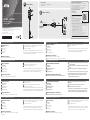 1
1
-
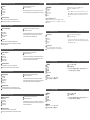 2
2
ATEN UC232A1 Ghid de inițiere rapidă
- Tip
- Ghid de inițiere rapidă
- Acest manual este potrivit și pentru
în alte limbi
Lucrări înrudite
-
ATEN UC232A1 Ghid de inițiere rapidă
-
ATEN CE924 Ghid de inițiere rapidă
-
ATEN KE6940AiT Ghid de inițiere rapidă
-
ATEN CN9000 Ghid de inițiere rapidă
-
ATEN VM0202HB Ghid de inițiere rapidă
-
ATEN CN9950 Ghid de inițiere rapidă
-
ATEN VE8952T Manualul utilizatorului
-
ATEN SN3002 Manualul utilizatorului
-
ATEN CS19216 Ghid de inițiere rapidă
-
ATEN CS18216 Ghid de inițiere rapidă