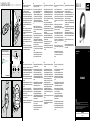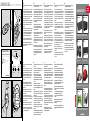SPEEDLINK MEDUSA XE Virtual 7.1 Surround Quick Installation Guide
- Tip
- Quick Installation Guide

QUICK INSTALL GUIDE MEDUSA XE – 7.1 SURROUND HEADSET
HU
1. Csatlakoztassa a headsetet az USB csatlakozóval
számítógépe szabad USB portjára.
2. Helyezze be a CD-t a számítógép meghajtójába és töltse le a
meghajtóprogramot az internetről a
www.speedlink.com/support oldalról. A headsetek
konfigurációjához nyissa meg a meghajtómenüt a tálca
ikonból vagy a Windows* startmenüben. Itt állíthatja be a
személyes igényeinek megfelelő hangzási tulajdonságokat.
3. A Windows* alatt ezután a rendszervezérlésben kiegészítő
audió készülékeket talál, győződjön meg arról, hogy
alpkészülékekként vannak kiválasztva a felvételhez és
lejátszáshoz.
4. Indítsa el a számítógépén a hangzáslejátszást. A headset
felhelyezése előtt ügyeljen arra, hogy a vezetékes
távirányítón lévő hangerőszabályzó a legkisebb hangerőre
legyen állítva.
A hangerőt a vezetékes távirányító alsó két gombján lehet
beállítani, a jobb alsó gomb némítja a lejátszást. A legfelső
gombbal némíthatja el igény esetén a mikrofont.
5. Állítsa be a mikrofon magasságát és tegye 2-3 cm-rel a
szájához.
6. A headsetet össze is lehet hajtani, hogy könnyebben
lehessen szállítani. Vegye figyelembe, hogy a fülkagylókat
nem lehet elfordítani, ha be vannak hajtva.
EL
1. Συνδέστε τα ακουστικά με το βύσμα USB σε μια ελεύθερη
υποδοχή σύνδεσης USB του Η/Υ σας.
2. Βάλτε το συνοδευτικό CD στη μονάδα δίσκου του Η/Υ ή
κατεβάστε το επίκαιρο πρόγραμμα οδήγησης, το οποίο
μπορείτε να το βρείτε online στη διεύθυνση
www.speedlink.com/support για λήψη. Για να ρυθμίσετε
το σετ ακουστικών, ανοίξτε το μενού του προγράμματος
οδήγησης από το εικονίδιο της περιοχής ειδοποιήσεων
ή το μενού έναρξης των Windows*. Εδώ μπορείτε να
προσαρμόσετε τις ιδιότητες ήχου σύμφωνα με τις απαιτήσεις
σας.
3. Στα Windows* θα βρείτε στη συνέχεια στον έλεγχο
συστήματος επιπρόσθετες συσκευές ήχου – εξασφαλίστε
ότι έχουν επιλεγεί ως στάνταρ συσκευές για εγγραφή και
αναπαραγωγή.
4. Τώρα εκκινήστε την αναπαραγωγή ήχου στον Η/Υ σας.
Εξασφαλίστε πριν από την τοποθέτηση των ακουστικών ότι
έχουν ρυθμιστεί στην ελάχιστη ένταση.
Η ένταση ρυθμίζεται μέσω των δύο κάτω πλήκτρων του
τηλεχειριστηρίου καλωδίου, ενώ το κάτω δεξιό πλήκτρο θέτει
την αναπαραγωγή σε σίγαση. Με το επάνω πλήκτρο μπορείτε
να απενεργοποιείτε το μικρόφωνο.
5. Ρυθμίστε το μικρόφωνο στο ύψος και οδηγήστε το περίπου 2
έως 3εκ. μπροστά από το στόμα ώστε να σας καταλαβαίνουν
πιο καλά.
6. Για την πιο εύκολη μεταφορά μπορείτε να διπλώσετε τα
ακουστικά. Παρακαλούμε προσέξτε ότι τα ακουστικά δεν
μπορούν να συστραφούν άλλο όταν είναι κλειστά.
CZ
1. konektorem zapojte headset do volného USB portu na Vašem
PC.
2. Vložte spoludodané CD do pohonu vašeho počítače nebo
si stáhněte aktuální ovladač, který je k dispozici on-line
na webových stránkách www.speedlink.com/support ke
stáhnutí. Pro nakonfigurování headsetu, otevřete menu
ovladače pomocí ikony Tray nebo počátečního menu
Windows*. Zde si můžete nastavit zvukové vlastnosti podle
vašich osobních požadavků.
3. Vzápětí se v systémovém řízení Windows* nachází
dodatečná audio zařízení – ujistěte se, zda byla tato zvolena
jako výchozí zařízení pro záznam a přehrávání.
4. Nyní spusťte reprodukci zvuku na vašem PC. Před nasazením
headsetu se ujistěte, zda je regulátor hlasitosti nastaven na
minimální hlasitost.
Hlasitost můžete regulovat pomocí obou spodních tlačítek
kabelového dálkového ovládání, tlačítkem vpravo dole
ztlumíte reprodukci. Horním tlačítkem v případě potřeby
můžete vypnout mikrofon.
5. Nastavte mikrofon do výšky a dejte si jej pro lepší
dorozumnění přibližně 2 až 3 cm od úst.
6. Pro snadnou přepravu můžete headset sklapnout. Vezměte
prosím na vědomí, že náušníky ve sklopeném stavu nelze
více natočit.
PT
1. Conecte os auscultadores com a ficha USB a uma porta USB
livre do seu PC.
2. Coloque o CD fornecido na unidade do seu PC ou
descarregue o controlador atual, que se encontra disponível
online em www.speedlink.com/support para download,
para instalar o software do controlador. Para configurar os
auscultadores, abre o menu do controlador através do ícone
Tray ou do menu Iniciar do Windows*. Aqui pode adaptar as
características de som de acordo com as suas exigências
pessoais.
3. No Windows*, encontram-se consequentemente no
comando do sistema aparelhos áudio adicionais –
certifique-se de que estes são selecionados como aparelhos
padrão para receção e reprodução.
4. Inicie agora a reprodução de som no seu PC. Antes da
colocação dos auscultadores, certifique-se de que os
mesmos se encontram regulados com o volume mínimo.
Pode regular o volume através dos dois botões inferiores do
comando remoto com fios, o botão inferior direito silencia a
reprodução. Se necessário, pode silenciar o microfone com
o botão superior.
5. Ajuste o microfone em altura e coloque-o cerca de 2 a 3
centímetros à frente da boca para obter uma comunicação
ideal.
6. Para um transporte fácil pode dobrar os auscultadores.
Tenha em atenção, que as conchas protetoras não podem
ser mais rodados quando os auscultadores estiverem
dobrados.
DK
1. Tilslut dit headset med USB-stikket til en ledig plads på din
PC.
2. Sæt den vedlagte CD i pc’ens drev, eller download den
aktuelle driver, som kan findes under
www.speedlink.com/support. For at konfigurere selve
headsettet skal du åbne drivermenuen via Tray-Icon eller
Windows*-startmenuen. Her kan klangegenskaberne
indstilles efter dine personlige behov.
3. Under Windows* findes der så yderligere audio-enheder i
systemstyringen - sørg for, at standardenheder til optagelse
og afspilning er afkrydset.
4. Start nu afspilningen af klang på din PC. Inden du sætter dit
headset på bør du holde øje med, at lydstyrkeregulatoren er
indstillet på minimal lydstyrke.
Lydstyrken reguleres med de to nederste taster på
kabelfjernbetjeningen, den nederste højre taste indstiller på
mute. Med den øverste taste kan mikrofonen slukkes ved
behov.
5. Juster mikrofonens højde og placer den ca. 2 til 3cm fra
munden.
6. For at lette transporten, kan dit headset foldes sammen.
Bemærk venligst, at earbuds ikke længere kan drejes hvis
de er foldet sammen.
SE
1. Sätt headsetets USB-kontakt i en ledig USB-port på din PC.
2. Lägg bifogade CD i CD-enheten på din PC eller ladda ner den
aktuella drivrutinen online från www.speedlink.com/support.
För att konfigurera headsetet öppnar du drivrutinmenyn
med brickikonen eller via Windows*-startmeny. Här kan du
anpassa ljudet efter dina egna önskemål.
3. I Windows* kontrollpanel finns det nu nya audioapparater
– försäkra dig om att de valts som standard för upp- och
inspelning.
4. Starta uppspelningesfunktionen på din PC. Försäkra dig om
att volymen är inställd på lägsta nivå innan du sätter på dig
headsetet.
Volymen regleras med de båda undre knapparna på
kabelfjärren, den undre högra knappen används för att
koppla bort ljudet. Med den övre knappen kan du stänga av
mikrofonen om det behövs.
5. Justera mikrofonen i höjd och placera den ca 2 - 3cm från
munnen för bästa förståelse.
6. Fäll ihop headsetet så blir det lättare att transportera. Tänk
på att hörlurarna inte kan vridas när de är infällda.
FI
1. Liitä kuulokemikrofoni USB-pistokkeen avulla tietokoneesi
vapaaseen USB-liitäntään.
2. Aseta mukana oleva CD-levy tietokoneesi levyasemaan
tai lataa koneellesi ajankohtainen ajuri, jonka voi ladata
verkosta osoitteesta www.speedlink.com/support.
Konfiguroi kuulokemikrofoni avaamalla ajurivalikko Tray-
kuvakkeella tai Windows*-käynnistysvalikossa. Siinä voit
sovittaa sointiominaisuuksia henkilökohtaisten vaatimustesi
mukaan.
3. Windows*-käyttöjärjestelmässä on järjestelmäohjauksessa
ylimääräisiä audiolaitteita – varmista, että ne on valittu
vakiolaitteiksi tallennusta ja toistoa varten.
4. Käynnistä nyt äänentoisto tietokoneellasi. Varmista ennen
kuulokemikrofonin asettamista korville, että se on asetettu
pienimmälle mahdolliselle äänenvoimakkuudelle.
Äänenvoimakkuutta säädetään johtokaukosäätimen
molemmilla alimmilla painikkeilla, alempi oikeanpuoleinen
painike mykistää toiston. Ylimmällä painikkeella mikrofoni
sammutetaan tarvittaessa.
5. Säädä mikrofonin korkeus ja aseta se ihanteellista viestintää
varten 2 - 3cm suun eteen.
6. Helpompaa kuljetusta varten voidaan kuulokemikrofoni
taittaa kokoon. Huomaa, että korvatyynyjä ei voi enää
kääntää niiden ollessa taitettuna.
NO
1. Koble headsettet med USB-kontakten til en ledig USB-port
på PC-en din.
2. Legg den medfølgende CD-platen i CD-stasjonen på
datamaskinen, eller last ned den aktuelle driveren fra
www.speedlink.com/support. Åpne drivermenyen via
Tray-ikonet eller Windows*-startmenyen for å konfigurere
hodesettet. Du kan her tilpasse lydinnstillingene etter ønske.
3. Etterpå finner du under Windows*-systemstyring
andre lydenheter – forsikre deg om at de er valgt som
standardenheter for opptak og avspilling.
4. Start nå lydavspilling på PC-en din. Før du tar på headsettet
må du passe på at lydstyrken er stilt til laveste nivå.
Juster lydstyrken med de to knappene nede på
kabelfjernkontrollen, og bruk knappen nede til høyre for
å slå av lyden. Trykk på den øverste knappen for å slå av
mikrofonen.
5. Reguler mikrofonen i høyden og før den til ca. 2 til 3cm foran
munnen.
6. For enklere transport kan du folde sammen headsettet.
Vennligst merk at du ikke lenger kan vri på ørekoppene i
sammenfoldet tilstand.
RO
1. Conectați căștile cu conectorul USB la un port USB liber al
calculatorului.
2. Introduceți CD-ul atașat în unitatea de CD a calculatorului
sau descărcați driverul actual de pe
www.speedlink.com/support pentru a-l instala. Pentru
a configura căștile accesați meniul driverului cu ajutorul
pictogramei de pe bara de sarcini sau a meniului Start
Windows* Aici puteți seta caracteristicile sunetului după
dorință.
3. În continuare, în Windows*, în Setări sistem sunt disponibile
dispozitive audio suplimentare – asigurați-vă că sunt setate
ca dispozitive standard pentru înregistrare și redare.
4. Porniți redarea sunetului de la calculator. Înainte de a vă
pune căștile asigurați-vă că butonul de reglare a volumului
sonor să se afle în poziția minim.
Volumul sonor poate fi regla cu ajutorul celor două
taste inferioare ale telecomenzii. Tasta din dreapta jos
pune microfonul pe mut. Tastele de sus servesc pentru
dezactivarea microfonului.
5. Reglați înălțimea microfonului și puneți-l la aproximativ 2-3
centimetri de gură pentru a obține o comunicație optimă.
6. Pentru a facilita transportul puteți plia căștile. Vă rugăm să
rețineți că, atunci când sunt pliate, urechile căștilor nu mai
pot fi rotite.
VOLUME
MIC MUTE
VOLUME
MIC MUTE
1
3
5 6
VOLUME
MIC MUTE
4
2
MICROPHONE MUTE
ACTUAL DISPLAY MAY DIFFER.
MUTE
VOL + VOL –
QUICK INSTALL GUIDE
SL-8798-BK-01
MEDUSA XE
7.1 VIRTUAL SURROUND HEADSET
© 2015 Jöllenbeck GmbH. All rights reserved. SPEEDLINK, the SPEEDLINK word mark and the SPEEDLINK swoosh are
registered trademarks of Jöllenbeck GmbH.
* Windows is a registered trademark of Microsoft Corporation. All trademarks are the property of their respective owner.
Jöllenbeck GmbH shall not be made liable for any errors that may appear in this manual. Information contained herein is
subject to change without prior notice. Please keep this information for later reference.
JÖLLENBECK GmbH, Kreuzberg 2, 27404 Weertzen, GERMANY
TECHNICAL SUPPORT
Having technical problems with this product? Get in touch with our Support team – the quickest way is via our website:
www.speedlink.com
V1.0

QUICK INSTALL GUIDE MEDUSA XE – 7.1 SURROUND HEADSET
EN
1. Plug the headset’s USB connector into any free USB port on
your PC.
2. Insert the accompanying CD into your CD drive or download
the latest driver from http://www.speedlink.com/support
and follow the on-screen instructions to install the driver.
To configure the headset, open the driver menu via the tray
icon or the Windows* Start menu. Here you can configure
the sound settings to suit your preferences.
3. Following that, additional audio devices will be displayed in
the Windows* Control Panel – make sure that these devices
are configured as the default devices for recording and
playback.
4. Now playback audio on your PC. Before placing the headset
on your head, be sure to set the volume level to minimum.
Use the bottom two buttons on the inline remote to adjust
the volume level. The lower right-hand button mutes
playback; the upper button mutes the microphone.
5. For the best voice-chat clarity, adjust the angle of the
microphone so it sits around 2 to 3cm from your mouth.
6. The headset is collapsible for maximum portability, but
please be aware that the earcups no longer swivel when the
headset is collapsed.
DE
1. Schließen Sie das Headset mit dem USB-Stecker an einen
freien USB-Anschluss Ihres PCs an.
2. Legen Sie die beiliegende CD in das Laufwerk Ihres PCs oder
laden Sie den aktuellen Treiber herunter, der online unter
www.speedlink.com/support zum Download zur Verfügung
steht, um die Treiber-Software zu installieren. Um das
Headset zu konfigurieren, önen Sie bitte das Treibermenü
über das Tray-Icon oder das Windows*-Startmenü. Hier
können Sie die Klangeigenschaften Ihren persönlichen
Ansprüchen anpassen.
3. Unter Windows* finden sich anschließend in der
Systemsteuerung zusätzliche Audiogeräte – stellen Sie
sicher, dass sie als Standardgeräte für Aufnahme und
Wiedergabe ausgewählt sind.
4. Starten Sie nun die Klangwiedergabe an Ihrem PC. Stellen
Sie vor dem Aufsetzen des Headsets sicher, dass es auf
minimale Lautstärke gestellt ist.
Die Lautstärke regulieren Sie über die unteren beiden Tasten
der Kabelfernbedienung, die untere rechte Taste stellt die
Wiedergabe stumm. Mit der obersten Taste schalten Sie bei
Bedarf das Mikrofon aus.
5. Verstellen Sie das Mikrofon in der Höhe und führen Sie es
für optimale Verständigung etwa 2 bis 3 cm vor den Mund.
6. Für den einfacheren Transport können Sie das Headset
zusammenklappen. Bitte beachten Sie, dass sich die
Ohrmuscheln im eingeklappten Zustand nicht mehr
verdrehen lassen.
FR
1. Raccordez la fiche USB du combiné casque-micro à un port
USB libre sur votre ordinateur.
2. Insérez le CD fourni dans le lecteur de votre PC ou
téléchargez la version actuelle du pilote disponible en ligne
à l’adresse www.speedlink.com/support. Pour configurer le
combiné casque-micro, ouvrez le menu du pilote en cliquant
sur l’icône dans la barre des tâches ou en passant par le
menu Démarrer de Windows*. Vous pouvez alors modifier
les caractéristiques sonores en fonction de vos préférences.
3. De nouveaux périphériques audio sont alors indiqués dans
le Panneau de configuration Windows* – assurez-vous qu’ils
sont bien sélectionnés comme périphériques par défaut
pour l’enregistrement et la lecture.
4. Lancez la lecture audio sur votre PC. Avant d’enfiler le
combiné casque-micro, vérifiez que le volume est au
minimum.
Vous pouvez régler le volume à l’aide des deux touches
situées en bas de la télécommande filaire ; la touche en bas
à droite coupe le son de la lecture en cours. La touche tout
en haut permet de couper au besoin le son du microphone.
5. Ajustez la position du microphone en hauteur : il doit
se trouver 2 à 3 cm devant votre bouche pour une
compréhension optimale.
6. En déplacement, vous pouvez replier tout simplement
le combiné casque-micro. À noter que les écouteurs ne
peuvent plus pivoter lorsqu’ils sont rabattus.
ES
1. Enchufa el conector USB del headset a un puerto USB libre
de tu ordenador.
2. Coloca el CD en la unidad de discos del ordenador o
descárgate los controladores actuales que están disponibles
online en www.speedlink.com/support. Para configurar el
headset, accede al menú del controlador mediante el icono
Tray o el menú de inicio de Windows*. Configura aquí las
características de sonido según tus necesidades y gustos
personales.
3. El volumen se regula con los dos botones inferiores del
mando integrado en el cable, el botón que está abajo a
la derecha sirve para silenciar la reproducción que estés
escuchando. Con el botón superior se silencia el micrófono
cuando desees.
4. Inicia la reproducción de audio en tu PC. Antes de ponerte
el headset, ten cuidado para que el volumen que está en el
mando del cable se encuentre al mínimo.
El volumen se regula con los dos botones inferiores del
mando que se integra en el cable, el botón que está
encima sirve para silenciar la reproducción que escuchas.
Con el botón superior enmudeces el micrófono cuando lo
necesitas, el LED inferior se pone en rojo.
5. El micrófono es desplazable hacia arriba y se coloca
normalmente a unos 2 a 3cm de la boca para mejor
comprensión.
6. Para facilitar el transporte el headset es plegable. Ten en
cuenta que los auriculares una vez plegados no se pueden
torcer o girar.
RU
1. Подсоедините гарнитуру с помощью USB-штекера к
свободному USB-порту компьютера.
2. Вставьте прилагаемый компакт-диск в дисковод ПК
или загрузите последние драйвера, которые имеются
на сайте по адресу www.speedlink.com/support. Чтобы
произвести конфигурирование головной гарнитуры,
откройте меню драйвера, нажав пиктограмму на панели
задач, или через пусковое меню Windows*. Здесь можно
настраивать характеристики звучания.
3. Под Windows* после этого в панели управления появятся
дополнительные аудиоустройства – убедитесь в том,
что они выбраны в качестве стандартных устройств для
записи и воспроизведения.
4. Теперь запустите воспроизведение звука на ПК. Перед
надеванием гарнитуры переведите регулятор уровня
громкости на минимальную громкость.
Громкость регулируется двумя нижними кнопками на
кабельном пульте ДУ, нижняя правая кнопка отключает
звук при воспроизведении. Самой верхней кнопкой при
необходимости можно отключать микрофон.
5. Передвиньте микрофон по высоте и для оптимального
общения отведите его примерно на 2 – 3 см ото рта.
6. Для упрощения переноски гарнитуру можно сложить.
Помните о том, что наушники в сложенном состоянии не
поворачиваются.
IT
1. Collegare la cua con il connettore USB a una porta USB
libera del PC.
2. Inserire il CD in dotazione nel drive del PC o scaricare il
driver attuale, disponibile in linea per il download dal sito
www.speedlink.com/support. Per configurare l’headset,
aprire il menu del driver tramite l’icona nella barra delle
applicazioni o il menu d’avvio di Windows*. Qui possono
essere adattate le caratteristiche audio alle proprie
esigenze.
3. Di seguito troverete dispositivi audio aggiuntivi nel
Pannello di controllo di Windows*. Accertatevi che siano
selezionati come dispositivi standard per la registrazione e
la riproduzione.
4. Avviare la riproduzione audio sul PC. Accertarsi che il
regolatore di volume sia impostato al minimo prima di
indossare la cua.
Con i due tasti inferiori sul telecomando a filo potete
regolare il volume, il tasto in basso a destra disattiva l’audio
di riproduzione. Premere il tasto superiore per disattivare il
microfono, all’occorrenza.
5. Per una comunicazione ottimale regolare il microfono in
altezza e avvicinarlo alla bocca a una distanza di 2-3 cm.
6. La cua può essere ripiegata per consentire un trasporto
più facile. Si precisa che i cuscinetti auricolari non possono
essere ruotati quando sono ripiegati.
NL
1. Sluit de headset met de USB-stekker aan op een vrije USB-
poort van de pc.
2. Leg de meegeleverde CD in het diskstation van uw pc
of download het actuele stuurprogramma dat online
beschikbaar is voor download onder
www.speedlink.com/support. Om de headset te
configureren, opent u het stuurprogramma via het
traypictogram of het Windows*-startmenu. Hier kunt u
de geluidskarakteristieken aan uw persoonlijke voorkeur
aanpassen.
3. Onder Windows* staan er vervolgens in het
Configuratiescherm extra audioapparaten – controleer of die
geselecteerd zijn als standaardapparaten voor opname en
weergave.
4. Start nu de geluidsweergave op uw PC. Controleer voordat u
de hoofdtelefoon opzet, of de volumeregeling is ingesteld op
minimaal vermogen.
Het volume regelt u met de beide onderste knoppen op de
kabelafstandsbediening. De knop rechtsonder is de mute-
knop om het geluid uit te zetten. Met de bovenste toets kunt
u bij behoefte de microfoon uitschakelen.
5. Verstel de hoogte van de microfoon zodat die zich voor
optimale geluidsopname op ongeveer 2 tot 3cm van uw
mond bevindt.
6. U kunt de headset dichtklappen om hem gemakkelijker mee
te nemen. Houd er rekening mee dat u de oorschelpen in
dichtgeklapte stand niet meer kunt verdraaien.
PL
1. Podłącz wtyk USB zestawu słuchawkowego do wolnego
złącza USB komputera.
2. Włóż dołaczoną płytę CD do napędu komputera lub pobierz
aktualny sterownik, dostępny online pod adresem
www.speedlink.com/support. Aby skonfigurować słuchawki,
otwórz menu sterownika za pomocą ikony zasobnika lub w
menu Start systemu Windows*. Tutaj można dostosować
właściwości dźwięku do osobistych preferencji.
3. W panelu sterowania systemu Windows* znajdziesz teraz
dodatkowe urządzenia – upewnij się, że zostały one
wybrane do odtwarzania i nagrywania jako standardowe
urządzenia.
4. Teraz uruchom odtwarzanie dźwięku na komputerze PC.
Podczas zakładania słuchawek należy dopilnować, by
regulator głośności w pilocie zdalnego sterowania był
ustawiony na minimalną głośność.
Głośność reguluje się za pomocą obu dolnych przycisków
na kablowym pilocie zdalnego sterowania. Prawy dolny
przycisk wycisza odtwarzanie. Za pomocą górnego
przycisku można w razie potrzeby wyciszyć mikrofon.
5. Ustaw optymalnie wysokość mikrofonu tak, by znajdował się
od 2 do 3cm przed ustami.
6. Dla ułatwienia transportu można złożyć zestaw
słuchawkowy. Należy pamiętać, że w stanie złożonym
muszli nausznych nie można obrócić.
TR
1. Kulaklık setini USB fişiyle bilgisayarınızdaki boş bir USB
bağlantısına takın.
2. Birlikte verilen CD’yi, bilgisayarınızın sürücüsüne yerleştirin
veya www.speedlink.com/support adresine online
olarak indirilebilen güncel sürücüyü yükleyin. Kulaklığı
yapılandırmak için lütfen tepsi ikonu veya Windows* başlat
menüsü üzerinden sürücü menüsünü açın. Burada, ses
özelliklerini kişisel taleplerinize göre uyarlayabilirsiniz.
3. Ardından Windows*’ta Denetim Masası’nda ek audio
aygıtları bulunur – buradan kayıt ve oynatma için standart
aygıtların seçilmiş olduğunu kontrol edin.
4. Bilgisayarınızda ses aktarımını başlatın. Kulaklık setini
takmadan önce minimum ses seviyesine getirilmiş olduğuna
dikkat edin.
Ses seviyesini, kablolu uzaktan kumandanın alt kısmında
bulunan iki tuşla ayarlayabilirsiniz, sağ alt tuş ise
sessize alır. En üst tuş ile gerektiğinde mikrofonu sessize
alabilirsiniz.
5. Mikrofonun yükseklik ayarını yapın ve en iyi anlaşmayı
sağlamak için ağzınızın yaklaşık 2-3cm önüne
konumlandırın.
6. Kulaklık setini kolay taşımak için katlayabilirsiniz. Lütfen
kulaklıkların katlanmış durumdayken dönmemesine dikkat
edin.
VOLUME
MIC MUTE
VOLUME
MIC MUTE
1
3
5 6
VOLUME
MIC MUTE
4
2
MICROPHONE MUTE
MUTE
VOL + VOL –
ACTUAL DISPLAY MAY DIFFER.
DO YOU KNOW THESE?
ARCUS
GRAPHICS TABLET – XL
Gain control of virtual worlds with great
accuracy and in total strain-free comfort.
TORID
GAMEPAD – WIRELESS
Enjoy dynamic multimedia sound for
music, video and chat.
TOPICA
STEREO SPEAKERS
Connect it to up to ve BLUETOOTH
®
devices and easily switch between them.
ATHERA XE
KEYBOARD – BLUETOOTH
®
Features a professional gear stick, precise
pedals and rapid-access shifter paddles.
DRIFT O.Z.
RACING WHEEL
The rst choice for long, action-packed
gaming sessions on the PS4®.
MEDUSA XE
STEREO HEADSET
Modern design with a shiny aluminium
wrist rest adds style to your desktop.
Unites portability, great sound,
BLUETOOTH
® and NFC technology.
SOLITUNE
STEREO SPEAKER – BLUETOOTH
®
The Bluetooth word mark and logos are registered trademarks owned by Bluetooth SIG, Inc. and any use of such marks by Jöllenbeck GmbH is under license. PS4 is a registered trademark of Sony Computer
Entertainment Inc. Technical specifications are subject to change. All trademarks are the property of their respective owners.
The changing colour patterns surround
this precision tool with a unique aura.
SVIPA
GAMING MOUSE
LUCIDIS
KEYBOARD – USB
-
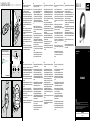 1
1
-
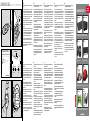 2
2
SPEEDLINK MEDUSA XE Virtual 7.1 Surround Quick Installation Guide
- Tip
- Quick Installation Guide
în alte limbi
- Türkçe: SPEEDLINK MEDUSA XE Virtual 7.1 Surround
- français: SPEEDLINK MEDUSA XE Virtual 7.1 Surround
- čeština: SPEEDLINK MEDUSA XE Virtual 7.1 Surround
- русский: SPEEDLINK MEDUSA XE Virtual 7.1 Surround
- English: SPEEDLINK MEDUSA XE Virtual 7.1 Surround
- suomi: SPEEDLINK MEDUSA XE Virtual 7.1 Surround
- polski: SPEEDLINK MEDUSA XE Virtual 7.1 Surround
- italiano: SPEEDLINK MEDUSA XE Virtual 7.1 Surround
- español: SPEEDLINK MEDUSA XE Virtual 7.1 Surround
- svenska: SPEEDLINK MEDUSA XE Virtual 7.1 Surround
- dansk: SPEEDLINK MEDUSA XE Virtual 7.1 Surround
- português: SPEEDLINK MEDUSA XE Virtual 7.1 Surround
- Nederlands: SPEEDLINK MEDUSA XE Virtual 7.1 Surround
Lucrări înrudite
-
SPEEDLINK MEDUSA XE 5.1 True Surround Manualul proprietarului
-
SPEEDLINK DECUS Quick Installation Guide
-
SPEEDLINK ESTRADO Quick Installation Guide
-
SPEEDLINK REFLECT LED Webcam Quick Installation Guide
-
SPEEDLINK MEDUSA STREET XE Manualul proprietarului
-
SPEEDLINK DRIFT O.Z. Racing Wheel Quick Installation Guide
-
SPEEDLINK CONIUX Manualul proprietarului
-
SPEEDLINK DARKFIRE Racing Wheel Quick Installation Guide
-
SPEEDLINK SONA Bluetooth Chat Manualul utilizatorului
-
SPEEDLINK VERSICO Manualul proprietarului