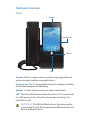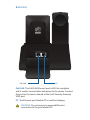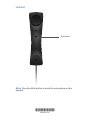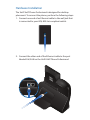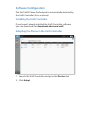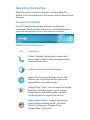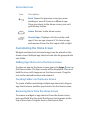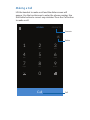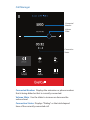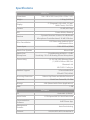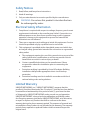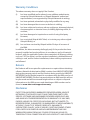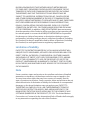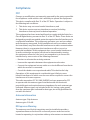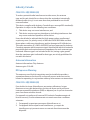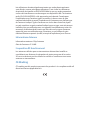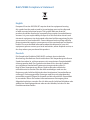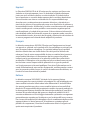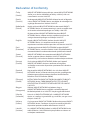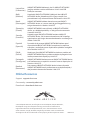Ubiquiti UVP-Pro UniFi Ghid de inițiere rapidă
- Tip
- Ghid de inițiere rapidă

Enterprise VoIP Phone with
5" Touchscreen, Bluetooth,
WiFi, and Built-In Camera
Model: UVP-Pro

Introduction
Thank you for purchasing the UniFi
®
VoIP Phone Professional,
model UVP-Pro. Designed to integrate easily into a UniFi
network, the interface is based on the popular Android
™
platform for ease of use. This Quick Start Guide is designed to
guide you through the installation, provide an overview of the
interface, and also includes the warrantyterms.
Package Contents
Enterprise VoIP Phone with
5" Touchscreen, Bluetooth,
WiFi, and Built-In Camera
Model: UVP-Pro
UniFi VoIP Phone Professional Quick Start Guide
Installation Requirements
• UniFi Switch or PoE+ (802.3at-compliant) switch
• UniFi Controller
• UniFi Security Gateway
Note: The PBX functionality in the UniFi Security Gateway only
supports the English language. If you need to support other
languages (e.g. for your voicemail), a third-party PBX or SIP/PBX
provider is required.
TERMS OF USE: All Ethernet cabling runs must use CAT5 (or above). It is the customer’s
responsibility to follow local country regulations and indoor cabling requirements.
Before You Begin
Remove the protective
covering from the handset.
Remove the protective film
from the touchscreen.

Hardware Overview
Front
Camera
LED
Touchscreen
Volume
Camera Built-in camera can be used for snapping photos for
avatars or videoconferencing applications.
Touchscreen The 5" (diagonal) touchscreen display is used for
all interface navigation and dialing.
Volume Use the volume arrows to adjust audio levels.
LED The LED will illuminate when the device is first connected
to a 48V power source. Once the phone has started up, the
LED will turn off.
IMPORTANT: The LED will flash when a firmware update
is occurring. Do not disconnect power/Ethernet from the
device during this time.

Back Ports
PoE/LAN PC
PoE/LAN
PC
PoE/LAN The PoE/LAN Ethernet port is 802.3at-compliant
and is used to connect data and power to the phone. Connect
this port to the same network as the UniFi Security Gateway
VOIP port.
PC The Ethernet port labeled PC is used for bridging.
WARNING: Do not connect a powered Ethernet
connection to the port labeled PC.

Side Ports
Micro-USB Port The Micro-USB port is only
intended for advanced users connecting the phone
to a computer.
Headset Jack 3.5 mm jack for optional wired stereo
and microphone headsets.

Handset
Mute button
Mute Press the Mute button to mute the microphone on the
handset.
*640-00143-09*
640-00143-09

Hardware Installation
The UniFi VoIP Phone Professional is designed for desktop
placement. To connect the phone, perform the following steps:
1. Connect one end of an Ethernet cable to the wall jack that
is connected to your 48V, 802.3at-compliant switch.
2. Connect the other end of the Ethernet cable to the port
labeled PoE/LAN on the UniFi VoIP Phone Professional.
PoE/LAN PC

Software Configuration
The UniFi VoIP Phone Professional is automatically detected by
the UniFi Controller (4.6.x or above).
Installing the UniFi Controller
If you haven’t already installed the UniFi Controller software,
you can download it at downloads.ubnt.com/unifi
Adopting the Phone in the UniFi Controller
1. Launch the UniFi Controller and go to the Devices tab.
2. Click Adopt.

Navigating the Interface
The Home screen contains a Google
™
search widget, five
default icons at the bottom of the screen, and the three action
baricons.
Google Search Widget
Use the Google search widget to type or speak voice
commands. Touch the bar to bring up a virtual keyboard, or
touch the microphone icon to say a voice command.
Default Home Screen Icons
Icon Description
Phone Displays the keypad to make a call.
Recent calls, contacts, and voicemail are also
accessible from here.
Camera Press to access the camera.
Apps Press to access the Apps screen. This
default icon is the only one that cannot be
removed from the Home screen.
Google Play
™
Store Press to open the Google
Play store. Download apps, music, movies,
books, games, and other media. A new or
existing account is required for access.
Google Apps Folder Contains the Google
suite of apps including Gmail
™
, YouTube
™
,
Chrome
™
, Hangouts
™
, Google Drive
™
,
GoogleMaps
™
, and more.

Action Bar Icons
Icon Description
Back Opens the previous screen you were
working in, even if it was in a different app.
Once you return to the Home screen, you can’t
go back any further.
Home Returns to the Home screen.
Recent Apps Displays a list of recently used
apps. Press an app to open it. To close an app
and remove it from the list, swipe it left or right.
Customizing the Home Screen
Widgets and shortcuts to favorite apps can be placed on the
Home screen. Multiple app shortcuts can also be grouped into
one folder.
Adding App Shortcuts to the Home Screen
To place an app on the Home screen, press the Apps icon on
the Home screen. The Apps screen will be displayed. Press and
hold the icon until it appears on the Home screen. Drag the
icon to the desired location and release it.
Creating Folders on the Home Screen
To create a folder containing multiple app shortcuts, drag an
app shortcut over another app shortcut on the Home screen.
Removing Items from the Home Screen
To remove a widget or app shortcut from the Home screen,
press and hold the item until the Remove text appears at the
top of the screen. Drag the item to the Remove text.

Making a Call
Lift the handset to make a call and the dialer screen will
appear. Use the touchscreen to enter the phone number. Use
the Delete button to correct any mistakes. Press the Call button
to make a call.
JKLGHI
ABC DEF
MNO
TUVPQRS WXYZ
KEYPAD
CONTACTS
2 31
5 64
8
0
97
Call
Delete
Contacts
Call

Call Manager
Volume
Slider
Connected
Number
Connection
Status
Connected Number Displays the extension or phone number
that is being dialed or that is currently connected.
Volume Slider Use the slider to increase or decrease the
volume level.
Connection Status Displays “Dialing” or the total elapsed
time of the currently connected call.

Apps Screen
Pressing the Apps icon brings up the Apps screen. Touch an
app icon to launch an app.
Calculator
Calculator
Calendar
Calendar
Hangouts
Hangouts
Gmail
Gmail
Drive
Drive
People
People
Downloads
Downloads
Clock
Clock
Email
Email
Play Movies & T
Play Movies & T
Chrome
Chrome
Google Settings
Google Settings
Phone
Phone
Play Books
Play Books
Play Games
Play Games
Play Music
Play Music
Play Newsstand
Play Newsstand
News & Weather
News & Weather
Photos
Photos
Google+
Google+
Keep
Keep
Gallery
Gallery
Google
Google
Maps
Maps
For more details on using the UniFi VoIP Phone Professional,
refer to the user guide at documentation.ubnt.com

Specifications
UVP-Pro
Dimensions 166 x 140 x 182.5 mm (6.50 x 5.50 x 7.19")
Weight 1.10 kg (2.43 lbs)
Display
5" (Diagonal), 640 x 960, 231 ppi,
Multi-Touch, Full Color
Camera 1.0 MP (HD720p)
LED Power: White, Glowing
Handset
Dynamic Receiver 32 ohm/101 dB/30mW
Microphone Omnidirectional/-36dB/2.2Kohm
Echo Cancellation
DSP Removing Ambient Noise
and Acoustic Echo
Power Input PoE+ 802.3.at (26W)
Hands-Free Speaker Mono 2.6W
Hands-Free
Microphone
Omnidirectional/SNR 61 ± 5 dB/
Sensitivity -38 ± 3dB Analog Silicon Microphone
Connectivity (2) 10/100/1000 Ethernet Ports
(1) USB 2.0 Micro-USB Port
Bluetooth 4.0
Wi-Fi 802.11 a/b/g/n
Headset Support 3.5 mm Audio Jack
270mW CTIA (LRGM)
Accessory Detection Volume Up/Down and Media Detection
Processor Dual-Core Cortex A9, 1.2 GHz
Storage 4 GB (Shared with Other Applications)
RAM 1 GB
Software
OS Android 4.4, KitKat®
Voice Codec G.722/Speex/iLBC/PCMU/PCMA/GSM
Communication
Software
UniFi Phone App
Management
Features
Auto-Provisioning
Protocol SIP/SDP/RTP/RTCP/VLAN/DHCP

Safety Notices
1. Read, follow, and keep these instructions.
2. Heed all warnings.
3. Only use attachments/accessories specified by the manufacturer.
WARNING: Do not use this product in location that can
be submerged by water.
Electrical Safety Information
1. Compliance is required with respect to voltage, frequency, and current
requirements indicated on the manufacturer’s label. Connection to a
different power source than those specified may result in improper
operation, damage to the equipment or pose a fire hazard if the
limitations are not followed.
2. There are no operator serviceable parts inside this equipment. Service
should be provided only by a qualified service technician.
3. This equipment is provided with a detachable power cord which has
an integral safety ground wire intended for connection to a grounded
safety outlet.
a. The equipment requires the use of the ground wire as a part of the
safety certification, modification or misuse can provide a shock
hazard that can result in serious injury or death.
b. Contact a qualified electrician or the manufacturer if there
are questions about the installation prior to connecting the
equipment.
c. Protective earthing is provided by Listed AC adapter. Building
installation shall provide appropriate short-circuit backup
protection.
d. Protective bonding must be installed in accordance with local
national wiring rules and regulations.
Limited Warranty
UBIQUITI NETWORKS, Inc (“UBIQUITI NETWORKS”) warrants that the
product(s) furnished hereunder (the “Product(s)”) shall be free from defects
in material and workmanship for a period of one (1) year from the date
of shipment by UBIQUITI NETWORKS under normal use and operation.
UBIQUITI NETWORKS’ sole and exclusive obligation and liability under
the foregoing warranty shall be for UBIQUITI NETWORKS, at its discretion,
to repair or replace any Product that fails to conform to the above
warranty during the above warranty period. The expense of removal and
reinstallation of any Product is not included in this warranty. The warranty
period of any repaired or replaced Product shall not extend beyond its
original term.

Warranty Conditions
The above warranty does not apply if the Product:
(I) has been modified and/or altered, or an addition made thereto,
except by Ubiquiti Networks, or Ubiquiti Networks’ authorized
representatives, or as approved by Ubiquiti Networks in writing;
(II) has been painted, rebranded or physically modified in any way;
(III) has been damaged due to errors or defects in cabling;
(IV) has been subjected to misuse, abuse, negligence, abnormal physical,
electromagnetic or electrical stress, including lightning strikes, or
accident;
(V) has been damaged or impaired as a result of using third party
firmware;
(VI) has no original Ubiquiti MAC label, or is missing any other original
Ubiquiti label(s); or
(VII) has not been received by Ubiquiti within 30 days of issuance of
the RMA.
In addition, the above warranty shall apply only if: the product has been
properly installed and used at all times in accordance, and in all material
respects, with the applicable Product documentation; all Ethernet cabling
runs use CAT5 (or above), and for outdoor installations, shielded Ethernet
cabling is used, and for indoor installations, indoor cabling requirements
are followed.
Returns
No Products will be accepted for replacement or repair without obtaining
a Return Materials Authorization (RMA) number from UBIQUITI NETWORKS
during the warranty period, and the Products being received at UBIQUITI
NETWORKS’ facility freight prepaid in accordance with the RMA process of
UBIQUITI NETWORKS. Products returned without an RMA number will not
be processed and will be returned freight collect or subject to disposal.
Information on the RMA process and obtaining an RMA number can be
found at: www.ubnt.com/support/warranty.
Disclaimer
EXCEPT FOR ANY EXPRESS WARRANTIES PROVIDED HEREIN, UBIQUITI
NETWORKS, ITS AFFILIATES, AND ITS AND THEIR THIRD PARTY DATA,
SERVICE, SOFTWARE AND HARDWARE PROVIDERS HEREBY DISCLAIM
AND MAKE NO OTHER REPRESENTATION OR WARRANTY OF ANY KIND,
EXPRESS, IMPLIED OR STATUTORY, INCLUDING, BUT NOT LIMITED TO,
REPRESENTATIONS, GUARANTEES, OR WARRANTIES OF MERCHANTABILITY,
ACCURACY, QUALITY OF SERVICE OR RESULTS, AVAILABILITY,
SATISFACTORY QUALITY, LACK OF VIRUSES, QUIET ENJOYMENT, FITNESS
FOR A PARTICULAR PURPOSE AND NON-INFRINGEMENT AND ANY
WARRANTIES ARISING FROM ANY COURSE OF DEALING, USAGE OR
TRADE PRACTICE IN CONNECTION WITH SUCH PRODUCTS AND SERVICES.

BUYER ACKNOWLEDGES THAT NEITHER UBIQUITI NETWORKS NOR
ITS THIRD PARTY PROVIDERS CONTROL BUYER’S EQUIPMENT OR THE
TRANSFER OF DATA OVER COMMUNICATIONS FACILITIES, INCLUDING
THE INTERNET, AND THAT THE PRODUCTS AND SERVICES MAY BE
SUBJECT TO LIMITATIONS, INTERRUPTIONS, DELAYS, CANCELLATIONS
AND OTHER PROBLEMS INHERENT IN THE USE OF COMMUNICATIONS
FACILITIES. UBIQUITI NETWORKS, ITS AFFILIATES AND ITS AND THEIR THIRD
PARTY PROVIDERS ARE NOT RESPONSIBLE FOR ANY INTERRUPTIONS,
DELAYS, CANCELLATIONS, DELIVERY FAILURES, DATA LOSS, CONTENT
CORRUPTION, PACKET LOSS, OR OTHER DAMAGE RESULTING FROM ANY
OF THE FOREGOING. In addition, UBIQUITI NETWORKS does not warrant
that the operation of the Products will be error-free or that operation will
be uninterrupted. In no event shall UBIQUITI NETWORKS be responsible
for damages or claims of any nature or description relating to system
performance, including coverage, buyer’s selection of products (including
the Products) for buyer’s application and/or failure of products (including
the Products) to meet government or regulatory requirements.
Limitation of Liability
EXCEPT TO THE EXTENT PROHIBITED BY LOCAL LAW, IN NO EVENT WILL
UBIQUITI OR ITS SUBSIDIARIES, AFFILIATES OR SUPPLIERS BE LIABLE FOR
DIRECT, SPECIAL, INCIDENTAL, CONSEQUENTIAL OR OTHER DAMAGES
(INCLUDING LOST PROFIT, LOST DATA, OR DOWNTIME COSTS), ARISING
OUT OF THE USE, INABILITY TO USE, OR THE RESULTS OF USE OF THE
PRODUCT, WHETHER BASED IN WARRANTY, CONTRACT, TORT OR OTHER
LEGAL THEORY, AND WHETHER OR NOT ADVISED OF THE POSSIBILITY OF
SUCH DAMAGES.
Note
Some countries, states and provinces do not allow exclusions of implied
warranties or conditions, so the above exclusion may not apply to you.
You may have other rights that vary from country to country, state to
state, or province to province. Some countries, states and provinces do not
allow the exclusion or limitation of liability for incidental or consequential
damages, so the above limitation may not apply to you. EXCEPT TO
THE EXTENT ALLOWED BY LOCAL LAW, THESE WARRANTY TERMS DO
NOT EXCLUDE, RESTRICT OR MODIFY, AND ARE IN ADDITION TO, THE
MANDATORY STATUTORY RIGHTS APPLICABLE TO THE LICENSE OF ANY
SOFTWARE (EMBEDDED IN THE PRODUCT) TO YOU. The United Nations
Convention on Contracts for the International Sale of Goods shall not apply
to any transactions regarding the sale of the Products.

Compliance
FCC
Changes or modifications not expressly approved by the party responsible
for compliance could void the user’s authority to operate the equipment.
This device complies with Part 15 of the FCC Rules. Operation is subject to
the following two conditions.
1. This device may not cause harmful interference, and
2. This device must accept any interference received, including
interference that may cause undesired operation.
This equipment has been tested and found to comply with the limits for a
Class B digital device, pursuant to Part 15 of the FCC Rules. These limits are
designed to provide reasonable protection against harmful interference in
a residential installation. This equipment generates, uses and can radiate
radio frequency energy and, if not installed and used in accordance with
the instructions, may cause harmful interference to radio communications.
However, there is no guarantee that interference will not occur in a
particular installation. If this equipment does cause harmful interference
to radio or television reception, which can be determined by turning
the equipment off and on, the user is encouraged to try to correct the
interference by one or more of the following measures:
• Reorient or relocate the receiving antenna.
• Increase the separation between the equipment and receiver.
• Connect the equipment into an outlet on a circuit different from that to
which the receiver is connected.
• Consult the dealer or an experienced radio/TV technician for help.
Operations of this equipment in a residential area is likely to cause
harmful interference in which case the user will be required to correct the
interference at his own expense.
This radio transmitter FCC ID: SWX-UVPPRO has been approved by FCC
to operate with the antenna types listed below with the maximum
permissible gain and required antenna impedance for each antenna type
indicated. Antenna types not included in this list, having a gain greater
than the maximum gain indicated for that type, are strictly prohibited for
use with this device.
Antenna Information
Antenna type: Chip Antenna
Antenna gain: 5.18 dBi
RF Exposure Warning
The antennas used for this transmitter must be installed to provide a
separation distance of at least 20 cm from all persons and must not be
located or operating in conjunction with any other antenna or transmitter.

Industry Canada
CAN ICES-3(B)/NMB-3(B)
To reduce potential radio interference to other users, the antenna
type and its gain should be so chosen that the equivalent isotropically
radiated power (e.i.r.p.) is not more than that permitted for successful
communication.
This device complies with Industry Canada licence-exempt RSS standard(s).
Operation is subject to the following two conditions:
1. This device may not cause interference, and
2. This device must accept any interference, including interference that
may cause undesired operation of the device.
Users should also be advised that the high-power radars are allocated
as primary users (i.e. priority users) of the band 5650-5850 MHz and that
these radars could cause interference and/or damage to LE-LAN devices.
This radio transmitter (IC: 6545A-UVPPRO) has been approved by Industry
Canada to operate with the antenna types listed below with the maximum
permissible gain and required antenna impedance for each antenna type
indicated. Antenna types not included in this list, having a gain greater
than the maximum gain indicated for that type, are strictly prohibited for
use with this device.
Antenna Information
Antenna Information: Chip Antenna
Antenna gain: 5.18 dBi
RF Exposure Warning
The antennas used for this transmitter must be installed to provide a
separation distance of at least 20 cm from all persons and must not be
located or operating in conjunction with any other antenna or transmitter.
CAN ICES-3(B)/NMB-3(B)
Pour réduire le risque d’interférence aux autres utilisateurs, le type
d’antenne et son gain doivent être choisies de façon que la puissance
isotrope rayonnée équivalente (PIRE) ne dépasse pas ce qui est nécessaire
pour une communication réussie.
Cet appareil est conforme à la norme RSS Industrie Canada exempts de
licence norme(s). Son fonctionnement est soumis aux deux conditions
suivantes:
1. Cet appareil ne peut pas provoquer d’interférences et
2. Cet appareil doit accepter toute interférence, y compris les
interférences qui peuvent causer un mauvais fonctionnement du
dispositif.

Let utilisateurs devraient également noter que radars haute puissants
sont alloués comme principaux utilisateurs (c’est-à-dire les utilisateurs
de priorité) des bandes et 5650 à 5850 MHz et que ces radars pourraient
causer des interférences ou dommages aux dispositifs LAN. Cet émetteur
radio (IC:6545A-UVPPRO) a été approuvée par Industrie Canada pour
l'exploitation avec l'antenne types énumérés ci-dessous avec le gain
maximal admissible et requis l'impédance de l'antenne pour chaque type
de l'antenne indiqué. Types d'antenne non inclus dans cette liste, ayant
un gain supérieur au gain maximal indiqué pour ce type, sont strictement
interdits pour une utilisation avec cet appareil. Immédiatement suite à la
remarque, le fabricant doit fournir une liste de tous les types d'antenne
approuvé pour une utilisation avec l'émetteur, ce qui indique le gain
maximal d'antenne permis (en dBi) et requis d'impédance pour chacun.
Informations Antenne
Informations antenne: Chip Antenna
Gain de l'antenne: 5.18 dBi
L'exposition RF Avertissement
Les antennes utilisées pour ce transmetteur doivent être installé en
considérant une distance de séparation de toute personnes d'au moins
20 cm et ne doivent pas être localisé ou utilisé en conflit avec tout autre
antenne ou transmetteur.
CE Marking
CE marking on this product represents the product is in compliance with all
directives that are applicable to it.
Pagina se încarcă...
Pagina se încarcă...
Pagina se încarcă...
Pagina se încarcă...
-
 1
1
-
 2
2
-
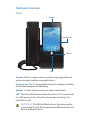 3
3
-
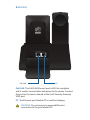 4
4
-
 5
5
-
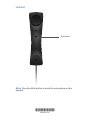 6
6
-
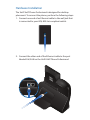 7
7
-
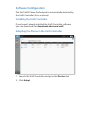 8
8
-
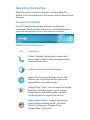 9
9
-
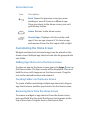 10
10
-
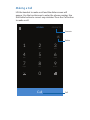 11
11
-
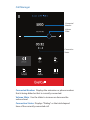 12
12
-
 13
13
-
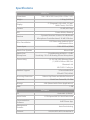 14
14
-
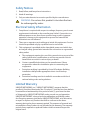 15
15
-
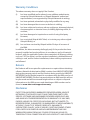 16
16
-
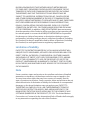 17
17
-
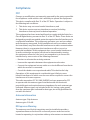 18
18
-
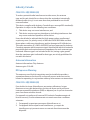 19
19
-
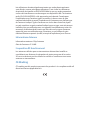 20
20
-
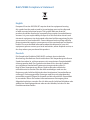 21
21
-
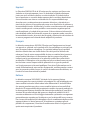 22
22
-
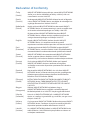 23
23
-
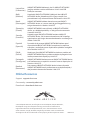 24
24
Ubiquiti UVP-Pro UniFi Ghid de inițiere rapidă
- Tip
- Ghid de inițiere rapidă
în alte limbi
- français: Ubiquiti UVP-Pro UniFi Guide de démarrage rapide
- English: Ubiquiti UVP-Pro UniFi Quick start guide
- italiano: Ubiquiti UVP-Pro UniFi Guida Rapida
Lucrări înrudite
-
Ubiquiti UVP Ghid de inițiere rapidă
-
Ubiquiti UniFi UVP Ghid de inițiere rapidă
-
Ubiquiti UVP-EXECUTIVE Ghid de inițiere rapidă
-
Ubiquiti sunMAX SM-SG Ghid de inițiere rapidă
-
Ubiquiti Networks XR5 Manual de utilizare
-
Ubiquiti UniFi Ghid de inițiere rapidă
-
Ubiquiti UAP-PRO Ghid de inițiere rapidă
-
Ubiquiti UAP-LR Ghid de inițiere rapidă
-
Ubiquiti UAP-OUTDOOR-5 Ghid de inițiere rapidă
-
Ubiquiti UAP-Outdoor Ghid de inițiere rapidă