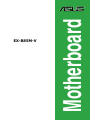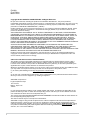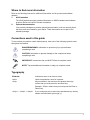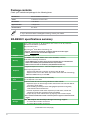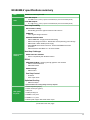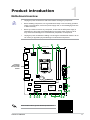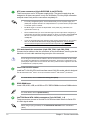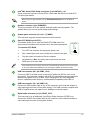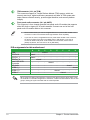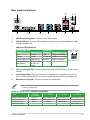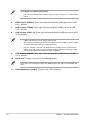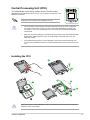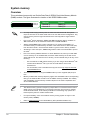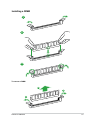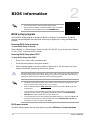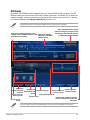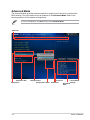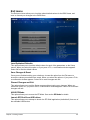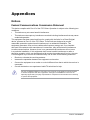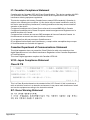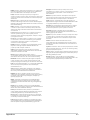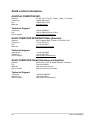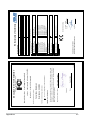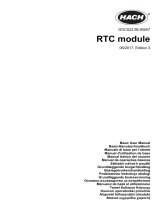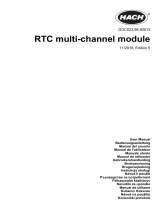Asus EX-B85M-V Manual de utilizare
- Categorie
- Plăci de bază
- Tip
- Manual de utilizare

Motherboard
EX-B85M-V

ii
E10929
First Edition
March 2016
Copyright © 2016 ASUSTeK COMPUTER INC. All Rights Reserved.
No part of this manual, including the products and software described in it, may be reproduced,
transmitted, transcribed, stored in a retrieval system, or translated into any language in any form or by any
means, except documentation kept by the purchaser for backup purposes, without the express written
permission of ASUSTeK COMPUTER INC. (“ASUS”).
Product warranty or service will not be extended if: (1) the product is repaired, modied or altered, unless
such repair, modication of alteration is authorized in writing by ASUS; or (2) the serial number of the
product is defaced or missing.
ASUS PROVIDES THIS MANUAL “AS IS” WITHOUT WARRANTY OF ANY KIND, EITHER EXPRESS
OR IMPLIED, INCLUDING BUT NOT LIMITED TO THE IMPLIED WARRANTIES OR CONDITIONS OF
MERCHANTABILITY OR FITNESS FOR A PARTICULAR PURPOSE. IN NO EVENT SHALL ASUS, ITS
DIRECTORS, OFFICERS, EMPLOYEES OR AGENTS BE LIABLE FOR ANY INDIRECT, SPECIAL,
INCIDENTAL, OR CONSEQUENTIAL DAMAGES (INCLUDING DAMAGES FOR LOSS OF PROFITS,
LOSS OF BUSINESS, LOSS OF USE OR DATA, INTERRUPTION OF BUSINESS AND THE LIKE),
EVEN IF ASUS HAS BEEN ADVISED OF THE POSSIBILITY OF SUCH DAMAGES ARISING FROM ANY
DEFECT OR ERROR IN THIS MANUAL OR PRODUCT.
SPECIFICATIONS AND INFORMATION CONTAINED IN THIS MANUAL ARE FURNISHED FOR
INFORMATIONAL USE ONLY, AND ARE SUBJECT TO CHANGE AT ANY TIME WITHOUT NOTICE,
AND SHOULD NOT BE CONSTRUED AS A COMMITMENT BY ASUS. ASUS ASSUMES NO
RESPONSIBILITY OR LIABILITY FOR ANY ERRORS OR INACCURACIES THAT MAY APPEAR IN THIS
MANUAL, INCLUDING THE PRODUCTS AND SOFTWARE DESCRIBED IN IT.
Products and corporate names appearing in this manual may or may not be registered trademarks or
copyrights of their respective companies, and are used only for identication or explanation and to the
owners’ benet, without intent to infringe.
Offer to Provide Source Code of Certain Software
This product contains copyrighted software that is licensed under the General Public License (“GPL”),
under the Lesser General Public License Version (“LGPL”) and/or other Free Open Source Software
Licenses. Such software in this product is distributed without any warranty to the extent permitted by the
applicable law. Copies of these licenses are included in this product.
Where the applicable license entitles you to the source code of such software and/or other additional data,
you may obtain it for a period of three years after our last shipment of the product, either
(1) for free by downloading it from http://support.asus.com/download
or
(2) for the cost of reproduction and shipment, which is dependent on the preferred carrier and the location
where you want to have it shipped to, by sending a request to:
ASUSTeK Computer Inc.
Legal Compliance Dept.
15 Li Te Rd.,
Beitou, Taipei 112
Taiwan
In your request please provide the name, model number and version, as stated in the About Box of the
product for which you wish to obtain the corresponding source code and your contact details so that we
can coordinate the terms and cost of shipment with you.
The source code will be distributed WITHOUT ANY WARRANTY and licensed under the same license as
the corresponding binary/object code.
This offer is valid to anyone in receipt of this information.
ASUSTeK is eager to duly provide complete source code as required under various Free Open Source
Software licenses. If however you encounter any problems in obtaining the full corresponding source
code we would be much obliged if you give us a notication to the email address [email protected], stating
the product and describing the problem (please DO NOT send large attachments such as source code
archives, etc. to this email address).

iii
Contents
Safety information ...................................................................................... iv
About this guide ......................................................................................... iv
Package contents ....................................................................................... vi
EX-B85M-V specications summary ......................................................... vi
Chapter 1 Product introduction
Motherboard overview ............................................................................. 1-1
Central Processing Unit (CPU) ................................................................ 1-7
System memory ........................................................................................ 1-8
Chapter 2 BIOS information
BIOS setup program ................................................................................. 2-1
EZ Mode ..................................................................................................... 2-2
Advanced Mode ........................................................................................ 2-3
Exit menu ................................................................................................... 2-4
Appendices
Notices .......................................................................................................A-1
ASUS contact information .......................................................................A-5

iv
Safety information
Electrical safety
• To prevent electrical shock hazard, disconnect the power cable from the electrical outlet
before relocating the system.
• When adding or removing devices to or from the system, ensure that the power cables
for the devices are unplugged before the signal cables are connected. If possible,
disconnect all power cables from the existing system before you add a device.
• Before connecting or removing signal cables from the motherboard, ensure that all
power cables are unplugged.
• Seek professional assistance before using an adapter or extension cord. These devices
could interrupt the grounding circuit.
• Ensure that your power supply is set to the correct voltage in your area. If you are not
sure about the voltage of the electrical outlet you are using, contact your local power
company.
• If the power supply is broken, do not try to x it by yourself. Contact a qualied service
technician or your retailer.
Operation safety
• Before installing the motherboard and adding components, carefully read all the manuals
that came with the package.
• Before using the product, ensure all cables are correctly connected and the power
cables are not damaged. If you detect any damage, contact your dealer immediately.
• To avoid short circuits, keep paper clips, screws, and staples away from connectors,
slots, sockets and circuitry.
• Avoid dust, humidity, and temperature extremes. Do not place the product in any area
where it may be exposed to moisture.
• Place the product on a stable surface.
• If you encounter technical problems with the product, contact a qualied service
technician or your retailer.
About this guide
This user guide contains the information you need when installing and conguring the
motherboard.
How this guide is organized
This guide contains the following parts:
• Chapter 1: Product introduction
This chapter describes the features of the motherboard and the new technology it
supports. It includes descriptions of the switches, jumpers, and connectors on the
motherboard.
• Chapter 2: BIOS information
This chapter discusses changing system settings through the BIOS Setup menus.
Detailed descriptions for the BIOS parameters are also provided.

v
Where to nd more information
Refer to the following sources for additional information and for product and software
updates.
1. ASUS websites
The ASUS website provides updated information on ASUS hardware and software
products. Refer to the ASUS contact information.
2. Optional documentation
Your product package may include optional documentation, such as warranty yers,
that may have been added by your dealer. These documents are not part of the
standard package.
Conventions used in this guide
To ensure that you perform certain tasks properly, take note of the following symbols used
throughout this manual.
DANGER/WARNING: Information to prevent injury to yourself when
completing a task.
CAUTION: Information to prevent damage to the components when
completing a task
IMPORTANT: Instructions that you MUST follow to complete a task.
NOTE: Tips and additional information to help you complete a task.
Typography
Bold text Indicates a menu or an item to select.
Italics
Used to emphasize a word or a phrase.
<Key> Keys enclosed in the less-than and greater-than sign
means that you must press the enclosed key.
Example: <Enter> means that you must press the Enter or
Return key.
<Key1> + <Key2> + <Key3> If you must press two or more keys simultaneously, the key
names are linked with a plus sign (+).

vi
EX-B85M-V specications summary
(continued on the next page)
Package contents
Check your motherboard package for the following items.
Motherboard
ASUS EX-B85M-V motherboard
Cables 2 x Serial ATA 6.0 Gb/s cables
Accessories
1 x I/O Shield
Application DVD 1 x Support CD
Documentation
User Guide
If any of the above items is damaged or missing, contact your retailer.
CPU
Intel
®
LGA1150 socket for 4th Generation Intel
®
Core™ i7/ i5/ i3, Dual-Core
Pentium
®
and Celeron
®
processors
Supports 22nm CPU
Supports Intel
®
Turbo Boost Technology 2.0
* The Intel
®
Turbo Boost Technology 2.0 support depends on the CPU types.
** Refer to www.asus.com for Intel
®
CPU support list.
Chipset
Intel
®
B85 Chipset
Memory
2 x DIMMs, max. 16 GB, DDR3 1600/ 1333/ 1066 MHz, non-ECC,
Dual-channel memory architecture
* Hyper DIMM support is subject to the physical characteristics of individual CPUs.
Please refer to Memory QVL (Qualied Vendors List) for details.
** Refer to www.asus.com for the Memory QVL(Qualied Vendors List).
Graphics
Integrated Graphics Processor - Intel
®
HD Graphics support
VGA output support: DVI
- Supports DVI with max. resolution of 1920 x 1200 @ 60Hz
- Supports Intel
®
InTru™ 3D/ Quick Sync Video/ Clear Video HD Technology
Maximum UMA memory of 1024 MB
Expansion
slots
1 x PCI Express 3.0/2.0 x16 slot (@ x16 mode)
2 x PCI Express 2.0 x1 slots
Audio
Realtek ALC887 VD2 8-channel High Denition Audio CODEC
- Separates layers for left and right tracks and ensures both channels deliver
consistent, equal quality.
- Audio shielding ensures precision analog/digital separation and greatly
reduced multi-lateral interference
- Premium Japanese-made audio capacitors provide warm, natural and
immersive sound with exceptional clarity and delity
- Unique de-pop circuit reduces start-up popping noise to audio outputs
* Use a chassis with HD audio module in the front panel to support an 8-channel audio
output.
Storage
Intel
®
B85 Chipset with Intel Rapid Storage Technology support
- 2 x Serial ATA 3.0 Gb/s connectors
- 4 x Serial ATA 6.0 Gb/s connectors

vii
EX-B85M-V specications summary
LAN Realtek
®
8111GR Gigabit LAN
USB
Intel
®
B85 Chipset
- 4 x USB 3.0/ 2.0 ports (2 ports at mid-board, 2 ports at the back panel)
Intel® B85 Chipset
- 8 x USB 2.0/1.1 ports (2 ports at mid-board, 6 ports at the back panel)
ASUS unique
features
Non-stop Durability
Anti-moisture coating*
- Outstanding protection against moisture and corrosion
USBGuard
- 120% higher voltage tolerance
ASUS 5X PROTECTION II
- ASUS LANGuard - Surge-protected networking
- ASUS Overvoltage Protection - World-class circuit-protecting power design
- ASUS DIGI+ VRM - Stable power supply
- ASUS DRAM Overcurrent Protection - Enhanced DRAM overcurrent
protection
- ASUS Stainless Steel Back I/O - 3X more durable
Non-Stop Challenger
ASUS iCafe Labs Certied
- Proven compatibility with diskless solution
EZ DIY
UEFI BIOS EZ Mode - featuring friendly graphics user interface
- ASUS CrashFree BIOS 3
- ASUS EZ Flash 3
ASUS Q-Design
- ASUS Q-Slot
One Stop Control
- AI Suite 3
- iCafe super mode
Optimized Cooling
- ASUS Fan Xpert
* Optional feature.The coating design varies by requests.
Rear panel
I/O ports
1 x PS/2 keyboard (purple)
1 x PS/2 mouse port (green)
1 x DVI port
1 x LAN (RJ-45) port
2 x USB 3.0/ 2.0 ports
6 x USB 2.0/ 1.1 ports
3 x Audio jacks support 8-channel audio output
(continued on the next page)

viii
EX-B85M-V specications summary
Specications are subject to change without notice.
Internal
connectors
1 x USB 2.0/1.1 connector supports additional 2 USB 2.0/1.1 ports
1 x USB 3.0 connector supports additional 2 USB 3.0 ports
4 x SATA 6.0 Gb/s connectors
2 x SATA 3.0 Gb/s connectors
1 x14-1 pin TPM connector
1 x CPU fan connector (4-pin)
1 x Chassis fan connectors (4-pin)
1 x Front panel audio connector
1 x 24-pin EATX power connector
1 x 8-pin EATX 12V power connector
1 x Clear CMOS header (2-pin))
1 x Speaker connector
1x S/PDIF out connector
1 x System panel connector
BIOS features
64 Mb Flash ROM, UEFI AMI BIOS, PnP, DMI2.0, WfM2.0, SM BIOS 2.7, ACPI
4.0 a, Multi-language BIOS, ASUS EZ Flash 3, ASUS CrashFree BIOS 3
Manageability
WfM 2.0, DMI 2.0, WOL by PME, PXE
Support DVD
Drivers
ASUS utilities
EZ Update
OS support
Windows
®
10*
Windows
®
8.1
Windows
®
8
Windows
®
7
* 64-bit supported only.
Form factor
uATX Form Factor, 8.9” x 7.0” in (22.6 cm x 17.78cm)

ASUS EX-B85M-V
1-1
Product introduction
1
Motherboard overview
• Unplug the power cord from the wall socket before touching any component.
• Before handling components, use a grounded wrist strap or touch a safely grounded
object or a metal object, such as the power supply case, to avoid damaging them due
to static electricity.
• Before you install or remove any component, ensure that the ATX power supply is
switched off or the power cord is detached from the power supply. Failure to do so
may cause severe damage to the motherboard, peripherals, or components.
• Unplug the power cord before installing or removing the motherboard. Failure to do so
can cause you physical injury and damage to motherboard components.
Place this
side towards
the rear of the
chassis
Scan the QR code to get the detailed pin denitions.
EX-B85M-V
PCIEX16_1
BATTERY
PCIEX1_1
PCIEX1_2
SPEAKER
F_PANEL
CLRTC
SPDIF_OUT
USB1112
USB3_1314
AAFP
EATXPWR
CPU_FAN
CHA_FAN
Super
I/O
ALC
887-VD2
RTL
8111GR
LGA1150
Intel
®
B85
DDR3 DIMM_A1 (64bit, 240-pin module)
DDR3 DIMM_A2 (64bit, 240-pin module)
SATA6G_2SATA6G_1 SATA6G_3
SATA3G_1 SATA3G_2 SATA6G_4
64Mb
BIOS
22.6cm(8.9in)
AUDIO
LAN_USB910
USB3_12
USB34
USB56
KBMS
DVI
17.78cm(7.0in)
EATX12V
TPM
21 43
1
5
5 9 812 1011
6
7
14 13

1-2
Chapter 1: Product introduction
ATX power connectors (24-pin EATXPWR, 8-pin EATX12V)
These connectors are for ATX power supply plugs. The power supply plugs are
designed to t these connectors in only one orientation. Find the proper orientation
and push down rmly until the connectors completely t.
•
For a fully congured system, we recommend that you use a power supply unit
(PSU) that complies with ATX 12 V Specication 2.0 (or later version) and provides
a minimum power of 350 W.
•
DO NOT forget to connect the 8-pin EATX +12V power plug. Otherwise, the
system will not boot up.
• We recommend that you use a PSU with higher power output when conguring a
system with more power-consuming devices or when you intend to install additional
devices. The system may become unstable or may not boot up if the power is
inadequate.
•
If you are uncertain about the minimum power supply requirement for your system,
refer to the Recommended Power Supply Wattage Calculator at http://support.
asus.com/PowerSupplyCalculator/PSCalculator.aspx?SLanguage=en-us for
details.
CPU and chassis fan connectors (4-pin CPU_FAN, 4-pin CHA_FAN)
Connect the fan cables to the fan connectors on the motherboard, ensuring that the
black wire of each cable matches the ground pin of the connector.
Do not forget to connect the fan cables to the fan connectors. Insufcient air ow inside
the system may damage the motherboard components. These are not jumpers! Do not
place jumper caps on the fan connectors! The CPU_FAN connector supports a CPU fan
of maximum 1A (12 W) fan power.
Intel
®
LGA1150 CPU socket
Install Intel
®
LGA1150 CPU into this surface mount LGA1150 socket, which is designed
for 4th Generation Intel
®
Core™ i7/ i5/ i3, Dual-Core Pentium
®
and Celeron
®
processors.
For more details, refer to Central Processing Unit (CPU).
DDR3 DIMM slots
Install 1 GB, 2 GB, 4 GB, and 8 GB non-ECC DDR3 DIMMs into these DIMM sockets.
For more details, refer to System memory.
Intel
®
B85 Serial ATA 6.0Gb/s connectors (7-pin SATA6G_1~4)
These connectors connect to Serial ATA 6.0 Gb/s hard disk drives via Serial ATA
6.0 Gb/s signal cables.
When using hot-plug and NCQ, set the SATA Mode Selection item in the BIOS to
[AHCI].

ASUS EX-B85M-V
1-3
CLRTC
+3V_BAT
GND
PIN 1
Intel
®
B85 Serial ATA 3.0Gb/s connectors (7-pin SATA3G_1~2)
These connectors connect to Serial ATA 3.0 Gb/s hard disk drives via Serial ATA
3.0 Gb/s signal cables.
When using hot-plug and NCQ, set the SATA Mode Selection item in the BIOS to
[AHCI].
Speaker connector (4-pin SPEAKER)
This 4-pin connector is for the chassis-mounted system warning speaker. The
speaker allows you to hear system beeps and warnings.
System panel connector (10-1 pin F_PANEL)
This connector supports several chassis-mounted functions.
Clear RTC RAM (2-pin CLRTC)
This header allows you to clear the CMOS RTC RAM data of the
system setup information such as date, time, and system passwords.
To erase the RTC RAM:
1. Turn OFF the computer and unplug the power cord.
2. Use a metal object such as a screwdriver to short the two pins.
3. Plug the power cord and turn ON the computer.
4. Hold down the <Del> key during the boot process and enter
BIOS setup to re-enter data.
If the steps above do not help, remove the onboard battery and short the two pins again
to clear the CMOS RTC RAM data. After clearing the CMOS, reinstall the battery.
USB 3.0 connector (20-1 pin USB3_1314)
Connect a USB 3.0 module to this connector for additional USB 3.0 front or rear
panel ports. This connector complies with USB 3.0 specications and provide faster
data transfer speeds of up to 5 Gbps, faster charging time for USB-chargeable
devices, optimized power efciency, and backward compatibility with USB 2.0.
USB 2.0 connector (10-1 pin USB1112)
Connect the USB module cable to any of this connector, then install the module to
a slot opening at the back of the system chassis. This USB connector complies with
USB 2.0 specications and support up to 480Mbps connection speed.
Digital audio connector (4-1 pin SPDIF_OUT)
This connector is for an additional Sony/Philips Digital Interface (S/PDIF) port.
Connect the S/PDIF Out module cable to this connector, then install the module to
a slot opening at the back of the system chassis.

1-4
Chapter 1: Product introduction
TPM connector (14-1 pin TPM)
This connector supports a Trusted Platform Module (TPM) system, which can
securely store keys, digital certicates, passwords and data. A TPM system also
helps enhance network security, protects digital identities, and ensures platform
integrity.
Front panel audio connector (10-1 pin AAFP)
This connector is for a chassis-mounted front panel audio I/O module that supports
either HD Audio or legacy AC`97 audio standard. Connect one end of the front
panel audio I/O module cable to this connector.
• We recommend that you connect a high-denition front panel audio module to this
connector to avail of the motherboard’s high-denition audio capability.
• If you want to connect a high-denition front panel audio module to this connector,
set the Front Panel Type item in the BIOS setup to [HD Audio]. If you want to
connect an AC’97 front panel audio module to this connector, set the item to
[AC97]. By default, this connector is set to [HD Audio].
When using PCI cards on shared slots, ensure that the drivers support “Share IRQ” or that
the cards do not need IRQ assignments. Otherwise, conicts will arise between the two PCI
groups, making the system unstable and the card inoperable.
IRQ assignments for this motherboard
A B C D E F G H
LAN - -
shared
- - - - -
PCIE x16
shared
- - - - - -
PCIE x1_1
shared
- - - - - - -
PCIE x1_2 -
shared
- - - - - -
Intel PCH SATA
Controller
- - -
shared
- - - -
HD Audio - - - - - -
shared
USB2.0_1 - - - - - - -
shared
USB2.0_2 - - - -
shared
- - -
USB3.0 - - - - -
shared
- -

ASUS EX-B85M-V
1-5
1. PS/2 mouse port (green). This port is for a PS/2 mouse.
2. LAN (RJ-45) port. This port allows Gigabit connection to a Local Area Network (LAN)
through a network hub.
Rear panel connectors
3 42
5
9 78 6
1
11
10
3. Line In port (light blue). This port connects the tape, CD, DVD player, or other audio
sources.
4. Line Out port (lime). This port connects to a headphone or a speaker. In the 4.1, 5.1
and 7.1-channel congurations, the function of this port becomes Front Speaker Out.
5. Microphone port (pink). This port connects to a microphone.
Refer to the audio conguration table for the function of the audio ports in 2.1, 4.1, 5.1, or
7.1-channel conguration.
Activity/Link LED Speed LED
Status Description Status Description
Off No link OFF 10Mbps connection
Orange Linked ORANGE 100Mbps connection
Orange (Blinking) Data activity GREEN 1Gbps connection
Orange (Blinking
then steady)
Ready to wake
up from S5
mode
_ _
LAN port
Speed
LED
Activity Link
LED
LAN port LED indications
Audio 2.1, 4.1, 5.1, or 7.1-channel conguration
Port
Headset
2.1-channel
4.1-channel 5.1-channel 7.1-channel
Light Blue (Rear panel) Line In Rear Speaker Out Rear Speaker Out Rear Speaker Out
Lime (Rear panel) Line Out Front Speaker Out Front Speaker Out Front Speaker Out
Pink (Rear panel) Mic In Mic In Bass/Center Bass/Center
Lime (Front panel) - - - Side Speaker Out

1-6
Chapter 1: Product introduction
To congure a 7.1-channel audio output:
Use a chassis with HD audio module in the front panel to support a 7.1-channel audio
output.
6. USB 2.0 ports (USB910). These 4-pin Universal Serial Bus (USB) ports are for USB
2.0/1.1 devices.
7. USB 2.0 ports (USB56) These 4-pin Universal Serial Bus (USB) ports are for USB
2.0/1.1 devices.
8. USB 3.0 ports (USB3_12). These 9-pin Universal Serial Bus (USB) ports are for USB
3.0/2.0 devices.
• USB 3.0 devices can only be used for data storage.
• We strongly recommend that you connect USB 3.0 devices to USB 3.0 ports for faster
and better performance from your USB 3.0 devices.
• Due to the design of the Intel
®
100 series chipset, all USB devices connected to the
USB 2.0 and USB 3.0 ports are controlled by the xHCI controller. Some legacy USB
devices must update their rmware for better compatibility.
9. USB 2.0 ports (USB34). These 4-pin Universal Serial Bus (USB) ports are for USB
2.0/1.1 devices.
10. DVI-D port. This port is for any DVI-D compatible device.
DVI-D can not be converted to output from RGB Signal to CRT and is not compatible with
DVI-I.
11. PS/2 keyboard port (purple). This port is for a PS/2 keyboard.

ASUS EX-B85M-V
1-7
Central Processing Unit (CPU)
This motherboard comes with a surface mount LGA1150 socket
designed for 4th Generation Intel
®
Core™ i7/ i5/ i3, Dual-Core Pentium
®
and
Celeron
®
processors.
• Upon purchase of the motherboard, ensure that the PnP cap is on the socket and
the socket contacts are not bent. Contact your retailer immediately if the PnP cap
is missing, or if you see any damage to the PnP cap/socket contacts/motherboard
components.
• Keep the cap after installing the motherboard. ASUS will process Return Merchandise
Authorization (RMA) requests only if the motherboard comes with the cap on the
LGA1150 socket.
• The product warranty does not cover damage to the socket contacts resulting from
incorrect CPU installation/removal, or misplacement/loss/incorrect removal of the PnP
cap.
Installing the CPU
1
4
Unplug all power cables before installing the CPU.
Apply the Thermal Interface Material to the CPU heatsink and CPU before you install the
heatsink and fan if necessary.
2
3
A
B
A
B
C
D
5
4
4
5

1-8
Chapter 1: Product introduction
System memory
Overview
This motherboard comes with two Double Data Rate 3 (DDR3) Dual Inline Memory Module
(DIMM) sockets. The gure illustrates the location of the DDR3 DIMM sockets:
Channel Sockets
Channel A DIMM_A1
Channel B DIMM_B1
DIMM_A1
DIMM_B1
• You may install varying memory sizes in Channel A and Channel B. The system
maps the total size of the lower-sized channel for the dual-channel conguration. Any
excess memory from the higher-sized channel is then mapped for single-channel
operation.
• Due to Intel
®
chipset limitations, DDR3 1600 MHz and higher memory modules on
XMP mode will run at the maximum transfer rate of DDR3 1600MHz.
• Always install DIMMs with the same CAS latency. For optimal compatibility, we
recommend that you install memory modules of the same version or date code (D/C)
from the same vendor. Check with the retailer to get the correct memory modules.
• According to Intel
®
CPU spec, DIMM voltage below 1.65V is recommended to protect
the CPU.
• Due to the memory address limitation on 32-bit Windows
®
OS, when you install 4GB
or more memory on the motherboard, the actual usable memory for the OS can be
about 3GB or less. For effective use of memory, we recommend that you do any of the
following:
- Use a maximum of 3GB system memory if you are using a 32-bit Windows
®
OS.
- Install a 64-bit Windows
®
OS if you want to install 4GB or more on the
motherboard.
- For more details, refer to the Microsoft
®
support site at http://support.microsoft.
com/kb/929605/en-us.
• This motherboard does not support DIMMs made up of 512 megabits (Mb) chips or
less.
• Memory modules with memory frequency higher than 2133 MHz and its corresponding
timing or the loaded X.M.P. Prole is not the JEDEC memory standard. The stability
and compatibility of these memory modules depend on the CPU’s capabilities and
other installed devices.
• The default memory operation frequency is dependent on its Serial Presence Detect
(SPD), which is the standard way of accessing information from a memory module.
Under the default state, some memory modules for overclocking may operate at a
lower frequency than the vendor-marked value.
• For system stability, use a more efcient memory cooling system to support a full
memory load (2 DIMMs).
• Refer to www.asus.com for the latest Memory QVL (Qualied Vendors List)

ASUS EX-B85M-V
1-9
Installing a DIMM
To remove a DIMM
1
2
3
B
A
A

BIOS information
2
• Scan the QR code to view the BIOS update guide.
• Before using the ASUS CrashFree BIOS 3 utility, rename the
BIOS le in the removable device into EXB85MV.CAP.
BIOS setup program
Use the BIOS Setup program to update the BIOS or congure its parameters. The BIOS
screens include navigation keys and brief online help to guide you in using the BIOS Setup
program.
Entering BIOS Setup at startup
To enter BIOS Setup at startup:
Press <Delete> or <F2> during the Power-On Self Test (POST). If you do not press <Delete>
or <F2>, POST continues with its routines.
Entering BIOS Setup after POST
To enter BIOS Setup after POST:
• Press <Ctrl>+<Alt>+<Del> simultaneously.
• Press the reset button on the system chassis.
• Press the power button to turn the system off then back on. Do this option only if you
failed to enter BIOS Setup using the rst two options.
Using the power button, reset button, or the <Ctrl>+<Alt>+<Del> keys to force reset from a
running operating system can cause damage to your data or system. We recommend you
always shut down the system properly from the operating system.
• The BIOS setup screens shown in this section are for reference purposes only, and
may not exactly match what you see on your screen.
• Visit the ASUS website at www.asus.com to download the latest BIOS le for this
motherboard.
• If the system becomes unstable after changing any BIOS setting, load the default
settings to ensure system compatibility and stability. Select the Load Optimized
Defaults item under the Exit menu or press hotkey F5.
• If the system fails to boot after changing any BIOS setting, try to clear the CMOS and
reset the motherboard to the default value. See section Motherboard overview for
information on how to erase the RTC RAM.
BIOS menu screen
The BIOS setup program can be used under two modes: EZ Mode and Advanced Mode.
ASUS EX-B85M-V
2-1

EZ Mode
By default, the EZ Mode screen appears when you enter the BIOS setup program. The EZ
Mode provides you an overview of the basic system information, and allows you to select the
display language, system performance mode, fan prole and boot device priority. To access
the Advanced Mode, click Advanced Mode(F7) or press <F7>.
The default screen for entering the BIOS setup program can be changed.
The boot device options vary depending on the devices you installed to the system.
Selects the display
language of the BIOS
setup program
Displays the CPU temperature, CPU
voltage output, DRAM information and
CPU/chassis fan speed
Displays the
Advanced mode
menus
Loads optimized
default settings
Exits the BIOS setup program
without saving the changes, saves
the changes and rests the system,
or enters the Advanced Mode
SATA information
Selects the boot
device priority
Power saving
mode
ASUS Optizimal mode
Normal mode
Displays the system properties
of the selected mode on the left
hand side
Selects the
Advanced mode
functions
Selects the boot
device priority
2-2
Chapter 2: Getting started

Conguration elds
Menu bar
Sub-menu item
Menu items
Scroll bar
Navigation
keys
Quick Note
Advanced Mode
The Advanced Mode provides advanced options for experienced end-users to congure the
BIOS settings. The gure below shows an example of the Advanced Mode. Refer to the
following sections for the detailed congurations.
To access the EZ Mode, click Exit and then select ASUS EZ Mode.
Popup window
Last modied
settings
ASUS EX-B85M-V
2-3
Pagina se încarcă...
Pagina se încarcă...
Pagina se încarcă...
Pagina se încarcă...
Pagina se încarcă...
Pagina se încarcă...
Pagina se încarcă...
-
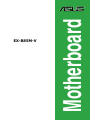 1
1
-
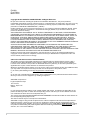 2
2
-
 3
3
-
 4
4
-
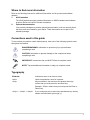 5
5
-
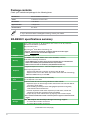 6
6
-
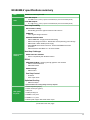 7
7
-
 8
8
-
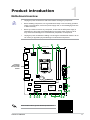 9
9
-
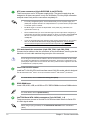 10
10
-
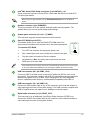 11
11
-
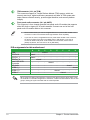 12
12
-
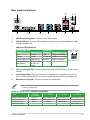 13
13
-
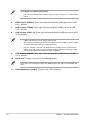 14
14
-
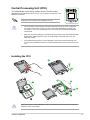 15
15
-
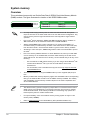 16
16
-
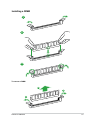 17
17
-
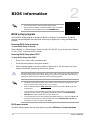 18
18
-
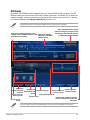 19
19
-
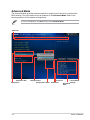 20
20
-
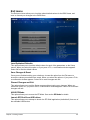 21
21
-
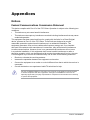 22
22
-
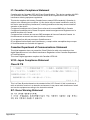 23
23
-
 24
24
-
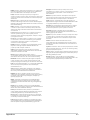 25
25
-
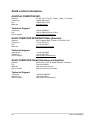 26
26
-
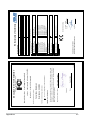 27
27
Asus EX-B85M-V Manual de utilizare
- Categorie
- Plăci de bază
- Tip
- Manual de utilizare
în alte limbi
- English: Asus EX-B85M-V User manual
Lucrări înrudite
-
Asus PRIME B250M-A Manual de utilizare
-
Asus H170I-PRO Manual de utilizare
-
Asus PRIME B360M-A Manual de utilizare
-
Asus B250 MINING EXPERT Manual de utilizare
-
Asus USB 3.1 ENCLOSURE Ghid de inițiere rapidă
-
Asus ROG MAXIMUS XII FORMULA Manual de utilizare
-
Asus ROG MAXIMUS XII EXTREME Manual de utilizare
-
Asus A320I-K Manual de utilizare
-
Asus Pro WS X570-ACE Manual de utilizare
-
Asus PRIME B450M-A/CSM Manual de utilizare
Alte documente
-
DeLOCK 82989 Fișa cu date
-
ECS 945PL-A Manual de utilizare
-
Edimax GS-1005BE 5 Port 2.5 Gigabit Switch Ghid de instalare
-
Konig Electronic PCI - 2x USB 3.0 Manualul proprietarului
-
DeLOCK 95256 Fișa cu date
-
DeLOCK 95255 Fișa cu date
-
AQIRYS MAGNETAR LE Series Manual de utilizare
-
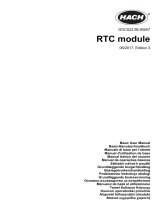 Hach RTC111 Basic User Manual
Hach RTC111 Basic User Manual
-
Promate EzHub Manualul utilizatorului
-
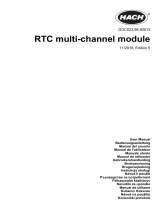 Hach RTC Manual de utilizare
Hach RTC Manual de utilizare