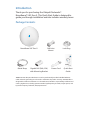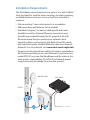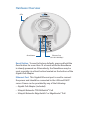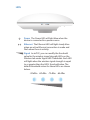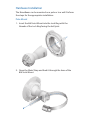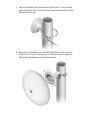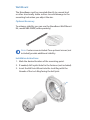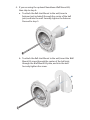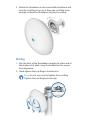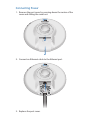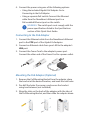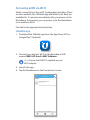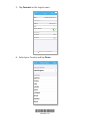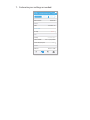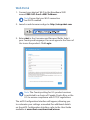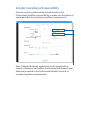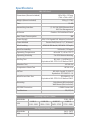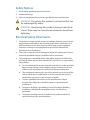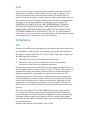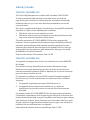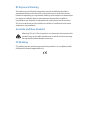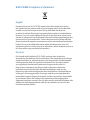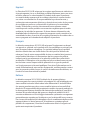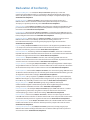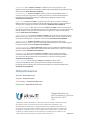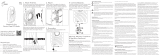Ubiquiti NBE-5AC-Gen2 Ghid de inițiere rapidă
- Tip
- Ghid de inițiere rapidă

airMAX
®
ac CPE with
Dedicated Management Radio
Model: NBE-5AC-Gen2

Introduction
Thank you for purchasing the Ubiquiti Networks®
NanoBeam®5AC Gen 2. This Quick Start Guide is designed to
guide you through installation and also includes warranty terms.
Package Contents
NanoBeam 5AC Gen 2 Ball Joint
Mount
Lock Ring
airMAX
®
ac CPE with
Dedicated Management Radio
Model: NBE-5AC-Gen2
Metal Strap Gigabit PoE (24V, 0.5A)
with Mounting Bracket
Power Cord Quick Start
Guide
TERMS OF USE: Ubiquiti radio devices must be professionally installed. Shielded Ethernet
cable and earth grounding must be used as conditions of product warranty. TOUGHCable
™
is
designed for outdoor installations. It is the Professional Installer’s responsibility to follow local
country regulations, including operation within legal frequency channels, output power, and
Dynamic Frequency Selection (DFS) requirements.

Installation Requirements
The NanoBeam can be mounted on a pole or to a wall. A Metal
Strap (included) is used for pole-mounting. For wall-mounting,
a suitable fastener such as a screw or bolt (not included) is
required.
• Pole-mounting: 7 mm socket wrench or screwdriver
• Wall-mounting: wall fastener (not included)
• Shielded Category 5 (or above) cabling with drain wire
should be used for all wired Ethernet connections and
should be grounded through the AC ground of the PoE.
We recommend that you protect your networks from
harmful outdoor environments and destructive ESD events
with industrial-grade, shielded Ethernet cable from Ubiquiti
Networks. For more details, visit www.ubnt.com/toughcable
• Surge protection should be used for all outdoor installations.
We recommend that you use two Ethernet Surge Protectors,
model ETH-SP, one near the NanoBeam and the other at the
entry point to the building. The ETH-SP will absorb power
surges and safely discharge them into the ground.
To LAN
ETH-SP
ETH-SP
ES-8-150W
NBE-5AC-Gen2

Hardware Overview
LEDs
Reset Button Ethernet Port
(10/100/1000 Mbps)
Reset Button To reset to factory defaults, press and hold the
Reset button for more than 10 seconds while the NanoBeam
is already poweredon. Alternatively, the NanoBeam may be
reset remotely via a Reset button located on the bottom of the
Gigabit PoE Adapter.
Ethernet Port This Gigabit Ethernet port is used to connect
the power and should be connected to the LAN and DHCP
server. Power can be provided by any of the following:
• Gigabit PoE Adapter (included)
• Ubiquiti Networks TOUGHSwitch
™
PoE
• Ubiquiti Networks EdgeSwitch®
or EdgeRouter
™
PoE

LEDs
Power The Power LED will light blue when the
device is connected to a power source.
Ethernet The Ethernet LED will light steady blue
when an active Ethernet connection is made and
flash when there is activity.
Signal In airOS®, you can modify the threshold
value for the wireless signal strength LEDs on the
Wireless tab under Signal LED Thresholds. Each LED
will light when the wireless signal strength is equal
to or greater than the LED’s threshold value. The
default threshold values for these LEDs are shown
below:
-94 dBm -80 dBm -73 dBm -65 dBm

Hardware Installation
The NanoBeam can be mounted on a pole or to a wall. Perform
the steps for the appropriate installation:
Pole-Mount
1. Insert the Ball Joint Mount into the Lock Ring with the
threads of the Lock Ring facing the ball joint.
2. Open the Metal Strap and feed it through the base of the
Ball Joint Mount.

3. Wrap the Metal Strap around the pole. Use a 7 mm socket
wrench to turn the screw clockwise and securely fasten the
clamp to the pole.
4. Attach the NanoBeam to the Ball Joint Mount and turn the
Lock Ring to secure it. Keep the Lock Ring loose enough to
allow the NanoBeam to pivot for aiming.

Wall-Mount
The NanoBeam must be mounted directly to a wood stud
or other structurally stable surface to avoid damage to the
mounting hole when you adjust the aim.
Optional Accessory
To enhance stability, you can use the NanoBeam Wall Mount
Kit, model NBE-WMK (soldseparately).
Note: Center screw included. Two optional screws (not
included) provide additional stability.
Installation Instructions
1. Mark the desired location of the mounting point.
2. If needed, drill a pilot hole for the fastener (not included).
3. Insert the Ball Joint Mount into the Lock Ring with the
threads of the Lock Ring facing the ball joint.

4. If you are using the optional NanoBeam Wall Mount Kit,
then skip to step b.
a. To attach the Ball Joint Mount to the wall, insert a
fastener (not included) through the center of the ball
joint, and into the wall. Securely tighten the fastener.
Proceed to step 5.
b. To attach the Ball Joint Mount to the wall, insert the Wall
Mount Kit screw through the center of the ball joint,
through the Wall Mount Kit plate, and into the wall.
Securely tighten the screw.

5. Attach the NanoBeam to the mount Ball Joint Mount and
turn the Lock Ring to secure it. Keep the Lock Ring loose
enough to allow the NanoBeam to pivot for aiming.
Aiming
1. Aim the front of the NanoBeam towards the other end of
the wireless link, while using the bubble level to ensure
level alignment.
2. Hand-tighten the Lock Ring to lock the aim.
Note: Do not use a tool to tighten the Lock Ring.
Tighten the Lock Ring by hand only.

Connecting Power
1. Remove the port cover by pressing down the center of the
cover and sliding the cover out.
2. Connect an Ethernet cable to the Ethernet port.
3. Replace the port cover.

4. Connect the power using one of the following options:
• Using the included Gigabit PoE Adapter: Go to
Connecting to the PoE Adapter.
• Using a separate PoE switch: Connect the Ethernet
cable from the NanoBeam’s Ethernet port to a
PoE-enabled Ethernet port on the switch.
WARNING: The switch port must comply with the
power specifications listed in the Specifications
section of this Quick Start Guide.
Connecting to the PoE Adapter
1. Connect the Ethernet cable from the NanoBeam’s Ethernet
port to the POE port of the Gigabit PoE adapter.
2. Connect an Ethernet cable from your LAN to the adapter’s
LAN port.
3. Connect the Power Cord to the adapter’s power port.
Connect the other end of the Power Cord to a power outlet.
Mounting the PoE Adapter (Optional)
1. Remove the PoE Mounting Bracket from the adapter, place
the bracket at the desired location, and mark the two holes.
2. Pre-drill the holes if necessary, and secure the bracket
using two fasteners (not included).
3. Align the slots on the back of the adapter with the tabs of
the PoE Mounting Bracket, and then slide the adapterdown.

Accessing airOS via Wi-Fi
Verify connectivity in the airOS Configuration Interface. There
are two methods, the U Mobile App and Web Portal. Both are
available for 15 minutes immediately after you power on the
NanoBeam. If necessary, you can power cycle the NanoBeam
to re-enable its Wi-Fi.
Proceed to the appropriate instructions:
U Mobile App
1. Download the U Mobile app from the AppStore (iOS) or
Google Play
™
(Android).
2. Connect your device’s Wi-Fi to the NanoBeam SSID
named: NBE-5AC-Gen2:<MAC Address>
Note: Ensure that DHCP is enabled on your
Wi-Fiadapter.
3. Launch the app.
4. Tap the NanoBeam on the Connections screen.
NBE-5AC-Gen2: F09FC25EXXXX
Connections Install Settings
NanoBeam 5AC Gen 2
Available
192.168.172.1
Connections
8
:
08 100 %

*640-00277-03*
640-00277-03
5. Tap Connect on the Login screen.
NBE-5AC-Gen2: F09FC25EXXXX
NanoBeam 5AC Gen 2
192.168.172.1
ubnt
443
Address
CONNECTION
CREDENTIALS
Name
Port
Require HTTPS
Username
Password
ConnectLogin
8
:
08 100 %
6. Select your Country and tap Done.

7. Customize your settings as needed.
www.ubnt.com
Auto - 20/40/80 MHz
Built-In - 19 dBi
United Kingdom
Off
None
Wireless Mode Station PtP
WIRELESS
RADIO
ANTENNA
SSID
Select SSID...
Security
Country
Channel Width
Control Frequency List
Antenna
Apply
Backup
NanoBeam 5AC Gen2
8
:
09 100 %
Wireless Network System
ConfigurationStatus Tools Actions

Web Portal
1. Connect your device’s Wi-Fi to the NanoBeam SSID
named: NBE-5AC-Gen2:<MAC Address>
Note: Ensure that your Wi-Fi connection
has DHCP enabled.
2. Launch a web browser and go to: http://setup.ubnt.com
3. Enter ubnt in the Username and Password fields. Select
your Country and Language. You must agree to the Terms of
Use to use the product. Click Login.
Note: The Country setting for U.S. product versions
is restricted to a choice of Canada, Puerto Rico, or the
U.S. to ensure compliance with FCC/IC regulations.
The airOS Configuration Interface will appear, allowing you
to customize your settings as needed. For additional details
on the airOS Configuration Interface, refer to the User Guide
available at www.ubnt.com/download/airmax

Installer Compliance Responsibility
Devices must be professionally installed and it is the
Professional Installer’s responsibility to make sure the device is
operated within local country regulatory requirements.
Since Ubiquiti Networks equipment can be paired with a
variety of antennas and cables, the Antenna and Output Power
fields are provided to the Professional Installer to assist in
meeting regulatory requirements.

Specifications
NBE-5AC-Gen2
Dimensions (Mount Included) 189 x 189 x 125 mm
(7.44 x 7.44 x 4.92")
Weight (Mount Included) 530 g (1.17 lb)
Gain 19 dBi
Networking Interface (1) 10/100/1000 Ethernet Port
Wi-Fi for Management
Enclosure Outdoor UV Stabilized Plastic
Max. Power Consumption 8W
Power Supply 24V, 0.5A Gigabit PoE Adapter (Included)
Power Method Passive PoE (Pairs 4, 5+; 7, 8 Return)
Wind Loading 45.4 N @ 200 km/h (10.2 lbf @ 125 mph)
Wind Survivability 200 km/h (125 mph)
Operating Temperature -40 to 80° C (-40 to 176° F)
Operating Humidity 5 to 95% Noncondensing
Salt Fog Test IEC 68-2-11 (ASTM B117),
Equivalent: MIL-STD-810 G Method 509.5
Vibration Test IEC 68-2-6
Temperature Shock Test IEC 68-2-14
UV Test IEC 68-2-5 at 40° C (104° F)
Equivalent: ETS 300 019-1-4
Wind-Driven Rain Test ETS 300 019-1-4
Equivalent: MIL-STD-810 G Method 506.5
Mounting Pole-Mount (Kit Included)
Wall-Mount (Not Included)
ESD/EMP Protection ± 24kV Contact/Air
Certications CE, FCC, IC
Operating Frequency (MHz)
Worldwide 5150 - 5875
USA
U-NII-1:
5150 - 5250
U-NII-2A:
5250 - 5350
U-NII-2C:
5470 - 5725
U-NII-3:
5725 - 5850
Management Radio (MHz)
Worldwide 2412 - 2472
USA 2412 - 2462

Safety Notices
1. Read, follow, and keep these instructions.
2. Heed all warnings.
3. Only use attachments/accessories specified by the manufacturer.
WARNING: Do not use this product in a location that can
be submerged by water.
WARNING: Avoid using this product during an electrical
storm. There may be a remote risk of electric shock from
lightning.
Electrical Safety Information
1. Compliance is required with respect to voltage, frequency, and current
requirements indicated on the manufacturer’s label. Connection to a
different power source than those specified may result in improper
operation, damage to the equipment or pose a fire hazard if the
limitations are not followed.
2. There are no operator serviceable parts inside this equipment. Service
should be provided only by a qualified service technician.
3. This equipment is provided with a detachable power cord which has
an integral safety ground wire intended for connection to a grounded
safety outlet.
a. Do not substitute the power cord with one that is not the provided
approved type. Never use an adapter plug to connect to a 2-wire
outlet as this will defeat the continuity of the grounding wire.
b. The equipment requires the use of the ground wire as a part of the
safety certification, modification or misuse can provide a shock
hazard that can result in serious injury or death.
c. Contact a qualified electrician or the manufacturer if there
are questions about the installation prior to connecting the
equipment.
d. Protective earthing is provided by Listed AC adapter. Building
installation shall provide appropriate short-circuit backup
protection.
e. Protective bonding must be installed in accordance with local
national wiring rules and regulations.

Limited Warranty
UBIQUITI NETWORKS, Inc (“UBIQUITI NETWORKS”) warrants that the
product(s) furnished hereunder (the “Product(s)”) shall be free from defects
in material and workmanship for a period of one (1) year from the date
of shipment by UBIQUITI NETWORKS under normal use and operation.
UBIQUITI NETWORKS’ sole and exclusive obligation and liability under
the foregoing warranty shall be for UBIQUITI NETWORKS, at its discretion,
to repair or replace any Product that fails to conform to the above
warranty during the above warranty period. The expense of removal and
reinstallation of any Product is not included in this warranty. The warranty
period of any repaired or replaced Product shall not extend beyond its
original term.
Warranty Conditions
The above warranty does not apply if the Product:
(I) has been modified and/or altered, or an addition made thereto,
except by Ubiquiti Networks, or Ubiquiti Networks’ authorized
representatives, or as approved by Ubiquiti Networks in writing;
(II) has been painted, rebranded or physically modified in any way;
(III) has been damaged due to errors or defects in cabling;
(IV) has been subjected to misuse, abuse, negligence, abnormal
physical, electromagnetic or electrical stress, including lightning
strikes, or accident;
(V) has been damaged or impaired as a result of using third party
firmware;
(VI) has no original Ubiquiti MAC label, or is missing any other original
Ubiquiti label(s); or
(VII) has not been received by Ubiquiti within 30 days of issuance of
the RMA.
In addition, the above warranty shall apply only if: the product has been
properly installed and used at all times in accordance, and in all material
respects, with the applicable Product documentation; all Ethernet cabling
runs use CAT5 (or above), and for outdoor installations, shielded Ethernet
cabling is used, and for indoor installations, indoor cabling requirements
are followed.
Returns
No Products will be accepted for replacement or repair without obtaining
a Return Materials Authorization (RMA) number from UBIQUITI NETWORKS
during the warranty period, and the Products being received at UBIQUITI
NETWORKS’ facility freight prepaid in accordance with the RMA process of
UBIQUITI NETWORKS. Products returned without an RMA number will not
be processed and will be returned freight collect or subject to disposal.
Information on the RMA process and obtaining an RMA number can be
found at: www.ubnt.com/support/warranty
Pagina se încarcă...
Pagina se încarcă...
Pagina se încarcă...
Pagina se încarcă...
Pagina se încarcă...
Pagina se încarcă...
Pagina se încarcă...
Pagina se încarcă...
-
 1
1
-
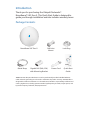 2
2
-
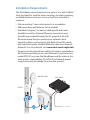 3
3
-
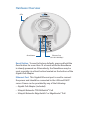 4
4
-
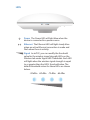 5
5
-
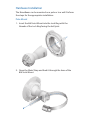 6
6
-
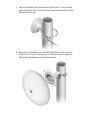 7
7
-
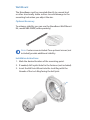 8
8
-
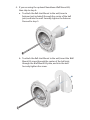 9
9
-
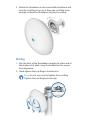 10
10
-
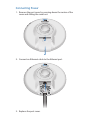 11
11
-
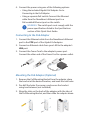 12
12
-
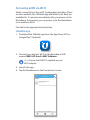 13
13
-
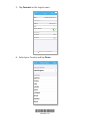 14
14
-
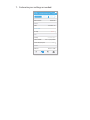 15
15
-
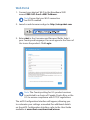 16
16
-
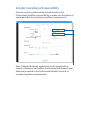 17
17
-
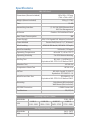 18
18
-
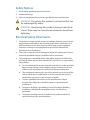 19
19
-
 20
20
-
 21
21
-
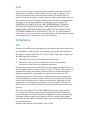 22
22
-
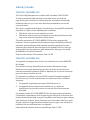 23
23
-
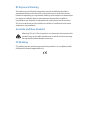 24
24
-
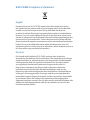 25
25
-
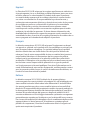 26
26
-
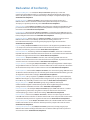 27
27
-
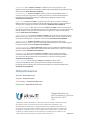 28
28
Ubiquiti NBE-5AC-Gen2 Ghid de inițiere rapidă
- Tip
- Ghid de inițiere rapidă
în alte limbi
- English: Ubiquiti NBE-5AC-Gen2 Quick start guide
- italiano: Ubiquiti NBE-5AC-Gen2 Guida Rapida
Lucrări înrudite
-
Ubiquiti Networks airGateway Specificație
-
Ubiquiti IS-5AC© Manualul utilizatorului
-
Ubiquiti NSM2 Ghid de inițiere rapidă
-
Ubiquiti IS-M5 Ghid de inițiere rapidă
-
Ubiquiti LAP-120 Ghid de inițiere rapidă
-
Ubiquiti ETH-SP Ghid de inițiere rapidă
-
Ubiquiti Networks NanoBeam NBE-M5-400 Ghid de inițiere rapidă
-
Ubiquiti EdgeRouter X ER-X Ghid de inițiere rapidă
-
Ubiquiti NanoBeam M2 NBE-M2-13 Ghid de inițiere rapidă
-
Ubiquiti Networks XR5 Manual de utilizare
Alte documente
-
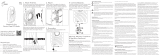 Airspan B5x Flexible 5 GHz Carrier Class PTP Radio Manual de utilizare
Airspan B5x Flexible 5 GHz Carrier Class PTP Radio Manual de utilizare
-
Huawei LTE CPE B593 Manual de utilizare
-
Asus - Google Meet hardware kit Manual de utilizare
-
Sophos AP6 420X Manual de utilizare
-
Sophos AP6 840E Manual de utilizare
-
Sophos 2ACTO-AP6840 Manual de utilizare
-
MikroTik SXT R Ghid de inițiere rapidă