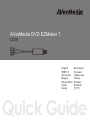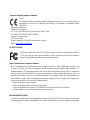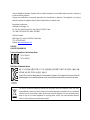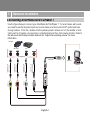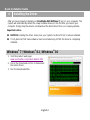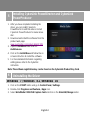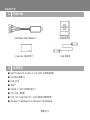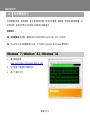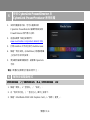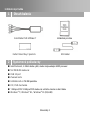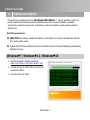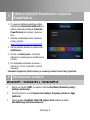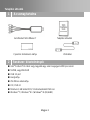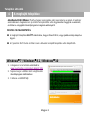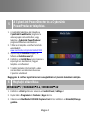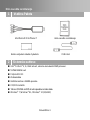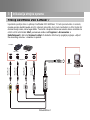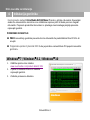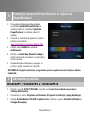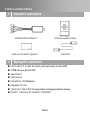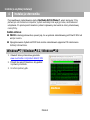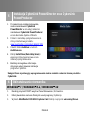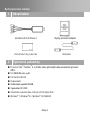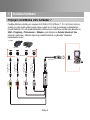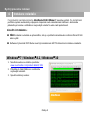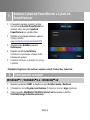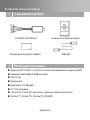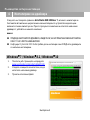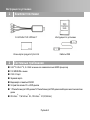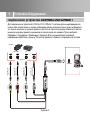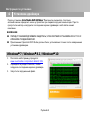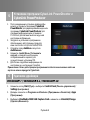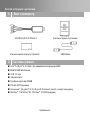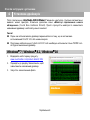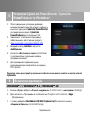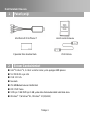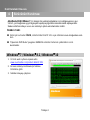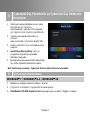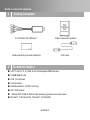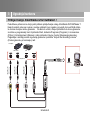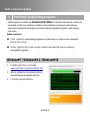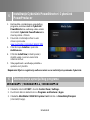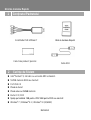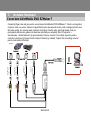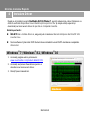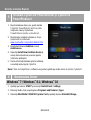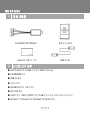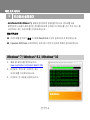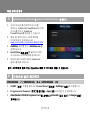Avermedia DVD EZMaker 7 C039 Ghid de inițiere rapidă
- Categorie
- Accesorii mixer / robot de bucătărie
- Tip
- Ghid de inițiere rapidă
Acest manual este potrivit și pentru

C039
Quick Guide
AVerMedia DVD EZMaker 7
English
Slovenský
Magyar
Slovenščina
Polski
Česky
Български
Pусский
Українська
Türkçe
Hrvatski
繁體中文
Română
한국어

European Community Compliance Statement
Class B
This product is herewith confirmed to comply with the requirements set out in the Council Directives on the
Approximation of the laws of the Member States relating to Electromagnetic Compatibility Directive
2004/108/EC.
Responsible manufacturer:
AVerMedia Technologies, Inc.
No. 135, Jian 1st Rd.,Zhonghe Dist., New Taipei City 23585, Taiwan
TEL: +886-2-2226-3630 FAX: +886-2-3234-4842
European Community contact:
AVT Solutions GmbH
Hanauer Landstrasse 291 B 60314 Frankfurt Hessen, Germany
Website: https://www.avermedia.com/
FCC NOTICE (Class B)
This device complies with Part 15 of the FCC Rules. Operation is subject to the following two conditions:
(1) this device may not cause harmful interference, and (2) this device must accept any interference
received, including interference that may cause undesired operation.
Federal Communications Commission Statement
NOTE- This equipment has been tested and found to comply with the limits for a Class B digital device, pursuant to Part
15 of the FCC Rules. These limits are designed to provide reasonable protection against harmful interference in a
residential installation. This equipment generates, uses and can radiate radio frequency energy and, if not installed and
used in accordance with the instructions, may cause harmful interference to radio communications. However, there is no
guarantee that interference will not occur in a particular installation. If this equipment does cause harmful interference to
radio or television reception, which can be determined by tuning the equipment off and on, the user is encouraged to try to
correct the interference by one or more of the following measures:
‧ Reorient or relocate the receiving antenna.
‧ Increase the separation between the equipment and receiver.
‧ Connect the equipment into an outlet on a circuit different from that to which the receiver is connected.
‧ Consult the dealer or an experienced radio/television technician for help.
CAUTION ON MODIFICATIONS
To comply with the limits for the Class B digital device, pursuant to Part 15 of the FCC Rules, this device must be installed
in computer equipment certified to comply with the Class B limits. All cables used to connect the computer and peripherals
新增製造商及當地聯絡方式

must be shielded and grounded. Operation with non-certified computers or non-shielded cables may result in interference
to radio or television reception.
Changes and modifications not expressly approved by the manufacturer or registrant of the equipment can void your
authority to operate the equipment under Federal Communications Commission rules.
Responsible manufacturer:
AVerMedia Technologies, Inc.
No. 135, Jian 1st Rd.,Zhonghe Dist., New Taipei City 23585, Taiwan
TEL: +886-2-2226-3630 FAX: +886-2-3234-4842
USA Office contact:
4038 Clipper Ct. Fremont, CA 94538, United States
TEL: +1(510)403-0006
Website: www.avermedia-usa.com
ICES-003
CAN ICES-3 (B)/NMB-3(B)
Technical Regulations of the Customs Union
TR CU 020/2011
TR CU 004/2011
MSIP Class B Statement (Korea)
B급 기기 (가정용 방송통신기자재): 이 기기는 가정용(B급) 전자파적합기기로¼ 주로 가정에¼ 사용하는 것을
목적으로 하며, 모든 지역에¼ 사용할 수 있습니다.
Class B (For Home Use Broadcasting & Communication Equipment): This equipment is home use (Class B)
electromagnetic wave suitability equipment and to be used mainly at home and it can be used in all areas.
MSIP-REM-
AVM-C039
The mark of crossed-out wheeled bin indicates that this product must not be disposed of with your other
household waste. Instead, you need to dispose of the waste equipment by handing it over to a designated
collection point for the recycling of waste electrical and electronic equipment. For more information about
where to drop off your waste equipment for recycling, please contact your household waste disposal
service or the shop where you purchased the product.
新增製造商及當地聯絡方式

Disclaimer
All the screen shots in this documentation are only example images. The images may vary depending on the product and
software version. Information presented in this documentation has been carefully checked for reliability; however, no
responsibility is assumed for inaccuracies. The information contained in this documentation is subject to change without
notice.
Copyright
© 2019 by AVerMedia Technologies, Inc. All rights reserved.
No part of this document may be reproduced or transmitted in any form, or by any means (Electronic, mechanical,
photocopy, recording, or otherwise) without prior written permission of AVerMedia Technologies, Inc.
Information in this document is subject to change without notice. AVerMedia Technologies, Inc. reserves the right to
modify, change, improve or enhance its products and to make changes in the content without obligation to notify any
person or organization of such changes. Please visit www.avermedia.com to get the updates of the operation and use of
AVerMedia products.
"AVerMedia" is a trademark and logo of AVerMedia Technologies, Inc. Other trademarks used herein for description
purpose only belong to each of their companies. Made in Taiwan (Expect Accessories).
Picture shown may vary from actual product
公司聲明及版權
©2019 圓剛科技版權所有、轉載必究。
AVerMedia 產品彩盒設計、使用手冊及其內容受到著作權之保護並歸屬於 AVerMedia 所有,非經事先書面同意,嚴格禁
止重製、拍攝、抄寫、翻譯、轉載或以其他紀錄形式(如電磁記錄)儲存本手冊之全部或一部內容。AVerMedia 保留變更或
改善產品規格及設計、零配件及驅動程式的權利,而無義務知會任何使用者或單 位、組織關於此變更或改善。請至
www.avermedia.com取得本產品相關最新資訊或補充資料。
AVerMedia 是圓剛科技股份有限公司所擁有的商標。其他商標各分屬其他第三方公司所有,且均受商標或著作權等相關法
令保護。彩盒包裝及內附手冊所述產品及配件之示意圖僅供參考,以實際外觀以產品出貨為準。

Quick Installation Guide
English-1
1
Package Contents
AVerMedia DVD EZMaker 7
Quick Installation Guide
CyberLink Product Key Card
USB Cable
2
System Requirements
Intel
®
Pentium
®
4, 2.4 GHz or higher or equivalent AMD processor.
512 MB RAM or above
USB 2.0 port
Sound card
Graphics card with 256 MB of memory
CD / DVD burner
1 GB for VCD / 5 GB for DVD or higher of available hard disk space
Windows
®
7 / Windows
®
8.1 / Windows
®
10 (32/64-Bit)

English-2
3
Hardware Installation
Connecting AVerMedia DVD EZMaker 7
Use the figure below to connect your AVerMedia DVD EZMaker 7. To record video with sound,
you need to specify the audio input source and make sure the sound is NOT muted and have
enough volume. To do this, double-click the yellow speaker volume icon on the taskbar or click
Start, point to Programs > Accessories > Entertainment and then click Volume Control. Refer to
the Volume Control Help Contents and look for “Adjust the recording volume” for more
information.
Example:
Camcorder
VCR
AV Output Port
RCA Cable
(not supplied)
RCA Cable
(not supplied)
RCA Cable
(not supplied)
S-Video Cable
(not supplied)
(Yellow)
(Red)
(White)
USB Cable
USB Port
Computer

Quick Installation Guide
English-3
4
Installing the Driver
After you have properly installed your AVerMedia DVD EZMaker 7, turn on your computer. The
system will automatically detect the newly installed device on the first time you reboot your
computer. Simply skip the wizard, and download the latest driver from our company website.
Important notice:
BEFORE installing the driver, make sure your system has DirectX 9.0c or above installed.
The CyberLink DVD Suite software must be installed only AFTER the driver is completely
installed.
Windows
®
7 / Windows
®
8.1 / Windows
®
10
1. Visit the product web page:
www.avermedia.com/product-detail/C039
2. Go to the Download section to download
the latest driver.
3. Run the downloaded file.

English-4
5
Installing CyberLink PowerDirector and CyberLink
PowerProducer
1. After you have completed installing the
driver, you can install CyberLink
PowerDirector to edit the video or install
CyberLink PowerProducer to make movie
disc.
2. Download and install the software from the
product web page:
www.avermedia.com/product-detail/C039
3. Open the AutoRun folder and run
AutoRun.exe.
4. Click on the Install Now and follow the on
screen instruction to install the software.
5. For more detailed information regarding
editing please refer to the Cyberlink
instruction.
Note: The software registration key can be found on the CyberLink Product Key Card.
6
Uninstalling the Driver
Windows
®
7 / Windows
®
8.1 / Windows
®
10
1. Click on the START button and go to Control Panel / Settings.
2. Double-click Programs and Features / Apps icon.
3. Select AVerMedia C039 USB Capture Card and click on the Uninstall/Change button.

快速安裝手冊
繁體中文-1
1
包裝內容
AVerMedia DVD EZMaker 7
快速安裝手冊
CyberLink 產品序號卡
USB 連接線
2
系統需求
Intel
®
Pentium
®
4, 2.4 GHz 以上或 AMD 同等級處理器
512 MB 記憶體以上
USB 2.0 埠
音效卡
256MB 以上顯示記憶體的顯示卡
CD / DVD 燒錄機
VCD 至少 1 GB/ DVD 至少 5 GB 或更多的硬碟空間
Windows
®
7/ Windows
®
8.1 / Windows
®
10 (32/64-Bit)

繁體中文-2
3
硬體安裝
連接 AVerMedia DVD EZMaker 7
請參照以下連接方式連接 AVerMedia DVD EZMaker 7。欲錄製有聲音的影像時,請先選定該輸入音源
並確認非靜音狀態或音量適當,步驟如下:您的工作列中有個黃色的喇叭音量圖示,請在上面點兩下,
或者,點選「開始」>選擇「程式集」>「附屬應用程式」>「娛樂」,然後選擇「音量控制」。更多資
訊,請點選音量控制視窗上的「說明」>「說明主題」,參閱「調整錄音音量」章節說明。
Example:
Camcorder
VCR
AV Output Port
RCA Cable
(not supplied)
RCA Cable
(not supplied)
RCA Cable
(not supplied)
S-Video Cable
(not supplied)
(Yellow)
(Red)
(White)
USB Cable
USB Port
Computer
範例:
攝錄影機
錄放影機
影像傳輸線
(不提供)
黃
音源線
(不提供)
音源線
(不提供)
S 端子線
(不提供)
紅
白
USB 連接線
USB 埠
電腦

快速安裝手冊
繁體中文-3
4
安裝驅動程式
完成硬體安裝後,重新開機,系統將會偵測到剛才安裝的新硬體。請略過「尋找新增硬體精靈」的
安裝步驟,直接從我們公司的網站下載最新的驅動程式。
重要訊息 :
安裝驅動程式之前,請確定您的系統有安裝 DirectX 9.0c 或以上的版本。
您必須先完成安裝驅動程式之後,方可安裝 CyberLink DVD Suite 應用程式。
Windows
®
7 / Windows
®
8.1 / Windows
®
10
1. 請至產品網頁:
www.avermedia.com/product-detail/C039
2. 到下載區下載最新的驅動程式。
3. 執行下載的文件。

繁體中文-4
5
安裝 CyberLink PowerDirector 及
CyberLink PowerProducer 應用軟體
1. 安裝完驅動程式後,您可以選擇安裝
CyberLink PowerDirector 編輯影像或安裝
PowerProducer 製作影片光碟。
2. 從產品網頁下載並安裝軟件:
www.avermedia.com/product-detail/C039
3. 打開 AutoRun 文件夾並執行 AutoRun.exe。
4. 點選「現在安裝」(Install Now) 再遵循螢幕
上的指示完成所有安裝。
5. 更多關於編輯相關說明,請參閱 CyberLink
手冊。
備註: 軟體的註冊碼位於產品序號卡上。
6
解除安裝驅動程式
Windows
®
7 / Windows
®
8.1 / Windows
®
10
1. 點選「開始」 >「控制台」 / 「設定」。
2. 在「程式和功能」 / 「應用程式」圖示上按兩下。
3. 點選「AVerMedia C039 USB Capture Card」>「移除 / 變更」。

Inštalačná príručka
Slovenský-1
1
Obsah balenia
AVerMedia DVD EZMaker 7
Inštalačná príručka
Karte Product Key CyberLink
USB kábel
2
Systémové požiadavky
Intel Pentium 4, 2.4GHz alebo vyšší, alebo zodpovedajúci AMD procesor.
512 MB RAM alebo viac
USB 2.0 port
Zvuková karta
Grafická karta s 256 MB pamäťou
CD / DVD mechanika
1 GB pre VCD/ 5 GB pre DVD alebo viac voľného miesta na hard disku
Windows
®
7 / Windows
®
8.1 / Windows
®
10 (32/64-Bit)

Slovenský -2
3
Inštalácia hardvéru
Zapojenie AVerMedia DVD EZMaker 7
Použite ikonu pre spojenie AVerMedia DVD EZMaker 7. Na nahrávanie videa so
zvukom potrebujete špecifikovať zvukový zdrojový vstup a uistiť sa, že zvuk NIE JE umlčaný a
má dostatok hlasitosti. Urobte tak dvojklikom na žltú ikonu reproduktorov na ovládacom paneli a
kliknite Start, Programs > Accessories > Entertainment a potom Volume Control, Volume
Control Help Contents a vyhľadajte “Adjust the recording volume” pre viac informácié.
Example:
Camcorder
VCR
AV Output Port
RCA Cable
(not supplied)
RCA Cable
(not supplied)
RCA Cable
(not supplied)
S-Video Cable
(not supplied)
(Yellow)
(Red)
(White)
USB Cable
USB Port
Computer

Inštalačná príručka
Slovenský-3
4
Inštalacia ovládača
Po správnom nainštalovaní karty AVerMedia DVD EZMaker 7 , zapnite počítač. Systém pri
prvom zapnutí automaticky rozpozná nainštalovanú kartu a spustí inštaláciu ovládača.
Jednoducho preskočte sprievodcu a stiahnite si najnovší ovládač z našej webovej stránky
spoločnosti.
Doležité upozornenie:
PREDTÝM ako začnete inštalovať ovládač, presvedčite sa, či máte nainštalovaný DirectX
9.0c alebo vyššiu verziu.
CyberLink DVD Suite software musí byť nainštalované iba PO predchádzajúcej kompletnej
inštalácii driverov.
Windows
7 / Windows
8.1 / Windows
10
1. Navštívte webovú stránku produktu:
www.avermedia.com/product-detail/C039
2. Prejdite do sekcie Stiahnutie a prevezmite
najnovší ovládač.
3. Spustite stiahnutý súbor.

Slovenský -4
5
Inštalácia CyberLink PowerDirector a CyberLink
PowerProducer
1. Po ukončení inštalácie ovládačov môžete
nainštalovať CyberLink PowerDirector pre
editáciu videa alebo inštalovať CyberLink
PowerProducer pre možnosť vytvorenia
filmu.
2. Stiahnite a nainštalujte softvér z webovej
stránky produktu:
www.avermedia.com/product-detail/C039
3. Otvorte priečinok AutoRun a spustite súbor
AutoRun.exe.
4. Kliknite na Inštaluj teraz a nasledujte
inštrukcie na obrazovke pre nainštalovanie
softvéru.
5. Pre detailnejšie informácie súvisiace s
editovaním, prosím nasledujte Cyberlink
inštrukcie.
Poznámka: Registračný kľúč softvéru je uvedený na karte Product Key CyberLink.
6
Odinštalovanie ovládačov
Windows
7 / Windows
8.1 / Windows
10
1. Kliknite na tlačidlo START a prejdite do části Control Panel (Ovládacie panely) /
Settings (nastavenie).
2. Dvakrát kliknite na ikonu Programs and Features (Programy a funkcie) / Apps
(aplikácie).
3. Vyberte položku AVerMedia C039 USB Capture Card a kliknite na tlačidlo
Uninstall/Change (Odinštalovať/zmeniť).

Telepítési útmutató
Magyar-1
1
A csomag tartalma
AVerMedia DVD EZMaker 7
Telepítési útmutató
CyberLink termékkulcs-kártya
USB kábel
2
Rendszer- követelmények
Intel
®
Pentium
®
4 2.4 GHz vagy nagyobb vagy azzal megegyező AMD processzor
512MB, vagy több RAM
USB 2.0 port
Hangkártya
256 MB-os videokártya
CD / DVD író
Minimum 1 GB terület VCD/ 5 GB lemezterület DVD-hez
Windows
®
7 / Windows
®
8.1 / Windows
®
10 (32/64-Bit)

Magyar-2
3
Hardvertelepítés
Az AVerMedia DVD EZMaker 7 csatlakoztatása
Az AVerMedia DVD EZMaker 7 -t csatlakoztassa az alábbi ábra alapján. Hanggal együtti videó
felvételhez meg kell határozni az audio bemenet forrását és meg kell győződni róla, hogy a hang
NEM némított és a hangerő is megfelelő. Klikkeljen kétszer a sárga hangerő ikonra a tálcán,
vagy a Start gombra, majd a Programok > Kellékek (Accessories) > Szórakozás
(Entertainment) útvonalon a hangerőszabályzás (Volume Control) gombra. További
információkhoz tekintse át a Volume Control Help Contents segédlet “Adjust the recording
volume” c. fejezetét.
Example:
Camcorder
VCR
AV Output Port
RCA Cable
(not supplied)
RCA Cable
(not supplied)
RCA Cable
(not supplied)
S-Video Cable
(not supplied)
(Yellow)
(Red)
(White)
USB Cable
USB Port
Computer

Telepítési útmutató
Magyar-3
4
A meghajtó telepítése
AVerMedia DVD EZMaker 7 kártya helyes beszerelése után kapcsolja be a gépet. A rendszer
automatikusan megkeresi az új eszközt az újraindítás után. Egyszerűen hagyja ki a varázslót,
és töltse le a legújabb illesztőprogramot cégünk webhelyéről.
FONTOS FIGYELMEZTETÉS:
A meghajtó telepítése ELŐTT ellenőrizze, hogy a DirectX 9.0c, vagy újabb verziója telepítve
legyen.
A CyberLink DVD Suite szoftver csak a driverek komplett telepítése után telepíthető.
Windows
7 / Windows
8.1 / Windows
10
1. Látogasson el a termék weboldalára:
www.avermedia.com/product-detail/C039
2. Nyissa meg a Letöltés részt a legfrissebb
illesztőprogram letöltéséhez.
3. Futtassa a letöltött fájlt.

Magyar-4
5
A CyberLink PowerDirector és a CyberLink
PowerProducer telepítése.
1. A meghajtók telepítése után telepítse a
CyberLink PowerDirector programot a
videoanyagok szerkesztéséhez, vagy
telepítse a CyberLink PowerProducer
programot filmlemez készítéséhez.
2. Töltse le és telepítse a szoftvert a termék
weboldaláról:
www.avermedia.com/product-detail/C039
3. Nyissa meg az AutoRun mappát, és
futtassa az AutoRun.exe fájlt.
4. Kattintson az Install Now-ra és kövesse a
képernyőn az utasításokat, hogyan
telepítse a szoftvereket
5. További részletes információért a video
szerkesztésre vonatkozóan kövesse a
CyberLink utasításait
Megjegyzés
:
A szoftver regisztrációs kulcsa megtalálható a CyberLink termékkulcs-kártyán.
6
Meghajtó eltávolítása
Windows
7 / Windows
8.1 / Windows
10
1. Kattintson a Start gombra és válassza a Control Panel / Settings-t.
2. Dupla klikk a Programok és Features / Apps ikonra.
3. Válassza az AVerMedia C039 USB Capture Card -öt és kattintson az Uninstall/Change
gombra.
Pagina se încarcă...
Pagina se încarcă...
Pagina se încarcă...
Pagina se încarcă...
Pagina se încarcă...
Pagina se încarcă...
Pagina se încarcă...
Pagina se încarcă...
Pagina se încarcă...
Pagina se încarcă...
Pagina se încarcă...
Pagina se încarcă...
Pagina se încarcă...
Pagina se încarcă...
Pagina se încarcă...
Pagina se încarcă...
Pagina se încarcă...
Pagina se încarcă...
Pagina se încarcă...
Pagina se încarcă...
Pagina se încarcă...
Pagina se încarcă...
Pagina se încarcă...
Pagina se încarcă...
Pagina se încarcă...
Pagina se încarcă...
Pagina se încarcă...
Pagina se încarcă...
Pagina se încarcă...
Pagina se încarcă...
Pagina se încarcă...
Pagina se încarcă...
Pagina se încarcă...
Pagina se încarcă...
Pagina se încarcă...
Pagina se încarcă...
Pagina se încarcă...
Pagina se încarcă...
Pagina se încarcă...
Pagina se încarcă...
Pagina se încarcă...
-
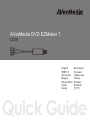 1
1
-
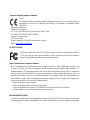 2
2
-
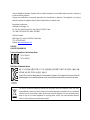 3
3
-
 4
4
-
 5
5
-
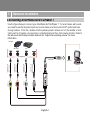 6
6
-
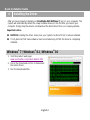 7
7
-
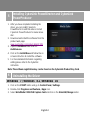 8
8
-
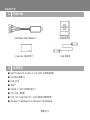 9
9
-
 10
10
-
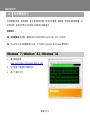 11
11
-
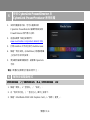 12
12
-
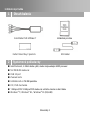 13
13
-
 14
14
-
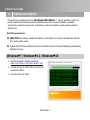 15
15
-
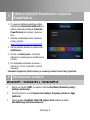 16
16
-
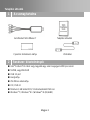 17
17
-
 18
18
-
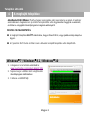 19
19
-
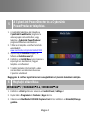 20
20
-
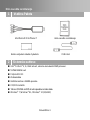 21
21
-
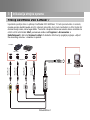 22
22
-
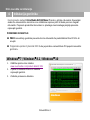 23
23
-
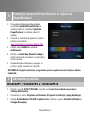 24
24
-
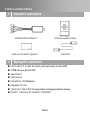 25
25
-
 26
26
-
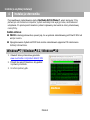 27
27
-
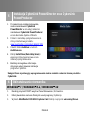 28
28
-
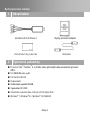 29
29
-
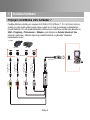 30
30
-
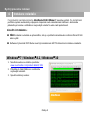 31
31
-
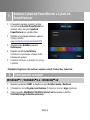 32
32
-
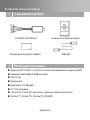 33
33
-
 34
34
-
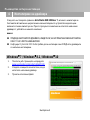 35
35
-
 36
36
-
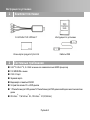 37
37
-
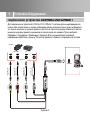 38
38
-
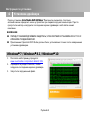 39
39
-
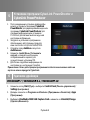 40
40
-
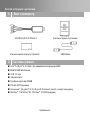 41
41
-
 42
42
-
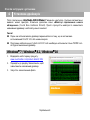 43
43
-
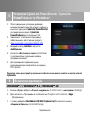 44
44
-
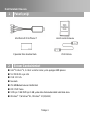 45
45
-
 46
46
-
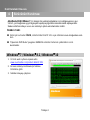 47
47
-
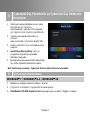 48
48
-
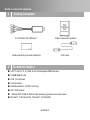 49
49
-
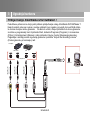 50
50
-
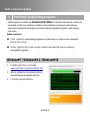 51
51
-
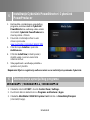 52
52
-
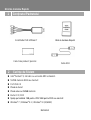 53
53
-
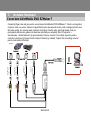 54
54
-
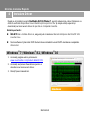 55
55
-
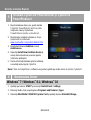 56
56
-
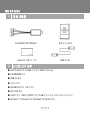 57
57
-
 58
58
-
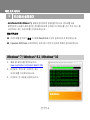 59
59
-
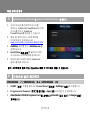 60
60
-
 61
61
Avermedia DVD EZMaker 7 C039 Ghid de inițiere rapidă
- Categorie
- Accesorii mixer / robot de bucătărie
- Tip
- Ghid de inițiere rapidă
- Acest manual este potrivit și pentru
în alte limbi
Lucrări înrudite
-
Avermedia DVD EZMaker 7 (C039) Manual de utilizare
-
Avermedia ET11X Ghid de inițiere rapidă
-
Avermedia ET110 Ghid de inițiere rapidă
-
Avermedia ER130-tv Manual de utilizare
-
Avermedia AVerTV Hybrid Volar HX Quick Installation Manual
-
Avermedia C027 Ghid de inițiere rapidă
-
Avermedia AVerTV BoxW7 Super Manual de utilizare