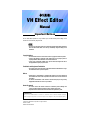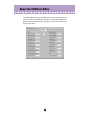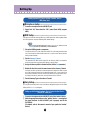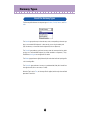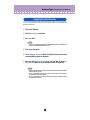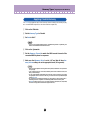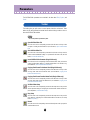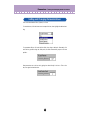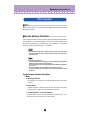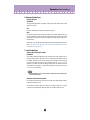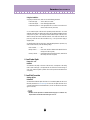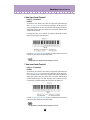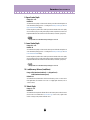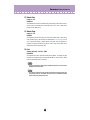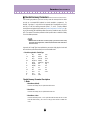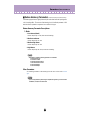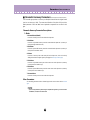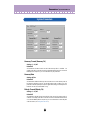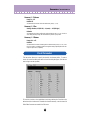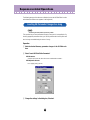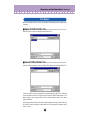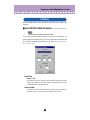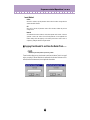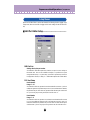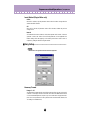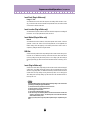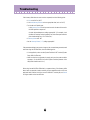Yamaha PLG100 Manualul proprietarului
- Categorie
- Pianele digitale
- Tip
- Manualul proprietarului
Acest manual este potrivit și pentru

Important Notices
The VH Effect Editor provides an easy, intuitive way to edit the Harmony effect settings of the
PLG100-VH Vocal Harmony Plug-in Board.
• Do not use any of the panel controls on an external tone generator while editing the Harmony
effect with the VH Effect Editor, since this may inadvertently change the settings of the
PLG100-VH.
Copyright Notices
• The software and this owner’s manual are the exclusive copyrights of Yamaha Corporation.
• Copying of the software or reproduction of this manual in whole or in part by any means is
expressly forbidden without the written consent of the manufacturer.
• Copying of the commercially available music sequence data and/or digital audio files is
strictly prohibited except for your personal use.
Trade Marks and Registered Trade Marks
• The company names and product names in this Owner’s Manual are the trademarks or regis-
tered trademarks of their respective companies.
Notices
• Yamaha makes no representations or warranties with regard to the use of the software and
documentation and cannot be held responsible for the results of the use of this manual and
the software.
• The windows and illustrations in this manual are for instructional purposes only, and may
slightly different from the ones shown on your software.
About this manual
• The screens shown in this manual are almost all on Windows systems. Although some
screens may differ for Macintosh systems, the basic operations are the same.
• Keyboard shortcuts referred in this manual are effective for only Windows system.
For Windows users
When you use the VH Effect Editor, set “Font Size” to “Small Fonts” at the “Control Panel | Display | (Settings |)
Advanced” page. If “Large Fonts” is selected, messages in some dialog boxes may not be displayed properly.
VH Effect Editor
Manual
Copyright (c) 2001 Yamaha Corporation. All rights reserved.
Version 1.0, 2001
YAMAHA CORPORATION

2
About the VH Effect Editor
The VH Effect Editor is providing an exceptionally simple and convenient way to edit and
control the PLG100-VH Vocal Harmony Plug-in Board. It also features comprehensive,
detailed control of the Harmony effect by giving you access to all of the “hidden” param-
eters of the PLG100-VH.

3
Setting Up
■
Microphone Setup........................................................
z
Connect a microphone to the A/D INPUT jack.
x
Select Part “A1,” then select the “Mic” preset (bank #000, program
#002).
■
MIDI Setup.....................................................................
If you wish to control the Harmony effect from a MIDI keyboard or with song data played
on a MIDI sequencer, make the following MIDI-related settings.
• MIDI is used only when the Harmony Type is set to Vocoder or Chordal. For the Detune and
Chromatic types, Harmony is unaffected by a connected MIDI device.
z
Set up the MIDI keyboard or sequencer.
Connect the MIDI OUT of the MIDI device to MIDI IN of the tone generator/sound
card. Set the device’s MIDI transmit channel to 1 (or to the same channel you’ll be
setting in step #2 below).
x
Set the Harmony Channel.
This determines the MIDI receive channel for the Harmony effect, and should be
set to the same value as set for the MIDI device in step #1 above.
c
Assign the Harmony effect to the desired Part (with the Part parameter).
v
Disable all other Parts set to the same channel as the Harmony Channel.
You'll want to make sure that the connected keyboard or sequencer doesn’t sound
any of the instrument Parts of the tone generator/sound card. If one or more Parts
are set to the same MIDI channel (as set in step #2 above), change the MIDI chan-
nel setting of the Part(s), mute them, or set the volume of each Part to 0.
b
Set the Harmony Type to Vocoder or Chordal.
■
Easy Setup....................................................................
You can quickly and easily make many of the above settings directly from the VH Effect
Editor, with the Easy Setup dialog box.
z
Connect a microphone to the A/D INPUT jack of the “mother” device.
x
Make the appropriate settings on the “mother” device — ensuring that
the signal received via the A/D INPUT jack is properly sent to the
PLG100-VH.
(For details, refer to the owner’s manual of your particular “mother”
device.)
Setting up with XG Plug-in System “mother” device
(MU series, etc.)
Setting up with Modular Synthesis Plug-in System “mother” device
(S80, MOTIF series, etc.)

4
Harmony Types
The Harmony effect features four separate types: Vocoder, Chordal, Detune, and Chro-
matic.
The Vocoder type produces up to three harmony notes, corresponding to the notes you
play on a connected MIDI keyboard. In other words, you can sing the melody and
“play” the harmony or harmonies from the keyboard (or from a sequencer).
The Chordal type produces up to three harmony notes that correspond to the chords
you play on a connected MIDI keyboard (or chords recorded to a sequencer). Thirty-
four different chord types are recognized in this mode.
The Detune type produces a slightly “detuned” pitch and mixes it with the input signal for
a rich chorusing effect.
The Chromatic type produces a harmony at a predetermined, fixed pitch interval from
the original sound (such as an octave, or a third).
When the Type is set to Thru, no Harmony effect is applied, and the only other available
parameter is Insert Part.
About the Harmony Types

5
Harmony Types /
Applying Vocoder Harmony
The Vocoder type allows you to “play” up to three harmony notes from a connected MIDI
keyboard or sequencer.
z
Click on the Effect tab.
x
Set the Harmony Type to Vocoder.
c
Set Part to “Ad1.”
• If you are using a Modular Synthesis Plug-in-compatible tone generator or synthesizer, you’ll
need to set the Part Number from the device itself.
v
Click on the System tab.
b
Set the Harmony Channel to match the MIDI transmit channel of the
connected MIDI keyboard or sequencer.
n
Make sure that Harmony Mute is set to “off” and that all three Har-
mony Volume settings are set to appropriate levels (90 or greater).
• When you play the keyboard and sing into the microphone, the harmony or harmonies match
the pitch of the notes you play.
• You can create automatic harmonies for an entire song (on sequencer) by recording the
appropriate notes to one track of the song.
• The Mode parameter gives you access to a wide variety of harmonies by letting you set how
the harmonies are transposed.
Applying Vocoder Harmony

6
Harmony Types /
Applying Chordal Harmony
The Chordal type produces up to three harmony notes according to the chords you play
on a connected MIDI keyboard (or chords recorded to a sequencer).
z
Click on the Effect tab.
x
Set the Harmony Type to Chordal.
c
Set Part to “Ad1.”
• If you are using a Modular Synthesis Plug-in-compatible tone generator or synthesizer, you’ll
need to set the Part Number from the device itself.
v
Click on the System tab.
b
Set the Harmony Channel to match the MIDI transmit channel of the
connected MIDI keyboard or sequencer.
n
Make sure that Harmony Mute is set to “off” and that all three Har-
mony Volume settings are set to appropriate levels (90 or greater).
• When you play the keyboard and sing into the microphone, the harmonies correspond to the
chord you play.
• If you continue to hold your vocal note, the harmony notes will also continue to sound, even
after you release the keys.
• You can create automatic chordal harmonies for an entire song (on sequencer) by recording
the appropriate chords to one track of the song. The chords can also be specified and input
from the Chord tab.
• The chord data for controlling the harmonies can be recorded as system exclusive data —
eliminating the need for a keyboard or for dedicating a MIDI channel for harmony data.
• The Mode parameter gives you access to a variety of harmony styles (Duet, Trio, and Quartet)
and various voicings (above and below the original vocal note).
Applying Chordal Harmony

7
Harmony Types /
Applying Detune Harmony
/
Applying Chromatic Harmony
The Detune produces a slightly “detuned” pitch and mixes it with the input signal for a
chorus-like effect.
z
Click on the Effect tab.
x
Set the Harmony Type to Detune.
c
Set Part to “Ad1.”
• If you are using a Modular Synthesis Plug-in-compatible tone generator or synthesizer, you'll
need to set the Part Number from the device itself.
v
Click on the System tab.
b
Make sure that Harmony Mute is set to “off” and that all three Har-
mony Volume settings are set to appropriate levels (90 or greater).
• When you sing into the microphone, a rich, natural chorus effect is produced.
• The Mode parameter lets you change the amount of detuning, letting you set how subtle or
dramatic the effect is.
• The gender of the harmony note cannot be changed in Detune.
The Chromatic type produces a harmony at a specific pitch interval from the original
sound.
z
Click on the Effect tab.
x
Set the Harmony Type to Chromatic.
c
Set Part to “Ad1.”
• If you are using a Modular Synthesis Plug-in-compatible tone generator or synthesizer, you'll
need to set the Part Number from the device itself.
v
Click on the System tab.
b
Make sure that Harmony Mute is set to “off” and that all three Har-
mony Volume settings are set to appropriate levels (90 or greater).
• When you sing into the microphone, the Harmony effect produces a single harmony note — at
a specified interval from the original vocal note.
• The Mode parameter lets you change the amount of pitch shift, or the interval from the origi-
nal note.
Applying Detune Harmony
Applying Chromatic Harmony

8
Parameters
The VH Effect Editor parameters are contained in the three tabs: Effect, System, and
Chord.
The toolbar gives you quick access to some important functions and controls. These
buttons let you easily execute the desired function without having to select a menu or
leave the VH Effect Editor window.
• This function pertains only to Windows system.
Open VH Effect Editor File
This is the same as the corresponding command in the File menu. It lets you select
and open an existing VH Effect Editor File. (See File Menus, Open VH Effect Editor
File.)
Save VH Effect Editor File
This is the same as the corresponding command in the File menu. It lets you save the
current VH Effect EditorEditor settings as a parameter file for future recall. (See File
Menus, Save VH Effect Editor File.)
Insert VH Effect Editor Parameter (Plug-in Editor only)
This is the same as the corresponding command in the Edit menu. It lets you insert the
current VH Effect Editor settings to a specified track/position in the XGworks song.
(See Edit Menus, Insert VH Effect Editor Parameter.)
Copying Chord Events To the Master Track (Plug-in Editor only)
This is the same as the corresponding command in the Edit menu. It lets you select
and copy chord events to the the Master Track. (See Edit Menus, Copying Chord
Events To the Master Track.)
Copying Chord Events From the Master Track (Plug-in Editor only)
This is the same as the corresponding command in the Edit menu. It lets you select
and copy chord events from the the Master Track. (See Edit Menus, Copying Chord
Events From the Master Track.)
VH Effect Editor Setup
This is the same as the corresponding command in the Setup menu. It lets you make
various important settings for configuring the VH Effect Editor with the PLG100-VH.
(See Setup Menus, VH Effect Editor Setup.)
Easy Setup
This is the same as the corresponding command in the Setup menu. It lets you make
easy settings for configuring the VH Effect Editor with the PLG100-VH. (See Setup
Menus, Easy Setup.)
Manual
This is the same as the corresponding command in the Help menu. It lets you open the
VH Effect Editor manual.
Toolbar

9
Parameters /
Setting and Changing Parameter Values
Click on the desired tab: Effect, System, or Chord.
For combo boxes, click the down arrow to expand the box, then highlight the desired set-
ting.
For parameter sliders, click and hold the slider, then drag as desired. Alternately, click
and hold any position along the slider path; the slider automatically snaps to the new
position.
Most parameters can also be set by typing the value directly in the box. Click on the
box, then type the desired value.
Setting and Changing Parameter Values

10
Parameters /
Effect Parameters
■
Thru...............................................................................
When the Type is set to Thru, no Harmony effect is applied, and the only other available
parameter is Insert Part.
■
Vocoder Harmony Parameters....................................
The Vocoder type produces up to three harmony notes whose pitches correspond to the
notes you play on a connected MIDI keyboard. This lets you sing the melody and “play”
the harmony or harmonies from the keyboard (or from a sequencer). The Harmony
sound can also be transposed (see the Mode parameter).
• When more than four MIDI notes are received, priority is given first to the most recently
played notes, then the highest notes. (In other words, the harmonies of lower notes and ear-
lier notes are cut off.)
Vocoder Type is best suited when:
• You want to determine the precise harmony notes yourself, including their octave register and
whether they are above or below the original melody note.
• You want to use harmony notes and voicings that fall outside the standard chords available in
the Chordal type.
• You can play the harmony part on the keyboard, or have it played on a sequencer.
• You want to precisely control how the harmony note or notes change pitch around a fixed
melody pitch.
Vocoder Harmony Parameter Descriptions
1. Mode
1: No Transpose (default)
No transposition. The harmony notes correspond exactly to the pitch of the incoming
MIDI notes.
2: Auto Transpose
Automatic transposition. This keeps the harmony notes close (±600 cents) in interval
to the input signal, no matter which octave the MIDI notes are played.
3: -3 Octave Transpose ... 8: +3 Octave Transpose
Octave transposition. This fixes the octave transposition of the harmony notes, select-
able in octaves from 3 octaves below (-) to 3 octaves above (+).
Effect Parameters

11
Parameters /
Effect Parameters
2. Harmony Gender Type
Settings: Off, Auto
Default: Off
This automatically determines the gender of the harmony notes (relative to the actual
gender of the singer).
Off
This turns off the gender change effect for the harmony notes.
Auto
For this setting, the PLG100-VH “listens” to the pitch of your voice to determine your gen-
der, and automatically selects the opposite gender for the harmony notes. Keep in mind
that the gender change effect may vary according to the quality, character and pitch of
the actual voice.
When “Auto” is set, the operation of the gender change effect is affected by these param-
eters: Auto Upper Gender Threshold, Auto Lower Gender Threshold, Upper Gender
Depth, and Lower Gender Depth.
3. Lead Gender Type
Settings: Off, Unison, Male, Female
Default: Off
These settings determine whether the gender of the lead voice can be changed or not. It
also lets you set the gender. When this is set to “Off,” the gender of the lead voice cannot
be changed. When this is set to “Unison,” the lead voice is reproduced at the same pitch
as the voice; however, the gender can be changed by using the Lead Gender Depth
parameter. The “Male” and “Female” settings reproduce the voice with the respective
male or female vocal qualities. (To finely adjust the quality of the lead voice, use the
Lead Gender Depth parameter.)
• When Lead Gender Type is set to “Unison,” “Male,” or “Female,” the amount of harmony notes
is reduced from three to two.
About the Lead and Harmony Voices
The PLG100-VH also produces a “lead” voice sound that can be mixed with the automat-
ically produced harmony voices.
The PLG100-VH in effect “copies” your actual voice to create the lead voice. The lead
voice then can be altered both in pitch and gender, just as with the harmony voices.

12
Parameters /
Effect Parameters
Using the Lead Voice
To properly use the lead voice, make sure to set the following parameters:
Lead Gender Type............“Unison,” “Male,” or “Female”
Lead Gender Depth..........Set to desired/appropriate value.
Lead/Harmony Balance....Set to appropriate value. (For values at or near the maxi-
mum of “L<H63,” lead may not sound.)
You can control the pitch of the lead voice separately from the harmonies. One useful
application would be to have melody and harmony data on different tracks/MIDI channels
of sequencer song data — the melody track would control the pitch of the lead voice,
while the harmony track would control the harmonies. This would ensure that all vocal
parts stay in tune with each other and with the song — even if your actual singing is
slightly off pitch!
To control the pitch of the lead voice from a connected MIDI keyboard or sequencer (sep-
arate from the harmonies), make the following settings:
Pitch Correction................“On”
Melody Channel ...............Set to same channel as the MIDI device.(Match this to the
melody track of the song data.)
Harmony Channel ............Set to different value from Melody Channel. (Match this to
the harmony track of the song data.)
4. Lead Gender Depth
Range: -64 ... +63
Default: 0
This determines the quality or character of the lead voice, and depends on the setting
made in Lead Gender Type. (This parameter has no effect when Lead Gender Type is
set to “Off.”) Extreme negative or positive values result in pronounced distortion of the
voice quality.
5. Lead Pitch Correction
Settings: Off, On
Default: Off
This determines whether the pitch of the lead voice is controlled by MIDI note data or not.
When this parameter and Lead Gender Type are set to “On,” the pitch of the lead voice is
“corrected” to the pitch of the received MIDI note. (This has no effect when Lead Gender
Type is set to “Off.”)
• The Pitch Correction parameter is not available when Harmony Type is set to Detune. Also,
this parameter has no effect when Lead Gender Type is set to “off.”

13
Parameters /
Effect Parameters
6. Auto Upper Gender Threshold
Range: 0 ... 12 (semitones)
Default: 0
This determines which harmony notes above the melody will be gender-transformed
when Harmony Gender Type is set to “Auto.” More specifically, it sets the range or inter-
val of unchanged harmonies. When set to “0,” the gender of all harmony notes above the
melody will be changed. When set to another value, any harmonies within the interval
specified will not be changed.
For example, when this is set to 7 semitones, any harmonies a perfect fifth or lower will
remain at the same gender as the original vocal.
Used with Auto Lower Gender Threshold, this gives you flexible control over the gender
of the harmony notes, both above and below the melody.
• This parameter has no effect when Harmony Gender Type is set to “off.”
7. Auto Lower Gender Threshold
Range: 0 ... 12 (semitones)
Default: 0
This determines which harmony notes below the melody will be gender-transformed
when Harmony Gender Type is set to “Auto.” More specifically, it sets the range or inter-
val of unchanged harmonies. When set to “0,” the gender of all harmony notes below the
melody will be changed. When set to another value, any harmonies within the interval
specified will not be changed. For example, when this is set to 5 semitones, any harmo-
nies higher than a fourth below remain at the same gender as the original vocal.
Used with Auto Upper Gender Threshold, this gives you flexible control over the gender
of the harmony notes, both above and below the melody.
• This parameter has no effect when Harmony Gender Type is set to “off.”

14
Parameters /
Effect Parameters
8. Upper Gender Depth
Range: -64 ... +63
Default: 20
This determines the quality or character of the harmony notes above the melody that are
set to automatically change gender — according to the Harmony Gender Type and Auto
Upper Gender Threshold settings.
Extreme negative or positive values result in pronounced distortion of the voice quality.
Also, the effect may vary according to the quality, character and pitch of the actual voice.
Experiment with this to find values that sound most natural (or unnatural, if you prefer).
• This parameter has no effect when Harmony Gender Type is set to “off.”
9. Lower Gender Depth
Range: -64 ... +63
Default: -20
This determines the quality or character of the harmony notes below the melody that are
set to automatically change gender — according to the Harmony Gender Type and Auto
Lower Gender Threshold settings.
Extreme negative or positive values result in pronounced distortion of the voice quality.
Also, the effect may vary according to the quality, character and pitch of the actual voice.
Experiment with this to find values that sound most natural (or unnatural, if you prefer).
• This parameter has no effect when Harmony Gender Type is set to “off.”
10. Lead/Harmony Balance (Lead/Harm)
Range: L63>H (maximum lead level) ... L=H (equal level) ...
L<H63 (maximum harmony level)
Default: L=H
This determines the relative balance of the lead and harmony voices. For most conven-
tional applications, this should be set to “L=H” or a slightly higher lead level (such as
“L10>H” or more).
11. Vibrato Depth
Range: 0 ... 127
Default: 39
This determines the depth of the Vibrato effect on the harmony notes and the lead note.
(The lead note is not affected when Lead Gender Type is set to “Off.”) Higher values
result in a stronger, more pronounced vibrato sound.

15
Parameters /
Effect Parameters
12. Vibrato Rate
Range: 0 ... 127
Default: 47
This determines the speed of the Vibrato effect on the harmony notes and the lead note.
(The lead note is not affected when Lead Gender Type is set to “Off.”) Higher values
result in a faster vibrato sound.
13. Vibrato Delay
Range: 0 ... 127
Default: 0
This determines the amount of delay in the onset of the Vibrato effect on the harmony
notes and the lead note. (The lead note is not affected when Lead Gender Type is set to
“Off.”) Singers often employ a delayed vibrato as they hold notes; this parameter is
designed to reproduce that effect, and helps to create a more natural, lifelike sound.
Higher values result in a longer delay time.
14. Part
Settings: Off, Part1 ... 64, Ad1 ... Ad63
Default: Off
This determines the Part to which the Harmony effect is applied. For example, to apply
Harmony to a microphone input connected to the A/D INPUT, set this to “Ad01.” When
set to “Off,” the Harmony effect is cancelled.
• If you are using a Modular Synthesis Plug-in-compatible tone generator, you'll need to set the
Part Number from the device itself.
• The number of selectable Parts in this parameter exceeds the actual amount available on the
tone generator/sound card. The parameter has these values to accommodate the expanded
capacity of future tone generators and boards.

16
Parameters /
Effect Parameters
■ Chordal Harmony Parameters.....................................
The Chordal type produces up to three harmony notes that correspond to the chords
you play on a connected MIDI keyboard (or chords recorded to a sequencer). For
example, if you play a C major triad on the keyboard (with Chordal Mode set to “trio”)
and sing a C note, the resulting harmonies will be C, E, and G. Thirty-four different
chord types are recognized in this mode (see Chords Recognized in Chordal Type), giv-
ing you an amazingly full and flexible palette of harmonies, suitable for nearly any music
style. The number of harmonies produced and their position above or below the melody
is set in the Mode parameter.
• When more than four MIDI notes are received, priority is given first to the most recently
played notes, then the highest notes. (In other words, the harmonies of lower notes and ear-
lier notes are cut off.)
In general, the Chordal Type is best suited when you want to simply play the chords and
have the Harmony effect automatically sort out the suitable notes.
• Chords Recognized in Chordal Type
C Maj min(9) 7(13)
C# Maj6 min7(9) 7(b9)
D Maj7 min7(11) 7(b13)
D# Maj7(#11) minMaj7 7(#9)
E Maj(9) minMaj7(9) Maj7aug
F Maj7(9) dim 7aug
F# Maj6(9) dim7 1+8
G aug 7th 1+5
G# min 7sus4 sus4
A min6 7b5 1+2+5
A# min7 7(9)
B min7b57(#11)
Chordal Harmony Parameter Descriptions
1. Mode
1: Duet Above (default)
Produces one harmony note, in a pitch above the lead note.
2: Duet Below
Produces one harmony note, in a pitch below the lead note.
3: Duet Above + Bass
Produces two harmony notes — one in a pitch above the lead note, and one an octave
below the other harmony. (The “+ Bass” in the type name stands for “added bass
note.”)

17
Parameters / Effect Parameters
4: Trio Above
Produces two harmony notes, in pitches above the lead note.
5: Trio Above&Below
Produces two harmony notes — one in a pitch above the lead note, and one below.
6: Trio Below
Produces two harmony notes, in pitches below the lead note.
7: Trio Above&Below + Bass
Produces three harmony notes — one in a pitch above the lead note, and two below —
one of them an octave below the higher harmony. (The “+ Bass” in the type name
stands for “added bass note.”)
8: Quartet Above
Produces three harmony notes, in pitches above the lead note.
9: Quartet Above&Below
Produces three harmony notes — two in pitches above the lead note, and one below.
10: Quartet Below
Produces three harmony notes, in pitches below the lead note.
Other Parameters
The remaining parameters for the Chordal Type are the same as those for the Vocoder
Type.
• If you are using a Modular Synthesis Plug-in-compatible tone generator, you'll need to set the
Part Number (14. Part) from the device itself.

18
Parameters /
Effect Parameters
■ Detune Harmony Parameters......................................
The Detune type produces a slightly “detuned” pitch and mixes it with the input signal for
a rich chorusing effect. The amount of the detuning is set in the Mode parameter. MIDI
note data from a keyboard or sequencer has no effect in this type.
Detune Harmony Parameter Descriptions
1. Mode
1: Low Detune (default)
Detunes the pitch by ±7 cents (least amount of detuning).
2: Medium-Low Detune
Detunes the pitch by ±11 cents.
3: Medium-High Detune
Detunes the pitch by ±15 cents.
4: High Detune
Detunes the pitch by ±20 cents (most amount of detuning).
• When Detune is selected, the following parameters are not available:
2. Harmony Gender Type
5. Lead Pitch Correction
6. Auto Upper Gender Threshold
7. Auto Lower Gender Threshold
8. Upper Gender Depth
9. Lower Gender Depth
Other Parameters
The remaining parameters for the Detune Type are the same as those for the Vocoder
Type.
• If you are using a Modular Synthesis Plug-in-compatible tone generator, you'll need to set the
Part Number (14. Part) from the device itself.

19
Parameters / Effect Parameters
■ Chromatic Harmony Parameters ................................
The Chromatic type produces a harmony at a fixed pitch interval from the original sound
(such as an octave, or a third). The amount and direction of the pitch shift is set in the
Mode parameter. MIDI note data from a keyboard or sequencer has no effect in this
type.
Chromatic Harmony Parameter Descriptions
1. Mode
1: Octave Below (default)
Produces a harmony note an octave below the input note.
2: 3rd Below
Produces a major third harmony note in the octave below the input note. (Harmony is
transposed eight semitones down.)
3: 5th Below
Produces a perfect fifth harmony note in the octave below the input note. (Harmony is
transposed five semitones down.)
4: Unison
Produces a “harmony” note at the same pitch as the input note. (This can be clearly
distinguished from the original signal by changing the Harmony Gender Type.)
5: 3rd Above
Produces a major third harmony note in the same octave as the input note. (Harmony
is transposed four semitones up.)
6: 5th Above
Produces a perfect fifth harmony note in the same octave as the input note. (Harmony
is transposed seven semitones up.)
7: Octave Above
Produces a harmony note an octave above the input note.
Other Parameters
The remaining parameters for the Chromatic Type are the same as those for the Vocoder
Type.
• If you are using a Modular Synthesis Plug-in-compatible tone generator, you'll need to set the
Part Number (14. Part) from the device itself.

20
Parameters /
System Parameters
Harmony Channel (Harmony Ch)
Settings: 1 ... 16, Off
Default: Off
This determines the MIDI channel over which the Harmony effect is controlled. For
example, when this is set to the same value as the MIDI transmit channel of a connected
MIDI keyboard or sequencer, you can use that device to “play” harmonies.
Harmony Mute
Settings: Off, On
Default: Off
This determines whether the harmony notes are muted or not. For the harmony notes to
be heard, this should be set to “Off.” To mute the harmony notes, set this to “On.” This
parameter is intended primarily for sequencer applications, letting you effectively turn the
harmonies on and off as needed within a song.
Melody Channel (Melody Ch)
Settings: 1 ... 16, Off
Default: Off
This determines the MIDI channel over which the lead sound of the Harmony effect is
controlled. For example, when this is set to the same value as the MIDI transmit channel
of a connected MIDI keyboard or sequencer, you can use that device to control the pitch
of the lead sound. (See “Using the Lead Voice.”)
System Parameters
Pagina se încarcă ...
Pagina se încarcă ...
Pagina se încarcă ...
Pagina se încarcă ...
Pagina se încarcă ...
Pagina se încarcă ...
Pagina se încarcă ...
Pagina se încarcă ...
Pagina se încarcă ...
-
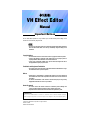 1
1
-
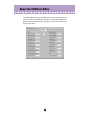 2
2
-
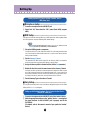 3
3
-
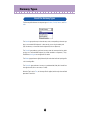 4
4
-
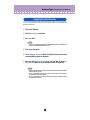 5
5
-
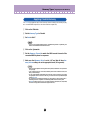 6
6
-
 7
7
-
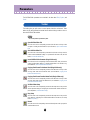 8
8
-
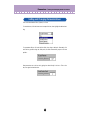 9
9
-
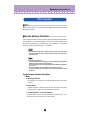 10
10
-
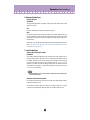 11
11
-
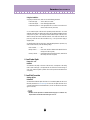 12
12
-
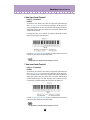 13
13
-
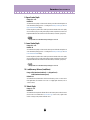 14
14
-
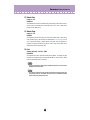 15
15
-
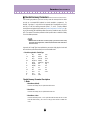 16
16
-
 17
17
-
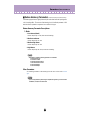 18
18
-
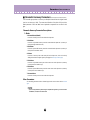 19
19
-
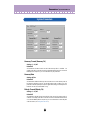 20
20
-
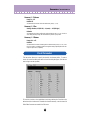 21
21
-
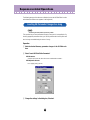 22
22
-
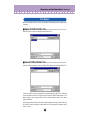 23
23
-
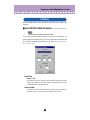 24
24
-
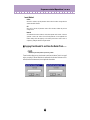 25
25
-
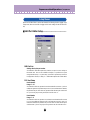 26
26
-
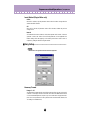 27
27
-
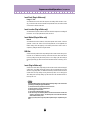 28
28
-
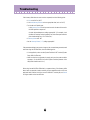 29
29
Yamaha PLG100 Manualul proprietarului
- Categorie
- Pianele digitale
- Tip
- Manualul proprietarului
- Acest manual este potrivit și pentru
în alte limbi
- Türkçe: Yamaha PLG100 El kitabı
- français: Yamaha PLG100 Le manuel du propriétaire
- čeština: Yamaha PLG100 Návod k obsluze
- русский: Yamaha PLG100 Инструкция по применению
- English: Yamaha PLG100 Owner's manual
- suomi: Yamaha PLG100 Omistajan opas
- polski: Yamaha PLG100 Instrukcja obsługi
- Deutsch: Yamaha PLG100 Bedienungsanleitung
- italiano: Yamaha PLG100 Manuale del proprietario
- español: Yamaha PLG100 El manual del propietario
- svenska: Yamaha PLG100 Bruksanvisning
- dansk: Yamaha PLG100 Brugervejledning
- português: Yamaha PLG100 Manual do proprietário
- Nederlands: Yamaha PLG100 de handleiding
Lucrări conexe
-
Yamaha MU100R Manualul proprietarului
-
Yamaha CVP-609GP Manualul proprietarului
-
Yamaha Tyros3 Manual de utilizare
-
Yamaha Tyros3 Manual de utilizare
-
Yamaha PSR-S910 Manual de utilizare
-
Yamaha CVP-509PM Manualul proprietarului
-
Yamaha NULL Manualul proprietarului
-
Yamaha PLG100-XG Manual de utilizare
-
Yamaha PLG100-XG Manualul proprietarului
-
Yamaha MU100B Manualul proprietarului