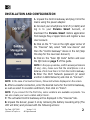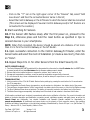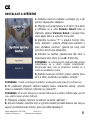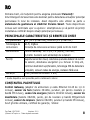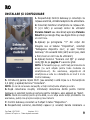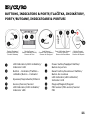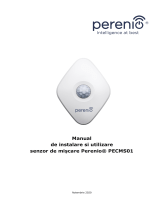Doc Date: 15/07/2020 Version: 2.1.0
©Perenio IoT spol s r.o. All Rights Reserved 1
Dear Customer, thank you for choosing Perenio® products!
The Smart Security Kit is specially designed to detect potentially dangerous
situations in the area of installation. It is used as part of the Perenio Smart
Building Management System. All devices are easily managed from a
smartphone and allow you to receive immediate notifications of any emerging
problems.
BASIC FUNCTIONS AND KEY BENEFITS
Compatibility iOS (12.0 and higher), Android (5.1 and higher)
Communication
Technology
Wi-Fi, ZigBee
Wireless connection distance: Up to 40 meters
Specification Control Gateway: DC 5V/0.7A, 5W max, 2.4GHz
Battery operated sensors
Functions Cloud platform support, collection and analysis of data from
up to 100 devices, timely detection of leaks and smoke,
control of door/window opening, PIR Technology of motion
detection, low power consumption, tool-free installation
Warranty 2 years (Service life: 2 years)
* Devices are for indoor installation only.
PACKAGE CONTENTS
Control Gateway (Power Adapter and RJ-45 Ethernet Cable of 1.0 m incl.),
Smoke Sensor (CR123A Battery, Screws, Reset Pin and 3M Tape incl.), Leak
Sensor (CR123A Battery incl.), Door & Window Sensor (CR2032 Battery,
Screw, Reset Pin and 3M Tape/Sponge incl.), Motion Sensor (CR2450 Battery,
Screws and 3M Tape incl.), Quick Start Guide, Warranty Card, Sticker.

Doc Date: 15/07/2020 Version: 2.1.0
©Perenio IoT spol s r.o. All Rights Reserved 2
INSTALLATION AND CONFIGURATION
1. Unpack the Control Gateway and plug it into the
mains using the power adapter.
2. Connect your smartphone to Wi-Fi (2.4GHz) and
log in to your Perenio Smart Account, or
download the Perenio Smart mobile application
from Google Play or Apple Store and register a new
User Account.
3. Click on the “+” icon in the right upper corner of
the “Devices” tab, select “Add new device” and
then the “Control Gateway” device in the list (Skip
this step for the new User Account).
4. Click on the “Scan QR Code” button and scan
the QR Code on page 7 of this guide.
NOTE. In the pop-up window, confirm access permissions
(if any). Also, make sure that the smartphone is at a
distance of not more than 2 m from the Control Gateway.
5. Enter the Wi-Fi Network password (or select
another 2.4GHz Network) and click on “Connect”.
NOTE. In the case of connection failure, follow instructions displayed on the screen.
6. After successful connection, enter the desired name for the Control Gateway,
as well as select its Location and Room, then click on “Done”.
NOTE. If you connect for the first time, some Locations are available as presets. You
can also create your own Location and/or Room.
7. The activated Control Gateway will be displayed in the “Devices” tab.
8. Unpack the Sensor, power it on by removing the battery insulating strip (The
LED will blink) and proceed with the following actions:

Doc Date: 15/07/2020 Version: 2.1.0
©Perenio IoT spol s r.o. All Rights Reserved 3
Click on the “+” icon in the right upper corner of the “Devices” tab, select “Add
new device” and then the connected Sensor name in the list;
Select the Control Gateway or the IoT Router to which the Sensor shall be connected
(This screen will be displayed if several Control Gateways and/or IoT Routers are
connected to the Location).
9. Start searching for Sensors.
10. If the Sensor LED flashes slowly after the first power on, proceed to the
Step 11, otherwise press and hold the reset button as specified in tips to
connect devices in your smartphone.
NOTE. When first connected, the Sensor should be placed at a distance of not more
than 4.5 m from the Control Gateway or the IoT Router.
11. Upon successful connection to the Control Gateway/IoT Router, enter the
Sensor name and select the room of installation (or create a new room), then click
on “Done”.
12. Repeat Steps 8 to 11 for other Sensors from the Smart Security Kit.
SAFETY OPERATION RULES
1. The Control Gateway MUST NOT be switched off or disconnected from the mains for at least 5 minutes after the RESET Button
is pressed, as well as for at least 10 minutes after the firmware update process is started.
2. Devices shall not be installed outdoors or exposed to moisture, dust, marine air, etc.
3. Storage and transportation conditions, as well as working temperature ranges shall be observed.
4. It is not allowed to drop, throw or disassemble devices, as well as attempt to repair them on one’s own.
TROUBLESHOOTING
1. Initial connection of the CG to Wi-Fi failed: Restore factory settings by pressing the reset button for 10 seconds when
the CG is powered on.
2. Short beeps after the Smoke Sensor is powered on, as well as absent or faint alarm: Low battery level of the sensor.
3. The Leak Sensor changes status to “offline” unexpectedly: Low battery level of the sensor, or it is out of the ZigBee coverage.
4. The Door & Window Sensor does not activate: The battery is improperly inserted or low battery level of the sensor.
5. The Motion Sensor triggers unexpectedly: Low battery level of the sensor or heat emission in the sensor field of vision.
All information contained herein is subject to amendments without prior notification of the User. For current information and
details on the device description and specification, connection process, certificates, warranty and quality issues, as well as the
Perenio Smart app functionality, see relevant Installation and Operation Manuals available for downloading at
perenio.com/documents. All trademarks and names herein are the property of their respective owners. See operating
conditions and date of manufacture on the individual packaging. Manufactured by Perenio IoT spol s r.o. (Na Dlouhem 79,
Ricany - Jazlovice 251 01, Czech Republic). Made in China.

Datum dokumentu: 15.07.2020 Verze: 2.1.0
©Perenio IoT spol s r.o. Všechna práva vyhrazena 4
Děkujeme, že jste si vybrali produkty značky Perenio®!
Inteligentní bezpečnostní sada je určena k detekci potenciálně nebezpečných
situací v místě instalace a používá se jako součást systému pro správu budov
Perenio Smart. Všechna zařízení obsažená v sadě jsou ovládána pomocí
smartphonu a umožňují vám včasné upozornění na vznikající problémy.
ZÁKLADNÍ FUNKCIONALITY A VÝHODY
Kompatibilita iOS (12.0 a vyšší verze), Android (5.1 a vyšší verze)
Technologie
připojení
Wi-Fi, ZigBee
Vzdálenost pro bezdrátové připojení až 40 m
Vlastnosti Ovládací centrum: DC 5 V/0,7 A (výstup), 5 W, 2,4 GHz.
Senzory jsou napájeny z baterie
Funkce Podporuje cloudové služby, sběr a analýzu dat ze
100 senzorů, včasnou detekci úniků a kouře, ovládání
dveří/oken, technologii detekce pohybu PIR, nízká spotřeba
energie, instalace bez použití nástrojů
Záruka 2 roky (životnost: 2 roky)
* Zařízení je určeno pro vnitřní instalaci.
OBSAH BALENÍ
Ovládací centrum (součástí dodávky je napájecí adaptér a síťový kabel RJ-
45), senzor detekce kouře (součástí dodávky je baterie CR123A, šrouby,
hmoždinky a páska 3M), senzor úniku kapaliny (včetně baterie CR123A),
senzor otevření (baterie CR2032, šrouby, hmoždinky a páska/těsnění 3M),
snímač pohybu (baterie CR2450, šrouby a 3M pásky), příručka pro rychlý
start, záruční list, nálepka.

Datum dokumentu: 15.07.2020 Verze: 2.1.0
©Perenio IoT spol s r.o. Všechna práva vyhrazena 5
INSTALACE A SEŘÍZENÍ
1. Ovládací centrum rozbalte a připojte jej k síti
pomocí napájecího adaptéru.
2. Připojte svůj smartphone k síti Wi-Fi (2,4 GHz)
a přihlaste se k účtu Perenio Smart nebo si
stáhněte aplikaci Perenio Smart z Google Play
nebo Apple Store a vytvořte nový účet.
3. Klikněte na ikonu “+” v pravém horním rohu
karty „Zařízení“, vyberte „Přidat nové zařízení“ a
poté „Ovládací centrum“ (pokud byl nový účet
vytvořen tento krok přeskočte).
4. Klikněte na tlačítko „Naskenovat QR kód“ a
naskenujte kód, který je na str. 7 příručky.
POZNÁMKA. Ve vyskakovacím okně potvrďte přístup
(nezobrazuje se u všech modelů smartphonů).
Zkontrolujte také, zda se smartphon nachází do 2
metrů od ovládacího centra.
5. Zadejte heslo pro síť Wi-Fi (nebo vyberte jinou
síť 2,4 GHz) a klikněte na tlačítko „Připojit“.
POZNÁMKA. Pokud se připojení nezdaříilo, postupujte podle pokynů na obrazovce.
6. Po úspěšném připojení zařízení zadejte název ovládacího centra, vyberte
lokaci a instalační místnost. Klikněte na „Dokončit“.
POZNÁMKA. Při prvním připojení se zobrazí předvolené umístění. Můžete také vytvořit
svou vlastní lokaci a/nebo místnost.
7. Připojený ovládací centrum se zobrazí na kartě „Zařízení“.
8. Senzor rozbalte, otevřete kryt a vyjměte izolační proužek baterie tak, aby se
zapnul (kontrolka bude mihat), poté proveďte následující:

Datum dokumentu: 15.07.2020 Verze: 2.1.0
©Perenio IoT spol s r.o. Všechna práva vyhrazena 6
klikněte na ikonu “+” v pravém horním rohu karty „Zařízení“, vyberte „Přidat nové
zařízení“ a poté senzor, který se připojuje;
vyberte ovládací centrum/IoT router, ke kterému by měl být senzor připojen (tato
obrazovka se zobrazí, pouze pokud je v síti několik OC a/nebo IoT routerů).
9. Zahajte vyhledávání detektorů.
10. Pokud indikátor na senzoru po prvním spuštění pomalu mihá, přejděte ke
kroku 11, jinak stiskněte a podržte tlačitko reset podle pokynů na obrazovce
smartphonu.
POZNÁMKA. Při prvním připojení se doporučuje umístit senzor do vzdálenosti ne více
než 4,5 m od OC / IoT routera.
11. Po úspěšném připojení zařízení zadejte jeho název a vyberte skutečnou
instalační místnost (nebo vytvořte novou). Klikněte na „Dokončit“.
12. Opakujte kroky 8-11 pro ostatní senzory v sadě.
POKYNY K BEZPEČNÉMU POUŽÍVÁNÍ
1. Není dovoleno odpojit ovládací centrum od napájení do 5 minut po resetování nastavení (stisknutím tlačítka RESET) a do
10 minut po zahájení procesu aktualizace firmwaru.
2. Neinstalujte zařízení venku ani je nevystavujte vlhkosti, prachu, mořskému vzduchu atd.
3. Dodržujte podmínky skladování a přepravy, jakož i teplotní režim provozu zařízení.
4. Nenechte zařízení spadnout, neházejte, nerozebírejte jej ani se jej nepokoušejte opravit sami.
ODSTRAŇOVÁNÍ PORUCH
1. Chyba prvního připojení ovládacího centra k Wi-Fi: resetujte nastavení stisknutím a přidržením tlačítka reset po dobu
10 sekund, když je ovládací centrum zapnuté.
2. Krátká pípnutí po zapnutí senzoru kouře nebo žádný/slabý signál: nízká úroveň nabítí baterie.
3. Senzor úniku kapaliny náhle zmizí ze sítě: nízká úroveň nabítí baterie nebo senzor je mimo dosah ZigBee.
4. Senzor otevření nefunguje: baterie je nesprávně vložena nebo je vybitá.
5. Náhle spuštění pohybového senzoru: nízké nabíítí baterie nebo tepelné záření v zorném poli senzoru.
Výrobce: Perenio IoT Spol s r.o. (Česká republika, Říčany - Jažlovice 251 01, Na Dlouhém, 79) Vyrobeno v Číně. Provozní
podmínky a datum výroby jsou uvedeny na obalu. Všechny informace obsažené v tomto dokumentu se mohou změnit bez
předchozího upozornění uživatelů. Aktuální informace a podrobný popis zařízení, jakož i postup připojení, certifikáty,
informace o společnostech přijímajících a řešícíсh stížnosti zákazníků na kvalitu a záruky, jakož i funkce aplikace Perenio
Smart, jsou obsaženy v pokynech dostupných ke stažení na webové stránce perenio.com/documents. Všechny ochranné
známky a jejich obchodní názvy jsou majetkem příslušných vlastníků.

Perenio Smart:
Building Management
System
perenio.com

Doc Data: 15.07.2020 Versiune: 2.1.0
©Perenio IoT spol s r.o. Toate drepturile rezervate 8
Stimate client, vă mulțumim pentru alegerea produselor Perenio®!
Kitul Inteligent de Securitate este destinat pentru detectarea situațiilor potențial
periculoase în locul de instalare. Acest dispozitiv este utilizat ca parte a
sistemului de gestionare al clădirilor Perenio Smart. Toate dispozitivele
incluse sunt controlate ușor cu ajutorul smartphonului și vă permit să primiți
instantaneu notificări despre situații potențial periculoase.
PRINCIPALELE CARACTERISTICI ȘI BENEFICII CHEIE
Compatibilitate iOS (12.0 și mai nou), Android (5.1 și mai nou)
Tehnologia de
comunicare
Wi-Fi, ZigBee
Distanța de conexiune wireless: până la 40 de metri
Caracteristici Control Gateway: DC 5 V/0,7 A (ieșire), 5W max,
2,4 GHz. Senzorii sunt alimentați de la baterii
Funcții Suportul serviciilor cloud, colectarea și analiza datelor de la 100
de senzori, detectarea scurgerilor și a fumului în timp util,
controlul deschiderii ușii/ferestrei, tehnologia PIR de detectare
a mișcării, consum redus de energie, instalare fără scule
Garanție 2 ani (durată de utilizare: 2 ani)
* Aceste dispozitive sunt proiectate pentru instalarea în interior.
CONȚINUTUL PACHETULUI
Control Gateway (adaptor de alimentare și cablu Ethernet RJ-45 de 1,0 m
incluse), senzor de fum (baterie CR123A, șuruburi, pin pentru resetare și
bandă 3M incluse), senzor de scurgere (baterie CR123A inclusă), senzor de
deschidere (baterie CR2032, șurub, pin de resetare și bandă 3M/garnitură
incluse), senzor de mișcare (baterie CR2450, șuruburi și bandă 3M incluse),
Scurt ghid de utilizare, certificat de garanție, Sticker.

Doc Data: 15.07.2020 Versiune: 2.1.0
©Perenio IoT spol s r.o. Toate drepturile rezervate 9
INSTALARE ȘI CONFIGURARE
1. Despachetați Control Gateway și conectați-l la
rețeaua electrică, utilizând adaptorul de alimentare.
2. Conectați telefonul smartphone la rețeaua Wi-
Fi (2,4 GHz) și accesați contul de utilizator
Perenio Smart sau descărcați aplicația Perenio
Smart de pe Google Play sau Apple Store și creați
un cont nou.
3. Apăsați pe pictograma “+” din colțul din
dreapta sus al tabului "Dispozitive", selectați
"Adăugarea dispozitiv nou", și apoi "Control
Gateway" din această listă (săriți acest pas, dacă
a fost creat un cont nou de utilizator).
4. Apăsați butonul "Scanare cod QR" și scanați
codul QR de pe pagina 7 a acestui ghid.
NOTĂ. În fereastra pop-up, confirmați permisiunile de
acces (nu sunt afișate pentru toate modelele de
smartphone-uri). De asemenea, asigurați-vă că
smartphone-ul este la o distanță de cel mult 2 m de
Control Gateway.
5. Introduceți parola rețelei Wi-Fi (sau selectați o altă rețea cu o frecvență de
2,4 GHz) și apăsați butonul "Conectare".
NOTĂ. În caz de conexiune nereușită, urmați instrucțiunile afișate pe ecran.
6. După conectarea reușită, introduceți denumirea dorită pentru Control
Gateway și selectați locația și camera pentru instalare, apoi apăsați pe ”Gata”.
NOTĂ. Dacă vă conectați pentru prima dată, se vor afișa unele locații prestabilite. De
asemenea, puteți crea propria Locație și/sau Cameră.
7. Control Gateway conectat va fi afișat în tabul ”Dispozitive”.
8. Despachetați senzorul, deschideți capacul și scoateți banda izolatoare a

Doc Data: 15.07.2020 Versiune: 2.1.0
©Perenio IoT spol s r.o. Toate drepturile rezervate 10
bateriei, astfel încât acesta să se pornească (v-a clipi indicatorul LED), apoi
continuați cu următoarele acțiuni:
apăsați pictograma “+” din colțul din dreapta sus al tabului "Dispozitive", selectați
"Adăugare dispozitiv nou" și apoi denumirea senzorului conectat din listă;
selectați Control Gateway/IoT Ruter, la care doriți să conectați senzorul (acest
ecran este afișat numai dacă aveți mai multe Control Gateway/IoT Ruter conectate
la rețea în Locație).
9. Începeți căutarea senzorilor.
10. Dacă indicatorul LED de pe senzor clipește lent după prima pornire, treceți
la pasul 11, în caz contrar apăsați și țineți apăsat butonul de resetare așa cum
este indicat în instrucțiunile de pe ecranul smartphone-ului.
NOTĂ. La prima conectare, se recomandă plasarea senzorului la o distanță de cel mult
4,5 m de la Control Gateway/IoT Ruter.
11. După conectarea cu succes la Control Gateway/IoT Ruter, introduceți
numele senzorului și alegeți camera de instalare a acestuia (sau creați o cameră
nouă), apoi apăsați pe ”Gata”.
12. Repetați pașii 8-11 pentru restul senzorilor din Kitul Inteligent de
Securitate.
REGULI DE UTILIZARE ÎN CONDIȚII DE SIGURANȚĂ
1. Nu este permisă deconectarea Controlului Gateway de la rețeau de alimentare timp de 5 minute după resetarea setărilor
(apăsarea butonului RESET) și timp de 10 minute după începerea procesului de actualizare a firmware-ului.
2. Dispozitivele nu trebuie instalate în aer liber sau expuse la umiditate, praf, aer marin etc.
3. Respectați condițiile de depozitare și transport a dispozitivelor, precum și intervalul de temperaturi de funcționare.
4. Nu este permisă scăparea, aruncarea sau dezasamblarea dispozitivelor, precum și încercarea de a le repara independent.
DEPANARE
1. Eroare la prima conexiune CG la rețeaua Wi-Fi: resetați setările, ținând apăsat butonul de resetare timp de 10 secunde când
CG este activat.
2. Semnale sonore scurte după pornirea senzorului de fum, sau lipsa de semnal / semnal slab: nivel scăzut al bateriei senzorului.
3. Senzorul de scurgere dispare brusc din rețea: nivel scăzut al bateriei, sau senzorul este în afara zonei de acțiune ZigBee.
4. Senzorul de deschidere nu se declanșează: bateria este instalată incorect sau nivel scăzut al bateriei.
5. Senzorul de mișcare se declanșează brusc: nivel scăzut al bateriei sau emisie de căldură în câmpul de vizualizare a senzorului.
Produs de Perenio IoT spol s r.o. (Na Dlouhem 79, Ricany - Jazlovice 251 01, Cehia). Fabricat in China. Consultați condițiile
de funcționare și data fabricației pe ambalajul individual. Toate informațiile conținute aici pot fi modificate fără notificarea
prealabilă a Utilizatorului. Pentru informații actuale și detalii despre descrierea și specificațiile dispozitivului, procesul de
conectare, certificatele, garanțiile și problemele de calitate, precum și funcționalitatea aplicației Perenio Smart, consultați Manualele
de instalare și operare relevante disponibile pentru descărcare pe perenio.com/documents. Toate mărcile comerciale și numele
de aici sunt proprietatea proprietarilor respective.

11
BUTTONS, INDICATORS & PORTS/TLAČÍTKA, INDIKÁTORY,
PORTY/BUTOANE, INDICATOARE & PORTURI
Control
Gateway
/
Ovládací centrum/
Control Gateway
Smoke
Sensor
/
Senzor detekce kouře/
Senzor de Fum
Leak Sensor/
Senzor úniku kapaliny/
Senzor de Scurgere
Door & Window Sensor/
Senzor otevření/
Senzor de Deschidere
Motion Sensor/
Pohybový senzor/
Senzor de Mișcare
❶
LED Indicators/LED indikátory/
Indicatori LED
❷
Power button/Napájecí tlačitko/
Buton de pornire
❸
Button - Indicator/Tlačitko -
indikátor/Buton - Indicator
❹
Reset button/Resetovací tlačitko/
Buton de resetare
❺
Speaker/Reproduktor/Difuzor
❻
LED Indicator/LED indikátor/
Indicator LED
❼
Sensor/Senzor/Senzor
❽
Magnet/Маgnet/Magnet
❾
LED Indicator/LED indikátor/
Indicator LED
❿
PIR Sensor/PIR-senzor/Senzor
PIR
❹
❼
❽
❾
❶
❷
❻
❸
❺
❿

PEKIT01
Smart Security Kit
Inteligentní
bezpečnostní sada
Kit Inteligent de
Securitate
Quick Start Guide
Příručka pro rychlý
start
Scurt Ghid de
utilizare
EN
……………………………………………………
……………………
………………………………
…
1
CZ
……………………
………………
………………
……………………………………
……………
…
4
RO
…………………
………………
………………………………………………………………………
8
-
 1
1
-
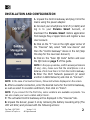 2
2
-
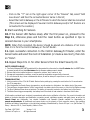 3
3
-
 4
4
-
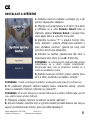 5
5
-
 6
6
-
 7
7
-
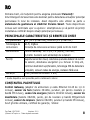 8
8
-
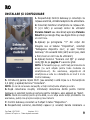 9
9
-
 10
10
-
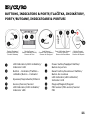 11
11
-
 12
12
în alte limbi
- English: Perenio PEKIT01 Quick start guide
- slovenčina: Perenio PEKIT01 Stručná príručka spustenia
Lucrări înrudite
-
Perenio PEACG01 Manual de utilizare
-
Perenio PECSS01 Manual de utilizare
-
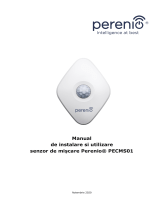 Perenio PECMS01 Manual de utilizare
Perenio PECMS01 Manual de utilizare
-
Perenio PEKIT01 Manual de utilizare
-
Perenio PECWS01 Door & Window Sensor Manualul utilizatorului
-
Perenio PECWS01 Manual de utilizare
-
Perenio PECSS01 Ghid de inițiere rapidă
-
 Perenio PECMS01 Ghid de inițiere rapidă
Perenio PECMS01 Ghid de inițiere rapidă
-
Perenio PEACG01 Ghid de inițiere rapidă
-
Perenio PECLS01 Ghid de inițiere rapidă