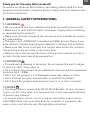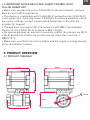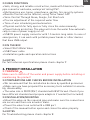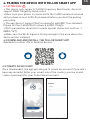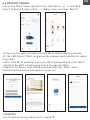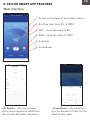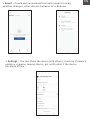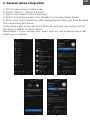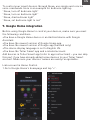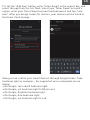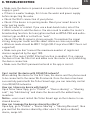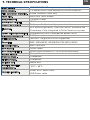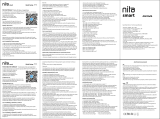works with
Siri Voice
Installation guide and operation instructions
Ghid de instalare și instrucțiuni de funcționare
Guía de instalación e instrucciones de funcionamiento
Guide d’installation et mode d’emploi
Guida all'installazione e istruzioni per l'uso
Einbauanleitung und Bedienungsanleitung
Smart WiFi Water Valve
TLL331501

EN
Thank you for choosing Tellur products!
To ensure an optimum performance and safety, please read this user
manual carefully before using the product. Keep this user manual safe
for future references.
1. GENERAL SAFETY INFORMATIONS:
1.1 WARNINGS
• We recommend that the installation be done by qualified personnel.
• Make sure to switch off the water and power supply before installing
or maintaining the product!
• Make sure you have prepared the necessary tools suitable for assem-
bly, disassembly.
• The valve size is DN20 (3/4”) standard with BSP thread. Check if you
have different standard and prepare adapters if needed (not included)
• Make sure that there is at least one control valve before the installa-
tion position in the direction of the water flow.
• Respect the technical specifications of the product and do not use it
outside the declared operating parameters.
1.2 ATTENTION
• To avoid wiring damage or abrasion, do not expose the wire to edges
of metal or other sharp objects.
• Do not install the product in an installation that exceeds the maximum
pressure limit, 10 Bar.
• Don’t use the product if it is damaged in any way, shape, or form.
• Don’t attempt to repair, disassemble, or modify this product.
• Don’t place the product near any heat source or in direct sunlight.
1.3 NOTES
• The Smart Valve is powered by DC 5V 2A USB cable. In case of power
source cut off, if the valve is in open position, it will close automatically
to prevent any leakage.
• In case of power source cut off, using an alternative power source
with USB Output, like a portable battery, computer or generator, the
valve can be controlled locally through physical button.

EN
1.4 IMPORTANT NOTES ABOUT WIFI SMART CONTROL WITH
TELLUR SMART APP
• Make sure you have an active 2.4GHz Wi-Fi internet network, and you
have access to Wi-Fi password.
• This device is compatible with 2.4GHz Wi-Fi networks only. 5GHz Wi-Fi
is not supported. If you don’t have 2.4GHz Wi-Fi network available, check
the router settings, contact a specialized technician or the internet
provider for support.
• The app does not support Wi-Fi 6 networks with 802.11ax standard.
Please set the 2.4GHz Wi-Fi network to 802.11b/g/n.
• No special gateway is required to remotely control the product via Wi-Fi.
• Wi-Fi passwords should not include special characters such as ~!
@#$%^&*().
• Make sure your Wi-Fi internet is stable and the signal is strong enough
in the installation location.
2. PRODUCT OVERVIEW
2.1 PRODUCT DIAGRAM
71mm
71mm
88mm
68mm
63mm
20mm
O

EN
2.2 MAIN FUNCTIONS
• Safe, strong, and reliable construction, made with Stainless Steel for
pipe connector and valve, waterproof rating IP67.
• Multipurpose use, home, greenhouse, garden, fire security systems
• Remote Control via the Internet, using Tellur Smart APP
• Voice Control Through Alexa, Google, Siri Shortcuts
• Precise adjustment of the required water flow
• Time-of-use scheduling and automation
• Physical switch for fully open or fully close the valve manually.
• Power failure protection. The valve will close the water flow automati-
cally in case of power supply cut-off.
• USB 5V power supply connector with 1.5 meters long cable. In case of
emergencies, it can work with portable power banks or other devices
that have USB output.
2.3 IN THE BOX
• Smart Wi-Fi Water Valve
• USB Power cable
• Installation guide and operation instructions
2.4 NOTES
For full technical specifications please check chapter 9
3. PRODUCT INSTALLATION
3.1 WARNING
Make sure to switch off the water and power supply before installing or
maintaining the product!
3.2 PREPARATIONS AND CHECKS BEFORE INSTALLATION
• We recommend that the installation be done by qualified personnel.
• Make sure you have prepared the necessary tools suitable for assem-
bly, disassembly.
• The valve size is DN20 (3/4”) standard with BSP thread. Check if you
have different standard and prepare adapters if needed (not included)
3.3 INSTALLATION/MOUNTING
• Mount the valve on the required pipe and make sure the connections
are secure and there are no water leaks.
• Power the valve to an outlet with a USB port
• Check if the manual button opens and closes the valve properly.
3.4 NOTES
For Troubleshooting please check chapter 8

EN
4. PAIRING THE DEVICE WITH TELLUR SMART APP
4.1 ATTENTION
• This device only supports 2.4GHz frequency band router, does not
support 5GHz frequency band router.
• Mare sure your phone is connected to the 2.4GHz wireless network
and you have access to Wi-Fi password before you start the pairing
procedure.
• The app doesn’t support Wi-Fi 6 networks with 802.11ax standard.
Please set the 2.4GHz Wi-Fi network to 802.11b/g/n
• Wi-Fi passwords should not include special characters such as ~!
@#$%^&*().
• Make sure the Wi-Fi signal is strong enough in the area where the
device will be installed.
4.2 DOWNLOAD AND INSTALL THE TELLUR SMART APP
Available for either iOS or Android devices.
4.3 CREATE AN ACCOUNT
Once downloaded, the app will ask you to create an account (if you don’t
have any already). Enter your email, select the country you live in and
create a password for your Tellur Smart account.

EN
4.4 PRODUCT PAIRING
• Open the Tellur Smart app and click “Add device” or “+” and then
select “Industry & Agriculture” -> “Water valve controller (Wi-Fi)”.
• Power on the valve and wait until the Wi-Fi LED is flashing quickly.
• If the LED doesn’t flash, long press the manual switch button for about
5 seconds.
• Select the Wi-Fi network, input your Wi-Fi password and click "Next".
• Confirm the LED is flashing quickly in the app interface.
• Wait for the device to be added automatically. Tap “Done” when
finished and the device will appear in your list
4.5 NOTES
For Troubleshooting please check chapter 8

EN
5. TELLUR SMART APP FEATURES
Main interface
1. Actual percentage of open valve status
2. Set flow rate from 0% to 100%
3. OFF - close the valve to 0%
4. MAX - open the valve to 100%
5. Schedule
6. Countdown
• Schedule – You can set how
often, how long and at what flow
rate should the valve stay open.
• Countdown – You can set a
precise amount of time for the
valve to stay open.

EN
• Smart - Create various automations and scenarios using
weather changes, other devices behavior or schedules.
• Settings – You can share the device with others, check for firmware
updates, rename, remove device, get notification if the device
becomes offline.

EN
6. Amazon Alexa integration
1. Go to Home menu on Alexa app.
2. Select "Skills" / "Skills & Games".
3. Type Tellur Smart in the search bar.
4. Select Tellur Smart and click "Enable" to activate Tellur Smart.
5. Enter your Tellur Smart account and password. Now you have finished
the integration with Alexa.
Tellur Smart app is now skilled with Alexa, and you can vocally control
the devices added in Tellur Smart.
Remember - if you rename your smart devices, use a simple name that
Alexa can recognize.
1. 2. 3.
4. 5.

EN
7. Google Home integration
Before using Google Home to control your devices, make sure you meet
the following conditions:
•You have a Google Home device or an Android device with Google
Assistant.
•You have the newest version of Google Home app.
•You have the newest version of Google app (Android only).
•The device display language is set to English US.
•You have the Tellur Smart app and a related account.
Add devices in Tellur Smart app (refer to app instructions) – you can skip
this part if you have already added some devices to your Tellur Smart
account. Make sure your devices' names are easily recognizable.
Link account in Home Control
1.Go to Google Home's homepage and tap "+".
To control your smart devices through Alexa, use simple and concise
voice commands. Here is an example for bedroom lighting:
“Alexa, turn off bedroom light”
“Alexa, turn on bedroom light”
“Alexa, dim bedroom light”
“Alexa, set bedroom light to red”

EN
Now you can control your smart devices through Google Home. Take
bedroom light as example – the supported voice commands are as
below:
• Ok Google, turn on/off bedroom light.
• Ok Google, set bedroom light to 50 percent.
• Ok Google, brighten bedroom light.
• Ok Google, dim bedroom light.
• Ok Google, set bedroom light to red.
7.2. Hit the "Add new" button, enter Tellur Smart in the search bar, and
select the app from the list. Next, select your Tellur Smart account's
region, enter your Tellur Smart account and password, and tap "Link
now". After you assign rooms for devices, your devices will be listed in
the Home Control page.

EN
8. TROUBLESHOOTING
• Make sure the device is powered on and the connection to power
supply is good.
• If there is a water leakage, first close the water and power supply
before inspecting the valve.
• Check the Wi-Fi connection of your phone.
• Check if the device is in pairing mode. Reset your smart device to
enter pairing mode.
• Check router or related: If you use a dual-band router, select the
2.4GHz network to add the device. You also need to enable the router's
broadcasting function. Set encryption method as WPA2-PSK and autho-
rization type as AES or set both on "auto".
• Check if the Wi-Fi signal is strong enough. To maintain the signal
strong, keep your router and the smart device as close as possible.
• Wireless mode should be 802.11.b/g/n (Wi-Fi 6 protocol 802.11ax is not
supported)
• Make sure you don't exceed the maximum number of registered
devices supported by the app (150).
• Check if the router's MAC filtering function is enabled. If so, remove
the device from the filter list and make sure the router is not prohibiting
the device connection.
• Make sure the Wi-Fi password entered in the app is correct.
Can I control the device with 3G/4G/5G network?
When adding the device for the first time, the device and the phone need
to be connected to the same Wi-Fi network. Once the device has been
successfully paired with the Tellur Smart app, you can remotely control
it via 3G/4G/5G networks.
How can I share my device with family?
Open Tellur Smart app, go to "Profile" -> "Device sharing" -> "Sharing
sent", tap "Add sharing" and share the device with the added family
members.
Notice - users must install the Tellur Smart app on their device to see
shared devices.
How can I manage the devices shared by others?
Open App, go to "Profile" > "Device Sharing" > "Sharing Received", then
you can find the devices shared by other users. To delete a shared
device, swipe left.

EN
9. TECHNICAL SPECIFICATIONS
Input power:
USB DC 5V/2A (AC adapter not included)
Cable length:
1.5-meter USB to 2pin waterproof socket connector
Pipe connector material:
SS304 (Stainless Steel 304)
Valve size:
DN20 (3/4") BSP thread
Max pressure:
1.0 Mpa (10 Bar)
Waterproof rating:
IP67
Manual operation:
Fully open / fully closed by manual switch
Features: APP Remote operation, Flow size control, Schedule and
Countdown, Fully integrated in Tellur Smart ecosystem
Power failure protection:
Automatically close if unexpected power cut off
Wireless frequency:
2.4GHz
WiFi standard:
IEEE 802.11b/g/n (WiFi-6 not supported)
Security: WEP, WPA/WPA2, WPA/WPA2 PSK (AES), WPA3
Encryption type:
WEP/TKIP/AES
APP Name:
Tellur Smart
APP Compatibility:
Devices with Android 4.2 / iOS 8 or more recently
Google Home:
Compatible
Amazon Alexa:
Compatible
Siri Shortcuts:
Compatible
Suitable for: Indoor use
Working condition
temperature:
-30°C ~ 60°C
Package include:
Smart Wi-Fi Water Valve
USB Power cable

EN
Disposal and recycling information
The crossed-out wheeled-bin symbol on your product, battery, literature
or packaging reminds you that all electronic products and batteries
must be taken to separate waste collection points at the end of their
working lives; they must not be disposed of in the normal waste stream
with household garbage. It is the responsibility of the user to dispose of
the equipment using a designated collection point or service for sepa-
rate recycling of electrical and electronic equipment waste (WEEE) and
batteries according to local laws. Proper collection and recycling of your
equipment helps ensure EEE waste is recycled in a manner that
conserves valuable materials and protects human health and the
environment. Improper handling, accidental breakage, damage, and/or
improper recycling at the end of its life may be harmful for health and
environment.
-
 1
1
-
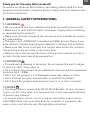 2
2
-
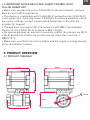 3
3
-
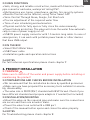 4
4
-
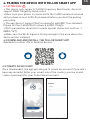 5
5
-
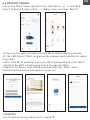 6
6
-
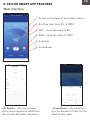 7
7
-
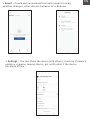 8
8
-
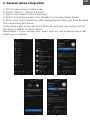 9
9
-
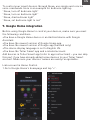 10
10
-
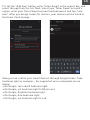 11
11
-
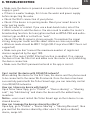 12
12
-
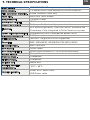 13
13
-
 14
14
în alte limbi
- English: Tellur TLL331501 User manual
Lucrări înrudite
-
Tellur TLL331531 Manual de utilizare
-
Tellur TLL331501 Manual de utilizare
-
Tellur TLL331531 Manual de utilizare
-
Tellur TLL331091 Manual de utilizare
-
Tellur TLL331381 Manual de utilizare
-
Tellur TLL331321 Manual de utilizare
-
Tellur TLL331411 Manual de utilizare
-
Tellur TLL331341 Manual de utilizare
-
Tellur TLL331161 Manual de utilizare
-
Tellur TLL331291 Manual de utilizare