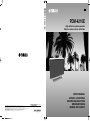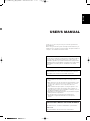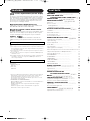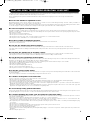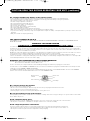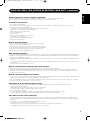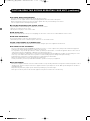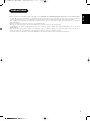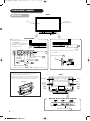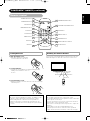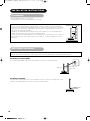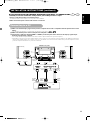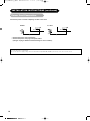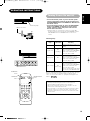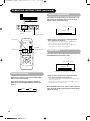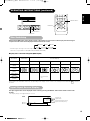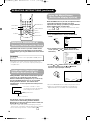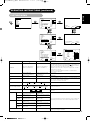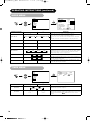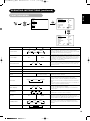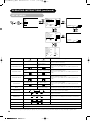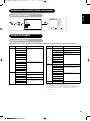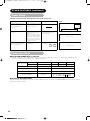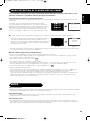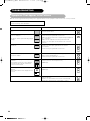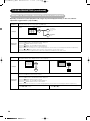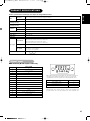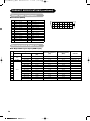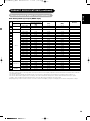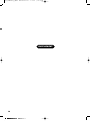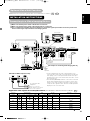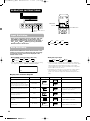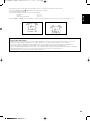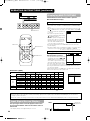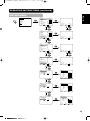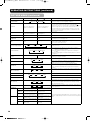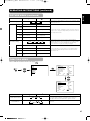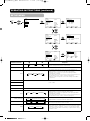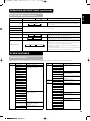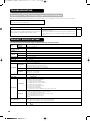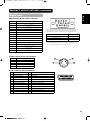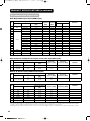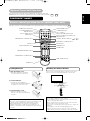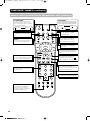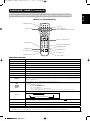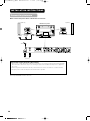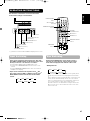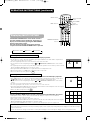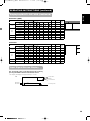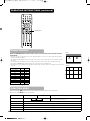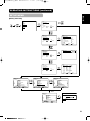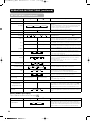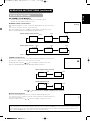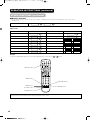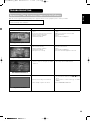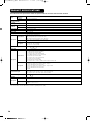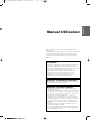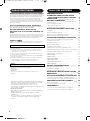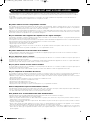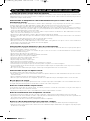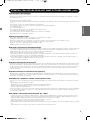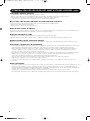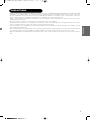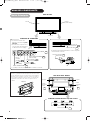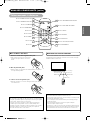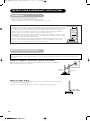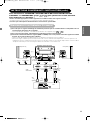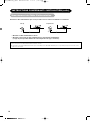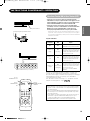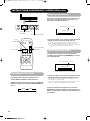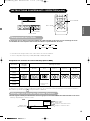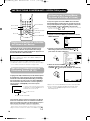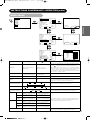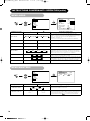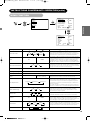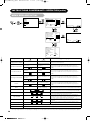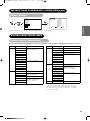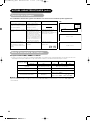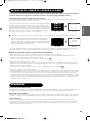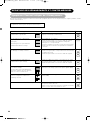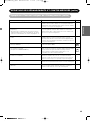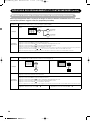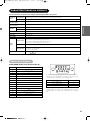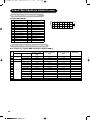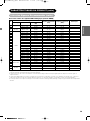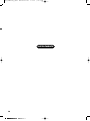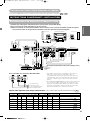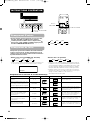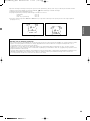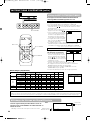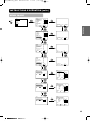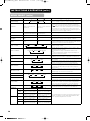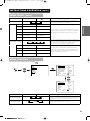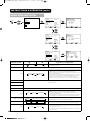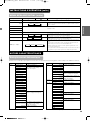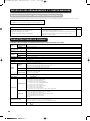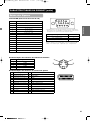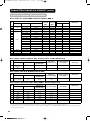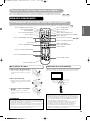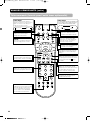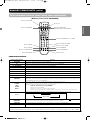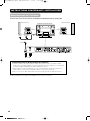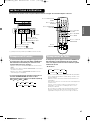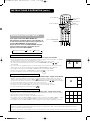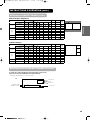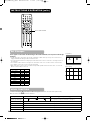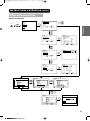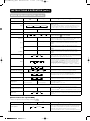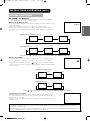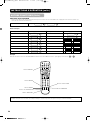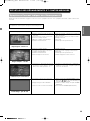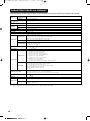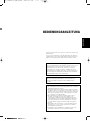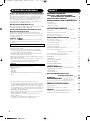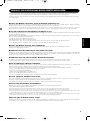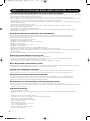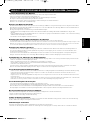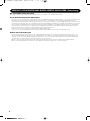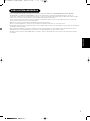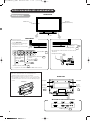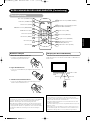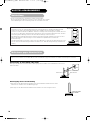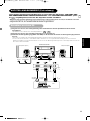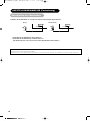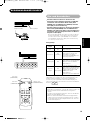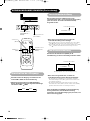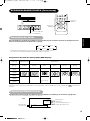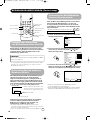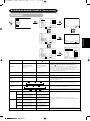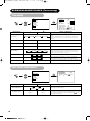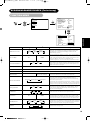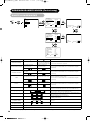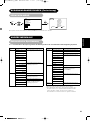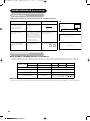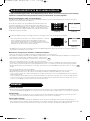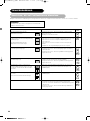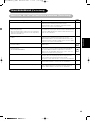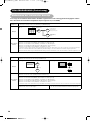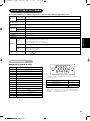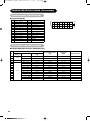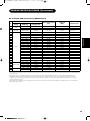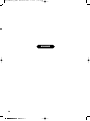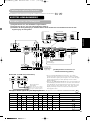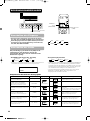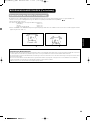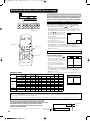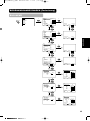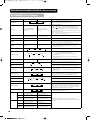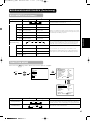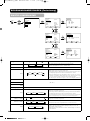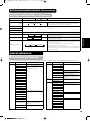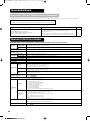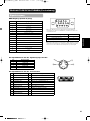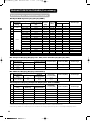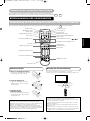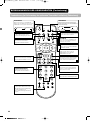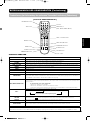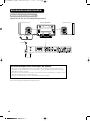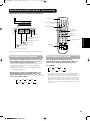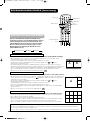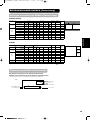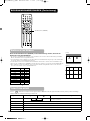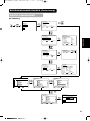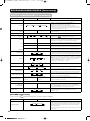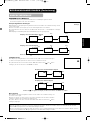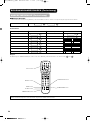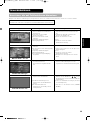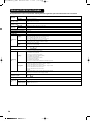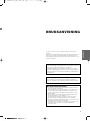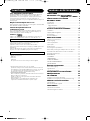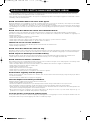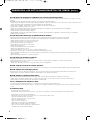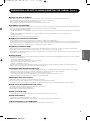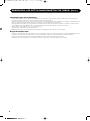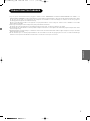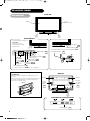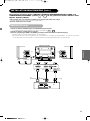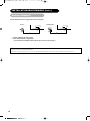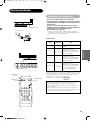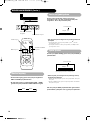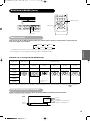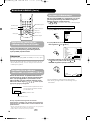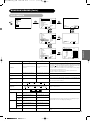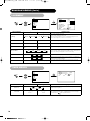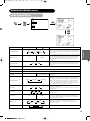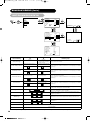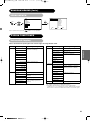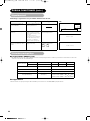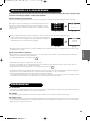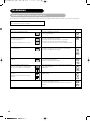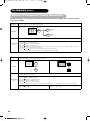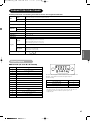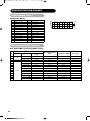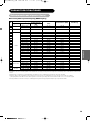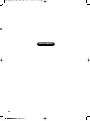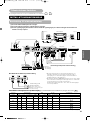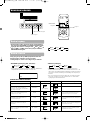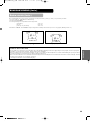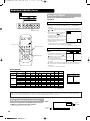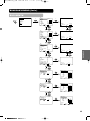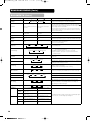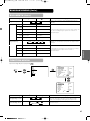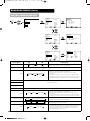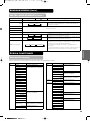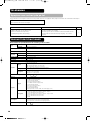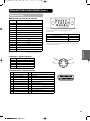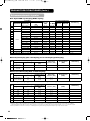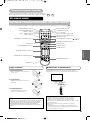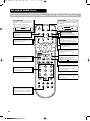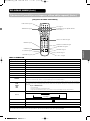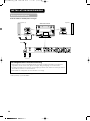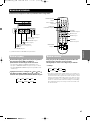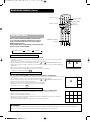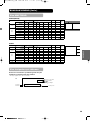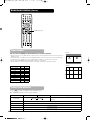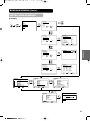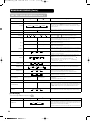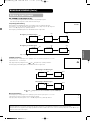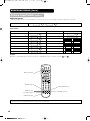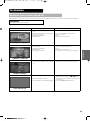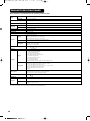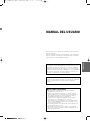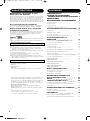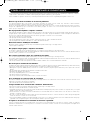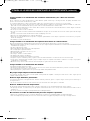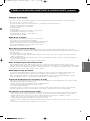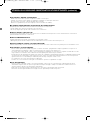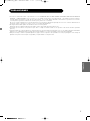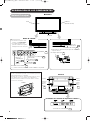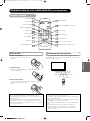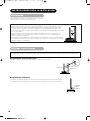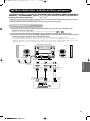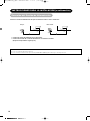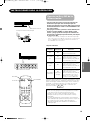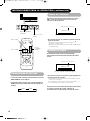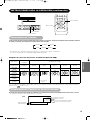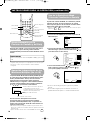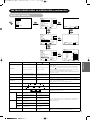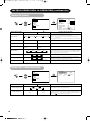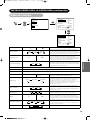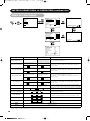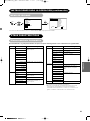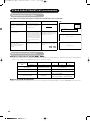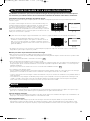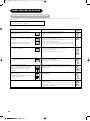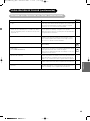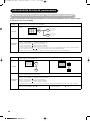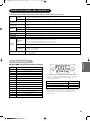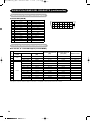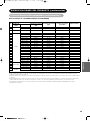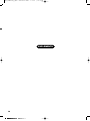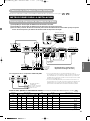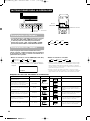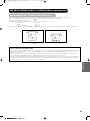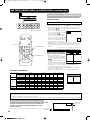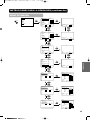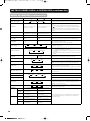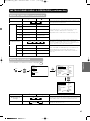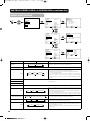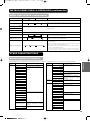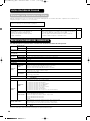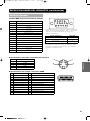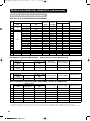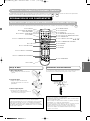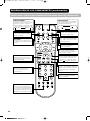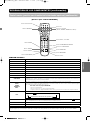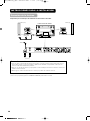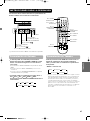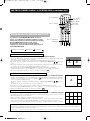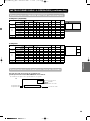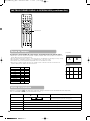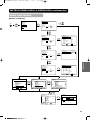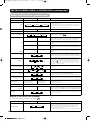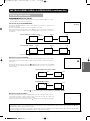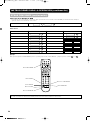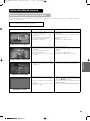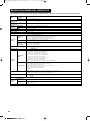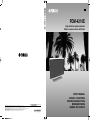Yamaha PDM-4210E Manualul proprietarului
- Categorie
- Televizoare
- Tip
- Manualul proprietarului

YAMAHA ELECTRONICS CORPORATION, USA 6660 ORANGETHORPE AVE., BUENA PARK, CALIF. 90620, U.S.A.
YAMAHA CANADA MUSIC LTD. 135 MILNER AVE., SCARBOROUGH, ONTARIO M1S 3R1, CANADA
YAMAHA ELECTRONIK EUROPA G.m.b.H. SIEMENSSTR. 22-34, 25462 RELLINGEN BEI HAMBURG, F.R. OF GERMANY
YAMAHA ELECTRONIQUE FRANCE S.A. RUE AMBROISE CROIZAT BP70 CROISSY-BEAUBOURG 77312 MARNE-LA-VALLEE CEDEX02, FRANCE
YAMAHA ELECTRONICS (UK) LTD. YAMAHA HOUSE, 200 RICKMANSWORTH ROAD WATFORD, HERTS WD18 7GQ, ENGLAND
YAMAHA SCANDINAVIA A.B. J A WETTERGRENS GATA 1, BOX 30053, 400 43 VÄSTRA FRÖLUNDA, SWEDEN
YAMAHA MUSIC AUSTRALIA PTY, LTD. 17-33 MARKET ST., SOUTH MELBOURNE, 3205 VIC., AUSTRALIA
Printed in Japan QR60131
2004 All rights reserved.
PDM-4210E
USER'S MANUAL
MANUEL UTILISATEUR
BEDIENUNGSANLEITUNG
BRUKSANVISNING
MANUAL DE USUARIO
PDM-4210E
High definition plasma monitor
Moniteur plasma haute définition
G

1
ENGLISH
USER'S MANUAL
Thank you very much for purchasing the Yamaha High Definition
Plasma Monitor.
Before using your monitor, please carefully read this manual so you
will know how to operate the monitor properly. Keep this manual in a
safe place. You will find it useful in the future.
Notes on lnstallation Work:
This product is marketed assuming that it is installed by qualifed
personnel with enough skill and competence. Always have an
installation specialist or your dealer install and set up the product.
YAMAHA cannot assume liabilities for damage caused by mistake
in installation or mounting, misuse, modification or a natural
disaster.
Note for Dealers:
After installation, be sure to deliver this manual to the customer
and explain to the customer how to handle the product.
Notes about This Manual
• This information in this manual is subject to change without
notice.
• While meticulous care has been taken in the preparation of this
manual, you are requested to notify your dealer or us should
you have any comments, views or questions about our
product.
• Fully understand the prerequisites to using the product, such
as hardware and software specifications and constraints, in
using the product. We are not held liable for damages caused
by improper handling of the product.
• Reproduction of this manual in whole or in part without our prior
written permission is prohibited.
• The product names mentioned in this manual may be
trademarks or registered trademarks of their respective
owners.
READ ALL INSTRUCTIONS CAREFULLY.
KEEP THIS USER'S MANUAL FOR FUTURE REFERENCE.
For future reference, record the serial number of your monitor.
SERIAL NO.
The serial number is located on the rear of the monitor.

2
CONTENTS
FEATURES 2
CAUTION: READ THIS
BEFORE OPERATING YOUR UNIT. 3
PRECAUTIONS 7
COMPONENT NAMES 8
Main Unit 8
Remote control 9
Loading Batteries 9
Handling the Remote Control 9
INSTALLATION INSTRUCTIONS 10
Installation 10
Anti-tumble measures 10
Connecting to a PC 11
Power Cord Connection 12
OPERATING INSTRUCTIONS 13
Turning Power On and Off 13
Input Switching 14
Volume Adjustment 14
Audio Mute 14
Size Switching 15
Input Signal Screen Display 15
Automatic Adjustment of Screen Position and the Clock 16
Independent Operation of Multiple Monitors 16
Using the Menu Screen 16
PICTURE MENU 17
AUDIO MENU 18
TIMER MENU 18
FUNCTION MENU 19
SETUP MENU 20
LANGUAGE MENU 21
OTHER FEATURES 21
Automatic Store 21
Signal Check 22
Power Save Mode 22
IMAGE RETENTION OF
PLASMA DISPLAY PANEL 23
NOTES 23
TROUBLESHOOTING 24
Symptoms That Appear to be Failures 24
Actions to Correct Abnormal Displays 26
PRODUCT SPECIFICATIONS 27
Signal Input 27
Recommended Signal List 28
SUPPLEMENT 30
Optional Video Unit Function 31
Optional Tuner Unit Function 43
Large-screen, high-definition plasma display
panel
The 42-inch colour plasma display panel, with a resolution of 1024
(H) x 1024(V) pixels, creates a high-definition, large-screen (aspect
ratio : 16:9) and low-profile flat display. Free from electromagnetic
interferences from geomagnetic sources and ambient power lines,
the panel produces high-quality display images free from colour
misconvergence and display distortion.
High Performance Digital Processor
A wide range of personal computer signals can be handled, from
640 x 400, 640 x 480 VGA to 1600 x 1200 UXGA.
Easy-to-use remote control and on screen
display system
The remote control included eases the work of setting display controls.
Further, the on-screen display system, displays the status of signal
reception and display control settings in an easy-to-view fashion.
TruBass
TruBass, SRS and (O) symbol are trademarks of SRS Labs,Inc.
TruBass technology is incorporated under license from SRS Labs,
Inc.
About the Optional Video Unit
The following functions can be obtained by connecting the optional video
unit.
(1) A Composite/S video terminal and two component terminals have
been added. A composite video output terminal is also provided
as a monitoring output.
(2) A wide range of devices other than personal computers can also
be connected.
(3) It is possible to swich the component terminal to RGB input from
the Menu screen.
(4) A SCART terminal is also provided for the signal of the European
standard. It operates as composite/S/RGB input terminal, or
video output terminal.
Options
Ask your local retail dealer for further details on the following optional
attachments.
• Wall Mounting Unit
PWK-242
• Video Unit
PTB-4210
• This User’s Manual was printed before final product development.
After printing, some product specifications may change due to
operational upgrades and other reasons. In this case, the
specifications of the product itself will take precedence over the
specifications in this manual.
• TRADEMARK ACKNOWLEDGEMENT
VGA and XGA are registered trademarks of International Business
Machines Corporation.
APPLE and Macintosh are registered trademarks of Apple
Computer, Inc.
All brand or product names are trademarks or registered
trademarks of their respective holders.
FEATURES

3
ENGLISH
CAUTION: READ THIS BEFORE OPERATING YOUR UNIT.
This Plasma monitor has been designed and manufactured to meet international safety standards, but like any electrical equipment, care must
be taken if you are to obtain the best results and safety is to be assured.
Before using this product, please read and understand the Safety Instructions thoroughly to ensure correct usage, and follow all the
instructions.
Never use the monitor if a problem occurs.
Abnormal operations such as smoke, strange odor, no image, no sound, excessive sound, damaged casing, elements, cables, penetration of
liquids or foreign matter, etc. can cause a fire or electrical shock.
In such case, immediately turn off the power switch and then disconnect the power plug from the power outlet. After making sure that the smoke
or odor has stopped, contact your dealer. Never attempt to make repairs yourself because this could be dangerous.
Do not insert liquids or foreign objects.
Penetration of liquids or foreign objects could result in fire or electrical shock. Use special caution in households where children are present.
If liquids or foreign objects should enter the projector, immediately turn off the power switch, disconnect the power plug from the power outlet
and contact your dealer.
• Do not place the monitor in a bathroom.
• Do not expose the monitor to rain or moisture.
• Do not place flower vases, pots, cups, cosmetics, liquids such as water, etc on or around the monitor.
• Do not place metals, combustibles, etc on or around the monitor.
Never disassemble or modify the monitor.
The monitor contains high voltage components. Modification could result in fire or electrical shock.
• Never remove any fixed cover.
Do not give the monitor any shock or impact.
If the monitor should be shocked and/or broken, it could result in an injury, and continued use could result in fire or electrical shock.
If the glass panel is broken or damaged, immediately turn off the power switch, disconnect the power plug from the power outlet and contact
your dealer.
Do not place the monitor on an unstable surface.
If the monitor should be dropped and/or broken, it could result in an injury, and continued use could result in fire or electrical shock.
• Do not place the monitor on an unstable, slanted or vibranting surface such as a wobbly or inclined stand.
Do not obstruct the ventilation of the monitor.
If the ventilation is obstructed during the operation of the monitor or just after switching off the power, it could result in damage and shorten the
lifespan of your monitor due to overheating. Make sure there is ample ventilation.
• Keep a space of 100mm (10cm) or more between the sides, rear and top of the monitor and other objects such as walls.
• Do not place anything around ventilation openings of the monitor.
• Never block ventilation openings.
• Do not put the plasma display panel side up.
• Do not cover the monitor with a tablecloth, etc.
• Do not place the monitor on a carpet or bedding, or near a curtain.
Use only the correct power outlet.
Incorrect power supply could result in fire or electrical shock. Use only the correct power outlet depending on the indication on the monitor and
the safety standard.
• The enclosed power cord must be used depending on the power outlet to be used.
Be cautious of the power cord connection.
Incorrect connection of the power cord could result in fire or electrical shock.
• Do not touch the power cord with a wet hand.
•
Check that the connecting portion of the power cord is clean (with no dust), before using. Use a soft and dry cloth to clean the power plug.
• Insert the power plug into a power outlet firmly. Avoid using a loose, unsound outlet or contact failure.
• Do not cut off the fitted power plug, the removal of which could lead to impaired performance. If you wish to extend the lead, obtain an
appropriate extension lead or consult your dealer.
• Should you require replacing the fuse in the molded plug with a new fuse, then please replace with new one of the same value, type and
approval as the original. Ensure the fuse cover is returned to its original position.
Be sure to keep safety ground connection.
Connect the ground terminal of AC inlet of this monitor with the ground terminal provided at the power outlet using the enclosed power cord. If
the provided plug does not fit your outlet, consult an electrician for replacement of the obsolete outlet.
Be careful in handling the power cord and external connection cables.
If you keep using a damaged the power cord or cables, it can cause a fire or electrical shock. Do not apply too much heat, pressure or tension
to the power cord and cables.
If the power cord or cables are damaged (exposed or broken core wires, etc.), contact your dealer.
• Do not place the monitor or heavy objects on the power cord and cables. Also, do not place a spread, cover, etc, over them because this
could result in the inadvertent placing of heavy objects on the concealed power cord or cables.
• Do not pull the power cord and cables. When connecting and disconnecting the power cord or cables, do it with your hand holding the plug
or connector.
• Do not place the cord near the heater.
• Do not touch the power plug just after disconnecting it from the power outlet to prevent electric shock.
• Do not touch the power plug when lightening is close to you.
• Avoid coiling the power cord and bending it sharply.
• Protect the power cord from being walked on, pinched particularly at plugs, conveniences receptacles, and the point where they exit from the
apparatus.
• Do not modify the power cord.

4
FOR THE CUSTOMERS IN THE U.K.
THIS PRODUCT IS SUPPLIED WITH A TWO PIN MAINS PLUG FOR USE IN MAINLAND EUROPE. FOR THE U.K. PLEASE REFER TO THE
NOTES ON THIS PAGE.
IMPORTANT FOR UNITED KINGDOM
WORDING FOR CLASS I EQUIPMENT INSTRUCTION BOOKS AND LABELS
The mains lead on this equipment is supplied with a molded plug incorporating a fuse, the value of which is indicated on the pin face of the plug.
Should the fuse need to be replaced, an ASTA or BSI approved BS 1362 fuse must be used of the same rating. If the fuse cover is detachable
never use the plug with the cover omitted. If a replacement fuse cover is required, ensure it is of the same colour as that visible on the pin face of
the plug. Fuse covers are available from your dealer.
DO NOT cut off the mains plug from this equipment. If the plug fitted is not suitable for the power points in your home or the cable is too short to
reach a power point, then obtain an appropriate safety approved extension lead or consult your dealer.
Should it be necessary to change the mains plugs, this must be carried out by a competent person, preferably a qualified electrician.
If there is no alternative to cutting off the mains plug, ensure that you dispose of it immediately, having first removed the fuse, to avoid a possible
shock hazard by inadvertent connection to the mains supply.
WARNING: THIS EQUIPMENT MUST BE EARTHED IMPORTANT
The wires in the mains lead are coloured in accordance with the following code :
Green and Yellow = Earth, Blue = Neutral, Brown = Live.
As these colours may not correspond with the coloured markings identifying the terminals in your plug, proceed as follows:
The wire which is coloured GREEN and YELLOW must be connected to the terminal in the plug which is marked with the letter E or by the earth
symbol or coloured GREEN or GREEN and YELLOW.
The wire coloured BLUE must be connected to the terminal marked with the letter N or coloured BLUE or BLACK. The wire coloured BROWN
must be connected to the terminal marked with the letter L or coloured BROWN or RED.
Brown to Live
Fuse
Cord Clamp
Green & Yellow
to Earth
Blue to Neutral
Be careful in handling the battery of the remote control.
Incorrect handling of the battery could result in fire or personal injury. The battery may explode if not handled properly.
• Keep the battery away from children and pets. If swallowed consult a physician immediately for emergency treatment.
• Do not allow the battery to be exposed to fire or water.
• Avoid fire or high-temperature environment.
• Do not hold the battery with metallic tweezers.
• Keep the battery in a dark, cool and dry place.
• Do not short circuit the battery.
• Do not recharge, disassemble or solder the battery.
• Do not physically impact the battery.
• Use only the battery specified in the manual of this monitor.
• Make sure the plus and minus terminals are correctly aligned when loading the battery.
• If you observe a leakage of the battery, wipe out the liquid and then replace the battery. If the liquid adheres your body or clothes, rinse well
with water.
• Obey the local laws on disposing the battery.
4
CAUTION: READ THIS BEFORE OPERATING YOUR UNIT. (continued)
Be careful in moving the monitor.
Neglect could result in an injury or damage.
• Do not move the monitor during use. Before moving, disconnect the power plug and all external connections.
• You are advised to move the monitor with two persons.
• Avoid any impact or shock to the monitor; particularly take care of glass screen.
Do not put anything on top of the monitor.
Placing anything on the monitor could result in loss of balance or falling, and cause an injury or damage. Use special caution in households
where children are present.
Avoid a humid or dusty place.
Placing the monitor in a smoke, a highly humid, dusty place, oily soot or corrosive gas could result in fire or electrical shock.
• Do not place near the kitchen, a humidifier or other place where there is oil, smoke or humidity.
Avoid a high temperature environment.
The heat could have adverse influence on the monitor and other parts, and could result in transformation, melting or fire.
• Do not place the monitor, the remote control and other parts in direct sunlight or near a hot object such as heater, etc.
• Do not put the monitor in a place where the temperature is widely changing.

5
ENGLISH
CAUTION: READ THIS BEFORE OPERATING YOUR UNIT. (continued)
Remove the power cord for complete separation.
• For safety purposes, disconnect the power cord if the monitor is not to be used for prolonged periods of time.
• Before cleaning, turn off and unplug the monitor. Neglect could result in fire or electrical shock.
Installation environment
Do not obstruct a ventilation hole.
Do not put the monitor on carpet or blanket, or near a curtain which has a possibility of obstructing a ventilation hole of the monitor.
Do not put the monitor in the following places.
• Hot places such as near heater, place exposed to the direct rays of the sun.
• A place where the temperature is widely changing.
• Places with soot, dust or high humidity.
• Poor air ventilation place.
• Place near fire.
• A wet place such as bathroom, or shower room.
• Place where you can trip over it.
• Always vibrating or strongly vibrating places.
• Distorted or unstable places.
How to view the monitor
If you use the monitor in too dark a room, your eyes may become tired.
Please use it in a reasonably bright room.
Avoid direct rays of the sun to the screen in order to prevent eye fatigue.
Your eyes will get fatigued after viewing the monitor for long period of time.
Relax your eyes by viewing away from the monitor from time to time.
Please watch the monitor in downward direction.
Note on image retention
The plasma monitor illuminates phosphor to display images. The phosphor has a finite illumination life. After extended periods of illumination, the
brightness of the phosphor will be degraded to such extent that stationary images would burn-in that part of the screen as grayed-out images.
Tips to prevent such image retention are:
- Do not display images having sharp brightness differences or high-contrast images, such as monochrome characters and graphic patterns,
for long.
- Do not leave stationary images appearing for long, but try to refresh them at appropriate intervals of time, or try to move them using screen
saver function.
- Turn down the contrast and brightness controls.
How to clean the plasma display panel of the monitor
Before cleaning the monitor, turn off the monitor and disconnect the power plug from the power outlet.
To prevent scratching or damaging the plasma display panel face, do not knock or rub the surface with sharp or hard objects. Clean the
screen with a soft cloth moistened with warm water and dry with a soft cloth. If it is not enough, then use a cloth with mild detergent. Do not
use harsh or abrasive cleaners.
How to clean the cabinet of the monitor
Use a soft cloth to clean the cabinet and control panel of the monitor. When the plasma monitor is excessively soiled dilute a neutral detergent
in water, wet and wring out the soft cloth and afterward wipe with a dry soft cloth.
Never use acid/alkaline detergent, alcoholic detergent, abrasive cleaner, powder soap, OA cleaner, car wax, glass cleaner, etc. especially
because they would cause discoloration, scratches or cracks.
Prevention of an obstacle to Radio receivers
This monitor has been designed pursuant to the international EMI standards. This is to prevent a problem to Radio receivers.
- Keep the monitor away from Radio.
- Adjust Radio antennas in order for the monitor not to receive interference.
- The antenna cable of Radio should be kept away from the monitor.
- Use a coaxial cable for antenna.
You can check if this monitor influences Radio receivers by turning off all other equipment other than the monitor.
If you find a problem receiving Radio when using the monitor, check the instructions mentioned above.
Precautions for the cable connection
- Do ensure that all connections, (including the power plug, extension leads and interconnections between the pieces of equipment), are
properly made and in accordance with the manufacturers instructions. Switch off and withdraw the power plug before making or changing
connections.
- Confirm the connector is fixed tightly when the signal cable is connected.
Also confirm the screws on the connector are tightened.
- Plug the power cord of the monitor into a different socket from that for other equipment, such as Radio etc..
- Use a plug with ground terminal and make sure that it connects to the ground.

6
Precaution during transportation
Please pay attention when you transport this monitor because it is heavy.
Furthermore, use the original carton box and its packaging materials when the monitor is transported.
Failure to transport the monitor in any carton except the original carton may result in damage to the monitor.
Save the original carton box and all packing material.
Do not physically impact the remote control.
A physical impact could cause damage or malfunction of the remote control.
• Take care not to drop the remote control.
• Do not place heavy objects on the remote control.
Avoid strong rays.
Any strong rays (such as direct sun rays or room lighting) onto the remote control sensors could invalidate the remote control.
Avoid radio interference.
Any interfering radiation could cause distorted images or noises.
• Avoid radio generator such as a mobile telephone, transceiver, etc. around the monitor.
Set the sound volume at a suitable level.
It is better to keep the volume level low and close the windows at night to protect the neighborhood environment.
Precautions for the installation
- Do not use makeshift pedestals and NEVER fix legs with wood screws - to ensure complete safety, always fit the manufacturers approved
pedestal or legs with the fixings provided according to the instructions.
- Use only with the cart, pedestal, tripod, bracket, or table specified by the manufacturer, or sold with the apparatus. When a cart is used, use
caution when moving the cart/apparatus combination to avoid injury from tip-over.
- This product is designed to comply with the recommended safety standards for tilt and stability. Do not apply excessive pulling force to the
front, or top, of the cabinet that could cause the product to overturn resulting in product damage and/or personal injury.
- Follow instructions for wall, shelf or ceiling mounting as recommended by the manufacturer.
- Only use the attachments/accessories specified by the manufacturer.
- Consult your dealer if you are in any doubt about installation, operation or safety of your equipment.
Other precautions
- Do not leave equipment switched on when it is unattended unless it is specifically stated that it is designed for unattended operation or has a
stand-by mode. Switch off using the switch on the equipment and show your family how to do this. Make special arrangements for infirm or
handicapped people.
- Disposal of this product may require specific instructions pertaining to your resident region.
- Never guess or take any chances with electrical equipment of any kind - it is better to be safe than sorry!
CAUTION: READ THIS BEFORE OPERATING YOUR UNIT. (continued)

7
ENGLISH
PRECAUTIONS
• Please read this User's Manual thoroughly, especially the "CAUTION:READ THIS BEFORE OPERATING YOUR UNIT." and the "PRECAUTIONS"
sections. Mis-use may cause damage to your plasma monitor, which could shorten its lifespan, or cause injury to yourself. Should you
encounter any difficulty in the set-up or operation of your monitor, firstly refer to the Troubleshooting guide at the rear of this manual.
In the unlikely event of a problem occurring with your plasma monitor, switch off at the mains sockets, pull out the plugs, and contact your
dealer immediately.
• Under no circumstances remove the rear cover of your plasma monitor.
Never guess or take any chances with electrical equipment of any kind - it is better to be safe than sorry!
• It is prohibited for the end user of this product to copy, reverse engineer or reverse compile the software included therein, save to the extent
permitted by law.
• After the plasma monitor has been turned on for any length of time, you will notice that the screen becomes warm. Please note that this is
normal. Sometimes the screen might have some tiny bright or dark spots. Please note that this is normal.
• To prevent scratches or damages to the plasma display panel, do not knock or rub the surface with sharp or hard objects.

8
Caution when moving the main unit
• As this product is heavy, whenever it is moved, two
people are required to transport it safely.
• Whenever the unit is moved it should be lifted forwards
using the two handgrips at the back, and the unit should
then be held at the base on both sides for stability.
COMPONENT NAMES
Front
Cabinet
(front frame)
Panel
Remote-control
receiver
9
SIZE button
( SELECT button)
15
INPUT SELECT button
(OK button)
14
RECALL button
( SELECT button)
15
• Adjustment buttons are located
on the
bottom
.
• The back cover is provided with
indications to distinguish the
adjustment buttons.
SUB-POWER button
13
Control panel
VOLUME
UP/DOWN
buttons
( ADJUST
buttons)
14
Main power switch
13
13
• The main power switch is located at the back, on the
lower surface.
Indicating lamp
External device connection terminals
Rear
RGB input terminals
11
External
speaker
terminals
Handgrips
HandgripsHandgrips
Main Unit
External
speaker
terminals
11
11
MENU button
16
• ( ) indicates the function while the MENU is displayed on the screen.
▼
▼
Pedestal

AV1 AV2
RGB 1 RGB 2
AV3
MUTE VOL
VOL
AV4
AUTO PinP
OK
SIZE RECALL
MENU
ID
ID SET
9
ENGLISH
Remote control
ID SET button
16
POWER OFF button
13
POWER ON button
13
POWER ON/OFF button
13
MENU button
16
MUTE button
14
VOLUME UP/DOWN buttons
14
RETURN button
16
RECALL button
15
AUTO button
16
PinP button
34
ID button
16
SELECT/ADJUST buttons
16
OK button
16
Loading Batteries
1. Open the battery cover.
• Slide back and remove the battery
cover in the direction of the arrow.
2. Load the batteries.
• Load the two Size AA batteries included, matching polarity
markings on the batteries to those on
the case.
3. Close the battery cover.
• Replace the battery cover in the direction of the arrow and snap
it back into place.
Use the remote control within about 5 m from the front of the unit,
within a 30 degree arc either side of the remote control sensor.
With in 30
degrees
About 5m
About 3m
With in 30
degrees
About 3m
AV1 AV2
RGB 1 RGB 2
AV3
MUTE VOL
VOL
AV4
AUTO PinP
OK
SIZE RECALL
MENU
ID
ID SET
CAUTION
• Do not use new and old batteries together. The batteries could
explode or leak, resulting in fires, physical injury, or stains.
• When loading batteries, observe their correct polarities as
marked on the product. If loaded in the wrong direction, the
batteries could explode or leak, resulting in fires, physical injury,
or stains.
ATTENTION
• Do not drop exert undue force on the remote control.
• To avoid possible failures. Do not splash the remote control with
water or put it on a wet object.
• It you do not intend to use the remote control for an extended
period of time, remove the batteries from it.
• If the remote control begins to lack responsiveness, replace the
batteries.
• Strong light such as direct sunlight impinging on the
photoreceptor of the remote control can cause operational
failure. Position this unit to avoid direct contact with such light.
Handling the Remote Control
SIZE button
15
RGB/VIDEO buttons
14
COMPONENT NAMES
(continued)

10
Anti-tumble measures
Securing to a wall or pillar
Use a commercially available cord or chain, and a clamp to secure the set to a firm wall or pillar.
Securing to desktop
1) Using wood screws (two), fasten the set to the clamping screw holes on the rear of the pedestal as shown.
2) Using commercially available wood screws, secure the set firmly in position.
• When installing the monitor, use the pedestal.
The pedestal has been used for the illustrations in this manual.
INSTALLATION INSTRUCTIONS
Installation
CAUTION
• Use one of the special mount units to install this product. A mount of insufficient strength or inadequate
design can cause overturning or dropping and result in fire, electrical shock or injury. Please note that our
company assumes absolutely no responsibility for personal injuries or property damage caused by use of
other mount units or improper installation.
• Installation of the wall mount unit and ceiling mount unit can be dangerous, so do not attempt this work
yourself. Ask your dealer to provide the name of a qualified installer.
• In order to prevent an internal temperature increase, maintain a space of 10cm (4 inches : For a desktop set-
up) or more between the sides and other objects such as walls, etc., so that the ventilation holes are not
blocked.(
✻
)
CAUTION
Have this unit mounted in a stable place. Take measures to prevent it from tumbling down to avoid possible physical injury.
10cm (4 inches) or more*
Cord
or
chain
Clamp
Two places
Wood screw
Hook
Chain
cord or chain for 42"
clamp for 42"
Wall or Pillar
Hook

11
ENGLISH
Read CAUTION: READ THIS BEFORE OPERATING YOUR UNIT. and PRECAUTIONS ( to )
carefully to ensure maximum safety before proceeding to these steps:
• Choose a safe level location to install the product.
• Install the monitor to have ready access to a power socket available.
• Make sure that the power switch of this device is turned off.
73
(1) Make sure that the display signal of the personal computer to be used is compatible with the specifications of this
device.
• See "Product Specifications" concerning the specifications of this device.
(2) Make sure that the power switch of the personal computer is turned off.
(3) Connect the signal input terminal (RGB 1 or RGB 2) on the rear panel of this device to the display signal output
terminal of the personal computer.
• Use a cable that fits the input terminal of this device and the output terminal of the personal computer.
• Depending on the type of personal computer being connected, the use of an optional conversion adapter or the adapter provided with
the personal computer may be necessary in some cases. For details, refer to the instruction manual of the personal computer or ask the
personal computer manufacturer or your local retail dealer.
Connecting to a PC
(RS-232C)
Fo
r
custo
m
e
r
i
n
stallatio
n
Monitor rear panel
Power cord
Power cable
connector
Speaker (R)
Speaker (L)
PC
(
D-sub
)
(
DVI
)
T
o s
ig
na
l
out
p
ut
te
rm
i
n
al
T
o s
ig
na
l
out
p
ut
te
rm
i
n
al
To
audio
out
p
ut
terminal
3
.
5
mm
Ste
r
eo
m
i
n
i
j
ac
k
EUROPE U.K. ONLY
27 29
~
INSTALLATION INSTRUCTIONS
(continued)

12
①
Connect the power cord to this device.
➁
Connect the power cord plug to the power outlet.
(The type of plug is different from this drawing for some countries.)
Connect the power cord after completing all other connections.
EUROPE U.K. ONLY
1
2
1
2
INSTALLATION INSTRUCTIONS (continued)
Power Cord Connection
CAUTION
• Use only the power cord provided.
• Do not use a power supply voltage other than that indicated (AC100-240V, 50/60Hz) as this may cause fire or electric shock.

13
ENGLISH
OPERATING INSTRUCTIONS
Turning Power On and Off
• To turn the monitor power on, press the main power
switch on the monitor main unit to ON, and then press
the SUB POWER button or the ON/OFF or ON button on
the remote control.
• To turn the monitor power off, press the SUB POWER
button or the ON/OFF or OFF button on the remote
control, and then set the main power switch on the
monitor main unit to OFF.
• During normal use, the main power switch is set in the ON
position, and the monitor can then be turned ON/OFF using the
SUB POWER button or the ON/OFF button on the remote
control.
Indicating lamp
Indicating
lamp
Power status Operating
Off Off
When the main power switch is set
to OFF.
Lights red
Off
(standby)
When the main power switch is
ON, and the OFF button on the
remote control or the SUB POWER
button on the underside of the
front of the frame is OFF.
Lights green On
When the main power switch is
ON, and the ON button on the
remote control or the SUB POWER
button on the underside of the
front of the frame is ON.
Lights orange
Off
(Power Save)
When the main power switch is
ON, and the ON button on the
remote control or the SUB POWER
button on the underside of the
front of the frame is ON.
However, the indicator also light orange
when the unit is in POWER SAVE mode.
When the indicating lamp lights in orange or the message “No Sync.
Signal”, “Power Save” or “Invalid Scan Freq.” appears on the
screen, see “Power Save Mode” or “Symptoms that Appear to be
Failures.”
AV1 AV2
RGB 1 RGB 2
AV3
MUTE VOL
VOL
AV4
AUTO PinP
OK
SIZE RECALL
MENU
ID
ID SET
POWER OFF
button
POWER ON
button
POWER ON/OFF
button
SUB-POWER button
Main power switch
Indicating lamp
ATTENTION
• Avoid repeatedly turning the monitor on and off at short
intervals. Failures might result from such operation.
• Turn off the main power switch if you do not plan to use the
monitor for an extended period of time.
• If a power failure occurs while the main unit is running, it will be
powered on upon recovery from the failure. Turn off the unit
main power switch before you leave the area in which the main
unit is located.
22
24

14
AV1 AV2
RGB 1 RGB 2
AV3
MUTE VOL
VOL
AV4
AUTO PinP
OK
SIZE RECALL
MENU
ID
ID SET
OPERATING INSTRUCTIONS (continued)
Audio Mute
The audio volume can be temporarily muted by pressing
the MUTE button of the remote control.
• When a button is pressed, the volume adjustment
status guide (magenta) will be displayed.
• The volume setting can be lowered by pressing the VOL- button
while the audio is mute.
• The muting can be cancelled by pressing the VOL+ button or
MUTE button while the audio is mute.
When the MUTE button of the remote control is pressed
again, the audio will be restored and the volume display
(green) will appear.
MUTE button
Input Switching
•
Input can be switched by pressing the RGB1, RGB2,
buttons of the remote control.
•
Input can be switched in the sequence of RGB1
➔
RGB2 by pressing the INPUT SELECT button of the
monitor.
• When a button is pressed, the volume adjustment
status guide will be displayed.
• The volume will increase when the VOL+ (or
▲
) button is
pressed while the guide is being displayed.
• The volume will decrease when the VOL- (or
▼
) button is
pressed while the guide is being displayed.
Volume Adjustment
The volume can be adjusted by pressing the VOL+ and
VOL- buttons of the remote control (or the
▲
and
▼
volume buttons of the monitor unit).
Volume 15
Volume setting value
Adjustment status guide display
VOLUME
UP/DOWN buttons
INPUT SELECT button
RGB buttons
Adjustment status guide display
(The display colour will change to magenta.)
VOLUME UP/DOWN
buttons
RGB1 RGB2
Volume 15
Volume setting value
▼
▼

15
ENGLISH
Size Switching
Each time the SIZE button of the remote control or the monitor is pressed, the screen display area will change in
sequence and the status will be displayed at the bottom of the screen.
* Real mode gives an image of the same shape as it is displayed on a computer monitor.
This mode is only available for VGA (640 X 480) and WVGA (864 X 480).
Normal Full Zoom1
Real Zoom3 Zoom2
SIZE button
AV1 AV2
RGB 1 RGB 2
AV3
MUTE VOL
AV4
AUTO PinP
OK
SIZE RECALL
MENU
ID
ID SET
SIZE button
RECALL button
Input Signal Screen Display
The input signal status can be displayed on the screen by pressing the RECALL button of the remote control or the
monitor.
• The display will go out in approximately 6 seconds.
RECALL button
*
Display area selection diagram (RGB input)
Resolution Full display Circular display
Display Full Normal Real Zoom1 Zoom2 Zoom3
640 X 480
(VGA)
800 X 600
(SVGA)
1024 X 768
(XGA)
1280 X 1024
(SXGA)
1600 X 1200
(UXGA)
Processes such as compression (thinning) and expansion are performed for the above signal display. Because of this, there is a possibility that
flicker may become noticeable on Zoom (1 ~ 3) depending on the display contents. If this occurs, turning the Vertical Filter On can reduce
the flicker.
* VGA and W-VGA
only
20
RGB2
RGB
H : 48.4kHz
V : 60.1 Hz
-- -- Min.
-- -- : -- --
OFF
Input mode
Signal mode
Input horizontal frequency
Input vertical frequency
Off-timer
On-timer
RGB
OPERATING INSTRUCTIONS (continued)

16
AV1 AV2
RGB 1 RGB 2
AV3
MUTE VOL
VOL
AV4
AUTO PinP
OK
SIZE RECALL
MENU
ID
ID SET
ID SET button
ID button
AUTO button
Using the Menu Screen
(On-screen display system)
When the MENU button is pressed, the adjustment menu
screen will be displayed; from there, PC signal
adjustment and setting is possible by using the SELECT
button, ADJUST button and OK button.
• Refer to - concerning the adjustment items and the
settings.
Example: Selecting the Picture screen
1. Press the MENU button to display the Main Menu
screen.
2. Press the OK button to display the Picture Menu
screen. (Use the and SELECT buttons to select
other items.)
3. Use the and SELECT buttons to select the item to
be adjusted and then use the and ADJUST
buttons to adjust (example: Contrast).
• Press the RETURN button to return to the previous screen.
• If there is no operation for a period of one minute, the
Adjustment Menu screen will be closed automatically.
MENU
OK
Picture
Contrast : + 31
Brightness : – 31
Colour : 0
Hue : + 31
Picture Enhancement : Off
Colour Temperature : Normal
Colour Temp.Adjust
Reset Reset
Select Return Exit
OPERATING INSTRUCTIONS (continued)
Independent Operation of
Multiple Monitors (ID No)
Setting the ID No. of the remote control allows separate
control of up to a maximum of seven monitors.
Remote control ID No. 2 (initially ID no. 1) can be set by
pressing the ID SET button for 2 sec. or more while
holding down the ID button. The number will be
incremented (2•••6
➔
7
➔
1
➔
2) when this button pressed
continuously.
The ID remote control is operated by pressing the
various buttons while holding down the ID button;
Operation is possible only when the remote control and
monitor ID nos. are the same.
• The remote control can be operated normally by pressing the
various remote control buttons without holding down the ID button.
• Set the monitor using the ID No. of Function MENU.
Automatic Adjustment of
Screen Position and the Clock
Adjustment of the screen to a position suitable for the
PC signal and the clock adjustment can be performed
automatically by pressing the AUTO button of the remote
control.
* Depending on the signal, satisfactory adjustment may not be
possible in some cases. In such cases, adjust by referring to the
Setup Menu item.
ID Number
Monitor [ 1 ]
R/C [ 1 ]
Monitor ID no.
Remote control ID no.
The remote control ID no. can be
checked by pressing the ID SET button
while holding down the ID button.
CAUTION
Perform this adjustment for each input (RGB1 or RGB2) and for
each signal.
19
17
21
MENU button
OK button
SELECT/ADJUST
buttons
RETURN buttons
Picture
Audio
Timer
Function
Setup
Language
Select
OK Set
Contrast + 31
Next / Prev Adjust Return

17
ENGLISH
PICTURE MENU
Picture
Audio
Timer
Function
Setup
Language
Select
OK Set
Picture
Contrast : + 31
Brightness : – 31
Colour : 0
Hue : + 31
Picture Enhancement : Off
Colour Temperature : Normal
Colour Temp.Adjust
Reset Reset
Select Set Return
OK
Picture
Contrast : + 31
Brightness : – 31
Colour : 0
Hue : + 31
Picture Enhancement : Off
Colour Temperature : Normal
Colour Temp.Adjust
Reset Reset
Select Set Return
OK
OK
MENU
Picture
Colour Temp. Adjust On
Amplitude
Red – 63
Green 0
Blue – 31
Cut Off
Red + 31
Green 0
Blue + 31
Reset Reset
Select On/Off Return
Contrast + 31
Next / Prev Adjust Return
OK
Picture
Contrast : + 31
Brightness : – 31
Colour : 0
Hue : + 31
Picture Enhancement : Off
Colour Temperature : Normal
Colour Temp.Adjust
Reset Reset
Select Set Return
OK
OK
OK
Colour Temperature Normal
Next / Prev Select Return
Selected characters Setup hint
Contrast
Narrows the gap between
brightness and darkness.
Broadens the gap between
brightness and darkness.
Adjust for maximum visibility to suit the ambient brightness.
Adjust further till [+40] by pressing and holding cursor
button at
[+31]. The color for [+32] to [+40] numbers will change from white to
magenta. This special mode is better for dark scenes.
For brighter scene some parts of the picture might not be clear. We
recommend to set at [+31].
"Panel Life" in the Function Menu should be set to Normal when
Contrast setting is adjusted.
Brightness
Black is subdued for
increased overall darkness.
Black is set off for increased
overall brightness.
Adjust to taste.
Colour
Darkens colours. Lightens colours. Adjust to taste.
Hue
Enhances red and weakens
green.
Enhances green and weakens
red.
This is not available for adjustment when receiving PAL/SECAM signal.
In this case the character will be grayed out.
Adjust for the most realistic skin colour.
Picture Enhancement
Off Low Middle High
Sets the clarity of small details to the desired level.
Colour Temperature
Cool Normal Warm Black / White
Normally set to Normal.
Colour Temp. Adjustment
Off On
Turn On when you wish to change colour temperature to suit user
preferences.
Amplitude
Red
Brighter scenes are
decreased in reddish colour.
Brighter scenes are increased
in reddish colour.
Adjust colour temperature to suit user preference. These settings are
independently stored in each of the 4 Colour Temperature modes.
Green
Brighter scenes are
decreased in greenish colour.
Brighter scenes are increased
in greenish colour.
Blue
Brighter scenes are
decreased in bluish colour.
Brighter scenes are increased
in bluish colour.
Cut Off
Red
Dark scenes are decreased in
reddish colour.
Dark scenes are increased in
reddish colour.
Green
Dark scenes are decreased in
greenish colour.
Dark scenes are increased in
greenish colour.
Blue
Dark scenes are decreased in
bluish colour.
Dark scenes are increased in
bluish colour.
Reset
(Selects the Reset mode)
The original factory settings for the items of this Menu page can be
restored by pressing the OK button.
▼
▼
OPERATING INSTRUCTIONS (continued)

18
Selected characters Setup hint
Audio Mode
Movie Music Speech Favourite
Movie: This selects the audio mode suitable for Movies.
Music: This selects the audio mode suitable for Music.
Speech: This selects the audio mode suitable for News, Talk show
etc.
Favourite: This mode should be adjusted to suit your preference.
Treble
Suppresses treble. Enhances treble. Adjust to taste.
Bass
Suppresses bass. Enhances bass. Adjust to taste.
Balance
Suppresses right-side sound. Suppresses left-side sound. Adjust to taste.
SRS TruBass
Off Low Middle High
SRS TruBass takes advance of the ability of the human ear to
distinguish between two different tones. By using this ability, TruBass
gives enhanced bass sound that otherwise would not be heard.
Adjust it depending on the user’s preference.
Matrix Surround
Off On
This features the spacious sound effects of a stadium.
Perfect Volume
Off On
This will automatically adjust volume so each channel and input has
the same average volume level.
Reset
(Selects the Reset mode)
The original factory settings for the items of this Menu page can be
restored by pressing the OK button.
Picture
Audio
Timer
Function
Setup
Language
Select
OK Set
Audio
Audio Mode : Movie
Treble : + 10
Bass : – 10
Balance : 0 L R
SRS TruBass : Middle
Matrix Surround : Off
Perfect Volume : Off
Reset Reset
Select Set Return
OK
MENU
AUDIO MENU
Picture
Audio
Timer
Function
Setup
Language
Select
OK Set
Timer
Off Timer : 30Min.
On Timer : - - : - -
Select Adjust Return
OK
MENU
TIMER MENU
Selected characters Setup hint
Off Timer
--Min. 30Min. 60Min.
120Min. 90Min.
This function automatically sets the power to standby status when the
indicated time period has elapsed.
On Timer
- - ( : - - )
hours
(- - : )- -
minutes
This automatically sets the power from standby to ON when the
indicated time period has elapsed. The settable time is 00:00~11:59.
Input the required time by SELECT buttons on the remote
control.
OPERATING INSTRUCTIONS (continued)
▼
▼
▼
▼

19
ENGLISH
Picture
Audio
Timer
Function
Setup
Language
Select
OK Set
Function
Screen Saver Off
Screen Wipe On 60Min.
Black Side Panel Off
Video Power Save Off
Freeze Mode Split
Default Zoom Panoramic
Reset Reset
Select Set Return
OK
MENU
FUNCTION MENU
Function
Panel Life Normal
Mode Display Off
ID Number 1
Inverse On 60Min.
Standby White Off
Gamma 2.2
Reset Reset
Select Set Return
Selected characters Setup hint
Screen Saver
Off 5Min. 10Min.
60Min. 40Min. 20Min.
This moves the picture around the screen in small amounts, at set
intervals, to reduce the panel image retention. Image retention
occurs when stationary objects, such as screen logos, leave a slight
image visible after they should have disappeared.
Screen Wipe
On 60Min.
This is used to reduce the panel image retention that can occur with
stationary pictures by displaying a completely white screen. Select
On (continuous operation) or 60 Min. (time limit operation) and press
the OK button. Press the MENU or RETURN button on the remote
control to return to normal viewing.
Black Side Panel
Off On
This turns the gray sidebars On/Off when watching normal mode
screen size area. It is always set to Off when the monitor is powered
On. It is recommended to set Black Side Panel to off to reduce the
panel image retention.
Video Power Save
Optional (grayed out)
Freeze Mode
Optional (grayed out)
Default Zoom
Optional (grayed out)
Reset
(Selects the Reset mode)
The original factory settings for the items of this Menu page can be
restored by pressing the OK button.
Panel Life
Normal Extend 1 Extend 2
This function suppresses the contrast of the screen regardless of the
Contrast setting in the Picture Menu. By this control, power
consumption can be reduced or degradation of a panel can be
mitigated.
The order of power consumption is Extend 2 < Extend 1 <
Normal.
If the Contrast setting is changed when this item is set to Extend 1 or
2, it will be changed to Normal automatically.
Mode Display
Off On
This functions displays the Input Signal Screen Display every time the
input mode and signal mode are changed.
Set to OFF if the Input Signal Screen Display is not needed when
switching signals.
ID Number
1 2 3 4
7 6 5
Assigns ID nos. to the monitors so that they can be controlled
individually (up to 7 monitors can be controlled).
Inverse
On 60Min.
This function changes each level of RGB signal invert to reduce the
panel image retention. When this function is required, select On
(continuous operation) or 60Min. (time limit operation) and press the
OK button. And press the Menu or Return button to exit.
Standby White
Off 15Min. 30Min.
120Min. 60Min.
This function is also provided to prevent image retention. If time is set
for this item, the screen changes into a white pattern when the
monitor enters power save mode, and continues for the period of
setting time.
Gamma
2.2 2.8
Normally set to 2.2.
▼
▼
OPERATING INSTRUCTIONS (continued)
Pagina se încarcă...
Pagina se încarcă...
Pagina se încarcă...
Pagina se încarcă...
Pagina se încarcă...
Pagina se încarcă...
Pagina se încarcă...
Pagina se încarcă...
Pagina se încarcă...
Pagina se încarcă...
Pagina se încarcă...
Pagina se încarcă...
Pagina se încarcă...
Pagina se încarcă...
Pagina se încarcă...
Pagina se încarcă...
Pagina se încarcă...
Pagina se încarcă...
Pagina se încarcă...
Pagina se încarcă...
Pagina se încarcă...
Pagina se încarcă...
Pagina se încarcă...
Pagina se încarcă...
Pagina se încarcă...
Pagina se încarcă...
Pagina se încarcă...
Pagina se încarcă...
Pagina se încarcă...
Pagina se încarcă...
Pagina se încarcă...
Pagina se încarcă...
Pagina se încarcă...
Pagina se încarcă...
Pagina se încarcă...
Pagina se încarcă...
Pagina se încarcă...
Pagina se încarcă...
Pagina se încarcă...
Pagina se încarcă...
Pagina se încarcă...
Pagina se încarcă...
Pagina se încarcă...
Pagina se încarcă...
Pagina se încarcă...
Pagina se încarcă...
Pagina se încarcă...
Pagina se încarcă...
Pagina se încarcă...
Pagina se încarcă...
Pagina se încarcă...
Pagina se încarcă...
Pagina se încarcă...
Pagina se încarcă...
Pagina se încarcă...
Pagina se încarcă...
Pagina se încarcă...
Pagina se încarcă...
Pagina se încarcă...
Pagina se încarcă...
Pagina se încarcă...
Pagina se încarcă...
Pagina se încarcă...
Pagina se încarcă...
Pagina se încarcă...
Pagina se încarcă...
Pagina se încarcă...
Pagina se încarcă...
Pagina se încarcă...
Pagina se încarcă...
Pagina se încarcă...
Pagina se încarcă...
Pagina se încarcă...
Pagina se încarcă...
Pagina se încarcă...
Pagina se încarcă...
Pagina se încarcă...
Pagina se încarcă...
Pagina se încarcă...
Pagina se încarcă...
Pagina se încarcă...
Pagina se încarcă...
Pagina se încarcă...
Pagina se încarcă...
Pagina se încarcă...
Pagina se încarcă...
Pagina se încarcă...
Pagina se încarcă...
Pagina se încarcă...
Pagina se încarcă...
Pagina se încarcă...
Pagina se încarcă...
Pagina se încarcă...
Pagina se încarcă...
Pagina se încarcă...
Pagina se încarcă...
Pagina se încarcă...
Pagina se încarcă...
Pagina se încarcă...
Pagina se încarcă...
Pagina se încarcă...
Pagina se încarcă...
Pagina se încarcă...
Pagina se încarcă...
Pagina se încarcă...
Pagina se încarcă...
Pagina se încarcă...
Pagina se încarcă...
Pagina se încarcă...
Pagina se încarcă...
Pagina se încarcă...
Pagina se încarcă...
Pagina se încarcă...
Pagina se încarcă...
Pagina se încarcă...
Pagina se încarcă...
Pagina se încarcă...
Pagina se încarcă...
Pagina se încarcă...
Pagina se încarcă...
Pagina se încarcă...
Pagina se încarcă...
Pagina se încarcă...
Pagina se încarcă...
Pagina se încarcă...
Pagina se încarcă...
Pagina se încarcă...
Pagina se încarcă...
Pagina se încarcă...
Pagina se încarcă...
Pagina se încarcă...
Pagina se încarcă...
Pagina se încarcă...
Pagina se încarcă...
Pagina se încarcă...
Pagina se încarcă...
Pagina se încarcă...
Pagina se încarcă...
Pagina se încarcă...
Pagina se încarcă...
Pagina se încarcă...
Pagina se încarcă...
Pagina se încarcă...
Pagina se încarcă...
Pagina se încarcă...
Pagina se încarcă...
Pagina se încarcă...
Pagina se încarcă...
Pagina se încarcă...
Pagina se încarcă...
Pagina se încarcă...
Pagina se încarcă...
Pagina se încarcă...
Pagina se încarcă...
Pagina se încarcă...
Pagina se încarcă...
Pagina se încarcă...
Pagina se încarcă...
Pagina se încarcă...
Pagina se încarcă...
Pagina se încarcă...
Pagina se încarcă...
Pagina se încarcă...
Pagina se încarcă...
Pagina se încarcă...
Pagina se încarcă...
Pagina se încarcă...
Pagina se încarcă...
Pagina se încarcă...
Pagina se încarcă...
Pagina se încarcă...
Pagina se încarcă...
Pagina se încarcă...
Pagina se încarcă...
Pagina se încarcă...
Pagina se încarcă...
Pagina se încarcă...
Pagina se încarcă...
Pagina se încarcă...
Pagina se încarcă...
Pagina se încarcă...
Pagina se încarcă...
Pagina se încarcă...
Pagina se încarcă...
Pagina se încarcă...
Pagina se încarcă...
Pagina se încarcă...
Pagina se încarcă...
Pagina se încarcă...
Pagina se încarcă...
Pagina se încarcă...
Pagina se încarcă...
Pagina se încarcă...
Pagina se încarcă...
Pagina se încarcă...
Pagina se încarcă...
Pagina se încarcă...
Pagina se încarcă...
Pagina se încarcă...
Pagina se încarcă...
Pagina se încarcă...
Pagina se încarcă...
Pagina se încarcă...
Pagina se încarcă...
Pagina se încarcă...
Pagina se încarcă...
Pagina se încarcă...
Pagina se încarcă...
Pagina se încarcă...
Pagina se încarcă...
Pagina se încarcă...
Pagina se încarcă...
Pagina se încarcă...
Pagina se încarcă...
Pagina se încarcă...
Pagina se încarcă...
Pagina se încarcă...
Pagina se încarcă...
Pagina se încarcă...
Pagina se încarcă...
Pagina se încarcă...
Pagina se încarcă...
Pagina se încarcă...
Pagina se încarcă...
Pagina se încarcă...
Pagina se încarcă...
Pagina se încarcă...
Pagina se încarcă...
Pagina se încarcă...
Pagina se încarcă...
Pagina se încarcă...
Pagina se încarcă...
Pagina se încarcă...
Pagina se încarcă...
Pagina se încarcă...
Pagina se încarcă...
Pagina se încarcă...
Pagina se încarcă...
Pagina se încarcă...
Pagina se încarcă...
Pagina se încarcă...
Pagina se încarcă...
Pagina se încarcă...
Pagina se încarcă...
Pagina se încarcă...
Pagina se încarcă...
Pagina se încarcă...
Pagina se încarcă...
Pagina se încarcă...
Pagina se încarcă...
Pagina se încarcă...
Pagina se încarcă...
Pagina se încarcă...
Pagina se încarcă...
Pagina se încarcă...
Pagina se încarcă...
Pagina se încarcă...
Pagina se încarcă...
Pagina se încarcă...
Pagina se încarcă...
Pagina se încarcă...
Pagina se încarcă...
-
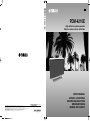 1
1
-
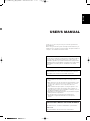 2
2
-
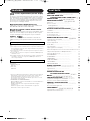 3
3
-
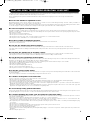 4
4
-
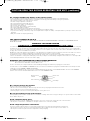 5
5
-
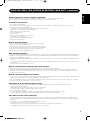 6
6
-
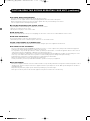 7
7
-
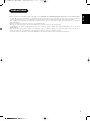 8
8
-
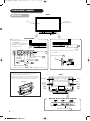 9
9
-
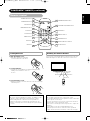 10
10
-
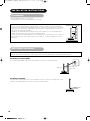 11
11
-
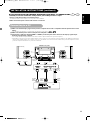 12
12
-
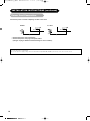 13
13
-
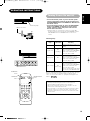 14
14
-
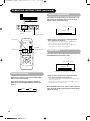 15
15
-
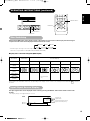 16
16
-
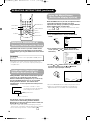 17
17
-
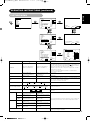 18
18
-
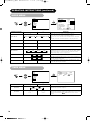 19
19
-
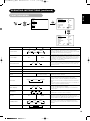 20
20
-
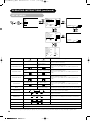 21
21
-
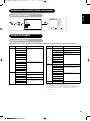 22
22
-
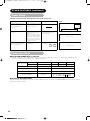 23
23
-
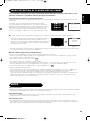 24
24
-
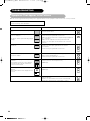 25
25
-
 26
26
-
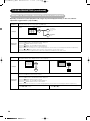 27
27
-
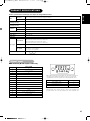 28
28
-
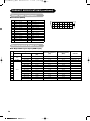 29
29
-
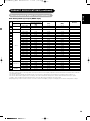 30
30
-
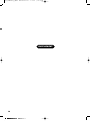 31
31
-
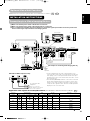 32
32
-
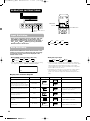 33
33
-
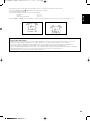 34
34
-
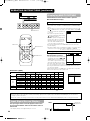 35
35
-
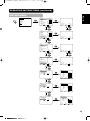 36
36
-
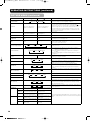 37
37
-
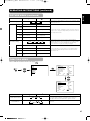 38
38
-
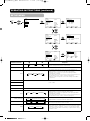 39
39
-
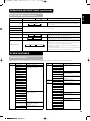 40
40
-
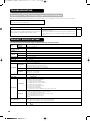 41
41
-
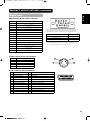 42
42
-
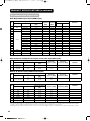 43
43
-
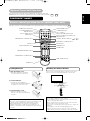 44
44
-
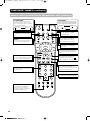 45
45
-
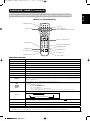 46
46
-
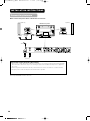 47
47
-
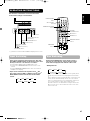 48
48
-
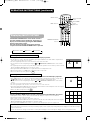 49
49
-
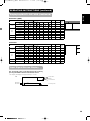 50
50
-
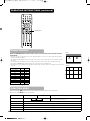 51
51
-
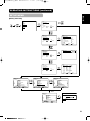 52
52
-
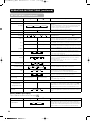 53
53
-
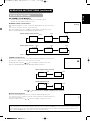 54
54
-
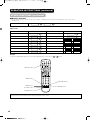 55
55
-
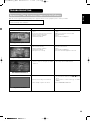 56
56
-
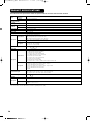 57
57
-
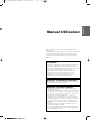 58
58
-
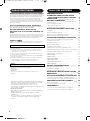 59
59
-
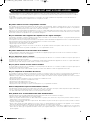 60
60
-
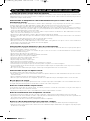 61
61
-
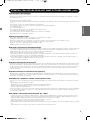 62
62
-
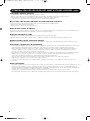 63
63
-
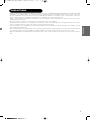 64
64
-
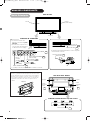 65
65
-
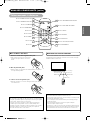 66
66
-
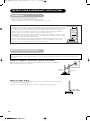 67
67
-
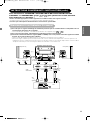 68
68
-
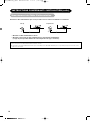 69
69
-
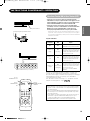 70
70
-
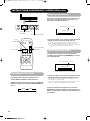 71
71
-
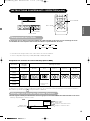 72
72
-
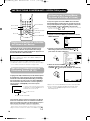 73
73
-
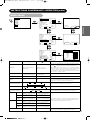 74
74
-
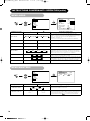 75
75
-
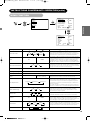 76
76
-
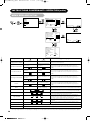 77
77
-
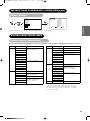 78
78
-
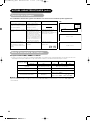 79
79
-
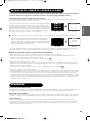 80
80
-
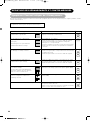 81
81
-
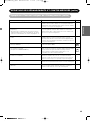 82
82
-
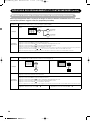 83
83
-
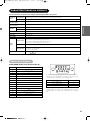 84
84
-
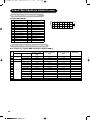 85
85
-
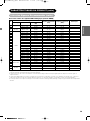 86
86
-
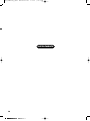 87
87
-
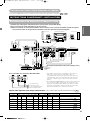 88
88
-
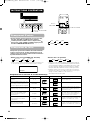 89
89
-
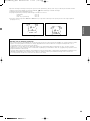 90
90
-
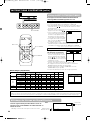 91
91
-
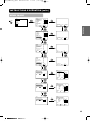 92
92
-
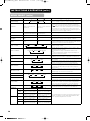 93
93
-
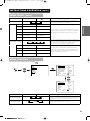 94
94
-
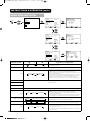 95
95
-
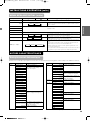 96
96
-
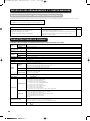 97
97
-
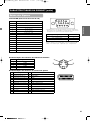 98
98
-
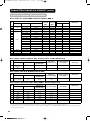 99
99
-
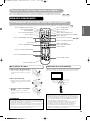 100
100
-
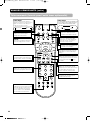 101
101
-
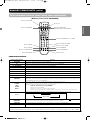 102
102
-
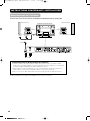 103
103
-
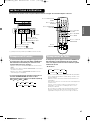 104
104
-
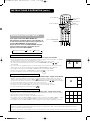 105
105
-
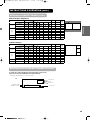 106
106
-
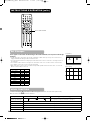 107
107
-
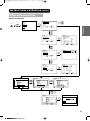 108
108
-
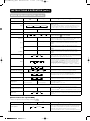 109
109
-
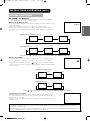 110
110
-
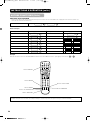 111
111
-
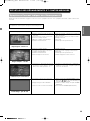 112
112
-
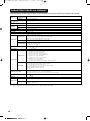 113
113
-
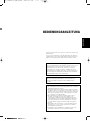 114
114
-
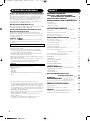 115
115
-
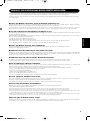 116
116
-
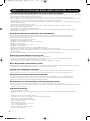 117
117
-
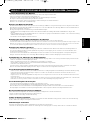 118
118
-
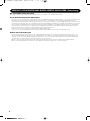 119
119
-
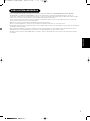 120
120
-
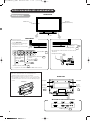 121
121
-
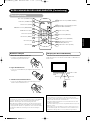 122
122
-
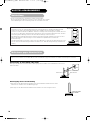 123
123
-
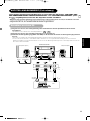 124
124
-
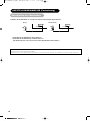 125
125
-
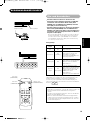 126
126
-
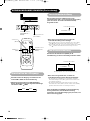 127
127
-
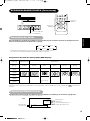 128
128
-
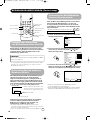 129
129
-
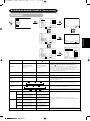 130
130
-
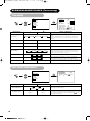 131
131
-
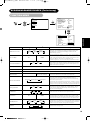 132
132
-
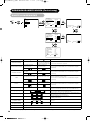 133
133
-
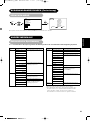 134
134
-
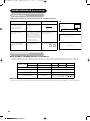 135
135
-
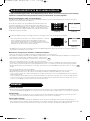 136
136
-
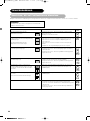 137
137
-
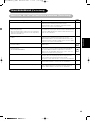 138
138
-
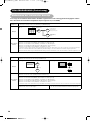 139
139
-
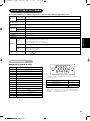 140
140
-
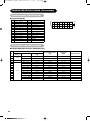 141
141
-
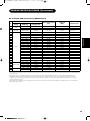 142
142
-
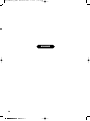 143
143
-
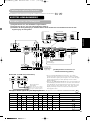 144
144
-
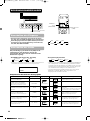 145
145
-
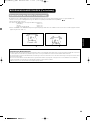 146
146
-
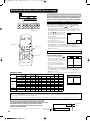 147
147
-
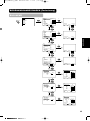 148
148
-
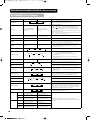 149
149
-
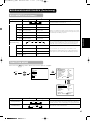 150
150
-
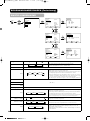 151
151
-
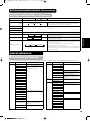 152
152
-
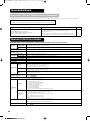 153
153
-
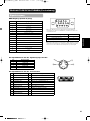 154
154
-
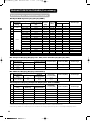 155
155
-
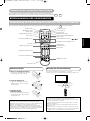 156
156
-
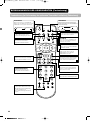 157
157
-
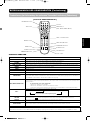 158
158
-
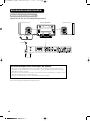 159
159
-
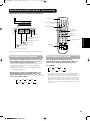 160
160
-
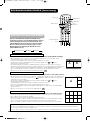 161
161
-
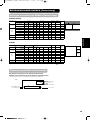 162
162
-
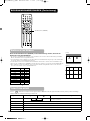 163
163
-
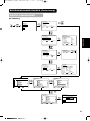 164
164
-
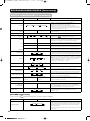 165
165
-
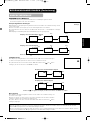 166
166
-
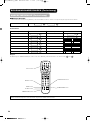 167
167
-
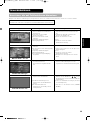 168
168
-
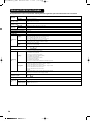 169
169
-
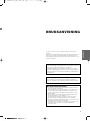 170
170
-
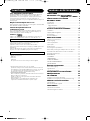 171
171
-
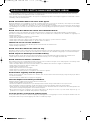 172
172
-
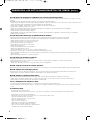 173
173
-
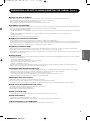 174
174
-
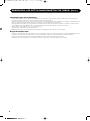 175
175
-
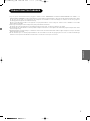 176
176
-
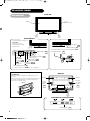 177
177
-
 178
178
-
 179
179
-
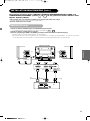 180
180
-
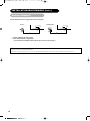 181
181
-
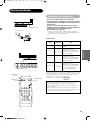 182
182
-
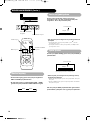 183
183
-
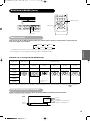 184
184
-
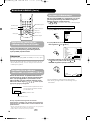 185
185
-
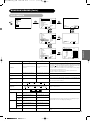 186
186
-
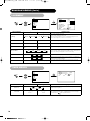 187
187
-
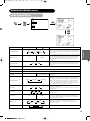 188
188
-
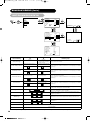 189
189
-
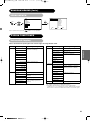 190
190
-
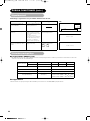 191
191
-
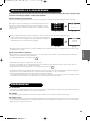 192
192
-
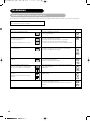 193
193
-
 194
194
-
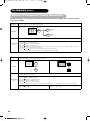 195
195
-
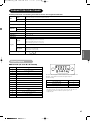 196
196
-
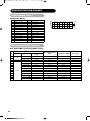 197
197
-
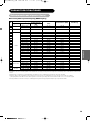 198
198
-
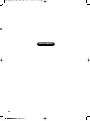 199
199
-
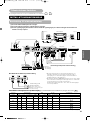 200
200
-
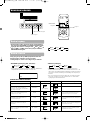 201
201
-
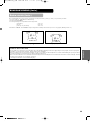 202
202
-
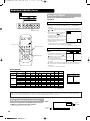 203
203
-
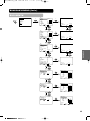 204
204
-
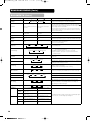 205
205
-
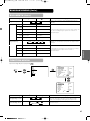 206
206
-
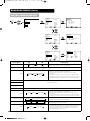 207
207
-
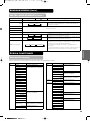 208
208
-
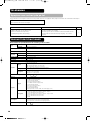 209
209
-
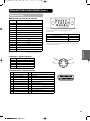 210
210
-
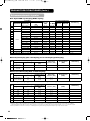 211
211
-
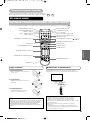 212
212
-
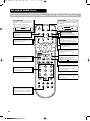 213
213
-
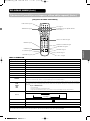 214
214
-
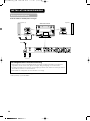 215
215
-
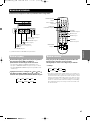 216
216
-
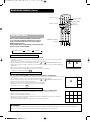 217
217
-
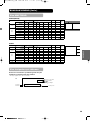 218
218
-
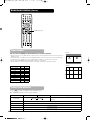 219
219
-
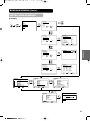 220
220
-
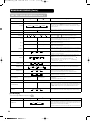 221
221
-
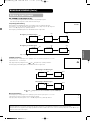 222
222
-
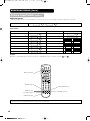 223
223
-
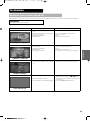 224
224
-
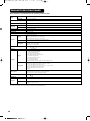 225
225
-
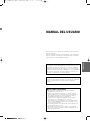 226
226
-
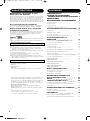 227
227
-
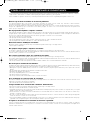 228
228
-
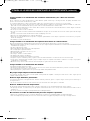 229
229
-
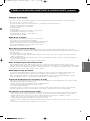 230
230
-
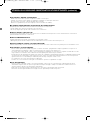 231
231
-
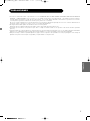 232
232
-
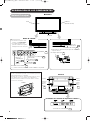 233
233
-
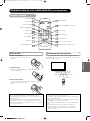 234
234
-
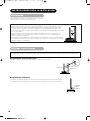 235
235
-
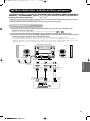 236
236
-
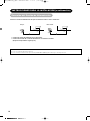 237
237
-
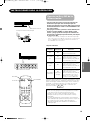 238
238
-
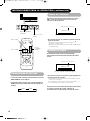 239
239
-
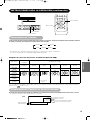 240
240
-
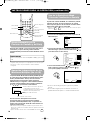 241
241
-
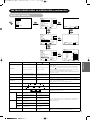 242
242
-
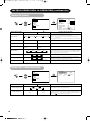 243
243
-
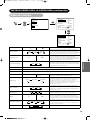 244
244
-
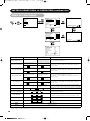 245
245
-
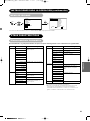 246
246
-
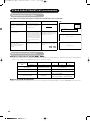 247
247
-
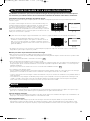 248
248
-
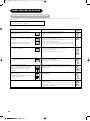 249
249
-
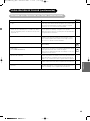 250
250
-
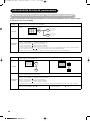 251
251
-
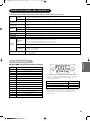 252
252
-
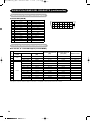 253
253
-
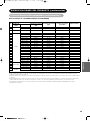 254
254
-
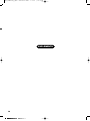 255
255
-
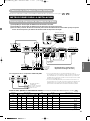 256
256
-
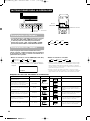 257
257
-
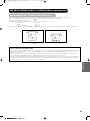 258
258
-
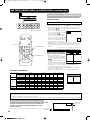 259
259
-
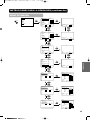 260
260
-
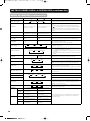 261
261
-
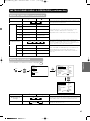 262
262
-
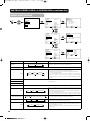 263
263
-
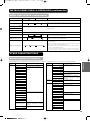 264
264
-
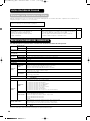 265
265
-
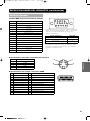 266
266
-
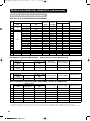 267
267
-
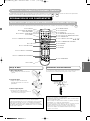 268
268
-
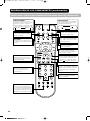 269
269
-
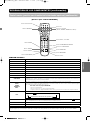 270
270
-
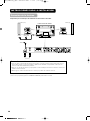 271
271
-
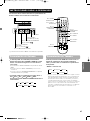 272
272
-
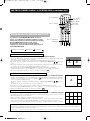 273
273
-
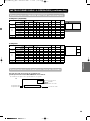 274
274
-
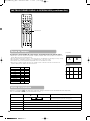 275
275
-
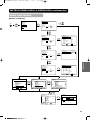 276
276
-
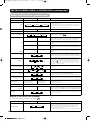 277
277
-
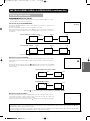 278
278
-
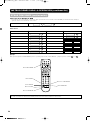 279
279
-
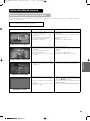 280
280
-
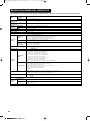 281
281
-
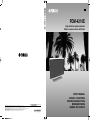 282
282
Yamaha PDM-4210E Manualul proprietarului
- Categorie
- Televizoare
- Tip
- Manualul proprietarului
în alte limbi
- Türkçe: Yamaha PDM-4210E El kitabı
- français: Yamaha PDM-4210E Le manuel du propriétaire
- English: Yamaha PDM-4210E Owner's manual
- suomi: Yamaha PDM-4210E Omistajan opas
- Deutsch: Yamaha PDM-4210E Bedienungsanleitung
- italiano: Yamaha PDM-4210E Manuale del proprietario
- español: Yamaha PDM-4210E El manual del propietario
- svenska: Yamaha PDM-4210E Bruksanvisning
- dansk: Yamaha PDM-4210E Brugervejledning
- Nederlands: Yamaha PDM-4210E de handleiding
Lucrări înrudite
-
Yamaha PDM-4220 Manualul proprietarului
-
Yamaha PDM-1 Manualul proprietarului
-
Yamaha DVD-S2500 Manualul proprietarului
-
Yamaha DVD-S1500 Manualul proprietarului
-
Yamaha DVD-S2700 Manual de utilizare
-
Yamaha DVD-S1700 Manualul proprietarului
-
Yamaha DVD-S2500 Manualul proprietarului
-
Yamaha DVD-S1700B Manual de utilizare
-
Yamaha DVD-S661 Manualul proprietarului
-
Yamaha DVD-S550 Manualul proprietarului