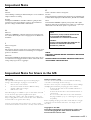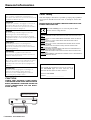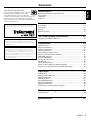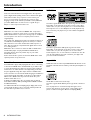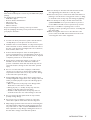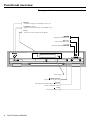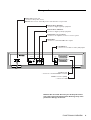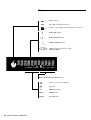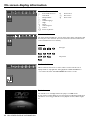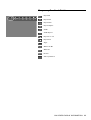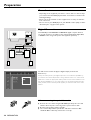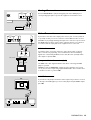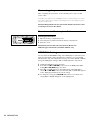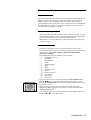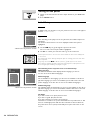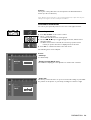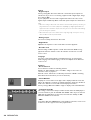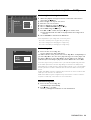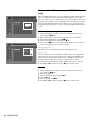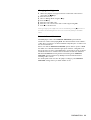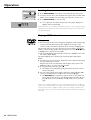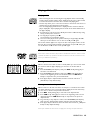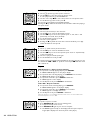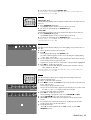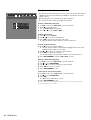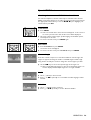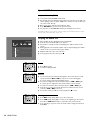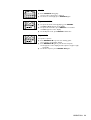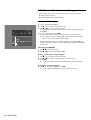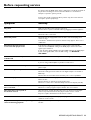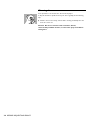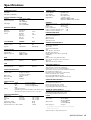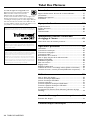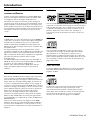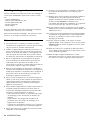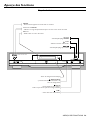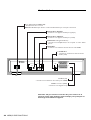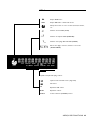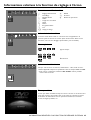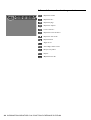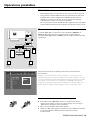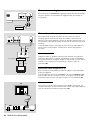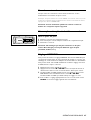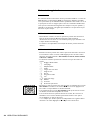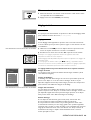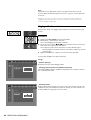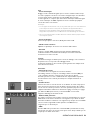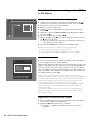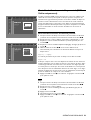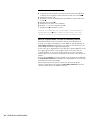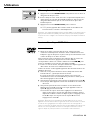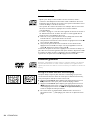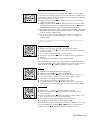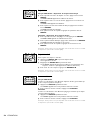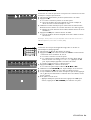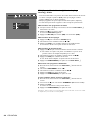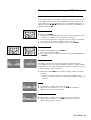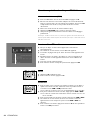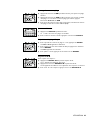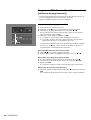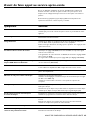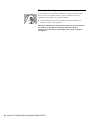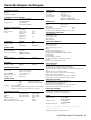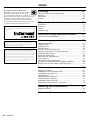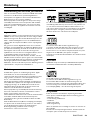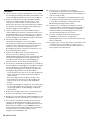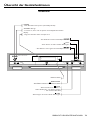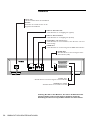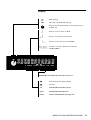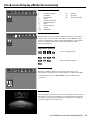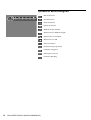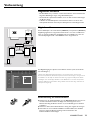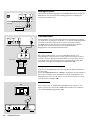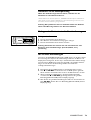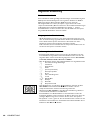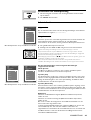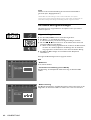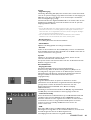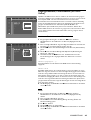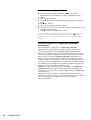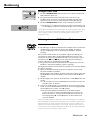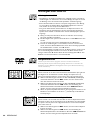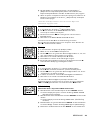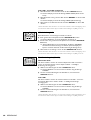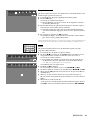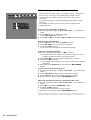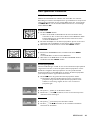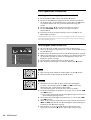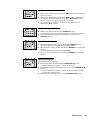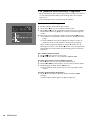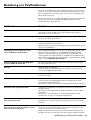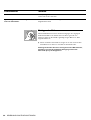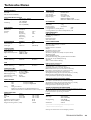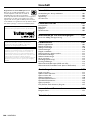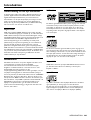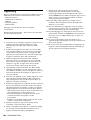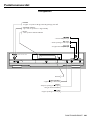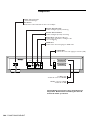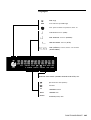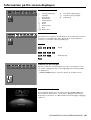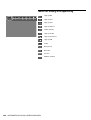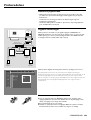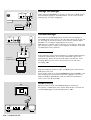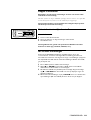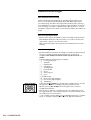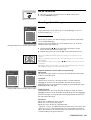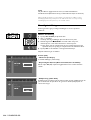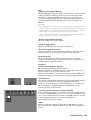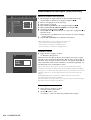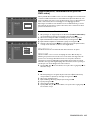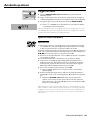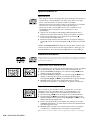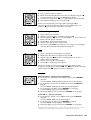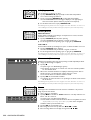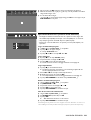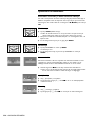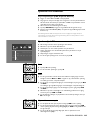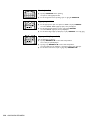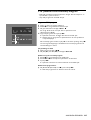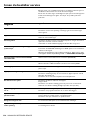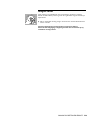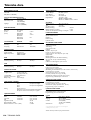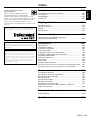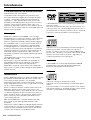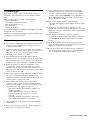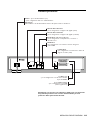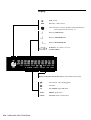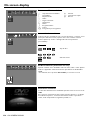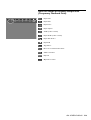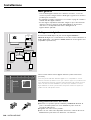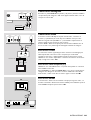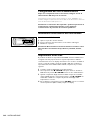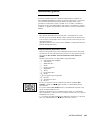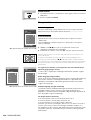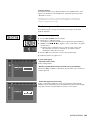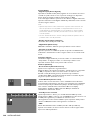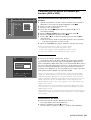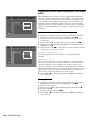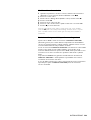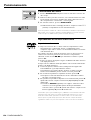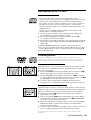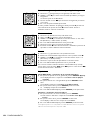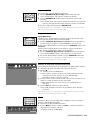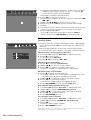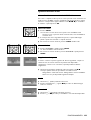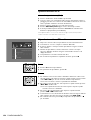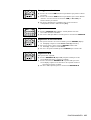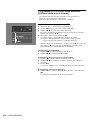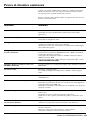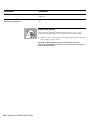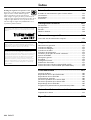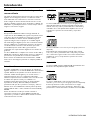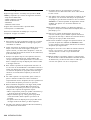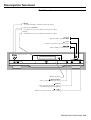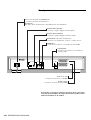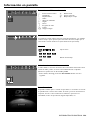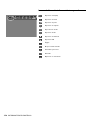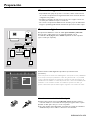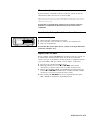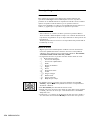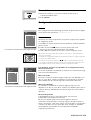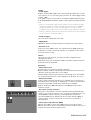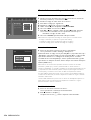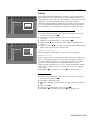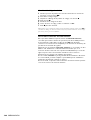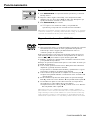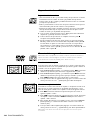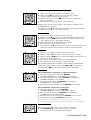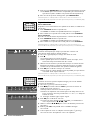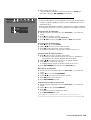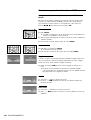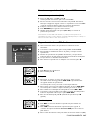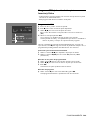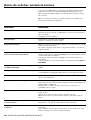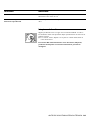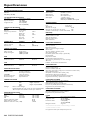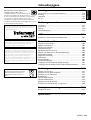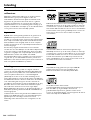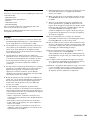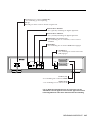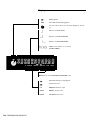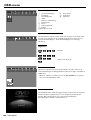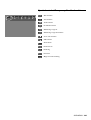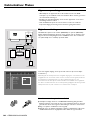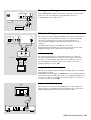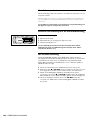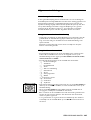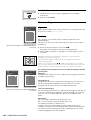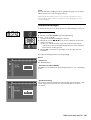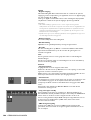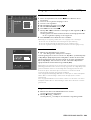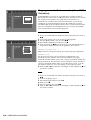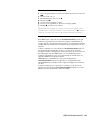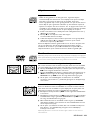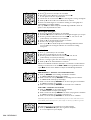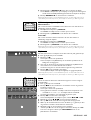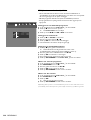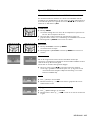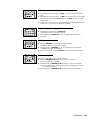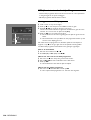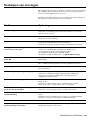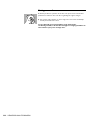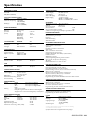Yamaha DVD-S510 Manualul proprietarului
- Categorie
- DVD playere
- Tip
- Manualul proprietarului

DVD
/
VIDEO CD
/
CD PLAYER
LECTEUR DE DVD
DVD-S510
OWNER’S MANUAL
MODE D’EMPLOI
BEDIENUNGSANLEITUNG
BRUKSANVISNING
MANUALE DI ISTRUZIONI
MANUAL DE INSTRUCCIONES
GEBRUIKSAANWIJZING
POWER
NATURAL SOUND DVD PLAYER
STANDBY
PLAY
STOPPAUSE
DVD / VIDEO CD / CD
CLOSE
OPEN
TruSurround
by
SRS
G

IMPORTANT NOTE 3
Important Note
DK
Advarsel:
Laserrudstråling ved åbning når sikkerhesafbrydere er ude af funktion.
Undgå u tsættelse for stråling.
Bemærk:
Netafbryderen POWER er sekundært indkoblet og afbryder ikke
strømmen fra nette. Den indbyggede netdel er derfor tilsluttet til
lysnettet så længe netstikket sidder i stikkontakten.
SF
Luokan 1 laserlaite + Klass 1 laserapparat
Varoitus!
Laitteen käyttäminen muulla kuin tässä käyttöohjeessa mainitulla taval-
la saattaa altistaa käyttäjän turvallisuusluokan 1 ylittävälle lasersäleilille.
Huom.
Toiminnanvalitsin POWER on kytketty toisiopuolelle, eikä se kytke
laitetta irti sähköverkosta. Sisäänrakennettu verkko-osa on kytkettynä
sähköverkkoon aina silloin, kun pistoke on pistorasiassa.
N
Observer:
Nettbryteren POWER er sekundert innkoplet. Den innebygdenetde-
len er derfor ikke frakoplet nettet så lenge apparatet er tilsluttet net-
tkontakten.
S
Klass 1 laserapparat
Varning!
Om apparaten används på annat sätt än i denna bruksanvisning specifi-
cerats, kann användaren utsättas för laserstrålning, som översjruder
gränsen för läserklass 1.
Observera!
Strömbrytaren POWER är sekundärt kopplad och inte bryter ström-
men fråan nätet Den inbyggda nätdelen är därför ansluten till elnätet
så länge stickproppen sitter i v ägguttaget.
Important Note for Users in the UK
Mains plug
This apparatus is fitted with an approved 13 Amp plug.To
change a fuse in this type of plug proceed as follows:
1 Remove fuse cover and fuse.
2 Fix new fuse which should be a BS1362 5 Amp,
A.S.T.A. or BSI approved type.
3 Refit the fuse cover.
If the fitted plug is not suitable for your socket outlets, it should
be cut off and an appropriate plug fitted in its place.
If the mains plug contains a fuse, this should have a value of 5
Amp. If a plug without a fuse is used, the fuse at the distribution
board should not be greater than 5 Amp.
Note:The severed plug must be disposed of to avoid a possible
shock hazard should it be inserted into a 13 Amp socket elsewhere.
How to connect a plug
The wires in the mains lead are coloured with the following
code: blue = neutral (N), brown = live (L).
As these colours may not correspond with the colour markings
identifying the terminals in your plug, proceed as follows:
• Connect the blue wire to the terminal marked N or
coloured black.
• Connect the brown wire to the terminal marked L or
coloured red.
• Do not connect either wire to the earth terminal in
the plug, marked E (or e) or coloured green (or green
and yellow).
Before replacing the plug cover, make certain that the cord grip
is clamped over the sheath of the lead - not simply over the
two wires.
Copyright in the U.K.
Recording and playback of material may require con-
sent. See Copyright Act 1956 and The Performer’s
Protection Acts 1958 to 1972.
VARO!
AVATTAESSA JA SUOJALUKITUS OHITETTAESSA
OLET ALTTIINA NÄKYMÄTTÖMÄLLE
LASERSÄTEILYLLE. ÄLÄ KATSO SÄTEESEEN.
VARNING!
OSYNLIG LASERSTRÅLNING NÄR DENNA DEL ÄR
ÖPPNAD OCH SPÄRREN ÄR URKOPPLAD.
BETRAKTA EJ STRÅLEN.
NEVER MAKE OR CHANGE CONNECTIONS WITH
THE POWER SWITCHED ON.
NOTE:
PICTURES SHOWN MAYBE DIFFERENT BETWEEN
COUNTRIES.

4 GENERAL INFORMATION
Laser safety
This unit employs a laser. Due to possible eye injury, only a qualified
service person should remove the cover or attempt to service this
device.
For Customer Use:
Read carefully the information located at the bottom of
your DVD-VIDEO player and enter below the Serial
No.Retain this information for future reference.
Model No. DVD-VIDEO
Serial No. __________________________
CAUTION VISIBLE AND INVISIBLE LASER RADIATION WHEN OPEN AVOID EXPOSURE TO
BEAM
AD
VARSEL SYNLIG OG USYNLIG LASERSTRÅLING VED ÅBNING UNDGÅ UDSÆTTELSE
FOR STRÅLING
AD
VARSEL SYNLIG OG USYNLIG LASERSTRÅLING NÅR DEKSEL ÅPNES UNNGÅ
EKSPONERING FOR STRÅLEN
V
ARNING SYNLIG OCH OSYNLIG LASERSTRÅLNING NÄR DENNA DEL ÄR ÖPPNAD
BETRAKTA EJ STRÅLEN
V
ARO! AVATTAESSA OLET ALTTIINA NÄKYVÄLLE JA NÄKYMÄTTÖMÄLLE LASER
SÄTEILYLLE. ÄLÄ KATSO SÄTEESEEN
V
ORSICHT SICHTBARE UND UNSICHTBARE LASERSTRAHLUNG WENN ABDECKUNG
GEÖFFNET NICHT DEM STRAHL AUSSETSEN
D
ANGER VISIBLE AND INVISIBLE LASER RADIATION WHEN OPEN AVOID DIRECT EXPO-
SURE TO BEAM
A
TTENTION RAYONNEMENT LASER VISIBLE ET INVISIBLE EN CAS D’OUVERTURE EXPOSI-
TION DANGEREUSE AU FAISCEAU
General information
NEVER MAKE OR CHANGE CONNECTIONS WITH THE
POWER SWITCHED ON.
The DVD-VIDEO player is in conformity with the EMC
directive and low-voltage directive.
CAUTION
Use of controls or adjustments or performance of
procedures other than those specified herein may result
in hazardous radiation exposure.
ATTENTION
L’emploi de commandes, de réglages ou un choix de
procédures différents des spécifications de cette
brochure peut entraîner une exposition à d’éventuelles
radiations pouvant être dangereses.
ACHTUNG
Die Verwendung von Bedienungselementen oder
Einstellungen oder die Durchführung von
Bedienungsvorgängen, die nicht in dieser Anleitung
aufgeführt sind, kann zu einem Kontakt mit gefährlichen
Laserstrahlen führen.
OBSERVERA
Användning av kontroller och justeringar eller
genomförande av procedurer andra än de som
specificeras i denna bok kan resultera i att du utsätter
dig för farlig strålning.
ATTENZIONE
Uso di controlli o regolazioni o procedure non
specificamente descritte può causare l’esposizione a
radiazioni di livello pericoloso.
PRECAUCIÓN
El uso de los controles o los procedimientos de ajuste o
utilización diferentes de los especificados en este
manual pueden causar una exposición peligrosa a la
radiación.
VOORZICHTIG
Gebruik van bedieningsorganen of instellingen, of
uitvoeren van handelingen anders dan staan
beschreven in deze handleiding kunnen leiden tot
blootstelling aan gevaarlijke stralen.
CAUTION
- Visible and invisible laser
radiation when open. Avoid exposure to beam.
DANGER
- Visible and invisible laser radiation
when open. Avoid exposure to beam.
CLASS 1 LASER PRODUCT
LASER KLASSE 1 PRODUKT
LUOKAN 1 LASERLAITE
KLASS 1 LASER APPARAT
CLASS 1 LASER PRODUCT
LASER KLASSE 1 PRODUKT
LUOKAN 1 LASERLAITE
KLASS 1 LASER APPARAT
CAUTION
VISIBLE AND INVISIBLE LASER RADIA-
TION WHEN OPEN AVOID EXPOSURE TO
BEAM (WARNING LOCATION: INSIDE ON
LASER COVERSHIELD OR THE BACK-
PLATE OF SET)

5
Contents
INDEX
Introduction ......................................................... 6
Entertainment for the new millennium ...................................................... 6
Introduction ...................................................................................................... 6
Unpacking .......................................................................................................... 7
Caution .............................................................................................................. 7
Functional overview............................................ 8
Front panel ........................................................................................................ 8
Rear panel ......................................................................................................... 9
Display .............................................................................................................. 10
Remote control.............................................................................................. 11
On screen display information......................... 12
Temporary Feedback Field icons................................................................ 13
Preparation ........................................................ 14
General notes ................................................................................................. 14
Digital Connections ...................................................................................... 14
Analog Connections .................................................................................... 15
Video Connections ....................................................................................... 15
Connecting the power cord ....................................................................... 16
Remote control battery installation .......................................................... 16
NTSC/PAL Settings ....................................................................................... 16
General explanation ...................................................................................... 17
Turning On the power.................................................................................. 18
Initial Setup...................................................................................................... 18
Personal Preferences .................................................................................... 19
Access control; child lock (DVD and VCD)............................................. 21
Access control; Parental control (DVD-Video only) ............................. 22
Operation .......................................................... 24
Loading discs................................................................................................... 24
Playing a DVD-video disc ............................................................................. 24
Playing a Video CD ........................................................................................ 25
General features ............................................................................................ 25
Special DVD features .................................................................................... 29
Special VCD-Features ................................................................................... 30
Playing an audio CD ...................................................................................... 30
FTS (Favorite Track Selection) Program ................................................... 32
Before requesting service ................................ 33
Cleaning discs ................................................................................................. 34
Specifications..................................................... 35
The region code for this set is 2.
Since it is usual for DVD movies to be released
at different times in different regions of the
world, all players have region codes and discs
can have an optional region code. If you load a disc of a
different region code to your player, you will see the
region code notice on the screen. The disc will not play
and should be unloaded.
TruSurround and the SRS symbol are trademarks of SRS Labs., Inc.
TruSurround technology is incorporated under license from SRS
Labs., Inc.
Manufactured under license from Dolby Laboratories. “Dolby” and
the double-D symbol are trademarks of Dolby Laboratories.
Confidential Unpublished Works. ©1992-1997 Dolby Laboratories,
Inc. All rights reserved.
This product incorporates copyright protection technology that is
protected by method claims of certain U.S. patents and other
intellectual property rights owned by Macrovision Corporation and
other rights owners. Use of this copyright protection technology
must be authorized by Macrovision Corporation, and is intended for
home and other limited viewing uses only unless otherwise
authorized by Macrovision Corporation. Reverse engineering or
disassembly is prohibited.
2
English

6
Entertainment for the new millennium
Video was never like this before! Digital video discs provide
perfect digital, studio-quality pictures; three dimensional digital,
multi-channel audio; story sequences screened from your
choice of camera angle; sound tracks in as many as eight
languages; and up to 32 subtitles (if available on disc). Whether
you watch DVD-Video on wide-screen or regular TV, you
always see it the way it was meant to be.
Digital video
DVD-Video uses state-of-the-art MPEG2 data compression
technology to register an entire movie on a single 5-inch disc.
DVD’s variable bitrate compression, running at up to 9.8 Mbits/
second, captures even the most complex pictures in their
original quality.
The crystal-clear digital pictures have a horizontal resolution of
over 500 lines, with 720 pixels (picture elements) to each line.
This resolution is more than double that of VHS, superior to
Laser Disc, and entirely comparable with digital masters made
in recording studios.
DVD-Video discs conform to either the PAL or NTSC video
standard. This player can play both PAL and NTSC discs,
presenting them in the best possible way on your multi-
standard TV screen.
As the universal video system of the future, DVD-Video offers
optimal pictures on any TV screen.
Introduction
Your DVD-Video player will play digital video discs conforming
to the universal DVD-Video standard. With it, you will be able
to enjoy full-length movies with true cinema picture quality, as
well as stereo or multi-channel sound (depending on the disc
and your playback setup). The unique features of DVD-Video,
such as selection of sound track, subtitle languages and different
camera angles (again depending on the disc), are all included.
What’s more, Child Lock lets you decide which discs your
children will be able to see.
In addition to DVD-Video discs, you will be able to play all
Video CDs and Audio CDs (including finalized CD Recordable
and CD Rewritable).
You will find the On-Screen Display, player display, and remote
control make the player easy to use. This manual provides all
the information you will need, so read on!
Introduction
INTRODUCTION
DVD-Video
TITLE 1 TITLE 2
CHAPTER 1 CHAPTER 2 CHAPTER 1 CHAPTER 2 CHAPTER 3
DVD-VIDEO DISC
You will recognize DVD-Video discs by the logo shown on left.
Depending on the material on the disc (a movie, video clips, a
drama series, etc.) the disc may have one or more Titles. Each
Title may have one or more Chapters. To make playback easy
and convenient, your player lets you select Titles and playback
Chapters.
Video CD
You will recognize Video CDs by the logo shown at left.
Depending on the material on the disc (a movie, video clips, a
drama series, etc.) the disc may have one or more tracks.
Tracks may have one or more indexes, as indicated on the disc
case. To make playback easy and convenient, your player lets
you select tracks and indexes.
Super VCD
SVCD discs based on the Super VCD IO Standard based on the
Standard of the Electronics Industry of the People’s Republic of
China.
Audio CD
Audio CDs contain music tracks only.
You will recognize Audio CDs by their logo which is shown at
left.
You can play them in conventional style through a stereo
system, using the keys on the remote control and/or front
panel, or via the TV using the On-Screen Display (OSD).

7
Unpacking
First check and identify the contents of your DVD-Video player
package.
You should have the following items.
- DVD-Video player
- Remote Control with batteries
- AC power cord
- Audio/Video cable
- Owner’s manual
If any item is damaged or missing, contact your retailer.
Keep the packaging materials; you may need them to transport
your player in the future.
Caution
1 To assure the finest performance, please read this manual
carefully. Keep it in a safe place for future reference.
2 Install this unit in a well ventilated, cool, dry, and clean place
with at least 2,5 cm above, behind and on the both sides of
this unit - away from direct sunlight, heat sources, vibration,
dust, moisture, and/or cold.
3 Position this unit away from other electrical appliances,
motors and transformers to avoid humming sounds, do not
place this unit where it may get exposed to rain or any kind
of liquid to prevent fire or electrical shock.
4 Avoid extreme temperature swings or excessive use of
humidifier in the room where this unit is installed to
prevent condensation inside this unit, which may cause an
electrical shock, fire, damage to this unit, and/or personal
injury.
5 Do not cover this unit with a newspaper, a tablecloth, a
curtain, etc. in order not to obstruct heat radiation. If the
temperature inside this unit rises, it may cause fire, damage
to this unit and/or personal injury.
6 Avoid installing this unit in a place where foreign objects
and liquid might fall. It might cause a fire, damage to this unit
and/or personal injury. Do not place the following objects
on this unit:
• Other components, as they may cause damage and/or
discoloration on the surface of this unit.
• Burning objects (i.e., candles), as they may cause fire,
damage to this unit and/or personal injury.
• Containers with liquid in them, as they may cause an
electrical shock to the user and/or damage to this unit.
7 Do not operate this unit upside-down. It may overheat,
possibly causing damage.
8 Do not use force on switches, controls or connection
cables. Never pull the cables when disconnecting them.
9 Only voltage specified on this unit must be used. Using this
unit with a higher voltage than specified is dangerous and
may result in fire or other accidents. YAMAHA will not be
held responsible for any damage resulting from the use of
this unit with a voltage other than that specified.
INTRODUCTION
10 Do not attempt to clean this unit with chemical solvents;
this might damage the finish. Use a clean, dry cloth.
11 Disconnect the power cord from the wall outlet when not
planning to use this unit for a long period of time, or during
an electrical storm, as they may cause damage by lightning.
12 Do not attempt to modify or fix this unit. Contact the
qualified YAMAHA service personnel when any service is
needed. Cabinet should never be opened for any reasons.
13 Be sure to read ‘Before requesting service’ section
regarding common operating errors before concluding that
this unit is faulty.
14 When moving this unit, be sure to first disconnect the
power cord from the AC outlet and disconnect all cords
connecting this unit to other equipment.

8
Front panel
Functional overview
FUNCTIONAL OVERVIEW
POWER
NATURAL SOUND DVD PLAYER
STANDBY
PLAY
STOPPAUSE
DVD / VIDEO CD / CD
CLOSE
OPEN
TruSurround
by
SRS
POWER
- switches the player to Standby mode or on
STANDBY indicator
- lights red when the player is in Standby mode
Display
- shows the current status of the player
- Next title/chapter/track
PLAY
- starts video/audio play
- Previous title/chapter/track
Disc tray
OPEN/CLOSE
- opens/closes the disc tray
PAUSE
- interrupts video/audio play or advances
to the next picture frame
STOP
- stops video/audio play

9
Rear panel
FUNCTIONAL OVERVIEW
S VIDEOVIDEOCOAXIAL
PCM DIGITAL
MPEG DTS
OPTICAL
RL
AUX/VCR
IN
TV OUT
DIGITAL OUT AUDIO OUT
VIDEO
OUT
S VIDEO
OUT
SCART connector (AUX)
- connect to a VCR
MAINS (AC) power jack
- connect to the power source
Caution : Do not use other AC power cords than the one provided.
DIGITAL OUT OPTICAL
- connect to digital (optical) equipment
DIGITAL OUT COAXIAL
- connect to digital (coaxial) equipment
AUDIO OUT/ L/R (Left/Right)
- connect to an amplifier, receiver or stereo system
VIDEO OUT
- connect to a TV with CVBS video inputs
S VIDEO OUT
- connect to a TV with S- Video (Y/C) inputs
TV OUT (TV)
- connect to a TV with SCART connector
Caution: Do not touch the inner pins of the jacks on the
rear panel connectors. Electrostatic discharge may cause
permanent damage to the unit.

10
Display
DVD inserted
Video CD or Audio CD inserted
Indicates current player function: Play, Pause, Search, etc.
DVD TITLE number
DVD CHAPTER number
VCD/CD TRACK number
TIME in hours, minutes and seconds
(TRACK/TOTAL)
REPEAT CHAPTER/TITLE/TRACK active
Remote control active (flashing)
FTS active
REPEAT A-B active
REPEAT active
SHUFFLE active
FUNCTIONAL OVERVIEW
TRACKTITLE
TIMETRACKTOTAL
CHAPTER
CD
SHUFFLE
CHAPTER
TITLE
TRACK
V
REPEAT
-BA
CD
V
TITLE
CHAPTER
TRACK
TIME
REPEAT
SHUFFLE
-BA

11
Remote control
FUNCTIONAL OVERVIEW
* Press key for about 2 seconds
2 3
POWER
ZOOM
SHUFFLE
ANGLESUBTITLE AUDIO
ENTER
RETURN
DVD
REPEAT A–B
OK
MENU
TITLE
/
CHP
ON SCREEN
SKIP/SEARCH
1
8 97
0
5 64
0-9 numerical key pad
ENTER / OK
- acknowledge menu selection
- (left/right/up/down) cursor
movement
ON SCREEN
- access or remove the menu
bar display
- bit rate indicator
RETURN
- go back to previous menu
- search backward /
previous chapter or track
- search forward /
next chapter or track
REPEAT
- repeat chapter, track, title,
disc
REPEAT A-B
- repeat sequence
POWER
(STANDBY-ON)
SHUFFLE
- playback tracks in random
order
ZOOM
- enlarge video image
SUBTITLE
- subtitle language selector
AUDIO
- audio selector
ANGLE
- select DVD camera angle
MENU
- access menu of a DVD
TITLE/CHP
- select title, chapter
- stop
- pause playback temporarily /
frame-by-frame playback
- play
*
*

12
Menu bar/Status window
V Personal Preferences f Slow motion
W Title/Track g Fast motion
X Chapter/Index h Time search
Y Audio
Z Subtitle language
} Angle
a Zoom
c Video Program
d Sound
e Picture by Picture
Status window icons
The status window displays the current status of the player and appears with
the first part of the menu bar. (You must activate this in the Features Menu -
see Personal Preferences for details).
General
Disc type
Tray status
Bit Rate Indicator
When activated, the bit rate for video, audio as well as total bit rate is
displayed. This is only applicable during playback of DVD & SVCD discs.
• To activate this, hold down ON SCREEN about two seconds.
Default screen
The default screen is displayed when the player is in STOP mode.
It may contain a ‘Status Window’ and a ‘Temporary Feedback Field’. This gives
information concerning prohibited actions, playback modes, available angles,
etc.
ON SCREEN DISPLAY INFORMATION
On screen display information

13
Temporary Feedback Field icons
Repeat All
Repeat Title
Repeat Track
Repeat Chapter
Shuffle
Shuffle Repeat
Repeat A to end
Repeat A-B
Angle
Child Lock On
Child Safe
Resume
Action prohibited
ON SCREEN DISPLAY INFORMATION

14
General notes
- Depending on the equipment you wish to connect, there are various ways
you could connect this DVD player. Possible connections are shown in the
following drawings.
- Please refer to the manuals of other equipment as necessary to make the
best connections.
- Do not connect your DVD-player via your VCR. The video quality could be
distorted by the copy protection system.
Digital Connections
Your DVD-Player has COAXIAL and OPTICAL digital out jacks. Connect
one or both of them to your AV receiver equipped with Dolby digital, DTS,
or MPEG decoder using each specific cable (separate purchase).
You will need to activate the player’s digital output (see ‘Personal
Preferences’).
Note: If the audio format of the digital output does not match the capabilities of
your receiver, the receiver will produce a strong, distorted sound or no sound at all.
Make sure to select the appropriate audio format at menu screen included on the
disc. Pressing AUDIO once or more may change not only audio languages but also
audio formats, and the selected format appears for several seconds on the status
window.
When connecting the optical fiber cable
● Remove the cover when using the OPTICAL jack. Keep the cover and
attach it when the jack is not being used to protect it from dust.
● Bend an optical cable as little as possible.
● Use commercially available optical fiber cable that conforms to EIA
standards. Other cables may not function correctly.
Preparation
PREPARATION
DIGITAL OUT
COAXIAL
PCM DIGITAL
MPEG DTS
OPTICAL
AV receiver
Left main
speaker
Left rear
speaker
Center speaker
Right main
speaker
Subwoofer
Right rear
speaker
COAXIAL
IN
OPTICAL
IN
O
C
All
Karaoke vocal

15
Analog Connections
Connect AUDIO OUT L (left) and R (right) jacks of the DVD-player to
corresponding input jacks of your audio equipment such as AV receiver.
Video Connections
If your AV receiver has video output jacks, connect your receiver (and then
to your TV) so that you can use one TV for several different video sources
(LD, VCR etc.) by simply switching the input source selector of your receiver.
The DVD player has three types of video output jacks. Use one of them in
accordance with the input jacks of the equipment to be connected.
S-Video Connection
S (separate) video connection achieves a clearer picture than composite
video connection by separating color and luminance when transmitting
signals. Use commercially available S-video cable. Receiver (and TV) with S-
video input is required. <A>
Composite Video Connection (1, 2)
Use RCA video cable supplied with this unit when connecting the DVD
player to your TV.
VIDEO 1, 2 jacks of VIDEO OUT output the same signal. You can connect
one to your receiver’s input using supplied Audio/Video cable, and the other
to another receiver or your TV. <B>
SCART Connection
If your TV has only 21-pin terminal for video input, and you want to connect
it directly to the DVD player, you can use this player’s 21-pin SCART output
jack. <C>
PREPARATION
AUDIO OUTDIGITAL OUT
VIDEOCOAXIAL
PCM DIGITAL
MPEG DTS
OPTICAL
RL
VIDEO
OUT
AV receiver
1 CD/DVD
RL
L
R
R
L
S VIDEOVIDEOCOAXIAL
PCM DIGITAL
MPEG DTS
OPTICAL
RL
AUX/VCR
IN
TV OUT
S VIDEO
OUT
DIGITAL OUT AUDIO OUT
VIDEO
OUT
TV
C
S VIDEO
AUDIO OUTDIGITAL OUT
VIDEOCOAXIAL
PCM DIGITAL
MPEG DTS
OPTICAL
RL
VIDEO
OUT
S VIDEO
OUT
S VIDEO
OUT
S VIDEO
IN
TV
VIDEO
OUT
AV receiver
VIDEO
IN
S VIDEO
INPUT
VIDEO
V
S
<A><B>

16
Connecting the power cord
After completing all connections, connect the AC power cord to an AC
power outlet
Note: When the player is in the “STANDBY” mode, it is still consuming some power.
If you wish to disconnect your player completely from the power, unplug the power
cord from the AC outlet.
Caution: Only qualified service personnel should remove the cover
or attempt to service this device.
Remote control battery installation
Loading the batteries
1 Open the battery compartment cover.
2 Insert batteries as indicated inside the battery compartment.
3 Close the cover.
Caution: Do not mix old and new batteries. Never mix
different types of batteries (standard, alkaline, etc.).
NTSC/PAL Settings
You can switch the NTSC/PAL setting of the DVD player to match the video
signal of your TV. This setting only affects the television’s on-screen display
that shows the stop and setup modes. You may select either NTSC or PAL. To
change the DVD player setting to PAL or NTSC, follow the steps below.
1 Unplug the DVD player from the mains.
2 Press and hold 9 and
^
/T on the front of the DVD player. While
holding 9 and
^
/T plug in the mains.
3 After PAL or NTSC appears on the display panel of the DVD player,
release 9 and
^
/T at the same time. The PAL or NTSC that appears
on the display panel indicates the current setting.
4 To change the setting, press
^
/T within three seconds. The new
setting (PAL or NTSC) will appear on the display panel.
PREPARATION
+
-
+
-

17
General explanation
About this manual
This manual gives the basic instructions for operating this DVD player. Some
DVDs require specific operation or allow only limited operation during
playback. In these cases, the player may not respond to all operating
commands. When this occurs, please refer to the instructions contained with
the DVD. When the symbol Ä appears on the TV screen, the operation is
not permitted by the player or the disc.
Remote control operation
- Unless otherwise stated, all operations can be carried out with the remote
control. Always point the remote control directly at the player, making sure
there are no obstructions in the path of the infrared beam.
When there are corresponding keys on the front panel of the player, they
can also be used.
Menu bar operation
- A number of operations can be carried out via the menu bar on the
screen. The menu bar can be accessed by pressing any of the following keys
on the remote control: ON SCREEN, TITLE/CHP, ANGLE, AUDIO,
SUBTITLE and ZOOM.
- The following functions are available via the menu bar:
- V Personal Preferences
- W Title/Track
- X Chapter/Index
- Y Audio
- Z Subtitle language
- } Angle
- a Zoom
- c Video Program
- d Sound
- e Picture by Picture
- f Slow motion
- g Fast motion
- h Time search
- The various items can be selected by pressing the ON SCREEN button,
then the w/v keys or by pressing relevant keys on the remote control.
- Pressing ON SCREEN while the menu bar is displayed will clear the menu
bar from the screen.
- When selecting an item in the menu bar, the selected item will be
highlighted and the appropriate cursor keys to operate this item will be
displayed below the icon.
- < or > indicates that more items are available at the left/right of the menu
bar. Press t or u to select these items.
PREPARATION
ENTER
RETURN
REPEAT A B
OK
MENU
TITLE
/
CHP
ON SCREEN

18
Turning On the power
1 Switch on the TV and select the video input channel for your DVD-Video
player.
2 Press POWER button.
Initial Setup
General
In ‘Initial Setup’ you may have to set your preferences for some of the player’s
features. (not applicable for all models)
Operation
After switching on the player for the very first time, the ‘Initial Setup Screen’
will appear.
The menu for the first item to be set is displayed and the first option is
highlighted.
● Use the w v keys to go through the options in the menu.
The icon of the selected option will be highlighted.
● Use OK to confirm your selection and to go to the next menu.
Note: Preferences have to be set in the order in which the item menus will appear
on the screen.
The ‘Initial Setup’ screen will only disappear after the settings for the last item have
been confirmed.
If any keys other than w v or OK are pressed, Ä will appear on the screen.
If the player is switched off while setting personal preferences, all preferences have
to be set again after switching the player on again.
The following items may have to be set in Initial Setup:
Menu language
The On Screen Menus will be displayed in the language you choose.
You can choose from different languages.
Audio language
The sound will be in the language you choose if it is available on the disc in
play. If the language you select is not available, speech will revert to the first
spoken language on the disc. You can choose from different languages.
Subtitle language
The subtitles will be in the language you choose if it is available on the disc in
play. If the language you select is not available, subtitles will revert to the first
subtitle language on the disc. You can choose from different languages.
TV Shape
If you have a wide screen (16:9) TV, select 16:9.
If you have a regular (4:3) TV, select 4:3.
If you have a 4:3 TV, you can also select between:
Letterbox for a ‘wide-screen’ picture with black bars top and bottom, or Pan
Scan, for a full-height picture with the sides trimmed. If a disc has Pan Scan,
the picture then moves (scans) horizontally to keep the main action on the
screen.
PREPARATION
Initial Setup
Menu language
English
Español
Français
Português
Chinese
Initial Setup
Audio language
English
Español
Français
Português
Italiano
Initial Setup
Subtitle language
English
Español
Français
Português
Italiano
POWER
NATURAL
S
STANDBY
ENTER
RETURN
REPEAT A B
OK
MENU
TITLE
/
CHP
ON SCREEN
* Menu items vary between models
* Menu items vary between models

19
Country
Select your country. This also is used as input for the ‘Parental Control’
feature (see ‘Access Control’).
Note: All these items may have to be set during ‘Initial Setup’. After that, they can
always be changed in the Personal Preferences Menu.
Personal Preferences
You can set your personal preferences for some of the player features.
General operation:
● Press ON SCREEN on the remote control.
● Select V in the menu bar.
➤ The Personal Preferences menu appears.
● Use the t u w v keys to toggle through the menus, submenus and
submenu options.
➤ When a menu item is selected, the cursor keys (on the remote
control) to operate the item are displayed next to the item.
● Press OK to confirm and return to the main menu.
The following items can be adapted:
Picture
-TV Shape
See ‘Initial Setup’
- Black level shift (NTSC only)
Select ON for adapting the color dynamics to obtain richer contrasts.
- Video shift
The factory centers the video on your screen. Use this setting to personalize
the position of the picture on your TV by scrolling it to the left or right.
PREPARATION
RETURN
REPEAT A–B
OK
ON SCREEN
ENTER
RETURN
OK
MENU
T
I
T
L
E
/
CHP
ON SCREEN

20
Sound
- Digital output
Factory setting: ALL. This means that both coaxial and optical outputs are
switched on. If you are not connecting equipment with a digital input, change
the setting to OFF.
If your equipment doesn't include a digital multi-channel decoder, set the
digital output to PCM only. Both coaxial and optical outputs are switched on.
Note:
• When the setting is ALL, make sure that the selected audio format of the disc you
play matches the connected equipment’s capability. If a digital signal which the
equipment cannot handle is output, there may be a noise and that could damage
your ears and your speakers.
• When CDs were put on the market in the early stage, high tones from some of
them would be heard as punch lacked.
- Analog output
Select Stereo, Dolby Surround or 3D sound.
- Night Mode
Optimizes the dynamics of the sound with low volume playback.
- Karaoke vocal
Put this setting to ON only when a multi-channel karaoke DVD is being
played. The karaoke channels on the disc will then be mixed to a normal
stereo sound.
Language
Select the required Menu, Audio and Subtitle language. See ‘Initial Setup’.
Audio language and Subtitle language can also be adapted via the Menu bar
on the screen.
Features
- Access Control
Access Control contains the following features:
Child Lock - When Child Lock is set to ON, a 4-digit code needs to be
entered in order to play discs.
Parental control - Allows the conditional presentation of DVDs containing
Parental Control information (see ‘Access Control’).
- Status Window
Displays the current status of the player and is displayed with the menu bar.
When disc playback is stopped, it is displayed with the ‘Temporary Feedback
Field’ in the default screen. See ‘On-Screen Display information;
Factory setting is ON. Select OFF to suppress display of the Status Window.
- Low Power Standby
This setting is effective for Europe and U.K. models, when the DVD player is
connected between your TV and VCR with SCART cables. If you use TV and
VCR while the DVD player is turned off, set Low Power Standby to OFF.
Otherwise VCR does not function.
- PBC
Some Video CDs have PBC(Playback control). When activated, a menu screen
included on the disc appears soon after playback starts.
PREPARATION

21
Access control; child lock (DVD and VCD)
Activating/deactivating the child lock
1 When disc playback is stopped, select Access Control in the features
menu using the w/v keys.
2 Enter a 4-digit code of your own choice.
3 Enter the code a second time.
4 Move to Child Lock using the w/v keys.
5 Move to LOCK/UNLOCK using the u key.
6 Select LOCK using the w/v keys.
7 Press OK or t to confirm, then press t again to exit the menu.
➤ Now unauthorized discs will not be played unless the 4-digit code is
entered.
8 Select UNLOCK to deactivate the Child Lock.
Note: Confirmation of the 4-digit code is necessary when:
- The code is entered for the very first time (see above),
- The code is changed (see ‘Changing the 4-digit code’),
- The code is cancelled (see ‘Changing the 4-digit code’).
Authorizing discs
● Insert the disc. See ‘Loading disc’.
➤ The ‘child protect’ dialog will appear.
You will be asked to enter your secret code for ‘Play Once ‘or ‘Play Always.’ If
you select ‘Play Once’, the disc can be played as long as it is in the player and
the player is ON. If you select ‘Play Always’, the disc will become child safe
(authorized) and can always be played, even if the Child Lock is set to ON.
Notes: The player memory maintains a list of 50 authorized (‘Child safe’) disc titles.
A disc will be placed in the list when ‘Play Always’ is selected in the ‘child protect’
dialog. Each time a ‘child safe’ disc is played, it will be placed on top of the list. When
the list is full and a new disc is added, the last disc in the list will be removed from
the list.
Double sided DVDs may have a different ID for each side. In order to make the disc
‘child safe’, each side has to be authorized.
Multi-volume VCDs may have a different ID for each volume. In order to make the
complete set ‘child safe’, each volume has to be authorized.
Deauthorizing discs
● Insert the disc. See ‘Loading disc’.
➤ Playback starts automatically.
● Press 9 while { is visible.
➤ The | will appear and the disc is now deauthorized.
PREPARATION
PBC
Choose 'Play always' to remove the disk from the
child-safe list
Pagina se încarcă...
Pagina se încarcă...
Pagina se încarcă...
Pagina se încarcă...
Pagina se încarcă...
Pagina se încarcă...
Pagina se încarcă...
Pagina se încarcă...
Pagina se încarcă...
Pagina se încarcă...
Pagina se încarcă...
Pagina se încarcă...
Pagina se încarcă...
Pagina se încarcă...
Pagina se încarcă...
Pagina se încarcă...
Pagina se încarcă...
Pagina se încarcă...
Pagina se încarcă...
Pagina se încarcă...
Pagina se încarcă...
Pagina se încarcă...
Pagina se încarcă...
Pagina se încarcă...
Pagina se încarcă...
Pagina se încarcă...
Pagina se încarcă...
Pagina se încarcă...
Pagina se încarcă...
Pagina se încarcă...
Pagina se încarcă...
Pagina se încarcă...
Pagina se încarcă...
Pagina se încarcă...
Pagina se încarcă...
Pagina se încarcă...
Pagina se încarcă...
Pagina se încarcă...
Pagina se încarcă...
Pagina se încarcă...
Pagina se încarcă...
Pagina se încarcă...
Pagina se încarcă...
Pagina se încarcă...
Pagina se încarcă...
Pagina se încarcă...
Pagina se încarcă...
Pagina se încarcă...
Pagina se încarcă...
Pagina se încarcă...
Pagina se încarcă...
Pagina se încarcă...
Pagina se încarcă...
Pagina se încarcă...
Pagina se încarcă...
Pagina se încarcă...
Pagina se încarcă...
Pagina se încarcă...
Pagina se încarcă...
Pagina se încarcă...
Pagina se încarcă...
Pagina se încarcă...
Pagina se încarcă...
Pagina se încarcă...
Pagina se încarcă...
Pagina se încarcă...
Pagina se încarcă...
Pagina se încarcă...
Pagina se încarcă...
Pagina se încarcă...
Pagina se încarcă...
Pagina se încarcă...
Pagina se încarcă...
Pagina se încarcă...
Pagina se încarcă...
Pagina se încarcă...
Pagina se încarcă...
Pagina se încarcă...
Pagina se încarcă...
Pagina se încarcă...
Pagina se încarcă...
Pagina se încarcă...
Pagina se încarcă...
Pagina se încarcă...
Pagina se încarcă...
Pagina se încarcă...
Pagina se încarcă...
Pagina se încarcă...
Pagina se încarcă...
Pagina se încarcă...
Pagina se încarcă...
Pagina se încarcă...
Pagina se încarcă...
Pagina se încarcă...
Pagina se încarcă...
Pagina se încarcă...
Pagina se încarcă...
Pagina se încarcă...
Pagina se încarcă...
Pagina se încarcă...
Pagina se încarcă...
Pagina se încarcă...
Pagina se încarcă...
Pagina se încarcă...
Pagina se încarcă...
Pagina se încarcă...
Pagina se încarcă...
Pagina se încarcă...
Pagina se încarcă...
Pagina se încarcă...
Pagina se încarcă...
Pagina se încarcă...
Pagina se încarcă...
Pagina se încarcă...
Pagina se încarcă...
Pagina se încarcă...
Pagina se încarcă...
Pagina se încarcă...
Pagina se încarcă...
Pagina se încarcă...
Pagina se încarcă...
Pagina se încarcă...
Pagina se încarcă...
Pagina se încarcă...
Pagina se încarcă...
Pagina se încarcă...
Pagina se încarcă...
Pagina se încarcă...
Pagina se încarcă...
Pagina se încarcă...
Pagina se încarcă...
Pagina se încarcă...
Pagina se încarcă...
Pagina se încarcă...
Pagina se încarcă...
Pagina se încarcă...
Pagina se încarcă...
Pagina se încarcă...
Pagina se încarcă...
Pagina se încarcă...
Pagina se încarcă...
Pagina se încarcă...
Pagina se încarcă...
Pagina se încarcă...
Pagina se încarcă...
Pagina se încarcă...
Pagina se încarcă...
Pagina se încarcă...
Pagina se încarcă...
Pagina se încarcă...
Pagina se încarcă...
Pagina se încarcă...
Pagina se încarcă...
Pagina se încarcă...
Pagina se încarcă...
Pagina se încarcă...
Pagina se încarcă...
Pagina se încarcă...
Pagina se încarcă...
Pagina se încarcă...
Pagina se încarcă...
Pagina se încarcă...
Pagina se încarcă...
Pagina se încarcă...
Pagina se încarcă...
Pagina se încarcă...
Pagina se încarcă...
Pagina se încarcă...
Pagina se încarcă...
Pagina se încarcă...
Pagina se încarcă...
Pagina se încarcă...
Pagina se încarcă...
Pagina se încarcă...
Pagina se încarcă...
Pagina se încarcă...
Pagina se încarcă...
Pagina se încarcă...
Pagina se încarcă...
Pagina se încarcă...
Pagina se încarcă...
Pagina se încarcă...
Pagina se încarcă...
Pagina se încarcă...
Pagina se încarcă...
Pagina se încarcă...
Pagina se încarcă...
Pagina se încarcă...
Pagina se încarcă...
Pagina se încarcă...
Pagina se încarcă...
Pagina se încarcă...
Pagina se încarcă...
Pagina se încarcă...
Pagina se încarcă...
Pagina se încarcă...
Pagina se încarcă...
Pagina se încarcă...
Pagina se încarcă...
Pagina se încarcă...
Pagina se încarcă...
Pagina se încarcă...
Pagina se încarcă...
-
 1
1
-
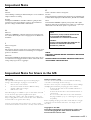 2
2
-
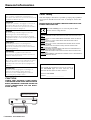 3
3
-
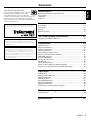 4
4
-
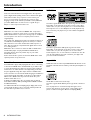 5
5
-
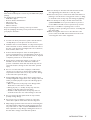 6
6
-
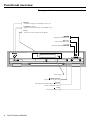 7
7
-
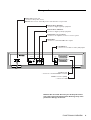 8
8
-
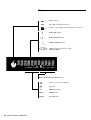 9
9
-
 10
10
-
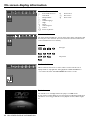 11
11
-
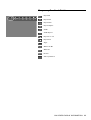 12
12
-
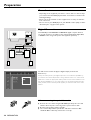 13
13
-
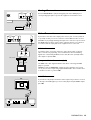 14
14
-
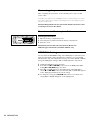 15
15
-
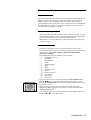 16
16
-
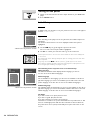 17
17
-
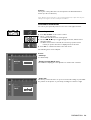 18
18
-
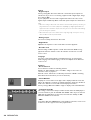 19
19
-
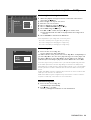 20
20
-
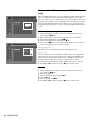 21
21
-
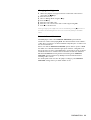 22
22
-
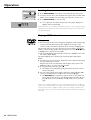 23
23
-
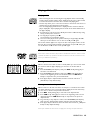 24
24
-
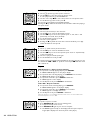 25
25
-
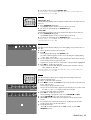 26
26
-
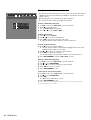 27
27
-
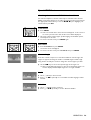 28
28
-
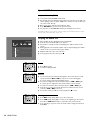 29
29
-
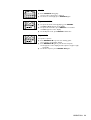 30
30
-
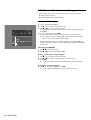 31
31
-
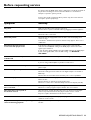 32
32
-
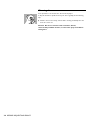 33
33
-
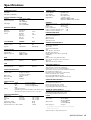 34
34
-
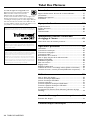 35
35
-
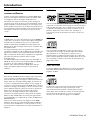 36
36
-
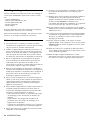 37
37
-
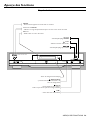 38
38
-
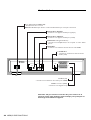 39
39
-
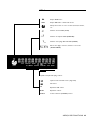 40
40
-
 41
41
-
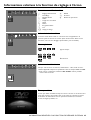 42
42
-
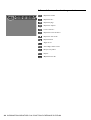 43
43
-
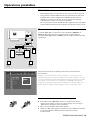 44
44
-
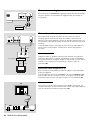 45
45
-
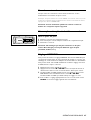 46
46
-
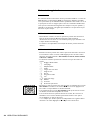 47
47
-
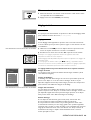 48
48
-
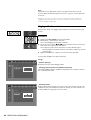 49
49
-
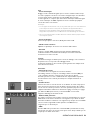 50
50
-
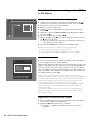 51
51
-
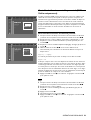 52
52
-
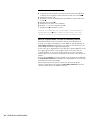 53
53
-
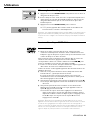 54
54
-
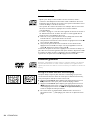 55
55
-
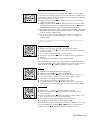 56
56
-
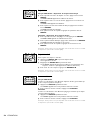 57
57
-
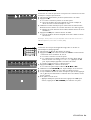 58
58
-
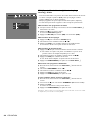 59
59
-
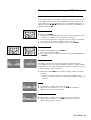 60
60
-
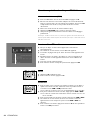 61
61
-
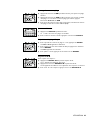 62
62
-
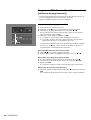 63
63
-
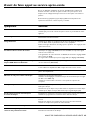 64
64
-
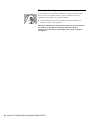 65
65
-
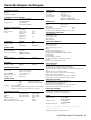 66
66
-
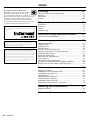 67
67
-
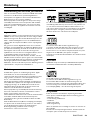 68
68
-
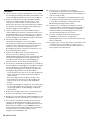 69
69
-
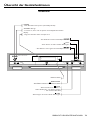 70
70
-
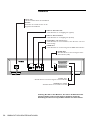 71
71
-
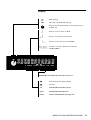 72
72
-
 73
73
-
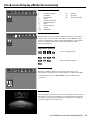 74
74
-
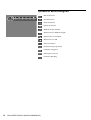 75
75
-
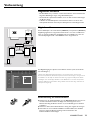 76
76
-
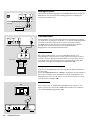 77
77
-
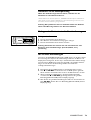 78
78
-
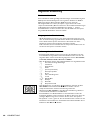 79
79
-
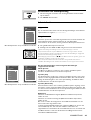 80
80
-
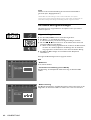 81
81
-
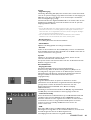 82
82
-
 83
83
-
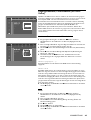 84
84
-
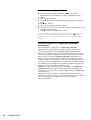 85
85
-
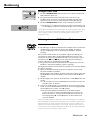 86
86
-
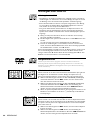 87
87
-
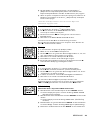 88
88
-
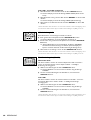 89
89
-
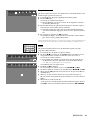 90
90
-
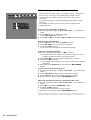 91
91
-
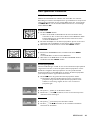 92
92
-
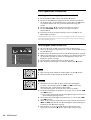 93
93
-
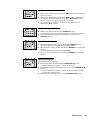 94
94
-
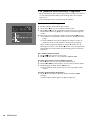 95
95
-
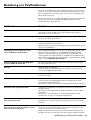 96
96
-
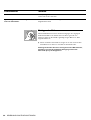 97
97
-
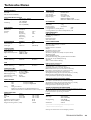 98
98
-
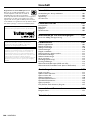 99
99
-
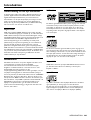 100
100
-
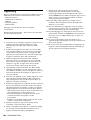 101
101
-
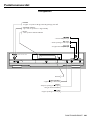 102
102
-
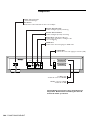 103
103
-
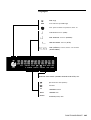 104
104
-
 105
105
-
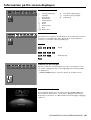 106
106
-
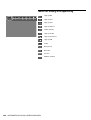 107
107
-
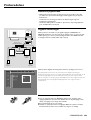 108
108
-
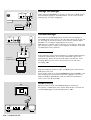 109
109
-
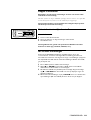 110
110
-
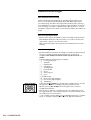 111
111
-
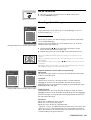 112
112
-
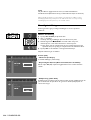 113
113
-
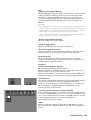 114
114
-
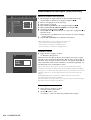 115
115
-
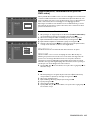 116
116
-
 117
117
-
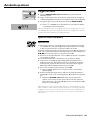 118
118
-
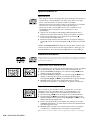 119
119
-
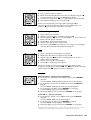 120
120
-
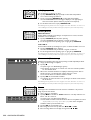 121
121
-
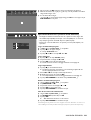 122
122
-
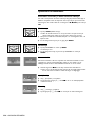 123
123
-
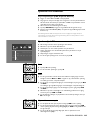 124
124
-
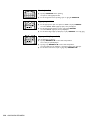 125
125
-
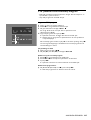 126
126
-
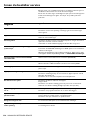 127
127
-
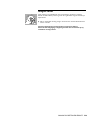 128
128
-
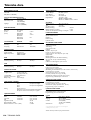 129
129
-
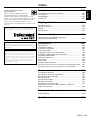 130
130
-
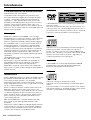 131
131
-
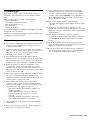 132
132
-
 133
133
-
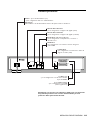 134
134
-
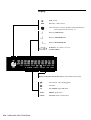 135
135
-
 136
136
-
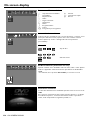 137
137
-
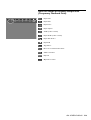 138
138
-
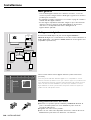 139
139
-
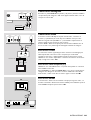 140
140
-
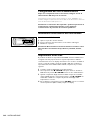 141
141
-
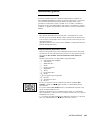 142
142
-
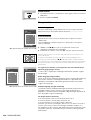 143
143
-
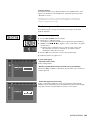 144
144
-
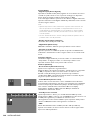 145
145
-
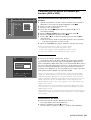 146
146
-
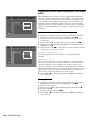 147
147
-
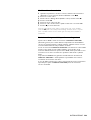 148
148
-
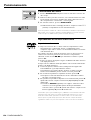 149
149
-
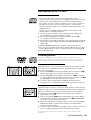 150
150
-
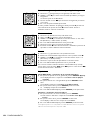 151
151
-
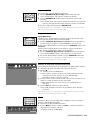 152
152
-
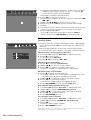 153
153
-
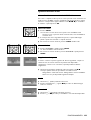 154
154
-
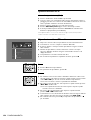 155
155
-
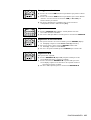 156
156
-
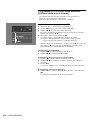 157
157
-
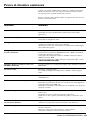 158
158
-
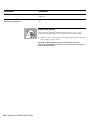 159
159
-
 160
160
-
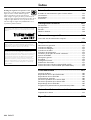 161
161
-
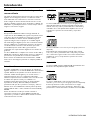 162
162
-
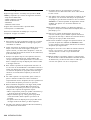 163
163
-
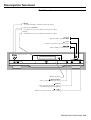 164
164
-
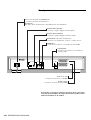 165
165
-
 166
166
-
 167
167
-
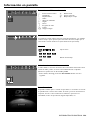 168
168
-
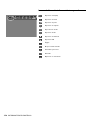 169
169
-
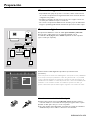 170
170
-
 171
171
-
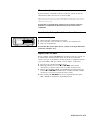 172
172
-
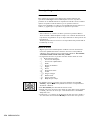 173
173
-
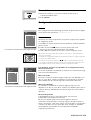 174
174
-
 175
175
-
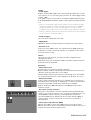 176
176
-
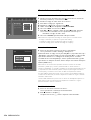 177
177
-
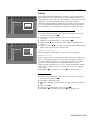 178
178
-
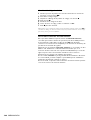 179
179
-
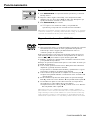 180
180
-
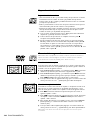 181
181
-
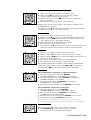 182
182
-
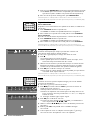 183
183
-
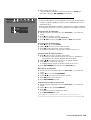 184
184
-
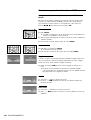 185
185
-
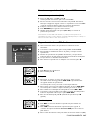 186
186
-
 187
187
-
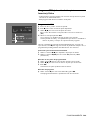 188
188
-
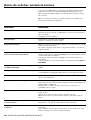 189
189
-
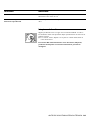 190
190
-
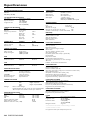 191
191
-
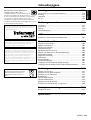 192
192
-
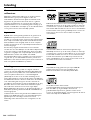 193
193
-
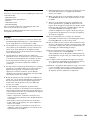 194
194
-
 195
195
-
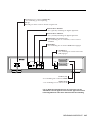 196
196
-
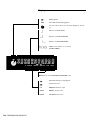 197
197
-
 198
198
-
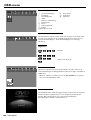 199
199
-
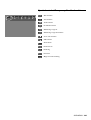 200
200
-
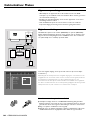 201
201
-
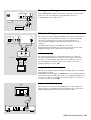 202
202
-
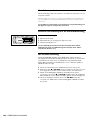 203
203
-
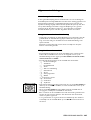 204
204
-
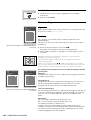 205
205
-
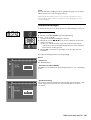 206
206
-
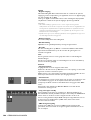 207
207
-
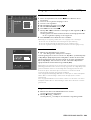 208
208
-
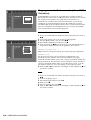 209
209
-
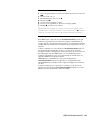 210
210
-
 211
211
-
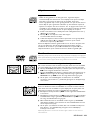 212
212
-
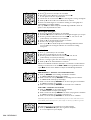 213
213
-
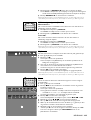 214
214
-
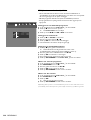 215
215
-
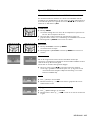 216
216
-
 217
217
-
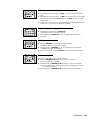 218
218
-
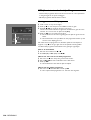 219
219
-
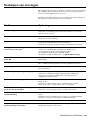 220
220
-
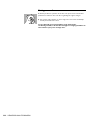 221
221
-
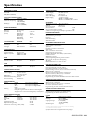 222
222
-
 223
223
Yamaha DVD-S510 Manualul proprietarului
- Categorie
- DVD playere
- Tip
- Manualul proprietarului
în alte limbi
- Türkçe: Yamaha DVD-S510 El kitabı
- français: Yamaha DVD-S510 Le manuel du propriétaire
- English: Yamaha DVD-S510 Owner's manual
- Deutsch: Yamaha DVD-S510 Bedienungsanleitung
- italiano: Yamaha DVD-S510 Manuale del proprietario
- español: Yamaha DVD-S510 El manual del propietario
- svenska: Yamaha DVD-S510 Bruksanvisning
- dansk: Yamaha DVD-S510 Brugervejledning
- Nederlands: Yamaha DVD-S510 de handleiding
Lucrări înrudite
-
Yamaha DV-SL100 Manual de utilizare
-
Yamaha DVD-S657 Manualul proprietarului
-
Yamaha DVDS1500 Manual de utilizare
-
Yamaha DVD-S2500 Manualul proprietarului
-
Yamaha DRX1 Manual de utilizare
-
Yamaha C961 - DVD Changer Manual de utilizare
-
Yamaha DVX-S303 Manual de utilizare
-
Yamaha DVD-S1200 Manualul proprietarului