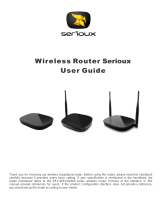Pagina se încarcă...

2 ASUS Wireless Router
No part of this manual, including the products and software described in it,
may be reproduced, transmitted, transcribed, stored in a retrieval system,
or translated into any language in any form or by any means, except
documentation kept by the purchaser for backup purposes, without the
express written permission of ASUSTeK COMPUTER INC. (“ASUS”).
ASUS PROVIDES THIS MANUAL “AS IS” WITHOUT WARRANTY
OF ANY KIND, EITHER EXPRESS OR IMPLIED, INCLUDING BUT
NOT LIMITED TO THE IMPLIED WARRANTIES OR CONDITIONS
OF MERCHANTABILITY OR FITNESS FOR A PARTICULAR
PURPOSE. IN NO EVENT SHALL ASUS, ITS DIRECTORS, OFFICERS,
EMPLOYEES OR AGENTS BE LIABLE FOR ANY INDIRECT,
SPECIAL, INCIDENTAL, OR CONSEQUENTIAL DAMAGES
(INCLUDING DAMAGES FOR LOSS OF PROFITS, LOSS OF
BUSINESS, LOSS OF USE OR DATA, INTERRUPTION OF BUSINESS
AND THE LIKE), EVEN IF ASUS HAS BEEN ADVISED OF THE
POSSIBILITY OF SUCH DAMAGES ARISING FROM ANY DEFECT
OR ERROR IN THIS MANUAL OR PRODUCT.
Product warranty or service will not be extended if: (1) the product is
repaired, modified or altered, unless such repair, modification of alteration
is authorized in writing by ASUS; or (2) the serial number of the product is
defaced or missing.
Products and corporate names appearing in this manual may or may not be
registered trademarks or copyrights of their respective companies, and are
used only for identification or explanation and to the owners’ benefit, without
intent to infringe.
SPECIFICATIONS AND INFORMATION CONTAINED IN THIS
MANUAL ARE FURNISHED FOR INFORMATIONAL USE ONLY, AND
ARE SUBJECT TO CHANGE AT ANY TIME WITHOUT NOTICE, AND
SHOULD NOT BE CONSTRUED AS A COMMITMENT BY ASUS. ASUS
ASSUMES NO RESPONSIBILITY OR LIABILITY FOR ANY ERRORS
OR INACCURACIES THAT MAY APPEAR IN THIS MANUAL,
INCLUDING THE PRODUCTS AND SOFTWARE DESCRIBED IN IT.
Copyright © 2004 ASUSTeK COMPUTER INC. All Rights Reserved.
Copyright Information
Product Name: WL500g/WL500g Deluxe/WL500b
Manual Revision: E1697
Release Date: July 2004
Router-ul wireless ASUS
Nici o parte din acest manual, incluzând produsele ºi software-ul descrise în el
nu poate fi reprodusã, transmisã, transcrisã, introdusã într-o bazã de date, ori
tradusã în nici o limbã, în nici o formã ºi prin nici un mijloc, cu excepþia
documentaþiei reþinute de cumpãrãtor în scopul consultãrii ulterioare, fãrã
acordul scris oferit în mod explicit de cãtre ASUSTeK Computer INC. ("ASUS").
ASUS PUNE LA DISPOZIÞIE ACEST MANUAL "CA ATARE", FÃRÃ
GARANÞIE DE VREUN FEL, FIE EXPRIMATÃ SAU IMPLICITÃ, INCLUZÂND,
DAR NEFIIND LIMITATÃ LA, GARANÞIILE IMPLICITE DE
COMERCIALIZARE ªI ÎNTREÞINERE PENTRU UN SCOP ANUME.
ÎN NICI O CIRCUMSTANÞÃ COMPANIA ASUS, DIRECTORII, OPERATORII,
ANGAJAÞII SAU AGENÞII ACESTEIA NU VOR RÃSPUNDE PECUNIAR
PENTRU ORICE DAUNE INDIRECTE, SPECIALE, ACCIDENTALE, ORI PE
CALE DE CONSECINÞÃ (INCLUZÂND DAUNE PROVOCATE DE
SCÃDEREA PROFITULUI, FALIMENT, PIERDERE DE DATE,
ÎNTRERUPERE A AFACERII, SAU ALTE PIERDERI ASEMÃNÃTOARE),
CHIAR DACÃ ASUS A FOST AVERTIZATÃ DE POSIBILITATEA IMINENÞEI
UNOR ASTFEL DE DAUNE PROVOCATE DE UN DEFECT SAU O EROARE
PREZENTÃ ÎN ACEST MANUAL SAU LA PRODUS.
Garanþia sau service-ul produsului nu vor fi extinse în urmatoarele
circumstanþe: (1) dacã asupra produsului se opereazã reparaþii, modificãri sau
intervenþii, cu excepþia situaþiei în care astfel de reparaþii, modificãri sau
intervenþii sunt autorizate în scris de cãtre ASUS; sau (2) numãrul de serie al
produsului este ºters sau lipseºte.
Produsele ºi numele firmelor care apar în acest manual pot sã fie sau nu
înregistrate la marca înregistratã sau sã aibã coyright al respectivelor
companii, ºi sunt folosite doar pentru identificare sau explicare ºi pentru
beneficiul proprietarilor, fãrã intenþia de ofensã.
SPECIFICAÞIILE ªI INFORMAÞIILE CONÞINUTE ÎN ACEST MANUAL SUNT
PUSE LA DISPOZIÞIE PENTRU SCOPURI INFORMATIVE EXCLUSIV, FIIND
PASIBILE DE SCHIMBARE ÎN ORICE MOMENT FÃRÃ AVERTIZARI
PREALABILE, ªI NU VOR FI CONSIDERATE CA UN ANGAJAMENT DIN
PARTEA ASUS. ASUS NU-ªI ASUMÃ NICI O RESPONSABILITATE SAU
OBLIGAÞII PECUNIARE PENTRU NICI O EROARE SAU INACURATEÞE
CARE AR PUTEA APÃREA ÎN ACEST MANUAL, INCLUZÂND PRODUSELE
ªI SOFTWARE-UL DESCRISE ÎN EL.
Copyright C 2004 ASUSTeK Computer INC. Toate drepturile rezervate.
Numele produsului: WL500g/WL500g Deluxe/WL500b
Revizie manual: E1697
Data publicãrii: iulie 2004

4 ASUS Wireless Router
Federal Communications Commission Statement
This device complies with Part 15 of the FCC Rules. Operation is subject to the
following two conditions:
• This device may not cause harmful interference, and
• This device must accept any interference received, including interference that may
cause undesired operation.
This equipment has been tested and found to comply with the limits for a class B
digital device, pursuant to Part 15 of the Federal Communications Commission (FCC)
rules. These limits are designed to provide reasonable protection against harmful
interference in a residential installation. This equipment generates, uses, and can
radiate radio frequency energy and, if not installed and used in accordance with the
instructions, may cause harmful interference to radio communications. However,
there is no guarantee that interference will not occur in a particular installation. If
this equipment does cause harmful interference to radio or television reception, which
can be determined by turning the equipment off and on, the user is encouraged to try
to correct the interference by one or more of the following measures:
• Reorient or relocate the receiving antenna.
• Increase the separation between the equipment and receiver.
• Connect the equipment into an outlet on a circuit different from that to which the
receiver is connected.
• Consult the dealer or an experienced radio/TV technician for help.
WARNING! The use of a shielded-type power cord is required in
order to meet FCC emission limits and to prevent interference to
the nearby radio and television reception. It is essential that only
the supplied power cord be used. Use only shielded cables to con-
nect I/O devices to this equipment. You are cautioned that changes
or modifications not expressly approved by the party responsible
for compliance could void your authority to operate the equipment.
Reprinted from the Code of Federal Regulations #47, part 15.193, 1993. Washington
DC: Office of the Federal Register, National Archives and Records Administration,
U.S. Government Printing Office.
Canadian Department of Communications
This digital apparatus does not exceed the Class B limits for radio noise emissions
from digital apparatus set out in the Radio Interference Regulations of the Canadian
Department of Communications.
This Class B digital apparatus complies with Canadian ICES-003.
Cet appareil numérique de la classe B est conforme à la norme
NMB-003 du Canada.
Notices
Router-ul wireless ASUS
Înºtiinþãri
Declaraþia Comisiei Federale de Comunicaþii
Acest dispozitiv este în conformitate cu Partea 15 din Normele FCC. Operarea
va þine cont de urmãtoarele douã condiþii:
- acest dispozitiv nu este permis sã cauzeze interferenþe dãunãtoare, ºi
- acest dispozitiv trebuie sã accepte orice interferenþã primitã, incluzând
interferenþe care pot cauza o operare necorespunzãtoare.
Acest echipament a fost testat ºi este în conformitate cu limitele unui dispozitiv
digital clasa B, conform Pãrþii 15 din Normele FCC (Comisia Federala de
Comunicaþii). Aceste limite sunt proiectate pentru a furniza o protecþie
acceptabilã împotriva inteferenþelor dãunãtoare dintr-o instalaþie rezidenþialã.
Acest echipament genereazã, utilizeazã ºi poate emite unde radio ºi, dacã nu
este instalat ºi utilizat conform instrucþiunilor, poate cauza interferenþe
dãunãtoare comunicaþiilor radio. Totuºi, nu existã garanþii cã nu vor apãrea
interferenîe la o instalare particularã. Dacã acest echipament cauzeazã
interferenþe dãunãtoare recepþiei radio ºi TV care pot fi cauzate de pornirea ºi
oprirea echipamentului, utilizatorul trebuie sã încerce sã corecteze interferenþa
aplicând una din mãsurile de mai jos:
- sã reorienteze sau sã deplaseze antena de recepþie;
- sã mãreascã distanþa dintre echipament ºi receptor;
- sã conecteze echipamentul la o ieºire care este pe un circuit diferit faþã de
cel la care este conectat receptorul;
- sã consulte furnizorul sau un tehnician radio/TV pentru ajutor
ATENÞIE! Este necesarã utilizarea unui cablu de alimentare protejat pentru a
respecta limitele de emisie FCC ºi pentru a preveni interferenþele asupra
recepþiei radio ºi TV din apropriere. Este esenþial sã folosiþi numai cablul de
alimentare furnizat. Utilizaþi numai cablurile protejate pentru a conecta
dispozitivele I/O la acest echipament. Vã avertizãm cã schimbãrile sau
modificãrile care nu sunt aprobate ca fiind corespunzatoare de partea
responsabilã vã pot priva de autoritatea de a opera echipamentul.
Republicat din Codul de Norme Federale #47, partea 15.193, 1993.
Washington DC: Biroul Registraturii Federale, Arhivelor Naþionale ºi
Administrãrii Înregistrãrilor, Imprimeria Guvernamentalã a SUA.
Departamentul Canadian de Comunicaþii
Acest aparat digital nu depãºeºte limitele Clasei B pentru emisiile de zgomot
radio pentru aparatele digitale menþionate in Reglementãrile Interferenþelor
Radio ale Departamentului Canadian de Comunicaþii.
Acest aparat digital de Clasa B este in conformitate cu reglementarea
ICES-003/NMB-OO3 Canada.

ASUS Wireless Router 5
FCC Radio Frequency Exposure Caution Statement
In order to maintain compliance with the FCC RF exposure guidelines,
this equipment should be installed and operated with minimum distance 20
cm between the radiator and your body. Use only with supplied antenna.
Unauthorized antenna, modification, or attachments could damage the
transmitter and may violate FCC regulations. Any changes of modifications
not expressly approved by the grantee of this device could void the users
authority to operate the equipment.
Installation and use of this Wireless LAN device must be in strict accordance
with the instructions included in the user documentation provided with the
product. Any changes or modifications (including the antennas) made to
this device that are not expressly approved by the manufacturer may void
the user’s authority to operate the equipment. The manufacturer is not
responsible for any radio or television interference caused by unauthorized
modification of this device, or the substitution or attachment of connecting
cables and equipment other than manufacturer specified. It is the
responsibility of the user to correct any interference caused by such
unauthorized modification, substitution or attachment. Manufacturer and
its authorized resellers or distributors will assume no liability for any damage
or violation of government regulations arising from failing to comply with
these guidelines.
Notices
Router-ul wireless ASUS
Declaraþia FCC de atenþionare faþã de expunerea la frecvenþe
înalte
Pentru a fi în conformitate cu indicaþiile FCC RF referitoare la
expunere, acest echipament trebuie instalat ºi operat de la o distanþã
de minim 20 cm între radiator ºi dumneavoastrã. Utilizaþi numai cu
antena furnizatã. Folosirea de antene neautorizate, modificãri, sau
accesorii pot dãuna transmiþãtorului ºi pot încãlca Reglementarile
FCC. Orice schimbare sau modificare care nu este aprobaTã de
furnizorul acestui dispozitiv poate priva utilizatorul de autoritatea de a
opera echipamentul.
Instalarea ºi utilizarea acestui dispozitiv LAN Wireless trebuie sã fie în
strictã concordanþã cu instrucþiunile incluse în documentaþia furnizatã
împreuna cu echipamentul. Orice schimbãri sau modificari (incluzând
antenele) care nu sunt aprobate de fabricantul acestui dispozitiv pot
priva utilizatorul de autoritatea de a opera echipamentul. Fabricantul
nu este responsabil de interferenþele radio ºi TV cauzate de
modificarile neautorizate ale dispozitivului, sau de înlocuirea sau
ataºarea de cabluri sau echipamente de conectare altele decât cele
specificate de fabricant. Este responsabilitatea utilizatorului sã
corecteze orice interferenþe cauzate de astfel de modificãri, înlocuiri
sau ataºamente neautorizate. Fabricantul ºi comercianþii sau
distribuitorii nu îºi vor asuma rãspunderea pentru defecþiuni sau
încãlcãri ale reglementãrilor guvernamentale datorate nerespectãrii
acestor indicaþii.
Înºtiinþãri

ASUS Wireless Router 7
Table of Contents
Static Route .................................................................................... 49
Miscellaneous ................................................................................. 50
NAT Setting ......................................................................................... 52
Port Trigger ..................................................................................... 52
Virtual Server .................................................................................. 53
Virtual DMZ ..................................................................................... 54
Internet Firewall ................................................................................... 55
Basic Config.................................................................................... 57
URL Filter ........................................................................................ 58
USB Application................................................................................... 59
FTP Server...................................................................................... 59
User Account List ............................................................................ 61
Banned IP List................................................................................. 63
Client Setting................................................................................... 63
Web Camera................................................................................... 64
Web Camera - Client Setting .......................................................... 66
Web Camera vs. DDNS .................................................................. 68
Security Mode Setting..................................................................... 68
Remote Monitor Setting .................................................................. 69
System Setup ...................................................................................... 70
Operation Mode .............................................................................. 70
Router Mode (WL500g/WL500g Deluxe)........................................ 71
Quick Setup in Router Mode........................................................... 71
AP Mode ......................................................................................... 72
Quick Setup in Access Point Mode ................................................. 72
Configure Wireless Interface........................................................... 72
IP Config (Access Point Mode) ....................................................... 73
LAN ................................................................................................. 73
Get IP Automatically........................................................................ 73
Change Password........................................................................... 74
Firmware Upgrade............................................................................... 75
Setting Management....................................................................... 76
Factory Default................................................................................ 77
Restoring Factory Default Settings ................................................. 77
Status & Log ........................................................................................ 78
Firmware Restoration .......................................................................... 80
Using a Hub .................................................................................... 80
Router-ul wireless ASUS
Conþinut
Ruta staticã..............................................................................49
Alte informaþii utile...................................................................50
Setari NAT................................................................................52
Iniþiere port......................................................................52
Server virtual...................................................................53
DMZ virtual......................................................................54
Firewall Internet.......................................................................55
Configurare de bazã........................................................57
Filtru URL........................................................................58
Aplicaþii USB............................................................................59
Server FTP......................................................................59
Listã de conturi utilizator..........................................................61
Listã de IP-uri interzise............................................................63
Setãri client..............................................................................63
Camera video...........................................................................64
Camera video - setãri client.....................................................66
Camera video vs. DDNS..........................................................68
Setarile modului de siguranþã..................................................68
Setarea monitorizãrii de la distanþã.........................................69
Setãri de sistem.…………………………………………………..70
Modul de operare………………......……………………….........70
Modul Router (WL500g/WL500g Deluxe)………..….......71
Setare rapidã în modul Router..………………...……...…71
Modul AP………………………………………..................72
Setare rapidã în Modul Punct de acces………………....72
Configurare interfaþã wireless……………………………..72
Config. IP (Modul Punct de acces)………………………73
LAN…………………………………………......……..…….73
Obþinere automatã a unui IP………………………………73
Schimbarea parolei…………………………………………74
Upgradare Firmware……………………………...…..….…..…75
Managementul setãrilor…………….........…...….……...76
Valori predefinite ………………….……............…..……77
Revenirea la setãrile predefinite....………………...……77
Stare ºi înregistrãri…………………..……………..……..……78
Restaurare Firmware………………..….....……..….………….80
Folosirea unui Hub……….....………..………….……….80

8 ASUS Wireless Router
Setup Printer Wizard ........................................................................... 81
Installing the Printer Driver.............................................................. 81
Setup for LPR client under Windows XP ............................................. 84
Printer Setup Wizard....................................................................... 86
Verifying Your Printer ...................................................................... 87
4. Wireless Performance ...................................................................... 89
Site Topography................................................................................... 89
Site Surveys ........................................................................................ 89
Range .................................................................................................. 90
Troubleshooting ..................................................................................... 91
Common Problems and Solutions ....................................................... 91
Reset to Defaults ................................................................................. 92
Glossary .............................................................................................. 95
Licensing Information .......................................................................... 98
Availability of source code .............................................................. 98
The GNU General Public License ....................................................... 99
Table of Contents
Router-ul wireless ASUS
Program ajutãtor pentru Setari Imprimantã...................81
Instalarea Driver-ului Imprimanta ..................................81
Setãri pentru client LPR în Windows XP...................................84
Programul ajutãtor pentru setãri imprimantã..................86
Verificarea Imprimantei...................................................87
4. Performanþa wireless...........................................................89
Topografia Site-ului...............................................................89
Privire generalã asupra site-ului............................................89
Raza de acþiune....................................................................90
Probleme ºi soluþii....................................................................91
Probleme frecvente ºi Soluþii.................................................91
Resetarea la valori predefinite...............................................92
Glosar......................................................................................95
Informaþii privind Licenþa .........................................................98
Acces la Codul Sursã...........................................................98
Licenþa Publicã Generalã (GNU).............................................99
Conþinut

1. Introduction
ASUS Wireless Router 15
Chapter 1 - Introduction
ASUS Wireless Router
Wireles
s
I
nternet Service Provider
Wired Client
Wireless Client
Wireless Client
WAN
LAN
ADSL or Cable Modem
Internet
Agent to an ISP
In this topology, the wireless router is not only a backbone of your LAN
but also an agent to your Internet Service Provider (ISP). You may use an
ADSL or Cable modem to communicate with your ISP. Connect the LAN
port on the modem with the WAN port at the back of the ASUS Wireless
Router using a network cable as shown above.
Note: You also need to make sure that other connections on the
ADSL or Cable modem are correct.
Router-ul wireless ASUS
Capitolul 1 - Introducere
De la agent la furnizorul de Internet (ISP)
În aceastã topologie, router-ul wireless nu este numai punctul central in LAN
dar, de asemenea, un agent al furnizorului serviciilor de Internet (Internet
Service Provider - ISP). Puteþi utiliza un modem prin cablu sau ADSL pentru a
comunica cu furnizorul de Internet. Conectaþi port-ul de LAN din modem cu
port-ul WLAN din spatele router-ului wireless ASUS utilizând un cablu de reþea,
dupã cum este indicat in figura de mai sus.
NOTÃ: de asemenea, trebuie sã vã asiguraþi cã celelalte conectãri din
modem-ul prin cablu sau ADLS sunt realizate în mod corect.

1. Introduction
ASUS Wireless Router 17
Chapter 1 - Introduction
LED Indicators
The LEDs on the front of the ASUS Wireless Router display the status of
the ASUS Wireless Router.
PWR (Power)
Off No power
On System ready
Flashing Firmware upgrade failed
AIR (Wireless Network)
Off No power
On Wireless system ready
Flashing Transmitting or receiving data (wireless)
WAN (Wide Area Network)
Off No power
On Has physical connection to an Ethernet network
Flashing Transmitting or receiving data (through Ethernet wire)
LAN 1-4 (Local Area Network)
Off No power
On Has physical connection to an Ethernet network
Flashing Transmitting or receiving data (through Ethernet wire)
PWR
AIR
WAN LAN
Router-ul wireless ASUS
Indicatoarele LED
LED-ul din partea frontalã a router-ului wireless ASUS afiºeazã starea
acestuia.
PWR (Alimentare)
OFF - nu este alimentat
ON - sistemul este pregãtit
Clipire - actualizarea soft-ului integrat eºuatã
AIR (reþea wireless)
OFF - nu este alimentat
ON - sistemul este pregãtit
Clipire - transmisie sau recepþie de date (wireless)
WAN (Reþea cu arie largã)
OFF - nu este alimentat
ON - exista conectare fizica cu o reþea Ethernet
Clipire - transmisie sau recepþie date (prin cablu Ethernet)
LAN 1-4 (Reþea cu arie locala)
OFF - nu este alimentat
ON - existã conectare fizicã cu o reþea Ethernet
Clipire - transmisie sau recepþie date (prin cablu Ethernet)
Capitolul 1 - Introducere

2. Installation
Chapter 2 - Installation
ASUS Wireless Router 19
Warning: Use the ASUS Wireless Router only with the power adapter
supplied in the product package. Using another power supply may
damage the ASUS Wireless Router.
6. Printer Connection: Connect a printer to the Wireless Router printer
port (WL500g/WL500b only) or USB port to use the router as a printing
server for your local network.
7. USB Connection: Connect a supported USB web camera or USB
storage device to the Wireless Router USB port.
Note: Before using an embedded USB application or device, refer
to the USB storage and USB camera support list on the ASUSTeK
Web site at the following Internet address: http://www.asus.com.
Router-ul wireless ASUS
Atenþie: utilizaþi router-ul wireless ASUS numai cu adaptorul de
alimentare furnizat în pachetul produsului. Utilizând altã sursã de
alimentare poate defecta router-ul wireless ASUS.
5. Conectarea imprimantei: conectaþi o imprimantã la port-ul de imprimanta al
router-ului wireless ASUS (numai WL500g/WL500b) sau la port-ul USB pentru
a utiliza router-ul ca server al imprimantei pentru reþeaua dumneavoastrã localã.
6.Conectare USB: conectaþi o camera video cu USB sau un dispozitiv de
stocare cu USB la un port USB la router-ul wireless.
Notã: Înainte de a utiliza o aplicaþie sau un dispozitiv USB încorporat, verificaþi
lista de informaþii a camerelor video USB ºi a dispozitivelor de stocare USB pe
pagina de Internet a ASUSTeK la urmatoarea adresã: http://www.asus.com.
Capitolul 2 - Procedura de instalare

2. Installation
Chapter 2 - Installation
ASUS Wireless Router 21
Vertical Standing Option
The ASUS Wireless Router can also stand on its side to save space. Two
hinges can be opened on the right side to support vertical standing. Orientate
the antenna so that it points upwards.
Support Hinge
Router-ul wireless ASUS
Opþiunea de poziþie verticalã
Router-ul wireless ASUS poate sta ºi pe o lateralã, pentru a economisi spaþiu.
Douã suporturi pot fi scoase pe partea dreaptã pentru a susþine poziþia verticalã.
Orientaþi antena în sus.
Capitolul 2 - Procedura de instalare

3. Utilities
ASUS Wireless Router 25
Chapter 3 - Software Configuration
Installing the ASUS Wireless Router Utilities
Follow these steps to install the ASUS Wireless Router Utilities in Microsoft
Windows. Insert the support CD provided with the ASUS Wireless Router and
the menu will appear. (Double-click setup.exe if your autorun has been disabled.)
(1) Select a language and click Install
ASUS Wireless Router Utilities.
(2) Click Next after reading the welcome
screen.
(3) Click Yes after reading the license
agreement.
(5) Click Next to accept the default
program folder or enter another.
(4) Click Next to accept the default
destination folder or enter another.
(6) Click Finish when setup is complete.
Router-ul wireless ASUS
Instalarea serviciilor router-ului wireless ASUS
Respectaþi urmãtorii paºi pentru a instala serviciile router-ului wireless ASUS în
Microsoft Windows. Întroduceþi CD-ul furnizat împreuna cu router-ul wireless
ASUS ºi va aparea un meniu. (daþi dublu-selectaþi "setup.exe" daca funcþia de
pornire automata a fost dezactivatã).
Selectaþi o limbã si daþi selectaþi
"Install ASUS Wireless Router
Utilities".
Selectaþi "Next" dupa ce aþi citit textul
de întâmpinare afiºat.
Daþi selectaþi "Da" dupã ce aþi citit
contractul de licenþã.
Selectaþi "Next" pentru a accepta folderul
destinaþie standard sau introduceþi altul.
Selectaþi "Next" pentru a accepta
folderul program standard sau
introduceþi altul.
Selectaþi "Finish" când setarea este
completã.
Capitolul 3 - Configurare Software

3. Utilities
ASUS Wireless Router 29
Chapter 3 - Software Configuration
Select your time zone or the closest
region. Click Next to continue.
Home Gateway Mode
There are three operation modes in the ASUS
Wireless Router. The default operation mode of the
ASUS Wireless Router is Home Gateway Mode.
Please refer to “System Setup” – “Operation Mode”
in detail. To start quick setup, click Next to enter
the “Quick Setup” page. Follow the instructions to
setup the ASUS Wireless Router.
Quick Setup in Home Gateway Mode
Select the connection type. Click
Next to continue.
Select “No” to enter the information
manually. “Yes” will disable the field.
Click Next to continue.
Router-ul wireless ASUS
Modul de accesare de acasã
Exista trei moduri de operare a router-ului wireless
ASUS. Modul de operare standard a router-ului wireless
ASUS este modul "Home Gateway". Accesaþi "System
Setup" - "Operation Mode" pentru detalii. Pentru a porni
setarea rapidã, selectaþi "Next" pentru a accesa pagina
"Quick Setup". Respectaþi instrucþiunile pentru a seta
router-ul wireless ASUS.
Setarea rapidã în modul Home Gateway
Selectaþi fusul orar (ora localã) sau
regiunea cea mai apropriatã. Selectaþi
"Next" pentru a continua.
Selectaþi tipul de conectare. Selectaþi
"Next" pentru a continua.
Selectaþi "No" pentru a introduce
informaþiile manual. "Yes" va dezactiva
aria. Selectaþi "Next" pentru a continua.
Capitolul 3 - Configurare Software

3. Utilities
30 ASUS Wireless Router
Chapter 3 - Software Configuration
To set up your wireless interface,
you must first give it an SSID
(Service Set Identifier). The SSID
is a unique identifier attached to
packets sent over WLANs. This
identifier emulates a password
when a wireless device attempts
communication on the WLAN.
Because an SSID distinguishes
WLANs from each other, access
points and wireless devices trying
to connect to a WLAN must use the
same SSID.
Also, if you want to protect
transmitted data, select a middle or high Security Level.
Middle: allows only those users with the same WEP key to connect to this
access point and to transmit data using 128-bit WEP encryption.
High: allows only those users with the same WPA pre-shared key to connect
to this access point and to transmit data using TKIP encryption.
Click Finish to continue. You are prompted to save the settings. Click
Save&Restart to save the settings to the ASUS Wireless Router and enable
the new settings.
Home Gateway Mode (Cont.)
Router-ul wireless ASUS
Modul de accesare de acasã (Continuare)
Pentru a seta interfaþa wireless,
trebuie mai întâi sã stabiliþi un SSDI
(Service Set Identifier - Identificator
Stabilit Pentru Servicii). SSDI este un
identificator unic ataºat pachetelor
trimise prin WLAN. Acest identificator
permite existenþa unei parole pentru
momentul în care un dispozitiv
wireless încearca o comunicare prin
WLAN. Deoarece SSID-ul poate
identifica un WLAN de altul, punctele
de acces ºi dispozitivele wireless
care încearcã sã se conecteze la un
WLAN trebuie sã utilizeze acelaºi
SSID.
De asemenea, dacã protejaþi datele transmise, alegeþi un nivel de securitate
mediu sau ridicat.
Nivel mediu: permite numai utilizatorilor cu acelaºi cod WEP sã se conecteze
la acest punct de acces ºi sã transmitã date utilizând codarea WEP 128-bit.
Nivel ridicat: permite numai utilizatorilor cu acelaºi cod pre-împãrþit WPA sã se
conecteze la acest punct de acces ºi sã transmitã date utilizând codarea TKIP.
Selectaþi "Finish" pentru a continua. Vi se sugereazã sã salvaþi setãrile.
Selectaþi "Save&Restart" pentru a salva setãrile router-ului wireless ASUS ºi
pentru a permite realizarea unor noi stãri.
Capitolul 3 - Configurare Software

3. Utilities
ASUS Wireless Router 31
Chapter 3 - Software Configuration
To adjust other settings, click an item
on the menu to reveal a submenu and
follow the instructions to setup the
ASUS Wireless Router. Tips are
given when you move your cursor
over each item. The following have
submenu items:
• Wireless
• IP Config
• NAT Setting
• Internet Firewall
• USB Application
• System Setup
• Status & Log
Router-ul wireless ASUS
Pentru a realiza alte setãri, selectaþi un
obiect din meniu pentru a vizualiza un
submeniu ºi respectaþi instrucþiunile de
setare a router-ului wireless ASUS. Vã
sunt oferite câteva indicaþii în momentul
în care plasaþi cursorul pe un obiect.
Urmãtoarele meniuri au submeniuri:
- wireless
- configurare adresa IP
- setãri NAT
- firewall Internet
- aplicaþii USB
- setarea sistemului
- statut ºi log
Capitolul 3 - Configurare Software

3. Utilities
32 ASUS Wireless Router
Chapter 3 - Software Configuration
Wireless
Click an item on the menu to reveal a submenu.
Follow the instructions to set up the ASUS Wireless
Router. Tips are displayed when you move your
cursor over an item.
Interface
WL500b WL500g/WL500g Deluxe
SSID
The SSID is an identification string of up to 32 ASCII characters that
differentiate one ASUS Wireless Router AP or Access Point from other
manufacturers. The SSID is also referred to as the “ESSID” or “Extended
Service Set ID.” You can use the default SSID and radio channel unless
more than one ASUS Wireless Router or Access Point is deployed in the
same area. In that case, you should use a different SSID and radio channel
for each ASUS Wireless Router or Access Point. All ASUS Wireless Routers
and ASUS 802.11g/802.11b WLAN client adapters must have the same
SSID to allow a wireless mobile client to roam between the ASUS Wireless
Routers . By default, the SSID is set to “default”.
Router-ul wireless ASUS
Selectaþi un obiect din meniu pentru a vizualiza un
submeniu. Respectaþi instrucþiunile pentru a seta
router-ul wireless ASUS. Vã sunt oferite câteva indicaþii
în momentul în care plasaþi cursorul pe un obiect.
Interfaþa
SSID-ul este este un ºir de identificare de pânã la 32 caractere ASCII care
diferenþiazã un punct de acces al router-ului wireless ASUS de alþi producãtori.
SSID-ul mai poate fi denumit "ESSID" sau "Extended Service Set ID". Puteþi
folosi SSID-ul ºi canalul radio standard în cazul în care un router wireless
ASUS sau un punct de acces (AP - Punct de acces) nu este montat în acea
zonã. În acest caz, ar trebui sã folosiþi un SSID ºi un canal radio diferit pentru
fiecare router wireless ASUS sau punct de acces. Toate router-ele wireless
ASUS ºi adaptoarele pentru client WLAN 802.11g/802.11b ASUS trebuie sã
aibã acelaºi SSID pentru a permite unui client wireless sã se deplaseze între
router-ele wireless ASUS. În varianta standard, SSID-ul este setat pe
"standard".
Capitolul 3 - Configurare Software
Wireless

3. Utilities
ASUS Wireless Router 37
Chapter 3 - Software Configuration
Wireless
Click an item on the menu to reveal a submenu.
Follow the instructions to set up the ASUS Wireless
Router. Tips are displayed when you move your
cursor over an item.
Bridge/Access Control List
AP Only
WDS Only (WL500g/WL500g Deluxe)
Hybrid
Wireless bridge (also known as
Wireless Distribution System or
WDS) allows you to connect to one
or many Access Points.
Router-ul wireless ASUS
Selectaþi un obiect din meniu pentru a vizualiza un
submeniu. Respectaþi instrucþiunile pentru a seta
router-ul wireless ASUS. Vã sunt oferite câteva
indicaþii în momentul în care plasaþi cursorul pe un
obiect.
Lista de control punte/acces
Numai AP
Numai WDS (WL500g/Wl500g Deluxe)
Mixt
Puntea wireless (cunoscuta de
asemenea ca WDS (Wireless
Distribution System - sistem de
distributie wireless) va permite sã vã
conectaþi la unul sau mai multe Puncte
de acces.
Capitolul 3 - Configurare Software

3. Utilities
40 ASUS Wireless Router
Chapter 3 - Software Configuration
Wireless
Click an item on the menu to reveal a submenu.
Follow the instructions to set up the ASUS Wireless
Router. Tips are displayed when you move your
cursor over an item.
Access Control
Note: Click the “Finish” button to save your new settings and re-
start the ASUS Wireless Router or click “Save” and restart later.
To add security, the ASUS Wireless Router has the ability to only associate
with or not associate with wireless mobile clients that have their MAC
address entered into this page.
The default setting of “Disable” will allow any wireless mobile client to
connect. “Accept” will only allow those entered into this page to connect.
“Reject” will prevent those entered into this page from connecting.
Adding a MAC Address
To add a MAC address, enter the 12 hexadecimal characters into the white box
next to “MAC Address:” and click the Add button. The MAC address will be
placed in the control list below. Only a total of 31 MAC addresses can be entered
into this page so determine which will be the lesser; those you wish to accept or
those you wish to reject and click the appropriate “MAC Access Mode”.
Pull down menu items:
Disable (no info required)
Accept (need to input information)
Reject (need to input information)
Router-ul wireless ASUS
Selectaþi un obiect din meniu pentru a vizualiza un
submeniu. Respectaþi instrucþiunile pentru a seta
router-ul wireless ASUS. Vã sunt oferite câteva indicaþii
în momentul în care plasaþi cursorul pe un obiect.
Controlul accesului
Obiecte din meniu;
dezactivare (nu sunt necesare
informaþii)
acceptare (este necesar sã
introduceti informaþii)
respingere (este necesar sþ introduceþi
informaþii)
Pentru a adãuga siguranþa, router-ul wireless ASUS are capacitatea sã se
asocieze numai cu sau sã nu se asocieze cu clienþii wireless care au adresele
MAC pe aceastã paginã.
Setãrile standard ale opþiunii "dezactivare" va permite oricãrui client wireless sã
se conecteze. Opþiunea "acceptare" va permite numai celor din aceastã paginã
sã se conecteze. Opþiunea "respingere" îi va opri pe cei din acestã paginã sã se
conecteze.
Adãugarea unei adrese MAC
Pentru a adãuga o adresã MAC, introduceþi cele 12 caractere hexadecimale în
cãsuþa de lângã "Adresa MAC:" ºi selectaþi tasta "Add". Adresa MAC va fi
adãugatã listei de control. În acestã paginã pot fi introduse maxim 31 de adrese
MAC, deci determinaþi care sunt mai puþine; cele pe care le acceptaþi sau cele pe
care le respingeþi, apoi alegeþi "Modul de acces MAC" corespunzator.
Notã: selectaþi butonul "Finish" pentru a salva noile setãri ºi pentru a reporni
router-ul wireless ASUS sau selectaþi "Save" ºi îl reporniþi mai târziu.
Capitolul 3 - Configurare Software

3. Utilities
ASUS Wireless Router 41
Chapter 3 - Software Configuration
Wireless
Click an item on the menu to reveal a submenu.
Follow the instructions to set up the ASUS Wireless
Router. Tips are displayed when you move your
cursor over an item.
Radius Setting (WL500g/WL500g Deluxe)
This section enables you to set up
additional parameters for connection
with a RADIUS Server. Values are
required for this page when the
Authentication Method field in the
Wireless - Interface screen are set as
“WPA” or “Radius with 802.1x”.
Refer to Authentication Method on
page 32.
Server IP Address – specifies the IP address of the RADIUS server to use
for 802.1X wireless authentication and dynamic WEP key derivation.
Server Port – specifies the UDP port number used by the RADIUS server.
Login Secret – specifies the password used to initialize a RADIUS
connection.
Note: A RADIUS server is used for remote user authentication and
accounting. It is primarily used by Internet Service Providers, but
can also be used on any network that needs a centralized authenti-
cation function for its workstations.
Router-ul wireless ASUS
Selectaþi un obiect din meniu pentru a vizualiza un
submeniu. Respectaþi instrucþiunile pentru a seta
router-ul wireless ASUS. Vã sunt oferite câteva
indicaþii în momentul în care plasaþi cursorul pe un
obiect.
Setarea Radius (WL500g/WL500g Deluxe)
Acestã secþiune vã permite sã setaþi
parametrii suplimentari pentru
conectarea la un server Radius. Când
aria "Metoda de autentificare" din
secþiunea "Wireless" - "interfaþa" este
setatã pe "WPA" sau "Radius cu
802.1x", sunt necesare valori pentru
acestã paginã. Vezi "Metoda de
autentificare" de la pagina 29.
Adresa IP a server-ului: specificã adresa IP a server-ului Radius pentru
autentificarea wireless 802.1x ºi pentru derivarea codului WEP dinamic.
Port-ul server-ului: specificã numãrul port-ului UDP utilizat de server-ul Radius
Conectare secretã: specificã parola utilizatã pentru a iniþia o conectare Radius.
Notã: un server Radius este utilizat pentru autentificarea ºi evidenþa
utilizatorilor de la distanþã. În principal este utilizat de furnizorii de servicii de
Internet, dar poate fi folosit în orice reþea care are nevoie de o funcþie
centralizatã de autentificare pentru staþiile de lucru.
Capitolul 3 - Configurare Software

3. Utilities
ASUS Wireless Router 43
Chapter 3 - Software Configuration
Wireless (Cont.)
Basic Rate Set (WL500g/WL500g Deluxe) - This field indicates the basic
rates that wireless clients must support. Use “1 & 2 Mbps” only when
backward compatibility is needed for some older wireless LAN cards with
a maximum bit rate of 2Mbps.
Fragmentation Threshold (256-2346) – Fragmentation is used to divide
802.11 frames into smaller pieces (fragments) that are sent separately to
the destination. Enable fragmentation by setting a specific packet size
threshold. If there is an excessive number of collisions on the WLAN,
experiment with different fragmentation values to increase the reliability
of frame transmissions. The default value (2346) is recommended for normal
use.
RTS Threshold (0-2347) – The RTS/CTS (Request to Send/Clear to Send)
function is used to minimize collisions among wireless stations. When
RTS/CTS is enabled, the router refrains from sending a data frame until
another RTS/CTS handshake is completed. Enable RTS/CTS by setting a
specific packet size threshold. The default value (2347) is recommended.
DTIM Interval (1-255) (WL500g/WL500g Deluxe) – DTIM (Delivery
Traffic Indication Message) is a wireless message used to inform clients in
Power Saving Mode when the system should wake up to receive broadcast
and multicast messages. Type the time interval in which the system will
broadcast a DTIM for clients in Power Saving Mode. The default value (3)
is recommended.
Beacon Interval (1-65535) – This field indicates the time interval in
milliseconds that a system broadcast packet, or beacon, is sent to synchronize
the wireless network. The default value (100 milliseconds) is recommended.
Enable Frame Bursting? (WL500g/WL500g Deluxe) – This field allows
you to enable frame-bursting mode to improve performance with wireless
clients that also support frame-bursting.
Enable Radio? (WL500g/WL500g Deluxe) - Selecting “Yes” enables the
wireless function during user-defined dates and times. Wireless users will
not be able to connect on non-selected dates and times.
Date to Enable Radio (WL500g/WL500g Deluxe) - This field defines
the dates that the wireless function will be enabled.
Time to Enable Radio (WL500g/WL500g Deluxe) - This field defines
the time range that the wireless function will be enabled on each of the
selected dates.
Router-ul wireless ASUS
Setarea ratei principale (WL500g/WL500g Deluxe) - acest câmp indicã ratele
principale care pot fi compatibile de clienþii wireless. Utilizaþi "1 & 2 Mbps" numai
atunci când este necesarã compatibilitatea inversã pentru unele carduri LAN
wireless mai vechi care au o rata maxima de biti de 2Mbps.
Pragul de fragmentare (256-2346) - fragmentarea este utilizatã pentru a
împãrþi cadrele 802.11 în pãrþi (fragmente) mai mici care sunt trimise separat la
destinaþie. Activaþi fragmentarea prin setarea unui prag a mãrimii pachetului.
Dacã existã un numãr mare de ciocniri in WLAN, încercaþi diferite valori de
fragmentare pentru a mãri încrederea transmisiei cadrului. Valoarea standard
(2346) este recomandatã pentru utilizarea normalã.
Pragul RTS (0-2347) - funcþia RTS/CTS (Request to Sent/Clear to sent - cerere
de trimitere/ ºtergeþi pentru a trimite) este utilizatã pentru a minimaliza ciocnirile
dintre staþiile wireless. Când este activatã funcþia RTC/CTS router-ul nu
transmite cadrul de date pânã când nu este completã altã comunicare cu
confirmare RTC/CTS. Activaþi funcþia RTC/CTS stabilind un prag specific a
mãrimii pachetului. Valoarea standard (2347) este recomandatã.
Intervalul DTIM (1-255) (WL500g/WL500g Deluxe) - DTIM (Delivery Traffic
Indication Message - mesajul de indicare a traficului livrat) este un mesaj
wireless utilizat pentru a informa clienþii din modul de economie a energiei
referitor la momentul în care trebuie sã se conecteze pentru a emite mesaje.
Tastaþi intervalul de timp în care sistemul va emite un DTIM clienþilor care se aflã
în modul de economie a energiei. Valoarea standard (3) este recomandatã.
Invervalul de semnalizare (1-65535) - acest câmp indicã intervalul de timp în
milisecunde în care sistemul trimite pachetul sau semnalul pentru a sincroniza
reþeaua wireless. Valoarea standard (100 milisecunde) este recomandatã
Activare impuls cadru (WL500g/WL500g Deluxe) - acest câmp vã permite sã
activaþi modul impulsului cadrului pentru a îmbunãtãþi performanþele pentru
clienþii wireless care suporta impulsul cadrului.
Activare radio (WL500g/WL500g Deluxe) - selectaþi "Yes" pentru a activa
funcþia wireless în timpul zilelor ºi perioadelor de timp predefinite de client.
Utilizatorii wireless nu vor putea sã se conecteze în zilele ºi perioadele de timp
neselectate.
Date pentru activare radio (WL500g/WL500g Deluxe) - acest câmp defineºte
zilele în care funcþia wireless va fi activatã.
Timp pentru activare radio (WL500g/WL500g Deluxe) - acest câmp defineºte
perioadele de timp din zilele selectate în care funcþia wireless va fi activatã.
Capitolul 3 - Configurare Software
Wireless (Continuare)

3. Utilities
ASUS Wireless Router 45
Chapter 3 - Software Configuration
IP Config (Cont.)
WAN DNS Settings
You can set the DNS setting using any WAN Connection Type (Static IP,
PPPoE, or Automatic IP). WL500g Deluxe includes “Big Pond” and
“WAN Connection Speed” (not shown here).
Get DNS Server automatically? - Normally this is automatic and you
would answer “No” to the question about manually assigning DNS. If you
are given instructions from your ISP to enter DNS addresses, select “Yes”
to manually assigning DNS.
DNS Server 1/DNS Server 2 - If you are given instructions from your ISP
to enter DNS addresses, select “Yes” to manually assigning DNS and enter
the IP addresses here.
WL500g Deluxe
WL500g
WL500g Deluxe
WL500g
PPPoE or PPTP Account
These three items are editable only when WAN Connection Type is set as
PPPoE or PPTP.
User Name - The name of your Internet account provided by your ISP.
Some ISPs work with the entire account name along with the hosting domain
(such as yourname@yourdomain.com) and others require that you enter
only the account name (yourname).
Password - Enter the password for your Internet account.
Idle Disconnect Time in seconds (option) - Enter the number of seconds
of inactivity to disconnect you from your ISP.
Router-ul wireless ASUS
Setãrile DNS ale WAN-ului
Puteþi regla setãrile DNS utilizând orice tip de conectare WAN (IP static, PPPoE
sau IP automat). WL500g Deluxe include "Big Pond" ºi "viteza de conectare
WAN" (nu sunt prezentate aici).
Preluarea automata a serverului DNS? - în mod normal, aceasta se
realizeazã automat ºi aþi raspunde "No" la întrebarea referitoare la atribuirea
manualã a DNS-ului. Dacã primiþi instrucþiuni de la furnizorul de Internet pentru
a introduce adresele DNS, selectaþi "Yes" pentru a atribui manual DNS-ul.
Server 1 DNS/Server 2 DNS - Dacã primi instrucþiuni de la furnizorul de
Internet pentru a introduceþi adresele DNS, selectaþi "Yes" pentru a atribui
manual DNS-ul ºi introduceþi aici adresele IP.
Contul PPPeO sau PPTP
Aceste trei obiecte pot fi editate numai când tipul de conectare WAN este setat
pe PPPeO sau PPTP.
Numele utilizatorului - numele contului dumneavoastrã de Internet furnizat de
furnizorul de Internet. Unii furnizori de Internet solicitã întregul nume al contului
cât þi domeniul gazdã (de exemplu
numeledumneavoastra@domeniuldumneavoastra.com) iar altele solicitã sã
introduceþi numai numele contului (numeledumneavoastrã).
Parola - introduceþi parola pentru contul dumneavoastra de Internet
Timpul de deconectare pentru inactivitate în secunde (opþiune) -
introduceþi numarul de secunde de inactivitate dupã care sã fiþi deconectat de
la furnizorul de Internet.
Capitolul 3 - Configurare Software
Configurarea IP (Continuare)

3. Utilities
46 ASUS Wireless Router
Chapter 3 - Software Configuration
Special Requirement from ISP
The following two items may be specified by some ISPs. Check with your
ISP and fill them in if required.
Host Name – Fill this in if required by your ISP.
MAC Address – Fill this in if required by your ISP.
Heart-Beat Server (WL500g Deluxe) - Fill in the server name or server IP
address when you are connecting with BigPond.
LAN IP Setting
IP Address - This is IP address of the Wireless Router as seen in your local
network. The default value is 192.168.1.1.
Subnet Mask - This is Subnet Mask of the Wireless Router as seen in your
local network. The default value is 255.255.255.0.
Host Name - This is Host Name of the Wireless Router as seen in your
local network.
WL500g Deluxe
WL500g
PPPoE MTU - This field is shows the Maximum Transmission Unit (MTU)
of PPPoE packets.
PPPoE MRU - This field is shows the Maximum Receive Unit (MTU) of
PPPoE packets.
Enable PPPoE Relay - Enable PPPoE relay allows stations in LAN to
setup individual PPPoE connections that are passthrough NAT. It is also
known as PPPoE multi-session.
Router-ul wireless ASUS
PPPOE MTU - acest câmp indicã Unitatea maximã de transmisie (MTU -
Maximum Transmission Unit) a pachetelor PPPeO.
POOoE MRU - acest câmp indicã Unitatea maxima de recepþie (MTU -
Maximum Receive Unit) a pachetelor PPPeO.
Activarea releului PPPoE - activarea releului PPPoE permite staþiilor din LAN
sã stabileascã individual conectãri PPPoE care sunt trecute prin NAT. Este de
asemenea cunoscut drept multi-sesiune PPPoE.
Cerinþe speciale ale furnizorului de Internet
Urmãtoarele douã obiecte pot fi specificate de anumiþi furnizori de Internet.
Verificaþi cu furnizorul dumneavoasta de Internet ºi completaþi câmpurile dacã
este necesar.
Numele gazdei - completaþi dacã este solicitat de furnizorul de Internet
Adresa MAC - completaþi dacã este solicitat de furnizorul de Internet
Server Heart-Beat (WL500g Deluxe) - completaþi cu numele server-ului sau cu
adresa IP a serverului în momentul în care vã conectaþi prin BigPond.
Setarea IP-ului LAN-ului
Adresa IP - aceasta este adresa IP a router-ului wireless, aºa cum este vãzutã
în reþeaua localã. Valoarea standard este 192.168.1.1.
Subnet mask - aceasta este masca subnet a router-ului wireless, aºa cum este
vãzutã în reþeaua localã. Valoarea standard este 255.255.255.0.
Numele gazdei - acesta este numele gazdei router-ului wireless, aºa cum este
vãzutã în reþeaua localã.
Capitolul 3 - Configurare Software
1/107