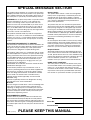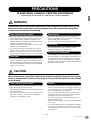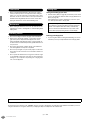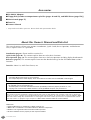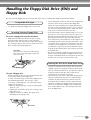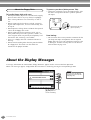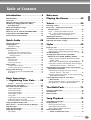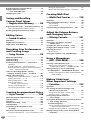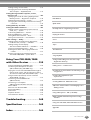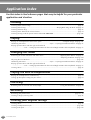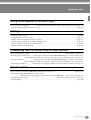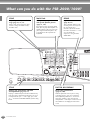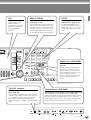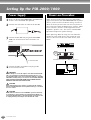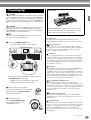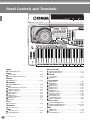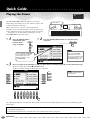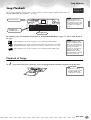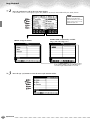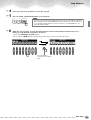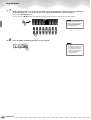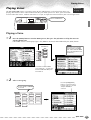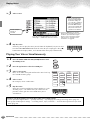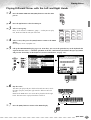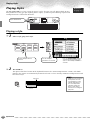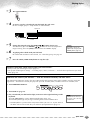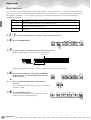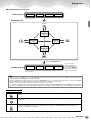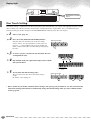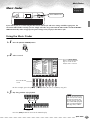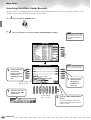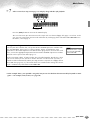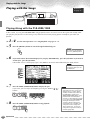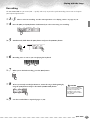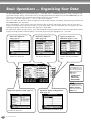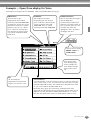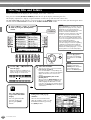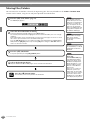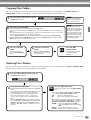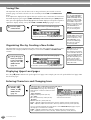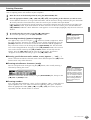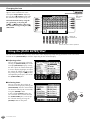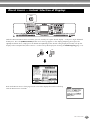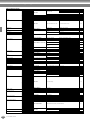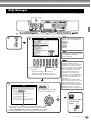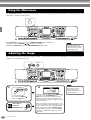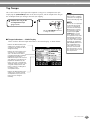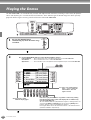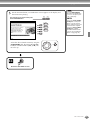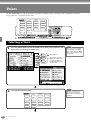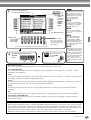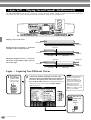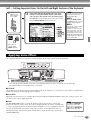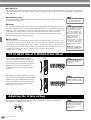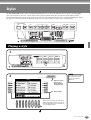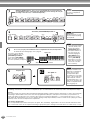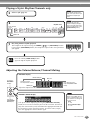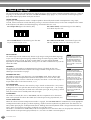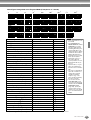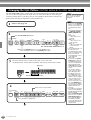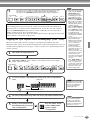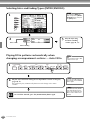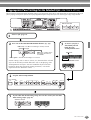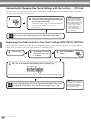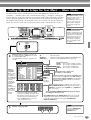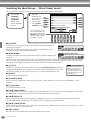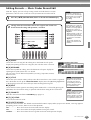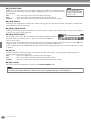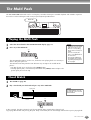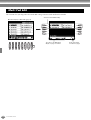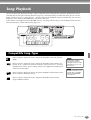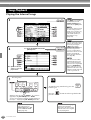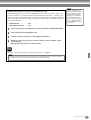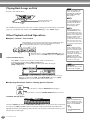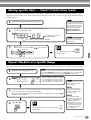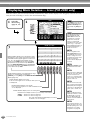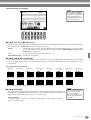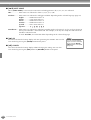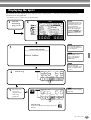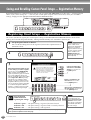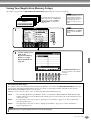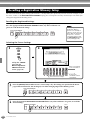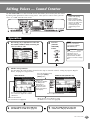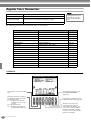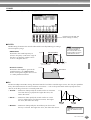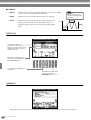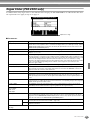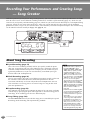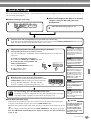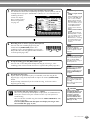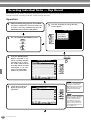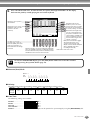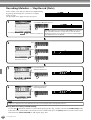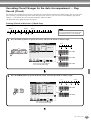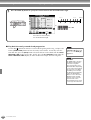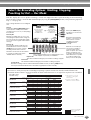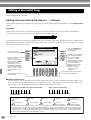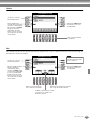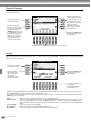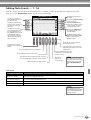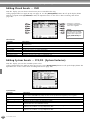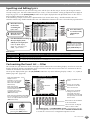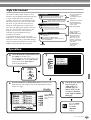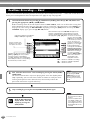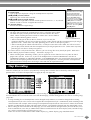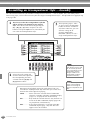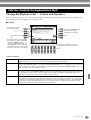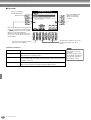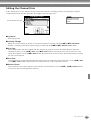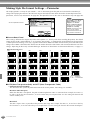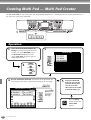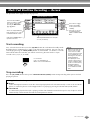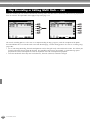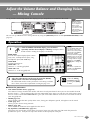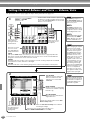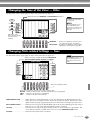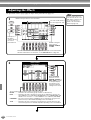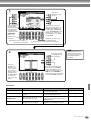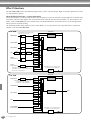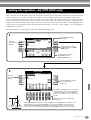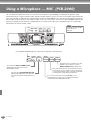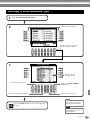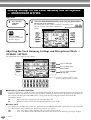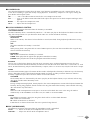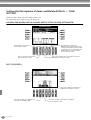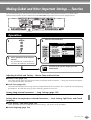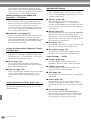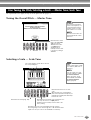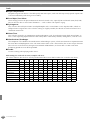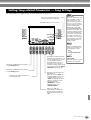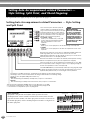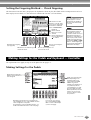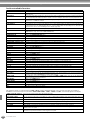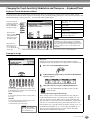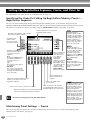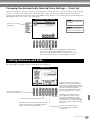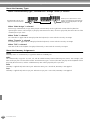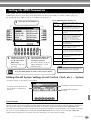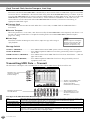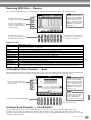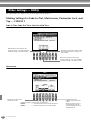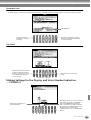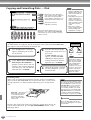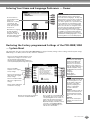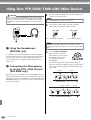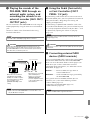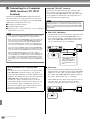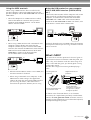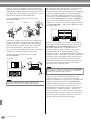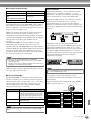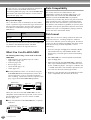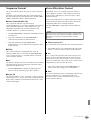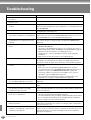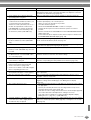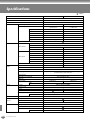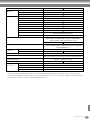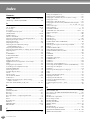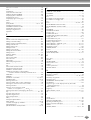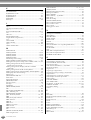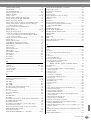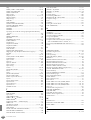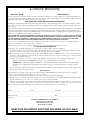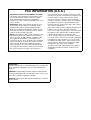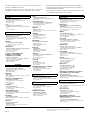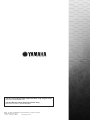Yamaha PSR-1000 Manual de utilizare
- Categorie
- Instrumente muzicale
- Tip
- Manual de utilizare
Acest manual este potrivit și pentru

OWNER’S MANUAL
OWNER’S MANUAL

Introduction
SPECIAL MESSAGE SECTION
This product utilizes batteries or an external power supply
(adapter). DO NOT connect this product to any power sup-
ply or adapter other than one described in the manual, on
the name plate, or specifically recommended by Yamaha.
WARNING:
Do not place this product in a position where
anyone could walk on, trip over ,or roll anything over
power or connecting cords of any kind. The use of an
extension cord is not recommended! IF you must use an
extension cord, the minimum wire size for a 25' cord (or
less ) is 18 AWG. NOTE: The smaller the AWG number
,the larger the current handling capacity. For longer exten-
sion cords, consult a local electrician.
This product should be used only with the components
supplied or; a cart, rack, or stand that is recommended by
Yamaha. If a cart, etc., is used, please observe all safety
markings and instructions that accompany the accessory
product.
SPECIFICATIONS SUBJECT TO CHANGE:
The information contained in this manual is believed to be
correct at the time of printing. However, Yamaha reserves
the right to change or modify any of the specifications
without notice or obligation to update existing units.
This product, either alone or in combination with an ampli-
fier and headphones or speaker/s, may be capable of pro-
ducing sound levels that could cause permanent hearing
loss. DO NOT operate for long periods of time at a high
volume level or at a level that is uncomfortable. If you
experience any hearing loss or ringing in the ears, you
should consult an audiologist.
IMPORTANT: The louder the sound, the shorter the time
period before damage occurs.
Some Yamaha products may have benches and / or
accessory mounting fixtures that are either supplied with
the product or as optional accessories. Some of these
items are designed to be dealer assembled or installed.
Please make sure that benches are stable and any
optional fixtures (where applicable) are well secured
BEFORE using.
Benches supplied by Yamaha are designed for seating
only. No other uses are recommended.
NOTICE:
Service charges incurred due to a lack of knowledge relat-
ing to how a function or effect works (when the unit is
operating as designed) are not covered by the manufac-
turer’s warranty, and are therefore the owners responsibil-
ity. Please study this manual carefully and consult your
dealer before requesting service.
ENVIRONMENTAL ISSUES:
Yamaha strives to produce products that are both user
safe and environmentally friendly. We sincerely believe
that our products and the production methods used to pro-
duce them, meet these goals. In keeping with both the let-
ter and the spirit of the law, we want you to be aware of the
following:
Battery Notice:
This product MAY contain a small non-rechargeable
battery which (if applicable) is soldered in place. The
average life span of this type of battery is approxi-
mately five years. When replacement becomes neces-
sary, contact a qualified service representative to
perform the replacement.
This product may also use “household” type batteries.
Some of these may be rechargeable. Make sure that the
battery being charged is a rechargeable type and that
the charger is intended for the battery being charged.
When installing batteries, do not mix batteries with new,
or with batteries of a different type. Batteries MUST be
installed correctly. Mismatches or incorrect installation
may result in overheating and battery case rupture.
Warning:
Do not attempt to disassemble, or incinerate any battery.
Keep all batteries away from children. Dispose of used
batteries promptly and as regulated by the laws in your
area. Note: Check with any retailer of household type
batteries in your area for battery disposal information.
Disposal Notice:
Should this product become damaged beyond repair,
or for some reason its useful life is considered to be at
an end, please observe all local, state, and federal reg-
ulations that relate to the disposal of products that con-
tain lead, batteries, plastics, etc. If your dealer is
unable to assist you, please contact Yamaha directly.
NAME PLATE LOCATION:
The name plate is located on the bottom of the prod-
uct. The model number, serial number, power require-
ments, etc., are located on this plate. You should
record the model number, serial number, and the date
of purchase in the spaces provided below and retain
this manual as a permanent record of your purchase.
PLEASE KEEP THIS MANUAL
Model
Serial No.
Purchase Date
92-BP (bottom)

3
PSR-2000/1000
(3)-7
1/2
PRECAUTIONS
PLEASE READ CAREFULLY BEFORE PROCEEDING
* Please keep this manual in a safe place for future reference.
WARNING
Always follow the basic precautions listed below to avoid the possibility of serious injury or even
death from electrical shock, short-circuiting, damages, fire or other hazards. These precautions
include, but are not limited to, the following:
•
Only use the voltage specified as correct for the instrument. The
required voltage is printed on the name plate of the instrument.
•
Use the specified adaptor (PA-300 or an equivalent recom-
mended by Yamaha) only. Using the wrong adaptor can result in
damage to the instrument or overheating.
•
Check the electric plug periodically and remove any dirt or dust
which may have accumulated on it.
•
Do not place the AC adaptor cord near heat sources such as
heaters or radiators, and do not excessively bend or otherwise
damage the cord, place heavy objects on it, or place it in a posi-
tion where anyone could walk on, trip over, or roll anything over it.
•
Do not open the instrument or attempt to disassemble the inter-
nal parts or modify them in any way. The instrument contains no
user-serviceable parts. If it should appear to be malfunctioning,
discontinue use immediately and have it inspected by qualified
Yamaha service personnel.
•
Do not expose the instrument to rain, use it near water or in
damp or wet conditions, or place containers on it containing liq-
uids which might spill into any openings.
•
Never insert or remove an electric plug with wet hands.
•
Do not put burning items, such as candles, on the unit.
A burning item may fall over and cause a fire.
•
If the AC adaptor cord or plug becomes frayed or damaged, or if
there is a sudden loss of sound during use of the instrument, or if
any unusual smells or smoke should appear to be caused by it,
immediately turn off the power switch, disconnect the adaptor
plug from the outlet, and have the instrument inspected by quali-
fied Yamaha service personnel.
CAUTION
Always follow the basic precautions listed below to avoid the possibility of physical injury to you or
others, or damage to the instrument or other property. These precautions include, but are not limited
to, the following:
•
When removing the electric plug from the instrument or an outlet,
always hold the plug itself and not the cord.
•
Unplug the AC power adaptor when not using the instrument, or
during electrical storms.
•
Do not connect the instrument to an electrical outlet using a mul-
tiple-connector. Doing so can result in lower sound quality, or
possibly cause overheating in the outlet.
•
Do not expose the instrument to excessive dust or vibrations, or
extreme cold or heat (such as in direct sunlight, near a heater, or
in a car during the day) to prevent the possibility of panel disfigu-
ration or damage to the internal components.
•
Do not use the instrument in the vicinity of a TV, radio, stereo
equipment, mobile phone, or other electric devices. Otherwise,
the instrument, TV, or radio may generate noise.
•
Do not place the instrument in an unstable position where it
might accidentally fall over.
•
Before moving the instrument, remove all connected adaptor and
other cables.
•
Use only the stand specified for the instrument. When attaching
the stand, use the provided screws only. Failure to do so could
cause damage to the internal components or result in the instru-
ment falling over.
Power supply/AC power adaptor
Do not open
Water warning
Fire warning
If you notice any abnormality
Power supply/AC power adaptor Location

PSR-2000/1000
4
(3)-7
2/2
•
Before connecting the instrument to other electronic compo-
nents, turn off the power for all components. Before turning the
power on or off for all components, set all volume levels to mini-
mum. Also, be sure to set the volumes of all components at their
minimum levels and gradually raise the volume controls while
playing the instrument to set the desired listening level.
•
When cleaning the instrument, use a soft, dry cloth. Do not use
paint thinners, solvents, cleaning fluids, or chemical-impregnated
wiping cloths.
•
Do not insert a finger or hand in any gaps on the instrument.
•
Never insert or drop paper, metallic, or other objects into the
gaps on the panel or keyboard. If this happens, turn off the
power immediately and unplug the power cord from the AC out-
let. Then have the instrument inspected by qualified Yamaha ser-
vice personnel.
•
Do not place vinyl, plastic or rubber objects on the instrument,
since this might discolor the panel or keyboard.
•
Do not rest your weight on, or place heavy objects on the instru-
ment, and do not use excessive force on the buttons, switches or
connectors.
•
Do not operate the instrument for a long period of time at a high
or uncomfortable volume level, since this can cause permanent
hearing loss. If you experience any hearing loss or ringing in the
ears, consult a physician.
Saving and backing up your data
•
Current memory data (see page 39) is lost when you turn off the
power to the instrument. Save the data to a floppy disk/the User
Drive (see page 39).
Saved data may be lost due to malfunction or incorrect opera-
tion. Save important data to a floppy disk.
Backing up the floppy disk
•
To protect against data loss through media damage, we recom-
mend that you save your important data onto two floppy disks.
Always turn the power off when the instrument is not in use.
Even when the power switch is in the “STANDBY” position, electricity is still flowing to the instrument at the minimum level. When you are not
using the instrument for a long time, make sure you unplug the AC power adaptor from the wall AC outlet.
Connections
Maintenance
Handling caution
Saving data
When you change settings in a display page and then exit
from that page, System Setup data (listed in the Parameter
Chart of the separate Data List booklet) is automatically
stored. However, this edited data is lost if you turn off the
power without properly exiting from the relevant display.
Yamaha cannot be held responsible for damage caused by improper use or modifications to the instrument, or data that is lost or destroyed.

5
PSR-2000/1000
Thank you for purchasing the Yamaha PSR-2000/1000!
We recommend that you read this manual carefully
so that you can fully take advantage of the advanced
and convenient functions of the PSR-2000/1000.
We also recommend that you keep this manual
in a safe and handy place for future reference.

PSR-2000/1000
6
Accessories
■
PA-300 AC Adaptor
*
■
Floppy Disk [includes accompaniment style files (pages 28 and 59), and MIDI Driver (page 154)]
■
Music Stand (page 17)
■
Data List
■
Owner’s Manual
* May not be included in your area. Please check with your Yamaha dealer.
About this Owner’s Manual and Data List
This manual consists of four main sections: Introduction, Quick Guide, Basic Operation, and Reference.
Also, a separate Data List is provided.
Introduction (page 2):
Please read this section first.
Quick Guide (page 20):
This section explains how to use the basic functions.
Basic Operation (page 38):
This section explains how to use the basic operations including display-based controls.
Reference (page 52):
This section explains how to make detailed settings for the PSR-2000/1000’s various
functions.
Data List :
Voice List, MIDI Data Format, etc.
Trademarks:
• Apple and Macintosh are trademarks of Apple Computer, Inc.
• IBM-PC/AT is a trademark of International Business Machines Corporation.
• Windows is the registered trademark of Microsoft® Corporation.
• All other trademarks are the property of their respective holders.
* The illustrations and LCD screens as shown in this owner’s manual are for instructional purposes only, and may appear
somewhat different from those on your instrument.
* The example Operation Guide displays shown in this Manual are taken from the PSR-2000, and in English.
* This product (PSR-2000) is manufactured under license of U.S. Patents No.5231671, No.5301259, No.5428708, and
No.5567901 from IVL Technologies Ltd.
* The bitmap fonts used in this instrument have been provided by and are the property of Ricoh Co., Ltd.
* Copying of the commercially available software is strictly prohibited except for your personal use.
COPYRIGHT NOTICE
This product incorporates and bundles computer programs and contents in which Yamaha owns copyrights or with respect to which it has
license to use others' copyrights. Such copyrighted materials include, without limitation, all computer software, styles files, MIDI files, WAVE
data and sound recordings. Any unauthorized use of such programs and contents outside of personal use is not permitted under relevant
laws. Any violation of copyright has legal consequences. DON'T MAKE, DISTRIBUTE OR USE ILLEGAL COPIES.

7
PSR-2000/1000
Handling the Floppy Disk Drive (FDD) and
Floppy Disk
Be sure to handle floppy disks and treat the disk drive with care. Follow the important precautions below.
• 3.5" 2DD and 2HD type floppy disks can be used.
To insert a floppy disk into the disk drive:
• Hold the disk so that the label of the disk is facing
upward and the sliding shutter is facing forward,
towards the disk slot. Carefully insert the disk into the
slot, slowly pushing it all the way in until it clicks into
place and the eject button pops out.
To eject a floppy disk:
Before ejecting the disk, be sure to confirm that data
is not being written to the floppy disk.
If data is currently being written to the floppy disk in
the following operations, the messages “Now
executing,” “Now copying,” and “Now formatting”
appears in the display.
• Moving, copying, pasting, saving, or deleting data
(page 42 - 44).
• Naming files and folders (page 41); creating a new
folder (page 44).
• Copying a disk to an another disk (page 150);
formatting the disk (page 150).
• Never attempt to remove the disk or turn the power off
when the data is being written to the floppy disk.
Doing so can damage the disk and possibly the disk
drive. Press the eject button slowly as far as it will go;
the disk will automatically pop out. When the disk is
fully ejected, carefully remove it by hand.
• If the eject button is pressed too quickly, or if it is not
pressed in as far as it will go, the disk may not eject
properly. The eject button may become stuck in a half-
pressed position with the disk extending from the
drive slot by only a few millimeters. If this happens, do
not attempt to pull out the partially ejected disk, since
using force in this situation can damage the disk drive
mechanism or the floppy disk. To remove a partially
ejected disk, try pressing the eject button once again,
or push the disk back into the slot and then repeat the
eject procedure.
• Be sure to remove the floppy disk from the disk drive
before turning off the power. A floppy disk left in the
drive for extended periods can easily pick up dust and
dirt that can cause data read and write errors.
• Clean the read/write head regularly. This instrument
employs a precision magnetic read/write head which,
after an extended period of use, will pick up a layer of
magnetic particles from the disks used that will
eventually cause read and write errors.
• To maintain the disk drive in optimum working order
Yamaha recommends that you use a commercially-
available dry-type head cleaning disk to clean the
head about once a month. Ask your Yamaha dealer
about the availability of proper head-cleaning disks.
• Never insert anything but floppy disks into the disk
drive. Other objects may cause damage to the disk
drive or floppy disks.
Compatible Disk Type
Inserting/Ejecting Floppy Disks
Drive lamp
When the power is turned on, the drive lamp (at
the bottom left of the drive) lights to indicate the
drive can be used.
Eject button
Cleaning the Disk Drive Read/Write Head

PSR-2000/1000
8
To handle floppy disks with care:
• Do not place heavy objects on a disk or bend or apply
pressure to the disk in any way. Always keep floppy
disks in their protective cases when they are not in
use.
• Do not expose the disk to direct sunlight, extremely
high or low temperatures, or excessive humidity, dust
or liquids.
• Do not open the sliding shutter and touch the exposed
surface of the floppy disk inside.
• Do not expose the disk to magnetic fields, such as
those produced by televisions, speakers, motors, etc.,
since magnetic fields can partially or completely erase
data on the disk, rendering it unreadable.
• Never use a floppy disk with a deformed shutter or
housing.
• Do not attach anything other than the provided labels
to a floppy disk. Also make sure that labels are
attached in the proper location.
To protect your data (Write-protect Tab):
• To prevent accidental erasure of important data, slide
the disk’s write-protect tab to the “protect” position
(tab open).
Data backup
• For maximum data security Yamaha recommends that
you keep two copies of important data on separate
floppy disks. This gives you a backup if one disk is lost
or damaged. To make a backup disk use the Disk to
Disk function on page 150.
About the Display Messages
A message (information or confirmation dialog) sometimes appears on the screen to facilitate operation.
When such messages appear, simply follow the instructions as shown by pressing the corresponding button.
About the Floppy Disks
write-protect tab open
(protect position)
I
F
J
G
H
For this example, press the
[G] (YES) button to
execute formatting.
You can select the desired
language from the Help dis-
play (page 49).

9
PSR-2000/1000
Table of Contents
Introduction ............................ 2
PRECAUTIONS.......................................................... 3
Accessories ............................................................... 6
About this Owner’s Manual and Data List .............. 6
Handling the Floppy Disk Drive (FDD)
and Floppy Disk..................................................... 7
About the Display Messages.................................... 8
Application Index................................................... 12
What can you do with the PSR-2000/1000?.......... 14
Setting Up the PSR-2000/1000.............................. 16
Panel Controls and Terminals................................ 18
Quick Guide ........................... 20
Playing the Demos ................................................. 20
Song Playback ........................................................ 21
Playback of Songs ....................................................21
Playing Voices ........................................................ 25
Playing a Voice ........................................................25
Playing Two Voices Simultaneously ..........................26
Playing Different Voices with the Left
and Right Hands...................................................27
Playing Styles ......................................................... 28
Playing a style..........................................................28
Style Sections...........................................................30
One Touch Setting...................................................32
Music Finder........................................................... 33
Using the Music Finder ............................................33
Searching the Music Finder Records.........................34
Playing with the Songs .......................................... 36
Playing Along with the PSR-2000/1000....................36
Recording ................................................................37
Basic Operations
— Organizing Your Data ....... 38
Example — Open/Save display for Voice..................39
Selecting Files and Folders..................................... 40
File/Folder-related Operations .............................. 41
Naming Files/Folders ...............................................41
Moving Files/Folders ................................................42
Copying Files/Folders...............................................43
Deleting Files/Folders...............................................43
Saving Files ..............................................................44
Organizing Files by Creating a New Folder ..............44
Displaying Upper Level pages ..................................44
Entering Characters and Changing Icons .................44
Using the [DATA ENTRY] Dial................................ 46
Direct Access — Instant Selection of Displays....... 47
Help Messages ....................................................... 49
Using the Metronome............................................ 50
Adjusting the Tempo ............................................. 50
Tap Tempo ..............................................................51
Reference
Playing the Demos.................52
Voices.....................................54
Selecting a Voice .................................................... 54
Layer/Left — Playing Several Sounds
Simultaneously .................................................... 56
Layer — Layering Two Different Voices ................... 56
Left — Setting Separate Voices for the Left
and Right Sections of the Keyboard ..................... 57
Applying Voice Effects ........................................... 57
PITCH BEND Wheel & MODULATION Wheel........ 58
Adjusting the Octave setting ................................. 58
Styles......................................59
Playing a style ........................................................ 59
Playing a Style’s Rhythm Channels only .................. 61
Adjusting the Volume Balance/Channel Muting ...... 61
Chord Fingerings.................................................... 62
Arranging the Style Pattern (SECTIONS:
MAIN A/B/C/D, INTRO, ENDING, BREAK) ......... 64
Stopping the Style Playback While Releasing Keys
(SYNC. STOP) ...................................................... 65
Selecting Intro and Ending Types (INTRO/ENDING)
... 66
Playing Fill-in patterns automatically when changing
accompaniment sections — Auto Fill In................ 66
Appropriate Panel Setting for the Selected Style
(ONE TOUCH SETTING) ...................................... 67
Automatically Changing One Touch Settings
with the Sections — OTS Link .............................. 68
Registering the Panel Controls in One Touch Setting
(ONE TOUCH SETTING) ...................................... 68
Calling Up Ideal Setups for Your Music
— Music Finder.................................................... 69
Searching the Ideal Setups — Music Finder Search
... 70
Editing Records — Music Finder Record Edit ........... 71
The Multi Pads .......................73
Playing the Multi Pads ........................................... 73
Chord Match .......................................................... 73
Multi Pad Edit......................................................... 74
Song Playback........................75
Compatible Song Types ......................................... 75
Song Playback ........................................................ 76
Playing the Internal Songs....................................... 76
Playing Back Songs on Disk..................................... 78
Other Playback-related Operations.......................... 78
Muting Specific Parts
— Track1/Track2/Extra Tracks............................ 79

PSR-2000/1000
10
Repeat Playback of a Specific Range ..................... 79
Displaying Music Notation
— Score (PSR-2000 only) .................................... 80
Displaying the Lyrics .............................................. 83
Saving and Recalling
Custom Panel Setups
— Registration Memory ........ 84
Registering Panel Setups — Registration Memory
.. 84
Saving Your Registration Memory Setups.................85
Recalling a Registration Memory Setup ................ 86
Editing Voices
— Sound Creator ................... 87
Operation ............................................................... 87
Regular Voice Parameters...................................... 88
Organ Flutes (PSR-2000 only)................................ 91
Recording Your Performances
and Creating Songs
— Song Creator ..................... 92
About Song Recording........................................... 92
Quick Recording..................................................... 93
Multi Recording ..................................................... 94
Recording Individual Notes — Step Record .......... 96
Operation ................................................................96
Recording Melodies — Step Record (Note) ..............98
Recording Chord Changes for the Auto Accompani-
ment — Step Record (Chord) ...............................99
Select the Recording Options: Starting,
Stopping, Punching In/Out — Rec Mode......... 101
Editing a Recorded Song ..................................... 102
Editing Channel-related Parameters — Channel.....102
Editing Note Events — 1 - 16.................................105
Editing Chord Events — CHD.................................106
Editing System Events
— SYS/EX. (System Exclusive) .............................106
Inputting and Editing Lyrics ...................................107
Customizing the Event List — Filter........................107
Creating Accompaniment Styles
— Style Creator ................... 108
About Creating Accompaniment Styles .............. 108
Style File Format .................................................. 109
Operation ............................................................. 109
Realtime Recording — Basic ................................ 110
Step Recording..................................................... 111
Assembling an Accompaniment Style
—Assembly........................................................ 112
Edit the Created Accompaniment Style .............. 113
Change the Rhythmic Feel — Groove and Dynamics
..113
Editing the Channel Data...................................... 115
Making Style File Format Settings —Parameter ..... 116
Creating Multi Pad
— Multi Pad Creator ............118
Operation ............................................................. 118
Multi Pad Realtime Recording — Record ............ 119
Start recording...................................................... 119
Stop recording...................................................... 119
Step Recording or Editing Multi Pads — Edit...... 120
Adjust the Volume Balance
and Changing Voices
— Mixing Console ................121
Operation ............................................................. 121
Setting the Level Balance and Voice
— Volume/Voice ............................................... 122
Changing the Tone of the Voice — Filter............ 123
Changing Pitch-related Settings — Tune ............ 123
Adjusting the Effects ............................................ 124
Effect Structure ..................................................... 126
Setting the Equalizer—EQ (PSR-2000 only) ........ 127
Using a Microphone
— MIC. (PSR-2000)...............128
Selecting a Vocal Harmony Type ......................... 129
Adjusting the Vocal Harmony Settings
and Microphone Effects — OVERALL SETTING ... 130
Making Settings for the Vocal Harmony
and Microphone — MICROPHONE SETTING ... 130
Setting the Microphone Volume and Related Effects
— TALK SETTING............................................... 132
Making Global and
Other Important Settings
— Function...........................133
Operation ............................................................. 133
Fine Tuning the Pitch/Selecting a Scale
— Master Tune/Scale Tune............................... 135
Tuning the Overall Pitch — Master Tune............... 135
Selecting a Scale — Scale Tune ............................. 135
Setting Song-related Parameters
— Song Settings................................................ 137
Setting Auto Accompaniment-related Parameters
— Style Setting, Split Point,
and Chord Fingering......................................... 138
Setting Auto Accompaniment-related Parameters
— Style Setting and Split Point .......................... 138
Setting the Fingering Method — Chord Fingering
... 139
Making Settings for the Pedals and Keyboard
— Controller...................................................... 139

11
PSR-2000/1000
Introduction
Quick Guide
Basic Operations - Organizing Your Data
Playing the Demos
Voices
Styles
The Multi Pad
Creating Multi Pad - Multi Pad Creator
Song Playback
Saving and Recalling Custom Panel Setups
- Registration Memory
Editing Voices - Sound Creator
Recording Your Performances and Creating Songs
- Song Creator
Creating Accompaniment Styles
- Style Creator
Adjust the Volume Balance and Changing Voices
- Mixing Console
Making Global and Other Important Settings
- Function
Using Your PSR-2000/1000 with Other Devices
Using a Microphone - MIC. (PSR-2000)
Appendix
Making Settings for the Pedals...............................139
Changing the Touch Sensitivity Modulation
and Transpose — Keyboard/Panel ......................141
Setting the Registration Sequence, Freeze,
and Voice Set .................................................... 142
Specifying the Order for Calling Up Registration
Memory Presets — Registration Sequence ..........142
Maintaining Panel Settings — Freeze .....................142
Changing the Automatically Selected Voice Settings
— Voice Set ........................................................143
Setting Harmony and Echo.................................. 143
Setting the MIDI Parameters............................... 145
Making Overall System Settings (Local Control,
Clock, etc.) — System.........................................145
Transmitting MIDI Data — Transmit ......................146
Receiving MIDI Data — Receive .............................147
Setting Root Note Channels — Root ......................147
Setting Chord Channels — Chord Detect ..............147
Other Settings — Utility ...................................... 148
Making Settings for Fade In/Out, Metronome,
Parameter Lock, and Tap — CONFIG 1...............148
Making Settings for the Display
and Voice Number Indication — CONFIG 2........149
Copying and Formatting Disks — Disk...................150
Entering Your Name and Language Preference
— Owner............................................................151
Restoring the Factory-programmed Settings
of the PSR-2000/1000 — System Reset...............151
Using Your PSR-2000/1000
with Other Devices.............. 152
Using the Headphones (PHONES jack)...................152
Connecting the Microphone or Guitar
(MIC./LINE IN jack) (PSR-2000 only)...................152
Playing the sounds of the PSR-2000/1000 through an
external audio system, and recording the sounds to
an external recorder (AUX OUT/OUTPUT jacks)
.....153
Using the Pedal (footswitch) or Foot Controller
(FOOT PEDAL 1/2 jack).......................................153
Connecting external MIDI devices
(MIDI terminals) .................................................153
Connecting to a Computer
(MIDI terminals/TO HOST terminal)....................154
What’s MIDI?.........................................................155
What You Can Do With MIDI.................................158
Data Compatibility.................................................158
Disk format ............................................................158
Sequence Format...................................................159
Voice Allocation Format .........................................159
Troubleshooting.................. 160
Specifications ...................... 162
Index ................................... 164

PSR-2000/1000
12
Application Index
Use this index to find reference pages that may be helpful for your particular
application and situation.
Listening
Listening to the internal songs................................................................................................................ page 76
Listening to disk songs ....................................................................... “Playing Back Songs on Disk” on page 78
Listening to demo songs......................................................................................................................... page 52
Listening to the demo of the selected voices .......................................................................................... page 54
Listening to songs with the special voices of the PSR-2000/1000 ......................................................... page 122
Playing
Playing an accompaniment that matches pitch..................................................“Transpose Assign” on page 141
Combining two voices ...................................................... “Layer — Layering Two Different Voices” on page 56
Playing separate voices with the right and left hands
...........................“Left — Setting Separate Voices for the Left and Right Sections of the Keyboard” on page 57
Changing the sound
Enhancing the sound with touch and other effects ......................................“Applying Voice Effects” on page 57
.................................................................................................................“Adjusting the Effects” on page 124
Adjusting the Level Balance................................................................................................................. page 122
Combining two voices ...................................................... “Layer — Layering Two Different Voices” on page 56
Playing separate voices with the right and left hands
...........................“Left — Setting Separate Voices for the Left and Right Sections of the Keyboard” on page 57
Creating voices ...................................................................................................................................... page 87
Playing the auto accompaniment
Playing the accompaniment automatically............................................................................................. page 59
Calling up ideal panel settings for your music........................................................................................ page 69
Practicing
Practicing with an accurate and steady tempo............................................. “Using the Metronome” on page 50
Recording
Recording your performance...........................................................................................................pages 93, 94
Creating a song by entering notes .......................................................................................................... page 96
Creating your original settings
Creating voices ...................................................................................................................................... page 87
Creating accompaniment styles............................................................................................................ page 108
Creating multi pads.............................................................................................................................. page 118

13
PSR-2000/1000
Application Index
Using a microphone (PSR-2000 only)
Connecting the microphone.............. ”Connecting the Microphone or Guitar (MIC./LINE IN jack)” on page 152
Adding automatic harmonies to your singing ....................................................................................... page 129
Settings
Registering Panel Setups......................................................................................................................... page 84
Tuning the pitch/Selecting a scale ........................................................................................................ page 135
Making detailed settings for playing back songs ................................................................................... page 137
Making detailed settings for the auto accompaniment.......................................................................... page 138
Making detailed settings for the keyboard voices ................................................................................. page 141
Making detailed settings for MIDI ........................................................................................................ page 145
Connecting the PSR-2000/1000 to other devices
Basic information on MIDI..................................................................................... “What’s MIDI?” on page 155
Recording your performance........”Playing the sounds of the PSR-2000/1000 through an external audio system,
and recording the sounds to an external recorder (AUX OUT/OUTPUT jacks)” on page 153
Raising the volume ......................”Playing the sounds of the PSR-2000/1000 through an external audio system,
and recording the sounds to an external recorder (AUX OUT/OUTPUT jacks)” on page 153
Connecting a computer........... .”Connecting to a Computer (MIDI terminals/TO HOST terminals)” on page 154
Quick solution
Basic functions of the PSR-2000/1000 and how you can best use it ................................................pages 12, 14
Resetting the PSR-2000/1000 to the default setting
................. “Restoring the Factory-programmed Settings of the PSR-2000/1000 — System Reset” on page 151
Displaying the Messages ......................................................................“About the Display Messages” on page 8
Troubleshooting ................................................................................................................................... page 160

PSR-2000/1000
14
BALANCE
FUNCTION
HELP
MENU
DEMO
SOUND CREATOR
DIGITAL RECORDING
MIXING CONSOLE
DIGITAL
STUDIO
DIRECT
ACCESS
PART
CHANNEL ON/OFF
D
A
E
B
C
81 2 3 4 5 6 7
TRANSPOSE
ACMP
STANDBY
ON
INTRO
START/STOP
MAIN
ENDING
/ rit.
AUTO
FILL IN
OTS
LINK
SYNC.
STOP
SYNC.
START
BREAK
BALLAD USERLATIN
POP & ROCK
REC REW FF
START/STOP
TOP
BALLROOM
DANCE
RESET
MIN MAX
FADE
IN/OUT
TEMPO
STOP
TAP TEMPO
RESET
NEW SONG SYNC. START
SONG
STYLE
MARCH &
WALTZ
METRO-
NOME
EXTRA
TRACKS
(STYLE) (R)(L)
TRACK
2
TRACK
1
REPEAT
SWING &
JAZZ
MULTI PAD
STYLE CONTROL
MASTER VOLUME
PART
What can you do with the PSR-2000/1000?
SONG
Playback previously recorded
songs (page 21, 36, 75)
Enjoy a wide variety of preset songs
as well as songs on commercially
available disks.
Multi Pads
Add spice to your performance
with special dynamic phrases
(page 73, 118)
By simply pressing one of the Multi
Pads, you can play short rhythmic or
melodic phrases. You can also create
your original Multi Pad phrases by
recording them directly from the
keyboard.
DEMO
Explore the Demos
(page 20, 52)
These not only showcase the
stunning voices and styles of
the instrument, they
introduce you to the various
functions and features — and
give you hands-on
experience using the PSR-
2000/1000!
STYLE
Back up your performance with Auto
Accompaniment (page 28, 59)
Playing a chord with your left hand automatically
plays the auto accompaniment backing. Select an
accompaniment style — such as pop, jazz, Latin,
etc. — and let the PSR-2000/1000 be your backing
band!
DIGITAL RECORDING
Record your performances
(page 92, 108)
With the powerful and easy-to-use song
recording features, you can record your
own keyboard performances, and create
your own complete, fully orchestrated
compositions — which you can then save to
the USER drive or a floppy disk for future
recall.

15
PSR-2000/1000
USER
ENTER
EXIT
FREEZE MEMORY
DATA ENTRY
ORGAN FLUTES
STRINGS CHOIR & PAD
GUITAR
MAIN
BACK NEXT
LEFT
MUSIC
FINDER
LAYER
I
F
J
G
H
BASS
PIANO & HARPSI.
E.PIANO
XG
UPPER OCTAVE
WOODWIND
PERCUSSION
VARIATION
MONOTOUCH
SUSTAIN
DSP
HARMONY/
ECHO
LEFT
HOLD
SYNTH.
BRASS
ORGAN &
ACCORDION
VOICE EFFECT
VOICE
ONE TOUCH SETTING
REGISTRATION MEMORY
MIC.
EFFECT
RESET
VOCAL
HARMONY
MIC.
SETTING
VH TYPE
SELECT
TALK
OVER
SIGNAL
81 2 3 4 5 6 7
LCD
The large LCD (together
with the various panel
buttons) provides
comprehensive and easy-
to-understand control of
the PSR-2000/1000’s
operations.
MUSIC FINDER
Call up the perfect accompaniment
style (page 33, 69)
If you know what song you want to play,
but you don’t know which style or voice
would be right for it, let the Music Finder
help you. Just select the song title, and
the PSR-2000/1000 automatically calls
up the most appropriate style and voice.
Vocal Harmony (PSR-2000)
Add automatic vocal backing to your singing (page 128)
The amazing Vocal Harmony feature (on the PSR-2000)
automatically produces backup vocal harmonies for lead vocals
that you sing into a microphone. You can even change the
gender of the harmony voices — for example, letting you add
female backup to your own male voice (or vice versa).
VOICE
Enjoy a huge variety of
realistic voices (page 25, 54)
The PSR-2000/1000 features a
wealth of exceptionally authentic
and dynamic voices — including
piano, strings, woodwinds, and
more!
LCD
CONTRAST
MIDI
HOST SELECT
FOOT PEDAL
INPUT
VOLUME
MIC./
LINE IN
DC IN 16V
LR R L/L+R
AUX OUT
(LEVEL FIXED)
OUTPUT
OUT
2
MIC. LINEIN
MIDI
PC2PC1
Mac
TO HOST
Organ Flutes (PSR-2000)
Craft your own organ voices
(page 91)
This special function not only gives
you a full set of rich and luscious
organ sounds, it also lets you create
your own original organ voices, just
as on a traditional organ, by
increasing and decreasing the flute
footages, and adding percussive
sounds.
TO HOST terminal
Make music with a computer — quickly and
easily (page 154)
Dive in and take advantage of the wide world of
computer music software. Connections and setup
are exceptionally easy, and you can play back
your computer recorded parts with different
instrument sounds — all from a single PSR-2000/
1000!

PSR-2000/1000
16
Setting Up the PSR-2000/1000
1
Make sure that the PSR-2000/1000’s STANDBY/ON
switch is at the STANDBY (off) position.
2
Connect one end of the AC cable to the PA-300.
3
Connect the PA-300’s DC plug to the PSR-2000/
1000’s DC IN terminal on the instrument’s rear
panel.
4
Connect the other end (normal AC plug) to the
nearest electrical outlet.
WARNING
Do not attempt to use an AC adaptor other than the Yamaha PA-
300 or an equivalent recommended by Yamaha. The use of an
incompatible adaptor may cause irreparable damage to the PSR-
2000/1000, and may even pose a serious shock hazard! ALWAYS
UNPLUG THE AC ADAPTOR FROM THE AC POWER OUTLET
WHEN THE PSR-2000/1000 IS NOT IN USE.
CAUTION
Never interrupt the power supply (e.g. unplug the AC adaptor)
during any PSR-2000/1000 record operation! Doing so can result
in a loss of data.
CAUTION
Even when the switch is in the “STANDBY” position, electricity
is still flowing to the instrument at a minimum level. When not
using the PSR-2000/1000 for an extended period of time, be sure
to unplug the AC power adaptor from the wall AC outlet.
When you have made all the necessary connections
(page 152) between your PSR-2000/1000 and any other
devices, make sure that all volume settings are turned
down all the way to zero. Then turn on every device in
your setup in the order of MIDI masters (senders), MIDI
slaves (receivers), then the audio equipment (mixers,
amplifiers, speakers, etc.). This ensures smooth MIDI
operation and prevents speaker damage.
When powering down the setup, first turn down the
volume for each audio device, then switch off each
device in the reverse order (first audio devices, then
MIDI).
Power Supply
DC IN 16V
R L/L+R
)
OUTPUT
DC IN
To electrical outlet
Power-on Procedure
MIDI master (transmitting device)
Audio equipment (first mixer, then amplifier)
12345678910111213141516LR
PSR-2000/1000 as MIDI slave (MIDI receiving device)
POWER
ON!!

17
PSR-2000/1000
CAUTION
In order to avoid possible damage to the speakers or other connected
electronic equipment, always switch on the power of the 2000/1000
before switching on the power of the amplified speakers or mixer and
amplifier. Likewise,always switch off the power of the 2000/1000 after
switching off the power of the amplified speakers or mixer and ampli-
fier.
CAUTION
Even when the switch is in the "STANDBY" position,electricity is still
flowing to the instrument at a minimum level. When not using the
PSR-2000/1000 for an extended period of time, be sure to unplug the
AC power adaptor from the wall AC outlet.
n
Before you switch your 2000/1000 on or off, first turn down the vol-
ume of any connected audio equipment.
1 Press the [STANDBY/ON] switch.
→ The main display appears in the display.
When you’re ready to turn off the power, press the
[STANDBY/ON] switch again.
→ Both the display and the drive lamp (at the
bottom left of the drive) will turn off.
2 Adjusting the display contrast
If the LCD is difficult to read, adjust the
contrast with the [LCD CONTRAST]
knob on the rear panel.
3 Setting the volume
Use the [MASTER VOLUME]
dial to adjust the volume to
an appropriate level.
The Panel Logos
The logos printed on the PSR-2000/1000 panel indicate
standards/formats it supports and special features it includes.
GM System Level 1
“GM System Level 1” is an addition to the MIDI standard
which guarantees that any data conforming to the standard will
play accurately on any GM-compatible tone generator or
synthesizer from any manufacturer.
XG Format
XG is a new Yamaha MIDI specification which significantly
expands and improves on the “GM System Level 1” standard
with greater voice handling capacity, expressive control, and
effect capability while retaining full compatibility with GM. By
using the PSR-2000/1000 XG voices, it is possible to record
XG-compatible song files.
XF Format
The Yamaha XF format enhances the SMF (Standard MIDI File)
standard with greater functionality and open-ended
expandability for the future. The PSR-2000/1000 is capable of
displaying lyrics when an XF file containing lyric data is played.
(SMF is the most common format used for MIDI sequence files.
The PSR-2000/1000 is compatible with SMF Formats 0 and 1,
and records “song” data using SMF Format 0.)
Vocal Harmony (PSR-2000 only)
Vocal Harmony employs state-of-the-art digital signal
processing technology to automatically add appropriate vocal
harmony to a lead vocal line sung by the user. Vocal Harmony
can even change the character and gender of the lead voice as
well as the added voices to produce a wide range of vocal
harmony effects.
Disk Orchestra Collection
The DOC voice allocation format provides data playback
compatibility with a wide range of Yamaha instruments and
MIDI devices.
Style File Format
The Style File Format (SFF) is Yamaha’s original style file format,
which uses a unique conversion system to provide high-quality
automatic accompaniment based on a wide range of chord
types. The PSR-2000/1000 uses the SFF internally, reads
optional SFF style disks, and creates SFF styles using the Style
Creator feature.
Powering Up
STANDBY
ON
MAIN
BACK NEXT
LEFT
MUSIC
FINDER
LAYER
I
F
J
G
H
D
A
E
B
C
LCD
CONTRAST
MIN MAX
FADE
IN/OUT
MASTER VOLUME
Music Stand
The PSR-2000/1000 is supplied with a music stand
that can be attached to the instrument by inserting it
into the slot at the rear of the control panel.

PSR-2000/1000
18
Panel Controls and Terminals
POWER
[STANDBY/ON] switch ......................................................... P. 17
WHEEL
PITCH BEND ....................................................................... P. 58
MODULATION (PSR-2000 only).......................................... P. 58
PHONES
[PHONES] jack .................................................................. P. 152
METRONOME
[METRONOME] button ........................................................ P. 50
SONG
[EXTRA TRACKS (STYLE)] button ...................................... P. 79
[TRACK 2 (L)] button............................................................ P. 79
[TRACK 1 (R)] button ........................................................... P. 79
[REPEAT] button .................................................................. P. 79
[REC] button ........................................................................ P. 92
[TOP] button......................................................................... P. 78
[START / STOP] button ........................................................ P. 76
[REW] button........................................................................ P. 78
[FF] button............................................................................ P. 78
STYLE
STYLE buttons..................................................................... P. 59
TRANSPOSE
[E] [F] buttons ............................................................. P. 141
TEMPO
[E] [F] buttons ............................................................... P. 50
[TAP TEMPO] button............................................................ P. 51
MASTER VOLUME
[MASTER VOLUME] dial ..................................................... P. 17
[FADE IN / OUT] button ....................................................... P. 65
MULTI PAD
[1] - [4] buttons..................................................................... P. 73
[STOP] button ...................................................................... P. 73
STYLE CONTROL
[ACMP] button...................................................................... P. 60
[BREAK] button.................................................................... P. 64
[INTRO] button............................................................... P. 31, 66
MAIN [A] button.................................................................... P. 64
MAIN [B] button.................................................................... P. 64
MAIN [C] button ................................................................... P. 64
MAIN [D] button ................................................................... P. 64
[ENDING / rit.] button..................................................... P. 31, 66
[AUTO FILL IN] button ......................................................... P. 66
[OTS LINK] button................................................................ P. 68
[SYNC.STOP] button ........................................................... P. 65
[SYNC.START] button.......................................................... P. 60
[START / STOP] button ........................................................ P. 60
DIGITAL STUDIO
[SOUND CREATOR] button................................................. P. 87
[DIGITAL RECORDING] button ................................... P. 92, 108
[MIXING CONSOLE] button............................................... P. 121
MENU
[DEMO] button ..................................................................... P. 52
[HELP] button ...................................................................... P. 49
[FUNCTION] button ........................................................... P. 133
BALANCE
FUNCTION
HELP
MENU
DEMO
SOUND CREATOR
DIGITAL RECORDING
MIXING CONSOLE
DIGITAL
STUDIO
DIRECT
ACCESS
PAR T
CHANNEL ON/OFF
D
A
E
B
C
TRANSPOSE
ACMP
STANDBY
ON
PITCH BEND MODULATION
PHONES
INTRO
START/STOP
MAIN
ENDING
/ rit.
AUTO
FILL IN
OTS
LINK
SYNC.
STOP
SYNC.
START
BREAK
BALLAD USERLATIN
POP & ROCK
REC REW FF
START/STOP
TOP
BALLROOM
DANCE
RESET
MIN MAX
FADE
IN/OUT
TEMPO
STOP
TAP TEMPO
RESET
NEW SONG SYNC. START
SONG
STYLE
MARCH &
WALTZ
METRO-
NOME
EXTRA
TRACKS
(STYLE) (R)(L)
TRACK
2
TRACK
1
REPEAT
SWING &
JAZZ
MULTI PAD
STYLE CONTROL
MASTER VOLUME
PAR T
LCD
CONTRAST
MIDI
HOST SELECT
OUTIN
MIDI
PC2PC1
Mac
TO HOST
C1
CLICK
36
T
37
S
39
F1
41
R
G1
43
L
D2
50
M
E2
52
H
42 44
A1
45
L
B1
47
M
C2
48
H
51
F2
L
53
G2
H
5554 56
A2
57
L
D3
62
H
B2
59
M
L
C3
60
M
H
58 61
C
1
63
R
1
E3
64
F3
65
R
66
G3
6
7
S
D1
38
E1
40 46 49
1
2 3
5
20
19
6
9 10
10 11 12 13 14
9
7 8
15
1716
23
31
32
24 25
26
27
28
29
30 33
34
35
39
40
41
36
37
38
42
46
44
43
21
55
45
18
76
7574
4
22
1
2
3
4
5
6
7
8
9
10
11
12
13
14
15
16
17
18
19
20
21
22
23
24
25
26
27
28
29
30
31
32
33
34
35
36
37
38
39
40
41

19
PSR-2000/1000
DISPLAY CONTROL
[A] - [J] buttons..................................................................... P. 40
[DIRECT ACCESS] button ................................................... P. 47
[BALANCE] button ............................................................... P. 61
[CHANNEL ON / OFF] button ........................................ P. 61, 78
[1▲▼] - [8▲▼] buttons ................................................. P. 38 - 45
[BACK] button ................................................................ P. 40, 46
[NEXT] button ................................................................ P. 40, 46
VOICE PART ON / OFF [MAIN] button ................................ P. 56
VOICE PART ON / OFF [LAYER] button.............................. P. 56
VOICE PART ON / OFF [LEFT] button................................. P. 56
[ENTER] button.................................................................... P. 46
[DATA ENTRY] dial............................................................... P. 46
[EXIT] button ........................................................................ P. 40
[LCD CONTRAST] knob ...................................................... P. 17
VOICE EFFECT
[LEFT HOLD] button ............................................................ P. 58
[TOUCH] button ................................................................... P. 57
[SUSUTAIN] button .............................................................. P. 57
[HARMONY / ECHO] button ................................................ P. 58
[MONO] button..................................................................... P. 58
[DSP] button......................................................................... P. 57
[VARIATION] button ............................................................. P. 58
VOICE
VOICE buttons ..................................................................... P. 54
UPPER OCTAVE
[UPPER OCTAVE] button..................................................... P. 58
MIC.
MIC. buttons (PSR-2000 only) ........................................... P. 128
MUSIC FINDER
[MUSIC FINDER] button...................................................... P. 69
ONE TOUCH SETTING
[1] - [4] buttons..................................................................... P. 67
REGISTRATION MEMORY
[FREEZE] button.................................................................. P. 86
[1] – [8] buttons .................................................................... P. 84
[MEMORY] button................................................................ P. 84
FLOPPY DISK
Floppy disk drive (3.5”) .......................................................... P. 7
Microphone (PSR-2000 only)
[INPUT VOLUME] knob ..................................................... P. 152
[MIC. LINE IN] jack............................................................. P. 152
Connectors
[TO HOST] terminal ........................................................... P. 154
[HOST SELECT] switch..................................................... P. 154
MIDI [OUT] [IN] terminals .................................................. P. 153
[FOOT PEDAL 1 (SWITCH) ] jack ..................................... P. 153
[FOOT PEDAL 2] jack ........................................................ P. 153
AUX OUT (LEVEL FIXED) [L] [R] jacks ............................. P. 153
OUTPUT [L / L+R] [R] jacks............................................... P. 153
DC IN terminal ................................................................... P. 153
USER
ENTER
EXIT
FREEZE MEMORY
DATA ENTRY
ORGAN FLUTES
STRINGS CHOIR & PAD
GUITAR
MAIN
BACK NEXT
LEFT
MUSIC
FINDER
LAYER
I
F
J
G
H
BASS
PIANO & HARPSI.
E.PIANO
XG
UPPER OCTAVE
WOODWIND
PERCUSSION
VARIATION
MONOTOUCH
SUSTAIN
DSP
HARMONY/
ECHO
LEFT
HOLD
SYNTH.
BRASS
ORGAN &
ACCORDION
VOICE EFFECT
VOICE
ONE TOUCH SETTING
REGISTRATION MEMORY
MIC.
EFFECT
RESET
VOCAL
HARMONY
MIC.
SETTING
VH TYPE
SELECT
TAL K
OVER
SIGNAL
FOOT PEDAL
INPUT
VOLUME
MIC./
LINE IN
DC IN 16V
LR R L/L+R
AUX OUT
(LEVEL FIXED)
OUTPUT
2
MIC. LINE
A3
69
C
2
B3
71
R
2
67
S
68 70
C4
72
H
73
L
D4
74 75
H
E4
76
L
F4
77
H
78
L
G4
79
H
80
L
A4
81 82
B4
83
H
C5
84
L
85
S
87
D5
86
L
E5
88
H
F5
89
L M
90
G5
O
91
A5
9392 94
B5
95
C6
96
49
65
50
51
61
62
59
60
56
63
64
52
53
57 58
54
47
77
78
79
48
69 70
71
72
73
66
67
68
80 81
42
42
43
44
45
46
47
48
49
50
51
52
53
54
55
56
57
58
59
60
61
62
63
64
65
66
67
68
69
70
71
72
73
74
75
76
77
78
79
80
81

Quick Guide
20
Quick Guide . . . . . . . . . . . . . . . . . . . . . . . . .
Playing the Demos
The PSR-2000/1000 features an extensive variety of
Demo songs, that showcase its rich, authentic voices and
its dynamic rhythms and styles.
What’s more, there’s a special selection of Demo
functions. These take you through a hands-on journey of
all the important features and functions of the instrument
— letting you see firsthand how to effectively use the
PSR-2000/1000 in your own music.
Press the [EXIT] button to exit from the demo mode and return to the MAIN display when you’ve finished playing the
demo songs.
When you’re done with the Demos, you can get to know your PSR-2000/1000 even better with these functions:
• Song playback (page 21)
• Short demo playback of the selected voice (in the Voice Open display; page 26).
Reference
on page 52
Demo button
BACK NEXT
For this example, FUNCTION
is selected. Function Demos
demonstrate each of the
different functions on the
PSR-2000/1000.
FUNCTION
HELP
MENU
DEMO
2 Press the [BACK]/[NEXT] button to select the Demo
categories.
Voice Demos showcase the
voices of the PSR-2000/
1000. Style Demos intro-
duce you to the rhythms and
accompaniment styles of the
PSR-2000/1000 (page 52).
1 Press the [DEMO] button
automatically plays
back the Demo
songs at random.
3
Press any of the [A] to [J] buttons or [8▼] (AUTO) button (FUNCTION page only) to select the Demo songs.
For this example, press the [8▼] (AUTO) button.
All of the function demos are played back in sequence.
MAIN
LEFT
LAYER
I
F
J
G
H
D
A
E
B
C
81 2 3 4 5 6 7
For details about the Demos,
refer to page 52.
Pagina se încarcă...
Pagina se încarcă...
Pagina se încarcă...
Pagina se încarcă...
Pagina se încarcă...
Pagina se încarcă...
Pagina se încarcă...
Pagina se încarcă...
Pagina se încarcă...
Pagina se încarcă...
Pagina se încarcă...
Pagina se încarcă...
Pagina se încarcă...
Pagina se încarcă...
Pagina se încarcă...
Pagina se încarcă...
Pagina se încarcă...
Pagina se încarcă...
Pagina se încarcă...
Pagina se încarcă...
Pagina se încarcă...
Pagina se încarcă...
Pagina se încarcă...
Pagina se încarcă...
Pagina se încarcă...
Pagina se încarcă...
Pagina se încarcă...
Pagina se încarcă...
Pagina se încarcă...
Pagina se încarcă...
Pagina se încarcă...
Pagina se încarcă...
Pagina se încarcă...
Pagina se încarcă...
Pagina se încarcă...
Pagina se încarcă...
Pagina se încarcă...
Pagina se încarcă...
Pagina se încarcă...
Pagina se încarcă...
Pagina se încarcă...
Pagina se încarcă...
Pagina se încarcă...
Pagina se încarcă...
Pagina se încarcă...
Pagina se încarcă...
Pagina se încarcă...
Pagina se încarcă...
Pagina se încarcă...
Pagina se încarcă...
Pagina se încarcă...
Pagina se încarcă...
Pagina se încarcă...
Pagina se încarcă...
Pagina se încarcă...
Pagina se încarcă...
Pagina se încarcă...
Pagina se încarcă...
Pagina se încarcă...
Pagina se încarcă...
Pagina se încarcă...
Pagina se încarcă...
Pagina se încarcă...
Pagina se încarcă...
Pagina se încarcă...
Pagina se încarcă...
Pagina se încarcă...
Pagina se încarcă...
Pagina se încarcă...
Pagina se încarcă...
Pagina se încarcă...
Pagina se încarcă...
Pagina se încarcă...
Pagina se încarcă...
Pagina se încarcă...
Pagina se încarcă...
Pagina se încarcă...
Pagina se încarcă...
Pagina se încarcă...
Pagina se încarcă...
Pagina se încarcă...
Pagina se încarcă...
Pagina se încarcă...
Pagina se încarcă...
Pagina se încarcă...
Pagina se încarcă...
Pagina se încarcă...
Pagina se încarcă...
Pagina se încarcă...
Pagina se încarcă...
Pagina se încarcă...
Pagina se încarcă...
Pagina se încarcă...
Pagina se încarcă...
Pagina se încarcă...
Pagina se încarcă...
Pagina se încarcă...
Pagina se încarcă...
Pagina se încarcă...
Pagina se încarcă...
Pagina se încarcă...
Pagina se încarcă...
Pagina se încarcă...
Pagina se încarcă...
Pagina se încarcă...
Pagina se încarcă...
Pagina se încarcă...
Pagina se încarcă...
Pagina se încarcă...
Pagina se încarcă...
Pagina se încarcă...
Pagina se încarcă...
Pagina se încarcă...
Pagina se încarcă...
Pagina se încarcă...
Pagina se încarcă...
Pagina se încarcă...
Pagina se încarcă...
Pagina se încarcă...
Pagina se încarcă...
Pagina se încarcă...
Pagina se încarcă...
Pagina se încarcă...
Pagina se încarcă...
Pagina se încarcă...
Pagina se încarcă...
Pagina se încarcă...
Pagina se încarcă...
Pagina se încarcă...
Pagina se încarcă...
Pagina se încarcă...
Pagina se încarcă...
Pagina se încarcă...
Pagina se încarcă...
Pagina se încarcă...
Pagina se încarcă...
Pagina se încarcă...
Pagina se încarcă...
Pagina se încarcă...
Pagina se încarcă...
Pagina se încarcă...
Pagina se încarcă...
Pagina se încarcă...
Pagina se încarcă...
Pagina se încarcă...
Pagina se încarcă...
Pagina se încarcă...
Pagina se încarcă...
Pagina se încarcă...
Pagina se încarcă...
Pagina se încarcă...
Pagina se încarcă...
-
 1
1
-
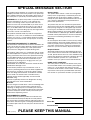 2
2
-
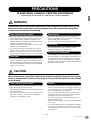 3
3
-
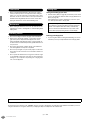 4
4
-
 5
5
-
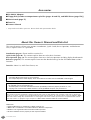 6
6
-
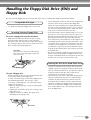 7
7
-
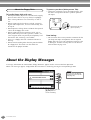 8
8
-
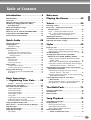 9
9
-
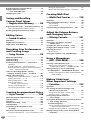 10
10
-
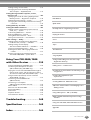 11
11
-
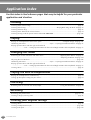 12
12
-
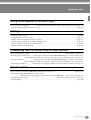 13
13
-
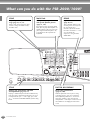 14
14
-
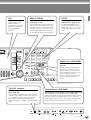 15
15
-
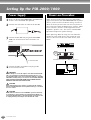 16
16
-
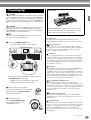 17
17
-
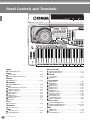 18
18
-
 19
19
-
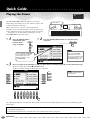 20
20
-
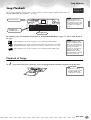 21
21
-
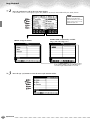 22
22
-
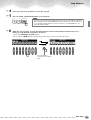 23
23
-
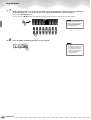 24
24
-
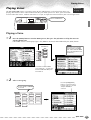 25
25
-
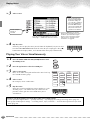 26
26
-
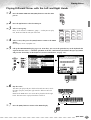 27
27
-
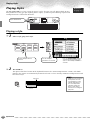 28
28
-
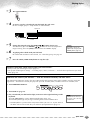 29
29
-
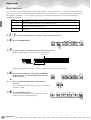 30
30
-
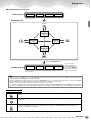 31
31
-
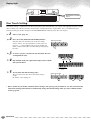 32
32
-
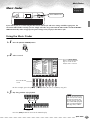 33
33
-
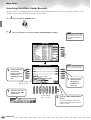 34
34
-
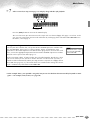 35
35
-
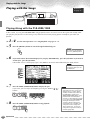 36
36
-
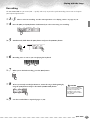 37
37
-
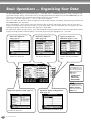 38
38
-
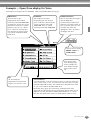 39
39
-
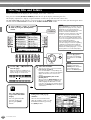 40
40
-
 41
41
-
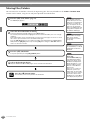 42
42
-
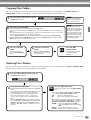 43
43
-
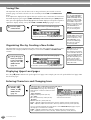 44
44
-
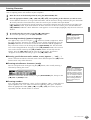 45
45
-
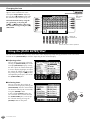 46
46
-
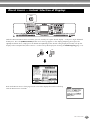 47
47
-
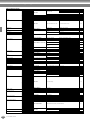 48
48
-
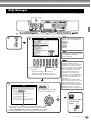 49
49
-
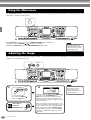 50
50
-
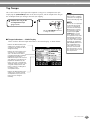 51
51
-
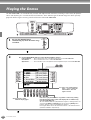 52
52
-
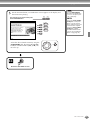 53
53
-
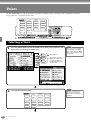 54
54
-
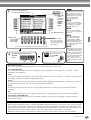 55
55
-
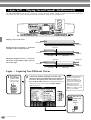 56
56
-
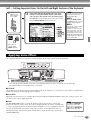 57
57
-
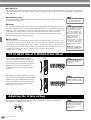 58
58
-
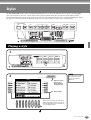 59
59
-
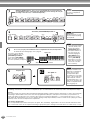 60
60
-
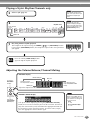 61
61
-
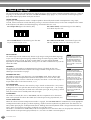 62
62
-
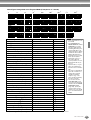 63
63
-
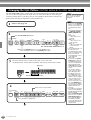 64
64
-
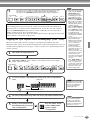 65
65
-
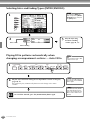 66
66
-
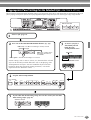 67
67
-
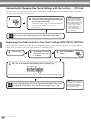 68
68
-
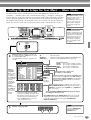 69
69
-
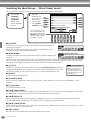 70
70
-
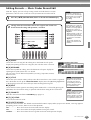 71
71
-
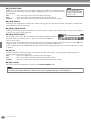 72
72
-
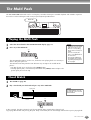 73
73
-
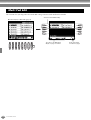 74
74
-
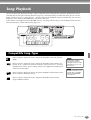 75
75
-
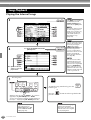 76
76
-
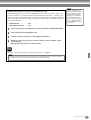 77
77
-
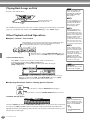 78
78
-
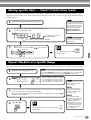 79
79
-
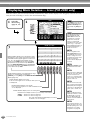 80
80
-
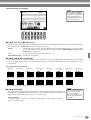 81
81
-
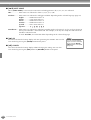 82
82
-
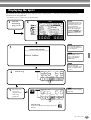 83
83
-
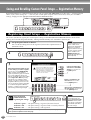 84
84
-
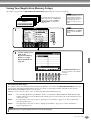 85
85
-
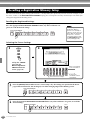 86
86
-
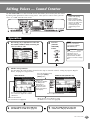 87
87
-
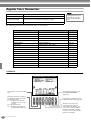 88
88
-
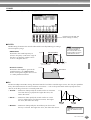 89
89
-
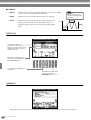 90
90
-
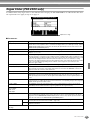 91
91
-
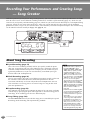 92
92
-
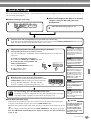 93
93
-
 94
94
-
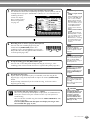 95
95
-
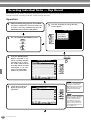 96
96
-
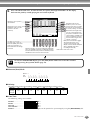 97
97
-
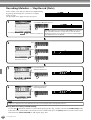 98
98
-
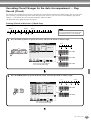 99
99
-
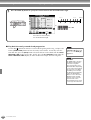 100
100
-
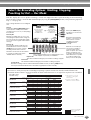 101
101
-
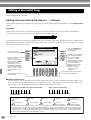 102
102
-
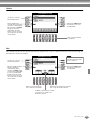 103
103
-
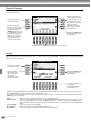 104
104
-
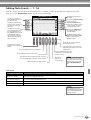 105
105
-
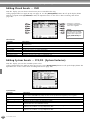 106
106
-
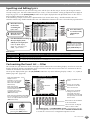 107
107
-
 108
108
-
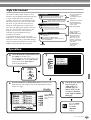 109
109
-
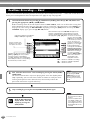 110
110
-
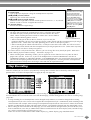 111
111
-
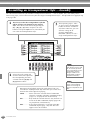 112
112
-
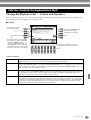 113
113
-
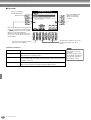 114
114
-
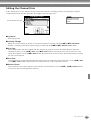 115
115
-
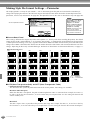 116
116
-
 117
117
-
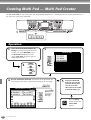 118
118
-
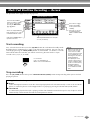 119
119
-
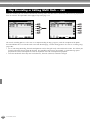 120
120
-
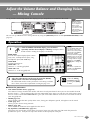 121
121
-
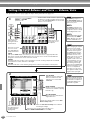 122
122
-
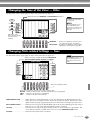 123
123
-
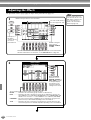 124
124
-
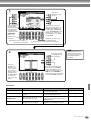 125
125
-
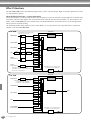 126
126
-
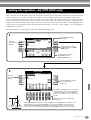 127
127
-
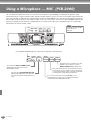 128
128
-
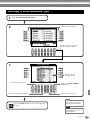 129
129
-
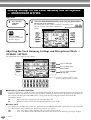 130
130
-
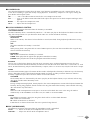 131
131
-
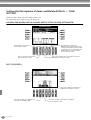 132
132
-
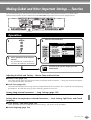 133
133
-
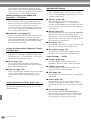 134
134
-
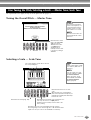 135
135
-
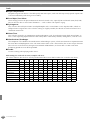 136
136
-
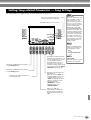 137
137
-
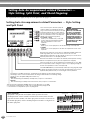 138
138
-
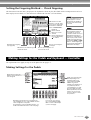 139
139
-
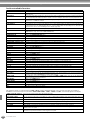 140
140
-
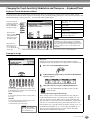 141
141
-
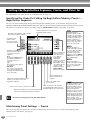 142
142
-
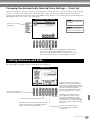 143
143
-
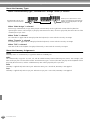 144
144
-
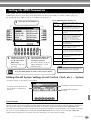 145
145
-
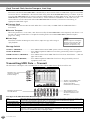 146
146
-
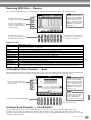 147
147
-
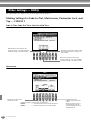 148
148
-
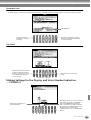 149
149
-
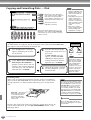 150
150
-
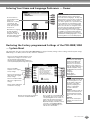 151
151
-
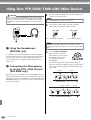 152
152
-
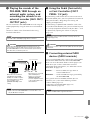 153
153
-
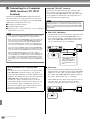 154
154
-
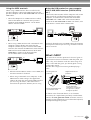 155
155
-
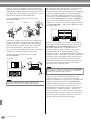 156
156
-
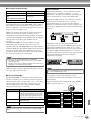 157
157
-
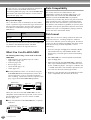 158
158
-
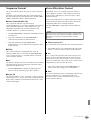 159
159
-
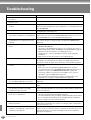 160
160
-
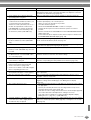 161
161
-
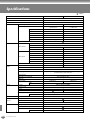 162
162
-
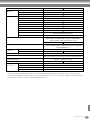 163
163
-
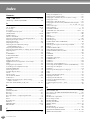 164
164
-
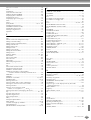 165
165
-
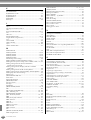 166
166
-
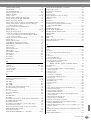 167
167
-
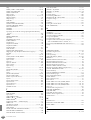 168
168
-
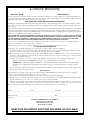 169
169
-
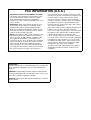 170
170
-
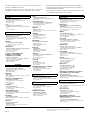 171
171
-
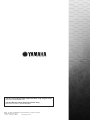 172
172
Yamaha PSR-1000 Manual de utilizare
- Categorie
- Instrumente muzicale
- Tip
- Manual de utilizare
- Acest manual este potrivit și pentru
în alte limbi
- Türkçe: Yamaha PSR-1000 Kullanım kılavuzu
- français: Yamaha PSR-1000 Manuel utilisateur
- čeština: Yamaha PSR-1000 Uživatelský manuál
- русский: Yamaha PSR-1000 Руководство пользователя
- English: Yamaha PSR-1000 User manual
- suomi: Yamaha PSR-1000 Ohjekirja
- polski: Yamaha PSR-1000 Instrukcja obsługi
- Deutsch: Yamaha PSR-1000 Benutzerhandbuch
- italiano: Yamaha PSR-1000 Manuale utente
- español: Yamaha PSR-1000 Manual de usuario
- svenska: Yamaha PSR-1000 Användarmanual
- dansk: Yamaha PSR-1000 Brugermanual
- português: Yamaha PSR-1000 Manual do usuário
- Nederlands: Yamaha PSR-1000 Handleiding
Lucrări înrudite
-
Yamaha PF1000 Manualul proprietarului
-
Yamaha PSR 2000 Manual de utilizare
-
Yamaha PSR-OR700 Manualul proprietarului
-
Yamaha PSR8000 Manual de utilizare
-
Yamaha PSR-730 Manual de utilizare
-
Yamaha PSR-1100 Manual de utilizare
-
Yamaha RY9 Manual de utilizare
-
Yamaha DD-7 Manualul proprietarului
-
Yamaha QY22 Manual de utilizare
-
Yamaha PSR-SQ16 Manualul proprietarului