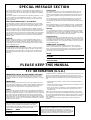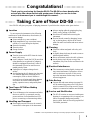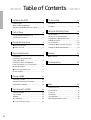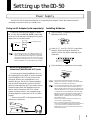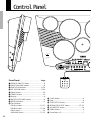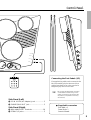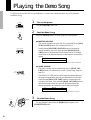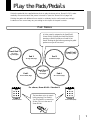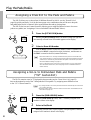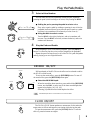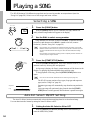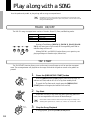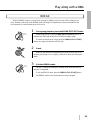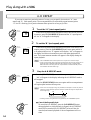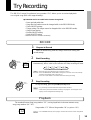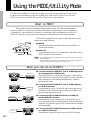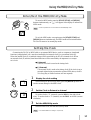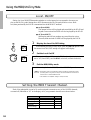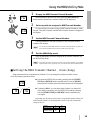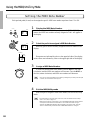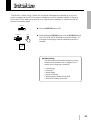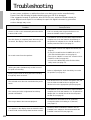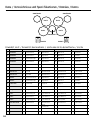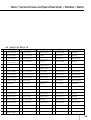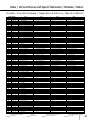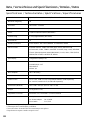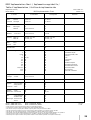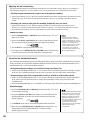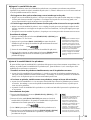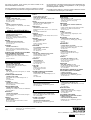Yamaha DD-7 Manualul proprietarului
- Categorie
- Tobe muzicale
- Tip
- Manualul proprietarului
Acest manual este potrivit și pentru

2
DIGITAL
Owner’s Manual
Bedienungsanleitung
Mode d’emploi
Manual de instrucciones
DEUTSCHFRANÇAIS
ESPAÑOL
ENGLISH

SPECIAL MESSAGE SECTION
This product utilizes batteries or an external power supply (adaptor). DO
NOT connect this product to any power supply or adaptor other than one
described in the manual, on the name plate, or specifically recommended
by Yamaha.
This product should be used only with the components supplied or; a cart,
rack, or stand that is recommended by Yamaha. If a cart, etc., is used,
please observe all safety markings and instructions that accompany the
accessory product.
SPECIFICATIONS SUBJECT TO CHANGE:
The information contained in this manual is believed to be correct at the
time of printing. However, Yamaha reserves the right to change or modify
any of the specifications without notice or obligation to update existing
units.
This product, either alone or in combination with an amplifier and head-
phones or speaker/s, may be capable of producing sound levels that could
cause permanent hearing loss. DO NOT operate for long periods of time
at a high volume level or at a level that is uncomfortable. If you experience
any hearing loss or ringing in the ears, you should consult an audiologist.
IMPORTANT: The louder the sound, the shorter the time period before
damage occurs.
NOTICE:
Service charges incurred due to a lack of knowledge relating to how a
function or effect works (when the unit is operating as designed) are not
covered by the manufacturer’s warranty, and are therefore the owners
responsibility. Please study this manual carefully and consult your dealer
before requesting service.
ENVIRONMENTAL ISSUES:
Yamaha strives to produce products that are both user safe and environ-
mentally friendly. We sincerely believe that our products and the produc-
tion methods used to produce them, meet these goals. In keeping with
both the letter and the spirit of the law, we want you to be aware of the
following:
Battery Notice:
This product MAY contain a small non-rechargeable battery which (if
applicable) is soldered in place. The average life span of this type of
battery is approximately five years. When replacement becomes neces-
sary, contact a qualified service representative to perform the replace-
ment.
This product may also use “household” type batteries. Some of these
may be rechargeable. Make sure that the battery being charged is a
rechargeable type and that the charger is intended for the battery being
charged.
When installing batteries, do not mix batteries with new, or with batteries
of a different type. Batteries MUST be installed correctly. Mismatches or
incorrect installation may result in overheating and battery case rupture.
Warning:
Do not attempt to disassemble, or incinerate any battery. Keep all batter-
ies away from children. Dispose of used batteries promptly and as regu-
lated by the laws in your area. Note: Check with any retailer of household
type batteries in your area for battery disposal information.
Disposal Notice:
Should this product become damaged beyond repair, or for some reason
its useful life is considered to be at an end, please observe all local, state,
and federal regulations that relate to the disposal of products that contain
lead, batteries, plastics, etc. If your dealer is unable to assist you, please
contact Yamaha directly.
NAME PLATE LOCATION:
The name plate is located on the bottom of the product. The model
number, serial number, power requirements, etc., are located on this
plate. You should record the model number, serial number, and the date
of purchase in the spaces provided below and retain this manual as a
permanent record of your purchase.
Model
Serial No.
Purchase Date
92-BP
PLEASE KEEP THIS MANUAL
IMPORTANT NOTICE: DO NOT MODIFY THIS UNIT!
This product, when installed as indicated in the instructions contained in
this manual, meets FCC requirements. Modifications not expressly ap-
proved by Yamaha may void your authority, granted by the FCC, to use the
product.
IMPORTANT:
When connecting this product to accessories and/or another product use
only high quality shielded cables. Cable/s supplied with this product MUST
be used. Follow all installation instructions. Failure to follow instructions
could void your FCC authorization to use this product in the USA.
NOTE:
This product has been tested and found to comply with the requirements
listed in FCC Regulations, Part 15 for Class “B” digital devices. Compliance
with these requirements provides a reasonable level of assurance that your
use of this product in a residential environment will not result in harmful
interference with other electronic devices. This equipment generates/uses
radio frequencies and, if not installed and used according to the instructions
found in the users manual, may cause interference harmful to the operation
of other electronic devices.
Compliance with FCC regulations does not guarantee that interference will
not occur in all installations. If this product is found to be the source of
interference, which can be determined by turning the unit “OFF” and “ON”,
please try to eliminate the problem by using one of the following meas-
ures:
• Relocate either this product or the device that is being affected by the
interference.
• Utilize power outlets that are on different branch (circuit breaker or fuse)
circuits or install AC line filter/s.
• In the case of radio or TV interference, relocate/reorient the antenna. If
the antenna lead-in is 300 ohm ribbon lead, change the lead-in to co-
axial type cable.
If these corrective measures do not produce satisfactory results, please
contact the local retailer authorized to distribute this type of product. If you
can not locate the appropriate retailer, please contact Yamaha Corporation
of America, Electronic Service Division, 6600 Orangethorpe Ave, Buena
Park, CA90620
• This applies only to products distributed by Yamaha Corporation of
America.
FCC INFORMATION (U.S.A.)
The serial number of this product may be found on the bottom
of the unit. You should note this serial number in the space
provided below and retain this manual as a permanent record of
your purchase to aid identification in the event of theft.
Model No. DD-50
Serial No.
Entsorgung leerer Batterien
(nur innerhalb Deutschlands)
Leisten Sie einen Beitrag zum Umweltschutz. Verbrauchte
Batterien oder Akkumulatoren dürfen nicht in den Hausmüll. Sie
können bei einer Sammelstelle für Altbatterien bzw. Sondermüll
abgegeben werden. Informieren Sie sich bei Ihrer Kommune.

1
Congratulations!
Thank you for purchasing the Yamaha DD-50. The DD-50 has been developed to
act and play like a drum set but with greater ease. Before you use the instru-
ment, we recommend you to read through this manual.
Your DD-50 will give you years of playing pleasure if you follow the simple rules given below:
YAMAHA is not responsible for damage caused by improper handling or operation.
Taking Care of Your DD-50
■ Location
Do not expose the instrument to the following
conditions to avoid deformation, discoloration, or
more serious damage.
● Direct sunlight (e.g. near a window).
● High temperatures (e.g. near a heat source,
outside, or in a car during the daytime).
● Excessive humidity.
● Excessive dust.
● Strong vibration.
■ Power Supply
● Turn the power switch OFF when the instru-
ment is not in use.
● An AC adaptor, if used (the DD-50 runs from
either batteries or an optional AC adaptor),
should be unplugged from the AC outlet if
the instrument is not to be used for an ex-
tended period of time.
● Unplug the AC adaptor during electric
storms.
● Avoid plugging the AC adaptor into the same
AC outlet as appliances with high power
consumption, such as electric heaters or
ovens. Also avoid using multi-plug adaptors
since these can result in reduced sound
quality, operation errors, and possibly dam-
age.
■ Turn Power OFF When Making
Connections
● To avoid damage to the instrument and other
devices to which it is connected, turn the
power switches of all related devices OFF
prior to connecting or disconnecting cables.
■ Handling and Transport
● Never apply excessive force to the controls,
connectors or other parts of the instrument.
● Always unplug cables by gripping the plug
firmly, not by pulling on the cable.
● Disconnect all cables before moving the
instrument.
● Physical shocks caused by dropping, bump-
ing, or placing heavy objects on the instru-
ment can result in scratches and more serious
damage.
■ Cleaning
● Clean the cabinet and panel with a dry soft
cloth.
● A slightly damp cloth may be used to remove
stubborn grime and dirt.
● Never use cleaners such as alcohol or thinner.
● Avoid placing vinyl objects on top of the
instrument (vinyl can stick to and discolor the
surface).
■ Electrical Interference
● This instrument contains digital circuitry and
may cause interference if placed too close to
radio or television receivers. If this occurs,
move the instrument further away from the
affected equipment.
■ Data Backup
● Custom data and some settings (see page 21)
will be retained in memory even if the power
switch is turned OFF as long as an AC power
adaptor is connected or batteries are installed.
■ Service and Modification
● The DD-50 contains no user serviceable parts.
Opening it or tampering with it in anyway can
lead to irreparable damage and possibly
electric shock. Refer all servicing to qualified
YAMAHA personnel.

2
Table of Contents
Setting up the DD-50 3
Power Supply ................................................3
When Using headphones
(About the PHONES/AUX OUT jack)............3
Control Panel 4
Connecting the foot pedals 1/2 ..................... 5
Supplied Accessories ...................................5
Playing the Demo Song 6
● MASTER VOLUME.......................................6
● SONG VOLUME...........................................6
Play the Pads/Pedals 7
Pad Names ................................................... 7
Assigning a Drum Kit to the
Pads and Pedals ...........................................8
Assigning a Voice to Individual
Pads and Pedals (“CU” Custom Kit) .............8
REVERB ON/OFF ........................................9
● Select the REVERB Depth ............................9
CLICK ON/OFF.............................................9
Try Recording 15
RECORD .................................................... 15
Playback .....................................................15
Using the MIDI/Utility Mode 16
Data 23
Drum Voice List ........................................... 23
Drum Kit List ...............................................24
Song List..................................................... 26
Drum Map ...................................................27
Specifications..............................................28
MIDI Implementation Chart......................... 29
What is MIDI? ............................................. 16
What you can do with MIDI......................... 16
Enter/Exit the MIDI/Utility Mode.................. 17
Setting the Clock.........................................17
Local ON/OFF.............................................18
Setting the MIDI Transmit Channel ............. 18
Setting the MIDI Note Number.................... 20
Initialize 21
Troubleshooting 22
● Data Backup .............................................. 21
Playing a SONG 10
Selecting a SONG ......................................10
Auto Kit Select ON/OFF Setting..................10
Adjusting the TEMPO .................................11
Play along with a SONG 12
TRACK ON/OFF ......................................... 12
TAP START .................................................12
BREAK........................................................13
A-B REPEAT ...............................................14
● Cancel the Repeat Points ............................ 14

3
Power Supply
Your DD-50 will run either from batteries or an optional power adaptor. Follow the instructions below
according to the power source you intend to use.
Setting up the DD-50
Using an AC-Adaptor (sold separately)
Installing Batteries
Connect the optional power adaptor (Yamaha
PA-3 or PA-3B) to the DC IN 10-12V jack located
on the unit’s left side panel, and plug the AC power
adaptor into an AC power outlet.
3
Close the battery compartment cover securely.
1
Open the battery compartment cover on the
underside of the DD-50.
2
Insert six “C” size, R14, SUM-2 or equivalent
batteries. When inserting the batteries, be
careful to follow the polarity markings in the
illustration.
• Do not attempt to use an AC adaptor other than the
PA-3 or PA-3B. Use of an incompatible adaptor may
result in the instrument becoming hot or, irreparable
damage to the DD-50. It may also result in fire. If the
instrument is damaged due to use of an incompatible
adaptor, YAMAHA is not responsible for the damage.
When Using Headphones
(About the PHONES/AUX OUT Jack)
An optional set of stereo headphones (such as
the Yamaha HPE-150 or HPE-3) can be connected
to the PHONES/AUX OUT jack located on the
side panel. When a pair of headphones is con-
nected to the jack, the DD-50’s internal speakers
will switch off automatically, perfect for private
practice or late night playing. If you want to use an
external sound system, the headphone jack can
also be used to connect the DD-50 to a stereo
system or mixing console. (Use a standard plug n
pin plug adaptor to connect the DD-50 to a stereo
system.)
* Turn the power OFF on all equipment before
making any connections.
• Power will be automatically drawn from the AC
adaptor if an optional AC adaptor is connected while
batteries are installed in the instrument.
• It is recommended that you replace worn batteries as
soon as possible. When battery voltage drops, the
DD-50’s display will dim and/or the sound will become
distorted. When this occurs, replace the batteries with
a complete set of six new batteries of the same type.
• NEVER mix old and new batteries, different types of
batteries (alkaline, magnesium, etc.), batteries by
different makers, or batteries from the same maker
but of different types.
Misuse may cause the instrument to become hot,
result in fire, or battery leakage.
• Also, to prevent damage due to battery leakage,
remove all of the batteries from the instrument when it
is not to be used for an extended period of time.
Batteries left in an unused instrument will also loose
their power over time.
O
P
E
N
O
P
E
N
AC power socket
PA-3/
PA-3B
DC IN 10 - 12V

4
Control Panel
*
(
! CLICK button .................................................9
@ DIAL...............................................................8
# START/STOP button....................................10
$ BREAK/TAP START button....................12, 13
% A-B REPEAT button.....................................14
^ DEMO button.................................................6
& Drum Pads (x 7) ............................................7
Front Panel Page
1 POWER ON/OFF Switch...............................6
2 SONG VOLUME buttons ...............................6
3 PAD ASSIGN button ................................8, 19
4 KIT ASSIGN button .................................8, 20
5 SONG button ...............................................10
6 TEMPO button .............................................11
7 Display ...........................................................8
8 MASTER VOLUME buttons...........................6
9 REVERB button.............................................9
0 Track buttons
DRUM 1 button ......................................12, 17
DRUM 2 button ......................................12, 18
BASS button ................................................12
BACKING button....................................11, 12
DC IN 10 - 12V
PHONES /
AUX OUT
88
BEAT
TEMPOSONG
CLICKBACKINGBASS
DRUM 2DRUM 1
POWER
OFF ON
REVERB
PAD KIT
ASSIGN
PRESET TEMPO
MASTER VOLUME
SONG
VOLUME
1
2
3
4
5
6
7
9
0
!
8
&

5
Control Panel
)
q
Side Panel (Left)
* DC IN 10-12V (AC Adaptor) Jack ..................3
( PHONES/AUX OUT Jack ..............................3
Side Panel (Right)
) MIDI IN/MIDI OUT Terminals .......................16
q PEDAL 1/2 Jacks...........................................5
@
MIDI IN
MIDI OUT
PEDAL 1
PEDAL 2
DEMO DD-50
BREAK/
TAPSTART
START/
STOP
A-B
REPEAT
R
E
C
.
#
$
%
^
Connecting the Foot Pedals (1/2)
The supplied foot pedals can be connected to the
DD-50 to similarly play the drum set’s hi-hat
pedal or bass drum voices or they can also be
assigned to play other voices as well.
• Do not press the pedal while connecting
it to the DD-50 or while turning on the
power. (Connecting in this manner with
the power on, the pedal’s function may
be reversed.)
● Supplied Accessories
Foot Pedal x 2
Drum Stick x 2
Owner’s Manual

6
Playing the Demo Song
1 Turn on the power
Turn the [POWER] switch ON.
To give you idea of the DD-50’s possibilities, it comes with a demonstration song. To playback
the demo song:
POWER
OFF ON
Press the [DEMO] button, the demo song will start playback.
2 Start the Demo Song
MASTER VOLUME
Small Large
SONG
VOLUME
Small Large
● MASTER VOLUME
The overall volume level of the DD-50 is controlled by two [MAS-
TER VOLUME] buttons (10 volume levels L0-L9).
Press the large [MASTER VOLUME] button to increase the
overall volume by one level. Press the small [MASTER VOL-
UME] button to decrease the overall volume one level. Holding
down either of the buttons increases or decreases the volume level
rapidly.
● SONG VOLUME
The song’s volume level is controlled by the two [SONG VOL-
UME] buttons (10 volume levels L0-L9). (Demo Song, Song see
page 10)
The SONG VOLUME can be used to adjust the balance between
the song accompaniment and your own performance on the pads.
Press the large [SONG VOLUME] button to increase the song
volume by one level. Press the small [SONG VOLUME] button to
decrease the song volume by one level. Holding either of the
buttons increases or decreases the song volume level rapidly.
DEMO
L0 < L5 > L9
Small < Volume Level > Large
*When the MASTER VOLUME is set to L0, the song’s volume is silenced.
L0 < L5 > L9
Small < Volume Level > Large
* When the SONG VOLUME is set to L0, the song’s volume is silenced.
3 Stop the Demo Song
To stop playback, press either the [DEMO] button again or the
[START/STOP] button.
BREAK/
TAPSTART
START/
STOP
A-B
REPEAT
REC.
DEMO

7
Play the Pads/Pedals
Strike the pad with the supplied drum sticks to play the drum voices. Drum Kit “00” is auto-
matically chosen whenever the power is turned on (see the “Drum Kit List” page 24).
Striking the pads with different force results in relatively loud or soft sounds accordingly.
Loudness of the sound may vary according to which part of the pad is struck.
Ex. shown, Drum Kit 00 : Standard 1
Pad 3
18: Mid Tom (High)
Pedal 1
1: Bass Drum (Mid)
Pedal 2
34: Hi-Hat Pedal
A hi-hat sound is assigned to the Small Pad 3
(Drum Kit 00). Striking the Small Pad 3while
pressing on Pedal 2 produces a closed hi-hat
sound. Striking the pad without pressing the pedal
produces an open hi-hat sound.
The bass drum voice is control-
led by pressing Foot Pedal 1.
Use Foot Pedal 2 to control the
Hi-hat. (This is in the case of
Drum Kit 00.)
Small Pad 3
34: Hi-Hat
Close/Open
Pad 4
20: Low Tom (High)
Pad 1
8: Snare Drum (High)
Pad 2
16: High Tom (High)
Small Pad 1
38: Crash
Cymbal (High)
Small Pad 2
39: Ride Cymbal
Pad Names

8
Assigning a Drum Kit to the Pads and Pedals
Play the Pads/Pedals
The DD-50 allows you to choose from 20 different Drum Kits (00-19 : see the “Drum Kit List”
page 24) quickly and easily. 20 of the kits have preset voice combinations that will be set to the pads
and pedals when the kit is selected. Select some different kits and try playing them.
The DD-50 also has one Custom Drum Kit allowing you to assign the desired voices to the seven
pads or two pedals (see “Assigning a Voice to Individual Pads and Pedals” below).
1 Press the [KIT ASSIGN] button
10
BEAT
ASSIGN
PAD KIT
2 Select a Drum Kit Number
Turn the DIAL to select a Drum Kit number. Drum Kit numbers will
increase as the DIAL is turned to the right (clockwise), and decrease as
the DIAL is turned to the left (counter-clockwise).
• Drum Kit number 00 is normally selected when the power is turned ON. How-
ever, if Auto Kit Select is set to OFF, the last Drum Kit selected before turning the
power OFF, is automatically selected when the power is turned ON. (See “Auto
Kit Select ON/OFF Setting” on page 11)
• The “CU” Drum Kit is the Custom Kit. Changes made to any one of the preset
drum kits will be saved here. (See “Assigning a Voice to Individual Pads and
Pedals” below.)
Assigning a Voice to Individual Pads and Pedals
(“CU” Custom Kit)
The DD-50 contains a total of 75 high quality drum sounds (see the “Drum Voice List” page 23)
that can be assigned to each of the 7 drum pads and 2 foot pedals. Try assigning some different voices
to the “CU” Custom Drum Kit.
• Any change made to one of the preset drum kits will automatically be saved in the
“CU” Custom Drum Kit.
• Both the Custom and “00” drum kit contents are the same until modified (see the
“Drum Kit List” page 24).
1 Press the [PAD ASSIGN] button
25
BEAT
ASSIGN
PAD KIT
2 Select a Pad/Pedal
10
BEAT
00 19 CU
Press the [PAD ASSIGN] button, Pad 1’s currently assigned voice
number is shown in the display.
Strike any pad one time (or press a pedal), that pad’s/pedal’s currently
assigned voice number is shown in the display.
Pressing the [KIT ASSIGN] button, the button’s lamp will light and
the currently selected Drum Kit number appears on the display.

9
Play the Pads/Pedals
3 Select a Voice Number
You can select the voice by repeatedly striking the pad, repeatedly
pressing the pedal (while listening to the voice) or by turning the DIAL.
●
Striking the pad or pressing the pedal to select a voice.
First, select a pad or pedal by striking or pressing it once. After the
pad/pedal has been selected, every time the pad is struck or a pedal
is pressed, voice numbers will increase by a value of one (1).
● Using the DIAL to select a voice.
Turn the DIAL to the right (clockwise), and voice numbers will
increase. Turn the DIAL to the left (counter-clockwise), and voice
numbers will decrease.
4 Play the Pads and Pedals
After assigning a voice to the desired pad/pedal, press the [SONG]
button. You can now play the voice you have assigned to the pad/pedal.
Repeat the previous steps for any or all of the DD-50’s pads and pedals
and try playing your own original drum kit.
PRESET TEMPO
SONG TEMPO
REVERB ON/OFF
Different depths of the DD-50’s reverb effect can be selected to add to
the DD-50’s overall sound.
To turn on the reverb effect, press the [REVERB] button. To turn off
the reverb effect, press the [REVERB] button again.
● Select the REVERB Depth
When the reverb has been turned on, press and hold the [REVERB]
button, turn the DIAL to select one of the three reverb depths that
appear in the display. [r1], [r2], [r3].
Selecting [r3] adds the most reverb depth to the effect.
REVERB
REVERB
r1
BEAT
0 1 ........... ........... ...........73 74
@
0 1 ........... ........... ...........73 74
@
CLICK ON/OFF
The DD-50’s CLICK feature produces a metronome click to make the
tempo easier to follow and improve your timing while playing the pads.
To hear the metronome click, press the [CLICK] button. To turn the
click off, press the button once again.
CLICK
• REVERB Depth data is not transmitted or received via MIDI.

10
Playing a SONG
The DD-50 features 100 different songs that can be used to provide accompaniment (see the
“Song List” page 26). Select one of the songs and have a listen.
Selecting a SONG
1 Press the [SONG] button
Press the [SONG] button, its LED indicator will light, and the cur-
rently selected song number will appear in the display.
2 Use the DIAL to select a song number
Song numbers will increase in value as the DIAL is turned to the right
(clockwise) and decrease as the DIAL is turned to the left (counter-
clockwise). (See the “Song List” on page 26)
• Song number “00” is automatically selected whenever the power is turned ON.
• With the Auto Kit Select turned on, selecting a song will also automatically select
the best suited Drum Kit for that song (see “Auto Kit Select ON/OFF Setting”
below).
• Song numbers are arranged according to their complexity. Smaller numbers are
easier to play than larger numbers.
PRESET TEMPO
SONG TEMPO
10
BEAT
3 Press the [START/STOP] button
Press the [START/STOP] button, after a two-measure count-in (or one
measure count-in), the song will start playback.
As the song is playing, the Song’s current measure will be shown in the
display. Try playing the pads and pedals along with the song.
To stop playback of the song, press the
[START/STOP]
button once
again.
• You can also use the TAP START function to start songs (see page 12).
BREAK/
TAPSTART
START/
STOP
A-B
REPEAT
REC.
The DD-50’s songs consists of two types, loop type and sequence
type (see the “Song List” page 26).
Sequence type songs will automatically stop when the song reaches its
end.
Loop type songs will continuously play from the time the [START/
STOP] button is initially pressed, until the button is pressed once again.
Auto Kit Select ON/OFF Setting
1 Setting the Auto Kit Select to ON or OFF
Press the [DEMO] and [START/STOP] buttons simultaneously to
enter the MIDI/Utility Mode .
The Auto Kit Select function automatically selects the best matching drum kit to the selected song.
You can deactivate this feature by setting the Auto Kit Select to OFF.
Sequence
Loop
00 01 . . ...99 CU

11
2 Select ON or OFF
Press the [BACKING] button and the current ON/OFF setting will
appear in the display. Turn the DIAL to the right (clockwise) to activate
the Auto Kit Select (on). Turn to the left (counter-clockwise) to deactivate
the Auto Kit Select (oF).
Playing a SONG
Adjusting the TEMPO
1 Press the [TEMPO] button
2 Set the Tempo
The song tempo can be set anywhere from 40 to 280 beats per minute. As tempo numbers increase,
the tempo will become faster.
Press the [TEMPO] button, the current tempo value (40-280) appears
in the display.
Use the DIAL to select the TEMPO. Turn the DIAL to the right
(clockwise) to increase Tempo values, turn to the left (counter-clockwise)
to decrease Tempo values.
(Tempo values will cycle to 40 or 280 then stop.)
PRESET TEMPO
SONG TEMPO
50
BEAT
3 Exit the Tempo setting mode
Press the [SONG] button to exit from the Tempo setting mode.
• When both the SONG and TEMPO buttons are pressed simultaneously, the
preset tempo of the currently selected song will automatically applied.
PRESET TEMPO
SONG TEMPO
90
BEAT
Tempo Display Comment
q=90 90 —
q=110 ,10 100th digit (1) is shown as a single dot
q=250 ,5,0 100th digit (2) is shown as two dots
1st beat 2nd beat 3rd beat 4th beat
,9,0 9,0 9,0 9,0
● About the Beat Indicator
During song playback, the two beat lamps in the display will flash
in a specific pattern to assist you in keeping the beat.
q= 90 beats per minute.
on
BEAT
BACKING
oF
BEAT
3 Exit the Auto Kit Select
• The Auto Kit Select is automatically set to “OFF” when the MIDI Transmit Note is
changed to another channel.
Press the [DEMO] and [START/STOP] buttons simultaneously once
again to exit the MIDI/Utility Mode .
40 41 ,,7,9 ,8,0

12
Play along with a SONG
TRACK ON/OFF
Use the pads and pedals to play along with a song accompaniment.
The DD-50’s song accompaniment consists of 4 tracks; Drum 1/2, Bass, and Backing tracks.
• The DD-50 can play a total of 28 notes simultaneously. That includes notes
produced by song accompaniment, pads, foot pedals, and note data received
through the MIDI IN jack.
Pressing a Track button ([DRUM 1], [DRUM 2], [BASS], [BACK-
ING]) will mute (turn off the sound) the corresponding track and its
indicator lamp will turn off.
Muting DRUM 1 and DRUM 2 tracks allows you to practice your
playing technique in Karaoke style (Minus One).
DRUM 1 Main Drum track
DRUM 2 Main Percussion track
BASS Bass track
BACKING Main Backing Track
DRUM 1 DRUM 2 BASS BACKING
TAP START
The TAP START function allows you to set the song’s overall tempo as well as start the accompani-
ment. The accompaniment will playback at the tempo with which the pads are struck or the pedals are
pressed.
1 Press the [BREAK/TAP START] button
Press the [BREAK/TAP START] button when the song stops, its
indicator will flash and the DD-50 is in Tap Start standby mode.
To cancel the Tap Start mode, simply press the [BREAK/TAP
START] button once again (the indicator will turn off).
2 Tap Start
In the case of a song in 4/4, strike any pad or press any pedal four
times, the accompaniment will start at the desired tempo.
• The number of times needed to strike the pad will change according to the
following time signatures; 5/4, 5 times; 4/4, 4 times; 3/4, 3 times; 6/8, 2 times.
3 Stop the Song Playback
To stop playback, press the [START/STOP] button.
BREAK/
TAPSTART
START/
STOP
A-B
REPEAT
REC.
BREAK/
TAPSTART
START/
STOP
A-B
REPEAT
REC.

13
BREAK
1
During song playback, press the BREAK/TAP START button
With the BREAK function, you can liven up songs by adding your own solos or fills, whenever you
want. Striking a pad while in the BREAK mode, the song’s accompaniment will be muted until the end
of the measure you have finished your fill or solo in.
During song playback, press the [BREAK/TAP START] button, its
indicator will flash and the DD-50 is in BREAK standby mode.
To cancel the Break mode, simply press the [BREAK/TAP START]
button once again (its indicator will turn off).
Play along with a SONG
BREAK/
TAPSTART
START/
STOP
A-B
REPEAT
REC.
3 Exit the BREAK mode
The DD-50 returns to the BREAK standby mode when the BREAK
measure is completed.
To exit the BREAK mode, press the [BREAK/TAP START] button.
The BREAK mode is also exited when the song is stopped.
BREAK/
TAPSTART
START/
STOP
A-B
REPEAT
REC.
2 Break
Strike any pad and the accompaniment will mute until the end of the
measure you played in. You can play a drum fill or drum solo during this
break.

14
A-B REPEAT
1 To set the “A” (start repeat) point
3 Stop the A-B REPEAT mode
When the song playback has reached the start of the section you want
to practice, press the [A-B REPEAT] button and the “A” repeat point is
set. An “A” will appear in the display.
If you want to practice a particular section of a song, you can specify that section’s “A” (start
repeat) and “B” (end repeat) points. The accompaniment will continuously repeat between points
“A” and “B” allowing you to practice between those points for as long as you like.
Press the [START/STOP] button and the song accompaniment will stop.
“Ab” will appear in the display indicating the A-B REPEAT mode is
still engaged.
Press the [START/STOP] button once again and the accompaniment
will again repeat between the set points.
Play along with a SONG
2 To set the “B” (end repeat) point
A
BEAT
BREAK/
TAPSTART
START/
STOP
A-B
REPEAT
REC.
BREAK/
TAPSTART
START/
STOP
A-B
REPEAT
REC.
Ab
BEAT
Ab
BEAT
BREAK/
TAPSTART
START/
STOP
A-B
REPEAT
REC.
● Cancel the Repeat Points
To cancel the A-B REPEAT, press the [A-B REPEAT] button
during playback or while playback is stopped, the A-B REPEAT
mode will be canceled (the A-B REPEAT points will also be
canceled) and normal playback of the accompaniment will con-
tinue.
When the song playback has reached the end point of the section you
want to practice, press the [A-B REPEAT] button once again and the A
to B repeat points are set, “b” appears in the display. “Ab” will appear in
the display and after a one measure count-in the repeat playback will
start. The current measure number will appear in the display during the
repeat playback.
• The A-B REPEAT start and end points can only be set in measure steps.
• Songs consist of two types; loop type and sequence type (see the “Song List” on
page 26). When setting the A-B points for sequence songs, set both points
before the end of the song. The set “A” point will be canceled if the “B” point is
not set before the end of the song.
BREAK/
TAPSTART
START/
STOP
A-B
REPEAT
REC.
• Selecting another song will cancel any previously set A-B REPEAT points.
• In the case of a loop type song, it is possible, for example, to set the “A” point at
measure 10 and set the “B” point at measure 3 (after the song has looped back
to the beginning).
B
3
A
10

15
Try Recording
Playback
The DD-50’s Custom Song feature (song number “CU”) allows you to record and playback
one original song (600 notes approximately).
The recorded Custom Song (song number “CU”) can be played back in the same manner as any
song (song numbers “00”-”99”).
CU
BEAT
Song number “CU” follows Song number “99” (or prior to “00”).
• The A-B REPEAT mode (see 14 page) cannot be used in the Custom Song Mode.
RECORD
1 Prepare to Record
Select the desired song, drum kit, tempo, track on/off setting, and
reverb settings.
2 Start Recording
P
ress both the [START/STOP] and [BREAK/TAP START] buttons
simultaneously, after a count-in (the indicator will flash) recording will start.
• Data will not be recorded during the 2 measure count-in.
• Press the BREAK/TAP START button during the 2 measure count-in to enter Tap
Start Record Standby mode (see page 12).
• Press the CLICK button to cancel the metronome during recording.
3 Stop Recording
To stop recording, press the [START/STOP] button.
• Any previously recorded data will be replaced with new data.
• If the memory becomes full while recording is in progress, “FL” will appear in the
display and recording will automatically stop.
BREAK/
TAPSTART
START/
STOP
A-B
REPEAT
REC.
* MIDI data cannot be recorded to the memory.
oo
BEAT
BREAK/
TAPSTART
START/
STOP
A-B
REPEAT
REC.
● Data that can be recorded in the Custom Song Mode.
• Drum pad and pedal data.
• Song data (the number cannot be changed while in the RECORD Mode).
• Track ON/OFF settings.
• Tempo setting (The tempo cannot be changed while in the RECORD mode).
• Song Volume setting.
• Reverb ON/OFF setting.
• Break ON/OFF setting.

16
Using the MIDI/Utility Mode
The MIDI IN and MIDI OUT terminals, located on the DD-50’s right side panel, offer broad-
ened musical possibilities through use of MIDI. But, what is MIDI? What can you do with
MIDI? How can you use MIDI with the DD-50? Here are a few examples.
MIDI Keyboard’s
MIDI IN
MIDI OUT
DD-50
What you can do with MIDI
What is MIDI?
MIDI stands for Musical Instrument Digital Interface. MIDI is a world wide standard that
makes it possible for various electronic musical instruments and other devices, such as computers, to
“communicate” with each other. For example, by connecting a MIDI tone generator to the DD-50’s
MIDI OUT terminal, you can play the tone generator’s voices from the DD-50’s pads and pedals.
The DD-50 is equipped with two types of MIDI terminals, both are
located on the right side panel.
● MIDI IN
Data transmitted from other MIDI instruments via MIDI, is re-
ceived at this terminal.
● MIDI OUT
Data produced by the DD-50, is transmitted to other MIDI instru-
ments via MIDI from this terminal.
• Use a MIDI cable (option), obtainable at your local music dealer, when making
MIDI connections.
• Never use MIDI cables longer than 15 meters in length. (Cables longer than 15
meters can pick up “noise” which can cause data errors.)
● Connect the DD-50’s MIDI OUT jack to a MIDI keyboard’s
(or tone generator’s) MIDI IN jack.
This setup allows you to use the DD-50’s pads to control another
MIDI instrument. Playing the DD-50’s pads will result in the other
MIDI instrument’s voice sounding simultaneously, creating a
thicker overall sound.
● Connect the DD-50’s MIDI OUT jack to a MIDI sequenc-
er’s MIDI IN terminal.
Data produced by the DD-50 (Key ON and Velocity data) can be
recorded to a MIDI sequencer. Data can also be recorded to com-
puters or other sequencers as well.
● Connect the DD-50’s MIDI IN terminal to a MIDI key-
board’s MIDI OUT terminal.
In this setup the DD-50 can be used as a tone generator and its
voices can be played from a MIDI keyboard. Using a keyboard as a
controller, it is possible to play DD-50 voices that are not assigned
to the pads/pedals.
● Connect the DD-50’s MIDI IN terminal to a MIDI sequenc-
er’s MIDI OUT terminal.
The sequencer’s data can be used to drive the DD-50’s sounds.
MIDI OUT
MIDI IN
MIDI Keyboard
MIDI IN
MIDI OUT
DD-50
MIDI IN
MIDI OUT
DD-50
Sequencer
Sequencer
MIDI IN
MIDI OUT
DD-50
Yamaha
MIDI Data Filer
MDF2 etc.

17
Enter/Exit the MIDI/Utility Mode
To enter the MIDI mode, press the [START/STOP] and [DEMO]
buttons simultaneously, an “
mm
” will appear in the display to indicate the
MIDI mode.
Setting the Clock
Connecting the DD-50, by MIDI cable, to an external MIDI device, such as a sequencer, time based
functions (song playback, etc.) must be controlled by the internal clock (I) or an external clock (E).
When the internal clock (I) is enabled, timing will be controlled by the DD-50’s internal clock. When
an external clock (E) selected, time based functions will be controlled by the sequencer’s or compu-
ter’s clock.
1 Display the clock setting
After entering the MIDI/Utility mode, press the [DRUM 1] button to
see the current setting for the MIDI clock.
2 Set the Clock to External or Internal
To set the clock to “E” (external), turn the DIAL to the right (clock-
wise). To set the clock to “I” (internal), turn the DIAL to the left (counter-
clockwise).
3 Exit the MIDI/Utility mode
After the clock is set, exit the MIDI/Utility mode.
• The default MIDI clock setting is “I” (internal).
Using the MIDI/Utility Mode
DEMO
BREAK/
TAPSTART
START/
STOP
A-B
REPEAT
REC.
mm
BEAT
I
BEAT
DRUM 1
E
BEAT
● I (Internal)
The DD-50’s clock is used as the timing clock.
● E (External)
The external clock is used as the timing clock (If the clock is set to
external without being connected to another MIDI device, the DD-
50’s Song Play or Demo functions will not respond).
To exit the MIDI mode, once again press the [START/STOP] and
[DEMO] buttons simultaneously, the MIDI mode will be exited and the
DD-50 will return to its normal play mode.
• Pads and pedals do not sound while in the MIDI/Utility mode.

18
Local ON/OFF
Setting the Local ON/OFF determines whether or not the internal voices respond to the notes you
play on the DD-50’s pads. Setting this to OFF disconnects the DD-50’s pads from the voices. How-
ever, data produced by the DD-50 is transmitted via the MIDI OUT terminal.
1 Display the Local On/Off Setting
After entering the MIDI/Utility mode, press the [DRUM 2] button and
the current Local ON /OFF setting will appear in the display.
2 Set the Local On/Off
To set to “on” (Local ON), turn the DIAL to the right (clockwise), to
set to “oF”(Local OFF), turn the DIAL to the left (counter-clockwise).
3 Exit the MIDI/Utility mode
After setting the Local ON/OFF, exit the MIDI/Utility mode.
• Regardless of the Local ON/OFF setting, the DD-50’s performance data
(including demo song data) is always sent to the MIDI OUT terminals for
transmission to external MIDI devices.
• The default Local ON/OFF setting is ON (Local ON).
Using the MIDI/Utility Mode
on
BEAT
oF
BEAT
DRUM 2
● on (Local ON)
The internal voices will be played and controlled by the DD-50 and
its pads. Data received via MIDI will also be played by the DD-50.
● oF (Local OFF)
Striking the pads will not produce any sound from the voices.
However, data received via MIDI will be played by the DD-50.
Setting the MIDI Transmit Channel
Each of the pads/pedals (a total of 9) can be assigned to transmit on any of the 16 MIDI channels,
or turned off (indicated as “oF” in the display). Also, song transmit channels are as shown below:
Transmit Channel Default
Pad/Pedal 1-16 10
Drum (Song) 9, 10 9
Bass (Song) 11 (fixed) —
Backing (Song) 12-15 (fixed) —
Pad/Pedal
10, 16 16
(Custom Song)
Pagina se încarcă ...
Pagina se încarcă ...
Pagina se încarcă ...
Pagina se încarcă ...
Pagina se încarcă ...
Pagina se încarcă ...
Pagina se încarcă ...
Pagina se încarcă ...
Pagina se încarcă ...
Pagina se încarcă ...
Pagina se încarcă ...
Pagina se încarcă ...
Pagina se încarcă ...
Pagina se încarcă ...
-
 1
1
-
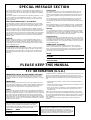 2
2
-
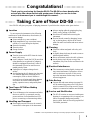 3
3
-
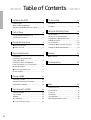 4
4
-
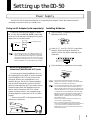 5
5
-
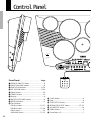 6
6
-
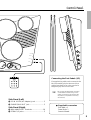 7
7
-
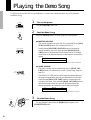 8
8
-
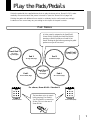 9
9
-
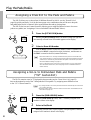 10
10
-
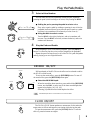 11
11
-
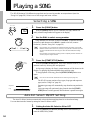 12
12
-
 13
13
-
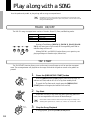 14
14
-
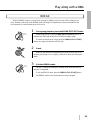 15
15
-
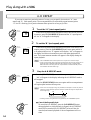 16
16
-
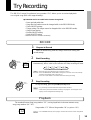 17
17
-
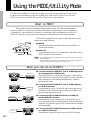 18
18
-
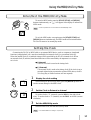 19
19
-
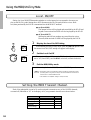 20
20
-
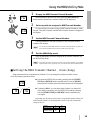 21
21
-
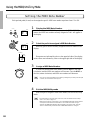 22
22
-
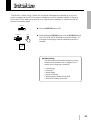 23
23
-
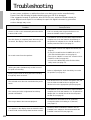 24
24
-
 25
25
-
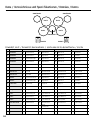 26
26
-
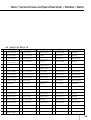 27
27
-
 28
28
-
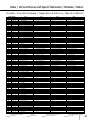 29
29
-
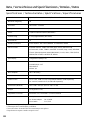 30
30
-
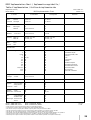 31
31
-
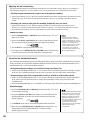 32
32
-
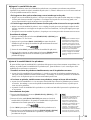 33
33
-
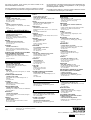 34
34
Yamaha DD-7 Manualul proprietarului
- Categorie
- Tobe muzicale
- Tip
- Manualul proprietarului
- Acest manual este potrivit și pentru
în alte limbi
- Türkçe: Yamaha DD-7 El kitabı
- français: Yamaha DD-7 Le manuel du propriétaire
- čeština: Yamaha DD-7 Návod k obsluze
- русский: Yamaha DD-7 Инструкция по применению
- English: Yamaha DD-7 Owner's manual
- suomi: Yamaha DD-7 Omistajan opas
- polski: Yamaha DD-7 Instrukcja obsługi
- Deutsch: Yamaha DD-7 Bedienungsanleitung
- italiano: Yamaha DD-7 Manuale del proprietario
- español: Yamaha DD-7 El manual del propietario
- svenska: Yamaha DD-7 Bruksanvisning
- dansk: Yamaha DD-7 Brugervejledning
- português: Yamaha DD-7 Manual do proprietário
- Nederlands: Yamaha DD-7 de handleiding
Lucrări conexe
-
Yamaha DD-12 Manualul proprietarului
-
Yamaha DD-75 Manualul proprietarului
-
Yamaha DD-55C Manualul proprietarului
-
Yamaha DD-55C Manual de utilizare
-
Yamaha PSR-A3000 Manualul proprietarului
-
Yamaha PSR-S670 Manualul proprietarului
-
Yamaha PSR-S975 Manualul proprietarului
-
Yamaha PSR-1100 Manual de utilizare
-
Yamaha PSR-S970 Manual de utilizare
-
Yamaha PSR-1000 Manual de utilizare