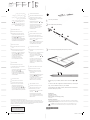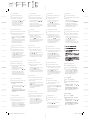HP Active Pen with Spare Tips Ghid de inițiere rapidă
- Tip
- Ghid de inițiere rapidă

Color Side 1:
BLACK
Flat size:
9.5 x 13.5 in.
Fold 1:
2-panel
fold
Fold 2:
18-panel
accordian
Color Side 2:
BLACK
Finished size:
4.75 x .75 in.
17015 Seven Pines Dr.,
Bldg. #1
Spring, TX 77379
832.717.4331
1
.
2
. AAAA
3
.
.
. HP Pen Control
1
Nyalakan tablet Anda.
2
Masukkan baterai pena AAAA.
3
Nyalakan pena dengan mengetuk
ujungnya ke permukaan mana pun.
Tergantung pada tablet Anda, fungsi
tombol dan bervariasi.
tombol-tombol ini, gunakan aplikasi pena,
seperti HP Pen Control, di tablet Anda.
1
2
AAAA.
3
1
2
3
V závislosti na vašem tabletu se mohou
a .
Chcete-li zobrazit nebo upravovat
aplikaci pera, jako je HP Pen Control,
ve vašem tabletu.
1
Tænd for din tablet.
2
Indsæt pennens AAAA-batteri.
3
Tænd for pennen ved at trykke
Afhængigt af din tablet varierer
funktionen for knapperne og .
af disse knapper, skal du bruge penne-
appen, f.eks. HP Pen Control, på din tablet.
1
Schalten Sie Ihr Tablet ein.
2
Setzen Sie die Stiftbatterie (AAAA) ein.
3
Schalten Sie den Stift ein, indem
Sie mit der Spitze auf eine beliebige
Die Funktionen der Tasten
und
variieren je nach Tablet.
anzuzeigen oder zu bearbeiten,
verwenden Sie die App für den Stift,
beispielsweise HP Pen Control,
auf Ihrem Tablet.
1
Encienda su tablet.
2
Inserte la batería AAAA en el lápiz.
3
Pulse con la punta del lápiz en
Según su tablet, las funciones de los
botones y varían.
como HP Pen Control, en su tablet.
1
2
3
1
Mettez votre tablette sous tension.
2
Insérez la pile AAAA du stylet.
3
Mettez le stylet sous tension en
tapotant la pointe sur n’importe
quelle surface.
En fonction de votre tablette, les fonctions
des boutons
et peuvent varier.
l’application stylet, par exemple
HP Pen Control, de votre tablette.
1
2
Umetnite AAAA bateriju za olovku.
3
dodirnete bilo koju površinu.
Funkcije gumba i ovise o tablet-
HP Pen Control.
© Copyright 2016 HP Development Company, L.P.
The information contained herein is subject to change without notice. The only warranties for HP
products and services are set forth in the express warranty statements accompanying such products
and services. Nothing herein should be construed as constituting an additional warranty. HP shall not
be liable for technical or editorial errors or omissions contained herein.
First Edition: November 2016
Replace this box with PI statement as per spec.
Replace this box with PI statement as per spec.
Replace this box with PI statement as per spec.
Replace this box with PI statement as per spec.
*918189-B21*
918189-B21
1
Turn on your tablet.
2
Insert the AAAA pen battery.
4
2
3
1
+
-
3
Turn on the pen by tapping the tip to any surface.
Depending on your tablet, the functions of buttons and
vary.
app, such as HP Pen Control, on your tablet.
For regulatory and safety notices, refer to the Product Notices
included with your product.
Specications
Temperature, operating
0°C to 40°C (32°F to 104°F)
Relative humidity (noncondensing), operating
10% to 90%
Regulatory information
markings for your country or region are located on the side of the product, on the packaging,
or elsewhere in this document.
MOB_OPT_SIP_CADILLAC-918189-B21_v10.indd 1 11/23/2016 11:13:47 AM

Color Side 1:
BLACK
Flat size:
9.5 x 13.5 in.
Fold 1:
2-panel
fold
Fold 2:
18-panel
accordian
Color Side 2:
BLACK
Finished size:
4.75 x .75 in.
17015 Seven Pines Dr.,
Bldg. #1
Spring, TX 77379
832.717.4331
1
Zapnite tablet.
2
3
V závislosti od tabletu sa funkcie
a
aplikáciu pera, napríklad
HP Pen Control, v tablete.
1
2
Vstavite baterijo peresa vrste AAAA.
3
Pero vklopite tako, da se s konico
dotaknete katere koli površine.
funkcije gumbov in razlikujejo.
teh gumbov, uporabite aplikacijo za
na primer HP Pen Control.
1
2
3
Painikkeiden ja toiminnot
vaihtelevat tablettimallin mukaan.
kuten HP Pen Control -sovellusta.
1
2
Ubacite AAAA bateriju za pero.
3
vrhom dodirnuti bilo koju površinu.
U zavisnosti od tableta, funkcije
dugmadi
i se razlikuju.
ove dugmadi, koristite aplikaciju za pero,
kao što je HP Pen Control, na tablet
1
Starta plattan.
2
3
Aktivera pennan genom att trycka
spetsen mot valfri yta.
och
kan variera beroende på vilken platta
du har.
Om du vill visa eller redigera
HP Pen Control, på plattan.
1
เป
ิ
ดใช
้
แท
็
บเล
็
ตของค
ุ
ณ
2
ใส
่
แบตเตอร
ี
่
AAAA เข
้
าในปากกา
3
เป
ิ
ดใช
้
ปากกาโดยแตะปลายปากกาบนพ
ื
้
นผ
ิ
ว
ใดๆ
งก
์
ช
ั
นของป
ุ
่
ม และ อาจแตกต
่
างก
ั
น
ข
ึ
้
นอย
ู
่
ก
ั
บแท
็
บเล
็
ตของค
ุ
ณ
หากต
้
องการด
ู
หร
ื
อแก
้
ไขการก
�
าหนดค
่
าของป
ุ
่
ม
เหล
่
าน
ี
้
ให
้
ใช
้
แอปพล
ิ
เคช
ั
นปากกา เช
่
น
HP Pen Control บนแท
็
บเล
็
ตของค
ุ
ณ
1
2
3
ve
1
2
3
1
2
3
1
태블릿의 전원을 켭니다.
2
AAAA 펜 배터리를 삽입합니다.
3
팁을 아무 표면에 탭하여 펜을 켭니다.
사용하는 태블릿에 따라 및
버튼의 기능이 다를 수 있습니다.
이러한 버튼에 대한 구성을 보거나
편집하려면 HP Pen Control과 같은
태블릿의 펜 앱을 사용합니다.
1
开启平板电脑。
2
插入 AAAA 手写笔电池。
3
用笔尖点按任何表面,以开启手写
笔。
根据您的平板电脑,按钮
和
的功能会有所不同。
要查看或编辑这些按钮的配置,
请使用平板电脑上的触控笔应用
程序,例如 HP Pen Control。
1
開 啟 平 板 電 腦。
2
插入 AAAA 手寫 筆 電 池。
3
用筆尖輕觸任何表面,以開啟手寫
筆。
根據您的平板電腦,按鈕 和 的
功能會有所不同。
若要檢視或編輯這些按鈕的設定,
請使用您平板電腦上的手寫筆應用
程式,例如 HP Pen Control。
1
Accendere il tablet.
2
Inserire la batteria stilo AAAA.
3
Accendere la penna premendo
Le funzioni dei pulsanti e variano
a seconda del tablet in uso.
utilizzare l’app della penna,
come HP Pen Control, sul tablet.
1
2
3
1
2
Ievietojiet pildspalvas AAAA bateriju.
3
pieskaroties pie jebkuras virsmas.
pogu un
pildspalvas lietojumprogrammu,
1
2
3
ir
funkcijos gali skirtis.
1
Kapcsolja be a táblagépet.
2
Helyezze be az AAAA elemeket a tollba.
3
Kapcsolja be a tollat úgy, hogy
hozzáérinti a hegyét valamilyen
felülethez.
és a
megtekintéséhez vagy szerkesztéséhez
alkalmazást, például a HP Pen Control
alkalmazást.
1
Schakel uw tablet in.
2
Plaats de AAAA-batterij van de pen.
3
U schakelt de pen in door met de punt
op een oppervlak te tikken.
Afhankelijk van uw tablet variëren de
functies van de knoppen
en .
Gebruik de pen-app, zoals HP Pen Control,
knoppen weer te geven of te bewerken.
1
Slå på nettbrettet.
2
Sett inn pennens AAAA-batteri.
3
Slå pennen på ved å trykke tuppen
Funksjonene til knappene og kan
variere avhengig av nettbrettet ditt.
Hvis du vil se eller redigere
kan du bruke en pennapp, for eksempel
HP Pen Control, på nettbrettet.
1
2
3
dowolnej powierzchni.
i
HP Pen Control na tablecie.
1
Ligue o tablet.
2
Insira a pilha AAAA da caneta.
3
Ligue a caneta pressionando com
a ponta em qualquer superfície.
e variam.
como HP Pen Control, no seu tablet.
1
Ligue o seu tablet.
2
Insira a pilha AAAA na caneta.
3
Ligue a caneta tocando a ponta em
qualquer superfície.
e variam.
como o HP Pen Control, em seu tablet.
1
2
3
creion, precum HP Pen Control,
1
2
3
MOB_OPT_SIP_CADILLAC-918189-B21_v10.indd 2 11/23/2016 11:13:48 AM
-
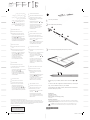 1
1
-
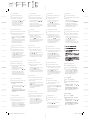 2
2
HP Active Pen with Spare Tips Ghid de inițiere rapidă
- Tip
- Ghid de inițiere rapidă
Lucrări înrudite
-
HP HD-5210 Webcam Ghid de inițiere rapidă
-
HP Active Pen with App Launch Manual de utilizare
-
HP Pen Ghid de inițiere rapidă
-
HP Pavilion High Power Adapter Ghid de inițiere rapidă
-
HP Speaker System Ghid de inițiere rapidă
-
HP Elite x2 1011 Pen Ghid de inițiere rapidă
-
HP Rechargeable Active Pen G3 Ghid de inițiere rapidă
-
HP Pro Slate 8 Ghid de inițiere rapidă
-
HP Rechargeable MPP 2.0 Tilt Pen Ghid de inițiere rapidă
-
HP Tilt Pen Ghid de instalare rapidă