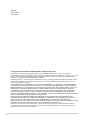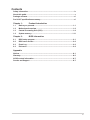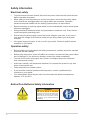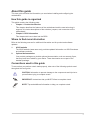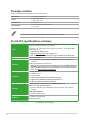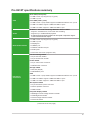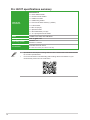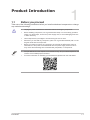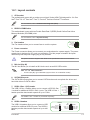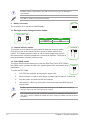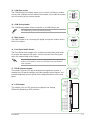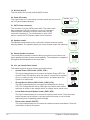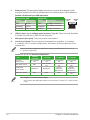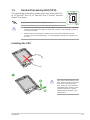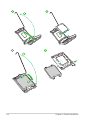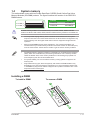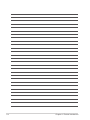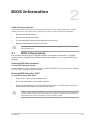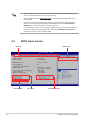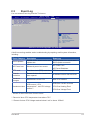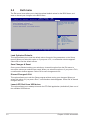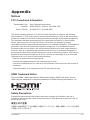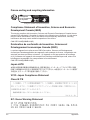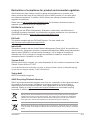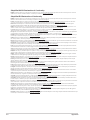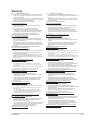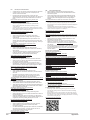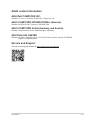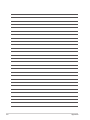Asus Pro H610T-CSM Manual de utilizare
- Categorie
- Plăci de bază
- Tip
- Manual de utilizare

Motherboard
Pro H610T

ii
E22167
First Edition
July 2023
Copyright © 2023 ASUSTeK COMPUTER INC. All Rights Reserved.
No part of this manual, including the products and software described in it, may be reproduced,
transmitted, transcribed, stored in a retrieval system, or translated into any language in any form or by any
means, except documentation kept by the purchaser for backup purposes, without the express written
permission of ASUSTeK COMPUTER INC. (“ASUS”).
Product warranty or service will not be extended if: (1) the product is repaired, modied or altered, unless
such repair, modication of alteration is authorized in writing by ASUS; or (2) the serial number of the
product is defaced or missing.
ASUS PROVIDES THIS MANUAL “AS IS” WITHOUT WARRANTY OF ANY KIND, EITHER EXPRESS
OR IMPLIED, INCLUDING BUT NOT LIMITED TO THE IMPLIED WARRANTIES OR CONDITIONS OF
MERCHANTABILITY OR FITNESS FOR A PARTICULAR PURPOSE. IN NO EVENT SHALL ASUS, ITS
DIRECTORS, OFFICERS, EMPLOYEES OR AGENTS BE LIABLE FOR ANY INDIRECT, SPECIAL,
INCIDENTAL, OR CONSEQUENTIAL DAMAGES (INCLUDING DAMAGES FOR LOSS OF PROFITS,
LOSS OF BUSINESS, LOSS OF USE OR DATA, INTERRUPTION OF BUSINESS AND THE LIKE),
EVEN IF ASUS HAS BEEN ADVISED OF THE POSSIBILITY OF SUCH DAMAGES ARISING FROM ANY
DEFECT OR ERROR IN THIS MANUAL OR PRODUCT.
SPECIFICATIONS AND INFORMATION CONTAINED IN THIS MANUAL ARE FURNISHED FOR
INFORMATIONAL USE ONLY, AND ARE SUBJECT TO CHANGE AT ANY TIME WITHOUT NOTICE,
AND SHOULD NOT BE CONSTRUED AS A COMMITMENT BY ASUS. ASUS ASSUMES NO
RESPONSIBILITY OR LIABILITY FOR ANY ERRORS OR INACCURACIES THAT MAY APPEAR IN THIS
MANUAL, INCLUDING THE PRODUCTS AND SOFTWARE DESCRIBED IN IT.
Products and corporate names appearing in this manual may or may not be registered trademarks or
copyrights of their respective companies, and are used only for identication or explanation and to the
owners’ benet, without intent to infringe.

iii
Contents
Safety information ...................................................................................................... iv
About this guide .......................................................................................................... v
Package contents ....................................................................................................... vi
Pro H610T specications summary ......................................................................... vi
Chapter 1: Product Introduction
1.1 Before you proceed ...................................................................................... 1-1
1.2 Motherboard overview ................................................................................. 1-2
1.3 Central Processing Unit (CPU) .................................................................... 1-9
1.4 System memory .......................................................................................... 1-11
Chapter 2: BIOS Information
2.1 BIOS setup program ..................................................................................... 2-1
2.2 BIOS menu screen........................................................................................ 2-2
2.3 Event Log ......................................................................................................2-3
2.4 Exit menu ...................................................................................................... 2-4
Appendix
Notices ..................................................................................................................... A-1
Warranty ................................................................................................................... A-5
ASUS contact information ...................................................................................... A-7
Service and Support ............................................................................................... A-7

iv
Safety information
Electrical safety
• To prevent electrical shock hazard, disconnect the power cable from the electrical outlet
before relocating the system.
• When adding or removing devices to or from the system, ensure that the power cables
for the devices are unplugged before the signal cables are connected. If possible,
disconnect all power cables from the existing system before you add a device.
• Before connecting or removing signal cables from the motherboard, ensure that all power
cables are unplugged.
• Seek professional assistance before using an adapter or extension cord. These devices
could interrupt the grounding circuit.
• Ensure that your power supply is set to the correct voltage in your area. If you are not
sure about the voltage of the electrical outlet you are using, contact your local power
company.
• If the power supply is broken, do not try to x it by yourself. Contact a qualied service
technician or your retailer.
Operation safety
• Before installing the motherboard and adding components, carefully read all the manuals
that came with the package.
• Before using the product, ensure all cables are correctly connected and the power cables
are not damaged. If you detect any damage, contact your dealer immediately.
• To avoid short circuits, keep paper clips, screws, and staples away from connectors,
slots, sockets and circuitry.
• Avoid dust, humidity, and temperature extremes. Do not place the product in any area
where it may become wet.
• Place the product on a stable surface.
• If you encounter technical problems with the product, contact a qualied service
technician or your retailer.
• Your motherboard should only be used in environments with ambient temperatures
between 10°C and 35°C.
Button/Coin Batteries Safety Information
WARNING
KEEP OUT OF REACH OF CHILDREN
Swallowing can lead to chemical burns,
perforation of soft tissue, and death.
Severe burns can occur within 2 hours
of ingestion. Seek medical attention
immediately.

v
About this guide
This user guide contains the information you need when installing and conguring the
motherboard.
How this guide is organized
This guide contains the following parts:
• Chapter 1: Product Introduction
This chapter describes the features of the motherboard and the new technology it
supports. It includes descriptions of the switches, jumpers, and connectors on the
motherboard.
• Chapter 2: BIOS Information
This chapter tells how to boot into the BIOS.
Where to nd more information
Refer to the following sources for additional information and for product and software
updates.
1. ASUS website
The ASUS website (www.asus.com) provides updated information on ASUS hardware
and software products.
2. Optional documentation
Your product package may include optional documentation, such as warranty flyers,
that may have been added by your dealer. These documents are not part of the
standard package.
Conventions used in this guide
To ensure that you perform certain tasks properly, take note of the following symbols used
throughout this user guide.
CAUTION: Information to prevent damage to the components and injuries to
yourself when trying to complete a task.
IMPORTANT: Instructions that you MUST follow to complete a task.
NOTE: Tips and additional information to help you complete a task.

vi
Package contents
Check your motherboard package for the following items.
Motherboard 1 x Pro H610T motherboard
Cables 2 x SATA 6Gb/s cables
1 x SATA power cable
Miscellaneous 2 x I/O Shields
Documentation 1 x ACC Express Activation Key Card
1 x User guide
If any of the above items is damaged or missing, contact your retailer.
Pro H610T specications summary
CPU
Intel® Socket LGA1700 for 13th Gen Intel® Core™ & 12th Gen Intel® Core™,
Pentium® Gold and Celeron® Processors*
Supports Intel® Turbo Boost Technology 2.0 and Intel® Turbo Boost Max
Technology 3.0**
* Supports up to 65W CPU only.
* Refer to www.asus.com for CPU support list.
** Intel® Turbo Boost Max Technology 3.0 support depends on the CPU types.
Chipset Intel® H610 Chipset
Memory
2 x SO-DIMM slots, Max. 64GB, DDR5 5600 Non-ECC, Un-buffered
Memory*
Dual Channel Memory Architecture
*
Supported memory types, data rate (speed), and number of DRAM modules vary
depending on the CPU and memory conguration, for more information please
refer to CPU/Memory Support list under the Support tab of product information
site or visit https://www.asus.com/support/.
Graphics
1 x DisplayPort**
1 x HDMI™ port***
1 x LVDS header
* Graphics specications may vary between CPU types.
** Supports max. 4K@60Hz as specied in DisplayPort 1.4.
*** Supports 4K@60Hz as specied in HDMI 2.1.
Storage
Total supports 1 x M.2 slot and 2 x SATA 6Gb/s ports
Intel® 13th / 12th Gen Processors
1 x M.2 slot (Key M), type 2260/2280 (supports PCIe 4.0 x4 & SATA
modes)
Intel® H610 Chipset
2 x SATA 6.0 Gb/s ports
Ethernet 1 x Realtek 1Gb Ethernet
ASUS LANGuard
(continued on the next page)

vii
Pro H610T specications summary
USB
Rear USB (Total 4 ports)
2 x USB 3.2 Gen 2 (10G) ports (2 x Type-A )
2 x USB 2.0 ports
Front USB (Total 7 ports)
1 x USB 3.2 Gen 1 (5G) header supports 2 additional USB 3.2 Gen 1 ports
2 x USB 2.0 headers support 4 additional USB 2.0 ports
1 x USB 2.0 header supports 1 additional USB 2.0 port
Audio
Realtek 7.1 Surround Sound High Denition Audio CODEC*
- Supports: Jack-detection, Front Panel Jack-retasking
- Supports up to 24-Bit/192kHz playback
* A chassis with an HD audio module in the front panel is required to support
7.1 Surround Sound audio output.
Back Panel I/O Ports
2 x USB 3.2 Gen 2 (10G) ports (2 x Type-A)
2 x USB 2.0 ports
1 x DisplayPort
1 x HDMI™ port
1 x Realtek 1Gb Ethernet port
2 x Audio jacks
1 x DC Power Connector (supports 19V)
Internal I/O
Connectors
Fan and cooling related
1 x 4-pin CPU Fan header
1 x 4-pin Chassis Fan header
Power related
1 x 2-pin +19V Power connector
1 x SATA Power connector
Storage related
1 x M.2 slot (Key M)
2 x SATA 6Gb/s ports
USB
1 x USB 3.2 Gen 1 (5G) header supports 2 additional USB 3.2 Gen 1 ports
2 x USB 2.0 headers support 4 additional USB 2.0 ports
1 x USB 2.0 header supports 1 additional USB 2.0 port
AIO System related
1 x 2-pin internal DC power connector
1 x Stereo Speaker connector
1 x DMIC header
Flat panel display related
1 x Backlight Inverter Voltage Selection header
1 x FPD Brightness header
1 x Panel Voltage Selection header
1 x Panel Off header
(continued on the next page)

viii
• Specications are subject to change without notice. Please refer to the ASUS website
for the latest specications.
• For more information on downloading and installing drivers and utilities for your
motherboard, please scan the code below:
Pro H610T specications summary
Internal I/O
Connectors
Miscellaneous
1 x Clear CMOS header
1 x Chassis Intrude header
1 x COM Port header
1 x COM Debug header
1 x Front Panel Audio header (F_AUDIO)
1 x LVDS header
1 x M.2 slot (Key E)
1 x Speaker header
1 x SPI TPM header (14-1pin)
1 x 10-1 pin System Panel header
BIOS 128 Mb Flash ROM, UEFI AMI BIOS
Manageability WOL by PME, PXE
Operating System Windows® 11
Windows® 10 64-bit
Form Factor Thin Mini-ITX Form Factor
6.7 inch x 6.7 inch (17.0 cm x 17.0 cm)

1-1
Product Introduction
1.1 Before you proceed
Take note of the following precautions before you install motherboard components or change
any motherboard settings.
• Unplug the power cord from the wall socket before touching any component.
• Before handling components, use a grounded wrist strap or touch a safely grounded
object or a metal object, such as the power supply case, to avoid damaging them due
to static electricity.
• Hold components by the edges to avoid touching the ICs on them.
• Whenever you uninstall any component, place it on a grounded antistatic pad or in the
bag that came with the component.
• Before you install or remove any component, ensure that the ATX power supply is
switched off or the power cord is detached from the power supply. Failure to do so
may cause severe damage to the motherboard, peripherals, or components.
• The pin denitions in this chapter are for reference only. The pin names depend on the
location of the header/jumper/connector.
• For more information on installing your motherboard, please scan the code below:
1
Pro H610T
Chapter 1: Product Introduction

1-2
Unplug the power cord before installing or removing the motherboard. Failure to do so can
cause you physical injury and damage motherboard components.
1.2 Motherboard overview
17.0cm(6.7in)
17.0cm(6.7in)
PANEL_SW
CPU_FAN
DDR5 SO-DIMM_B (64bit, 262-pin module)
DDR5 SO-DIMM_A (64bit, 262-pin module)
LANGuard
BATT_CON
M.2(SOCKET3)
VCC_PWR_SEL
LCD_BLKT_PANEL
BLKT_PWR_SEL
F_PANEL
USB_78
USB_E12
COM
ATX19V
ASM
1442K
USB_E3
SATA6G_2 SATA6G_1
SPEAKER
CHA_FAN
F_AUDIO
COM_DEBUG
ALC
897
RTL
8111H
U10G_12
USB_56
LAN
LINE_OUT
MIC IN
HDMI
DP
128Mb
BIOS
Intel®
H610
LGA1700
TPM
2260
2280
2242
DIGI+
VRM
SATA_PWRCON
U5G_34
DC_PWR
Super
I/O
M.2(WIFI)
PCIE
4.0 X4 V
SATA
SPK_OUT
DMIC
CHASSIS
CLRTC
LVDS
4 3 8
10
3
17
26
18
1
2
12 11
15
16
8
13
5
19
25
14
2
6 7 21
24 22 20
923
Chapter 1: Product Introduction

1-3
1.2.1 Layout contents
1. CPU socket
The motherboard comes with a surface mount Intel® Socket LGA1700 designed for 13th Gen
Intel® Core™ & 12th Gen Intel® Core™, Pentium® Gold and Celeron® Processors.
For more details, refer to Central Processing Unit (CPU).
2. DDR5 SO-DIMM slots
This motherboard comes with two Double Data Rate 5 (DDR5) Small Outline Dual Inline
Memory Modules (SO-DIMM) slots.
For more details, refer to System memory.
3. Fan headers
The Fan headers allow you to connect fans to cool the system.
4. Power connector
The Power connector allows you to connect your motherboard to a power supply. The power
supply plug is designed to t in only one orientation. Find the proper orientation and push
down rmly until the power supply plug is fully inserted.
The power connector supports 19V. Refer to the specication sheet for more details.
5. M.2 slot (Key M)
The M.2 slot allows you to install an M.2 device such as an M.2 SSD module.
Intel® 13th / 12th Gen Processors
- M.2 slot (Key M), type 2260/2280 (supports PCIe 4.0 x4 & SATA modes).
6. SATA 6Gb/s ports
The SATA 6Gb/s ports allow you to connect SATA devices such as optical disc drives and
hard disk drives via SATA cables.
7. USB 3.2 Gen 1 (5G) header
The USB 3.2 Gen 1 header allows you to connect a USB 3.2 Gen
1 module for additional USB 3.2 Gen 1 ports. The USB 3.2 Gen 1
header provides data transfer speeds of up to 5 Gb/s.
The USB 3.2 Gen 1 module is purchased separately.
8. USB 2.0 headers
The USB 2.0 headers allow you to connect a USB
module for additional USB 2.0 ports. The USB 2.0
headers provide data transfer speeds of up to 480
Mb/s.
FAN PWM
FAN IN
FAN PWR
GND
USB3+5V
IntA_P3_SSRX-
IntA_P3_SSRX+
GND
IntA_P3_SSTX-
IntA_P3_SSTX+
GND
IntA_P3_D-
IntA_P3_D+
GND
PIN 1
USB3+5V
IntA_P4_SSRX-
IntA_P4_SSRX+
GND
IntA_P4_SSTX-
IntA_P4_SSTX+
GND
IntA_P4_D-
IntA_P4_D+
PIN 1
USBE3
Groud
Data(positive)
Data(negative)
+5V DC
PIN 1
NC
GND
USB_P7+
USB_P7-
USB+5V
GND
USB_P8+
USB_P8-
USB+5V
Pro H610T

1-4
DO NOT connect a 1394 cable to the USB connectors. Doing so will damage the
motherboard!
The USB 2.0 module is purchased separately.
9. Battery connector
This connector is for the lithium CMOS battery.
10. Backlight Inverter Voltage Selection header
1 2
2 3
12V
(Default)
19V
BLKT_PWR_SEL
PIN 1
Pins Setting
1-2 (Default) 12V
2-3 19V
11. Chassis Intrusion header
This header is for a chassis-mounted intrusion detection sensor or switch.
Connect one end of the chassis intrusion sensor or switch cable to this
header. The chassis intrusion sensor or switch sends a high-level signal to
this header when a chassis component is removed or replaced. The signal is
then generated as a chassis intrusion event.
12. Clear CMOS header
The Clear CMOS header allows you to clear the Real Time Clock (RTC) RAM in
the CMOS, which contains the date, time, system passwords, and system setup
parameters.
To erase the RTC RAM:
1. Turn OFF the computer and unplug the power cord.
2. Short-circuit pin 1-2 with a metal object or jumper cap for about 5-10 seconds.
3. Plug the power cord and turn ON the computer.
4. Hold down the <Del> key during the boot process and enter BIOS setup to
re-enter data.
DO NOT short-circuit the pins except when clearing the RTC RAM. Short-circuiting or
placing a jumper cap will cause system boot failure!
If the steps above do not help, remove the onboard button cell battery and short the two
pins again to clear the CMOS RTC RAM data. After clearing the CMOS, reinstall the button
cell battery.
PIN 1
VBAT
GND
BATT_CON
+5VSB_MB
Chassis Signal
GND
CHASSIS
PIN 1
CLRTC
+3V_BAT
GND
PIN 1
Chapter 1: Product Introduction

1-5
13. COM Port header
The COM (Serial) Port header allows you to connect a COM port module.
Connect the COM port module cable to this header, then install the module
to a slot opening on the system chassis.
14. COM Debug header
The COM Debug header allows connection to a COM Debug card.
The COM Debug Card is purchased separately.
15. DMIC header
The DMIC header is for connecting the digital microphone module used in
All-in-One chassis.
16. Front Panel Audio header
The Front Panel Audio header is for a chassis-mounted front panel audio
I/O module that supports HD Audio. Connect one end of the front panel
audio I/O module cable to this header.
We recommend that you connect a high-denition front panel audio
module to this header to avail of the motherboard’s high-denition
audio capability.
17. FPD Brightness header
This header is for the LCD panel backlight and brightness controls. It
enables the LCD panel backlight, provides backlight control signals, and
provides brightness control signals for the brightness button on the front
panel.
18. LVDS header
This header is for an LCD monitor that supports Low Voltage
Differential Signalling (LVDS) interface.
PIN 1
CTS
DSR
DTR
RXD
COM
RI
RTS
GND
TXD
DCD
PIN 1
SOUTC_P80
+3V
GND
GND
O_COM1_TXD1
COM_DEBUG
PIN 1
+3V
DMIC_DATA
GND
DMIC_CLK
DMIC
PORT1L
PORT1R
PORT2R
SENSE_SEND
PORT2L
AGND
NC
SENSE1_RETUR
SENSE2_RETUR
F_AUDIO
PIN 1
HD-audio-compliant
pin definition
PIN 1
INV_ENABKL_S
LCD_BL_PWM_R
BLKT_PWR
BLKT_PWR
GND
GND
H_LCD_BRI_UP
H_LCD_BRI_DOWN
LCD_BLKT_PANEL
LVDS
PIN 1
PIN 40
LVDS_DDC_DAT
N/C
BLKT_PWR
BLKT_PWR
BLKT_PWR
LVDS_TX_TCLK1N
LVDS_TX_TCLK1P
LCD_BL_PWM_R
INV_ENABKL_S
LVDS_DDC_SCL
GND
GND
GND
LVDS_TX_TCLK0N
LVDS_TX_TCLK0P
GND
GND
GND
+3V
N/C
LCD_VCC
LCD_VCC
LCD_VCC
GND
LVDS_TX_TA1N_R
LVDS_TX_TA1P_R
LVDS_TX_TB1N_R
LVDS_TX_TB1P_R
LVDS_TX_TC1N_R
LVDS_TX_TC1P_R
LVDS_TX_TD1N_R
LVDS_TX_TD1P_R
LVDS_TX_TA0N_R
LVDS_TX_TA0P_R
LVDS_TX_TB0N_R
LVDS_TX_TB0P_R
LVDS_TX_TC0N_R
LVDS_TX_TC0P_R
LVDS_TX_TD0N_R
LVDS_TX_TD0P_R
Pro H610T

1-6
19. M.2 slot (Key E)
This slot allows you to install an M.2 (WIFI) module.
20. Panel Off header
This 2-pin header is for connecting a monitor switch that can turn off
the LCD panel display backlight.
21. SATA Power connector
This connector is for the SATA power cable. The power cable
plug is designed to t this connector in only one orientation.
Find the proper orientation and push down rmly until the
connector completely t. To provide power to your SATA
device, connect the SATA power cable to this connector.
22. Speaker header
The Speaker header allows you to connect the chassis-mounted system
warning speaker. The speaker allows you to hear system beeps and warnings.
23. Stereo Speaker connector
The internal stereo speaker connector allows connection to an internal, low-
power speaker for basic system sound capability. The subsystem is capable of
driving both 4Ω 3W speakers at the same time.
24. 10-1 pin System Panel header
This header supports several chassis-mounted functions.
• System Power LED header (+PWR_LED-)
The 2-pin header allows you to connect the System Power LED. The
System Power LED lights up when the system is connected to a power
source, or when you turn on the system power, and blinks when the
system is in sleep mode.
• Storage Device Activity LED header (+HDD_LED-)
The 2-pin header allows you to connect the Storage Device Activity
LED. The Storage Device Activity LED lights up or blinks when data is
read from or written to the storage device or storage device add-on card.
• Power Button/Soft-off Button header (PWR_BTN)
The 2-pin header allows you to connect the system power button. Press the power
button to power up the system, or put the system into sleep or soft-off mode
(depending on the operating system settings).
• Reset button header (RESET)
The 2-pin header allows you to connect the chassis-mounted reset button. Press the
reset button to reboot the system.
PIN 1
GND
MONITER_SW
PANEL_SW
PIN 1
SATA_PWRCON
+12V
+12V
+12V
GND
GND
GND
+5V
+5V
+5V
GND
GND
GND
+3V
+3V
+3V
+5V
GND
GND
Speaker Out
SPEAKER
PIN 1
SPK_OUT
PIN 1
A_SPK_R-
A_SPK_R+
A_SPK_L+
A_SPK_L-
PIN 1
PWR_BTN
PWR_LED+
PWR_LED-
PWR
GND
HDD_LED+
HDD_LED-
Ground
HWRST#
(NC)
F_PANEL
+PWR_LED-
+HDD_LED- RESET
Chapter 1: Product Introduction

1-7
25. SPI TPM header
This header supports a Trusted Platform Module (TPM) system
with a Serial Peripheral Interface (SPI), allowing you to securely
store keys, digital certicates, passwords and data. A TPM system
also enhances network security, protects digital identities, and
ensures platform integrity.
The TPM module is purchased separately.
26. Panel Voltage Selection header
TPM
PIN 1
SPI_MOSI
SPI_CLK
GND
SPI_BIOS_WP#
TPM_CS#
TPM_IRQ#
SPI_BIOS_HOLD#
SPI_MISO
SPI_BIOS_CS1#
+3V_BIOS
NC
TPM_RST#
+3V_TPM
3
12V
2
5V
VCC_PWR_SEL
1
3V PIN 1
(Default)
Pins Setting
1 (Default) 3V
2 5V
3 12V
1.2.2 Rear panel connectors
1 2 3 64 5 7 8
1. DC power connector. Insert the power adapter into this port.
• Supports 19V DC input.
• The power adapter is purchased separately.
• Use the appropriate DC power adapter for the following scenarios:
- Use a 120W adapter when a 35W CPU is installed on the system.
- Use a 120W adapter when using your system with an LVDS panel.
- Use a high-rated adapter (above 120W) when a 65W CPU is installed on the
system.
2. HDMI™ port. This port is for a High-Denition Multimedia Interface (HDMI™)
connector, and is HDCP compliant allowing playback of HD DVD, Blu-ray, and other
protected content.
3. DisplayPort. This port is for a DisplayPort-compatible device.
4. USB 2.0 ports. These 4-pin Universal Serial Bus (USB) ports are for USB 2.0 devices.
Pro H610T

1-8
5. Ethernet port. This port allows Gigabit connection to a Local Area Network (LAN)
through a network hub. Refer to the table below for the Ethernet port LED indications.
Speed LED
Status Description
OFF 10 Mbps connection
ORANGE 100 Mbps connection
GREEN 1 Gbps connection
Activity Link LED
Status Description
OFF No link
ORANGE Linked
BLINKING Data activity
Realtek 1Gb Ethernet port LED indications
ACT/LINK
LED
SPEED
LED
Ethernet port
6. USB 3.2 Gen 2 (up to 10Gbps) ports (teal blue, Type A). These Universal Serial Bus
3.2 (USB 3.2) ports are for USB 3.2 Gen 2 devices.
7. Microphone port (pink). This port connects a microphone.
8. Line Out port (lime). This port connects a headphone or a speaker. In 4-channel,
5.1-channel, and 7.1-channel congurations, the function of this port becomes Front
Speaker Out.
Refer to the audio conguration table for the function of the audio ports in 2, 4, 5.1, or
7.1-channel conguration.
Audio 2, 4, 5.1 or 7.1-channel conguration
Port Headset
2-channel 4-channel 5.1-channel 7.1-channel
Line Out
(Rear panel)
Front Speaker
Out
Front Speaker
Out
Front Speaker
Out
Front Speaker
Out
MIC (Rear panel) MIC Rear Speaker
Out
Rear Speaker
Out
Rear Speaker
Out
Headphone
(Front panel) Headphone Headphone
Center/
Subwoofer
Speaker Out
Center/
Subwoofer
Speaker Out
MIC (Front panel) MIC MIC MIC Side Speaker
Out
To congure a 7.1-channel audio output:
Use a chassis with HD audio module in the front panel to support a 7.1-channel audio
output.
Chapter 1: Product Introduction

1-9
Pro H610T
1.3 Central Processing Unit (CPU)
This motherboard comes with a surface mount Intel® Socket LGA1700
for 13th Gen Intel® Core™ & 12th Gen Intel® Core™, Pentium® Gold and
Celeron® Processors.
Unplug all power cables before installing the CPU.
• Ensure that you install the correct CPU designed for LGA1700 socket only. DO NOT
install a CPU designed for LGA1155, LGA1156, LGA1151, and LGA1200 sockets on
the LGA1700 socket.
• ASUS will not cover damages resulting from incorrect CPU installation/removal,
incorrect CPU orientation/placement, or other damages resulting from negligence by
the user.
LGA1700
Installing the CPU
Take caution when lifting the load
lever, ensure to hold onto the load
lever when releasing the load
lever. Letting go of the load lever
immediately after releasing it may
cause the load lever to spring
back and cause damage to your
motherboard.

1-10 Chapter 1: Product Introduction

1-11
Pro H610T
1.4 System memory
This motherboard comes with two Double Data Rate 5 (DDR5) Small Outline Dual Inline
Memory Modules (SO-DIMM) sockets. The gure illustrates the location of the DDR5 SO-
DIMM sockets:
SO-DIMM_B
SO-DIMM_A
Channel Sockets
Channel A SO-DIMM_A
Channel B SO-DIMM_B
A DDR5 memory module is notched differently from a DDR, DDR2, DDR3 or DDR4
module. DO NOT install a DDR, DDR2, DDR3 or DDR4 memory module to the DDR5 slot.
• You may install varying memory sizes in Channel A and Channel B. The system
maps the total size of the lower-sized channel for the dual-channel conguration. Any
excess memory from the higher-sized channel is then mapped for single-channel
operation.
• Always install DIMMs with the same CAS latency. For optimal compatibility, we
recommend that you install memory modules of the same version or date code (D/C)
from the same vendor. Check with the retailer to get the correct memory modules.
• The default memory operation frequency is dependent on its Serial Presence Detect
(SPD), which is the standard way of accessing information from a memory module.
Under the default state, some memory modules for overclocking may operate at a
lower frequency than the vendor-marked value.
• For system stability, use a more efcient memory cooling system to support a full
memory load.
• Supported memory types, data rate (speed), and number of DRAM modules vary
depending on the CPU and memory conguration, for more information please refer
to CPU/Memory Support list under the Support tab of product information site or visit
https://www.asus.com/support/.
Installing a DIMM
3
To install a DIMM To remove a DIMM
3

1-12 Chapter 1: Product Introduction
Pagina se încarcă ...
Pagina se încarcă ...
Pagina se încarcă ...
Pagina se încarcă ...
Pagina se încarcă ...
Pagina se încarcă ...
Pagina se încarcă ...
Pagina se încarcă ...
Pagina se încarcă ...
Pagina se încarcă ...
Pagina se încarcă ...
Pagina se încarcă ...
-
 1
1
-
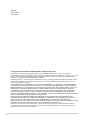 2
2
-
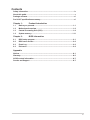 3
3
-
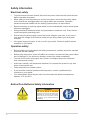 4
4
-
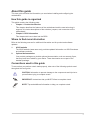 5
5
-
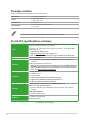 6
6
-
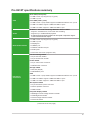 7
7
-
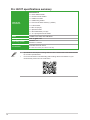 8
8
-
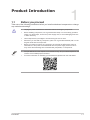 9
9
-
 10
10
-
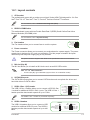 11
11
-
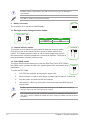 12
12
-
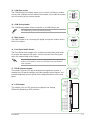 13
13
-
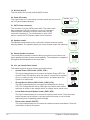 14
14
-
 15
15
-
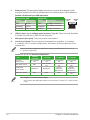 16
16
-
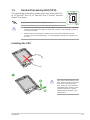 17
17
-
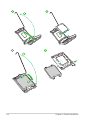 18
18
-
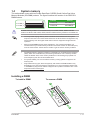 19
19
-
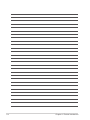 20
20
-
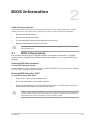 21
21
-
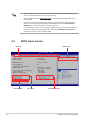 22
22
-
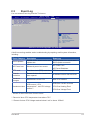 23
23
-
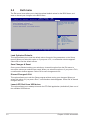 24
24
-
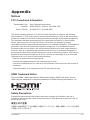 25
25
-
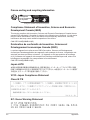 26
26
-
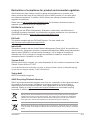 27
27
-
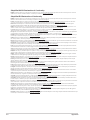 28
28
-
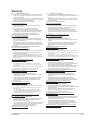 29
29
-
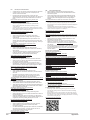 30
30
-
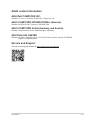 31
31
-
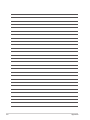 32
32
Asus Pro H610T-CSM Manual de utilizare
- Categorie
- Plăci de bază
- Tip
- Manual de utilizare
în alte limbi
- English: Asus Pro H610T-CSM User manual
- italiano: Asus Pro H610T-CSM Manuale utente
Lucrări conexe
-
Asus Pro H610T-CSM Manual de utilizare
-
Asus Pro A620M-DASH-CSM Manual de utilizare
-
Asus Pro B650M-CT-CSM Manual de utilizare
-
Asus PRIME B760M-A Manual de utilizare
-
Asus PRIME H770-PLUS Manual de utilizare
-
Asus PRIME H610M-R Manual de utilizare
-
Asus PRIME H610M-A Manual de utilizare
-
Asus PRIME H610M-E Manual de utilizare
-
Asus ProArt B760-CREATOR Manual de utilizare
-
Asus PRIME H610M-K ARGB Manual de utilizare