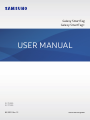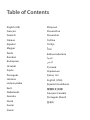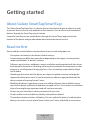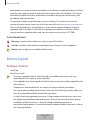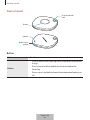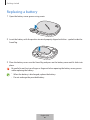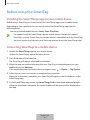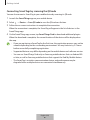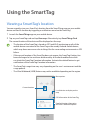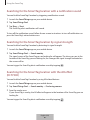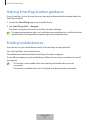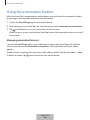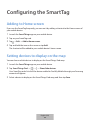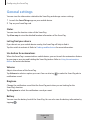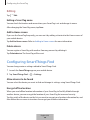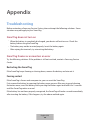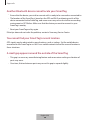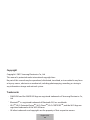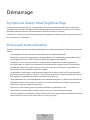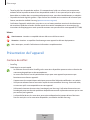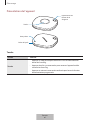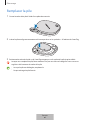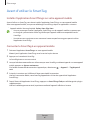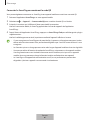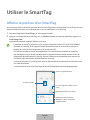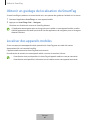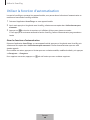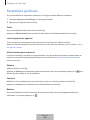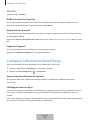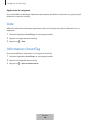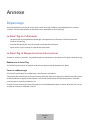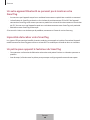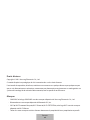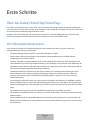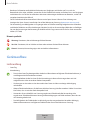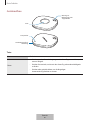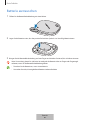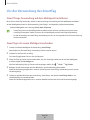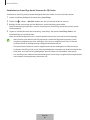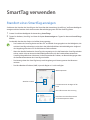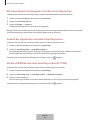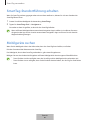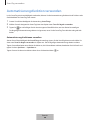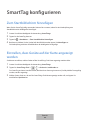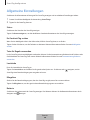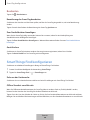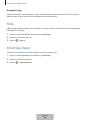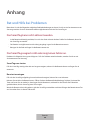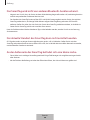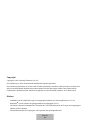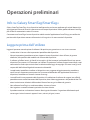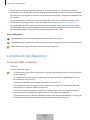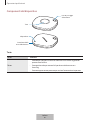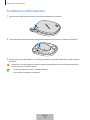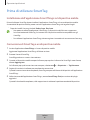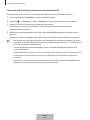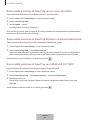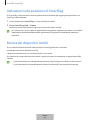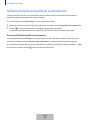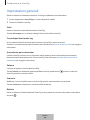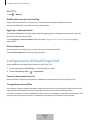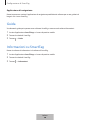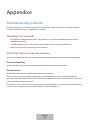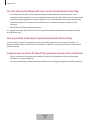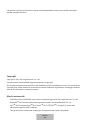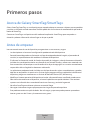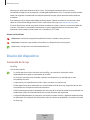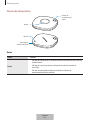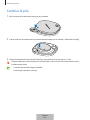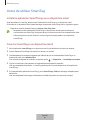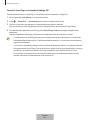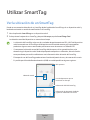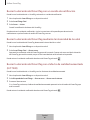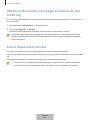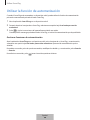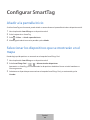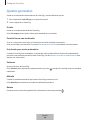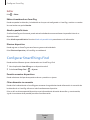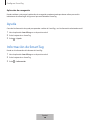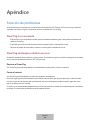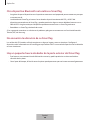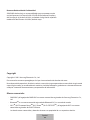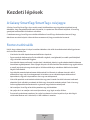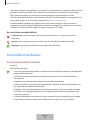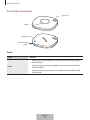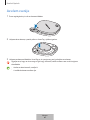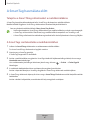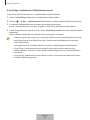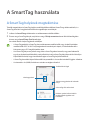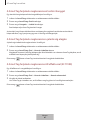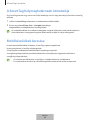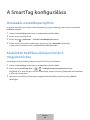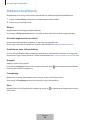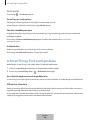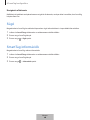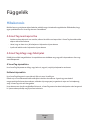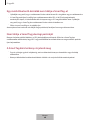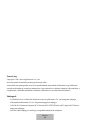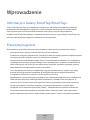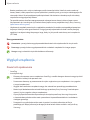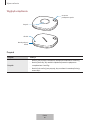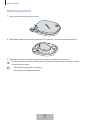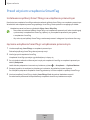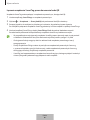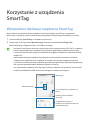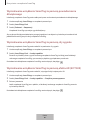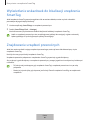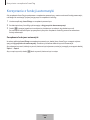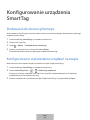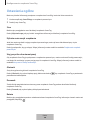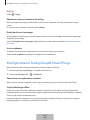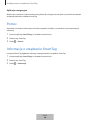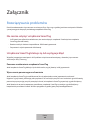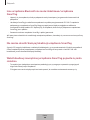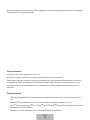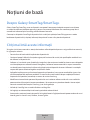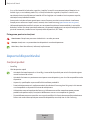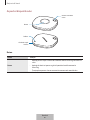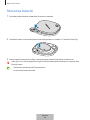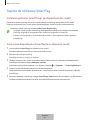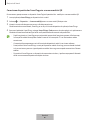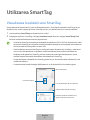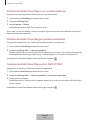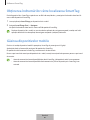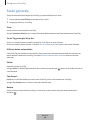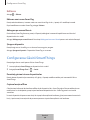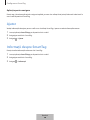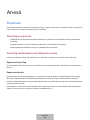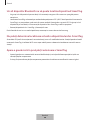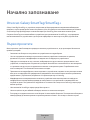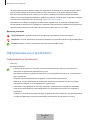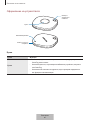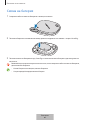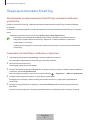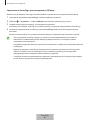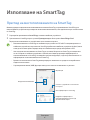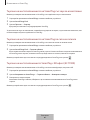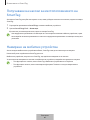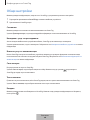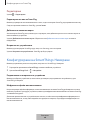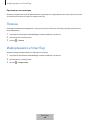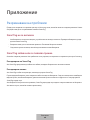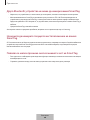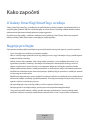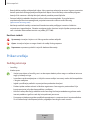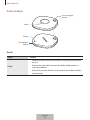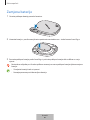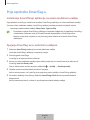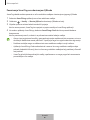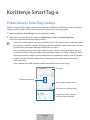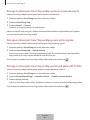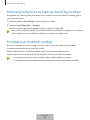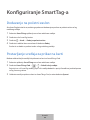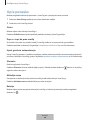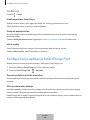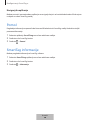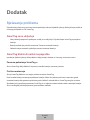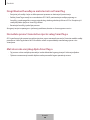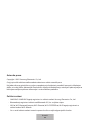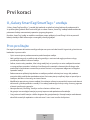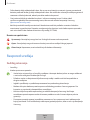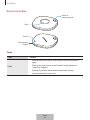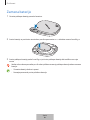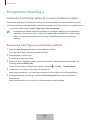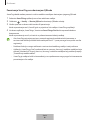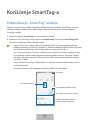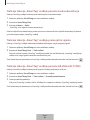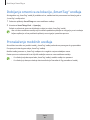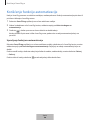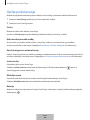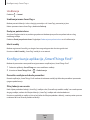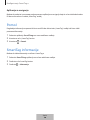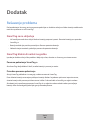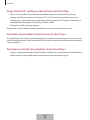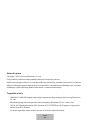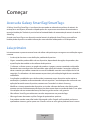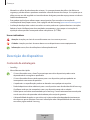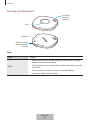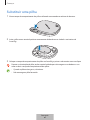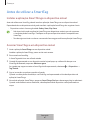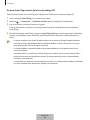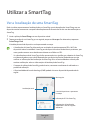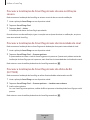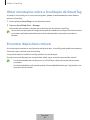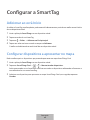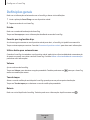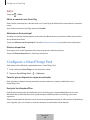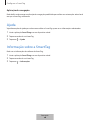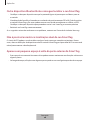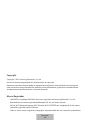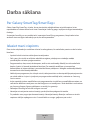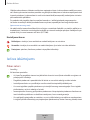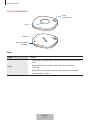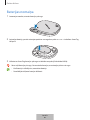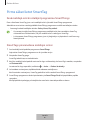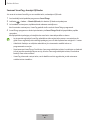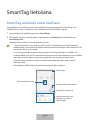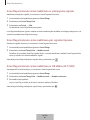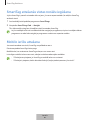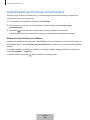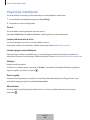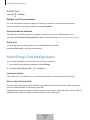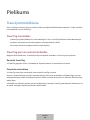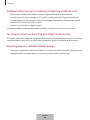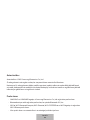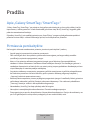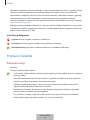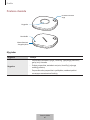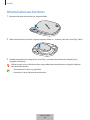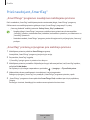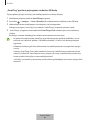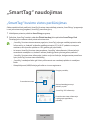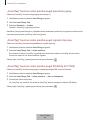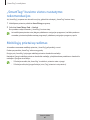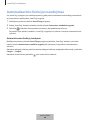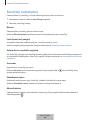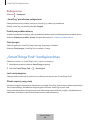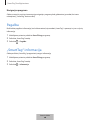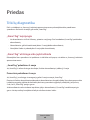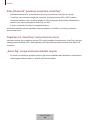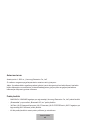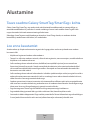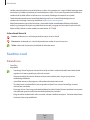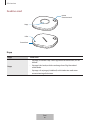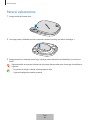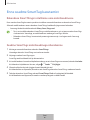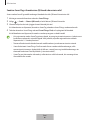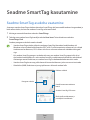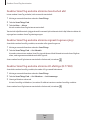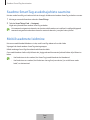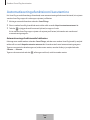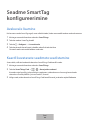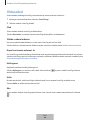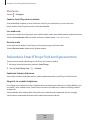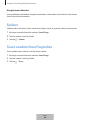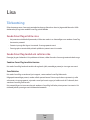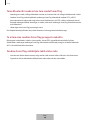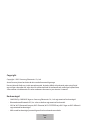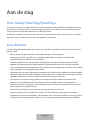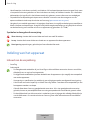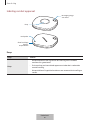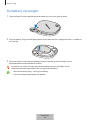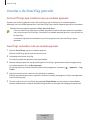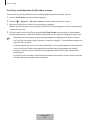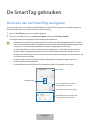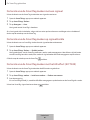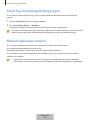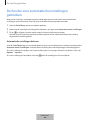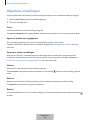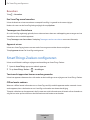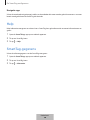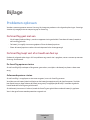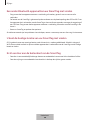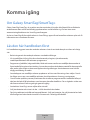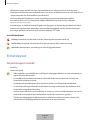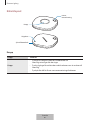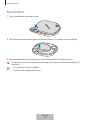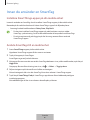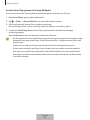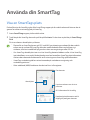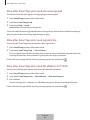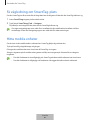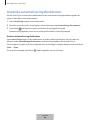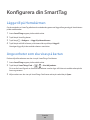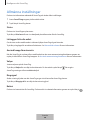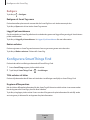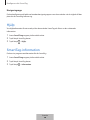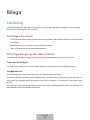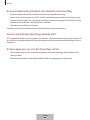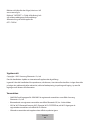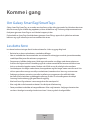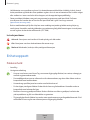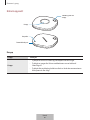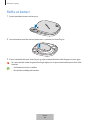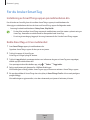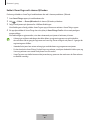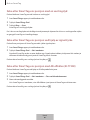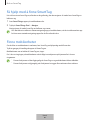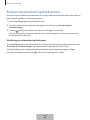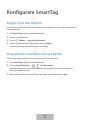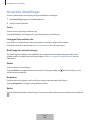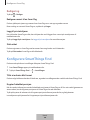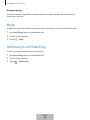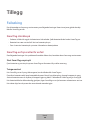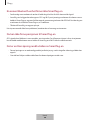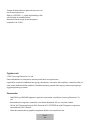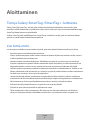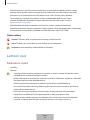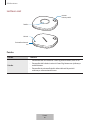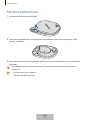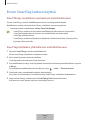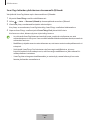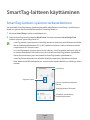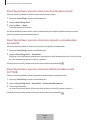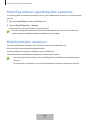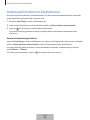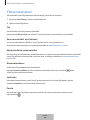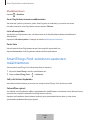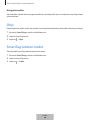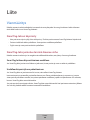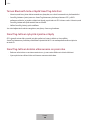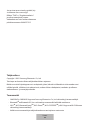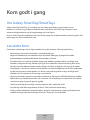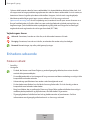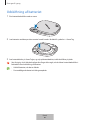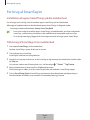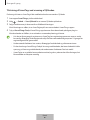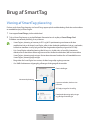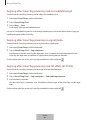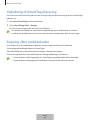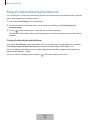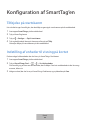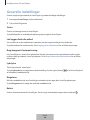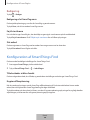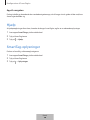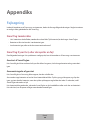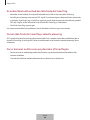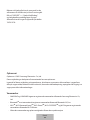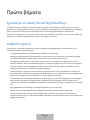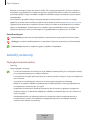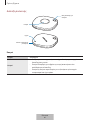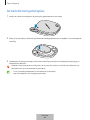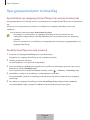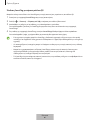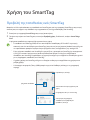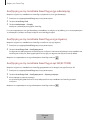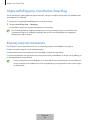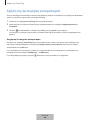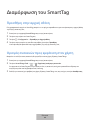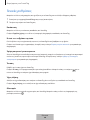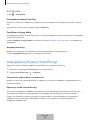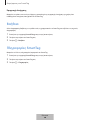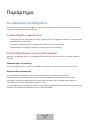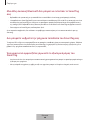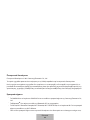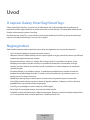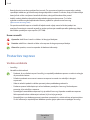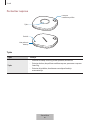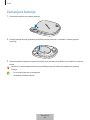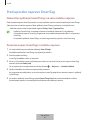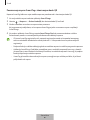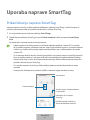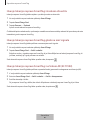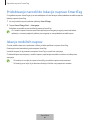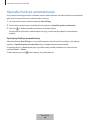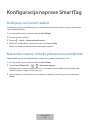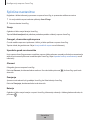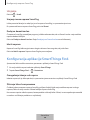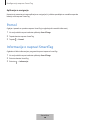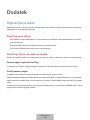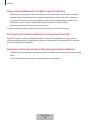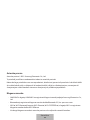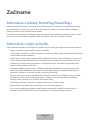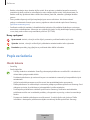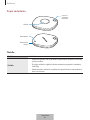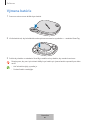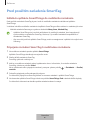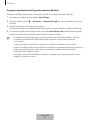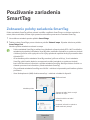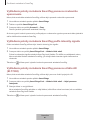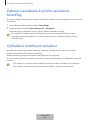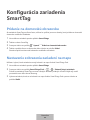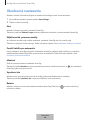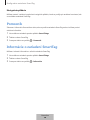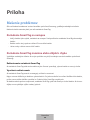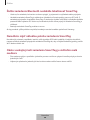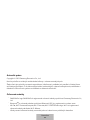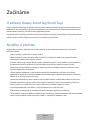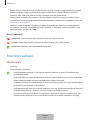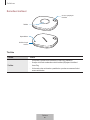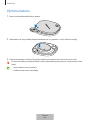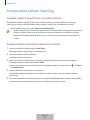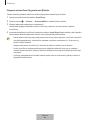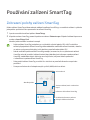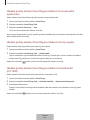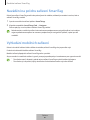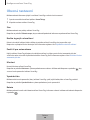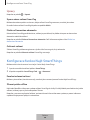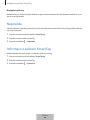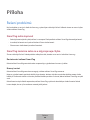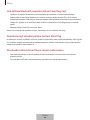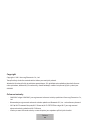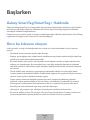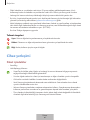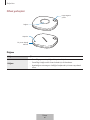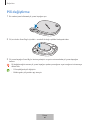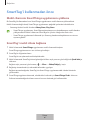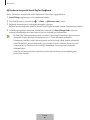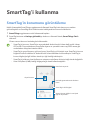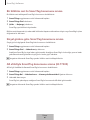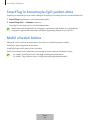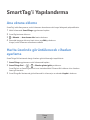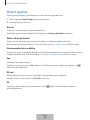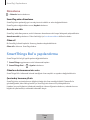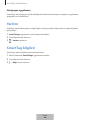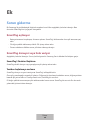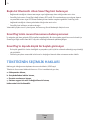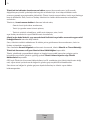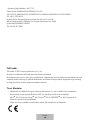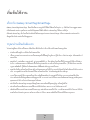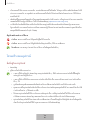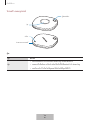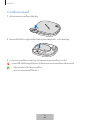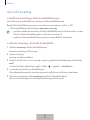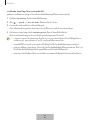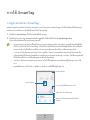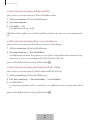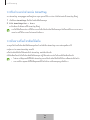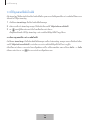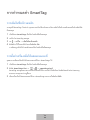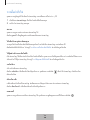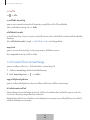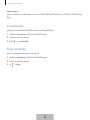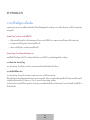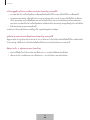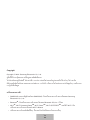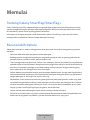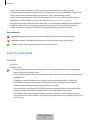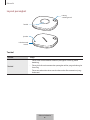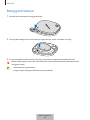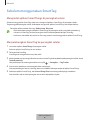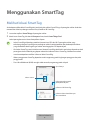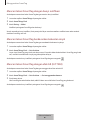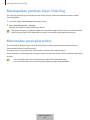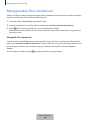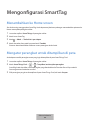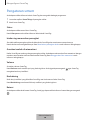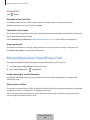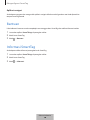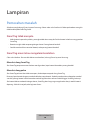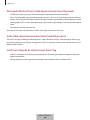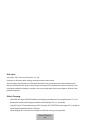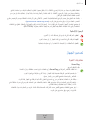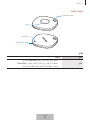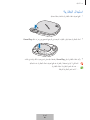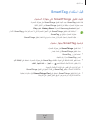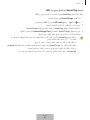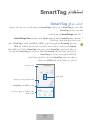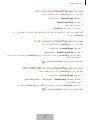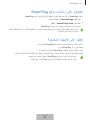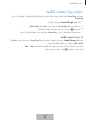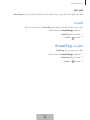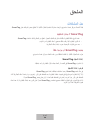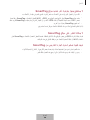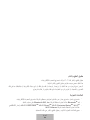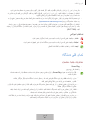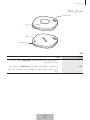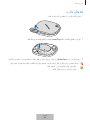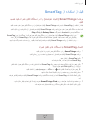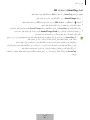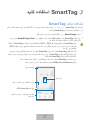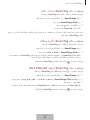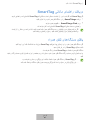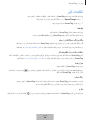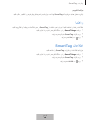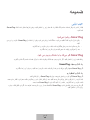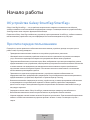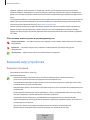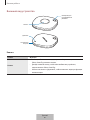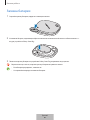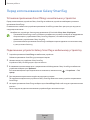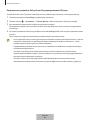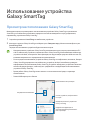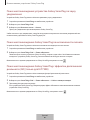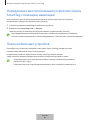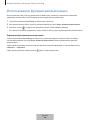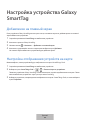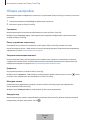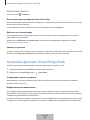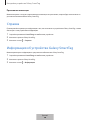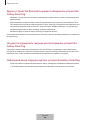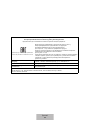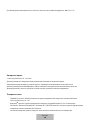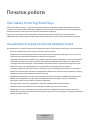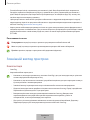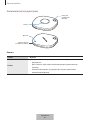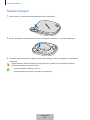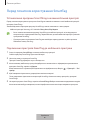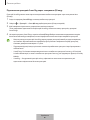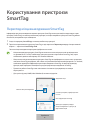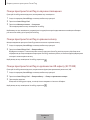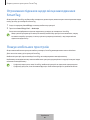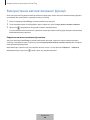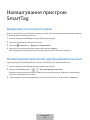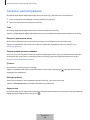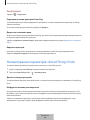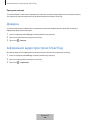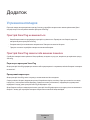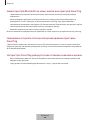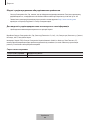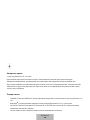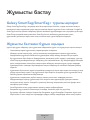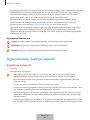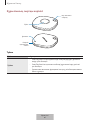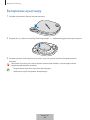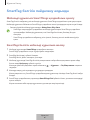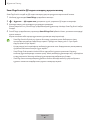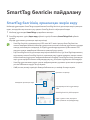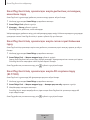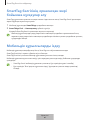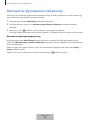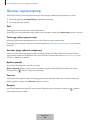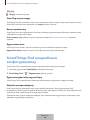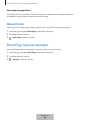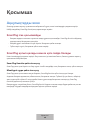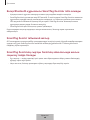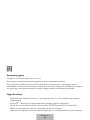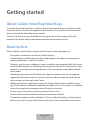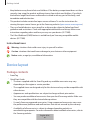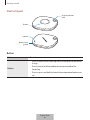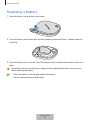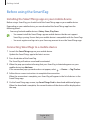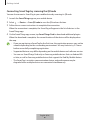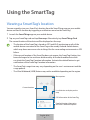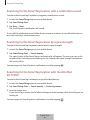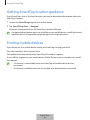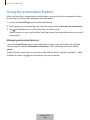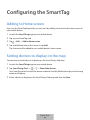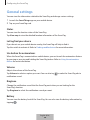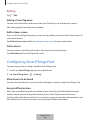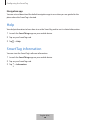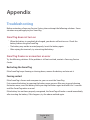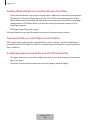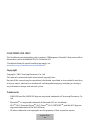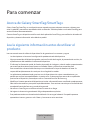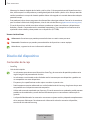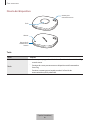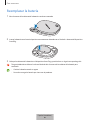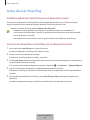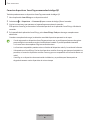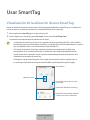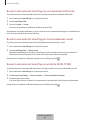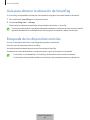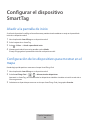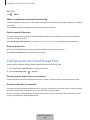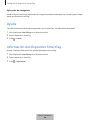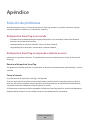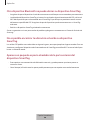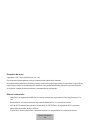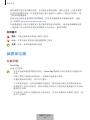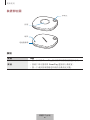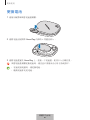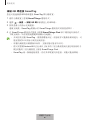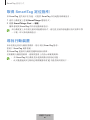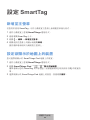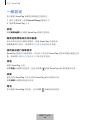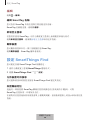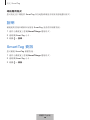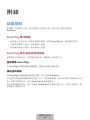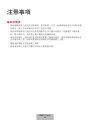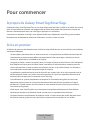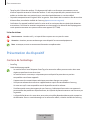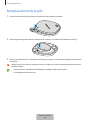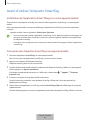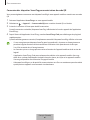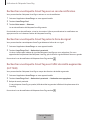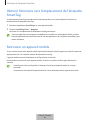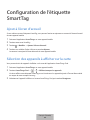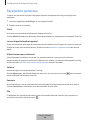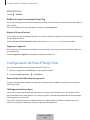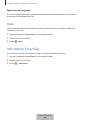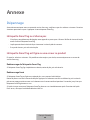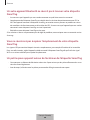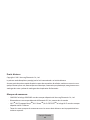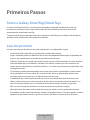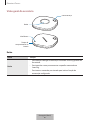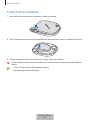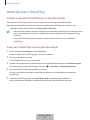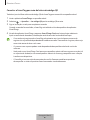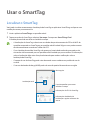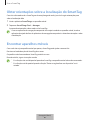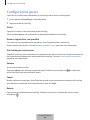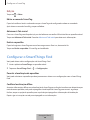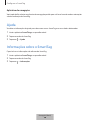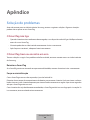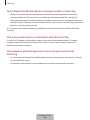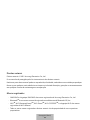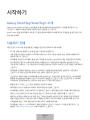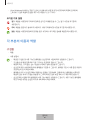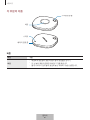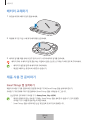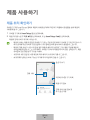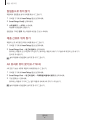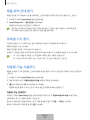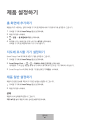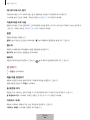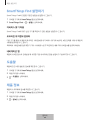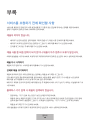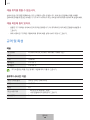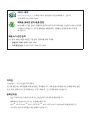Table of Contents
English (UK)
Français
Deutsch
Italiano
Español
Magyar
Polski
Română
Български
Hrvatski
Srpski
Português
Latviešu
Lietuvių kalba
Eesti
Nederlands
Svenska
Norsk
Suomi
Dansk
Ελληνικά
Slovenščina
Slovenčina
Čeština
Türkçe
ไทย
Bahasa Indonesia
Русский
Українська
Қазақ тілі
English (USA)
Español (Castellano)
繁體中文(台灣)
Français (Canada)
Português (Brasil)
한국어

3
Getting started
About Galaxy SmartTag/SmartTag+
The Galaxy SmartTag/SmartTag+ is a device that can be attached to pets or objects in order
to prevent their loss and to stay updated on their location. You can also launch automation
features through the SmartTag using its button.
Connect a SmartTag to your mobile device through the SmartThings app to check the
location of the device and get information about where the device was lost.
Read me first
Please read this manual before using the device to ensure safe and proper use.
•
Descriptions are based on the device’s default settings.
•
Some content may differ from your device depending on the region, service provider,
model specifications, or device’s software.
•
Software, sound sources, wallpapers, images, and other media provided with this device
are licensed for limited use. Extracting and using these materials for commercial or other
purposes is an infringement of copyright laws. Users are entirely responsible for illegal
use of media.
•
Default apps that come with the device are subject to updates and may no longer be
supported without prior notice. If you have questions about an app provided with the
device, contact a Samsung Service Center.
•
Modifying the device’s operating system or installing softwares from unofficial sources
may result in device malfunctions and data corruption or loss. These actions are violations
of your Samsung licence agreement and will void your warranty.
•
Do not use your SmartTag in a hot environment of near a fire.
•
Do not swallow or disassemble any battery, chemical burn hazard.
•
This product contains a button cell battery. Do not swallow the battery. Swallowing the
battery can result in severe internal burns within just 2 hours and death in severe cases.
English (UK)
1

Getting started
4
•
Keep batteries away from infants and children. If the battery compartment does not close
securely, stop using the product and keep it away from infants and children. If you think
the batteries might have been swallowed or inserted inside any part of the body, seek
immediate medical attention.
•
This product includes certain free/open source software. To see the instructions for
viewing the open source licence, go to the Samsung website (opensource.samsung.com).
•
The use of mobile devices on aeroplanes or ships may be subject to federal and local
guidelines and restrictions. Check with the appropriate authorities and always follow
crew instructions regarding when and how you may use your device. (EI-T7300)
Instructional icons
Warning: situations that could cause injury to yourself or others
Caution: situations that could cause damage to your device or other equipment
Notice: notes, usage tips, or additional information
Device layout
Package contents
•
SmartTag
•
Quick Start Guide
•
The items supplied with the SmartTag and any available accessories may vary
depending on the region or service provider.
•
The supplied items are designed only for this device and may not be compatible with
other devices.
•
Appearances and specifications are subject to change without prior notice.
•
You can purchase additional accessories from your local Samsung retailer. Make sure
they are compatible with the device before purchase.
•
Use only Samsung-approved accessories. Using unapproved accessories may cause
the performance problems and malfunctions that are not covered by the warranty.
•
Availability of all accessories is subject to change depending entirely on
manufacturing companies. For more information about available accessories, refer to
the Samsung website.
English (UK)
2

Getting started
5
Device layout
Strap connection
hole
Button
Battery cover
groove
Speaker
Button
Button Function
Button
•
Press to turn off the SmartTag alerts notification sound when
it rings.
•
Press twice to find the mobile device connected to the
SmartTag.
•
Press or press and hold to launch the automation feature you
set.
English (UK)
3

Getting started
6
Replacing a battery
1 Open the battery cover groove using a coin.
2 Insert the battery with the positive terminal properly aligned with the + symbol inside the
SmartTag.
3 Place the battery cover over the SmartTag and press on the battery cover until it clicks into
place.
Be careful to not hurt your finger or fingernail when opening the battery cover groove
while replacing the battery.
•
When the battery is discharged, replace the battery.
•
Do not recharge the provided battery.
English (UK)
4

Getting started
7
Before using the SmartTag
Installing the SmartThings app on your mobile device
Before using a SmartTag, you should install the SmartThings app on your mobile device.
Depending on your mobile device, you can download the SmartThings app from the
following places:
•
Samsung Android mobile devices:
Galaxy Store
,
Play Store
•
You cannot install the SmartThings app on mobile devices that do not support
SmartTags syncing. Ensure that your mobile device is compatible with the SmartTags.
•
You must register and sign in to your Samsung account to use the SmartThings app.
Connecting SmartTags to a mobile device
1 Launch the
SmartThings
app on your mobile device.
Update the SmartThings app to the latest version.
2 Press the button of the SmartTag.
The SmartTag will make a sound and be activated.
3 When the pop-up window informing that your SmartTag is detected appears on your
mobile device, tap
Add now
.
If the connection pop-up window does not appear, select
→
Device
→
Tag/Tracker
.
4 Follow the on-screen instructions to complete the connection.
When the connection is complete, your SmartTag will appear in the list of devices in the
SmartThings app.
5 On the SmartThings app screen, tap
SmartThings Find
to download additional plugins.
When the download is complete, the current location of the device will be displayed on
the map.
English (UK)
5

Getting started
8
Connecting SmartTags by scanning the QR code
You can also connect a SmartTag to your mobile device by scanning its QR code.
1 Launch the
SmartThings
app on your mobile device.
2 Select
→
Device
→
Scan QR code
to scan the QR code on the box.
3 Follow the on-screen instructions to complete the connection.
When the connection is complete, the SmartTag will appear in the list of devices in the
SmartThings app.
4 On the SmartThings app screen, tap
SmartThings Find
to download additional plugins.
When the download is complete, the current location of the device will be displayed on
the map.
•
If you are registering a SmartTag for the first time, the registration process may not be
smooth depending on the surrounding environment. You may have to try 2-3 times
before successfully completing registration.
•
Supported features may differ depending on the mobile device and software version.
•
You can use SmartThings Find only on Samsung mobile devices that run Android 8.0
or later, as well as Samsung mobile devices that support the Find My Mobile feature.
•
The SmartTag is a wireless communication device, and performance may be
degraded when multiple devices are connected simultaneously.
English (UK)
6

9
Using the SmartTag
Viewing a SmartTag’s location
You can remotely view your SmartTag’s location from the SmartThings app on your mobile
device and find its location by triggering a notification sound on the SmartTag.
1 Launch the
SmartThings
app on your mobile device.
2 Tap on your SmartTag card and tap
View map
. Alternatively, tap
SmartThings Find
.
The current location of the device will be displayed on the map.
•
The location of the SmartTag is based on GPS and Wi-Fi positioning results of the
mobile device connected to the SmartTag or the nearby Android mobile device,
which may have some errors due to things like the surrounding environment or GPS
failure.
•
If the current location of the SmartTag does not appear, the SmartTag’s battery has
been discharged or has not been discovered by an Android mobile device that
can check the SmartTag’s location information. Activate the related feature to get
notifications of the SmartTag’s location information.
•
The SmartTag’s usage time may vary depending on the user’s environment and the
usage pattern.
•
The Ultra-Wideband (UWB) feature may not be available depending on the region.
Current location
More options
List of devices to display on the
map
GPS information of the SmartTag
Detailed location information
and access additional options
English (UK)
7

Using the SmartTag
10
Searching for the SmartTag location with a notification sound
You can find the SmartTag’s location by triggering a notification sound.
1 Launch the
SmartThings
app on your mobile device.
2 Tap
SmartThings Find
.
3 Tap
Ring
→
Start
.
The SmartTag alerts notification will sound.
To turn off the notification sound, follow the on-screen instructions to turn off notifications or
press the SmartTag’s action button once.
Searching for the SmartTag location by signal strength
You can find the SmartTag’s location by detecting its signal strength.
1 Launch the
SmartThings
app on your mobile device.
2 Tap
SmartThings Find
→
Search nearby
.
The signal screen of the SmartTag you are looking for will appear. The closer you are to the
location of the SmartTag you are looking for, the stronger the signal strength indicated on
the screen will be.
You can trigger the SmartTag alerts notification sound by tapping
.
Searching for the SmartTag location with the AR effect
(EI-T7300)
You can find the SmartTag’s location by using AR related features.
1 Launch the
SmartThings
app on your mobile device.
2 Tap
SmartThings Find
→
Search nearby
→
Find using camera
.
3 Scan the nearby area.
If your SmartTag is nearby, the AR effect will appear in the location of the SmartTag you are
looking for.
You can trigger the SmartTag alerts notification sound by tapping
.
English (UK)
8

Using the SmartTag
11
Getting SmartTag location guidance
If your SmartTag is lost or far away from you, you may be directed to the location where the
SmartTag is located.
1 Launch the
SmartThings
app on your mobile device.
2 Tap
SmartThings Find
→
Navigate
.
Directions to the place where the SmartTag is located will begin.
If a supported navigation app is not installed on your mobile device, install the desired
app from the list of supported navigation apps first and get directions.
Finding mobile devices
If you do not see your mobile device nearby, the SmartTag can help you find it.
Press the SmartTag’s action button twice.
The mobile device connected to the SmartTag will sound its ringtone.
To turn off the ringtone on your mobile device, follow the on-screen instructions to turn off
the ringtone.
•
This feature is not available when the SmartTag and mobile device are not
connected.
•
This feature is available when the Let tag find your device feature is activated.
English (UK)
9

Using the SmartTag
12
Using the automation feature
When the SmartTag is connected to a mobile device, you can launch the automation feature
by pressing or pressing and holding the SmartTag button.
1 Launch the
SmartThings
app on your mobile device.
2 After tapping on your SmartTag card, select an option under
Use button for automations
.
3 Tap and follow the on-screen instructions to add an action.
When you press or press and hold the SmartTag button, the automation action you set will
be launched.
Managing automation features
Launch the
SmartThings
app on your mobile device, tap on your SmartTag card, and then
select an option under
Use button for automations
. The automation action you added
appears.
To edit an action, tap the action you want to edit, edit the details, and then tap
Save
→
Save
.
To delete an action, tap
next to the action you want to delete.
English (UK)
10

13
Configuring the SmartTag
Adding to Home screen
If you use the SmartTag frequently, you can run it by adding a shortcut to the Home screen of
your mobile device.
1 Launch the
SmartThings
app on your mobile device.
2 Tap on your SmartTag card.
3 Tap
→
Edit
→
Add to Home screen
.
4 Tap and hold the icon on the screen or tap
Add
.
The shortcut will be added to your mobile device’s home screen.
Setting devices to display on the map
You can choose which devices to display on the SmartThings Find map.
1 Launch the
SmartThings
app on your mobile device.
2 Tap
SmartThings Find
→
→
→
Show/hide devices
.
Your SmartTag and a list of all the devices added to Find My Mobile through your Samsung
account will appear.
3 Select a device to display on the SmartThings Find map, and then tap
Save
.
English (UK)
11

Configuring the SmartTag
14
General settings
You can view the information related to the SmartTag and change various settings.
1 Launch the
SmartThings
app on your mobile device.
2 Tap on your SmartTag card.
Status
You can view the location status of the SmartTag.
Tap
View map
to view the detailed location information of the SmartTag.
Let tag find your device
If you do not see your mobile device nearby, the SmartTag will help to find it.
Tap the switch to activate it. Refer to Finding mobile devices for more information.
Use button for automations
When the SmartTag is connected to a mobile device, you can launch the automation feature
by pressing or pressing and holding the SmartTag button. Refer to Using the automation
feature for more information.
Volume
Adjusts the volume of the SmartTag.
Tap
Volume
to select an option you want. You can also tap to make the SmartTag alert a
notification sound.
Ringtone
Change the notification sound that the SmartTag emit when you are looking for the
SmartTag’s location.
Tap
Ringtone
to select the notification sound you want.
Battery
You can view the battery level of the SmartTag. You can also view the battery information by
tapping
.
English (UK)
12

Configuring the SmartTag
15
Editing
Tap
→
Edit
.
Editing a SmartTag name
You can check the location and room where your SmartTag is set and change its name.
After changing the SmartTag name, tap
Save
.
Add to Home screen
If you use the SmartTag frequently, you can run it by adding a shortcut to the Home screen of
your mobile device.
Tap
Add to Home screen
. Refer to Adding to Home screen for more information.
Delete device
You can register a SmartTag with another Samsung account by deleting it.
Tap
Delete device
. The SmartTag will be reset.
Configuring SmartThings Find
You can change various settings related to SmartThings Find.
1 Launch the
SmartThings
app on your mobile device.
2 Tap
SmartThings Find
→
→
Settings
.
Allow devices to be found
You can select the device you want to find and change its settings using SmartThings Find.
Encrypt offline location
When you send offline location information of your SmartTag to Find My Mobile through
another device, you can encrypt the location of your SmartTag for increased security.
Tap the switch of the device on the list you want to encrypt your location information for, and
then follow the on-screen instructions to encrypt your location information.
English (UK)
13

Configuring the SmartTag
16
Navigation app
You can set and download the default navigation app to use when you are guided to the
place where the SmartTag is located.
Help
View help information to learn how to use the SmartTag and to see its related information.
1 Launch the
SmartThings
app on your mobile device.
2 Tap on your SmartTag card.
3 Tap
→
Help
.
SmartTag information
You can view the SmartTag’s software information.
1 Launch the
SmartThings
app on your mobile device.
2 Tap on your SmartTag card.
3 Tap
→
Information
.
English (UK)
14

17
Appendix
Troubleshooting
Before contacting a Samsung Service Center, please attempt the following solutions. Some
situations may not apply to your SmartTag.
SmartTag does not turn on
•
When the battery is completely discharged, your device will not turn on. Check the
battery before using the SmartTag.
•
The battery may not be inserted properly. Insert the battery again.
•
After wiping the terminals, try reinserting the battery.
SmartTag freezes or encounters an error
Try the following solutions. If the problem is still not resolved, contact a Samsung Service
Center.
Restarting the SmartTag
If the SmartTag keeps freezing or slowing down, remove the battery and reinsert it.
Forcing restart
If the SmartTag is frozen and unresponsive, you can reset the SmartTag.
First remove the battery by opening the battery cover groove. After pressing and releasing
the button once, insert the battery while pressing the button again and hold it for 5 seconds
until the SmartTag makes a sound.
If the battery has not been properly recognised, the SmartTag will make a sound immediately
after inserting the battery. If this happens, try the above method again.
English (UK)
15

Appendix
18
Another Bluetooth device cannot locate your SmartTag
•
Ensure that the device you wish to connect with is ready to be scanned or connected to.
•
The location of the SmartTag is based on the GPS and Wi-Fi positioning results of the
device connected to the SmartTag, and some errors may occur due to the surrounding
environment or GPS failure. Make sure that the device you want to connect to your
SmartTag is nearby.
•
Reset your SmartTag and try again.
If the tips above do not solve the problem, contact a Samsung Service Centre.
You cannot find your SmartTag’s current location
GPS signals may be obstructed in some locations, such as indoors. Set the mobile device
connected to the SmartTag to use Wi-Fi or a mobile network to find the current location in
these situations.
A small gap appears around the outside of the SmartTag
•
This gap is a necessary manufacturing feature and some minor rocking or vibration of
parts may occur.
•
Over time, friction between parts may cause this gap to expand slightly.
English (UK)
16

Copyright
Copyright © 2021 Samsung Electronics Co., Ltd.
This manual is protected under international copyright laws.
No part of this manual may be reproduced, distributed, translated, or transmitted in any form
or by any means, electronic or mechanical, including photocopying, recording, or storing in
any information storage and retrieval system.
Trademarks
•
SAMSUNG and the SAMSUNG logo are registered trademarks of Samsung Electronics Co.,
Ltd.
•
Bluetooth
®
is a registered trademark of Bluetooth SIG, Inc. worldwide.
•
Wi-Fi
®
, Wi-Fi Protected Setup
™
, Wi-Fi Direct
™
, Wi-Fi CERTIFIED
™
, and the Wi-Fi logo are
registered trademarks of the Wi-Fi Alliance.
•
All other trademarks and copyrights are the property of their respective owners.
English (UK)
17

1
Démarrage
À propos de Galaxy SmartTag/SmartTag+
Le Galaxy SmartTag/SmartTag+ est un appareil que vous pouvez accrocher au collier de vos animaux de
compagnie ou à des objets afin de prévenir leur perte et de toujours savoir où ils se trouvent. Vous pouvez
également lancer des fonctions d’automatisation à l’aide de la touche du SmartTag.
Connectez un SmartTag à votre appareil mobile grâce à l’application SmartThings afin de pouvoir le localiser
et de savoir où vous l’avez perdu.
À lire avant toute utilisation
Veuillez lire attentivement ce mode d’emploi afin de pouvoir utiliser votre appareil correctement et en toute
sécurité.
•
Les descriptions fournies sont basées sur les paramètres par défaut de l’appareil.
•
En fonction de votre zone géographique, de votre opérateur, des caractéristiques du modèle ou de la
version logicielle, certains contenus peuvent différer par rapport à votre appareil.
•
Les logiciels, sources audio, fonds d’écran, images et autres médias fournis avec cet appareil sont
sous licence pour un usage limité. L’extraction et l’utilisation de ces supports à des fins commerciales
ou autres constituent une violation des lois sur les droits d’auteur. Les utilisateurs sont entièrement
responsables de toute utilisation illégale des supports.
•
Les applications par défaut qui accompagnent l’appareil sont soumises à des mises à jour et peuvent
ne plus être prises en charge sans préavis. Si vous avez des questions au sujet d’une application fournie
avec l’appareil, contactez un centre de service après-vente Samsung.
•
Toute modification du système d’exploitation ou installation de logiciels non officiels peut entraîner des
dysfonctionnements et corrompre vos données. Ces actions constituent des violations de l’accord de
licence Samsung et annuleront votre garantie.
•
N’utilisez pas votre SmartTag dans un endroit surchauffé ou à proximité d’un feu.
•
Vous ne devez ni ingérer ni désassembler la pile, en raison du risque de brûlure chimique.
•
Ce produit contient une pilebouton. Ne pas avaler la pile. Avaler la pile peut entraîner de graves brûlures
internes dans les 2heures voire la mort dans les cas les plus graves.
Français
1
Pagina se încarcă...
Pagina se încarcă...
Pagina se încarcă...
Pagina se încarcă...
Pagina se încarcă...
Pagina se încarcă...
Pagina se încarcă...
Pagina se încarcă...
Pagina se încarcă...
Pagina se încarcă...
Pagina se încarcă...
Pagina se încarcă...
Pagina se încarcă...
Pagina se încarcă...
Pagina se încarcă...
Pagina se încarcă...
Pagina se încarcă...
Pagina se încarcă...
Pagina se încarcă...
Pagina se încarcă...
Pagina se încarcă...
Pagina se încarcă...
Pagina se încarcă...
Pagina se încarcă...
Pagina se încarcă...
Pagina se încarcă...
Pagina se încarcă...
Pagina se încarcă...
Pagina se încarcă...
Pagina se încarcă...
Pagina se încarcă...
Pagina se încarcă...
Pagina se încarcă...
Pagina se încarcă...
Pagina se încarcă...
Pagina se încarcă...
Pagina se încarcă...
Pagina se încarcă...
Pagina se încarcă...
Pagina se încarcă...
Pagina se încarcă...
Pagina se încarcă...
Pagina se încarcă...
Pagina se încarcă...
Pagina se încarcă...
Pagina se încarcă...
Pagina se încarcă...
Pagina se încarcă...
Pagina se încarcă...
Pagina se încarcă...
Pagina se încarcă...
Pagina se încarcă...
Pagina se încarcă...
Pagina se încarcă...
Pagina se încarcă...
Pagina se încarcă...
Pagina se încarcă...
Pagina se încarcă...
Pagina se încarcă...
Pagina se încarcă...
Pagina se încarcă...
Pagina se încarcă...
Pagina se încarcă...
Pagina se încarcă...
Pagina se încarcă...
Pagina se încarcă...
Pagina se încarcă...
Pagina se încarcă...
Pagina se încarcă...
Pagina se încarcă...
Pagina se încarcă...
Pagina se încarcă...
Pagina se încarcă...
Pagina se încarcă...
Pagina se încarcă...
Pagina se încarcă...
Pagina se încarcă...
Pagina se încarcă...
Pagina se încarcă...
Pagina se încarcă...
Pagina se încarcă...
Pagina se încarcă...
Pagina se încarcă...
Pagina se încarcă...
Pagina se încarcă...
Pagina se încarcă...
Pagina se încarcă...
Pagina se încarcă...
Pagina se încarcă...
Pagina se încarcă...
Pagina se încarcă...
Pagina se încarcă...
Pagina se încarcă...
Pagina se încarcă...
Pagina se încarcă...
Pagina se încarcă...
Pagina se încarcă...
Pagina se încarcă...
Pagina se încarcă...
Pagina se încarcă...
Pagina se încarcă...
Pagina se încarcă...
Pagina se încarcă...
Pagina se încarcă...
Pagina se încarcă...
Pagina se încarcă...
Pagina se încarcă...
Pagina se încarcă...
Pagina se încarcă...
Pagina se încarcă...
Pagina se încarcă...
Pagina se încarcă...
Pagina se încarcă...
Pagina se încarcă...
Pagina se încarcă...
Pagina se încarcă...
Pagina se încarcă...
Pagina se încarcă...
Pagina se încarcă...
Pagina se încarcă...
Pagina se încarcă...
Pagina se încarcă...
Pagina se încarcă...
Pagina se încarcă...
Pagina se încarcă...
Pagina se încarcă...
Pagina se încarcă...
Pagina se încarcă...
Pagina se încarcă...
Pagina se încarcă...
Pagina se încarcă...
Pagina se încarcă...
Pagina se încarcă...
Pagina se încarcă...
Pagina se încarcă...
Pagina se încarcă...
Pagina se încarcă...
Pagina se încarcă...
Pagina se încarcă...
Pagina se încarcă...
Pagina se încarcă...
Pagina se încarcă...
Pagina se încarcă...
Pagina se încarcă...
Pagina se încarcă...
Pagina se încarcă...
Pagina se încarcă...
Pagina se încarcă...
Pagina se încarcă...
Pagina se încarcă...
Pagina se încarcă...
Pagina se încarcă...
Pagina se încarcă...
Pagina se încarcă...
Pagina se încarcă...
Pagina se încarcă...
Pagina se încarcă...
Pagina se încarcă...
Pagina se încarcă...
Pagina se încarcă...
Pagina se încarcă...
Pagina se încarcă...
Pagina se încarcă...
Pagina se încarcă...
Pagina se încarcă...
Pagina se încarcă...
Pagina se încarcă...
Pagina se încarcă...
Pagina se încarcă...
Pagina se încarcă...
Pagina se încarcă...
Pagina se încarcă...
Pagina se încarcă...
Pagina se încarcă...
Pagina se încarcă...
Pagina se încarcă...
Pagina se încarcă...
Pagina se încarcă...
Pagina se încarcă...
Pagina se încarcă...
Pagina se încarcă...
Pagina se încarcă...
Pagina se încarcă...
Pagina se încarcă...
Pagina se încarcă...
Pagina se încarcă...
Pagina se încarcă...
Pagina se încarcă...
Pagina se încarcă...
Pagina se încarcă...
Pagina se încarcă...
Pagina se încarcă...
Pagina se încarcă...
Pagina se încarcă...
Pagina se încarcă...
Pagina se încarcă...
Pagina se încarcă...
Pagina se încarcă...
Pagina se încarcă...
Pagina se încarcă...
Pagina se încarcă...
Pagina se încarcă...
Pagina se încarcă...
Pagina se încarcă...
Pagina se încarcă...
Pagina se încarcă...
Pagina se încarcă...
Pagina se încarcă...
Pagina se încarcă...
Pagina se încarcă...
Pagina se încarcă...
Pagina se încarcă...
Pagina se încarcă...
Pagina se încarcă...
Pagina se încarcă...
Pagina se încarcă...
Pagina se încarcă...
Pagina se încarcă...
Pagina se încarcă...
Pagina se încarcă...
Pagina se încarcă...
Pagina se încarcă...
Pagina se încarcă...
Pagina se încarcă...
Pagina se încarcă...
Pagina se încarcă...
Pagina se încarcă...
Pagina se încarcă...
Pagina se încarcă...
Pagina se încarcă...
Pagina se încarcă...
Pagina se încarcă...
Pagina se încarcă...
Pagina se încarcă...
Pagina se încarcă...
Pagina se încarcă...
Pagina se încarcă...
Pagina se încarcă...
Pagina se încarcă...
Pagina se încarcă...
Pagina se încarcă...
Pagina se încarcă...
Pagina se încarcă...
Pagina se încarcă...
Pagina se încarcă...
Pagina se încarcă...
Pagina se încarcă...
Pagina se încarcă...
Pagina se încarcă...
Pagina se încarcă...
Pagina se încarcă...
Pagina se încarcă...
Pagina se încarcă...
Pagina se încarcă...
Pagina se încarcă...
Pagina se încarcă...
Pagina se încarcă...
Pagina se încarcă...
Pagina se încarcă...
Pagina se încarcă...
Pagina se încarcă...
Pagina se încarcă...
Pagina se încarcă...
Pagina se încarcă...
Pagina se încarcă...
Pagina se încarcă...
Pagina se încarcă...
Pagina se încarcă...
Pagina se încarcă...
Pagina se încarcă...
Pagina se încarcă...
Pagina se încarcă...
Pagina se încarcă...
Pagina se încarcă...
Pagina se încarcă...
Pagina se încarcă...
Pagina se încarcă...
Pagina se încarcă...
Pagina se încarcă...
Pagina se încarcă...
Pagina se încarcă...
Pagina se încarcă...
Pagina se încarcă...
Pagina se încarcă...
Pagina se încarcă...
Pagina se încarcă...
Pagina se încarcă...
Pagina se încarcă...
Pagina se încarcă...
Pagina se încarcă...
Pagina se încarcă...
Pagina se încarcă...
Pagina se încarcă...
Pagina se încarcă...
Pagina se încarcă...
Pagina se încarcă...
Pagina se încarcă...
Pagina se încarcă...
Pagina se încarcă...
Pagina se încarcă...
Pagina se încarcă...
Pagina se încarcă...
Pagina se încarcă...
Pagina se încarcă...
Pagina se încarcă...
Pagina se încarcă...
Pagina se încarcă...
Pagina se încarcă...
Pagina se încarcă...
Pagina se încarcă...
Pagina se încarcă...
Pagina se încarcă...
Pagina se încarcă...
Pagina se încarcă...
Pagina se încarcă...
Pagina se încarcă...
Pagina se încarcă...
Pagina se încarcă...
Pagina se încarcă...
Pagina se încarcă...
Pagina se încarcă...
Pagina se încarcă...
Pagina se încarcă...
Pagina se încarcă...
Pagina se încarcă...
Pagina se încarcă...
Pagina se încarcă...
Pagina se încarcă...
Pagina se încarcă...
Pagina se încarcă...
Pagina se încarcă...
Pagina se încarcă...
Pagina se încarcă...
Pagina se încarcă...
Pagina se încarcă...
Pagina se încarcă...
Pagina se încarcă...
Pagina se încarcă...
Pagina se încarcă...
Pagina se încarcă...
Pagina se încarcă...
Pagina se încarcă...
Pagina se încarcă...
Pagina se încarcă...
Pagina se încarcă...
Pagina se încarcă...
Pagina se încarcă...
Pagina se încarcă...
Pagina se încarcă...
Pagina se încarcă...
Pagina se încarcă...
Pagina se încarcă...
Pagina se încarcă...
Pagina se încarcă...
Pagina se încarcă...
Pagina se încarcă...
Pagina se încarcă...
Pagina se încarcă...
Pagina se încarcă...
Pagina se încarcă...
Pagina se încarcă...
Pagina se încarcă...
Pagina se încarcă...
Pagina se încarcă...
Pagina se încarcă...
Pagina se încarcă...
Pagina se încarcă...
Pagina se încarcă...
Pagina se încarcă...
Pagina se încarcă...
Pagina se încarcă...
Pagina se încarcă...
Pagina se încarcă...
Pagina se încarcă...
Pagina se încarcă...
Pagina se încarcă...
Pagina se încarcă...
Pagina se încarcă...
Pagina se încarcă...
Pagina se încarcă...
Pagina se încarcă...
Pagina se încarcă...
Pagina se încarcă...
Pagina se încarcă...
Pagina se încarcă...
Pagina se încarcă...
Pagina se încarcă...
Pagina se încarcă...
Pagina se încarcă...
Pagina se încarcă...
Pagina se încarcă...
Pagina se încarcă...
Pagina se încarcă...
Pagina se încarcă...
Pagina se încarcă...
Pagina se încarcă...
Pagina se încarcă...
Pagina se încarcă...
Pagina se încarcă...
Pagina se încarcă...
Pagina se încarcă...
Pagina se încarcă...
Pagina se încarcă...
Pagina se încarcă...
Pagina se încarcă...
Pagina se încarcă...
Pagina se încarcă...
Pagina se încarcă...
Pagina se încarcă...
Pagina se încarcă...
Pagina se încarcă...
Pagina se încarcă...
Pagina se încarcă...
Pagina se încarcă...
Pagina se încarcă...
Pagina se încarcă...
Pagina se încarcă...
Pagina se încarcă...
Pagina se încarcă...
Pagina se încarcă...
Pagina se încarcă...
Pagina se încarcă...
Pagina se încarcă...
Pagina se încarcă...
Pagina se încarcă...
Pagina se încarcă...
Pagina se încarcă...
Pagina se încarcă...
Pagina se încarcă...
Pagina se încarcă...
Pagina se încarcă...
Pagina se încarcă...
Pagina se încarcă...
Pagina se încarcă...
Pagina se încarcă...
Pagina se încarcă...
Pagina se încarcă...
Pagina se încarcă...
Pagina se încarcă...
Pagina se încarcă...
Pagina se încarcă...
Pagina se încarcă...
Pagina se încarcă...
Pagina se încarcă...
Pagina se încarcă...
Pagina se încarcă...
Pagina se încarcă...
Pagina se încarcă...
Pagina se încarcă...
Pagina se încarcă...
Pagina se încarcă...
Pagina se încarcă...
Pagina se încarcă...
Pagina se încarcă...
Pagina se încarcă...
Pagina se încarcă...
Pagina se încarcă...
Pagina se încarcă...
Pagina se încarcă...
Pagina se încarcă...
Pagina se încarcă...
Pagina se încarcă...
Pagina se încarcă...
Pagina se încarcă...
Pagina se încarcă...
Pagina se încarcă...
Pagina se încarcă...
Pagina se încarcă...
Pagina se încarcă...
Pagina se încarcă...
Pagina se încarcă...
Pagina se încarcă...
Pagina se încarcă...
Pagina se încarcă...
Pagina se încarcă...
Pagina se încarcă...
Pagina se încarcă...
Pagina se încarcă...
Pagina se încarcă...
Pagina se încarcă...
Pagina se încarcă...
Pagina se încarcă...
Pagina se încarcă...
Pagina se încarcă...
Pagina se încarcă...
Pagina se încarcă...
Pagina se încarcă...
Pagina se încarcă...
Pagina se încarcă...
Pagina se încarcă...
Pagina se încarcă...
Pagina se încarcă...
Pagina se încarcă...
Pagina se încarcă...
Pagina se încarcă...
Pagina se încarcă...
Pagina se încarcă...
Pagina se încarcă...
Pagina se încarcă...
Pagina se încarcă...
Pagina se încarcă...
Pagina se încarcă...
Pagina se încarcă...
Pagina se încarcă...
Pagina se încarcă...
Pagina se încarcă...
Pagina se încarcă...
Pagina se încarcă...
Pagina se încarcă...
Pagina se încarcă...
Pagina se încarcă...
Pagina se încarcă...
Pagina se încarcă...
Pagina se încarcă...
Pagina se încarcă...
Pagina se încarcă...
Pagina se încarcă...
Pagina se încarcă...
Pagina se încarcă...
Pagina se încarcă...
Pagina se încarcă...
Pagina se încarcă...
Pagina se încarcă...
Pagina se încarcă...
Pagina se încarcă...
Pagina se încarcă...
Pagina se încarcă...
Pagina se încarcă...
Pagina se încarcă...
Pagina se încarcă...
Pagina se încarcă...
Pagina se încarcă...
Pagina se încarcă...
Pagina se încarcă...
Pagina se încarcă...
Pagina se încarcă...
Pagina se încarcă...
Pagina se încarcă...
Pagina se încarcă...
Pagina se încarcă...
Pagina se încarcă...
Pagina se încarcă...
Pagina se încarcă...
Pagina se încarcă...
Pagina se încarcă...
Pagina se încarcă...
Pagina se încarcă...
Pagina se încarcă...
Pagina se încarcă...
Pagina se încarcă...
Pagina se încarcă...
Pagina se încarcă...
Pagina se încarcă...
Pagina se încarcă...
Pagina se încarcă...
Pagina se încarcă...
Pagina se încarcă...
Pagina se încarcă...
Pagina se încarcă...
Pagina se încarcă...
Pagina se încarcă...
Pagina se încarcă...
Pagina se încarcă...
Pagina se încarcă...
Pagina se încarcă...
Pagina se încarcă...
Pagina se încarcă...
Pagina se încarcă...
Pagina se încarcă...
Pagina se încarcă...
Pagina se încarcă...
Pagina se încarcă...
Pagina se încarcă...
Pagina se încarcă...
Pagina se încarcă...
Pagina se încarcă...
Pagina se încarcă...
Pagina se încarcă...
Pagina se încarcă...
Pagina se încarcă...
Pagina se încarcă...
Pagina se încarcă...
Pagina se încarcă...
Pagina se încarcă...
Pagina se încarcă...
Pagina se încarcă...
Pagina se încarcă...
Pagina se încarcă...
Pagina se încarcă...
Pagina se încarcă...
Pagina se încarcă...
Pagina se încarcă...
Pagina se încarcă...
Pagina se încarcă...
Pagina se încarcă...
Pagina se încarcă...
Pagina se încarcă...
Pagina se încarcă...
Pagina se încarcă...
Pagina se încarcă...
Pagina se încarcă...
Pagina se încarcă...
Pagina se încarcă...
Pagina se încarcă...
Pagina se încarcă...
Pagina se încarcă...
Pagina se încarcă...
Pagina se încarcă...
Pagina se încarcă...
Pagina se încarcă...
Pagina se încarcă...
Pagina se încarcă...
Pagina se încarcă...
Pagina se încarcă...
Pagina se încarcă...
Pagina se încarcă...
Pagina se încarcă...
Pagina se încarcă...
Pagina se încarcă...
Pagina se încarcă...
Pagina se încarcă...
Pagina se încarcă...
Pagina se încarcă...
Pagina se încarcă...
Pagina se încarcă...
Pagina se încarcă...
Pagina se încarcă...
Pagina se încarcă...
Pagina se încarcă...
Pagina se încarcă...
-
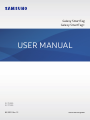 1
1
-
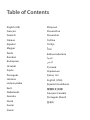 2
2
-
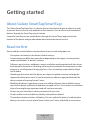 3
3
-
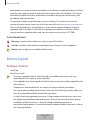 4
4
-
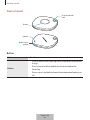 5
5
-
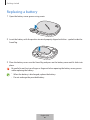 6
6
-
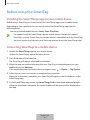 7
7
-
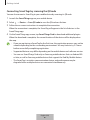 8
8
-
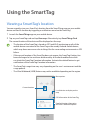 9
9
-
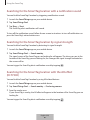 10
10
-
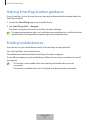 11
11
-
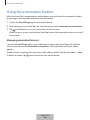 12
12
-
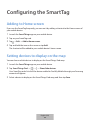 13
13
-
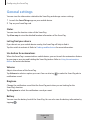 14
14
-
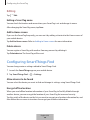 15
15
-
 16
16
-
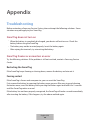 17
17
-
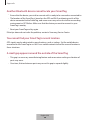 18
18
-
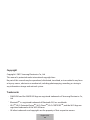 19
19
-
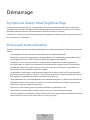 20
20
-
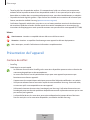 21
21
-
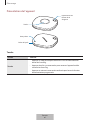 22
22
-
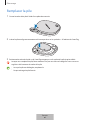 23
23
-
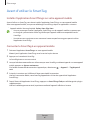 24
24
-
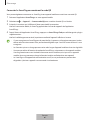 25
25
-
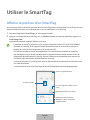 26
26
-
 27
27
-
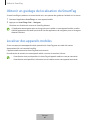 28
28
-
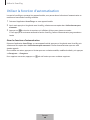 29
29
-
 30
30
-
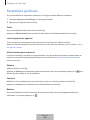 31
31
-
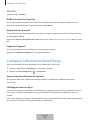 32
32
-
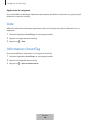 33
33
-
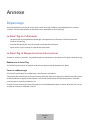 34
34
-
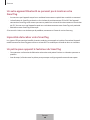 35
35
-
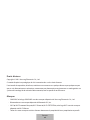 36
36
-
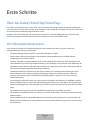 37
37
-
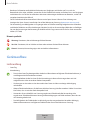 38
38
-
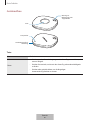 39
39
-
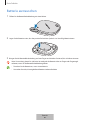 40
40
-
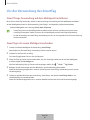 41
41
-
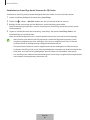 42
42
-
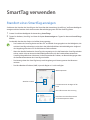 43
43
-
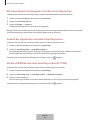 44
44
-
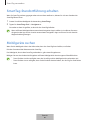 45
45
-
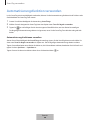 46
46
-
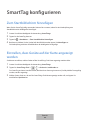 47
47
-
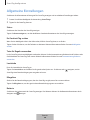 48
48
-
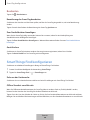 49
49
-
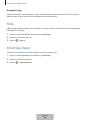 50
50
-
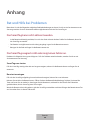 51
51
-
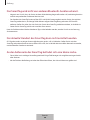 52
52
-
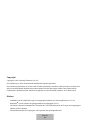 53
53
-
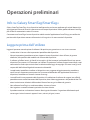 54
54
-
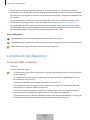 55
55
-
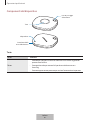 56
56
-
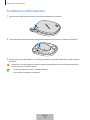 57
57
-
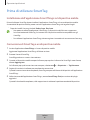 58
58
-
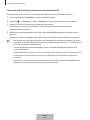 59
59
-
 60
60
-
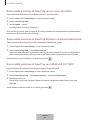 61
61
-
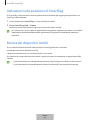 62
62
-
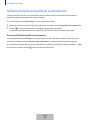 63
63
-
 64
64
-
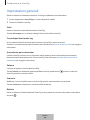 65
65
-
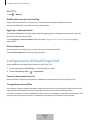 66
66
-
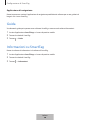 67
67
-
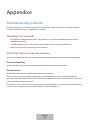 68
68
-
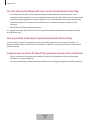 69
69
-
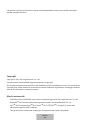 70
70
-
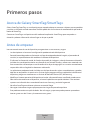 71
71
-
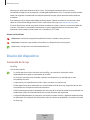 72
72
-
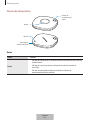 73
73
-
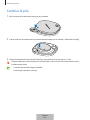 74
74
-
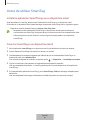 75
75
-
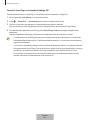 76
76
-
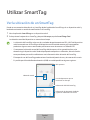 77
77
-
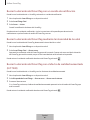 78
78
-
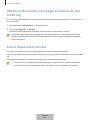 79
79
-
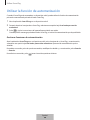 80
80
-
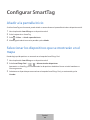 81
81
-
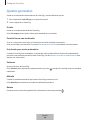 82
82
-
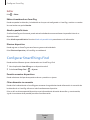 83
83
-
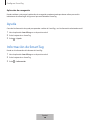 84
84
-
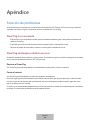 85
85
-
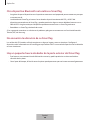 86
86
-
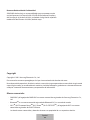 87
87
-
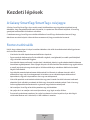 88
88
-
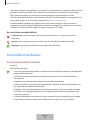 89
89
-
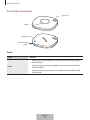 90
90
-
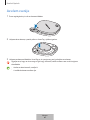 91
91
-
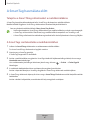 92
92
-
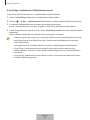 93
93
-
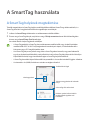 94
94
-
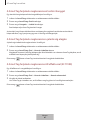 95
95
-
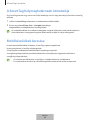 96
96
-
 97
97
-
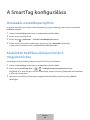 98
98
-
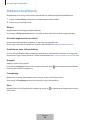 99
99
-
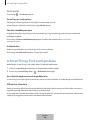 100
100
-
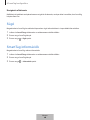 101
101
-
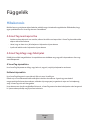 102
102
-
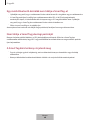 103
103
-
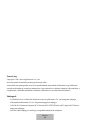 104
104
-
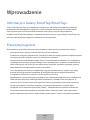 105
105
-
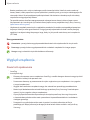 106
106
-
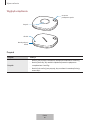 107
107
-
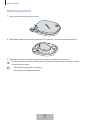 108
108
-
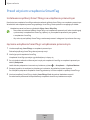 109
109
-
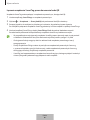 110
110
-
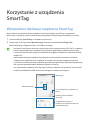 111
111
-
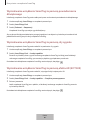 112
112
-
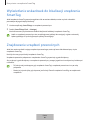 113
113
-
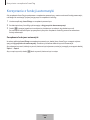 114
114
-
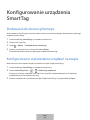 115
115
-
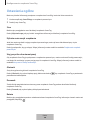 116
116
-
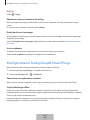 117
117
-
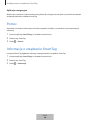 118
118
-
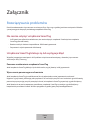 119
119
-
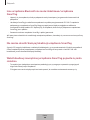 120
120
-
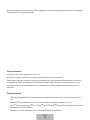 121
121
-
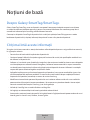 122
122
-
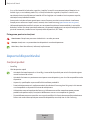 123
123
-
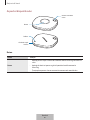 124
124
-
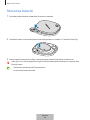 125
125
-
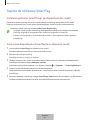 126
126
-
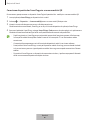 127
127
-
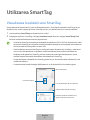 128
128
-
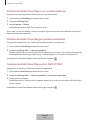 129
129
-
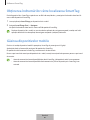 130
130
-
 131
131
-
 132
132
-
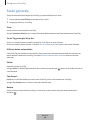 133
133
-
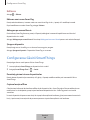 134
134
-
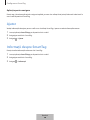 135
135
-
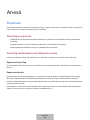 136
136
-
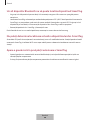 137
137
-
 138
138
-
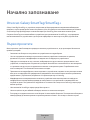 139
139
-
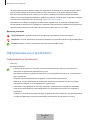 140
140
-
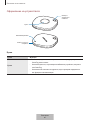 141
141
-
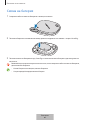 142
142
-
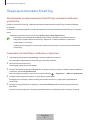 143
143
-
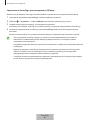 144
144
-
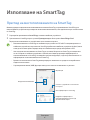 145
145
-
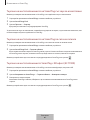 146
146
-
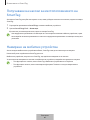 147
147
-
 148
148
-
 149
149
-
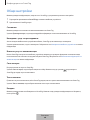 150
150
-
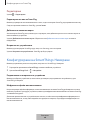 151
151
-
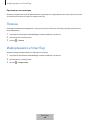 152
152
-
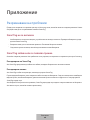 153
153
-
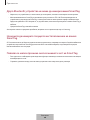 154
154
-
 155
155
-
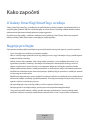 156
156
-
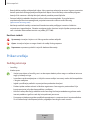 157
157
-
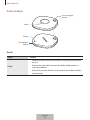 158
158
-
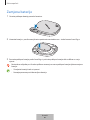 159
159
-
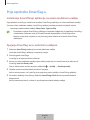 160
160
-
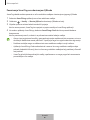 161
161
-
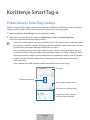 162
162
-
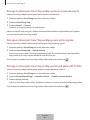 163
163
-
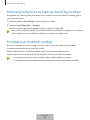 164
164
-
 165
165
-
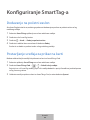 166
166
-
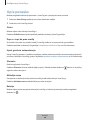 167
167
-
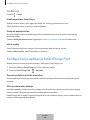 168
168
-
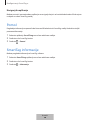 169
169
-
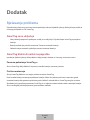 170
170
-
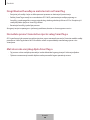 171
171
-
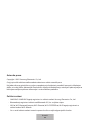 172
172
-
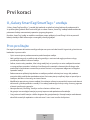 173
173
-
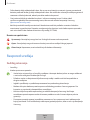 174
174
-
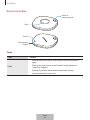 175
175
-
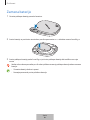 176
176
-
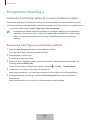 177
177
-
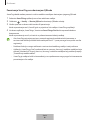 178
178
-
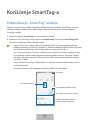 179
179
-
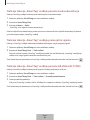 180
180
-
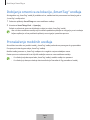 181
181
-
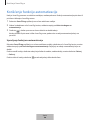 182
182
-
 183
183
-
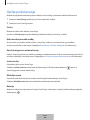 184
184
-
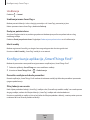 185
185
-
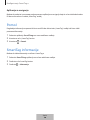 186
186
-
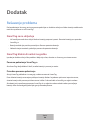 187
187
-
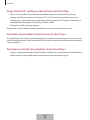 188
188
-
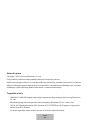 189
189
-
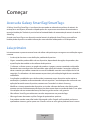 190
190
-
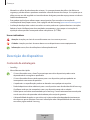 191
191
-
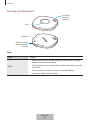 192
192
-
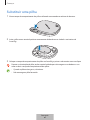 193
193
-
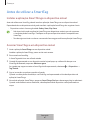 194
194
-
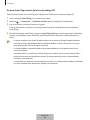 195
195
-
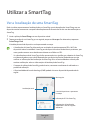 196
196
-
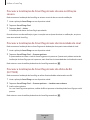 197
197
-
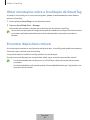 198
198
-
 199
199
-
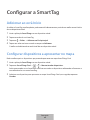 200
200
-
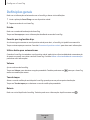 201
201
-
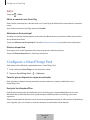 202
202
-
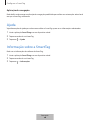 203
203
-
 204
204
-
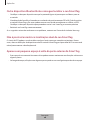 205
205
-
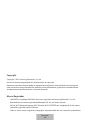 206
206
-
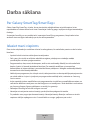 207
207
-
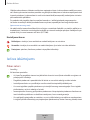 208
208
-
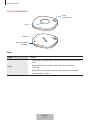 209
209
-
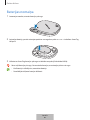 210
210
-
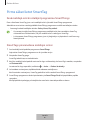 211
211
-
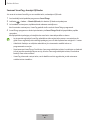 212
212
-
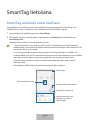 213
213
-
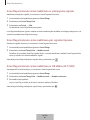 214
214
-
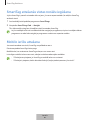 215
215
-
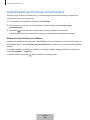 216
216
-
 217
217
-
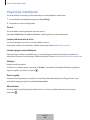 218
218
-
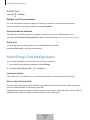 219
219
-
 220
220
-
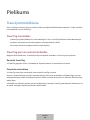 221
221
-
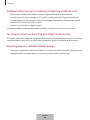 222
222
-
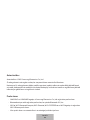 223
223
-
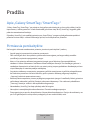 224
224
-
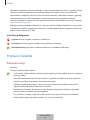 225
225
-
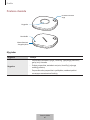 226
226
-
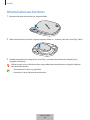 227
227
-
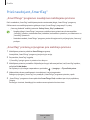 228
228
-
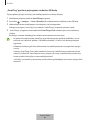 229
229
-
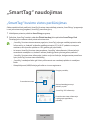 230
230
-
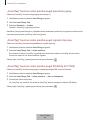 231
231
-
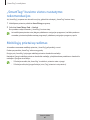 232
232
-
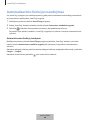 233
233
-
 234
234
-
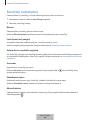 235
235
-
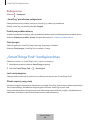 236
236
-
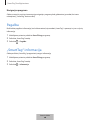 237
237
-
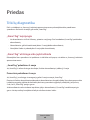 238
238
-
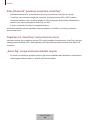 239
239
-
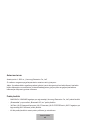 240
240
-
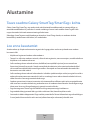 241
241
-
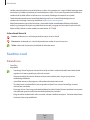 242
242
-
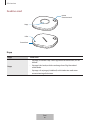 243
243
-
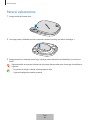 244
244
-
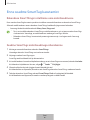 245
245
-
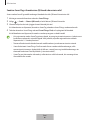 246
246
-
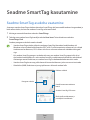 247
247
-
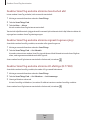 248
248
-
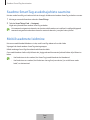 249
249
-
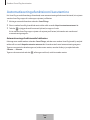 250
250
-
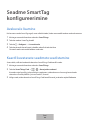 251
251
-
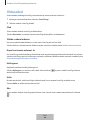 252
252
-
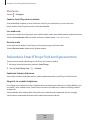 253
253
-
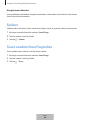 254
254
-
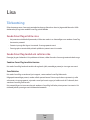 255
255
-
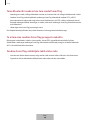 256
256
-
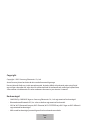 257
257
-
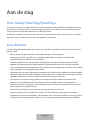 258
258
-
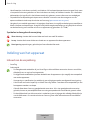 259
259
-
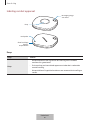 260
260
-
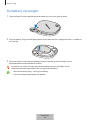 261
261
-
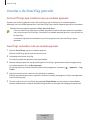 262
262
-
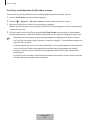 263
263
-
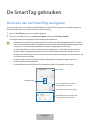 264
264
-
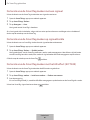 265
265
-
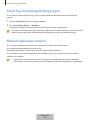 266
266
-
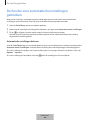 267
267
-
 268
268
-
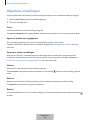 269
269
-
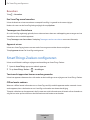 270
270
-
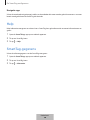 271
271
-
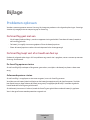 272
272
-
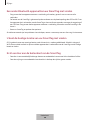 273
273
-
 274
274
-
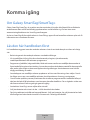 275
275
-
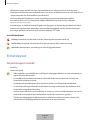 276
276
-
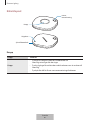 277
277
-
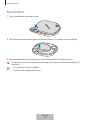 278
278
-
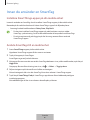 279
279
-
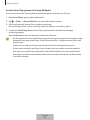 280
280
-
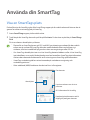 281
281
-
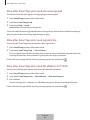 282
282
-
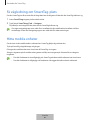 283
283
-
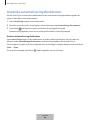 284
284
-
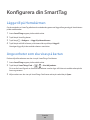 285
285
-
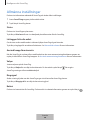 286
286
-
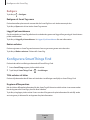 287
287
-
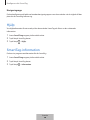 288
288
-
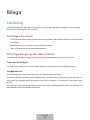 289
289
-
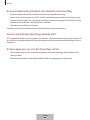 290
290
-
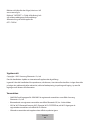 291
291
-
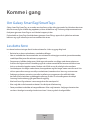 292
292
-
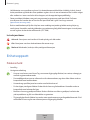 293
293
-
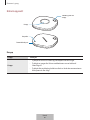 294
294
-
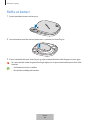 295
295
-
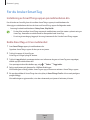 296
296
-
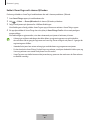 297
297
-
 298
298
-
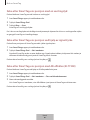 299
299
-
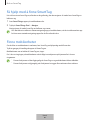 300
300
-
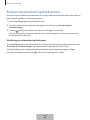 301
301
-
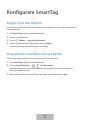 302
302
-
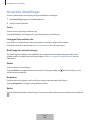 303
303
-
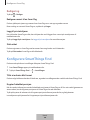 304
304
-
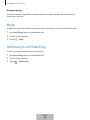 305
305
-
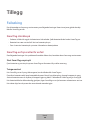 306
306
-
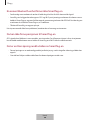 307
307
-
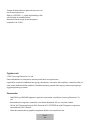 308
308
-
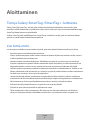 309
309
-
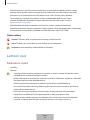 310
310
-
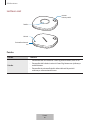 311
311
-
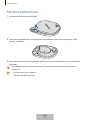 312
312
-
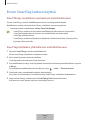 313
313
-
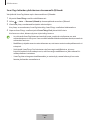 314
314
-
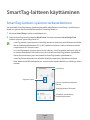 315
315
-
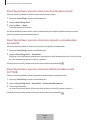 316
316
-
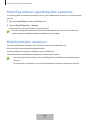 317
317
-
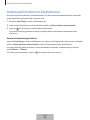 318
318
-
 319
319
-
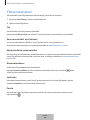 320
320
-
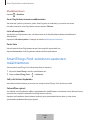 321
321
-
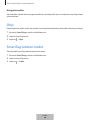 322
322
-
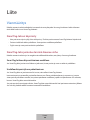 323
323
-
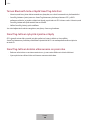 324
324
-
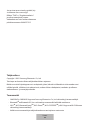 325
325
-
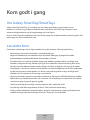 326
326
-
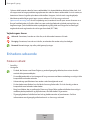 327
327
-
 328
328
-
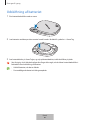 329
329
-
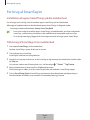 330
330
-
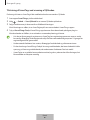 331
331
-
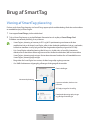 332
332
-
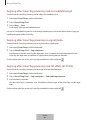 333
333
-
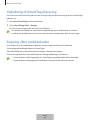 334
334
-
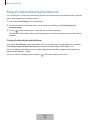 335
335
-
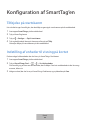 336
336
-
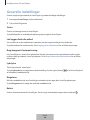 337
337
-
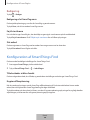 338
338
-
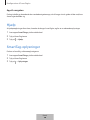 339
339
-
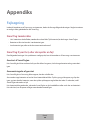 340
340
-
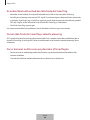 341
341
-
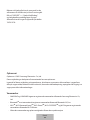 342
342
-
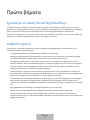 343
343
-
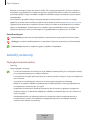 344
344
-
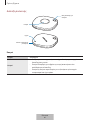 345
345
-
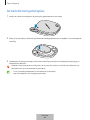 346
346
-
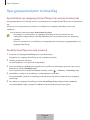 347
347
-
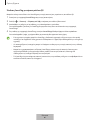 348
348
-
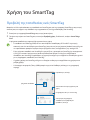 349
349
-
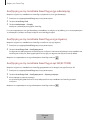 350
350
-
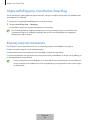 351
351
-
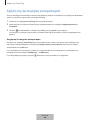 352
352
-
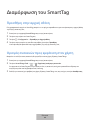 353
353
-
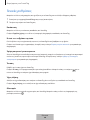 354
354
-
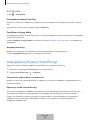 355
355
-
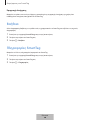 356
356
-
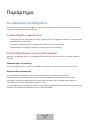 357
357
-
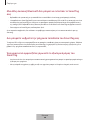 358
358
-
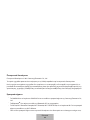 359
359
-
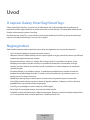 360
360
-
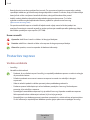 361
361
-
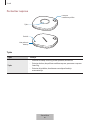 362
362
-
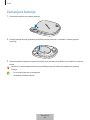 363
363
-
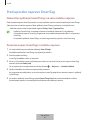 364
364
-
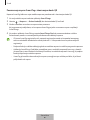 365
365
-
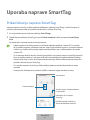 366
366
-
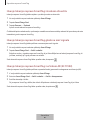 367
367
-
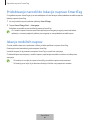 368
368
-
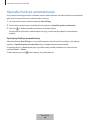 369
369
-
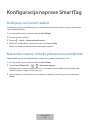 370
370
-
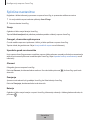 371
371
-
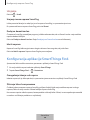 372
372
-
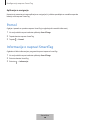 373
373
-
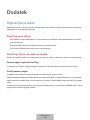 374
374
-
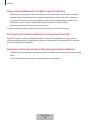 375
375
-
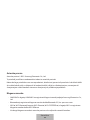 376
376
-
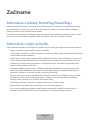 377
377
-
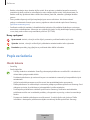 378
378
-
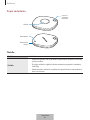 379
379
-
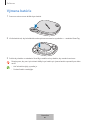 380
380
-
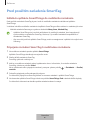 381
381
-
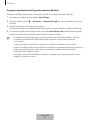 382
382
-
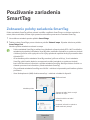 383
383
-
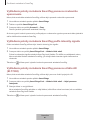 384
384
-
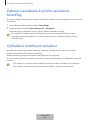 385
385
-
 386
386
-
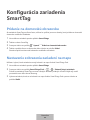 387
387
-
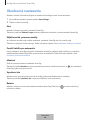 388
388
-
 389
389
-
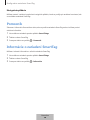 390
390
-
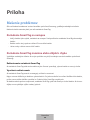 391
391
-
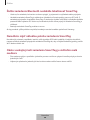 392
392
-
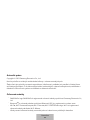 393
393
-
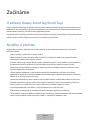 394
394
-
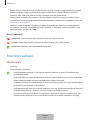 395
395
-
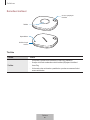 396
396
-
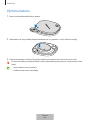 397
397
-
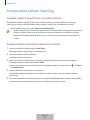 398
398
-
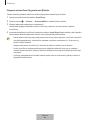 399
399
-
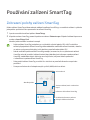 400
400
-
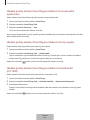 401
401
-
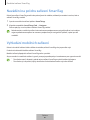 402
402
-
 403
403
-
 404
404
-
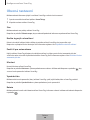 405
405
-
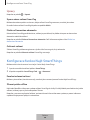 406
406
-
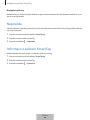 407
407
-
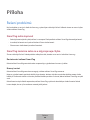 408
408
-
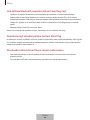 409
409
-
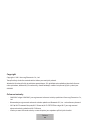 410
410
-
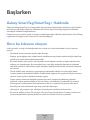 411
411
-
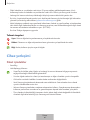 412
412
-
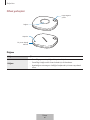 413
413
-
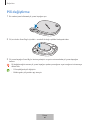 414
414
-
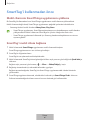 415
415
-
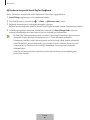 416
416
-
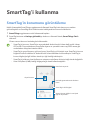 417
417
-
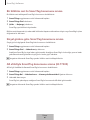 418
418
-
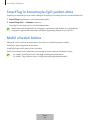 419
419
-
 420
420
-
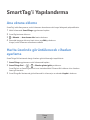 421
421
-
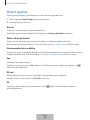 422
422
-
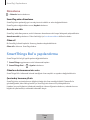 423
423
-
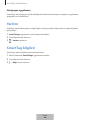 424
424
-
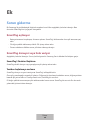 425
425
-
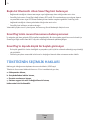 426
426
-
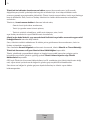 427
427
-
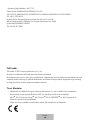 428
428
-
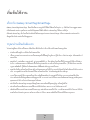 429
429
-
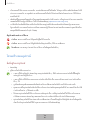 430
430
-
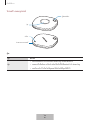 431
431
-
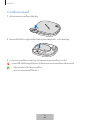 432
432
-
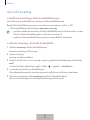 433
433
-
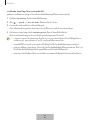 434
434
-
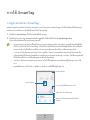 435
435
-
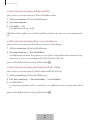 436
436
-
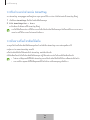 437
437
-
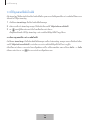 438
438
-
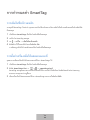 439
439
-
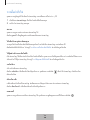 440
440
-
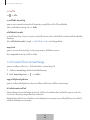 441
441
-
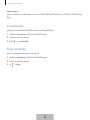 442
442
-
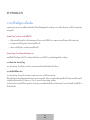 443
443
-
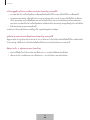 444
444
-
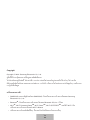 445
445
-
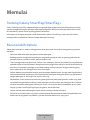 446
446
-
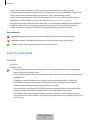 447
447
-
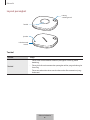 448
448
-
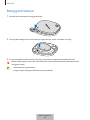 449
449
-
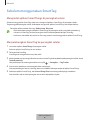 450
450
-
 451
451
-
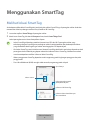 452
452
-
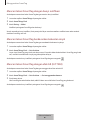 453
453
-
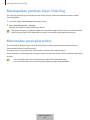 454
454
-
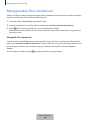 455
455
-
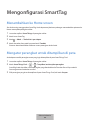 456
456
-
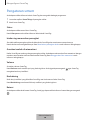 457
457
-
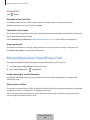 458
458
-
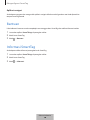 459
459
-
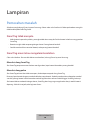 460
460
-
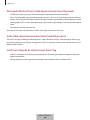 461
461
-
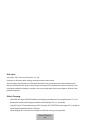 462
462
-
 463
463
-
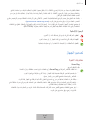 464
464
-
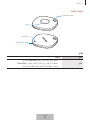 465
465
-
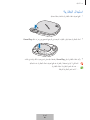 466
466
-
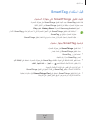 467
467
-
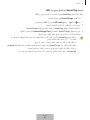 468
468
-
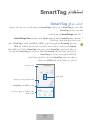 469
469
-
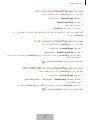 470
470
-
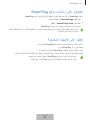 471
471
-
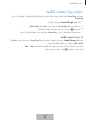 472
472
-
 473
473
-
 474
474
-
 475
475
-
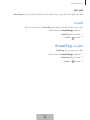 476
476
-
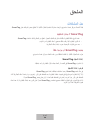 477
477
-
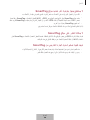 478
478
-
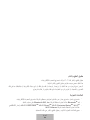 479
479
-
 480
480
-
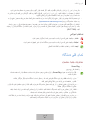 481
481
-
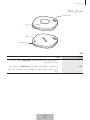 482
482
-
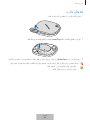 483
483
-
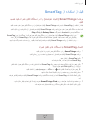 484
484
-
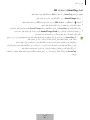 485
485
-
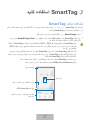 486
486
-
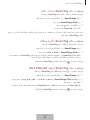 487
487
-
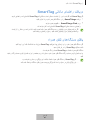 488
488
-
 489
489
-
 490
490
-
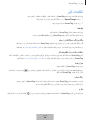 491
491
-
 492
492
-
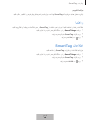 493
493
-
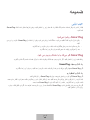 494
494
-
 495
495
-
 496
496
-
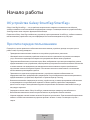 497
497
-
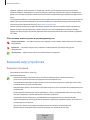 498
498
-
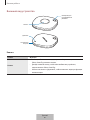 499
499
-
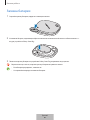 500
500
-
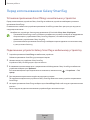 501
501
-
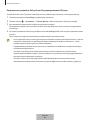 502
502
-
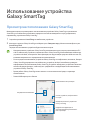 503
503
-
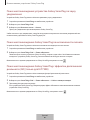 504
504
-
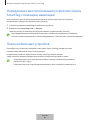 505
505
-
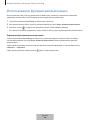 506
506
-
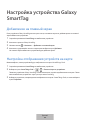 507
507
-
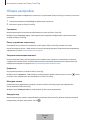 508
508
-
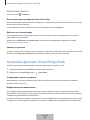 509
509
-
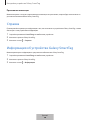 510
510
-
 511
511
-
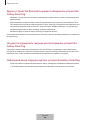 512
512
-
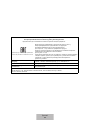 513
513
-
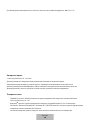 514
514
-
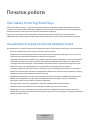 515
515
-
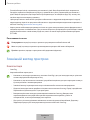 516
516
-
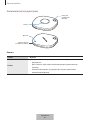 517
517
-
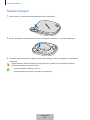 518
518
-
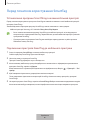 519
519
-
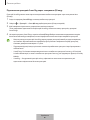 520
520
-
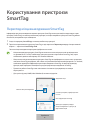 521
521
-
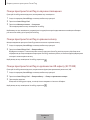 522
522
-
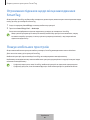 523
523
-
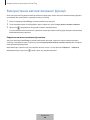 524
524
-
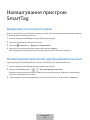 525
525
-
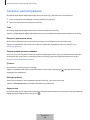 526
526
-
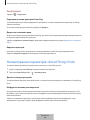 527
527
-
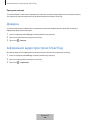 528
528
-
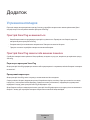 529
529
-
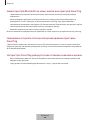 530
530
-
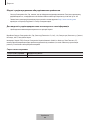 531
531
-
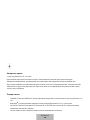 532
532
-
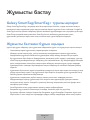 533
533
-
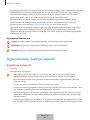 534
534
-
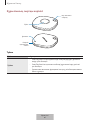 535
535
-
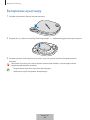 536
536
-
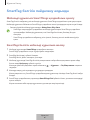 537
537
-
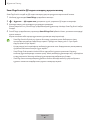 538
538
-
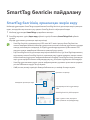 539
539
-
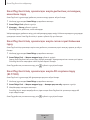 540
540
-
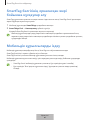 541
541
-
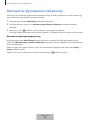 542
542
-
 543
543
-
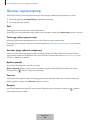 544
544
-
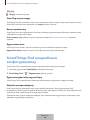 545
545
-
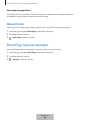 546
546
-
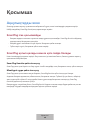 547
547
-
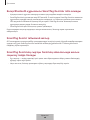 548
548
-
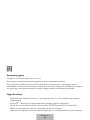 549
549
-
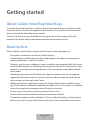 550
550
-
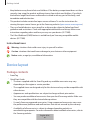 551
551
-
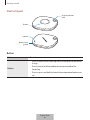 552
552
-
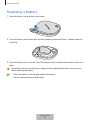 553
553
-
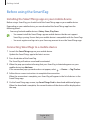 554
554
-
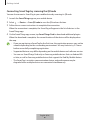 555
555
-
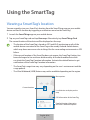 556
556
-
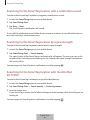 557
557
-
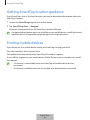 558
558
-
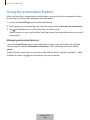 559
559
-
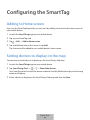 560
560
-
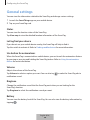 561
561
-
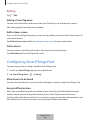 562
562
-
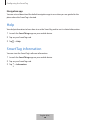 563
563
-
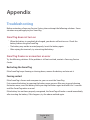 564
564
-
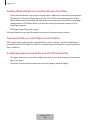 565
565
-
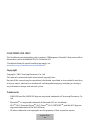 566
566
-
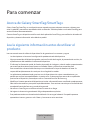 567
567
-
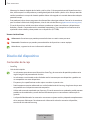 568
568
-
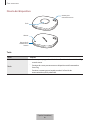 569
569
-
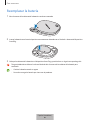 570
570
-
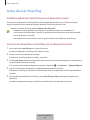 571
571
-
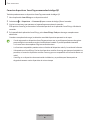 572
572
-
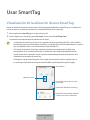 573
573
-
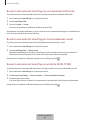 574
574
-
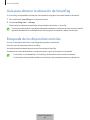 575
575
-
 576
576
-
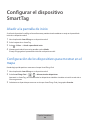 577
577
-
 578
578
-
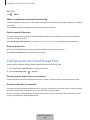 579
579
-
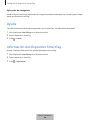 580
580
-
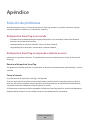 581
581
-
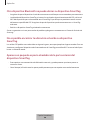 582
582
-
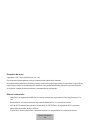 583
583
-
 584
584
-
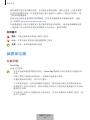 585
585
-
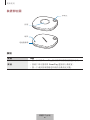 586
586
-
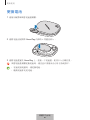 587
587
-
 588
588
-
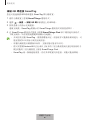 589
589
-
 590
590
-
 591
591
-
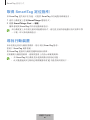 592
592
-
 593
593
-
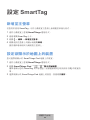 594
594
-
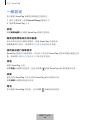 595
595
-
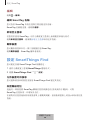 596
596
-
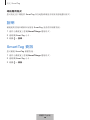 597
597
-
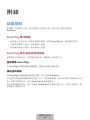 598
598
-
 599
599
-
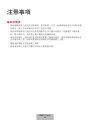 600
600
-
 601
601
-
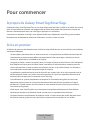 602
602
-
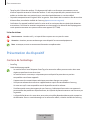 603
603
-
 604
604
-
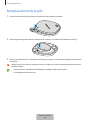 605
605
-
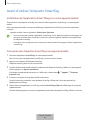 606
606
-
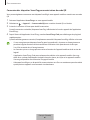 607
607
-
 608
608
-
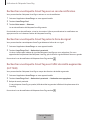 609
609
-
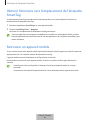 610
610
-
 611
611
-
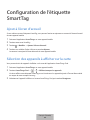 612
612
-
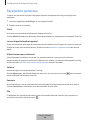 613
613
-
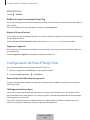 614
614
-
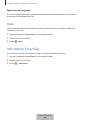 615
615
-
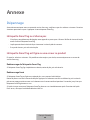 616
616
-
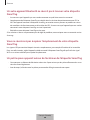 617
617
-
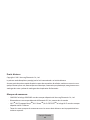 618
618
-
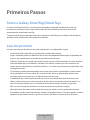 619
619
-
 620
620
-
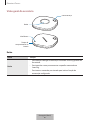 621
621
-
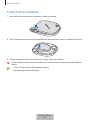 622
622
-
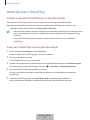 623
623
-
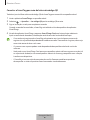 624
624
-
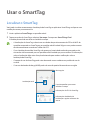 625
625
-
 626
626
-
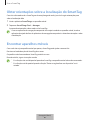 627
627
-
 628
628
-
 629
629
-
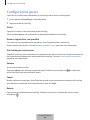 630
630
-
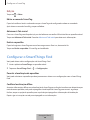 631
631
-
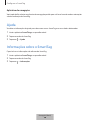 632
632
-
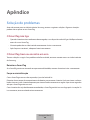 633
633
-
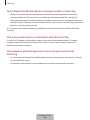 634
634
-
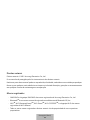 635
635
-
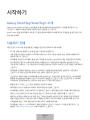 636
636
-
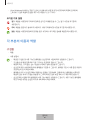 637
637
-
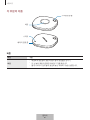 638
638
-
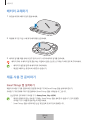 639
639
-
 640
640
-
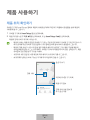 641
641
-
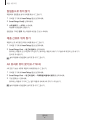 642
642
-
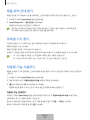 643
643
-
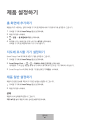 644
644
-
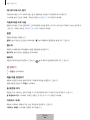 645
645
-
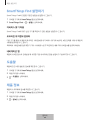 646
646
-
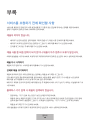 647
647
-
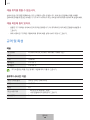 648
648
-
 649
649
-
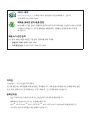 650
650
Samsung EI-T7300 Manual de utilizare
- Tip
- Manual de utilizare
- Acest manual este potrivit și pentru
Lucrări înrudite
-
Samsung SmartTag, Black (EI-T5300) Manual de utilizare
-
Samsung EF-NN980 Manual de utilizare
-
Samsung EF-NG991 Manual de utilizare
-
Samsung EF-NG988 Manual de utilizare
-
Samsung QE43LS05TAU Manual de utilizare
-
Samsung AR24NSPXBWKX Manual de utilizare
-
Samsung AR09TXFYAWKX Manual de utilizare
-
Samsung AR24TXFCAWKX Manual de utilizare
-
Samsung AR09TXCAAWKN Manual de utilizare
-
Samsung AR24TXFCAWKX Manual de utilizare