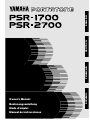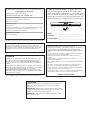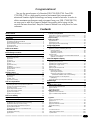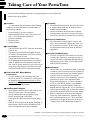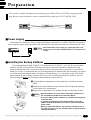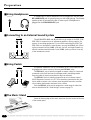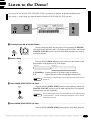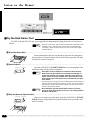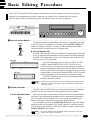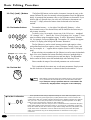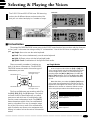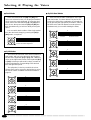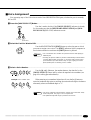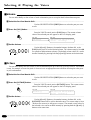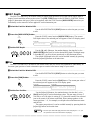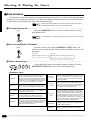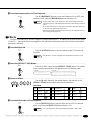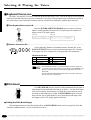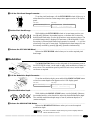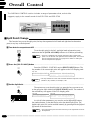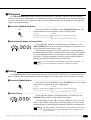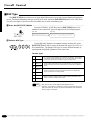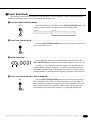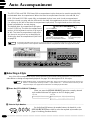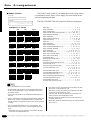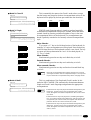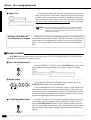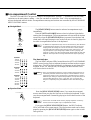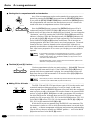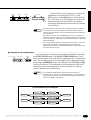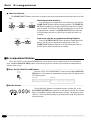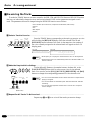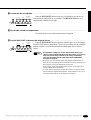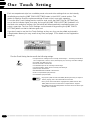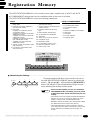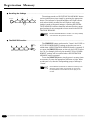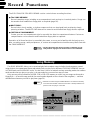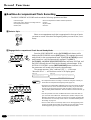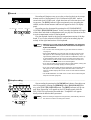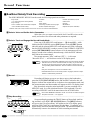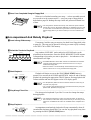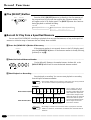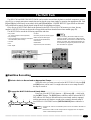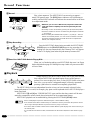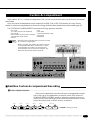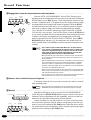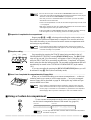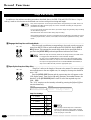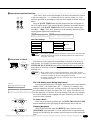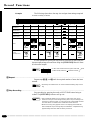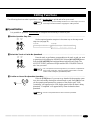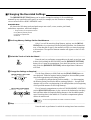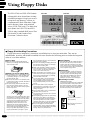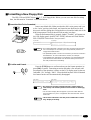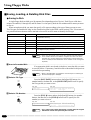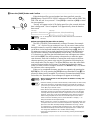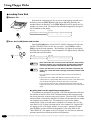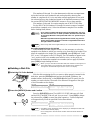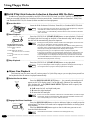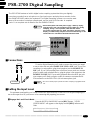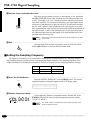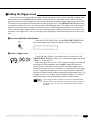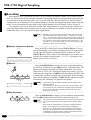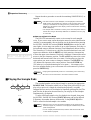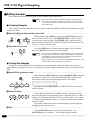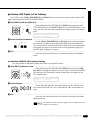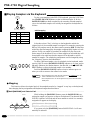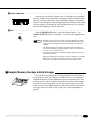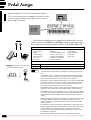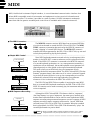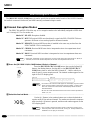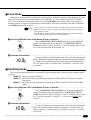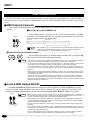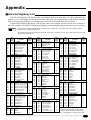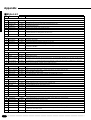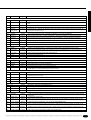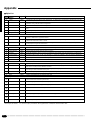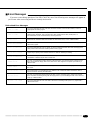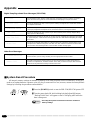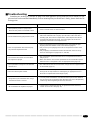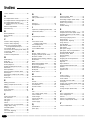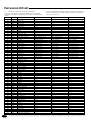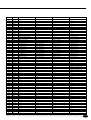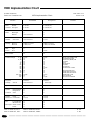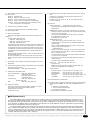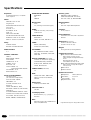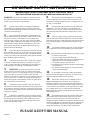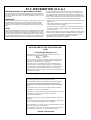Yamaha PSR-1700 Manualul proprietarului
- Categorie
- Instrumente muzicale
- Tip
- Manualul proprietarului
Acest manual este potrivit și pentru

ESPAÑOL FRANÇAIS DEUTSCH ENGLISH
Owner’s Manual
Bedienungsanleitung
Mode d’emploi
Manual de instrucciones

NAME PLATE LOCATION: The graphic below indi-
cates the location of the name plate. The model number,
serial number, power requirements, etc., are located on this
plate. You should record the model number, serial number,
and the date of purchase in the spaces provided below and
retain this manual as a permanent record of your purchase.
Wichtiger Hinweis für die Benutzung in der Bundesrepublik Deutschland.
Bescheinigung des Importeurs
Hiermit wird bescheinigt, daß der/die/das
Electronic Keyboard Typ: PSR-1700/PSR-2700
(Gerät, Typ, Bezeichnung)
in Übereinstimmung mit den Bestimmungen der
VERFÜGUNG 1046/84
(Amtsblattverfügung)
funk-entstört ist.
Der Deutschen Bundespost wurde das Inverkehrbringen dieses Gerätes
angezeigt und die Berechtigung zur Überprüfung der Serie auf
Einhaltung der Bestimmungen eingeräumt.
Yamaha Europa GmbH
Name des Importeurs
• This applies only to products distributed by Yamaha Europa GmbH.
• Dies bezieht sich nur auf die von der Yamaha Europa GmbH vertriebenen Produkte.
Model _________________________________________
Serial No.______________________________________
Purchase Date _________________________________
2
PEDAL
1LINE
SAMPLE IN
MICR
AUX OUT
L+R/L
HEADPHONES
THRU
MIDI
OUT IN
CAUTION
RISK OF ELECTRIC SHOCK
DO NOT OPEN
WARNING:
TO REDUCE THE RISK OF FIRE OR ELECTRIC SHOCK,
DO NOT EXPOSE THIS PRODUCT TO RAIN OR MOISTURE.
AVIS:
RISQUE DE CHOC ELECTRIQUE NE PAS OUVRIR.
Entsorgung leerer Batterien (nur innerhalb Deutschlands)
Leisten Sie einen Beitrag zum Umweltschutz. Verbrauchte
Batterien oder Akkumulatoren dürfen nicht in den Hausmüll. Sie
können bei einer Sammelstelle für Altbatterien bzw. Sondermüll
abgegeben werden. Informieren Sie sich bei Ihrer Kommune.
Dit produkt is gefabriceerd in overeenstemming met de
radiostoringsvoorschriften van de Richtlijn van de Raad (82/499/EEG).
ΑΥΤΗ Η ΣΥΣΚΕΥΗ ΑΝΤΑΠΟΚΡΙΝΕΤΑΙ ΣΤΙΣ ΑΠΑΙΤΗΣΕΙΣ ΤΩΝ
Ο∆ΗΓΙΩΝ ΤΗΣ ΕΥΡΩΠΑΙΚΗΣ ΟΙΚΟΝΟΜΙΚΗΣ ΚΟΙΝΟΤΗΤΑΣ 82/499/
Ε.Ο.Κ..
Este produto está de acordo com o radio de interferencia frequente
requiridos do Conselho Diretivo 82/499/EEC.
Dette apparat overholder det gaeldende EF-direktiv vedrørende
radiostøj.
Cet appareil est conforme aux prescriptions de la directive
communautaire 87/308/CEE.
Diese Geräte entsprechen der EG-Richtlinie 82/499/EWG und/oder 87/
308/EWG.
This product complies with the radio frequency interference require-
ments of the Council Directive 82/499/EEC and/or 87/308/EEC.
Questo apparecchio è conforme al D.M.13 aprile 1989 (Direttiva CEE/
87/308) sulla soppressione dei radiodisturbi.
Este producto está de acuerdo con los requisitos sobre interferencias de
radio frequencia fijados por el Consejo Directivo 87/308/CEE.
YAMAHA CORPORATION
CANADA
THIS DIGITAL APPARATUS DOES NOT EXCEED THE “CLASS
B” LIMITS FOR RADIO NOISE EMISSIONS FROM DIGITAL
APPARATUS SET OUT IN THE RADIO INTERFERENCE REGU-
LATION OF THE CANADIAN DEPARTMENT OF COMMUNICA-
TIONS.
LE PRESENT APPAREIL NUMERIQUE N’EMET PAS DE BRUITS
RADIOELECTRIQUES DEPASSANT LES LIMITES APPLICABLES
AUX APPAREILS NUMERIQUES DE LA “CLASSE B”
PRESCRITES DANS LE REGLEMENT SUR LE BROUILLAGE
RADIOELECTRIQUE EDICTE PAR LE MINISTERE DES COMMU-
NICATIONS DU CANADA.
• This applies only to products distributed by Yamaha Canada Music Ltd.
• Ceci ne s’applique qu’aux produits distribués par Yamaha Canada Music Ltd.
OBSERVERA!
Apparaten kopplas inte ur växelströmskällan (nätet) sá länge som
den ar ansluten till vägguttaget, även om själva apparaten har
stängts av.
ADVARSEL: Netspæendingen til dette apparat er IKKE afbrudt,
sálæenge netledningen siddr i en stikkontakt, som er t endt — ogsá
selvom der or slukket pá apparatets afbryder.
VAROITUS: Laitteen toisiopiiriin kytketty käyttökytkin ei irroita
koko laitetta verkosta.

1
| | | | | | | | | | | | | | | | | | | | | | | | | | | | | | | | | | | | | | | | | | | | | | | | | | | | | | | | | | | | | | | | | | | | | | | | | | | | | | | | | | | | | | | | | | | | | | | | | | | | | | | | | | | | | | | | | | | | | | | | | | | | | | | | | | | | | | | | | | | | |
Contents
Panel Controls 2
Taking Care of Your PortaTone 4
Preparation 5
■ Power Supply..............................................................................5
■ Installing the Backup Batteries ...................................................5
■ Using Headphones .....................................................................6
■ Connecting to an External Sound System ..................................6
■ Using Pedals...............................................................................6
■ The Music Stand.........................................................................6
Listen to the Demo! 7
■ Try the Disk Demo, Too! .............................................................8
Basic Editing Procedure 9
Selecting & Playing the Voices 11
■ Orchestration ............................................................................11
■ Voice Assignment .....................................................................13
■ Volume......................................................................................14
■ Octave ......................................................................................14
■ DSP Depth ................................................................................15
■ Pan ...........................................................................................15
■ Auto Harmony...........................................................................16
■ Effects.......................................................................................17
■ Keyboard Percussion................................................................18
■ Pitch Bend ................................................................................18
■ Modulation ................................................................................19
Overall Control 20
■ Split Point Change ....................................................................20
■ Transpose.................................................................................21
■ Tuning.......................................................................................21
■ DSP Type .................................................................................22
■ Touch Sensitivity.......................................................................23
Auto Accompaniment 24
■ Selecting a Style .......................................................................24
■ Setting the Auto Accompaniment Split Point ............................25
■ Auto Accompaniment Fingering................................................25
■ Tempo Control ..........................................................................28
■ Accompaniment Control ...........................................................29
■ Accompaniment Volume ...........................................................32
■ The Track Buttons ....................................................................33
■ Re-voicing the Tracks ...............................................................34
One Touch Setting 36
Registration Memory 37
Record Functions 39
Song Memory ................................................................................39
■ Realtime Accompaniment Track Recording .............................40
■ Realtime Melody Track Recording............................................42
■ Accompaniment And Melody Playback ....................................43
■ The [RESET] Button .................................................................44
■ Record Or Play from a Specified Measure ...............................44
The Multi Pads ...............................................................................45
■ Realtime Recording ..................................................................45
■ Playback ...................................................................................46
Custom Accompaniment ..............................................................47
■ Realtime Custom Accompaniment Recording ..........................47
■ Using a Custom Accompaniment .............................................49
Step Recording..............................................................................50
Editing Functions ..........................................................................53
■ Quantization..............................................................................53
■ Clearing Tracks.........................................................................54
■ Changing the Recorded Settings..............................................55
Using Floppy Disks 56
■ Formatting a New Floppy Disk..................................................57
■ Saving, Loading, & Deleting Disk Files.....................................58
● Saving to Disk .......................................................................58
● Loading From Disk ................................................................60
● Deleting a Disk File ...............................................................61
■ Quick Play:
Disk Orchestra Collection & Standard MIDI File Disks .............62
● Minus One Playback .............................................................62
PSR-2700 Digital Sampling 63
■ Connections..............................................................................63
■ Setting the Input Level ..............................................................63
■ Setting the Sampling Frequency...............................................64
■ Setting the Trigger Level...........................................................65
■ Recording .................................................................................66
■ Playing the Sample Pads..........................................................67
■ Editing Samples........................................................................68
● Clearing Samples..................................................................68
● Tuning the Samples ..............................................................68
● Volume, DSP Depth, & Pan Settings ....................................69
◆ Individual SAMPLE PAD Volume Settings.........................69
■ Playing Samples via the Keyboard ...........................................70
● Mapping ................................................................................70
■ Sample Memory Backup & Disk Storage..................................71
Pedal Assign 72
MIDI 73
MIDI Reception Modes ..................................................................74
■ Channel Reception Modes .......................................................74
■ Clock Mode...............................................................................75
■ Start/Stop Mode........................................................................75
MIDI Transmission ........................................................................76
■ MIDI Transmit Channels ...........................................................76
■ Local & MIDI Output ON/OFF...................................................76
Appendix ........................................................................................77
■ Voice & Polyphony List .............................................................77
■ Style List ...................................................................................78
■ Error Messages ........................................................................81
■ System Reset Procedure..........................................................82
■ Troubleshooting ........................................................................83
Index ...............................................................................................84
Percussion Kit List ......................................................................338
MIDI Implementation Chart.........................................................340
Specifications .............................................................................343
Congratulations!
You are the proud owner of a Yamaha PSR-1700/PSR-2700. Your PSR-
1700/PSR-2700 is a high-quality musical instrument that incorporates
advanced Yamaha digital technology and many versatile features. In order to
obtain maximum performance and enjoyment from your PSR-1700/PSR-2700,
we urge you to read this Owner’s Manual thoroughly while trying out the
various features described. Keep the Owner’s Manual in a safe place for later
reference.



4
| | | | | | | | | | | | | | | | | | | | | | | | | | | | | | | | | | | | | | | | | | | | | | | | | | | | | | | | | | | | | | | | | | | | | | | | | | | | | | | | | | | | | | | | | | | | | | | | | | | | | | | | | | | | | | | | | | | | | | | | | | | | | | | | | | | | | | | | | | | | |
Taking Care of Your PortaTone
Your PortaTone will give you years of playing pleasure if you follow the
simple rules given below:
■ Location
Do not expose the instrument to the following
conditions to avoid deformation, discoloration, or
more serious damage.
• Direct sunlight (e.g. near a window).
• High temperatures (e.g. near a heat source, out-
side, or in a car during the daytime).
• Excessive humidity.
• Excessive dust.
• Strong vibration.
■ Power Supply
• Turn the power switch OFF when the instrument
is not in use.
• The power cord should be unplugged from the
AC outlet if the instrument is not to be used for
an extended period of time.
• Unplug the instrument during electric storms.
• Avoid plugging the instrument into the same AC
outlet as appliances with high power consump-
tion, such as electric heaters or ovens. Also avoid
using multi-plug adaptors since these can result
in reduced sound quality and possibly damage.
■ Turn Power OFF When Making
Connections
• To avoid damage to the instrument and other
devices to which it is connected (a sound system,
for example),
turn the power switches of all re-
lated devices OFF prior to connecting or discon-
necting audio and MIDI cables.
■ Handling and Transport
• Never apply excessive force to the controls, con-
nectors or other parts of the instrument.
• Always unplug cables by gripping the plug
firmly, not by pulling on the cable.
• Disconnect all cables before moving the instru-
ment.
• Physical shocks caused by dropping, bumping, or
placing heavy objects on the instrument can re-
sult in scratches and more serious damage.
■ Cleaning
• Clean the cabinet and panel with a dry soft cloth.
• A slightly damp cloth may be used to remove
stubborn grime and dirt.
• Never use cleaners such as alcohol or thinner.
• Avoid placing vinyl objects on top of the instru-
ment (vinyl can stick to and discolor the surface).
■ Electrical Interference
• This instrument contains digital circuitry and
may cause interference if placed too close to ra-
dio or television receivers. If this occurs, move
the instrument further away from the affected
equipment.
■ Service and Modification
• The PSR-1700/PSR-2700 contains no user serv-
iceable parts. Opening it or tampering with it in
anyway can lead to irreparable damage and pos-
sibly electric shock. Refer all servicing to quali-
fied YAMAHA personnel.
■ Data Backup
• Internal data (e.g. Song Memory data) is retained
in memory even if the power switch is turned off
as long as backup batteries are installed (page 5)
or the AC plug is connected. The internal
memory can, however, be corrupted by incorrect
operation. Be sure to save important data to
floppy disk frequently so you have a backup to
revert to if the data in memory is accidentally
damaged. Also note that magnetic fields can
damage data on floppy disks, so it is advisable to
make a second backup copy of disks that contain
particularly important data. Always keep backup
disks in a safe place away from stray magnetic
fields (e.g. those produced by speakers, appli-
ances containing motors, etc.). More important
precautions for floppy disk use are given in the
“Floppy Disk” section beginning on page 56.
YAMAHA is not responsible for damage caused by improper handling or operation.

5
| | | | | | | | | | | | | | | | | | | | | | | | | | | | | | | | | | | | | | | | | | | | | | | | | | | | | | | | | | | | | | | | | | | | | | | | | | | | | | | | | | | | | | | | | | | | | | | | | | | | | | | | | | | | | | | | | | | | | | | | | | | | | | | | | | | | | | | | | | | | |
Preparation
This section contains information about setting up your PSR-1700 or PSR-2700 and preparing to
play. Be sure to go through this section carefully before using your PSR-1700/PSR-2700.
■Installing the Backup Batteries
For memory backup the PSR-1700/PSR-2700 requires four 1.5V SUM-3, “AA” size, R-6 or equivalent
batteries. All PSR-1700 and PSR-2700 features will operate without these batteries installed, but song
memory and other data that is not saved to disk will be lost when then power is turned off. To prevent acci-
dental loss of data, we recommend that a set of backup batteries be installed while the instrument is in regular
use. When the backup batteries need to be replaced “Backup Battery Low” will appear on the LCD display
panel when the power is initially turned on (this also occurs if no backup batteries are installed). Try to re-
place the batteries
before they fail and the backup memory contents are lost.
■ Power Supply
After making sure that the AC mains voltage and frequency specified for your PSR-1700/PSR-2700 matches
your local power supply (check the label on the bottom panel), plug the power cord into a convenient AC outlet.
CAUTION
• Never interrupt the power supply (e.g. unplug the power cord)
during any record or disk operation! Doing so can result in a loss
of data.
2
PEDAL
1R
AUX OUT
L+R/L
HEADPHONES
THRU
MIDI
OUT IN
CAUTION
RISK OF ELECTRIC SHOCK
DO NOT OPEN
WARNING:
TO REDUCE THE RISK OF FIRE OR ELECTRIC SHOCK,
DO NOT EXPOSE THIS PRODUCT TO RAIN OR MOISTURE.
AVIS:
RISQUE DE CHOC ELECTRIQUE NE PAS OUVRIR.
Z
Open the battery compartment cover located on the instrument’s bottom
panel.
X
Insert the four new batteries, being careful to follow the polarity markings
on the inside of the compartment.
C
Replace the compartment cover, making sure that it locks firmly in place.
CAUTION
• When the batteries run down, replace them with a complete set of
four new batteries. NEVER mix old and new batteries.
• Do not use different kinds of batteries (e.g. alkaline and manganese)
at the same time.
• To prevent possible damage due to battery leakage, remove the
batteries from the instrument if it is not to be used for an extended
period of time.
• When you replace the batteries, any backed-up data will be lost. To
avoid this, be sure to save your valuable data to a floppy disk before
replacing the batteries.

6
| | | | | | | | | | | | | | | | | | | | | | | | | | | | | | | | | | | | | | | | | | | | | | | | | | | | | | | | | | | | | | | | | | | | | | | | | | | | | | | | | | | | | | | | | | | | | | | | | | | | | | | | | | | | | | | | | | | | | | | | | | | | | | | | | | | | | | | | | | | | |
Preparation
■Using Headphones
A standard pair of stereo headphones can be plugged into the rear-panel
HEADPHONES jack for private practice or late-night playing. The internal
speaker system is automatically shut off when a pair of headphones is
plugged into the HEADPHONES jack.
HEADPHONES
■Connecting to an External Sound System
The AUX OUT L+R/L and R jacks deliver the output of the PSR-1700/
PSR-2700 for connection to an instrument amplifier, mixing console, PA
system, or recording equipment. If you will be connecting the PSR-1700/
PSR-2700 to a monophonic sound system, use only the L+R/L jack. When
a plug is inserted into the L+R/L jack only, the left- and right-channel sig-
nals are combined and delivered via the L+R/L jack so you don’t lose any
of the instrument’s sound.
R
AUX OUT
L+R/L
Stereo sound system
■Using Pedals
An optional Yamaha FC4 or FC5 footswitch or FC7 foot controller can
be plugged into either or both of the rear-panel PEDAL jacks.
The PEDAL 1 jack is initially assigned to sustain control. A footswitch
connected to this jack functions as a damper pedal, controlling sustain.
Press the pedal to sustain notes after the keys are released.
The PEDAL 2 jack is initially assigned to the voice volume control
(MIDI Expression control). An FC7 foot controller connected to this jack
can be used to control voice volume: press the pedal forward to increase
voice volume; backward to decrease voice volume.
Both the PEDAL jacks can be assigned to a wide range of other func-
tions as described in the “Pedal Assign” section on page 72.
2
PEDAL
1
(FC7) (FC5)
■The Music Stand
Insert the bottom edge of the music stand into the slot located at the rear
of the control panel.

7
| | | | | | | | | | | | | | | | | | | | | | | | | | | | | | | | | | | | | | | | | | | | | | | | | | | | | | | | | | | | | | | | | | | | | | | | | | | | | | | | | | | | | | | | | | | | | | | | | | | | | | | | | | | | | | | | | | | | | | | | | | | | | | | | | | | | | | | | | | | | |
Once you’ve set up your PSR-1700/PSR-2700, try listening to the pre-programmed demonstra-
tion songs — they’ll give you a good idea of what the PSR-1700/PSR-2700 can do!
ZTurn the Power ON & Set the Volume ..................................................................................................
VPress DEMO [START/STOP] to Stop ....................................................................................................
Press the DEMO [START/STOP] button again to stop demo playback.
Before playing the demo turn the power ON by pressing the POWER
switch (the panel indicators and LCD display panel will light), and turn the
MASTER VOLUME control up (clockwise) about a quarter-turn from its
minimum position.
Listen to the Demo!
POWER
ON/ OFF
MASTER VOLUME
MIN MAX
DEMO
SONG #
START/STOP
XSelect a Song..........................................................................................................................................
DEMO
SONG #
START/STOP
POWER
ON/ OFF
MASTER VOLUME
MIN MAX
CPress DEMO [START/STOP] to Start ....................................................................................................
Press the DEMO [START/STOP] button to start playback, and use the
MASTER VOLUME control to set the ideal listening level. The selected
demonstration will play repeatedly.
NOTES
• During demo playback you can select different voices and play along
on the keyboard — see the “Selecting & Playing the Voices” section
beginning on page 11.
Press the DEMO [SONG #] button a few times until the number of the
desired demo song appears on the LCD display.
0 (ChainPlay): Repeat playback of all demo songs in sequence.
1-8: Repeat playback of the selected demo song number.
NOTES
• “0:ChainPlay” is automatically selected whenever the power switch is
turned on.
PSR-2700PSR-1700
DEMO
SONG #
START/STOP
Demo=0–:ChainPlay
08:Showtune 001:GrandPno
AccOff Demo=0–:ChainPlay

8
| | | | | | | | | | | | | | | | | | | | | | | | | | | | | | | | | | | | | | | | | | | | | | | | | | | | | | | | | | | | | | | | | | | | | | | | | | | | | | | | | | | | | | | | | | | | | | | | | | | | | | | | | | | | | | | | | | | | | | | | | | | | | | | | | | | | | | | | | | | | |
Listen to the Demo!
QUICK PLAY
MINUS ONESTART/STOP
■Try the Disk Demo, Too!
The PSR-1700 and PSR-2700 also come supplied with demonstration floppy disks that you can play as
follows:
NOTES
• The PSR-1700 comes with one demonstration disk containing 4 dem-
onstration songs, while the PSR-2700 includes an additional disk
containing 2 demo songs that make use of the PSR-2700’s Digital
Sampling feature.
ZInsert the Demo Disk..............................................................................................................................
Insert demonstration disk into the disk drive unit with the sliding door
facing the drive slot and the label side of the disk facing upward. The disk
should click securely into place.
XStart Playback.........................................................................................................................................
QUICK PLAY
MINUS ONESTART/STOP
Press the QUICK PLAY [START/STOP] button to start playback. The
disk demo songs will play back in sequence.
NOTES
• If the demo requires sampled voice data included in the disk
(PSR-2700 only) the sampled voice data will automatically be
loaded into sampled voice number 128 before demo playback
begins. If there is already sampled voice data in memory or the
wave RAM is full, the disk may not load automatically. See page
60 for details.
• If you simply press the QUICK PLAY [START/STOP] button playback
will begin from the lowest file number on the disk. It is also possible to
specify the file number from which playback is to begin prior to press-
ing the [START/STOP] button.
CStop the Demo & Eject the Disk............................................................................................................
When you’re ready to stop the demo, press the QUICK PLAY [START/
STOP] button to stop playback, then press the disk drive eject button and
remove the disk.
QUICK PLAY
MINUS ONESTART/STOP
CAUTION
• Never attempt to eject the demonstration disk(s) or turn the
power off during demo playback. Doing so can damage both the
disk drive and the disk.

9
| | | | | | | | | | | | | | | | | | | | | | | | | | | | | | | | | | | | | | | | | | | | | | | | | | | | | | | | | | | | | | | | | | | | | | | | | | | | | | | | | | | | | | | | | | | | | | | | | | | | | | | | | | | | | | | | | | | | | | | | | | | | | | | | | | | | | | | | | | | | |
The PSR-1700 and PSR-2700 feature a flexible-but-consistent interface that lets you edit just
about all of its parameters using the same basic procedure. Once familiar with the system,
you’ll be able to edit any parameter quickly and easily. Here’s the basic procedure:
Basic Editing Procedure
XEdit the Parameter..................................................................................................................................
The PSR-1700 and PSR-2700 let you edit parameters using four different
methods. Use the one that best suits the parameter you have selected:
Each time you press a function button after initially selecting the function,
the value of the corresponding parameter will be incremented (increased) by
one. If you hold the function button for a few seconds, the parameter will
begin to increment continuously as long as you hold the button.
2-1: The Function Button
If, for example, you press the [VOICE SELECT] button and LCD display
panel shows that voice number 36 (VCE=036:Fretless) is currently selected,
you can select voice number 37 (VCE=037:SlapBas1) simply by pressing the
[VOICE SELECT] button again.
+
–
1
_ _
0 234567891
–+
RESET
VOICE
SELECT
KEYBOARD
PERCUSSION
ZPress a Function Button ........................................................................................................................
First press the button corresponding to the function or parameter you want
to edit. To select voice numbers, for example, press the [VOICE SELECT]
button (its indicator will light). The name of the selected parameter and its
current value will be shown on the LCD display panel.
VOICE
SELECT
KEYBOARD
PERCUSSION
● The LCD Display Panel
The PSR-2700 and PSR-1700 feature backlit LCD display panels that make
it easy to select and edit parameters as well as perform all other operations.
The PSR-2700 display has two lines of 24 characters each, while the PSR-
1700 has one line of 16 characters.
The PSR-2700 display has four sections: STYLE, VOICE,
CHORD, and PARAMETER & VALUE. The STYLE and
VOICE sections on the upper line always show the currently se-
lected accompaniment style and voice. The CHORD section on
the lower line shows the detected chord when the Auto Accompa-
niment feature is used, and the PARAMETER & VALUE section
shows the parameter and value currently selected for editing.
The PSR-1700 display always shows the parameter and value
currently selected for editing.
NOTES
• “Now Processing” may appear on the LCD display panel while the PSR-
1700/PSR-2700 is processing the data (for example recorded data) or
ready to process it.
CHORD
STYLE VOICE
PARAMETER & VALUE
PSR-2700
PSR-1700
08:Showtune 001:GrandPno
AccOff VCE=00–1:GrandPno
VCE=00–1:GrandPno
NOTES
• The SPLIT POINT button, MAPPING button (PSR-2700), and PITCH
button (PSR-2700) are exceptions.

10
| | | | | | | | | | | | | | | | | | | | | | | | | | | | | | | | | | | | | | | | | | | | | | | | | | | | | | | | | | | | | | | | | | | | | | | | | | | | | | | | | | | | | | | | | | | | | | | | | | | | | | | | | | | | | | | | | | | | | | | | | | | | | | | | | | | | | | | | | | | | |
Basic Editing Procedure
The [+] and [–] buttons can be used to increment (increase by one) or dec-
rement (decrease by one) the currently selected parameter. Press the [+] button
briefly to increment the parameter value, or the [–] button to decrement. If you
hold the [+] or [–] button down, the value will increment or decrement con-
tinuously — simply release the button when the desired value has been
reached.
2-2: The [+] and [−] Buttons
The number buttons — to the right of the [+] and [–] buttons — allow
direct numeric entry of the desired value, and are therefore the fastest way to
edit in many situations.
To select a voice, for example, choose one of the 128 voices — numbered
“01” through “128” — listed in the “Voice & Polyphony List” on page 77, then
enter its number using the number buttons. To select “Harmonica” (number
23), for example, first press [2] then [3]. The number “23” should then appear
on the LCD display panel along with the name “Harmnica”.
The [+/–] button is used to switch between positive and negative values
with parameters that allow negative values (Transpose, Tuning, Octave, and
Pan, for example). A “–” appears before negative values on the LCD display
panel.
When selecting voice numbers the [+/–] button is used to enter the hundreds
digit of the voice number (the button alternately selects no hundreds digit or
“1”), as required, prior to entering the tens and ones digits. The [1] number
button cannot be used to enter the hundreds digit when selecting voices.
Values outside the range of the selected parameter can not be entered.
2-3: The Number Buttons
This is undoubtedly the easiest way to edit most parameters. Simply rotate
the dial clockwise to increment or counter-clockwise to decrement.
2-4: The Data Dial
NOTES
• After editing a parameter other than [VOICE SELECT], the [VOICE SE-
LECT] parameter will automatically be re-selected after a brief delay.
• If you attempt to change a parameter that can not be edited in the
current mode, “IllegalOperation” will appear on the LCD display.
–+
RESET
+
–
1
_ _
789
02341
Example: Voice number “120”
+
–
1
_ _
02
Some operations that change important settings or erase data may require you to
confirm your choice by pressing the [YES] or [NO] button. When a choice needs to be
confirmed the ARE YOU SURE? indicator will flash and a digitally sampled voice will ask
“Are you sure?”. Press the [YES] button to execute the specified operation or the [NO]
button to cancel and leave the settings or data unaffected.
If you don’t want to hear the “Are you sure?” confirmation sound, hold down the [NO]
button while initially turning the power switch on. To restore the confirmation sound, turn
the power switch off, then turn it back on again while holding down the [YES] button. The
on/off status of the confirmation sound is retained in memory even when the power
switch is turned off as long as the backup batteries are installed or an AC plug is
connected.
● Yes/No Confirmation
ARE YOU SURE ?
YES NO

11
| | | | | | | | | | | | | | | | | | | | | | | | | | | | | | | | | | | | | | | | | | | | | | | | | | | | | | | | | | | | | | | | | | | | | | | | | | | | | | | | | | | | | | | | | | | | | | | | | | | | | | | | | | | | | | | | | | | | | | | | | | | | | | | | | | | | | | | | | | | | |
There are actually a number of variations on
each of the above orchestrations. The ORCHES-
TRATION buttons are used to choose the type of
orchestration you want.
● Single Modes
L1 R1
L2 R2
EDIT
ORCHESTRATION
Left-hand voice 2
Left-hand voice 1
Right-hand voice 1
(or single voice)
Right-hand voice 2
(or single voice)
The four available parts are turned on and off by
the [R1], [R2], [L1], and [L2] buttons. The indica-
tors next to each of these buttons tell you which
parts are on and which are off, and therefore indi-
cate the current orchestration mode. The [EDIT]
button determines which of the four orchestration
parts is to be edited. You can, for example, assign
any of the 128 voices to each of the orchestration
parts. But before we discuss voice assignment and
editing, let’s take a look at the various orchestration
modes:
In the “single” modes either the [R1] or [R2] part
voice can be played over the entire keyboard. The R1
and R2 single-voice modes are selected simply by
pressing either the [R1] or [R2] button if neither the
[L1] or [L2] indicators are lit. If the [L1] and/or [L2]
indicators are lit, press them so that both indicators
go out.
Note that when you select the [R1] or [R2] single-
voice mode, the triangular EDIT indicator for the se-
lected voice also lights. This means you can select a
different voice number or otherwise edit the current
voice using the procedures described on page 13.
L1 R1
L2 R2
EDIT
L1 R1
L2 R2
EDIT
The R1 voice is played across the
entire keyboard.
The R2 voice is played across the
entire keyboard.
The PSR-1700 and PSR-2700 have 128 stunning
voices plus 8 different drum and percussion kits
that you can select and play in a number of ways.
Selecting & Playing the Voices
■Orchestration
The unique ORCHESTRATION button group in the VOICE control section lets you select and play from one
to four “parts” at the same time using a variety of “orchestrations”. One of the 128 voices is assigned to each
part.
● Single: One voice over the entire keyboard.
● Dual: Two voices simultaneously over the entire keyboard.
● Split: Different voices with the left and right hands.
● Split & Dual: Combinations of the Split and Dual modes.
PSR-2700
PSR-1700
L1 R1
L2 R2
EDIT
VOICE
VOICE
SELECT
VOL OCTAVE DSP
DEPTH
PAN ORCHESTRATION HARMONY
TYPE
EFFECT
TYPE
KEYBOARD
PERCUSSION
ONE TOUCH
SETTING
HARMONY EFFECT
L1 R1
L2 R2
EDIT
VOICE
VOICE
SELECT
VOL OCTAVE DSP
DEPTH
PAN ORCHESTRATION HARMONY
TYPE
EFFECT
TYPE
KEYBOARD
PERCUSSION
ONE TOUCH
SETTING
HARMONY EFFECT
SAMPLED
VOICE
MODULATION PITCH BEND

12
| | | | | | | | | | | | | | | | | | | | | | | | | | | | | | | | | | | | | | | | | | | | | | | | | | | | | | | | | | | | | | | | | | | | | | | | | | | | | | | | | | | | | | | | | | | | | | | | | | | | | | | | | | | | | | | | | | | | | | | | | | | | | | | | | | | | | | | | | | | | |
Selecting & Playing the Voices
L1 R1
L2 R2
EDIT
▼
L1 R1
L2 R2
EDIT
▼
L1 R1
L2 R2
EDIT
▼
L1 R1
L2 R2
EDIT
▼
L1 R1
L2 R2
EDIT
▼
● Dual Mode
L1 R1
L2 R2
EDIT
The R1 & R2 voices are played
across the entire keyboard.
● Split & Dual Modes
L1 R1
L2 R2
EDIT
▼
L1 R1
L2 R2
EDIT
▼
L1 R1
L2 R2
EDIT
▼
L1 R1
L2 R2
EDIT
▼
L1 voice.
R1 voice.
The PSR-1700 and PSR-2700 allow four different
split modes, with one voice played on the left-hand
section of the keyboard ([L1] or [L2]) and a different
voice on the right-hand section of the keyboard ([R1]
or [R2]). Selecting a split mode is simply a matter of
pressing the buttons corresponding to the desired
left- and right-hand parts.
The split point (i.e. the key at which the voices
change over) can be set at any desired key by using
the SPLIT POINT CHANGE function described on
page 20.
L2 voice. R1 voice.
L1 voice. R2 voice.
L2 voice. R2 voice.
● Split Modes
In the dual mode both the [R1] and [R2] part
voices are selected so they can be played simultane-
ously across the entire keyboard. To select the dual
mode, make sure that both the [L1] and [L2] indica-
tors are out, then press both the [R1] and [R2] but-
tons simultaneously (or hold one while pressing the
other).
You can switch back to either of the single modes
from the dual mode simply by pressing the [R1] or
[R2] button, as required.
There are five possible combinations of the split
and dual modes, as shown below. The part for the
single-voice side of the combination is selected sim-
ply by pressing the appropriate part button, while for
the dual-voice side both buttons must be pressed
simultaneously (or one while holding the other).
L1 voice. R1 & R2 voices.
L2 voice.
R1 & R2 voices.
R2 voice.
R1 voice.
R1 & R2 voices.
L1 & L2 voices.
L1 & L2 voices.
L1 & L2 voices.

13
| | | | | | | | | | | | | | | | | | | | | | | | | | | | | | | | | | | | | | | | | | | | | | | | | | | | | | | | | | | | | | | | | | | | | | | | | | | | | | | | | | | | | | | | | | | | | | | | | | | | | | | | | | | | | | | | | | | | | | | | | | | | | | | | | | | | | | | | | | | | |
■Voice Assignment
You can assign any of the 128 voices to each of the ORCHESTRATION parts, whether the part is currently
ON or OFF.
ZPress the [VOICE SELECT] Button .......................................................................................................
You don’t need to do this if the [VOICE SELECT] indicator is already
lit. Also make sure that the [KEYBOARD PERCUSSION] and [SAM-
PLED VOICE] (PSR-2700) indicators are out.
XSelect the Part You Want to Edit...........................................................................................................
Use the ORCHESTRATION [EDIT] button to select the part to which
you want to assign a new voice. The [EDIT] indicators light in sequence in
the clockwise direction each time the [EDIT] button is pressed.
NOTES
• You can edit the voice number of a part that is OFF while playing a
different part.
• Actually, the [VOICE SELECT] mode is automatically selected when-
ever the [EDIT] button is pressed, so you don’t really need to press
[VOICE SELECT] as described in step 1 if you’re going to use the
[EDIT] button prior to selecting a voice number.
EDIT
VOICE
SELECT
KEYBOARD
PERCUSSION
SAMPLED
VOICE
CSelect a Voice Number...........................................................................................................................
Use the [+] and [–] buttons, the number buttons, the data dial, or the
[VOICE SELECT] button itself to select the required voice number (see
page 9 for editing procedure details).
021
–+
RESET
When entering voice numbers higher than 99, use the [+/–] button to
enter the hundreds digit prior to entering the tens and ones digits: the button
alternately selects no hundreds digit or “1”.
+
–
1
_ _
02
Example: Voice number “120”
NOTES
• The voice categories are listed in the “VOICE” list on the PSR-1700/
PSR-2700 panel. See page 77 for a complete list.
• The optimum keyboard range is preset for each voice.
(PSR-2700)

14
| | | | | | | | | | | | | | | | | | | | | | | | | | | | | | | | | | | | | | | | | | | | | | | | | | | | | | | | | | | | | | | | | | | | | | | | | | | | | | | | | | | | | | | | | | | | | | | | | | | | | | | | | | | | | | | | | | | | | | | | | | | | | | | | | | | | | | | | | | | | |
Selecting & Playing the Voices
■Volume
You can individually set the volume of each orchestration part to set up the ideal balance between parts.
ZSelect the Part You Want to Edit...........................................................................................................
Use the ORCHESTRATION [EDIT] button to select the part you want
to edit.
■Octave
You can individually shift the octave of each orchestration part up or down by up to two octaves. This makes
it easy, for example, to lower the pitch of a bass voice to an appropriate octave without affecting the other parts
in your orchestration.
ZSelect the Part You Want to Edit...........................................................................................................
Use the ORCHESTRATION [EDIT] button to select the part you want
to edit.
CSet the Octave ........................................................................................................................................
Use the [+] and [–] buttons, the number buttons, the data dial, or the
[OCTAVE] button itself to set the desired octave. The octave range is from
–2 (down two octaves) to +2 (up two octaves). The normal octave value for
the selected voice can be recalled instantly by pressing both the [+] and [–]
buttons at the same time.
XPress the [VOL] Button ..........................................................................................................................
Press the VOICE control section [VOL] button. The current volume
value of the selected part will appear on the LCD display panel.
VOL
PSR-2700PSR-1700
CSet the Volume .......................................................................................................................................
021
–+
RESET
Use the [+] and [–] buttons, the number buttons, the data dial, or the
[VOL] button itself to set the desired volume. The volume range is from 00
(no sound) to 24 (maximum volume). The default volume value (21) can be
recalled instantly by pressing both the [+] and [–] buttons at the same time.
XPress the [OCTAVE] Button ..................................................................................................................
OCTAVE
Press the VOICE control section [OCTAVE] button. The current octave
value of the selected part will appear on the LCD display panel.
PSR-2700PSR-1700
021
–+
RESET
08:Showtune 001:GrandPno
AccOff Volume=2–1
Volume=2–1
08:Showtune 001:GrandPno
AccOff Octave= 0–
Octave= 0–

15
| | | | | | | | | | | | | | | | | | | | | | | | | | | | | | | | | | | | | | | | | | | | | | | | | | | | | | | | | | | | | | | | | | | | | | | | | | | | | | | | | | | | | | | | | | | | | | | | | | | | | | | | | | | | | | | | | | | | | | | | | | | | | | | | | | | | | | | | | | | | |
■DSP Depth
The PSR-1700 and PSR-2700 features a built-in digital signal processor (DSP) that can be used to apply a
range of reverb and delay effects to the voices. The [DSP TYPE] button in the OVERALL CONTROL section
(page 22) determines the type of effect to be applied, while the VOICE section [DSP DEPTH] button lets you
individually set the amount of effect applied to each orchestration part.
ZSelect the Part You Want to Edit...........................................................................................................
CSet the DSP Depth ..................................................................................................................................
021
–+
RESET
XPress the [DSP DEPTH] Button.............................................................................................................
DSP
DEPTH
PSR-2700PSR-1700
■Pan
The PSR-1700 and PSR-2700 delivers true stereo sound, and you can use this parameter to individually set
the stereo (pan) position of each orchestration part to create a broad stereo image of your sound.
ZSelect the Part You Want to Edit...........................................................................................................
Use the ORCHESTRATION [EDIT] button to select the part you want
to edit.
XPress the [PAN] Button..........................................................................................................................
PAN
Press the VOICE control section [PAN] button. The current pan value of
the selected part will appear on the LCD display panel.
CSet the Pan Position...............................................................................................................................
021
–+
RESET
Use the [+] and [–] buttons, the number buttons, the data dial, or the
[PAN] button itself to set the desired pan value. The pan range is from –7
(full left) to +7 (full right). A setting of “0” places the sound of the selected
part in the center of the stereo sound field. Other settings produce in-be-
tween positions. “–4”, for example, would place the sound between center
and full left.
The center pan position (0) can be recalled instantly by pressing both the
[+] and [–] buttons at the same time.
NOTES
• The new pan value will apply from the next note played — i.e. you
can’t pan the sound of a note while it is playing.
Use the [+] and [–] buttons, the number buttons, the data dial, or the
[DSP DEPTH] button itself to set the desired DSP depth. The depth range
is from 00 (OFF: no effect, direct sound only) to 15 (maximum effect).
The default DSP depth value (06) can be recalled instantly by pressing
both the [+] and [–] buttons at the same time.
Press the VOICE control section [DSP DEPTH] button. The current
DSP depth value of the selected part will appear on the LCD display panel.
Use the ORCHESTRATION [EDIT] button to select the part you want
to edit.
DSP Depth=0–6
08:Showtune 001:GrandPno
AccOff DSP Depth=0–6
PSR-2700PSR-1700
Panpot= 0–:Center
08:Showtune 001:GrandPno
AccOff Panpot= 0–:Center

16
| | | | | | | | | | | | | | | | | | | | | | | | | | | | | | | | | | | | | | | | | | | | | | | | | | | | | | | | | | | | | | | | | | | | | | | | | | | | | | | | | | | | | | | | | | | | | | | | | | | | | | | | | | | | | | | | | | | | | | | | | | | | | | | | | | | | | | | | | | | | |
Selecting & Playing the Voices
■Auto Harmony
Auto Harmony is used with the Auto Accompaniment feature (see page 24). It automatically adds appropriate
harmony notes to a single-note melody line you play on the keyboard. You can choose from 10 different types of
harmony that can be assigned to the right-hand orchestration parts.
NOTES
• The Auto Harmony feature cannot be used when Auto Accompani-
ment fingering mode 5 “Full” is selected (page 28).
This harmony type produces a duophonic melody
with the second voice below the melody line. If
you turn both the R1 and R2 voices on (DUAL
mode) the notes you play on the keyboard will be
played by the R1 voice, and the harmony notes by
the R2 voice. You can individually set the R1 and
R2 voices and voice parameters as required.
A parallel voice is produced a fifth above the
melody voice. As in the Duet type, the R1 and R2
voices can be set individually in the dual mode.
Similar to Duet, but the second voice is above the
melody line. The R1 and R2 voices can be set
individually in the dual mode.
This harmony type generates two voices in addi-
tion to the melody voice. Both of the harmony
voices are assigned to R2 in the dual mode.
Three or four notes are added to the melody to
produce four or five-note chords. In the dual mode
the highest and lowest voices (always one octave
apart) are assigned to R1, and the inner two or
three notes are assigned to R2.
Three harmony notes are generated to produce a
four-note chord. If both the R1 and R2 voices are
turned on (dual mode), the 1st (melody) and 3rd
notes are assigned to R1 while the 2nd and 4th
are assigned to R2.
Similar to the preceding type, but depending on
the chords played this type will sometimes pro-
duce a more colorful sound. The note assignment
in the dual mode is also different: 1st and 2nd
notes to R1, 3rd and 4th notes to R2.
Four-note chords with open voice (large intervals
between the notes). The result is a very “open”
sound. Since the harmony notes can be as much
as two octaves below the melody, avoid playing in
the lower registers. With certain voices you might
find that changing the octave (see “Octave” on
page 14) results in better sound. In the dual mode
the top (melody) note is assigned to R1 and all
three harmony notes are assigned to R2.
One note is added an octave below the melody.
In the dual mode the melody is assigned to R1
and the lower note to R2.
The notes and assignments are the same as in
the Block type, but the notes are arpeggiated.
06:4-way
close 1
07:4-way
close 2
08:4-way
open
09: Octave
10: Strum
01: Duet
02: 1 + 5
03: Country
04: Trio
05: Block
The Harmony Types
ZTurn Auto Harmony ON .........................................................................................................................
HARMONY
TYPE
HARMONY
Press the [HARMONY] button so that its indicator lights. This turns
Auto Harmony ON.
NOTES
• The HARMONY can’t be engaged when Keyboard Percussion is ON.
CSelect a Harmony Type ..........................................................................................................................
XPress the [HARMONY TYPE] Button ....................................................................................................
HARMONY
TYPE
HARMONY
021
–+
RESET
Use the [+] and [–] buttons, the number buttons, the data dial, or the
[HARMONY TYPE] button itself to select the desired effect.
Press the VOICE control section [HARMONY TYPE] button. The
number of the currently selected harmony type will appear on the LCD dis-
play panel.
PSR-2700PSR-1700
Harm.=0–1:Duet
08:Showtune 001:GrandPno
AccOff Harm.=0–1:Duet

17
| | | | | | | | | | | | | | | | | | | | | | | | | | | | | | | | | | | | | | | | | | | | | | | | | | | | | | | | | | | | | | | | | | | | | | | | | | | | | | | | | | | | | | | | | | | | | | | | | | | | | | | | | | | | | | | | | | | | | | | | | | | | | | | | | | | | | | | | | | | | |
VTurn Auto Harmony ON or OFF as Required .......................................................................................
■Effects
The PSR-1700 and PSR-2700 have a range of 12 delay-based effects — in addition to the DSP effects (pages
15 and 22) — that can be selected and applied to the right-hand orchestration parts (the left-hand orchestration
parts are not affected).
ZTurn the Effect ON..................................................................................................................................
Use the [HARMONY] button to turn Auto Harmony ON or OFF. Auto
Harmony is ON when the [HARMONY] button indicator is lit.
NOTES
• Only a single note can be played at a time on the keyboard (or the
right-hand section of the keyboard) when the Auto Harmony feature is
used.
• If you play more than one note at the same time while Auto Harmony
is ON, only the highest note will sound.
• Auto Harmony will only function when the Auto Accompaniment func-
tion is being used (page 24).
XPress the [EFFECT TYPE] Button .........................................................................................................
Press the VOICE control section [EFFECT TYPE] button. The number
of the currently selected effect will appear on the LCD display panel.
CSelect an Effect.......................................................................................................................................
Use the [+] and [–] buttons, the number buttons, the data dial, or the
[EFFECT TYPE] button itself to select the desired effect.
HARMONY
TYPE
HARMONY
EFFECT
TYPE
EFFECT
EFFECT
TYPE
EFFECT
PSR-2700PSR-1700
021
–+
RESET
Press the [EFFECT] button so that its indicator lights. This turns ON
the effect.
NOTES
• The EFFECT can’t be engaged when Keyboard Percussion is ON.
Eff.=0–4:Echo4
08:Showtune 001:GrandPno
AccOff Eff.=0–4:Echo4
01 Echo 1
02 Echo 2
03 Echo 3
04 Echo 4
3
3
05 Tremolo 1
06 Tremolo 2
07 Tremolo 3
08 Tremolo 4
09 Trill 1
10 Trill 2
11 Trill 3
12 Trill 4
The Effects
VTurn the Effect ON or OFF as Required ...............................................................................................
Use the [EFFECT] button to turn the effect ON or OFF. The selected
effect is ON when the [EFFECT] button indicator is lit.
NOTES
• You can change the effect type whether the effect is ON or OFF.
EFFECT
TYPE
EFFECT
3

18
| | | | | | | | | | | | | | | | | | | | | | | | | | | | | | | | | | | | | | | | | | | | | | | | | | | | | | | | | | | | | | | | | | | | | | | | | | | | | | | | | | | | | | | | | | | | | | | | | | | | | | | | | | | | | | | | | | | | | | | | | | | | | | | | | | | | | | | | | | | | |
Selecting & Playing the Voices
■Keyboard Percussion
The PSR-1700 and PSR-2700 have 8 different drum and percussion “kits” that can be played on the keyboard
when the Keyboard Percussion function is turned ON. The types of drum and percussion instruments played by
the various keys when Keyboard Percussion function is selected are marked by symbols above the keys.
ZTurn Keyboard Percussion ON .............................................................................................................
Press the [KEYBOARD PERCUSSION] button so that its indicator
lights to turn Keyboard Percussion ON. The percussion kit number will
appear on the LCD display panel.
XSelect a Percussion Kit..........................................................................................................................
Use the [+] and [–] buttons, the number buttons, the data dial, or the
[VOICE SELECT] button to select the desired percussion kit (1 through
8). See page 338 for a complete list of the percussion kit instruments.
The Percussion Kits
1 Standard
2 Room
3 Rock
4 Electronic
PSR-2700PSR-1700
021
–+
RESET
5 Analog
6 Jazz
7 Brush
8 Classic
NOTES
• The HARMONY, EFFECT, and TRANSPOSE functions (pages 16,
17, and 21) do not affect the percussion sounds. The HARMONY and
EFFECT functions will be canceled when Keyboard Percussion is
turned ON.
• The ORCHESTRATION [EDIT] button does not function when Key-
board Percussion is turned ON.
● Setting the Pitch Bend Range
The maximum amount of pitch bend produced by the PITCH BEND wheel can be set anywhere from ±1
semitone to
±12 semitones (i.e. plus or minus one octave).
■Pitch Bend
The PITCH BEND wheel to the left of the keyboard allows the pitch of
notes played on the keyboard to be bent up or down — roll the wheel away
from you to bend up, and toward you to bend down (this situation can be
reversed, as described below). When the PITCH BEND wheel is moved
almost all the way in either direction, the current pitch bend range value
will appear on the LCD display panel (see below).
PITCH BEND
+
–
VCE=1–:STANDARD
08:Showtune 1:STANDARD
AccOff VCE=1–:STANDARD
VOICE
SELECT
KEYBOARD
PERCUSSION
Pagina se încarcă ...
Pagina se încarcă ...
Pagina se încarcă ...
Pagina se încarcă ...
Pagina se încarcă ...
Pagina se încarcă ...
Pagina se încarcă ...
Pagina se încarcă ...
Pagina se încarcă ...
Pagina se încarcă ...
Pagina se încarcă ...
Pagina se încarcă ...
Pagina se încarcă ...
Pagina se încarcă ...
Pagina se încarcă ...
Pagina se încarcă ...
Pagina se încarcă ...
Pagina se încarcă ...
Pagina se încarcă ...
Pagina se încarcă ...
Pagina se încarcă ...
Pagina se încarcă ...
Pagina se încarcă ...
Pagina se încarcă ...
Pagina se încarcă ...
Pagina se încarcă ...
Pagina se încarcă ...
Pagina se încarcă ...
Pagina se încarcă ...
Pagina se încarcă ...
Pagina se încarcă ...
Pagina se încarcă ...
Pagina se încarcă ...
Pagina se încarcă ...
Pagina se încarcă ...
Pagina se încarcă ...
Pagina se încarcă ...
Pagina se încarcă ...
Pagina se încarcă ...
Pagina se încarcă ...
Pagina se încarcă ...
Pagina se încarcă ...
Pagina se încarcă ...
Pagina se încarcă ...
Pagina se încarcă ...
Pagina se încarcă ...
Pagina se încarcă ...
Pagina se încarcă ...
Pagina se încarcă ...
Pagina se încarcă ...
Pagina se încarcă ...
Pagina se încarcă ...
Pagina se încarcă ...
Pagina se încarcă ...
Pagina se încarcă ...
Pagina se încarcă ...
Pagina se încarcă ...
Pagina se încarcă ...
Pagina se încarcă ...
Pagina se încarcă ...
Pagina se încarcă ...
Pagina se încarcă ...
Pagina se încarcă ...
Pagina se încarcă ...
Pagina se încarcă ...
Pagina se încarcă ...
Pagina se încarcă ...
Pagina se încarcă ...
Pagina se încarcă ...
Pagina se încarcă ...
Pagina se încarcă ...
Pagina se încarcă ...
Pagina se încarcă ...
Pagina se încarcă ...
-
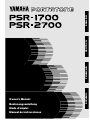 1
1
-
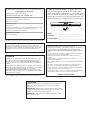 2
2
-
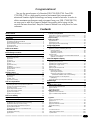 3
3
-
 4
4
-
 5
5
-
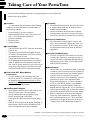 6
6
-
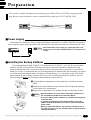 7
7
-
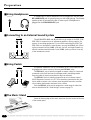 8
8
-
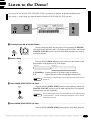 9
9
-
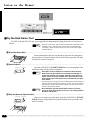 10
10
-
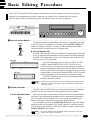 11
11
-
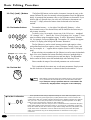 12
12
-
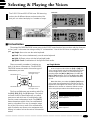 13
13
-
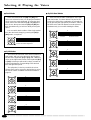 14
14
-
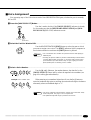 15
15
-
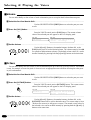 16
16
-
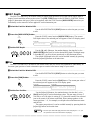 17
17
-
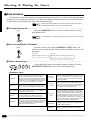 18
18
-
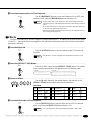 19
19
-
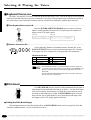 20
20
-
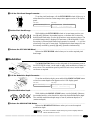 21
21
-
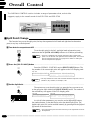 22
22
-
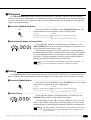 23
23
-
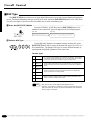 24
24
-
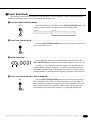 25
25
-
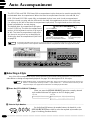 26
26
-
 27
27
-
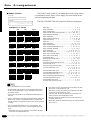 28
28
-
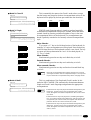 29
29
-
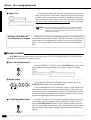 30
30
-
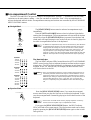 31
31
-
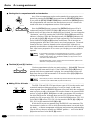 32
32
-
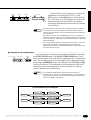 33
33
-
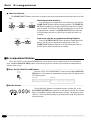 34
34
-
 35
35
-
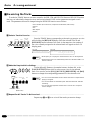 36
36
-
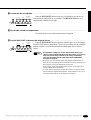 37
37
-
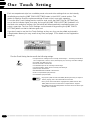 38
38
-
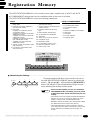 39
39
-
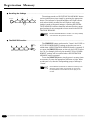 40
40
-
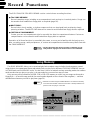 41
41
-
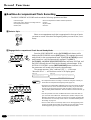 42
42
-
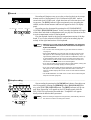 43
43
-
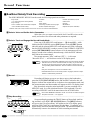 44
44
-
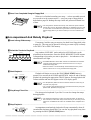 45
45
-
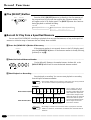 46
46
-
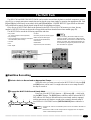 47
47
-
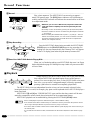 48
48
-
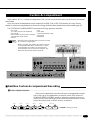 49
49
-
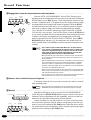 50
50
-
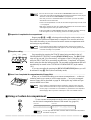 51
51
-
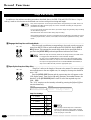 52
52
-
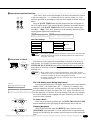 53
53
-
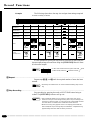 54
54
-
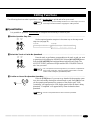 55
55
-
 56
56
-
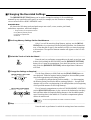 57
57
-
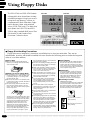 58
58
-
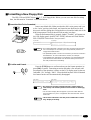 59
59
-
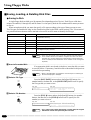 60
60
-
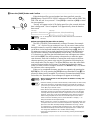 61
61
-
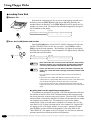 62
62
-
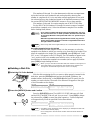 63
63
-
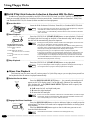 64
64
-
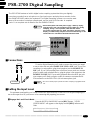 65
65
-
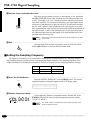 66
66
-
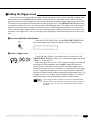 67
67
-
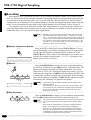 68
68
-
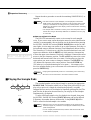 69
69
-
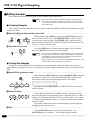 70
70
-
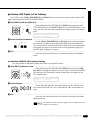 71
71
-
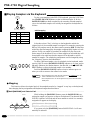 72
72
-
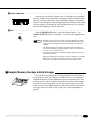 73
73
-
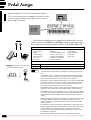 74
74
-
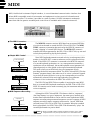 75
75
-
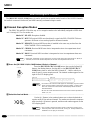 76
76
-
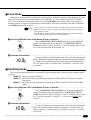 77
77
-
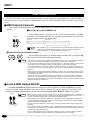 78
78
-
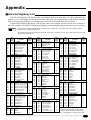 79
79
-
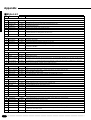 80
80
-
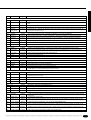 81
81
-
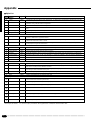 82
82
-
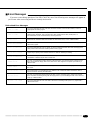 83
83
-
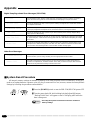 84
84
-
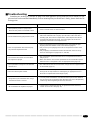 85
85
-
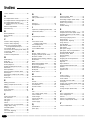 86
86
-
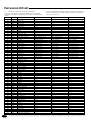 87
87
-
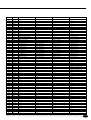 88
88
-
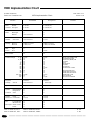 89
89
-
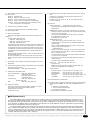 90
90
-
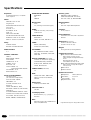 91
91
-
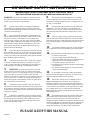 92
92
-
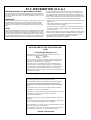 93
93
-
 94
94
Yamaha PSR-1700 Manualul proprietarului
- Categorie
- Instrumente muzicale
- Tip
- Manualul proprietarului
- Acest manual este potrivit și pentru
în alte limbi
- Türkçe: Yamaha PSR-1700 El kitabı
- français: Yamaha PSR-1700 Le manuel du propriétaire
- čeština: Yamaha PSR-1700 Návod k obsluze
- русский: Yamaha PSR-1700 Инструкция по применению
- English: Yamaha PSR-1700 Owner's manual
- suomi: Yamaha PSR-1700 Omistajan opas
- polski: Yamaha PSR-1700 Instrukcja obsługi
- Deutsch: Yamaha PSR-1700 Bedienungsanleitung
- italiano: Yamaha PSR-1700 Manuale del proprietario
- español: Yamaha PSR-1700 El manual del propietario
- svenska: Yamaha PSR-1700 Bruksanvisning
- dansk: Yamaha PSR-1700 Brugervejledning
- português: Yamaha PSR-1700 Manual do proprietário
- Nederlands: Yamaha PSR-1700 de handleiding
Lucrări conexe
-
Yamaha PSR8000 Manual de utilizare
-
Yamaha PSR-84 Manualul proprietarului
-
Yamaha X3500 Manualul proprietarului
-
Yamaha DD-20 Manualul proprietarului
-
Yamaha PSR-500 Manualul proprietarului
-
Yamaha psr-5700 Manualul proprietarului
-
Yamaha DD-7 Manualul proprietarului
-
Yamaha DD-14 Manualul proprietarului
-
Yamaha PSR-6000 Manualul proprietarului
-
Yamaha DD-12 Manualul proprietarului