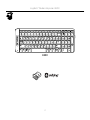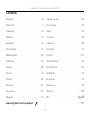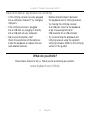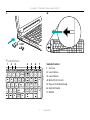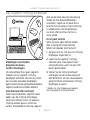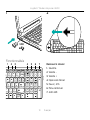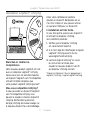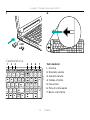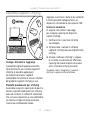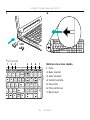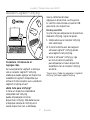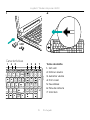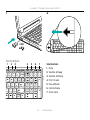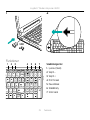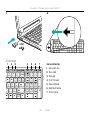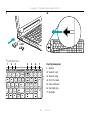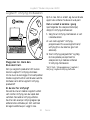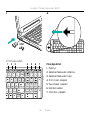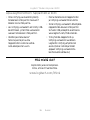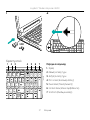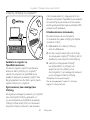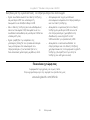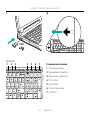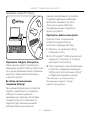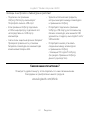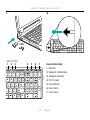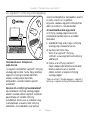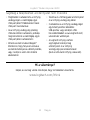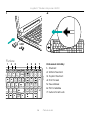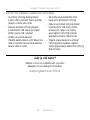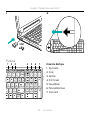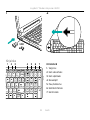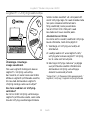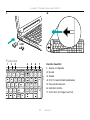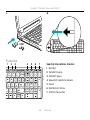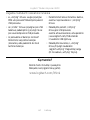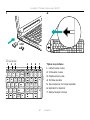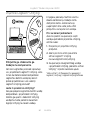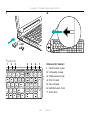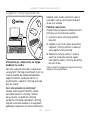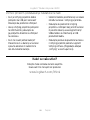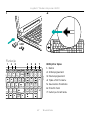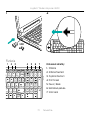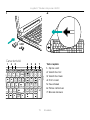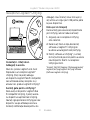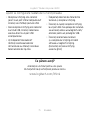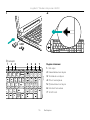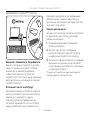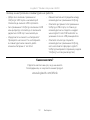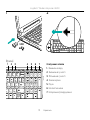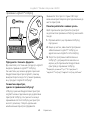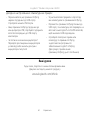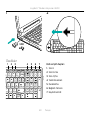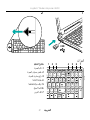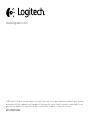Logitech K230 Manualul proprietarului
- Categorie
- Tastaturi
- Tip
- Manualul proprietarului
Acest manual este potrivit și pentru

Getting started with
Logitech® Wireless Keyboard K230
k230

Logitech® Wireless Keyboard K230
2
K230

Logitech® Wireless Keyboard K230
3
Contents
English. . . . . . . . . . . . . . . . . .4
Deutsch . . . . . . . . . . . . . . . . . 7
Français . . . . . . . . . . . . . . . . 10
Italiano. . . . . . . . . . . . . . . . . 13
Español . . . . . . . . . . . . . . . . 16
Português . . . . . . . . . . . . . . . 19
Nederlands . . . . . . . . . . . . . . 22
Svenska . . . . . . . . . . . . . . . . 25
Dansk . . . . . . . . . . . . . . . . . 28
Norsk . . . . . . . . . . . . . . . . . 31
Suomi . . . . . . . . . . . . . . . . . 34
Ελληνικά . . . . . . . . . . . . . . . . . 37
По-русски . . . . . . . . . . . . . . . . 40
Magyar . . . . . . . . . . . . . . . . 43
Česká verze . . . . . . . . . . . . . . 46
Po polsku . . . . . . . . . . . . . . . 49
Eesti . . . . . . . . . . . . . . . . . . 52
Latviski . . . . . . . . . . . . . . . . 55
Lietuvių . . . . . . . . . . . . . . . . 58
Hrvatski . . . . . . . . . . . . . . . . 61
Srpski . . . . . . . . . . . . . . . . . 64
Slovenščina . . . . . . . . . . . . . . 67
Slovenčina. . . . . . . . . . . . . . . 70
Română . . . . . . . . . . . . . . . . 73
Български . . . . . . . . . . . . . . . . 76
Українська . . . . . . . . . . . . . . . 79
Türkçe . . . . . . . . . . . . . . . . . 82
www.logitech.com/support . . . . . . . . . . . . . . . . . . . . . . . . . . 89
87. . . . . . . . . . . . . . . . . .

Logitech® Wireless Keyboard K230
4 English
1 2
Features
Hotkeys
1. Mute
2. Volume Down
3. Volume Up
4. Print screen
5. Pause break
6. Context menu
7. Scroll lock
USB
1 2 3 4 5 6 7

Logitech® Wireless Keyboard K230
5 English
The Logitech® Unifying receiver
Plug it. Forget it. Add to it.
Your new Logitech product ships with
a Logitech® Unifying receiver. Did you know
you can add a compatible Logitech wireless
device that uses the same receiver as
your current Logitech Unifying product?
Are you Unifying-ready?
If you have a Logitech wireless device
that’s Unifying-ready, you can pair it with
additional Unifying devices. Just look for
the orange Unifying logo on the new device
or its packaging. Build your ideal combo.
Add something. Replace something.
It’s easy, and you’ll use only one USB port
for up to six devices.
Getting started is easy
If you’re ready to pair your device(s)
via Unifying, here’s what you need to do:
1. Make sure your Unifying receiver
is plugged in.
2. If you haven’t already, download
the Logitech® Unifying software from
www.logitech.com/unifying.
3. Start the Unifying software* and follow
the onscreen instructions to pair the
new wireless device with your existing
Unifying receiver.
*Go to Start / All Programs / Logitech / Unifying
/ Logitech Unifying Software

Logitech® Wireless Keyboard K230
6 English
Help with setup: keyboard not working
• Is the Unifying receiver securely plugged
into a computer USB port? Try changing
USB ports.
• If the Unifying receiver is plugged
into a USB hub, try plugging it directly
into a USB port on your computer.
• Did you pull the battery tab?
Check the orientation of the batteries
inside the keyboard, or replace the two
AAA alkaline batteries.
• Remove metallic objects between
the keyboard and its Unifying receiver.
• Try moving the Unifying receiver
to a USB port closer to the keyboard,
or go to www.logitech.com/
USB extender for a USB extender.
• Try reconnecting the keyboard and
Unifying receiver using the Logitech
Unifying software. (Refer to the Unifying
section in this guide.)
What do you think?
Please take a minute to tell us. Thank you for purchasing our product.
www.logitech.com/ithink

Logitech® Wireless Keyboard K230
7 Deutsch
1 2
Funktionen
Sondertasten
1. Ton aus
2. Lautstärke –
3. Lautstärke +
4. Bildschirm-Druck
5. Pause Unterbrechung
6. Kontextmenü
7. Rollen
USB
1 2 3 4 5 6 7

Logitech® Wireless Keyboard K230
8 Deutsch
Der Logitech® Unifying-Empfänger
Empfänger anschließen.
Eingesteckt lassen.
Geräte hinzufügen.
Im Lieferumfang Ihres neuen Logitech-
Produkts ist ein Logitech® Unifying-
Empfänger enthalten. Wussten Sie schon,
dass Sie über denselben Empfänger
ganz einfach weitere kompatible kabellose
Logitech-Geräte anschließen können?
Sind Sie bereit für Unifying?
Wenn Sie ein kabelloses Logitech-Gerät
haben, das die Unifying-Technologie
unterstützt, können Sie es mit anderen
Unifying-Geräten pairen. Achten Sie
auf das orangefarbene Unifying-Logo auf
dem neuen Gerät oder der Verpackung.
Stellen Sie Ihre ideale Kombination
zusammen. Fügen Sie ein Gerät hinzu.
Ersetzen Sie ein anderes. Die Einrichtung
ist unkompliziert und Sie benötigen
nur einen USB-Anschluss für bis zu
sechs Geräte.
Es ist ganz einfach
Wenn Sie eines oder mehrere Geräte
über Unifying einrichten möchten,
führen Sie folgende Schritte durch:
1. Vergewissern Sie sich, dass Ihr Unifying-
Empfänger eingesteckt ist.
2. Laden Sie die Logitech® Unifying-
Software unter www.logitech.com/
unifying herunter, wenn Sie dies nicht
bereits getan haben.
3. Starten Sie die Unifying-Software*
und folgen Sie den Anweisungen auf
dem Bildschirm, um das neue kabellose
Gerät mit Ihrem vorhandenen Unifying-
Empfänger zu pairen.
* Wählen Sie „Start/Programme/Logitech/
Unifying/Logitech Unifying Software“.

Logitech® Wireless Keyboard K230
9 Deutsch
Probleme bei der Einrichtung: Tastatur funktioniert nicht
• Ist der Unifying-Empfänger fest in
einen USB-Anschluss Ihres Computers
eingesteckt? Verwenden Sie
einen anderen USB-Anschluss.
• Wenn der Unifying-Empfänger
an einen USB-Hub angeschlossen ist,
stecken Sie ihn direkt in einen USB-
Anschluss des Computers ein.
• Haben Sie den Schutzstreifen
der Batterien herausgezogen?
Überprüfen Sie die Ausrichtung
der Batterien in der Tastatur oder
tauschen Sie die zwei Alkalibatterien
vom Typ AAA aus.
• Entfernen Sie metallische Gegenstände
zwischen der Tastatur und dem Unifying-
Empfänger.
• Stecken Sie den Unifying-
Empfänger in einen USB-Anschluss,
der sich näher bei der Tastatur
befindet, oder erwerben Sie unter
www.logitech.com/USB extender
ein USB-Verlängerungskabel.
• Stellen Sie die Verbindung von Tastatur
und Unifying-Empfänger mithilfe der
Logitech Unifying-Software erneut
her. (Weitere Informationen finden Sie
in diesem Handbuch im Abschnitt
zum Unifying-Empfänger.)
Ihre Meinung ist gefragt.
Bitte nehmen Sie sich etwas Zeit, um einige Fragen zu beantworten.
Vielen Dank, dass Sie sich für unser Produkt entschieden haben.
www.logitech.com/ithink

Logitech® Wireless Keyboard K230
10 Français
1 2
Fonctionnalités
Raccourcis clavier
1. Sourdine
2. Volume -
3. Volume +
4. Impression d'écran
5. Pause / Attn
6. Menu contextuel
7. Arrêt défil.
USB
1 2 3 4 5 6 7

Logitech® Wireless Keyboard K230
11 Français
Récepteur Logitech® Unifying
Branchez-le. Oubliez-le.
Complétez-le.
Votre nouveau produit Logitech est livré
avec un récepteur Logitech® Unifying.
Saviez-vous qu'il est possible d'ajouter
un dispositif Logitech sans fil compatible
utilisant le même récepteur que
votre produit Logitech Unifying actuel?
Etes-vous compatible Unifying?
Si vous possédez un dispositif Logitech
sans fil compatible Unifying, vous
pouvez le coupler à d'autres dispositifs
Unifying. Recherchez la présence
du logo Unifying de couleur orange sur
le nouveau dispositif ou son emballage.
Créez votre combinaison parfaite.
Ajoutez un dispositif. Remplacez-en un.
C'est très simple, et vous pouvez utiliser
un seul port USB pour six dispositifs.
L'installation est très facile.
Si vous êtes prêt à associer vos dispositifs
en utilisant le récepteur Unifying,
voici comment procéder:
1. Vérifiez que le récepteur Unifying
est correctement branché.
2. Si ce n'est déjà fait, téléchargez le logiciel
Logitech® Unifying à partir du site
www.logitech.com/unifying.
3. Lancez le logiciel Unifying* et suivez
les instructions à l'écran pour
coupler le nouveau dispositif sans fil
au récepteur Unifying existant.
*Cliquez sur Démarrer / Tous les programmes /
Logitech / Unifying / Logiciel Logitech Unifying

Logitech® Wireless Keyboard K230
12 Français
Aide à la configuration: le clavier ne fonctionne pas
• Le récepteur Unifying est-il branché sur
un port USB? Réessayez en changeant
de port USB.
• Si le récepteur Unifying est branché
sur un hub USB, branchez-le directement
sur un port USB de l'ordinateur.
• Avez-vous retiré la languette
de protection? Vérifiez l'orientation
des piles dans le clavier ou remplacez
les deux piles alcalines AAA.
• Retirez tout objet métallique se trouvant
entre le clavier et le récepteur Unifying.
• Essayez de brancher le récepteur
Unifying dans un port USB plus
proche du clavier, ou consultez le site
www.logitech.com/usbextender pour
obtenir une extension USB.
• Reconnectez le clavier au récepteur
Unifying à l'aide du logiciel Logitech
Unifying (reportez-vous à la section
Unifying de ce guide).
Qu'en pensez-vous?
Veuillez prendre quelques minutes pour nous faire part de vos commentaires.
Vous venez d'acheter ce produit et nous vous en félicitons.
www.logitech.com/ithink

Logitech® Wireless Keyboard K230
13 Italiano
1 2
Caratteristiche
Tasti dedicati
1. Disattiva
2. Riduzione volume
3. Aumento volume
4. Stampa schermo
5. Pausa Interr
6. Menu di scelta rapida
7. Blocco scorrimento
USB
1 2 3 4 5 6 7

Logitech® Wireless Keyboard K230
14 Italiano
Ricevitore Logitech® Unifying
Collega. Dimentica. Aggiungi.
Il prodotto Logitech appena acquistato
viene fornito con un ricevitore Logitech®
Unifying. È possibile aggiungere
un dispositivo wireless Logitech
compatibile che utilizza lo stesso ricevitore
del prodotto Logitech Unifying in uso.
Prodotti predisposti per Unifying
È possibile eseguire il pairing dei dispositivi
wireless Logitech predisposti per Unifying
nuovi ed esistenti. È suciente controllare
che sul nuovo dispositivo o sulla confezione
sia impresso il logo Unifying arancione.
Crea la tua combinazione ideale.
Aggiungi e sostituisci. Nulla di più semplice!
È inoltre possibile collegare fino a sei
dispositivi utilizzando la stessa porta USB.
Iniziare è semplice
Di seguito sono indicati i passaggi
per eseguire il pairing dei dispositivi
tramite Unifying:
1. Verificare che il ricevitore Unifying
sia collegato.
2. Se necessario, scaricare il software
Logitech® Unifying da www.logitech.com/
unifying.
3. Avviare il software Unifying* e seguire
le istruzioni visualizzate per eettuare
il pairing del nuovo dispositivo wireless
con il ricevitore Unifying esistente.
*Accedere a Start > Programmi > Logitech >
Unifying > Logitech Unifying Software

Logitech® Wireless Keyboard K230
15 Italiano
Problemi di configurazione: la tastiera non funziona
• Verificare che il ricevitore Unifying sia
saldamente collegato a una porta USB
del computer. Cambiare la porta USB.
• Se il ricevitore Unifying è collegato
a un hub USB, provare a collegarlo
direttamente al computer.
• La linguetta della batteria è tirata?
Verificare la polarità delle pile all'interno
della tastiera oppure sostituire
le due batterie alcaline AAA.
• Rimuovere eventuali oggetti metallici
presenti tra tastiera e ricevitore Unifying.
• Provare a spostare il ricevitore
Unifying in una porta USB più
vicina alla tastiera o accedere al sito
www.logitech.com/USB extender
per individuare una prolunga USB.
• Riprovare a collegare la tastiera
e il ricevitore Unifying utilizzando
il software Logitech Unifying
(fare riferimento alla sezione Unifying
di questa guida).
Cosa ne pensi?
Dedicaci qualche minuto del tuo tempo e inviaci un commento.
Grazie per avere acquistato questo prodotto.
www.logitech.com/ithink

Logitech® Wireless Keyboard K230
16 Español
1 2
Funciones
Botones de acceso rápido
1. Mute
2. Bajar volumen
3. Subir volumen
4. Imprimir pantalla
5. Pausa Inter
6. Menú contextual
7. Bloq. Despl.
USB
1 2 3 4 5 6 7

Logitech® Wireless Keyboard K230
17 Español
Receptor Logitech® Unifying
Conéctelo. Olvídese de él.
Agregue más.
Su nuevo producto Logitech se entrega
con un receptor Logitech® Unifying.
¿Sabía que puede agregar un dispositivo
inalámbrico Logitech compatible que
utiliza el mismo receptor que su producto
Logitech Unifying actual?
¿Está listo para Unifying?
Si tiene un dispositivo inalámbrico
compatible con Unifying,
puede emparejarlo con otros
dispositivos Unifying. Sólo debe buscar
el logotipo naranja de Unifying en el
nuevo dispositivo o en su embalaje.
Cree la combinación ideal.
Agregue un dispositivo, sustituya otro.
Es sencillo: sólo utilizará un puerto USB
para hasta seis dispositivos.
Es muy sencillo
Si está listo para emparejar los dispositivos
mediante Unifying, siga estos pasos:
1. Compruebe que el receptor Unifying
esté conectado.
2. Si no lo ha hecho aún, descargue el
software Logitech® Unifying desde
www.logitech.com/unifying.
3. Inicie el software* Unifying y siga
las instrucciones en pantalla
para emparejar el nuevo dispositivo
inalámbrico con el receptor Unifying
existente.
*Vaya a Inicio / Todos los programas / Logitech /
Unifying / Software Logitech Unifying

Logitech® Wireless Keyboard K230
18 Español
Ayuda con la instalación: el teclado no funciona
• ¿Está el receptor Unifying conectado
correctamente a un puerto USB
del ordenador? Pruebe otros
puertos USB.
• Si el receptor Unifying está
conectado a un concentrador USB,
conéctelo directamente a un puerto USB
del ordenador.
• ¿Ha tirado de la lengüeta de las pilas?
Compruebe la orientación de las pilas
dentro del teclado, o sustituya las
dos pilas alcalinas AAA.
• Retire cualquier objeto metálico situado
entre el teclado y el receptor Unifying.
• Coloque el receptor Unifying
en un puerto USB más cercano
al teclado, o visite www.logitech.com/
USB extender para obtener una base
de extensión USB.
• Vuelva a conectar el teclado
y el receptor Unifying mediante
el software Logitech Unifying.
(Consulte la sección Unifying
de esta guía.)
¿Cuál es su opinión?
Nos gustaría conocerla, si puede dedicarnos un minuto.
Le agradecemos la adquisición de nuestro producto.
www.logitech.com/ithink

Logitech® Wireless Keyboard K230
19 Português
1 2
Características
Teclas de atalho
1. Sem som
2. Diminuir volume
3. Aumentar volume
4. Print screen
5. Pause Break
6. Menu de contexto
7. Scroll lock
USB
1 2 3 4 5 6 7

Logitech® Wireless Keyboard K230
20 Português
Receptor Logitech® Unifying
Ligue. Esqueça. Adicione.
O seu novo produto Logitech inclui
um receptor Logitech® Unifying.
Sabia que pode adicionar um dispositivo
sem fios Logitech compatível que utiliza
o mesmo receptor do actual produto
Logitech Unifying?
Está pronto para o Unifying?
Se tiver um dispositivo sem fios
Logitech compatível com Unifying,
pode emparelhá-lo com dispositivos
Unifying adicionais. Basta procurar
o logótipo cor-de-laranja Unifying
no novo dispositivo ou na respectiva
embalagem. Construa a combinação ideal.
Acrescente qualquer coisa.
Substitua qualquer coisa. É fácil,
e necessitará de utilizar apenas
uma porta USB para um máximo
de seis dispositivos.
Começar é fácil
Se está pronto para emparelhar
o(s) dispositivo(s) através do Unifying,
basta fazer o seguinte:
1. Certifique-se de que o receptor Unifying
está ligado.
2. Se ainda não o fez, transfira o software
Logitech® Unifying em www.logitech.
com/unifying.
3. Inicie o software Unifying* e siga
as instruções no ecrã para emparelhar
o novo dispositivo sem fios com
o receptor Unifying existente.
*Vá a Iniciar / Todos os Programas / Logitech /
Unifying / Logitech Unifying Software
Pagina se încarcă...
Pagina se încarcă...
Pagina se încarcă...
Pagina se încarcă...
Pagina se încarcă...
Pagina se încarcă...
Pagina se încarcă...
Pagina se încarcă...
Pagina se încarcă...
Pagina se încarcă...
Pagina se încarcă...
Pagina se încarcă...
Pagina se încarcă...
Pagina se încarcă...
Pagina se încarcă...
Pagina se încarcă...
Pagina se încarcă...
Pagina se încarcă...
Pagina se încarcă...
Pagina se încarcă...
Pagina se încarcă...
Pagina se încarcă...
Pagina se încarcă...
Pagina se încarcă...
Pagina se încarcă...
Pagina se încarcă...
Pagina se încarcă...
Pagina se încarcă...
Pagina se încarcă...
Pagina se încarcă...
Pagina se încarcă...
Pagina se încarcă...
Pagina se încarcă...
Pagina se încarcă...
Pagina se încarcă...
Pagina se încarcă...
Pagina se încarcă...
Pagina se încarcă...
Pagina se încarcă...
Pagina se încarcă...
Pagina se încarcă...
Pagina se încarcă...
Pagina se încarcă...
Pagina se încarcă...
Pagina se încarcă...
Pagina se încarcă...
Pagina se încarcă...
Pagina se încarcă...
Pagina se încarcă...
Pagina se încarcă...
Pagina se încarcă...
Pagina se încarcă...
Pagina se încarcă...
Pagina se încarcă...
Pagina se încarcă...
Pagina se încarcă...
Pagina se încarcă...
Pagina se încarcă...
Pagina se încarcă...
Pagina se încarcă...
Pagina se încarcă...
Pagina se încarcă...
Pagina se încarcă...
Pagina se încarcă...
Pagina se încarcă...
Pagina se încarcă...
Pagina se încarcă...
Pagina se încarcă...
Pagina se încarcă...
Pagina se încarcă...
-
 1
1
-
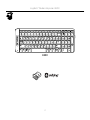 2
2
-
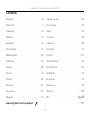 3
3
-
 4
4
-
 5
5
-
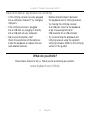 6
6
-
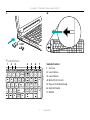 7
7
-
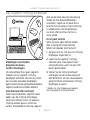 8
8
-
 9
9
-
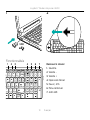 10
10
-
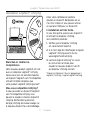 11
11
-
 12
12
-
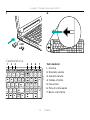 13
13
-
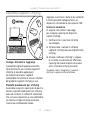 14
14
-
 15
15
-
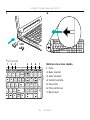 16
16
-
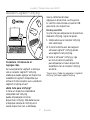 17
17
-
 18
18
-
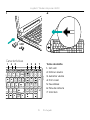 19
19
-
 20
20
-
 21
21
-
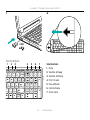 22
22
-
 23
23
-
 24
24
-
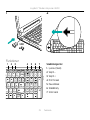 25
25
-
 26
26
-
 27
27
-
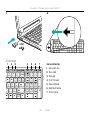 28
28
-
 29
29
-
 30
30
-
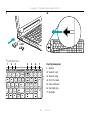 31
31
-
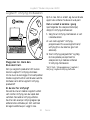 32
32
-
 33
33
-
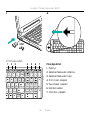 34
34
-
 35
35
-
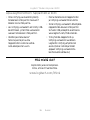 36
36
-
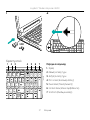 37
37
-
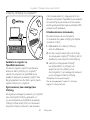 38
38
-
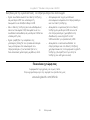 39
39
-
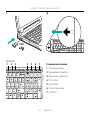 40
40
-
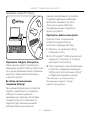 41
41
-
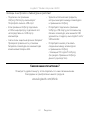 42
42
-
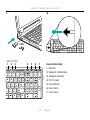 43
43
-
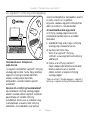 44
44
-
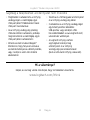 45
45
-
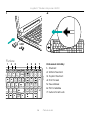 46
46
-
 47
47
-
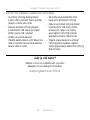 48
48
-
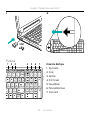 49
49
-
 50
50
-
 51
51
-
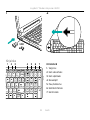 52
52
-
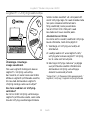 53
53
-
 54
54
-
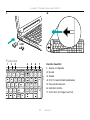 55
55
-
 56
56
-
 57
57
-
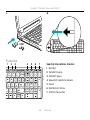 58
58
-
 59
59
-
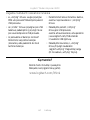 60
60
-
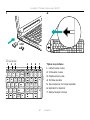 61
61
-
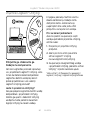 62
62
-
 63
63
-
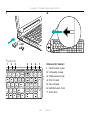 64
64
-
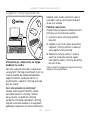 65
65
-
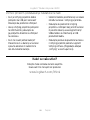 66
66
-
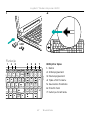 67
67
-
 68
68
-
 69
69
-
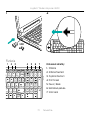 70
70
-
 71
71
-
 72
72
-
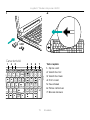 73
73
-
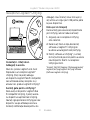 74
74
-
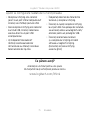 75
75
-
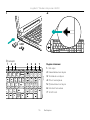 76
76
-
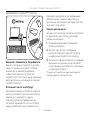 77
77
-
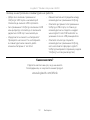 78
78
-
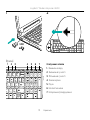 79
79
-
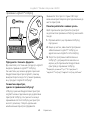 80
80
-
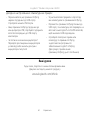 81
81
-
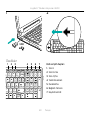 82
82
-
 83
83
-
 84
84
-
 85
85
-
 86
86
-
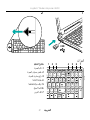 87
87
-
 88
88
-
 89
89
-
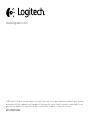 90
90
Logitech K230 Manualul proprietarului
- Categorie
- Tastaturi
- Tip
- Manualul proprietarului
- Acest manual este potrivit și pentru
în alte limbi
- polski: Logitech K230 Instrukcja obsługi
Lucrări înrudite
-
Logitech 920-003162 Manualul proprietarului
-
Logitech M525 Manual de utilizare
-
Logitech M325 Manual de utilizare
-
Logitech M325 Coral Fan Manual de utilizare
-
Logitech K360 Manualul proprietarului
-
Logitech Wireless Performance Combo MX800 Ghid de instalare
-
Logitech M545 Ghid de instalare
-
Logitech Wireless M325 S Manual de utilizare
-
Logitech K360 (920-003095) Manual de utilizare
-
Logitech M510 (910-001826) Manual de utilizare