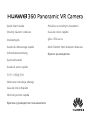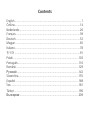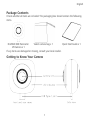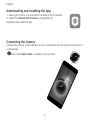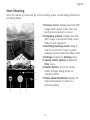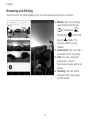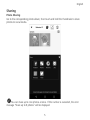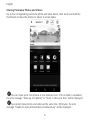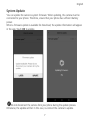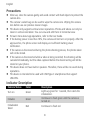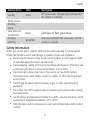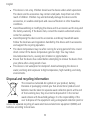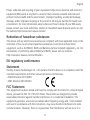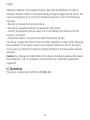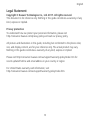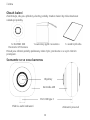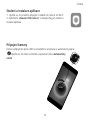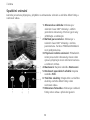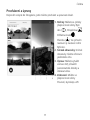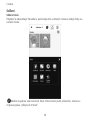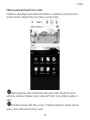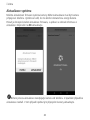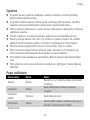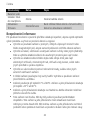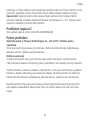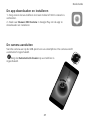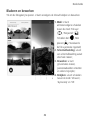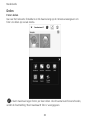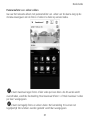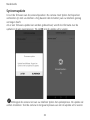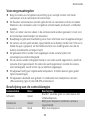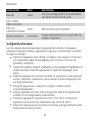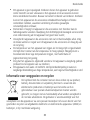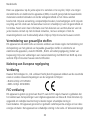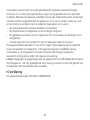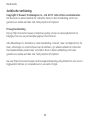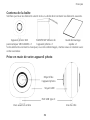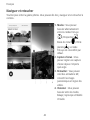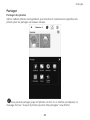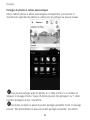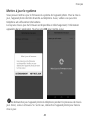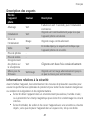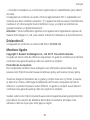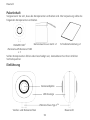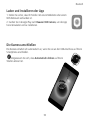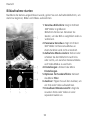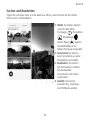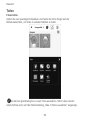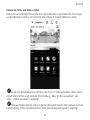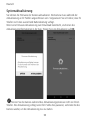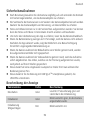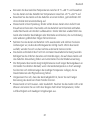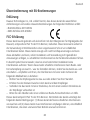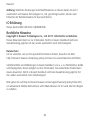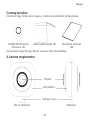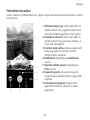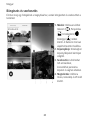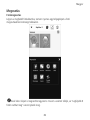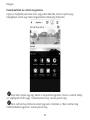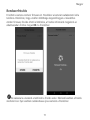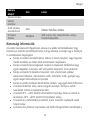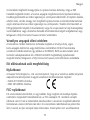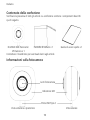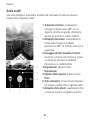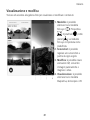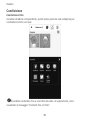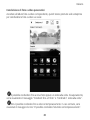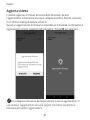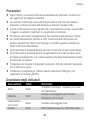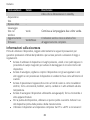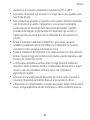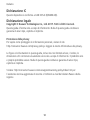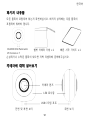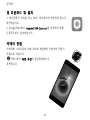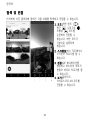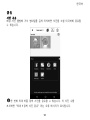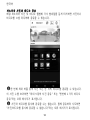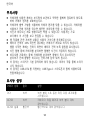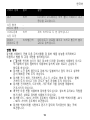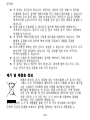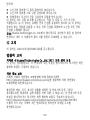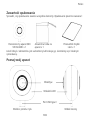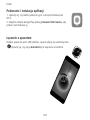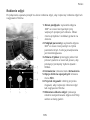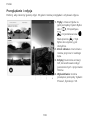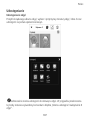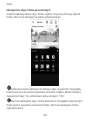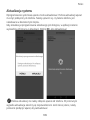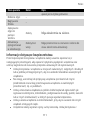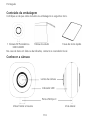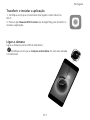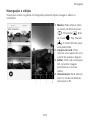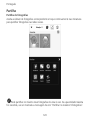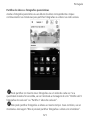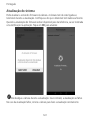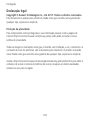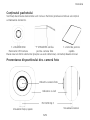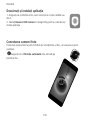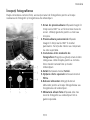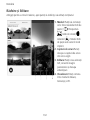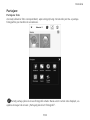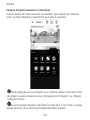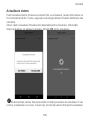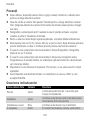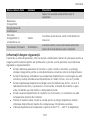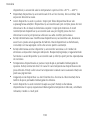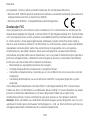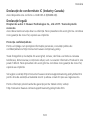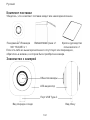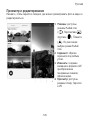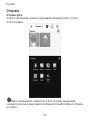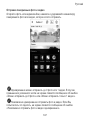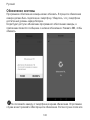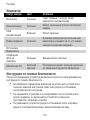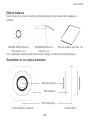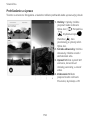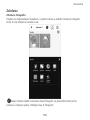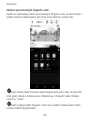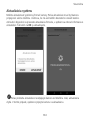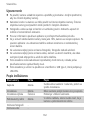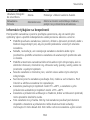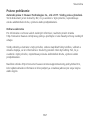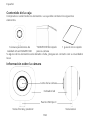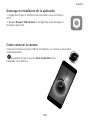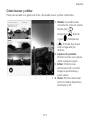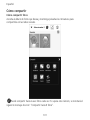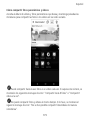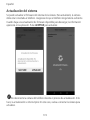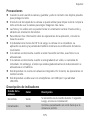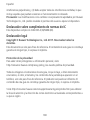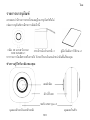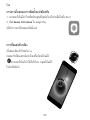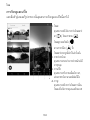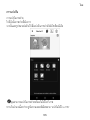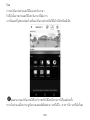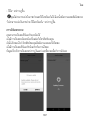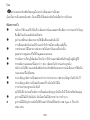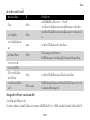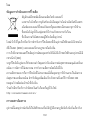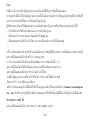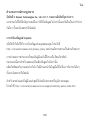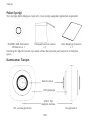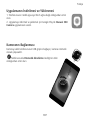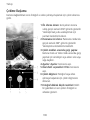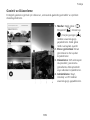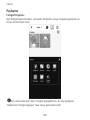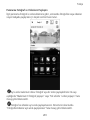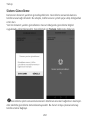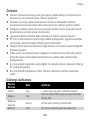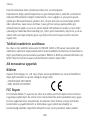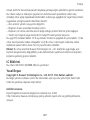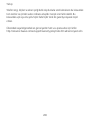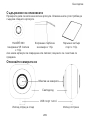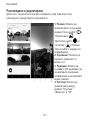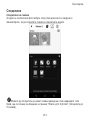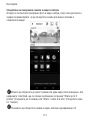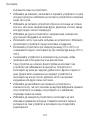Huawei EnVizion 360 Cámara Ghid de inițiere rapidă
- Tip
- Ghid de inițiere rapidă

Quick Start Guide
Stručný návod kobsluze
Snelstartgids
Guide de démarrage rapide
Schnellstartanleitung
Gyorsútmutató
Guida di avvio rapido
간편 사용설명서
Skrócona instrukcja obsługi
Guia de Início Rápido
Ghid de pornire rapidă
Краткое руководство пользователя
Príručka so stručným návodom
Guía de inicio rápido
คู่มือการใช้งานด่วน
Akıllı Telefon Hızlı Kullanım Klavuzu
Кратко ръководство


Contents
English ............................................................................................. 1
Čeština ........................................................................................... 14
Nederlands ..................................................................................... 26
Français .......................................................................................... 39
Deutsch .......................................................................................... 52
Magyar .......................................................................................... 65
Italiano ........................................................................................... 78
한국어
........................................................................................... 91
Polski ........................................................................................... 103
Português ..................................................................................... 116
Română ....................................................................................... 129
Русский
...................................................................................... 142
Slovenčina .................................................................................... 155
Español ........................................................................................ 168
............................................................................................... 181
Türkçe .......................................................................................... 196
Български
.................................................................................. 209


English
1
Package Contents
Check whether all items are included. The packaging box should contain the following
items.
HUAWEI 360 Panoramic
VR Camera x 1
Velvet camera bag x 1 Quick Start Guide x 1
If any items are damaged or missing, consult your local reseller.
Getting to Know Your Camera

English
2
Downloading and Installing the App
1. Ensure your phone is connected to a mobile or Wi-Fi network.
2. Search for
Huawei 360 Camera
in Google Play to
download and install the app.
Connecting the Camera
Connect the camera to the USB port on your smartphone and the camera will power on
automatically.
Ensure that
Auto-rotate
is enabled on your phone.

English
3
Start Shooting
Once the camera is connected, go to the shooting screen to start taking photos and
recording videos.
1.
Preview screen:
Displays real-time 360°
images with a larger screen ratio. Use
hand gestures to zoom in or out.
2.
Panorama preview:
Displays real-time
360° images in panorama mode. Zoom
feature is not supported.
3.
Switching shooting modes:
Drag or
slide the screen left or right to switch
between Camera mode and Video mode.
4.
Settings:
Enables the
Settings
menu.
5.
Special effects options:
Enables the
Filter
menu.
6.
Shutter button:
Touch the shutter
button to begin taking photos or
recording videos.
7.
Photo album thumbnail:
Displays the
most recent photos or videos in a
particular gallery.

English
4
Browsing and Editing
Touch to enter the photo gallery, then you can browse and edit the contents.
1.
Modes:
You can cyclically
switch between Fish-eye
(
), Perspective ( ),
Crystall ball (
), and Little
planet (
) mode. The
Fish-eye mode is set by
default.
2.
Screenshot:
You can crop a
screenshot from any angle.
3.
Edit:
You can create GIF
animations, convert
panorama images, and crop
videos.
4.
Viewing:
You can switch
between Slide, Gyroscope,
and VR mode.

English
5
Sharing
Photo Sharing
Go to the corresponding photo album, then touch and hold the thumbnails to share
photos to social media.
You can share up to nine photos at once. If this number is exceeded, the error
message "Share up to 9 photos" will be displayed.

English
6
Sharing Panorama Photos and Videos
Go to the corresponding panorama photo and video album, then touch and hold the
thumbnails to share the photos or videos to social media.
You can share up to nine photos or one video at once. If this number is exceeded,
the error message "Share up to 9 photos" or "Share 1 video at a time" will be displayed.
You cannot share photos and videos at the same time. Otherwise, the error
message "Unable to share photos/videos simultaneously" will be displayed.

English
7
System Update
You can update the camera's system firmware. When updating, the camera must be
connected to your phone. Therefore, ensure that your phone has sufficient battery
power.
When a firmware update is available for download, the update information will appear
in the app. Touch
OK
to update.
Do not disconnect the camera from your phone during the update process.
Otherwise, the update will fail. In this case, re-connect the camera to update.

English
8
Precautions
After use, store the camera gently and avoid contact with hard objects to protect the
camera lens.
The camera's velvet bag can be used to wipe the camera lens. Wiping the camera
lens before use can produce clearer images.
This device only supports vertical screen operations. Photos and videos can only be
taken in vertical orientation. You can view and edit them in horizontal view.
To learn more about app operations, refer to the User Guide.
If the battery power is less than 10%, the camera will not turn on properly. After the
app launches, the phone screen will display an insufficient battery power
notification.
If the camera is disconnected during the photo shooting process, the photos taken
will not be stored.
If the camera is disconnected while a video is being recorded, the shooting will be
canceled immediately, but the video captured before the disconnecting will still be
stored on your phone.
This device does not have built-in speakers. Therefore, there will be no sound during
operations.
This device is intended to be used with USB Type-C smartphones that support
USB-OTG.
Indicator Description
Camera Status Color Description
Turn on Green
Lights up green for 1 second, then starts the
initialization.
Initialize Green
Continues to flash green until the camera is
turned on.
Initialization
failed
Red Continues to flash red.

English
9
Camera Status Color Description
Standby Green
In Preview mode, the green light indicates that
the camera is in standby.
Taking pictures -
Shooting
videos
-
Store photos to
smartphones
Green
Continues to flash green twice.
Firmware
updating
Green/Red
Green and red lights flash alternately until the
update is complete.
Safety Information
Before you use the device, read the following precautions carefully to ensure optimal
product performance and to avoid danger or violation of laws and regulations.
Avoid using the device in dusty, damp, and dirty places, or near magnetic fields
to avoid damaging the device's internal circuit.
Avoid wrapping, sealing, and covering the device with towels or other items and
avoid placing the device in closed environments, such as boxes.
Avoid placing the device near heat or fire sources such as electric heaters,
microwave ovens, water heaters, stove fire, candles, or other high-temperature
environments.
Avoid drying the device with microwaves, dryers, or other external heating
equipment.
Use a clean, dry cloth to wipe the device. Avoid using the device before cleaning
and maintenance.
Use the device at temperatures between 0°C–+40°C, and store the device and its
accessories at temperatures between -20°C–+60°C.
Store the device and its accessories in a cool, well-ventilated place with no direct
sunlight.

English
10
This device is not a toy. Children should use the device under adult supervision.
The device and its accessories may contain small parts. Keep them out of the
reach of children. Children may unintentionally damage the device and its
accessories, or swallow small parts and cause suffocation or other hazardous
conditions.
Avoid disassembling or modifying the device and its accessories as this may void
the factory warranty. If the device fails, consult the nearest authorized service
center for assistance.
Avoid disposing this device and its accessories as ordinary household waste.
Follow the local laws and regulations handled by this device and its accessories
and support the recycling operation.
The device temperature may rise after running for a long period of time. Avoid
direct contact if the device temperature gets too high. You may induce
low-temperature burns, causing skin irritation or pigmentation.
Ensure that the device has cooled before attempting to remove the device from
your phone after a long period of use.
This device is not waterproof or dustproof. Avoid submerging the device in
water, and long-term exposure to high-temperature, high-humidity, and dusty
environments.
Disposal and recycling information
The crossed-out wheeled-bin symbol on your product, battery,
literature or packaging reminds you that all electronic products and
batteries must be taken to separate waste collection points at the end
of their working lives; they must not be disposed of in the normal
waste stream with household garbage. It is the responsibility of the
user to dispose of the equipment using a designated collection point or
service for separate recycling of waste electrical and electronic equipment (WEEE) and
batteries according to local laws.

English
11
Proper collection and recycling of your equipment helps ensure electrical and electronic
equipment (EEE) waste is recycled in a manner that conserves valuable materials and
protects human health and the environment, improper handling, accidental breakage,
damage, and/or improper recycling at the end of its life may be harmful for health and
environment. For more information about where and how to drop off your EEE waste,
please contact your local authorities, retailer or household waste disposal service or visit
the website http://consumer.huawei.com/en/.
Reduction of hazardous substances
This device and any electrical accessories are compliant with local applicable rules on the
restriction of the use of certain hazardous substances in electrical and electronic
equipment, such as EU REACH, RoHS and Batteries (where included) regulations, etc. For
declarations of conformity about REACH and RoHS, please visit our web site
http://consumer.huawei.com/certification.
EU regulatory conformance
Statement
Hereby, Huawei Technologies Co., Ltd. declares that this device is in compliance with the
essential requirements and other relevant provisions of Directives:
• RoHS Directive 2011/65/EU
• EMC Directive 2014/30/EU
FCC Statement
This equipment has been tested and found to comply with the limits for a Class B digital
device, pursuant to Part 15 of the FCC Rules. These limits are designed to provide
reasonable protection against harmful interference in a residential installation. This
equipment generates, uses and can radiate radio frequency energy and, if not installed
and used in accordance with the instructions, may cause harmful interference to radio
communications. However, there is no guarantee that interference will not occur in a

English
12
particular installation. If this equipment does cause harmful interference to radio or
television reception, which can be determined by turning the equipment off and on, the
user is encouraged to try to correct the interference by one or more of the following
measures:
--Reorient or relocate the receiving antenna.
--Increase the separation between the equipment and receiver.
--Connect the equipment into an outlet on a circuit different from that to which the
receiver is connected.
--Consult the dealer or an experienced radio/TV technician for help.
This device complies with Part 15 of the FCC Rules. Operation is subject to the following
two conditions: (1) this device may not cause harmful interference, and (2) this device
must accept any interference received, including interference that may cause undesired
operation.
Caution:
Any changes or modifications to this device not expressly approved by Huawei
Technologies Co., Ltd. for compliance could void the user's authority to operate the
equipment.
IC Statement
This device complies with CAN ICES-3 (B)/NMB-3(B).

English
13
Legal Statement
Copyright © Huawei Technologies Co., Ltd. 2017. All rights reserved.
This document is for reference only. Nothing in this guide constitutes a warranty of any
kind, express or implied.
Privacy protection
To understand how we protect your personal information, please visit
http://consumer.huawei.com/privacy-policy and read our privacy policy.
All pictures and illustrations in this guide, including but not limited to the phone color,
size, and display content, are for your reference only. The actual product may vary.
Nothing in this guide constitutes a warranty of any kind, express or implied.
Please visit http://consumer.huawei.com/us/support/warranty-policy/index.htm for
recent updated hotline and email address in your country or region.
For United States warranty card information, visit
http://consumer.huawei.com/us/support/warranty-policy/index.htm.

Čeština
14
Obsah balení
Zkontrolujte, zda jsou přiloženy všechny položky. Krabice balení by měla obsahovat
následující položky.
1x HUAWEI 360
Panoramic VR Camera
1x sametový pytlík na kameru 1x úvodní příručka
Pokud jsou některé položky poškozeny nebo chybí, promluvte si se svým místním
prodejcem.
Seznamte se se svou kamerou
Objektivy
Kontrolka LED
Port USB typu C
Přední a zadní zobrazení
Zobrazení posunutí

Čeština
15
Stažení a instalace aplikace
1. Ujistěte se, že je telefon připojen k mobilní siti nebo k síti Wi-Fi.
2. Vyhledejte „
Huawei 360 Camera
“ v Google Play pro stažení a
instalaci aplikace.
Připojení kamery
Kameru připojte do portu USB na smartphonu a kamera se automaticky zapne.
Ujistěte se, že máte na telefonu zapnutou funkci
Automaticky
otočit
.

Čeština
16
Spuštění snímání
Jakmile je kamera připojena, přejděte na obrazovku snímání a začněte dělat fotky a
nahrávat videa.
1.
Obrazovka náhledu:
Zobrazuje v
reálném čase 360° obrázky s větším
poměrem obrazovky. Pomocí gest ruky
přibližujte a oddalujte.
2.
Náhled panoramatu:
Zobrazuje v
reálném čase 360° obrázky v režimu
panoramatu. Funkce Přiblížení/Oddálení
není podporována.
3.
Přepínání režimů snímání:
Přetažením
nebo posunutím obrazovky vlevo nebo
vpravo přepínejte mezi režimem Kamera
a režimem Video.
4.
Nastavení:
Zapíná nabídku
Nastavení
.
5.
Možnosti speciálních efektů:
Zapíná
nabídku
Filtr
.
6.
Tlačítko závěrky:
Klepnutím na tlačítko
závěrky začněte dělat fotky nebo
nahrávat videa.
7.
Miniatura fotoalba:
Zobrazuje nedávné
fotky nebo videa v příslušné galerii.
Pagina se încarcă...
Pagina se încarcă...
Pagina se încarcă...
Pagina se încarcă...
Pagina se încarcă...
Pagina se încarcă...
Pagina se încarcă...
Pagina se încarcă...
Pagina se încarcă...
Pagina se încarcă...
Pagina se încarcă...
Pagina se încarcă...
Pagina se încarcă...
Pagina se încarcă...
Pagina se încarcă...
Pagina se încarcă...
Pagina se încarcă...
Pagina se încarcă...
Pagina se încarcă...
Pagina se încarcă...
Pagina se încarcă...
Pagina se încarcă...
Pagina se încarcă...
Pagina se încarcă...
Pagina se încarcă...
Pagina se încarcă...
Pagina se încarcă...
Pagina se încarcă...
Pagina se încarcă...
Pagina se încarcă...
Pagina se încarcă...
Pagina se încarcă...
Pagina se încarcă...
Pagina se încarcă...
Pagina se încarcă...
Pagina se încarcă...
Pagina se încarcă...
Pagina se încarcă...
Pagina se încarcă...
Pagina se încarcă...
Pagina se încarcă...
Pagina se încarcă...
Pagina se încarcă...
Pagina se încarcă...
Pagina se încarcă...
Pagina se încarcă...
Pagina se încarcă...
Pagina se încarcă...
Pagina se încarcă...
Pagina se încarcă...
Pagina se încarcă...
Pagina se încarcă...
Pagina se încarcă...
Pagina se încarcă...
Pagina se încarcă...
Pagina se încarcă...
Pagina se încarcă...
Pagina se încarcă...
Pagina se încarcă...
Pagina se încarcă...
Pagina se încarcă...
Pagina se încarcă...
Pagina se încarcă...
Pagina se încarcă...
Pagina se încarcă...
Pagina se încarcă...
Pagina se încarcă...
Pagina se încarcă...
Pagina se încarcă...
Pagina se încarcă...
Pagina se încarcă...
Pagina se încarcă...
Pagina se încarcă...
Pagina se încarcă...
Pagina se încarcă...
Pagina se încarcă...
Pagina se încarcă...
Pagina se încarcă...
Pagina se încarcă...
Pagina se încarcă...
Pagina se încarcă...
Pagina se încarcă...
Pagina se încarcă...
Pagina se încarcă...
Pagina se încarcă...
Pagina se încarcă...
Pagina se încarcă...
Pagina se încarcă...
Pagina se încarcă...
Pagina se încarcă...
Pagina se încarcă...
Pagina se încarcă...
Pagina se încarcă...
Pagina se încarcă...
Pagina se încarcă...
Pagina se încarcă...
Pagina se încarcă...
Pagina se încarcă...
Pagina se încarcă...
Pagina se încarcă...
Pagina se încarcă...
Pagina se încarcă...
Pagina se încarcă...
Pagina se încarcă...
Pagina se încarcă...
Pagina se încarcă...
Pagina se încarcă...
Pagina se încarcă...
Pagina se încarcă...
Pagina se încarcă...
Pagina se încarcă...
Pagina se încarcă...
Pagina se încarcă...
Pagina se încarcă...
Pagina se încarcă...
Pagina se încarcă...
Pagina se încarcă...
Pagina se încarcă...
Pagina se încarcă...
Pagina se încarcă...
Pagina se încarcă...
Pagina se încarcă...
Pagina se încarcă...
Pagina se încarcă...
Pagina se încarcă...
Pagina se încarcă...
Pagina se încarcă...
Pagina se încarcă...
Pagina se încarcă...
Pagina se încarcă...
Pagina se încarcă...
Pagina se încarcă...
Pagina se încarcă...
Pagina se încarcă...
Pagina se încarcă...
Pagina se încarcă...
Pagina se încarcă...
Pagina se încarcă...
Pagina se încarcă...
Pagina se încarcă...
Pagina se încarcă...
Pagina se încarcă...
Pagina se încarcă...
Pagina se încarcă...
Pagina se încarcă...
Pagina se încarcă...
Pagina se încarcă...
Pagina se încarcă...
Pagina se încarcă...
Pagina se încarcă...
Pagina se încarcă...
Pagina se încarcă...
Pagina se încarcă...
Pagina se încarcă...
Pagina se încarcă...
Pagina se încarcă...
Pagina se încarcă...
Pagina se încarcă...
Pagina se încarcă...
Pagina se încarcă...
Pagina se încarcă...
Pagina se încarcă...
Pagina se încarcă...
Pagina se încarcă...
Pagina se încarcă...
Pagina se încarcă...
Pagina se încarcă...
Pagina se încarcă...
Pagina se încarcă...
Pagina se încarcă...
Pagina se încarcă...
Pagina se încarcă...
Pagina se încarcă...
Pagina se încarcă...
Pagina se încarcă...
Pagina se încarcă...
Pagina se încarcă...
Pagina se încarcă...
Pagina se încarcă...
Pagina se încarcă...
Pagina se încarcă...
Pagina se încarcă...
Pagina se încarcă...
Pagina se încarcă...
Pagina se încarcă...
Pagina se încarcă...
Pagina se încarcă...
Pagina se încarcă...
Pagina se încarcă...
Pagina se încarcă...
Pagina se încarcă...
Pagina se încarcă...
Pagina se încarcă...
Pagina se încarcă...
Pagina se încarcă...
Pagina se încarcă...
Pagina se încarcă...
Pagina se încarcă...
Pagina se încarcă...
Pagina se încarcă...
Pagina se încarcă...
Pagina se încarcă...
Pagina se încarcă...
Pagina se încarcă...
Pagina se încarcă...
Pagina se încarcă...
-
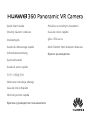 1
1
-
 2
2
-
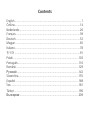 3
3
-
 4
4
-
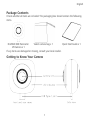 5
5
-
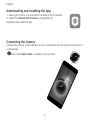 6
6
-
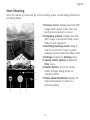 7
7
-
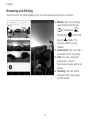 8
8
-
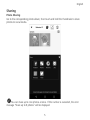 9
9
-
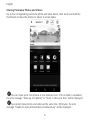 10
10
-
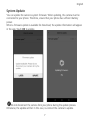 11
11
-
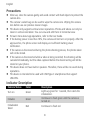 12
12
-
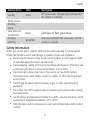 13
13
-
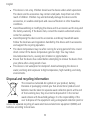 14
14
-
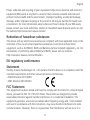 15
15
-
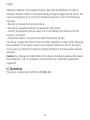 16
16
-
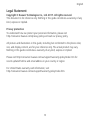 17
17
-
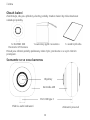 18
18
-
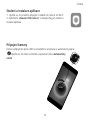 19
19
-
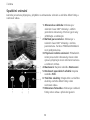 20
20
-
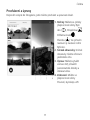 21
21
-
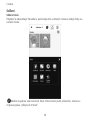 22
22
-
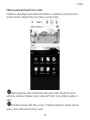 23
23
-
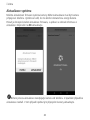 24
24
-
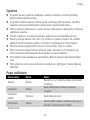 25
25
-
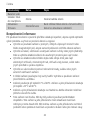 26
26
-
 27
27
-
 28
28
-
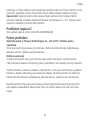 29
29
-
 30
30
-
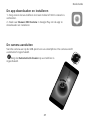 31
31
-
 32
32
-
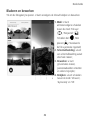 33
33
-
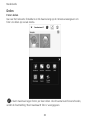 34
34
-
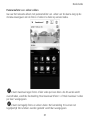 35
35
-
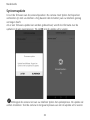 36
36
-
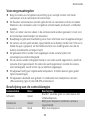 37
37
-
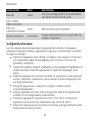 38
38
-
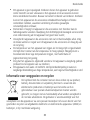 39
39
-
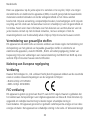 40
40
-
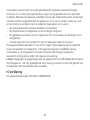 41
41
-
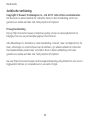 42
42
-
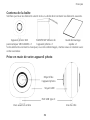 43
43
-
 44
44
-
 45
45
-
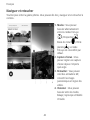 46
46
-
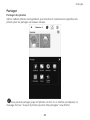 47
47
-
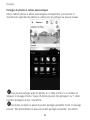 48
48
-
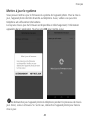 49
49
-
 50
50
-
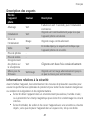 51
51
-
 52
52
-
 53
53
-
 54
54
-
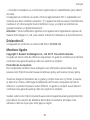 55
55
-
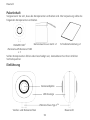 56
56
-
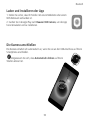 57
57
-
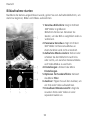 58
58
-
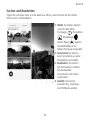 59
59
-
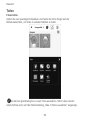 60
60
-
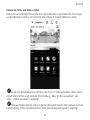 61
61
-
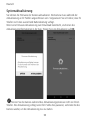 62
62
-
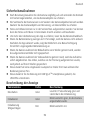 63
63
-
 64
64
-
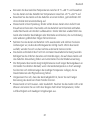 65
65
-
 66
66
-
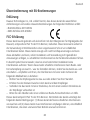 67
67
-
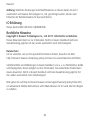 68
68
-
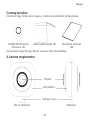 69
69
-
 70
70
-
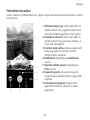 71
71
-
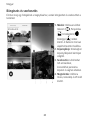 72
72
-
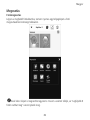 73
73
-
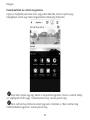 74
74
-
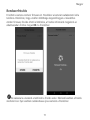 75
75
-
 76
76
-
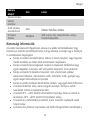 77
77
-
 78
78
-
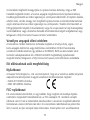 79
79
-
 80
80
-
 81
81
-
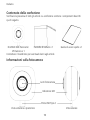 82
82
-
 83
83
-
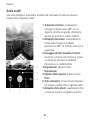 84
84
-
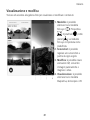 85
85
-
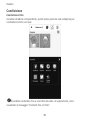 86
86
-
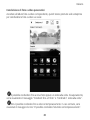 87
87
-
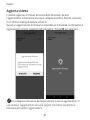 88
88
-
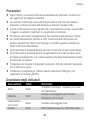 89
89
-
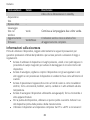 90
90
-
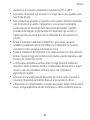 91
91
-
 92
92
-
 93
93
-
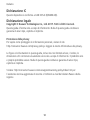 94
94
-
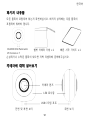 95
95
-
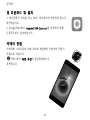 96
96
-
 97
97
-
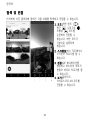 98
98
-
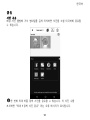 99
99
-
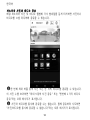 100
100
-
 101
101
-
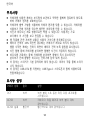 102
102
-
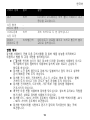 103
103
-
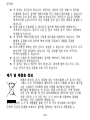 104
104
-
 105
105
-
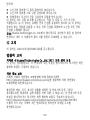 106
106
-
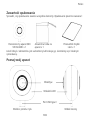 107
107
-
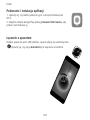 108
108
-
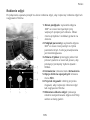 109
109
-
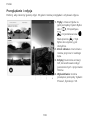 110
110
-
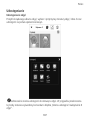 111
111
-
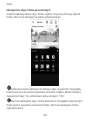 112
112
-
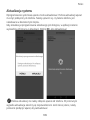 113
113
-
 114
114
-
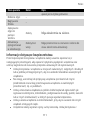 115
115
-
 116
116
-
 117
117
-
 118
118
-
 119
119
-
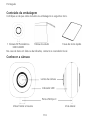 120
120
-
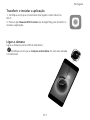 121
121
-
 122
122
-
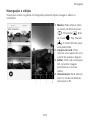 123
123
-
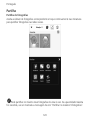 124
124
-
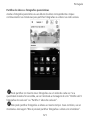 125
125
-
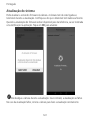 126
126
-
 127
127
-
 128
128
-
 129
129
-
 130
130
-
 131
131
-
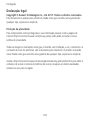 132
132
-
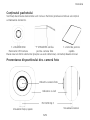 133
133
-
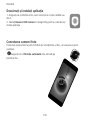 134
134
-
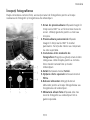 135
135
-
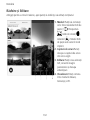 136
136
-
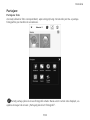 137
137
-
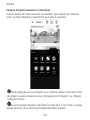 138
138
-
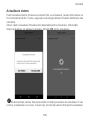 139
139
-
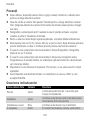 140
140
-
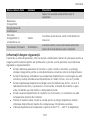 141
141
-
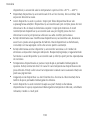 142
142
-
 143
143
-
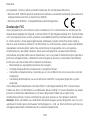 144
144
-
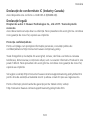 145
145
-
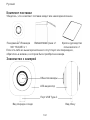 146
146
-
 147
147
-
 148
148
-
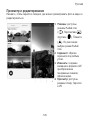 149
149
-
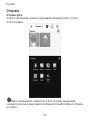 150
150
-
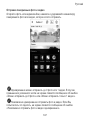 151
151
-
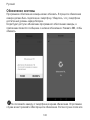 152
152
-
 153
153
-
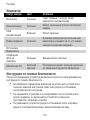 154
154
-
 155
155
-
 156
156
-
 157
157
-
 158
158
-
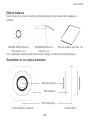 159
159
-
 160
160
-
 161
161
-
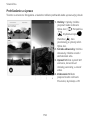 162
162
-
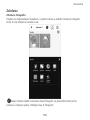 163
163
-
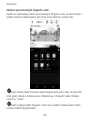 164
164
-
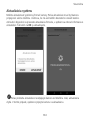 165
165
-
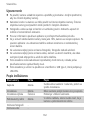 166
166
-
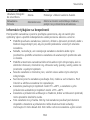 167
167
-
 168
168
-
 169
169
-
 170
170
-
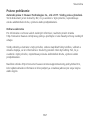 171
171
-
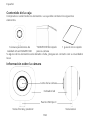 172
172
-
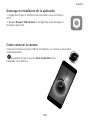 173
173
-
 174
174
-
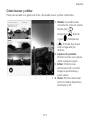 175
175
-
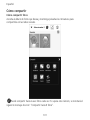 176
176
-
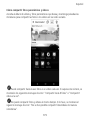 177
177
-
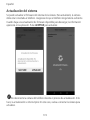 178
178
-
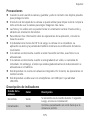 179
179
-
 180
180
-
 181
181
-
 182
182
-
 183
183
-
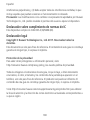 184
184
-
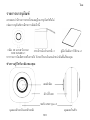 185
185
-
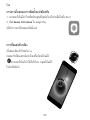 186
186
-
 187
187
-
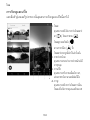 188
188
-
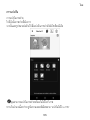 189
189
-
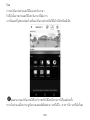 190
190
-
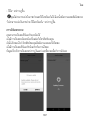 191
191
-
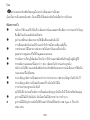 192
192
-
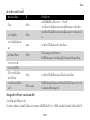 193
193
-
 194
194
-
 195
195
-
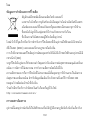 196
196
-
 197
197
-
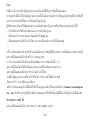 198
198
-
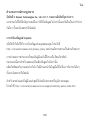 199
199
-
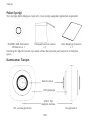 200
200
-
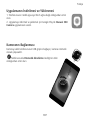 201
201
-
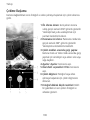 202
202
-
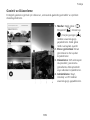 203
203
-
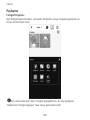 204
204
-
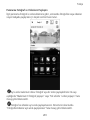 205
205
-
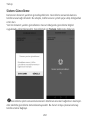 206
206
-
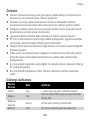 207
207
-
 208
208
-
 209
209
-
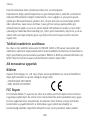 210
210
-
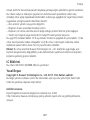 211
211
-
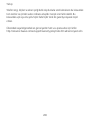 212
212
-
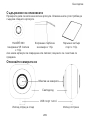 213
213
-
 214
214
-
 215
215
-
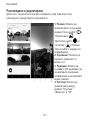 216
216
-
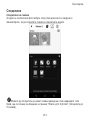 217
217
-
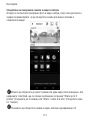 218
218
-
 219
219
-
 220
220
-
 221
221
-
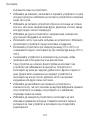 222
222
-
 223
223
-
 224
224
-
 225
225
-
 226
226
Huawei EnVizion 360 Cámara Ghid de inițiere rapidă
- Tip
- Ghid de inițiere rapidă
în alte limbi
- Türkçe: Huawei EnVizion 360 Cámara Hızlı başlangıç Kılavuzu
- français: Huawei EnVizion 360 Cámara Guide de démarrage rapide
- čeština: Huawei EnVizion 360 Cámara Rychlý návod
- русский: Huawei EnVizion 360 Cámara Инструкция по началу работы
- English: Huawei EnVizion 360 Cámara Quick start guide
- slovenčina: Huawei EnVizion 360 Cámara Stručná príručka spustenia
- polski: Huawei EnVizion 360 Cámara Skrócona instrukcja obsługi
- Deutsch: Huawei EnVizion 360 Cámara Schnellstartanleitung
- italiano: Huawei EnVizion 360 Cámara Guida Rapida
- español: Huawei EnVizion 360 Cámara Guía de inicio rápido
- português: Huawei EnVizion 360 Cámara Guia rápido
- Nederlands: Huawei EnVizion 360 Cámara Snelstartgids