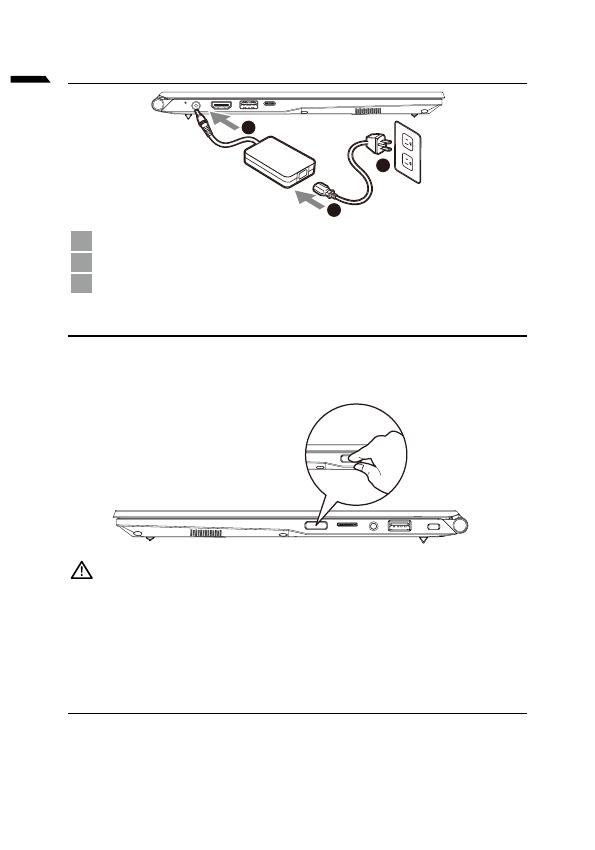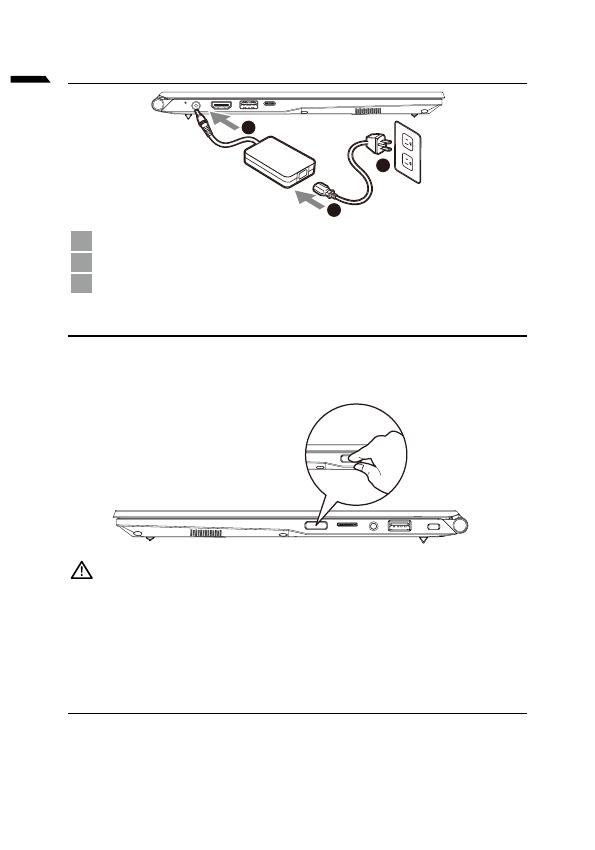
1
български
1-1. Използване на GIGABYTE Notebook за пръв път
1Свържете захранващия кабел към адаптер за променлив ток.
2
Свържете променливотоковия адаптер към гнездото за DC вход на лаптопа.
3Свържете захранващия кабел към електрически контакт.
1-2. Включване на захранването
След включване на ноутбука за пръв път, не го изключвайте докато
операционната система не е конфигурирана. Обърнете внимание, че силата на
звука няма да функционира докато Windows® Setup (Настройка на Windows®)
не приключи.
ВАЖНО :
• Уверете се, че Вашият Notebook PC е свързан към заземен адаптер преди да го включите за пръв път.
• Когато използвате своя Notebook PC в режим на захранващ адаптер, контактът трябва да е близо до
оборудването и да е леснодостъпен.
• Открийте маркировката за вход/изход на Вашия Notebook PC и се уверете, че тя отговаря на
номиналните стойности за входа/изхода на Вашия захранващ адаптер. Някои модели Notebook PC
може да имат няколко стойности за номинален ток въз основа на наличния SKU.
• Информация за токовия адаптер:
- Вход напрежение :100-240 Vac
- Входна честота :50-60 Hz
- Номинално изходно напрежение :19V, 3.42A
1-3. Пълно потребителско ръководство
За потребителското ръководство и инструкции за софтуера, вижте връзката по-долу:
https://www.gigabyte.com/Support
* Техническите характеристики на продукта и външният му вид може да се различават за различните държави. Препоръчваме Ви да
проверите при местните търговци какви са техническите характеристики и външният вид на продуктите, налични във Вашата държава.
* Въпреки че се опитваме да представим най-точната и пълна информация към момента на публикуване, си запазваме правото да правим
промени без предизвестие.