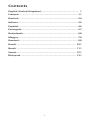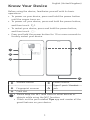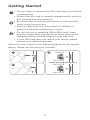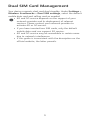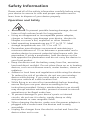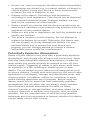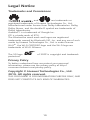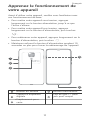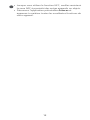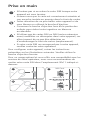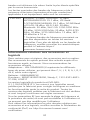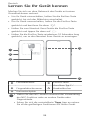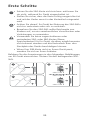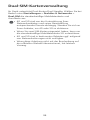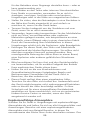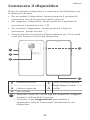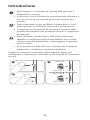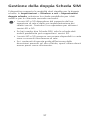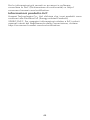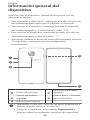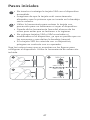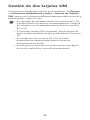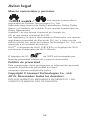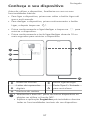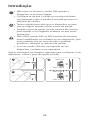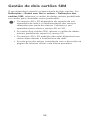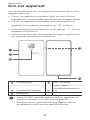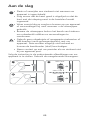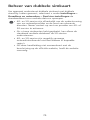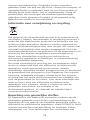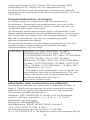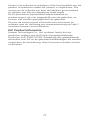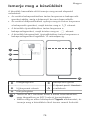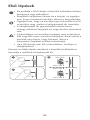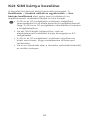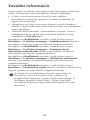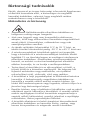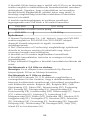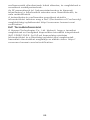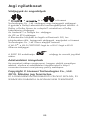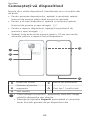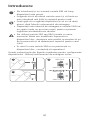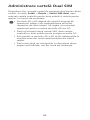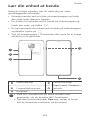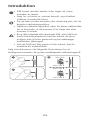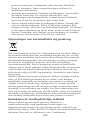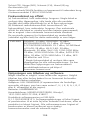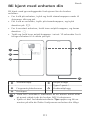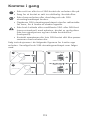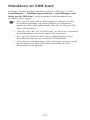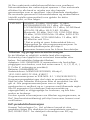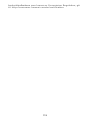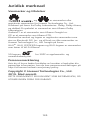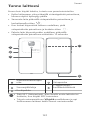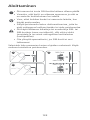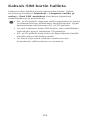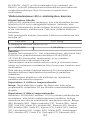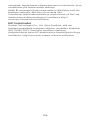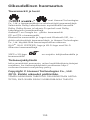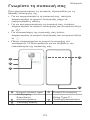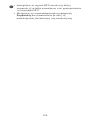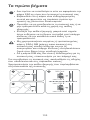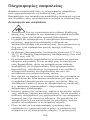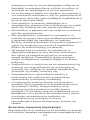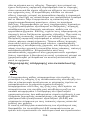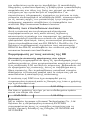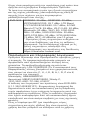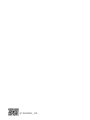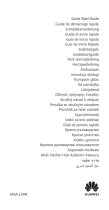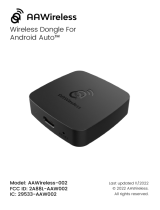Huawei Mate 20 X (5G) Ghid de inițiere rapidă
- Tip
- Ghid de inițiere rapidă

Quick Start Guide
Guide de démarrage rapide
Schnellstartanleitung
Guida di avvio rapido
Guía de inicio rápido
Guia de Início Rápido
Snelstartgids
Gyorsútmutató
Ghid de pornire rapidă
Kort startvejledning
Hurtigveiledning
Aloitusopas
Οδηγός γρήγορης έναρξης
EVR-N29


Contents
English (United Kingdom)............................................... 1
Français........................................................................ 11
Deutsch.........................................................................24
Italiano......................................................................... 35
Español.........................................................................46
Português..................................................................... 57
Nederlands................................................................... 68
Magyar......................................................................... 79
Română........................................................................ 90
Dansk......................................................................... 101
Norsk .........................................................................111
Suomi......................................................................... 121
Ελληνικά.................................................................... 131
i


Know Your Device
Before using the device, familiarise yourself with its basic
operations.
l To power on your device, press and hold the power button
until the screen turns on.
l To power off your device, press and hold the power button,
and then touch .
l To restart your device, press and hold the power button,
and then touch .
l Press and hold the power button for 10 or more seconds to
forcibly restart your device.
NFC
1
2
3
4
5
Volume button Power button
Fingerprint scanner
Type-C port / Headset
jack
Card slot
l Please keep the NFC area close to other devices or
objects while using the NFC function.
l Check out the pre-installed Tips app and master all the
great features on your device.
English (United Kingdom)
1

Getting Started
l Do not insert or remove the SIM card when your device
is powered on.
l Ensure that the card is correctly aligned and its notch is
rst inserted into the card tray.
l Be careful not to scratch your device or hurt yourself
when using the eject pin.
l Store the eject pin out of the reach of children to
prevent accidental swallowing or injury.
l Do not use cut or modied SIM or NM cards (nano
memory cards) with your device as these may not be
recognised and could damage the card tray (slot).
l If your SIM card does not match your device, please
contact your network provider.
Follow the instructions in the following gures to set up your
device. Please use the eject pin included.
3
2
1
nano-SIM 1
nano-SIM 2
NM Card
nano-SIM 1
2

Dual SIM Card Management
Your device supports dual card dual standby. Under Settings >
Wireless & networks > Dual SIM settings, select the default
mobile data card and calling card as needed.
l 4G and 5G service depends on the support of your
network provider and its deployment of relevant
services. Please contact your network provider to
activate 4G or 5G service.
l If you have inserted two SIM cards, only the default
mobile data card can support 5G service.
l 4G and 5G service may be unavailable in certain areas
due to network interference.
l If this guide is inconsistent with the description on the
ofcial website, the latter prevails.
3

For More Information
If you encounter any problems whilst using your device, you
can get help from the following resources:
l Visit http://consumer.huawei.com/en to view device
information, frequently asked questions and other
information.
l Visit http://consumer.huawei.com/en/support for the most
up-to-date contact information for your country or region.
l You can nd service hotlines, retailer addresses, service
policies and more information for your local region in
HiCare.
Go to Settings and touch System > About phone > Legal to
view legal information for your product.
Go to Settings and touch System > About phone > Legal >
Safety information to view safety information for your
product.
Go to Settings and touch System > About phone >
Authentication info to view regulatory information for your
product.
Go to Settings and touch System > Certication logos to
view more information on certication logos for your product.
All pictures and illustrations in this guide, including but
not limited to the device colour, size, and display content,
are for your reference only. The actual device may vary.
Nothing in this guide constitutes a warranty of any kind,
express or implied.
4

Safety Information
Please read all of the safety information carefully before using
your device to ensure its safe and proper operation and to
learn how to dispose of your device properly.
Operation and Safety
l To prevent possible hearing damage, do not
listen at high volume levels for long periods.
l Using an unapproved or incompatible power adapter,
charger or battery may damage your device, shorten its
lifespan or cause a re, explosion or other hazards.
l Ideal operating temperatures are 0 °C to 35 °C. Ideal
storage temperatures are -20 °C to +45 °C.
l Pacemaker manufacturers recommend maintaining a
minimum distance of 15 cm between a pacemaker and a
wireless device to prevent potential interference with the
pacemaker. If using a pacemaker, hold the device on the
side opposite the pacemaker and do not carry the device in
your front pocket.
l Keep the device and the battery away from re, excessive
heat and direct sunlight. Do not place them on or in heating
devices, such as microwave ovens, water heaters, stoves or
radiators.
l Adhere to local laws and regulations while using the device.
To reduce the risk of accidents, do not use your wireless
device while driving. If you must make or answer a call,
stop your vehicle at a safe location rst.
l While ying in an aircraft or immediately before boarding,
ensure that you use your device according to the
instructions provided. Using a wireless device in an aircraft
may disrupt wireless networks, present a hazard to aircraft
operations or be illegal under law.
l To prevent damage to your device's parts or internal
circuits, do not use it in dusty, smoky, damp or dirty
environments or near magnetic elds.
l When charging the device, make sure the power adapter is
plugged into a socket near the devices and is easily
accessible.
l Unplug the charger from the electric socket and from the
device when not in use.
5

l Do not use, store or transport the device where ammables
or explosives are stored (e.g. in a petrol station, oil depot or
chemical plant). Using your device in these environments
increases the risk of explosion or re.
l Dispose of this device, the battery and accessories
according to local regulations. They should not be disposed
of in normal household waste. Improper battery use may
lead to re, explosion or other hazards.
l Please consult your doctor and the device manufacturer to
determine if operation of your device may interfere with the
operation of your medical device.
l Adhere to any rules or regulations set forth by hospitals and
health care facilities.
l This device contains a built-in battery. Do not attempt to
replace the battery by yourself. Otherwise, the device may
not run properly or it may damage the battery. For your
personal safety and to ensure that your device runs
properly, you are strongly advised to contact a Huawei
authorised service centre for a replacement.
Potentially Explosive Atmosphere
Power off your device in any area with a potentially explosive
atmosphere, and comply with all signs and instructions. Areas
that may have potentially explosive atmospheres include the
areas where you would normally be advised to turn off your
vehicle engine. Triggering of sparks in such areas could cause
an explosion or a re, resulting in bodily injuries or even
deaths. Do not power on your device at refueling points such
as service stations. Comply with restrictions on the use of radio
equipment in fuel depots, storage, and distribution areas, and
chemical plants. In addition, adhere to restrictions in areas
where blasting operations are in progress. Before using the
device, watch out for areas that have potentially explosive
atmospheres that are often, but not always, clearly marked.
Such locations include areas below the deck on boats,
chemical transfer or storage facilities, and areas where the air
contains chemicals or particles such as grain, dust, or metal
powders. Ask the manufacturers of vehicles using liqueed
petroleum gas (such as propane or butane) whether this device
can be safely used in their vicinity.
6

Disposal and recycling information
The crossed-out wheelie bin symbol on your product, battery,
literature or packaging reminds you that all electronic products
and batteries must be taken to separate waste collection
points at the end of their working lives; they must not be
disposed of in normal household waste. It is the responsibility
of the user to dispose of the equipment using a designated
collection point or service for separate recycling of waste
electrical and electronic equipment (WEEE) and batteries
according to local laws.
Proper collection and recycling of your equipment helps ensure
EEE waste is recycled in a manner that conserves valuable
materials and protects human health and the environment.
Improper handling, accidental breakage, damage, and/or
improper recycling at the end of its life may be harmful for
your health and the environment. For more information about
where and how to drop off your EEE waste, please contact
your local authorities, retailer or household waste disposal
service or visit the website http://consumer.huawei.com/en/.
Reduction of hazardous substances
This device and any electrical accessories are compliant with
local applicable rules on the restriction of the use of certain
hazardous substances in electrical and electronic equipment,
such as EU REACH, RoHS and Batteries (where included)
regulations, etc. For declarations of conformity about REACH
and RoHS, please visit our web site http://
consumer.huawei.com/certication.
EU Regulatory Conformance
Body worn operation
The device complies with RF specications when used near
your ear or at a distance of 0.50 cm from your body. Ensure
that the device accessories, such as a device case and device
holster, are not composed of metal components. Keep the
device away from your body to meet the distance requirement.
The highest SAR value reported for this device type when
tested at the ear is
EVR-N29 0.91 W/kg
And when properly worn on the body is
7

EVR-N29 1.24 W/kg
Statement
Hereby, Huawei Technologies Co., Ltd. declares that this device
EVR-N29 is in compliance with the essential requirements and
other relevant provisions of Directive 2014/53/EU.
The most recent and valid version of the DoC (Declaration of
Conformity) can be viewed at http://consumer.huawei.com/
certication.
This device may be operated in all member states of the EU.
Observe national and local regulations where the device is
used.
This device may be restricted for use, depending on the local
network.
Restrictions in the 2.4 GHz band:
Norway: This subsection does not apply for the geographical
area within a radius of 20 km from the centre of Ny-Ålesund.
Restrictions in the 5 GHz band:
According to Article 10 (10) of Directive 2014/53/EU, the
packaging shows that this radio equipment will be subject to
some restrictions when placed on the market in Belgium (BE),
Bulgaria (BG), the Czech Republic (CZ), Denmark (DK),
Germany (DE), Estonia (EE), Ireland (IE), Greece (EL), Spain (ES),
France (FR), Croatia (HR), Italy (IT), Cyprus (CY), Latvia (LV),
Lithuania (LT), Luxembourg (LU), Hungary (HU), Malta (MT),
Netherlands (NL), Austria (AT), Poland (PL), Portugal (PT),
Romania (RO), Slovenia (SI), Slovakia (SK), Finland (FI), Sweden
(SE), the United Kingdom (UK), Turkey (TR), Norway (NO),
Switzerland (CH), Iceland (IS), and Liechtenstein (LI).
The WLAN function for this device is restricted to indoor use
only when operating in the 5150 to 5350 MHz frequency
range.
Frequency Bands and Power
(a) Frequency bands in which the radio equipment operates:
Some bands may not be available in all countries or all areas.
Please contact the local network provider for more details.
(b) Maximum radio-frequency power transmitted in the
frequency bands in which the radio equipment operates: The
maximum power for all bands is less than the highest limit
value specied in the related Harmonised Standard.
The frequency bands and transmitting power (radiated and/or
conducted) nominal limits applicable to this radio equipment
are as follows:
8

EVR-N29 GSM900: 35 dBm, GSM1800: 32 dBm,
WCDMA900/2100: 25.7 dBm, LTE Band
1/3/7/8/20/28/34/38/40: 25.7 dBm, 5G NR Band
n77/n78: 28 dBm, Wi-Fi 2.4G: 20 dBm,
Bluetooth: 20 dBm, Wi-Fi 5G: 5150-5250 MHz:
23 dBm, 5250-5350 MHz: 20 dBm, 5470-5725
MHz: 20 dBm, 5725-5850 MHz: 13 dBm, NFC:
42 dBuA/m at 10m
* Some frequency bands may not be available
for all software versions. For details about
frequency bands, see the product specications
on https://consumer.huawei.com.
Accessories and Software Information
Some accessories are optional in certain countries or regions.
Optional accessories can be purchased from a licenced vendor
as required. The following accessories are recommended:
Adapters: HW-100400X00 (X represents the different plug
types used, which can be either C, U, J, E, B, A, I, R, Z or K,
depending on your region)
Batteries: HB486486ECW
Earphones: MEND1632B729000, Windy-C, 1331-3301-6001-
TC-296, 618017
The product software version is EVR-N29:
9.1.1.35(C432E2R1P1). Software updates will be released by
the manufacturer to x bugs or enhance functions after the
product has been released. All software versions released by
the manufacturer have been veried and are still compliant
with the related rules.
All RF parameters (for example, frequency range and output
power) are not accessible to the user, and cannot be changed
by the user.
For the most recent information about accessories and
software, please see the DoC (Declaration of Conformity) at
http://consumer.huawei.com/certication.
ErP Product Information
Huawei Technologies Co., Ltd. hereby declares that its
products conform to the Energy-related Products Directive
(ErP) 2009/125/EC. For detailed ErP information and the user
manuals required by Commission Regulation, please visit:
http://consumer.huawei.com/en/certication.
9

Legal Notice
Trademarks and Permissions
, , and are trademarks or
registered trademarks of Huawei Technologies Co., Ltd.
Manufactured under license from Dolby Laboratories. Dolby,
Dolby Atmos, and the double-D symbol are trademarks of
Dolby Laboratories.
Android™ is a trademark of Google Inc.
LTE is a trade mark of ETSI.
The Bluetooth
®
word mark and logos are registered
trademarks owned by Bluetooth SIG, Inc. and any use of such
marks by Huawei Technologies Co., Ltd. is under license.
Wi-Fi
®
, the Wi-Fi CERTIFIED logo and the Wi-Fi logo are
trademarks of Wi-Fi Alliance.
The 5G logo of 3GPP is copyright and trademark
protected.
Privacy Policy
To better understand how we protect your personal
information, please see the privacy policy at http://
consumer.huawei.com/privacy-policy.
Copyright © Huawei Technologies Co., Ltd.
2019. All rights reserved.
THIS DOCUMENT IS FOR INFORMATION PURPOSE ONLY, AND
DOES NOT CONSTITUTE ANY KIND OF WARRANTIES.
10

Apprenez le fonctionnement de
votre appareil
Avant d'utiliser votre appareil, veuillez vous familiariser avec
son fonctionnement de base.
l Pour mettre votre appareil sous tension, appuyez
longuement sur le bouton alimentation jusqu’à ce que
l’écran s’allume.
l Pour mettre votre appareil hors tension, appuyez
longuement sur le bouton d’alimentation, puis touchez
.
l Pour redémarrer votre appareil, appuyez longuement sur le
bouton d'alimentation, puis touchez .
l Maintenez enfoncé le bouton d'alimentation pendant 10
secondes ou plus pour forcer le redémarrage de l'appareil.
NFC
1
2
3
4
5
Bouton du volume Bouton marche/arrêt
Capteur d'empreinte
digitale
Port de type C / prise
jack pour casque
Emplacement pour
carte
Français
11

l Lorsque vous utilisez la fonction NFC, veuillez maintenir
la zone NFC à proximité des autres appareils ou objets.
l Découvrez l'application préinstallée Astuces et
apprenez à maitriser toutes les excellentes fonctions de
votre appareil.
12

Prise en main
l N'insérez pas ni ne retirez la carte SIM lorsque votre
appareil est sous tension.
l Assurez-vous que la carte est correctement orientée et
son encoche insérée en premier dans le tiroir de cartes.
l Faites attention de ne pas éraer votre appareil ni de
vous blesser en utilisant la broche d'éjection.
l Conservez la broche d'éjection hors de la portée des
enfants pour éviter toute ingestion ou blessure
accidentelle.
l N'utilisez pas de cartes SIM ou NM (cartes mémoires
nano) modiées ou découpées dans votre appareil, car
elles risquent de ne pas être détectées ou
d'endommager le tiroir de cartes (emplacement).
l Si votre carte SIM ne correspond pas à votre appareil,
veuillez contacter votre opérateur.
Pour congurer votre appareil, suivez les instructions
présentées sur les illustrations suivantes. Veuillez utiliser la
broche d'éjection fournie.
Pour un usage optimal et vous offrir une compatibilité avec les
services de votre opérateur, nous vous recommandons de
mettre votre carte SIM dans l’emplacement SIM 1 indiqué ci-
dessous.
3
2
1
nano-SIM 1
nano-SIM 2
NM Card
nano-SIM 1
13

Gestion des cartes SIM
Votre appareil prend en charge la fonctionnalité Double carte
double veille. Sous Paramètres > Sans l & réseaux >
Gestion des cartes SIM, vous pouvez sélectionner la carte
pour les données mobiles par défaut et la carte pour les appels
en fonction de vos besoins.
l La disponibilité des services 4G et 5G dépend d'une
prise en charge par votre opérateur réseau et du
déploiement de ses services correspondants. Veuillez
contacter votre opérateur pour activer le service 4G ou
5G.
l Si deux cartes SIM sont insérées dans votre appareil,
seule la carte pour les données mobiles par défaut peut
accéder au service 5G.
l Les services 4G et 5G pourraient être indisponibles à
certains endroits en raison d'interférences avec le
réseau.
l Si ce guide comporte des incohérences avec la
description sur le site Internet ofciel, ce dernier
prévaut.
14

Pour plus d'informations
Si vous rencontrez des problèmes lorsque vous utilisez votre
téléphone, vous pouvez obtenir de l’aide à partir des
ressources suivantes:
l Visitez http://consumer.huawei.com/en pour consulter les
informations sur l'appareil, les questions fréquentes et
autres informations.
l Vous rendre sur le site http://consumer.huawei.com/en/
support pour connaître les coordonnées de contact les plus
récentes pour votre pays ou région.
l Vous pouvez trouver les services d'assistance téléphonique,
les adresses des points de vente, la politique de service et
plus d'informations pour votre région dans HiCare.
Accédez à Paramètres puis touchez Système > À propos du
téléphone > Légal pour consulter les informations juridiques
relatives à votre produit.
Accédez à Paramètres puis touchez Système > À propos du
téléphone > Légal > Informations de sécurité pour
consulter les informations de sécurité relatives à votre produit.
Accédez à Paramètres puis touchez Système > À propos du
téléphone > Informations d'authentication pour
consulter les informations réglementaires relatives à votre
produit.
Accédez à Paramètres puis touchez Système > Logos de
certication pour plus d’informations relatives aux marques
de certications pour votre produit.
Toutes les images et illustrations gurant dans ce guide,
notamment la couleur et la taille de l'appareil, ainsi que le
contenu de l'afchage, sont fournies à titre de référence
uniquement. Il est possible que l'appareil réel diffère. Rien
dans ce guide ne constitue une quelconque garantie,
explicite ou implicite.
15

Informations relatives à la
sécurité
Cette section contient des informations importantes relatives à
l'utilisation de votre appareil. Elle contient également des
informations sur la manière d'utiliser votre appareil en toute
sécurité. Veuillez lire attentivement ces informations avant
d'utiliser votre appareil.
Précautions à prendre:
Pour les personnes porteuses d’implants électroniques, il est
préférable de mettre le téléphone mobile à une distance de 15
cm ou à l’opposé de l’implant.
Conseils d’utilisation:
Aucun danger lié à l’utilisation d’un téléphone mobile n’ayant
été constaté, ceci est à titre de prévention.
Pour réduire le niveau d’exposition au rayonnement, il
est recommandé d’utiliser le téléphone mobile:
* dans de bonnes conditions de réception,
* lorsque les paramètres d’indication du signal afchent un
signal complet de bonne réception.
* avec un kit mains libres.
* en priorisant l'usage des données, sms et mms aux appels.
Il est recommandé d’éloigner les téléphones mobiles du
ventre des femmes enceintes et du bas ventre des
adolescents.
Utilisation et sécurité
l L'écoute d'un baladeur musical à forte
puissance peut endommager l'oreille de l'utilisateur et
entraîner des troubles auditifs (surdité temporaire ou
dénitive, bourdonnements d'oreille, acouphènes,
hyperacousie).Il est donc vivement recommandé de ne pas
utiliser le baladeur à plein volume ni plus d’une heure par
jour à volume moyen.
l L’utilisation d’accessoires électriques (adaptateur
d'alimentation, chargeur ou batterie) non approuvés ou
incompatibles risque d’endommager votre appareil, de
raccourcir sa durée de vie ou de provoquer un incendie, une
explosion ou d’autres accidents.
l Pour le fonctionnement, les températures idéales vont de
0°C à 35°C. Pour le stockage, elles vont de -20°C à +45°C.
16
Pagina se încarcă ...
Pagina se încarcă ...
Pagina se încarcă ...
Pagina se încarcă ...
Pagina se încarcă ...
Pagina se încarcă ...
Pagina se încarcă ...
Pagina se încarcă ...
Pagina se încarcă ...
Pagina se încarcă ...
Pagina se încarcă ...
Pagina se încarcă ...
Pagina se încarcă ...
Pagina se încarcă ...
Pagina se încarcă ...
Pagina se încarcă ...
Pagina se încarcă ...
Pagina se încarcă ...
Pagina se încarcă ...
Pagina se încarcă ...
Pagina se încarcă ...
Pagina se încarcă ...
Pagina se încarcă ...
Pagina se încarcă ...
Pagina se încarcă ...
Pagina se încarcă ...
Pagina se încarcă ...
Pagina se încarcă ...
Pagina se încarcă ...
Pagina se încarcă ...
Pagina se încarcă ...
Pagina se încarcă ...
Pagina se încarcă ...
Pagina se încarcă ...
Pagina se încarcă ...
Pagina se încarcă ...
Pagina se încarcă ...
Pagina se încarcă ...
Pagina se încarcă ...
Pagina se încarcă ...
Pagina se încarcă ...
Pagina se încarcă ...
Pagina se încarcă ...
Pagina se încarcă ...
Pagina se încarcă ...
Pagina se încarcă ...
Pagina se încarcă ...
Pagina se încarcă ...
Pagina se încarcă ...
Pagina se încarcă ...
Pagina se încarcă ...
Pagina se încarcă ...
Pagina se încarcă ...
Pagina se încarcă ...
Pagina se încarcă ...
Pagina se încarcă ...
Pagina se încarcă ...
Pagina se încarcă ...
Pagina se încarcă ...
Pagina se încarcă ...
Pagina se încarcă ...
Pagina se încarcă ...
Pagina se încarcă ...
Pagina se încarcă ...
Pagina se încarcă ...
Pagina se încarcă ...
Pagina se încarcă ...
Pagina se încarcă ...
Pagina se încarcă ...
Pagina se încarcă ...
Pagina se încarcă ...
Pagina se încarcă ...
Pagina se încarcă ...
Pagina se încarcă ...
Pagina se încarcă ...
Pagina se încarcă ...
Pagina se încarcă ...
Pagina se încarcă ...
Pagina se încarcă ...
Pagina se încarcă ...
Pagina se încarcă ...
Pagina se încarcă ...
Pagina se încarcă ...
Pagina se încarcă ...
Pagina se încarcă ...
Pagina se încarcă ...
Pagina se încarcă ...
Pagina se încarcă ...
Pagina se încarcă ...
Pagina se încarcă ...
Pagina se încarcă ...
Pagina se încarcă ...
Pagina se încarcă ...
Pagina se încarcă ...
Pagina se încarcă ...
Pagina se încarcă ...
Pagina se încarcă ...
Pagina se încarcă ...
Pagina se încarcă ...
Pagina se încarcă ...
Pagina se încarcă ...
Pagina se încarcă ...
Pagina se încarcă ...
Pagina se încarcă ...
Pagina se încarcă ...
Pagina se încarcă ...
Pagina se încarcă ...
Pagina se încarcă ...
Pagina se încarcă ...
Pagina se încarcă ...
Pagina se încarcă ...
Pagina se încarcă ...
Pagina se încarcă ...
Pagina se încarcă ...
Pagina se încarcă ...
Pagina se încarcă ...
Pagina se încarcă ...
Pagina se încarcă ...
Pagina se încarcă ...
Pagina se încarcă ...
Pagina se încarcă ...
Pagina se încarcă ...
Pagina se încarcă ...
Pagina se încarcă ...
Pagina se încarcă ...
Pagina se încarcă ...
Pagina se încarcă ...
Pagina se încarcă ...
-
 1
1
-
 2
2
-
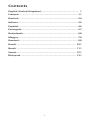 3
3
-
 4
4
-
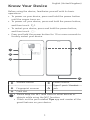 5
5
-
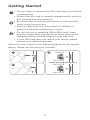 6
6
-
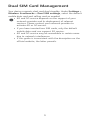 7
7
-
 8
8
-
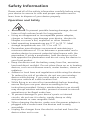 9
9
-
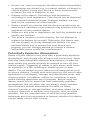 10
10
-
 11
11
-
 12
12
-
 13
13
-
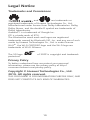 14
14
-
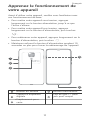 15
15
-
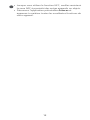 16
16
-
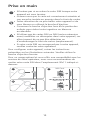 17
17
-
 18
18
-
 19
19
-
 20
20
-
 21
21
-
 22
22
-
 23
23
-
 24
24
-
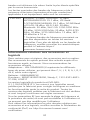 25
25
-
 26
26
-
 27
27
-
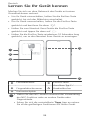 28
28
-
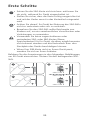 29
29
-
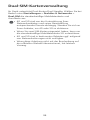 30
30
-
 31
31
-
 32
32
-
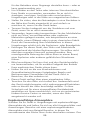 33
33
-
 34
34
-
 35
35
-
 36
36
-
 37
37
-
 38
38
-
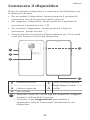 39
39
-
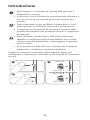 40
40
-
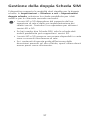 41
41
-
 42
42
-
 43
43
-
 44
44
-
 45
45
-
 46
46
-
 47
47
-
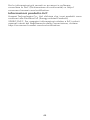 48
48
-
 49
49
-
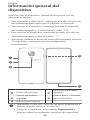 50
50
-
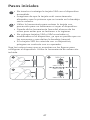 51
51
-
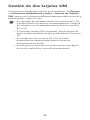 52
52
-
 53
53
-
 54
54
-
 55
55
-
 56
56
-
 57
57
-
 58
58
-
 59
59
-
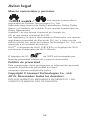 60
60
-
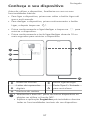 61
61
-
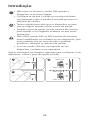 62
62
-
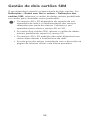 63
63
-
 64
64
-
 65
65
-
 66
66
-
 67
67
-
 68
68
-
 69
69
-
 70
70
-
 71
71
-
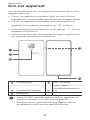 72
72
-
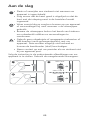 73
73
-
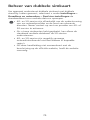 74
74
-
 75
75
-
 76
76
-
 77
77
-
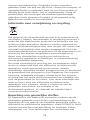 78
78
-
 79
79
-
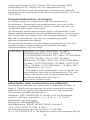 80
80
-
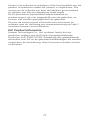 81
81
-
 82
82
-
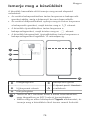 83
83
-
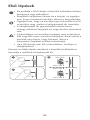 84
84
-
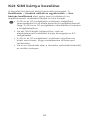 85
85
-
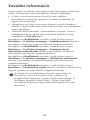 86
86
-
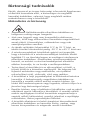 87
87
-
 88
88
-
 89
89
-
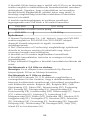 90
90
-
 91
91
-
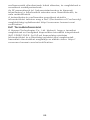 92
92
-
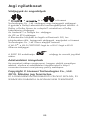 93
93
-
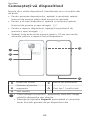 94
94
-
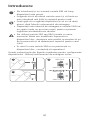 95
95
-
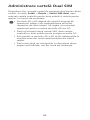 96
96
-
 97
97
-
 98
98
-
 99
99
-
 100
100
-
 101
101
-
 102
102
-
 103
103
-
 104
104
-
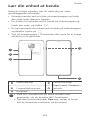 105
105
-
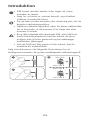 106
106
-
 107
107
-
 108
108
-
 109
109
-
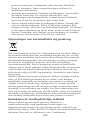 110
110
-
 111
111
-
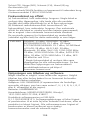 112
112
-
 113
113
-
 114
114
-
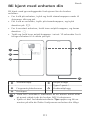 115
115
-
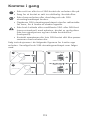 116
116
-
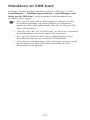 117
117
-
 118
118
-
 119
119
-
 120
120
-
 121
121
-
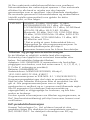 122
122
-
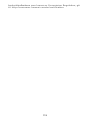 123
123
-
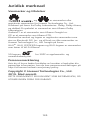 124
124
-
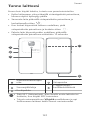 125
125
-
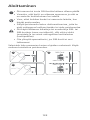 126
126
-
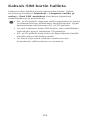 127
127
-
 128
128
-
 129
129
-
 130
130
-
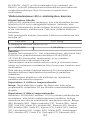 131
131
-
 132
132
-
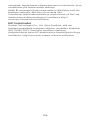 133
133
-
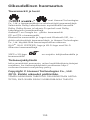 134
134
-
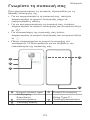 135
135
-
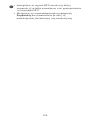 136
136
-
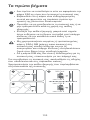 137
137
-
 138
138
-
 139
139
-
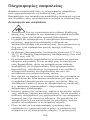 140
140
-
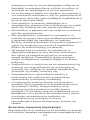 141
141
-
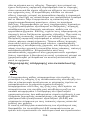 142
142
-
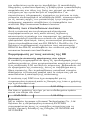 143
143
-
 144
144
-
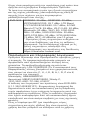 145
145
-
 146
146
-
 147
147
-
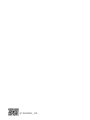 148
148
Huawei Mate 20 X (5G) Ghid de inițiere rapidă
- Tip
- Ghid de inițiere rapidă
în alte limbi
- français: Huawei Mate 20 X (5G) Guide de démarrage rapide
- English: Huawei Mate 20 X (5G) Quick start guide
- suomi: Huawei Mate 20 X (5G) Pikaopas
- Deutsch: Huawei Mate 20 X (5G) Schnellstartanleitung
- italiano: Huawei Mate 20 X (5G) Guida Rapida
- español: Huawei Mate 20 X (5G) Guía de inicio rápido
- dansk: Huawei Mate 20 X (5G) Hurtig start guide
- português: Huawei Mate 20 X (5G) Guia rápido
- Nederlands: Huawei Mate 20 X (5G) Snelstartgids
Lucrări conexe
-
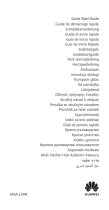 Huawei Nova Nova Y70 Quick Start
Huawei Nova Nova Y70 Quick Start
-
Huawei Mate 20 X 5G Ghid de inițiere rapidă
-
Huawei Mate 40 Pro Manual de utilizare
-
Huawei HW-050100X01 Manual de utilizare
-
Huawei Mate 40 Pro Ghid de inițiere rapidă
-
Mode d'Emploi Mate 40 Pro Manual de utilizare
-
Huawei P40 Pro Manual de utilizare
-
Huawei MatePad T8 Manual de utilizare
-
Huawei PAL-LX9 Manualul utilizatorului
-
Huawei GLA-LX1 Manualul utilizatorului