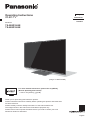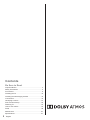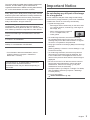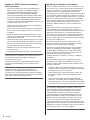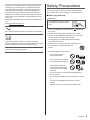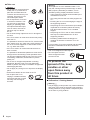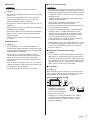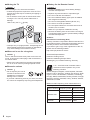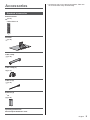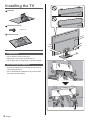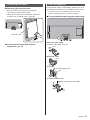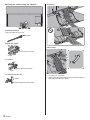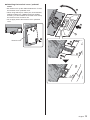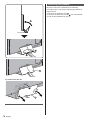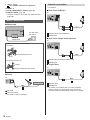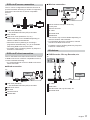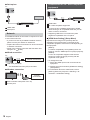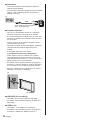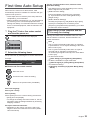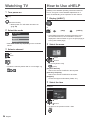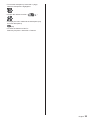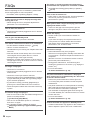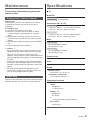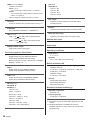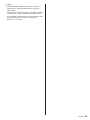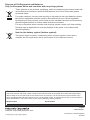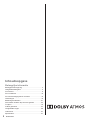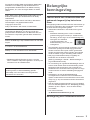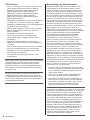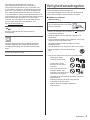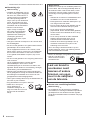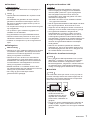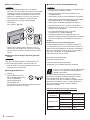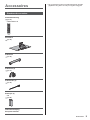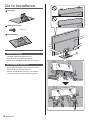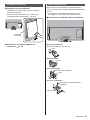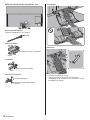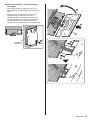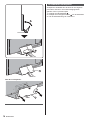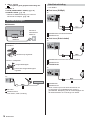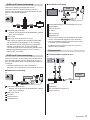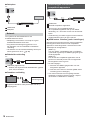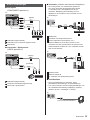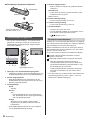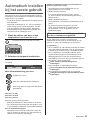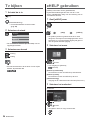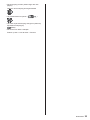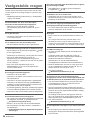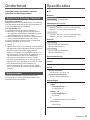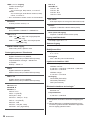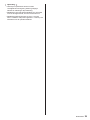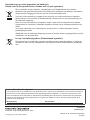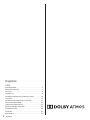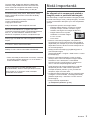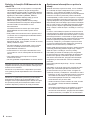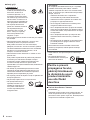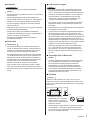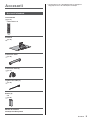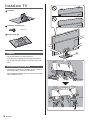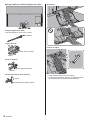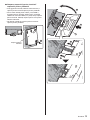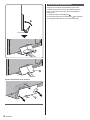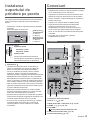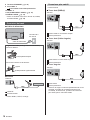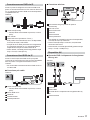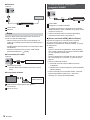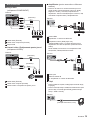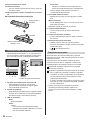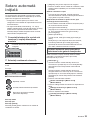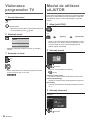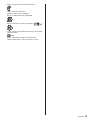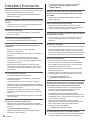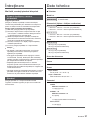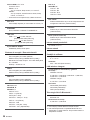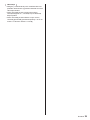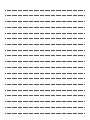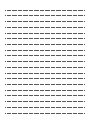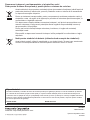Panasonic TX65GZ1000E Ghid de inițiere rapidă
- Categorie
- Televizoare LCD
- Tip
- Ghid de inițiere rapidă
Acest manual este potrivit și pentru

Thank you for purchasing this Panasonic product.
Please read these instructions carefully before operating this product and retain them
for future reference.
Please carefully read the “Safety Precautions” of this manual before use.
The images shown in this manual are for illustrative purposes only.
Please refer to Pan European Guarantee Card if you need to contact your local
Panasonic dealer for assistance.
English
Model No.
TX-55GZ1000E
TX-65GZ1000E
Operating Instructions
OLED TV
For more detailed instructions, please refer to [eHELP]
(Built-in Operating Instructions).
How to use [eHELP] (p. 24)
(image: TX-65GZ1000E)
English
Nederlands

English
2
Contents
Be Sure to Read
Important Notice··················································· 3
Safety Precautions ··············································· 5
Accessories ························································ 9
Installing the TV ··················································10
Installing the wall-hanging bracket ··························15
Connections ·······················································15
Identifying Controls ··············································21
First time Auto Setup ············································23
Watching TV·······················································24
How to Use eHELP ··············································24
FAQs ································································26
Maintenance ······················································27
Specifications ·····················································27

English
3
The terms HDMI and HDMI High-Definition Multimedia
Interface, and the HDMI Logo are trademarks or
registered trademarks of HDMI Licensing Administrator,
Inc. in the United States and other countries.
Dolby, Dolby Vision, Dolby Atmos, Dolby Audio, and the
double-D symbol are trademarks of Dolby Laboratories.
Manufactured under license from Dolby Laboratories.
Confidential unpublished works. Copyright © 2013-2015
Dolby Laboratories. All rights reserved.
The Bluetooth
®
word mark and logos are registered
trademarks owned by Bluetooth SIG, Inc. and any use of
such marks by Panasonic Corporation is under license.
DVB and the DVB logos are trademarks of the DVB
Project.
x.v.Colour™ is a trademark.
DiSEqC™ is a trademark of EUTELSAT.
For information about the trademarks, refer to
[eHELP] (Search by Purpose > Read first >
Before use > Licence).
The illustration for TX-65GZ1000E is used in this
manual unless otherwise mentioned.
Illustrations shown may be different depending on
the model.
Important Notice
Do not display any still part of the image
for a long period
In such cases the still part of the image remains dimly
on the screen (“image retention”). This is not considered
a malfunction and is not covered by the warranty.
Typical still image parts:
Still images shown continuously on the same area
(ex. channel number, channel logo, other logos or
title image, etc.)
Still or moving pictures viewed in
4:3 or 14:9 aspect ratio, etc.
Video games
To avoid image retention, the screen saver may
be activated (OLED logo moves) or the on-screen
message may move after a few minutes if no signals
are sent or no operations are performed.
Set [Logo Luminance Control] to [Max] to avoid image
retention.
[eHELP] (Settings > Picture > Screen Settings > Logo
Luminance Control)
To avoid image retention, the screen may become
dim when the motionless image is displayed. This
is not a malfunction. The brightness of the screen
returns to the previous level when the active image is
displayed.
Be sure to turn the TV off with the remote control to
perform the panel maintenance. During the panel
maintenance, LED turns to orange. (p. 22) The
maintenance works as necessary.
Set aspect ratio to [4:3 Full] for 4:3 image. For details,
refer to [eHELP] (Search by Purpose > Watching >
For best picture).
For more information
“Panel maintenance” (p. 22)

English
4
Notice for DVB / Data broadcasting /
IPTV functions
This TV is designed to meet the standards (as of
August, 2018) of DVB-T / T2 (MPEG2, MPEG4-
AVC(H.264) and MPEG HEVC(H.265)) digital
terrestrial services, DVB-C (MPEG2, MPEG4-
AVC(H.264) and MPEG HEVC(H.265)) digital cable
services and DVB-S (MPEG2, MPEG4-AVC(H.264)
and MPEG HEVC(H.265)) digital satellite services.
Consult your local dealer for availability of DVB-T / T2
or DVB-S services in your area.
Consult your cable service provider for availability of
DVB-C services with this TV.
This TV may not work correctly with the signal which
does not meet the standards of DVB-T / T2, DVB-C
or DVB-S.
Not all the features are available depending on the
country, area, broadcaster, service provider, satellite
and network environment.
Not all CI modules work properly with this TV. Consult
your service provider about the available CI module.
This TV may not work correctly with CI module that is
not approved by the service provider.
Additional fees may be charged depending on the
service provider.
Compatibility with future services is not guaranteed.
Internet apps are provided by their respective service
providers, and may be changed, interrupted, or
discontinued at any time.
Panasonic assumes no responsibility and makes no
warranty for the availability or the continuity of the
services.
Panasonic does not guarantee operation and
performance of peripheral devices made by other
manufacturers; and we disclaim any liability or damage
arising from operation and/or performance from usage of
such other maker’s peripheral devices.
Handling of customer information
Certain customer information such as IP address of your
device (this TV)’s network interface will be collected as
soon as you connect your Panasonic-branded smart
television (this TV) or other devices to the internet
(excerpted from our privacy policy). We do this to protect
our customers and the integrity of our Service as well as
to protect the rights or property of Panasonic. If you wish
to know more about the processing of your information
in this context, please refer to the full text of our privacy
policy displayed at [eHELP] (Search by Purpose >
Network > Network settings > Terms of Service and
Settings).
When using Internet connecting function of this TV,
after agreeing (in the jurisdictions where customer’s
consent is required to collect personal information under
applicable privacy laws) to or reviewing Panasonic’s
terms of service / privacy policy (hereinafter referred to
as terms and conditions etc.), customer information on
the use of this unit may be collected and used according
to terms and conditions etc.
For details of terms of service / privacy policy, refer
to [eHELP] (Search by Purpose > Network > Network
settings > Terms of Service and Settings).
Customer’s personal information may be recorded on
this TV by broadcasting organization or application
provider. Before repairing, transferring or discarding
this TV, erase all the information recorded on this TV
according to the following procedure.
[eHELP] (Search by Purpose > Functions > Shipping
Condition)
Customer information may be collected by provider
via application provided by third parties on this TV or
website. Please confirm the terms and conditions etc. of
provider in advance.
Panasonic will not be held responsible for collecting
or using customer information via application provided
by third party on this TV or website.
When entering your credit card number, name, etc.,
pay special attention to the trustworthiness of the
provider.
Registered information may be registered in the
server etc. of provider. Before repairing, transferring
or discarding this TV, be sure to erase the information
according to the terms and conditions etc. of provider.
The recording and playback of content on this or any
other device may require permission from the owner
of the copyright or other such rights in that content.
Panasonic has no authority to and does not grant
you that permission and explicitly disclaims any right,
ability or intention to obtain such permission on your
behalf. It is your responsibility to ensure that your use
of this or any other device complies with applicable
copyright legislation in your country. Please refer to that
legislation for more information on the relevant laws and
regulations involved or contact the owner of the rights in
the content you wish to record or playback.

English
5
This product is licensed under the AVC patent portfolio
license for the personal and non-commercial use of a
consumer to (i) encode video in compliance with the
AVC Standard (“AVC Video”) and/or (ii) decode AVC
Video that was encoded by a consumer engaged in
a personal and non-commercial activity and/or was
obtained from a video provider licensed to provide AVC
Video. No license is granted or shall be implied for any
other use.
Additional information may be obtained from MPEG LA,
LLC.
See http://www.mpegla.com.
This mark indicates the product operates on AC voltage.
This mark indicates a Class II or double insulated
electrical appliance wherein the product does not require
a safety connection to electrical earth (ground).
Transport only in upright position.
Safety Precautions
To help avoid risk of electrical shock, fire, damage or
injury, please follow the warnings and cautions below:
Mains plug and lead
Warning
If you detect anything unusual,
immediately remove the mains
plug.
This TV is designed to operate on AC
220-240 V,
50 / 60 Hz.
Insert the mains plug fully into the mains socket.
To turn Off the apparatus completely, you must pull
the mains plug out of the mains socket.
Consequently, the mains plug should be easily
accessible at all times.
Disconnect the mains plug when cleaning the TV.
Do not touch the mains plug with wet
hands.
Do not damage the mains lead.
Do not place a heavy
object on the lead.
Do not place the lead near
a high temperature object.
Do not pull on the lead.
Hold onto the mains plug
body when disconnecting
the plug.
Do not move the TV with the lead plugged into a
mains socket.
Do not twist the lead, bend it excessively or stretch
it.
Do not use a damaged mains plug or mains
socket.
Ensure the TV does not crush the mains lead.

English
6
Take care
Warning
Do not remove covers and never
modify the TV yourself as live
parts are accessible and risk
of electric shock when they are
removed. There are no user
serviceable parts inside.
Do not expose the TV to rain
or excessive moisture. This
TV must not be exposed to
dripping or splashing water
and objects filled with liquid,
such as vases, must not be
placed on top of or above
the TV.
Do not insert foreign objects into the TV through the
air vents.
If the TV is used in an area where insects may easily
enter the TV.
It is possible for insects to enter the TV, such as small
flies, spiders, ants, etc. which may cause damage to
the TV or become trapped in an area visible on the
TV, e.g. within the screen.
If the TV is used in an environment where there is
dust or smoke.
It is possible for dust/smoke particles to enter the TV
through the air vents during normal operation which
can become trapped inside the unit. This may cause
overheating, malfunction, deterioration in picture
quality, etc.
Do not use an unapproved pedestal / mounting
equipment. Be sure to ask your local Panasonic
dealer to perform the setup or installation of approved
wall-hanging brackets.
Do not apply any strong force or impact to the display
panel.
Ensure that children do not climb on the TV.
Do not place the TV on
sloping or unstable surfaces,
and ensure that the TV does
not hang over the edge of
the base.
Warning
Never place a TV in an unstable location. A TV
may fall, causing serious personal injury or death.
Many injuries, particularly to children, can be
avoided by taking simple precautions such as:
Using cabinets or stands recommended by the
manufacturer of the TV.
Only using furniture that can safely support the
TV.
Ensuring the TV is not overhanging the edge of
the supporting furniture.
Not placing the TV on tall furniture (for example,
cupboards or bookcases) without anchoring
both the furniture and the TV to a suitable
support.
Not placing the TV on cloth or other materials
that may be located between the TV and
supporting furniture.
Educating children about the dangers of
climbing on furniture to reach the TV or its
controls.
If your existing TV is being retained and relocated,
the same considerations as above should be
applied.
This TV is designed for table-top use.
Do not expose the TV to
direct sunlight and other
sources of heat.
To prevent the
spread of fire, keep
candles or other
open flames away
from this product at
all times
Suffocation / Choking Hazard
Warning
The packaging of this product may cause suffocation,
and some of the parts are small and may present a
choking hazard to young children. Keep these parts
out of reach of young children.

English
7
Pedestal
Warning
Do not disassemble or modify the pedestal.
Caution
Do not use any pedestal other than the one provided
with this TV.
Do not use the pedestal if it becomes warped or
physically damaged. If this occurs, contact your
nearest Panasonic dealer immediately.
During setup, make sure that all screws are securely
tightened.
Ensure that the TV does not suffer any impact during
installation of the pedestal.
Ensure that children do not climb onto the pedestal.
Install or remove the TV from the pedestal with at
least two people.
Install or remove the TV according to the specified
procedure.
Radio waves
Warning
Do not use the TV in any medical institutions or
locations with medical equipment. Radio waves may
interfere with the medical equipment and may cause
accidents due to malfunction.
Do not use the TV near any automatic control
equipment such as automatic doors or fire alarms.
Radio waves may interfere with the automatic
control equipment and may cause accidents due to
malfunction.
Keep at least 15 cm away from the TV if you have a
cardiac pacemaker. Radio waves may interfere with
the operation of the pacemaker.
Do not disassemble or alter the TV in any way.
Built-in wireless LAN
Caution
Do not use the built-in wireless LAN to connect to any
wireless network (SSID
*
) for which you do not have
usage rights. Such networks may be listed as a result
of searches. However, using them may be regarded
as illegal access.
*
SSID is a name for identifying a particular wireless
network for transmission.
Do not subject the built-in wireless LAN to high
temperatures, direct sunlight or moisture.
Data transmitted and received over radio waves may
be intercepted and monitored.
The built-in wireless LAN uses 2.4 GHz and 5 GHz
frequency bands. To avoid malfunctions or slow
response caused by radio wave interference when
using the built-in wireless LAN, keep the TV away
from other devices that use 2.4 GHz and
5 GHz signals such as other wireless LAN devices,
microwave ovens, and mobile phones.
When problems occur due to static electricity, etc., the
TV might stop operating to protect itself. In this case,
turn the TV off at the Mains power On / Off switch,
then turn it back on.
Bluetooth
®
wireless technology
Caution
The TV uses the 2.4 GHz radio frequency ISM band
(Bluetooth
®
). To avoid malfunctions or slow response
caused by radio wave interference, keep the TV away
from the devices such as other wireless LAN devices,
other Bluetooth devices, microwaves, mobile phones
and the devices that use 2.4 GHz signal.
Ventilation
Caution
Allow sufficient space (at least 10 cm) around the TV in
order to help prevent excessive heat, which could lead
to early failure of some electronic components.
(cm)
10
10
10
10
Ventilation should not be
impeded by covering the
ventilation openings with
items such as newspapers,
tablecloths and curtains.
Whether you are using a pedestal or not, always
ensure the vents at the bottom of the TV are not
blocked and there is sufficient space to enable
adequate ventilation.

English
8
Moving the TV
Caution
Before moving the TV, disconnect all cables.
At least two people are required to move the TV to
prevent injury that may be caused by the tipping or
falling of TV.
Do not hold the screen part as shown below when
moving the TV. This may cause malfunction or
damage.
How to carry the TV.
(p. 10)
Transport only in upright position. Transporting the TV
with its display panel facing upwards or downwards
may cause damage to the internal circuitry.
When not in use for a long time
Caution
This TV will still consume some power even in the Off
mode, as long as the mains plug is still connected to a
live mains socket.
Remove the mains plug from the wall socket when
the TV is not in use for a prolonged period of time.
Excessive volume
Caution
Do not expose your ears to
excessive volume from the
headphones. Irreversible
damage can be caused.
If you hear a drumming noise in your ears, turn down
the volume or temporarily stop using the headphones.
Battery for the Remote Control
Caution
Incorrect installation may cause battery leakage,
corrosion and explosion.
Replace only with the same or equivalent type.
Do not mix old and new batteries.
Do not mix different battery types (such as alkaline
and manganese batteries).
Do not use rechargeable batteries (Ni-Cd, etc.).
Do not burn or break up batteries.
Do not expose batteries to excessive heat such as
sunshine, fire or the like.
Make sure you dispose of batteries correctly.
Remove the battery from the unit when not using for
a prolonged period of time to prevent battery leakage,
corrosion and explosion.
OLED TV
Declaration of Conformity (DoC)
“Hereby, Panasonic Corporation declares that this TV is
in compliance with the essential requirements and other
relevant provisions of the Directive 2014/53/EU.”
If you want to get a copy of the original DoC of this TV,
please visit the following website:
http://www.ptc.panasonic.eu/doc
Authorized Representative:
Panasonic Testing Centre
Panasonic Marketing Europe GmbH
Winsbergring 15, D-22525 Hamburg, Germany
5.15 – 5.35 GHz band of wireless LAN is
restricted to indoor operation only in the
following countries.
Austria, Belgium, Bulgaria, Czech Republic, Denmark,
Estonia, France, Germany, Iceland, Italy, Greece, Spain,
Cyprus, Latvia, Liechtenstein, Lithuania, Luxembourg,
Hungary, Malta, Netherlands, Norway, Poland, Portugal,
Romania, Slovenia, Slovakia, Turkey, Finland, Sweden,
Switzerland, Croatia
Maximum radio-frequency power transmitted in the
frequency bands
Type of wireless Frequency band Maximum EIRP
Wireless LAN
2 412-2 472 MHz 20 dBm
5 150-5 250 MHz 23 dBm
5 250-5 350 MHz 23 dBm
5 470-5 725 MHz 23 dBm
Bluetooth 2 402-2 480 MHz 9 dBm

English
9
Accessories
Standard accessories
Remote Control
(p. 21)
N2QAYB001178
Pedestal
(p. 10)
Cable clamp
(p. 12)
Cable clamp (2)
(p. 11)
Cable tie (3)
(p. 12)
Batteries (2)
R6
(p. 22)
Operating Instructions
Pan European Guarantee Card
Accessories may not be placed all together. Take care
not to throw them away unintentionally.

English
10
Installing the TV
Pedestal
Assembly screw (4)
M4 × 15
Pedestal cover
Preparations
Do not hold the screen panel part.
Make sure not to scratch or break the TV.
Do not place the TV temporarily on the floor or desk.
Assembling the pedestal
Insert the pedestal firmly, otherwise it may come off
when setting up the TV.
Do not assemble the pedestal by any method other
than those specified below.
A
B

English
11
Connecting the cables
Removing the terminal cover
Be sure to remove the terminal cover before
connecting or disconnecting cables.
When the connections are completed, attach the
terminal cover / pedestal cover.
(p. 13)
Terminal cover
Connecting the aerial and external
equipment (p. 15)
Cable arrangement
Fix the cables using the cable clamp, cable tie, etc. and
then attach the terminal cover / pedestal cover to the TV.
The terminal cover / pedestal cover may not be
attached depending on the number of cables.
Fixing the Mains lead using the cable clamp
Attach the cable clamp
Insert the cable clamp in a hole
Hole
Bundle the cable
Set
To release:
Keep pushing the tab
Tab
To remove from the TV:
Keep pushing both side snaps
Snaps

English
12
Fixing the cables using the cable tie
Attach the cable tie
Insert the cable tie in a hole
Hole
Bundle the cables
Hooks
Set the tip in the hooks
To loosen:
Knob
Keep pushing the knob
To remove from the TV:
Keep pushing both side snaps
Snaps
<Example>
Cable clamp
Fix cables as necessary.
When using the optional accessory, follow the option’s
assembly manual to fix cables.

English
13
Attaching the terminal cover / pedestal
cover
Be careful not to nip the cables between the TV and
the terminal cover / pedestal cover.
When using USB 2 port, USB 3 port, AV IN terminal,
DIGITAL AUDIO OUT, HDMI3 terminal or HDMI4
terminal, you cannot attach the terminal cover. Keep
the removed cover for future use.
Do not apply load to the terminal cover / pedestal
cover.
Terminal cover
C

English
14
C
To remove from the TV:
C
Removing the pedestal
Be sure to remove the pedestal in the following
procedures when you use the wall-hanging bracket or
repack the TV.
1
Remove the pedestal cover
.
2
Remove the assembly screws
from the pedestal.
3 Pull out the pedestal from the TV.

English
15
Installing the wall-
hanging bracket
Please contact your local Panasonic dealer to purchase
the recommended wall-hanging bracket.
Holes for wall-hanging bracket installation
Rear of the TV
a
b
55-inch model
a: 400 mm
b: 300 mm
65-inch model
a: 400 mm
b: 400 mm
(View from the side)
Depth of screw
minimum: 23 mm
maximum: 28 mm
Diameter: M6
Screw for fixing the TV onto the
wall-hanging bracket (not supplied with
the TV)
Warning
Using other wall-hanging brackets, or installing a wall-
hanging bracket by yourself have the risk of personal
injury and product damage. In order to maintain the
unit’s performance and safety, be absolutely sure to
ask your dealer or a licensed contractor to secure
the wall-hanging brackets. Any damage caused by
installing without a qualified installer will void your
warranty.
Carefully read the instructions accompanying optional
accessories, and be absolutely sure to take steps to
prevent the TV from falling off.
Handle the TV carefully during installation since
subjecting it to impact or other forces may cause
product damage.
Take care when fixing wall brackets to the wall.
Always ensure that there are no electrical cables or
pipes in the wall before hanging bracket.
To prevent fall and injury, remove the TV from its fixed
wall position when it is no longer in use.
Connections
External equipment and cables shown are not
supplied with this TV.
Please ensure that the unit is disconnected from the
mains socket before attaching or disconnecting any
cables.
Check the terminal type and cable plugs are correct
for connection.
Use a fully wired HDMI compliant cable.
Keep the TV away from electronic equipment (video
equipment, etc.) or equipment with an infrared sensor,
otherwise distortion of image / sound may occur or
operation of other equipment may be affected.
Please also read the manual of the equipment being
connected.
Terminals
2
3
4
5
6
7
1
8
910
11 12
1 Model name plate
2 CI slot 1 - 2
(p. 20)
3 Headphone / Subwoofer jack (p. 19, 20)
4 HDMI1 - 2 (p. 17, 18, 19)
5 USB 1 port
This symbol indicates DC operation.
6 Terrestrial / cable terminal (p. 16)
7 Satellite terminal (p. 16)
8 ETHERNET terminal (p. 18)

English
16
9 USB 2 - 3 port
This symbol indicates DC operation.
10
HDMI3 - 4
11
AV IN (COMPONENT / VIDEO) (p. 19)
12
DIGITAL AUDIO (p. 19)
To watch content in 4K format, use HDMI terminal.
(p. 18)
Basic connections
Mains lead
AC 220-240 V
50 / 60 Hz
Mains lead
Cable tie (Bundled the mains lead)
To loosen:
Knob
Keep pushing the knob
To remove from the TV:
Keep pushing both side snaps
Snaps
Aerial
TV
Cable
RF cable
Terrestrial aerial
For DVB-C, DVB-T, Analogue
Satellite connection
For DVB-S
Dual Tuner (DiSEqC)
TV
Satellite cables with Multiswitch
Satellite dish
Dual Tuner (Single Cable System)
TV
Satellite cable with Single Cable router
Satellite dish
Single Tuner
TV
Satellite cable
Satellite dish
To ensure your satellite dish is correctly installed,
please consult your local dealer. Also consult the
received satellite broadcasting companies for details.

English
17
DVB-via-IP server connection
This TV can be configured as a DVB-via-IP server to
provide broadcast streaming to another TV supporting
DVB-via-IP client function or SAT>IP compatible
devices.
TV
LAN cable (Shielded)
Use Shielded Twist Pair (STP) LAN cable.
Hub / Router
DVB-via-IP client (Panasonic TV, etc.)
This function may not be available depending on
network condition and broadcast.
Dual tuner function (watching or recording 2
programmes simultaneously, etc.) is not available
while using DVB-via-IP server function.
For details, refer to [eHELP] (Search by Purpose >
Functions > DVB-via-IP).
DVB-via-IP client connection
This TV has DVB-via-IP client function and can connect
to DVB-via-IP server or SAT>IP compatible servers to
receive broadcast streaming.
It is recommended to connect to DVB-via-IP server
with a LAN cable.
Wired connection
TV
Cable
LAN cable (Shielded)
Use Shielded Twist Pair (STP) LAN cable.
DVB-via-IP server
RF cable
Terrestrial aerial
Satellite dish
Wireless connection
Cable
Built-in wireless LAN (Rear of the TV)
Access point
DVB-via-IP server
RF cable
Terrestrial aerial
Satellite dish
This function may not be available depending on
network condition and broadcast.
For information about the connections, read the
manual of the DVB-via-IP server.
For details, refer to [eHELP] (Search by Purpose >
Functions > DVB-via-IP).
AV devices
DVD Recorder / Blu-ray Recorder, etc.
TV
Cable
RF cable
HDMI cable
DVD Recorder / Blu-ray Recorder, etc.
Terrestrial aerial

English
18
Set top box
TV
Cable
HDMI cable
Set top box
Network
A broadband network environment is required to be able
to use internet services.
If you do not have any broadband network services,
please consult your retailer for assistance.
Prepare the internet environment for wired connection
or wireless connection.
Setup of the network connection will start when first
using the TV. (p. 23)
Wired connection
TV
Internet environment
LAN cable (Shielded)
Use Shielded Twist Pair (STP) LAN cable.
Wireless connection
Internet
environment
Built-in wireless LAN (Rear of the TV)
Access point
Connections for 4K / HDR compatible
equipment
TV
HDMI cable
4K / HDR compatible equipment
Connect the 4K compatible equipment to HDMI
terminal using a 4K compatible cable and you can
watch content in 4K format.
Supporting HDR does not increase the peak
brightness capabilities of the TV panel.
[HDMI Auto Setting] (Setup Menu)
Reproduces the image more precisely with the
expanded colour gamut when connecting the 4K
compatible equipment. Select the mode depending on
the equipment.
[Mode1]:
For better compatibility. Set to [Mode1] when the
image or sound in HDMI input is not played properly.
[Mode2]:
For the 4K compatible equipment that has the
function to output the image precisely with the
expanded colour gamut
To change the mode
1. Select the HDMI input mode connected to the
equipment.
2. Display the menu and select [HDMI Auto Setting]
(Setup Menu).
For information about the valid format, refer to
[eHELP] (Search by Purpose > Watching > 4K
resolution > HDMI Auto Setting).

English
19
Other connections
DVD Player
(COMPONENT equipment)
TV
(Viewing)
(Listening)
Audio cable (Shielded)
Component video cable (Shielded)
DVD Player
Camcorder / Game equipment
(VIDEO equipment)
TV
(Viewing)
(Listening)
Audio cable (Shielded)
Composite video cable (Shielded)
Camcorder / Game equipment
Amplifier (listening with external speakers)
To enjoy multi-channel sound from external
equipment (e.g. Dolby Digital 5.1ch), connect the
equipment to the amplifier. For information about the
connections, read the manuals of the equipment and
amplifier.
TV
HDMI cable
Amplifier with speaker system
External equipment (DVD Player, etc.)
Use HDMI2 to connect the TV to an amplifier which
has ARC (Audio Return Channel) function.
If connecting to an amplifier without ARC function,
use DIGITAL AUDIO.
TV
Optical cable
DIGITAL AUDIO IN
e.g. Amplifier with speaker system
Headphones
To use headphones, set [Headphone Terminal
Output] to [Headphone].
For information about the headphone terminal output
settings, refer to [eHELP] (Search by Purpose >
Settings > Sound).
TV
(3.5 mm stereo mini plug)

English
20
Subwoofer
To use the subwoofer, set [Headphone Terminal
Output] to [Sub Woofer].
For information about the headphone terminal output
settings, refer to [eHELP] (Search by Purpose >
Settings > Sound).
TV
Audio cable (3.5 mm stereo mini
plug - audio pin plug)
Common Interface
Turn the TV off with Mains Power On / Off switch
whenever inserting or removing the CI module.
If a smart card and a CI module come as a set, first
insert the CI module, then insert the smart card into
the CI module.
Insert or remove the CI module completely in the
correct direction as shown.
Normally encrypted channels will appear. (Viewable
channels and their features depend on the CI
module.)
If encrypted channels do not appear
[Common Interface] in the Setup Menu
There might be some CI modules in the market
with older firmware versions that do not work fully
interoperable with this new CI+ v1.4 TV. In this case,
please contact your content provider.
For details, refer to [eHELP] (Search by Purpose >
Functions > Common Interface), read the manual of
the CI module, or check with the content provider.
Be sure to remove the CI module card, etc. before
repairing, transferring or discarding.
TV
CI module
USB HDD (for recording)
Use USB 1 port for connecting the USB HDD.
For details, refer to [eHELP] (Search by Purpose >
Recording).
VIERA Link
Use HDMI1 - 4 for VIERA Link connection.
For details, refer to [eHELP] (Search by Purpose >
Functions > VIERA Link “HDAVI Control™”).
Pagina se încarcă...
Pagina se încarcă...
Pagina se încarcă...
Pagina se încarcă...
Pagina se încarcă...
Pagina se încarcă...
Pagina se încarcă...
Pagina se încarcă...
Pagina se încarcă...
Pagina se încarcă...
Pagina se încarcă...
Pagina se încarcă...
Pagina se încarcă...
Pagina se încarcă...
Pagina se încarcă...
Pagina se încarcă...
Pagina se încarcă...
Pagina se încarcă...
Pagina se încarcă...
Pagina se încarcă...
Pagina se încarcă...
Pagina se încarcă...
Pagina se încarcă...
Pagina se încarcă...
Pagina se încarcă...
Pagina se încarcă...
Pagina se încarcă...
Pagina se încarcă...
Pagina se încarcă...
Pagina se încarcă...
Pagina se încarcă...
Pagina se încarcă...
Pagina se încarcă...
Pagina se încarcă...
Pagina se încarcă...
Pagina se încarcă...
Pagina se încarcă...
Pagina se încarcă...
Pagina se încarcă...
Pagina se încarcă...
Pagina se încarcă...
Pagina se încarcă...
Pagina se încarcă...
Pagina se încarcă...
Pagina se încarcă...
Pagina se încarcă...
Pagina se încarcă...
Pagina se încarcă...
Pagina se încarcă...
Pagina se încarcă...
Pagina se încarcă...
Pagina se încarcă...
Pagina se încarcă...
Pagina se încarcă...
Pagina se încarcă...
Pagina se încarcă...
Pagina se încarcă...
Pagina se încarcă...
Pagina se încarcă...
Pagina se încarcă...
Pagina se încarcă...
Pagina se încarcă...
Pagina se încarcă...
Pagina se încarcă...
Pagina se încarcă...
Pagina se încarcă...
Pagina se încarcă...
Pagina se încarcă...
Pagina se încarcă...
Pagina se încarcă...
Pagina se încarcă...
Pagina se încarcă...
-
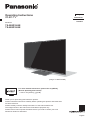 1
1
-
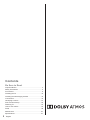 2
2
-
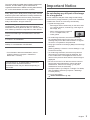 3
3
-
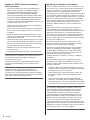 4
4
-
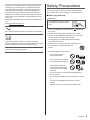 5
5
-
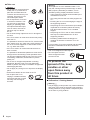 6
6
-
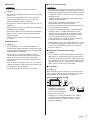 7
7
-
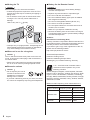 8
8
-
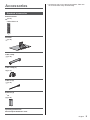 9
9
-
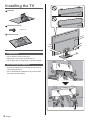 10
10
-
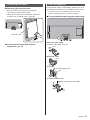 11
11
-
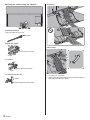 12
12
-
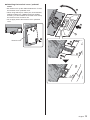 13
13
-
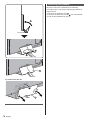 14
14
-
 15
15
-
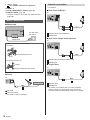 16
16
-
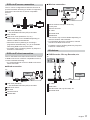 17
17
-
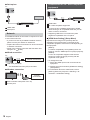 18
18
-
 19
19
-
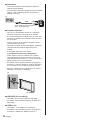 20
20
-
 21
21
-
 22
22
-
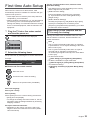 23
23
-
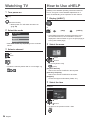 24
24
-
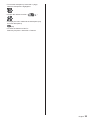 25
25
-
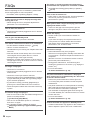 26
26
-
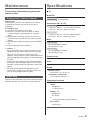 27
27
-
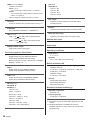 28
28
-
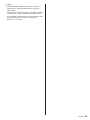 29
29
-
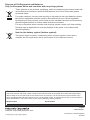 30
30
-
 31
31
-
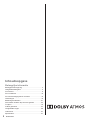 32
32
-
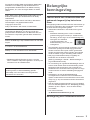 33
33
-
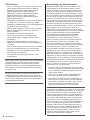 34
34
-
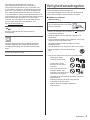 35
35
-
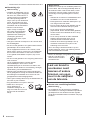 36
36
-
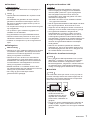 37
37
-
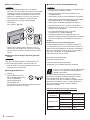 38
38
-
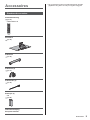 39
39
-
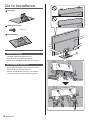 40
40
-
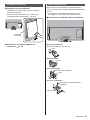 41
41
-
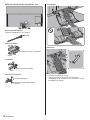 42
42
-
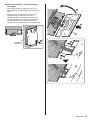 43
43
-
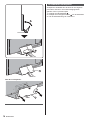 44
44
-
 45
45
-
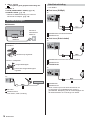 46
46
-
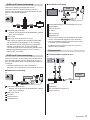 47
47
-
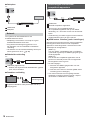 48
48
-
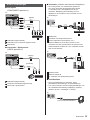 49
49
-
 50
50
-
 51
51
-
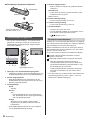 52
52
-
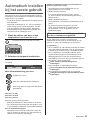 53
53
-
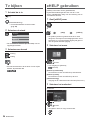 54
54
-
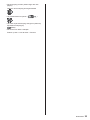 55
55
-
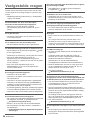 56
56
-
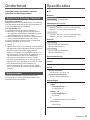 57
57
-
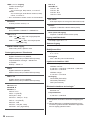 58
58
-
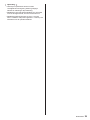 59
59
-
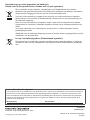 60
60
-
 61
61
-
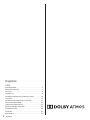 62
62
-
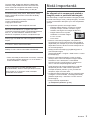 63
63
-
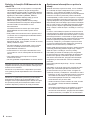 64
64
-
 65
65
-
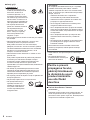 66
66
-
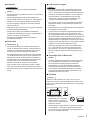 67
67
-
 68
68
-
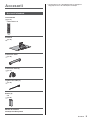 69
69
-
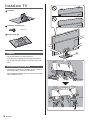 70
70
-
 71
71
-
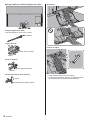 72
72
-
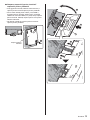 73
73
-
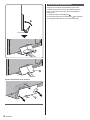 74
74
-
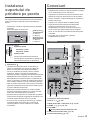 75
75
-
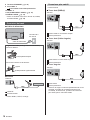 76
76
-
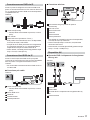 77
77
-
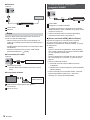 78
78
-
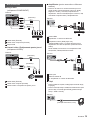 79
79
-
 80
80
-
 81
81
-
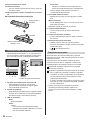 82
82
-
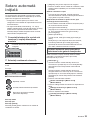 83
83
-
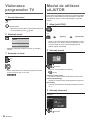 84
84
-
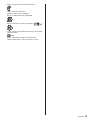 85
85
-
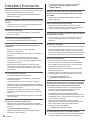 86
86
-
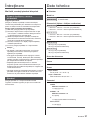 87
87
-
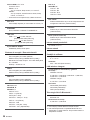 88
88
-
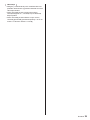 89
89
-
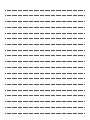 90
90
-
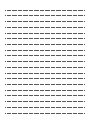 91
91
-
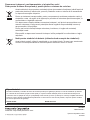 92
92
Panasonic TX65GZ1000E Ghid de inițiere rapidă
- Categorie
- Televizoare LCD
- Tip
- Ghid de inițiere rapidă
- Acest manual este potrivit și pentru
în alte limbi
- English: Panasonic TX65GZ1000E Quick start guide
- Nederlands: Panasonic TX65GZ1000E Snelstartgids
Lucrări înrudite
-
Panasonic TX40DSU401 Ghid de inițiere rapidă
-
Panasonic TX-42AS600E Manualul proprietarului
-
Panasonic TX65GX800E Ghid de inițiere rapidă
-
Panasonic TX65GX830E Ghid de inițiere rapidă
-
Panasonic TX40GX810E Instrucțiuni de utilizare
-
Panasonic TX50GX820E Ghid de inițiere rapidă
-
Panasonic TX75GX942E Ghid de inițiere rapidă
-
Panasonic TX65GZ950E Ghid de inițiere rapidă
-
Panasonic TXL39E6EW Manualul proprietarului
-
Panasonic TX65MZ800E Instrucțiuni de utilizare