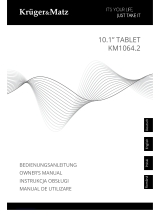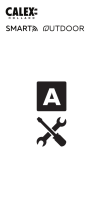Pagina se încarcă...

KM2209
KM2210
KM2211
KM2212
KM2213
IP Wi-Fi security
camera
Extended manual
DE
BEDIENUNGSANLEITUNG
CS
NÁVOD K OBSLUZE
EN
OWNER’S MANUAL
PL
INSTRUKCJA OBSŁUGI
RO
MANUAL DE UTILIZARE

Návod k obsluzeNávod k obsluze
CSCS
2 3
BEZPEČNOSTNÍ POKYNY
1. Před instalací zařízení se seznamte s místními předpisy pro záznam
obrazu bezpečnostní kamerou.
2. Zařízení chraňte proti příliš vysoké nebo příliš nízké teplotě.
3. Zařízení chraňte proti vodě a jiným kapalinám. Zařízení neobsluhujte
mokrýma rukama.
4. Zařízení nepoužívejte na místech, kde není povoleno pásmo 2,4 GHz.
5. Do zařízení nainstalujte paměťovou kartu s rychlostní třídou 10 nebo
vyšší.
6. Před čištěním odpojte zařízení od napájení.
7. Zařízení čistěte pravidelně měkkým, suchým hadříkem bez použití
žíravin.
8. Zařízení sami neopravujte nebo nerozebírejte. Pokud se zařízení
poškodí, kontaktujte autorizované servisní místo výrobce.
INSTALACE
1. Stáhněte si a spusťte aplikaci TuyaSmart
na telefon z obchodu Play nebo App
Store. Poznámka: zobrazené snímky
obrazovky se mohou lišit v závislosti na
verzi aplikace.
2. Zaregistrujte se nebo se přihlaste do aplikace Tuya. Aplikaci můžete
používat i bez účtu, avšak účet je nutný pro vytvoření rodinné
skupiny a přidávání členů rodiny.
3. Stiskněte tlačítko Přidat zařízení.
4. Vyberte kategorii Video dohled a vyberte položku Bezpečnostní
kamera.
PŘIPOJENÍ
KM2211
1. Připojte konektor micro USB přiloženého kabelu ke kameře. USB
konektor připojte k přiloženému síťovému adaptéru.
2. Síťový adaptér připojte do síťové zásuvky.
3. Za okamžik se kamera spustí. Přehraje se zvuk a kamera otočí hlavou
ve všech směrech.
4. Pokud je to první spuštění, kamera bude pípnutím indikovat režim
párování.
KM2209, KM2210, KM2212, KM2213
1. Připojte napájecí adaptér do napájecí zásuvky ke kameře.
2. Za okamžik se kamera spustí. Přehraje se zvuk a kamera otočí hlavou
ve všech směrech.
3. Pokud je to první spuštění, kamera bude pípnutím indikovat režim
párování.

Návod k obsluzeNávod k obsluze
CSCS
4 5
5. Zaškrtněte políčko a stiskněte
tlačítko Dále.
6. Vyberte síť a zadejte heslo routeru.
Poznámka: ujistěte se, že router
pracuje v pásmu 2,4 GHz (5 GHz není
podporováno).
7. Zobrazte QR kód pro kameru. Ujistěte
se, že vzdálenost mezi telefonem a
kamerou je 15–20 cm a kamera je
nasměrována přímo na obrazovku
telefonu. Kamera pípne, což znamená
připojení.
Poznámka: pokud kamera nedokáže
detekovat QR kód, zkuste ji otočit o 180°.
8. Stiskněte tlačítko Hlasitost. Počkejte, dokud aplikace nepřidá
kameru.
9. Hotovo! Kamera byla přidána. Pokud chcete změnit její zobrazený
název, stiskněte tlačítko Upravit a zadejte požadovaný název.
Stiskněte tlačítko Dokončit.
10. Na hlavní obrazovce stiskněte název kamery pro zobrazení
podrobností.
a. Živý obraz z kamery
b. Ztlumení zvuku kamery
c. Přepínání kvality obrazu
d. Přepínání na celou obrazovku
e. Úroveň signálu
f. Nastavení kamery
g. Snímek kamery
h. Stiskněte a mluvte a nechte kameru přehrát nahraný hlas
i. Nahrávání obrazu do paměti telefonu
j. Přehrávání uložených záznamů na paměťové kartě
k. Otevřít galerii nahrávek uložených v telefonu.
l. Změna motivu
m. Soukromý režim (dočasné vypnutí fotoaparátu)
n. Automatický noční režim
o. Detekce pohybu
p. Detekce zvuku
q. Zapnutí sirény
i
e
a
m
n o p q
lk
j
h
g
f
d
cb

Návod k obsluzeNávod k obsluze
CSCS
6 7
Instalace paměťové karty
Kamera může nepřetržitě nahrávat na paměťovou kartu. Instalace
paměťové karty je následující:
KM2210 / KM2212
1. Zvedněte záslepku.
2. Zasuňte paměťovou kartu do slotu, dokud nezapadne.
KM22011
1. Zasuňte paměťovou kartu do slotu, dokud nezapadne.
KM2209 / KM2213 / KM2214
1. Vyšroubujte dva šroubky zajišťující záslepku.
2. Zvedněte záslepku.
3. Zasuňte paměťovou kartu do slotu, dokud nezapadne.
4. Zavřete záslepku a utáhněte zajišťovací šroubky.
Reset kamery
Pokud kamera přestala reagovat nebo ji potřebujete odpojit od aplikace,
resetujte ji.
KM2211
1. Do otvoru tlačítka vložte tenký předmět (např. kancelářskou sponku).
2. Stiskněte a přidržte resetovací tlačítko na 5 sekund (napájení musí
být zapnuto).
KM2209 / KM2213
1. Vyšroubujte dva šroubky zajišťující záslepku.
2. Zvedněte záslepku.
3. Do otvoru tlačítka vložte tenký předmět (např. kancelářskou sponku).
4. Stiskněte a přidržte resetovací tlačítko na 5 sekund (napájení musí
být zapnuto).
KM2210 / KM2212
1. Otevřete záslepku tlačítka reset.
2. Stiskněte a přidržte tlačítko reset po dobu 5 sekund (napájení musí
být zapnuto).
Pohled z několika kamer
Chcete-li zobrazit obraz z několika kamer současně (maximálně ze 4),
stiskněte tlačítko na hlavní obrazovce. Obraz v rámečku ukazuje
vybranou kameru, kterou můžete ovládat pomocí tlačítek níže.
Nastavení kamery
1. Změna názvu a zobrazené ikony kamery
2. Základní informace o zařízení
3. Scénáře automatizace
4. Spojení s hlasovými asistenty
5. Soukromý režim
6. Nastavení obrazu (otáčení obrazu a nastavení způsobu komunikace)
7. Nákup cloudového uložiště
8. Oine upozornění
9. Sdílení zařízení
10. Aktualizace softwaru zařízení
11. Odebrání zařízení

11
10
9
8
7
6
5
4
3
2
1
Návod k obsluzeNávod k obsluze
CSCS
8 9
Nastavení domácnosti
1. Z hlavní obrazovky přejděte do nabídky „Já“.
2. Stiskněte tlačítko „Správa domácnosti“.
3. Stiskněte tlačítko „Přidat rodinu“ nebo vyberte stávající domácnost
a upravte ji.
4. Zadejte název rodiny. Volitelně: nastavte umístění domácnosti.
5. Vyberte místnosti, které mají být v domácnosti, nebo přidejte vlastní.
6. Stiskněte tlačítko „Uložit“.
7. Vraťte se do nabídky „Moje domácnost“ a z rozbalovacího seznamu
vyberte vytvořenou domácnost.
8. Zobrazí se všechna připojená zařízení a rozpis podle místností.
9. Chcete-li přidat zařízení do místnosti, vyberte místnost a stiskněte
tlačítko „Přidat zařízení“.
10. Proveďte kroky 3–10 z kapitoly Připojení. Před stisknutím tlačítka
Dokončit vyberte místnost, do které chcete přidat kameru.

Návod k obsluzeNávod k obsluze
CSCS
10 11
Přístup k webovému prohlížeči
Kanál z kamery je k dispozici pouze v prohlížeči Google Chrome.
1. Otevřete prohlížeč a do adresního řádku zadejte ipc-eu.ismartlife.me/
login.
2. Otevřete aplikaci Tuya ve svém chytrém telefonu.
3. Přejděte do nabídky "Me" (Já).
4. Stiskněte ikonu v pravém horním rohu.
5. Naskenujte QR kód z prohlížeče.
6. Stisknutím tlačítka autorizujte přihlášení.
7. V prohlížeči se zobrazí kanál z kamery.
Přidávání členů rodiny
Upozornění: Přidávání členů rodiny vyžaduje přihlášení na všech
zařízeních (hlavním a členů rodiny).
1. Přejděte do nabídky „Já“ a vyberte nabídku Správa domácnosti.
2. Vyberte svou domácnost a stiskněte tlačítko Přidat členy.
• Automaticky:
a. Vyberte nabídku App account.
b. Zadejte jméno člena rodiny. Do pole Číslo účtu zadejte e-
mailovou adresu, na kterou je aplikace zaregistrovaná v zařízení
člena rodiny.
c. Za okamžik se v aplikaci v zařízení člena rodiny zobrazí oznámení
o přidání do domácnosti. Potvrďte jej.
d. Hotovo. Od této chvíle může člen rodiny ovládat zařízení přidaná
do domácnosti.
• Ručně:
a. Vyberte nabídku Další. Zobrazí se přístupový kód.
b. V zařízení člena rodiny přejděte do nabídky „Já“ a pak do nabídky
Správa domácnosti.
c. Stiskněte tlačítko Přidat do domácnosti.
d. V poli Kód pozvánky zadejte kód zobrazený na hlavním zařízení.
Stiskněte tlačítko Další.
e. Hotovo. Od této chvíle může člen rodiny ovládat zařízení přidaná
do domácnosti.
1 2

Návod k obsluzeNávod k obsluze
CSCS
12 13
2a
b
c
Automaticky
a
d
b
Ručně
c

Čeština
Správná likvidace výrobku
(opotřebované elektrické a elektronické vybavení)
Označení umístěné na výrobku anebo v textech, které se ho týkají, poukazuje na
skutečnost, že po vypršení doby používání je zakázáno likvidovat tento výrobek společně
s ostatním domovním odpadem. Pro to, abyste se vyhnuli škodlivému vlivu na přírodní
prostředí a lidské zdraví v důsledku nekontrolované likvidace odpadů, oddělte tento
výrobek od odpadů jiného typu a zodpovědně ho recyklujte za účelem propagace
opětovného využití hmotných zdrojů coby stálé praxe. Pro více informací ohledně místa a
způsobu recyklace tohoto výrobku, která bude bezpečná pro životní prostředí, domácí
uživatelé mohou kontaktovat maloobchodní prodejnu, v níž výrobek zakoupili, nebo orgán
místní samosprávy. Firemní uživatelé mohou kontaktovat dodavatele a zkontrolovat
podmínky kupní smlouvy. Neodstraňujte výrobek společně s ostatními komerčními odpady.
Vyrobeno v ČLR pro Lechpol Electronics Leszek Sp.k., ul. Garwolińska 1, 08-400 Miętne,
Polsko.
Lechpol Electronics Leszek Sp.k. tímto prohlašuje, že bezdrátové kamery Wi-Fi KM2209-13 jsou
v souladu se směrnicí 2014/53/UE. Úplné znění EU prohlášení o shodě je k dispozici na následující
internetové adrese: www.lechpol.pl.
Návod k obsluzeBedienungsanleitung
CSCS
14 15
BedienungsanleitungBedienungsanleitung
DEDE
14 15
SICHERHEITSHINWEISE
1. Informieren Sie sich vor der Installation über die örtlichen
Einschränkungen für Aufzeichnungs- und Überwachungssysteme.
2. Schützen Sie das Gerät vor hohen oder niedrigen Temperaturen.
3. Schützen Sie das Gerät vor Wasser und anderen Flüssigkeiten.
Fassen Sie das Gerät nicht mit nassen Händen an.
4. Verwenden Sie das Gerät nicht dort, wo die Verwendung des 2,4-
GHz-Bandes verboten ist.
5. Verwenden Sie Speicherkarten der Klasse 10 oder höher.
6. Vergewissern Sie sich vor dem Reinigen des Geräts, dass das Gerät
vom Stromnetz getrennt ist.
7. Reinigen Sie dieses Gerät regelmäßig mit einem weichen, trockenen
Tuch ohne Scheuermittel.
8. Zerlegen oder versuchen Sie nicht, das Gerät selbst zu reparieren.
Wenden Sie sich bei Beschädigung oder Fehlfunktion an einen
autorisierten Kundendienst.
INSTALLATION
1. Laden Sie die Anwendung TuyaSmart
aus dem Play Store oder AppStore
herunter und führen diese aus.
Achtung: Die angezeigten Bilder
können von der aktuellen Version der
Anwendung abweichen.
ANSCHLIESSEN
KM2211
1. Schließen Sie den Mikro-USB-Anschluss des mitgelieferten Kabels
an den Stecker der Kamera an. Schließen Sie den USB-Stecker an
das mitgelieferte Netzgerät an.
2. Schließen Sie das Netzgerät an eine Netzsteckdose an.
3. Nach einer Weile schaltet sich die Kamera ein. Der Start-Ton ertönt
und die Kamera dreht das Objektiv in alle Richtungen.
4. Wenn die Kamera zum ersten Mal verwendet wird, ertönt aus der
Kamera der Kopplungs-Ton.
KM2209, KM2210, KM2212, KM2213
1. Schließen Sie den Netzadapter an den Netzanschluss der Kamera an.
2. Nach einer Weile schaltet sich die Kamera ein. Der Start-Ton ertönt
und die Kamera dreht das Objektiv in alle Richtungen.
3. Wenn die Kamera zum ersten Mal verwendet wird, ertönt aus der
Kamera der Kopplungs-Ton.
ONVIF
Pokud kamera připojená k DVR vyžaduje přihlašovací jméno a heslo, zadejte
následující údaje:
• Login: admin
• Heslo: 12345678

Bedienungsanleitung Bedienungsanleitung
DE
17
DE
16
2. Erstellen Sie ein Konto und / oder melden Sie sich an bei der Tuya-
Anwendung an. Es ist möglich, die Anwendung ohne Konto zu
benutzen. Es ist jedoch erforderlich, ein Heim einzurichten und
Familienmitglieder hinzuzufügen.
3. Tippen Sie auf die Schaltäche Neues Gerät hinzufügen.
4. Wechseln Sie in die Kategorie Sicherheit und Videoüberwachung und
wählen die Option Smart Kamera.
5. Überprüfen Sie die Markierung und
tippen auf Weiter.
6. Wählen Sie ein Netzwerk aus und
geben das Passwort ein.
Achtung: Stellen Sie sicher, dass der
Router im 2,4-GHz-Band arbeitet (5
GHz werden nicht unterstützt).
7. Zeigen Sie der Kamera den QR-Code.
Stellen Sie sicher, dass der Abstand
zwischen Kamera und Telefon etwa 15
bis 20 cm beträgt und die Kamera
direkt auf das Telefon zeigt. Aus der
Kamera ertönt ein Glockenspiel,
sobald die Verbindung hergestellt ist.
Achtung: Wenn die Kamera den QR-
Code nicht erkennt, drehen Sie die Kamera um 180°.
8. Tippen Sie auf die Schaltäche Ich habe eine Eingabeauorderung
gehört. Warten Sie, bis die Anwendung die Kamera hinzufügt.
9. Fertig! Die Kamera wurde
hinzugefügt. Wenn Sie den
Namen der Kamera ändern
möchten, tippen Sie die
Schaltäche Bearbeiten und
geben den Namen ein. Tippen
Sie auf die Schaltäche Fertig.

Bedienungsanleitung Bedienungsanleitung
DE
19
DE
18
10. Tippen Sie auf dem Hauptbildschirm auf den Kameranamen, um
Details anzuzeigen.
a. Live-Ansicht
b. Ton von der Kamera stumm schalten
c. Umschalten der Bildqualität
d. Aktivieren des Vollbildmodus
e. Signalstärke
f. Kameraeinstellungen
g. Bildschirmfoto Machen
h. Drücken und sprechen Sie, und die Kamera spielt Ihre Stimme ab
i. Video auf dem Telefonspeicher aufnehmen
j. Wiedergabe der gespeicherten Aufnahmen von einer Speicherkarte
k. Önen der Galerie der auf dem Telefon gespeicherten Aufnahmen
l. Themenänderung
m. Privatmodus (vorübergehende Ausschalung der Kamera)
n. Automatischer Nachtmodus
o. Bewegungserkennung
p. Geräuscherkennung
q. Sirene einschalten
i
e
a
m
n o p q
lk
j
h
g
f
d
cb
Einlegen der Speicherkarte
Die Kamera kann ununterbrochen auf eine Speicherkarte aufnehmen.
Einlegen der Speicherkarte:
KM2210 / KM2212
1. Heben Sie die Abdeckung an.
2. Schieben Sie die Speicherkarte in den Steckplatz bis diese einrastet.
KM2211
1. Schließen Sie die Abdeckung und ziehen die Sicherheitsschrauben
an.
KM2209 / KM2213 / KM2214
1. Lösen Sie zwei Schrauben, mit denen der Deckel befestigt ist.
2. Heben Sie die den Deckel an.
3. Schieben Sie eine Speicherkarte in den Steckplatz, bis diese einrastet.
4. Schließen Sie den Deckel und ziehen die Sicherungsschrauben fest.
Kamera zurücksetzen
Wenn die Kamera nicht mehr reagiert oder Sie diese von der Anwendung
trennen möchten, sollten Sie die Kamera zurücksetzen.
KM2211
1. Schieben Sie einen dünnen Gegenstand (z. B. eine Büroklammer) in

BedienungsanleitungBedienungsanleitung
DEDE
20 21
das Loch.
2. Halten Sie die Taste 5 Sekunden lang gedrückt (solange diese noch
an die Stromversorgung angeschlossen ist).
KM2210 / KM2213
1. Heben Sie die Abdeckung an.
2. Halten Sie die Taste 5 Sekunden lang gedrückt (solange diese noch
an die Stromversorgung angeschlossen ist).
KM2209 / KM2213
1. Lösen Sie zwei Schrauben, mit denen die Abdeckung befestigt ist.
2. Heben Sie die Abdeckung an.
3. Schieben Sie einen dünnen Gegenstand (z. B. eine Büroklammer) in
das Loch.
4. Halten Sie die Taste 5 Sekunden lang gedrückt (solange diese noch
an die Stromversorgung angeschlossen ist).
Ansicht mit mehreren Kameras
Drücken Sie die Taste auf dem Hauptbildschirm, um die Liveübertragung
von mehreren Kameras (bis zu 4) anzuzeigen. Ein orangefarbener
Rahmen um die Ansicht zeigt die Kamera an, die Sie mit den unteren
Schaltächen bewegen können.
11
10
9
8
7
6
5
4
3
2
1
Kameraeinstellungen
1. Ändern des Kameranamens und Symbol
2. Grundlegende Informationen zum Gerät
3. Tippen um die Automatisierung zu starten
4. Verbinden Sie sich mit dem Sprachassistenten
5. Privater Modus
6. Grundeinstellungen (Ansicht umdrehen und Gesprächsmodus
einstellen)
7. Cloud Speicher Kaufen
8. Oine-Benachrichtigungen
9. Gerät Teilen
10. Firmware-Aktualisierung
11. Gerät Entfernen

BedienungsanleitungBedienungsanleitung
DE
22
DE
23
Webbrowser-Zugang
Der Feed der Kamera ist nur in Google Chrome verfügbar.
1. Önen Sie den Browser und geben Sie ipc-eu.ismartlife.me/login in
die Adresszeile ein.
2. Önen Sie die Tuya App auf Ihrem Smartphone.
3. Gehen Sie auf das Menü "Ich".
4. Drücken Sie auf das Symbol oben rechts.
5. Scannen Sie den QR-Code im Browser.
6. Drücken Sie die Taste, um die Anmeldung zu autorisieren.
7. Der Feed der Kamera wird im Browser angezeigt.
Familienmitglieder hinzufügen
Achtung: Um Familienmitgliedern hinzufügen von muss man auf allen
Geräten (Hauptgerät und Mitgliedergeräten) angemeldet sein.
1. Gehen Sie zum Menü Ich [Me] und wählen Heim-Management.
2. Wählen Sie Ihr Heim aus und Tippen die Schaltäche Mitglieder
hinzufügen.
• Automatisch:
a. Wählen Sie die Option Anwendungs-Konto.
b. Geben Sie den Namen der Mitglieder ein. Geben Sie im Konto die
E-Mail-Adresse ein, die in der Anwendung auf dem Gerät des
Mitglieds registriert ist.
c. Nach einem Moment wird in der Anwendung auf dem Gerät des
Mitglieds eine Benachrichtigung angezeigt, dass das Gerät zu
Heim hinzugefügt wurde. Bestätigen Sie.
d. Bereit. Jetzt kann das Mitglied Geräte steuern, die dem Heim
hinzugefügt sind.
• Manuel:
a. Wählen Sie die Option Mehr. Der Einladungscode wird angezeigt.
b. Gehen Sie auf dem Mitgliedergerät zum Menü Ich [Me] und öne
das Menü Heim-Management.
c. Wählen Sie die Option einem Heim beitreten.
d. Geben Sie im Feld Einladungscode den Einladungscode vom
Hauptgerät ein. Tippen Sie auf die Schaltäche Weiter.
e. Bereit. Jetzt kann das Mitglied Geräte steuern, die dem Heim
hinzugefügt sind.
1 2

BedienungsanleitungBedienungsanleitung
DE
24
DE
25
2a
b
c
Automatisch
a
d
b
Manuel
c

BedienungsanleitungBedienungsanleitung
DEDE
26 27
Deutsch
Korrekte Entsorgung dieses Produkts
(Elektromüll)
(Anzuwenden in den Ländern der Europäischen Union und anderen europäischen Ländern
mit einem separaten Sammelsystem)
Die Kennzeichnung auf dem Produkt bzw. auf der dazugehörigen Literatur gibt an, dass es
nach seiner Lebensdauer nicht zusammen mit dam normalem Haushaltsmüll entsorgt
werden darf. Entsorgen Sie dieses Gerät bitte getrennt von anderen Abfällen, um der
Umwelt bzw. der menschlichen Gesundheit nicht durch unkontrollierte Müllbeseitigung zu
schaden. Recyceln Sie das Gerät, um die nachhaltige Wiederverwertung von stoichen
Ressourcen zu fördern. Private Nutzer sollten den Händler, bei dem das Produkt gekauft
wurde, oder die zuständigen Behörden kontaktieren, um in Erfahrung zu bringen, wie sie das
Gerät auf umweltfreundliche Weise recyceln können. Gewerbliche Nutzer sollten sich an
Ihren Lieferanten wenden und die Bedingungen des Verkaufsvertrags konsultieren. Dieses
Produkt darf nicht zusammen mit anderem Gewerbemüll entsorgt werden.
Hergestellt in China für Lechpol Electronics Leszek Sp.k., ul. Garwolińska 1, 08-400 Miętne.
Hiermit erklär die Firma Lechpol Electronics Leszek Sp.k. dass sich das Gerät WLAN IP-Kamera
KM2209-13 im Einklang mit den Bestimmungen der Richtlinie 2014/53/UE bendet.
Komplette Konformitätserklärung zum herunterladen auf www.lechpol.pl.
Owner’s manualOwner’s manual
2727
ENEN
SAFETY INSTRUCTIONS
1. Before the installation make sure to read up on local restrictions
about recording and surveillance systems.
2. Protect the device from exposure to high or low temperatures.
3. Protect the device from water and other liquids. Do not handle this
device with wet hands.
4. Do not use the device where it is prohibited to use 2,4 GHz band.
5. Use memory cards of class 10 or higher.
6. Before cleaning the device, make sure that is is unplugged from power.
7. Clean this device regularly, with soft, dry cloth, without any abrasive
agents.
8. Do not disassemble or try to repair the device. In case of damage or
malfunction, contact authorized service point.
INSTALLATION
1. Download and run the TuyaSmart app
from Play Store or AppStore. Attention:
screenshots shown may be dierent from
current version of the app.
2. Sign up and/or login to the Tuya app. It is possible to use the app
without an account, however it is necessary to set up a home and
add family members.
CONNECTING
KM2211
1. Connect the microUSB of the provided cable to the camera's plug.
Connect the USB plug to the provided power adapter.
2. Connect the power adapter to a power supply socket.
3. After a while, the camera will turn on. The starting sound will play,
and the camera will rotate the lens in all directions.
4. If this is the rst time the camera is used, the camera will be playing
the pairing sound.
KM2209, KM2210, KM2212, KM2213
1. Connect the power adapter to the power socket of the camera.
2. After a while, the camera will turn on. The starting sound will play,
and the camera will rotate the lens in all directions.
3. If this is the rst time the camera is used, the camera will be playing
the pairing sound.
ONVIF
Wenn die an den DVR angeschlossene Kamera eine Anmeldung und ein
Kennwort erfordert, geben Sie die folgenden Daten ein:
• Login: admin
• Password: 12345678

EN
28
Owner’s manual Owner’s manual
29
EN
3. Press the Add new device button.
4. Go to the Security & Video Surveillance category and select the
Smart Camera option.
5. Check the mark and press the Next
button.
6. Select a network and input the password.
Attention: make sure that the router is working on 2,4 GHz band (5
GHz is not supported).
7. Show the QR code to the camera. Make sure that the distance
between the camera and the phone is
around 15-20 cm, and the camera is
pointing directly at the phone. The
camera will play a chime, once it
establishes the connection.
Attention: if the camera will not detect
the QR code, try turning the camera by
180°.
8. Press the I Heard a Prompt button. Wait until the app add the
camera.
9. Ready! The camera has been added. If you want to change the name
of the camera, press the Edit button and input the name. Press the
Done button.

Owner’s manual
30
Owner’s manual
31
EN EN
10. On the main screen, press the camera to view the details.
a. Live view
b. Mute sound from the camera
c. Switch the image quality
d. Switch full screen
e. Signal level
f. Camera settings
g. Make a screenshot
h. Press and talk, and the camera will play your voice
i. Record video to phone storage
j. Play the saved recordings on a memory card
k. Open the gallery of recordings saved on the phone
l. Theme change
m. Private mode (temporarily turn o the camera)
n. Automatic night mode
o. Motion detection
p. Sound detection
q. Switching on the siren
i
e
a
m
n o p q
lk
j
h
g
f
d
cb
Memory card installation
The camera can record continuously on a memory card. Installation of a
memory card:
KM2210 / KM2212
1. Lift the rubber cover.
2. Slide a memory card to the slot, until it clicks.
KM2211
1. Slide a memory card to the slot, until it clicks.
KM2209 / KM2213 / KM2214
1. Unscrew two screws securing the cover.
2. Lift the cover.
3. Slide a memory card to the slot, until it clicks.
4. Close the cover and screw the security screws.
Resetting the camera
If the camera has stopped responding or you want to disconnect it from
the app, do the reset.
KM2211
5. Slide a thin object (ex. a paper clip) to the button hole.
6. Press and hold the button for 5 seconds (while still connected to the
power supply).

Owner’s manual
32
Owner’s manual
33
ENEN
KM2210 / KM2212
1. Lift the rubber cover.
2. Press and hold the button for 5 seconds (while still connected to the
power supply).
KM2209 / KM2213
1. Unscrew two screws securing the cover.
2. Lift the cover.
3. Slide a thin object (ex. a paper clip) to the button hole.
4. Press and hold the button for 5 seconds (while still connected to the
power supply).
.
Multiple camera view
To view the feed from multiple cameras (up to 4), press the button on the
main screen. Orange frame around the view indicates the camera, that you
can move with buttons below.
Camera settings
1. Change the name and icon of the camera
2. Basic information about the device
3. Tap-to-Run Automation
4. Link with the voice assistant
5. Private mode
6. Basic settings (ip the view and set the talk mode)
7. Purchase cloud storage
8. Oine notications
9. Share the device
10. Firmware update
11. Remove the device
Creating a home
1. From main screen go to the Me menu.
2. Press the Home management button.
3. Press the Create a home button, or select an existing home to edit
it.
4. Set the home name.
Optional: set the localization of the home.
5. Select the rooms, that are in the home, or add your own.
6. Press the Save button.
7. Go back to "Home" menu and select your home from the list.
8. All devices and rooms will be shown.
9. To add a device to a room, select the room and press the Add device
button.
10. Repeat the steps 3-10 from Connecting paragraph. Before clicking
the Done button, select a room, in which you want to add the socket.
11
10
9
8
7
6
5
4
3
2
1

Owner’s manual
34
Owner’s manual
35
ENEN
Web browser access
Feed from the camera is available only in Google Chrome.
1. Open the browser and type ipc-eu.ismartlife.me/login in the address
bar.
2. Open the Tuya app on your smartphone.
3. Go to the “Me” menu.
4. Press the icon in the top right.
5. Scan the QR code from the browser.
6. Press the button, to authorize the login.
7. The feed from the camera will be shown in the browser.

Owner’s manual
36
Owner’s manual
37
ENEN
Adding family members
Attention: adding family members requires to be logged in on all devices
(main device and members devices).
1. Go to the Me menu and select Home Management.
2. Select your home and press the Add Member button.
• Automatically:
a. Select the App account option.
b. Input members name. In the Account, input the email address,
that is registered in the app on members device.
c. After a moment, there will be a notication in the app on
members device, about being added to the home. Conrm it.
d. Ready. Now the member can control devices that are added to the
home.
• Manual:
a. Select the More option. The invitation code will be shown.
b. On the members device, go to the Me menu and go to the Home
management menu.
c. Select the Join a home option.
d. In the Invitation code eld, input the invitation code from the
main device. Press the Next button.
e. Ready. Now the member can control devices that are added to the
home.
1 2
2a
b
c
Automatically

Owner’s manual
38
Owner’s manual
39
ENEN
a
d
b
Manual
c
Lechpol Electronics Leszek Sp.k. hereby declares that the Wi-Fi security cameras
KM2209-13 are consistent with directive 2014/53/UE.
Full text of the EU Declaration of Conformity is available at following Internet address:
www.lechpol.pl.
English
Correct Disposal of This Product
(Waste Electrical & Electronic Equipment)
(Applicable in the European Union and other European countries with separate collection
systems) This marking shown on the product or its literature, indicates that it should not
be disposed with other household wastes at the end of its working life. To prevent possible
harm to the environment or human health from uncontrolled waste disposal, please
separate this from other types of wastes and recycle it responsibly to promote the
sustainable reuse of material resources. Household users should contact either the
retailer where they purchased this product, or their local government oce, for details of
where and how they can take this item for environmentally safe recycling. Business users
should contact their supplier and check the terms and conditions of the purchase
contract. This product should not be mixed with other commercial wastes for disposal.
Made in China for Lechpol Electronics Leszek Sp.k., ul. Garwolińska 1, 08-400 Miętne.
ONVIF
If the camera connected to the DVR requires a login and password, enter
the following data:
• Login: admin
• Password: 12345678
1/35