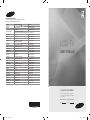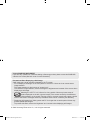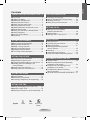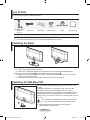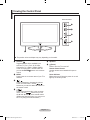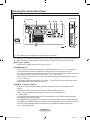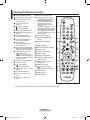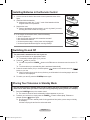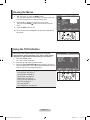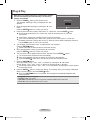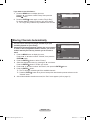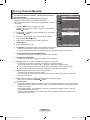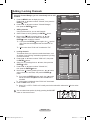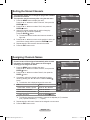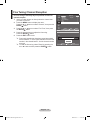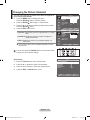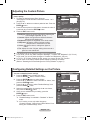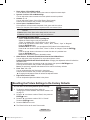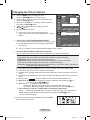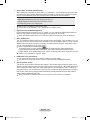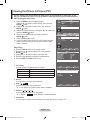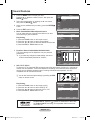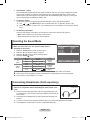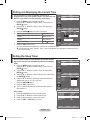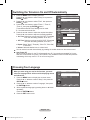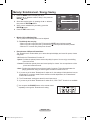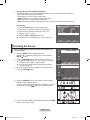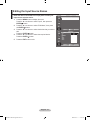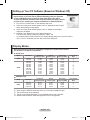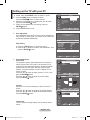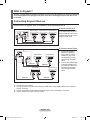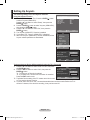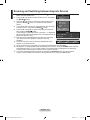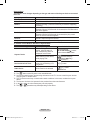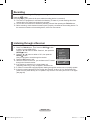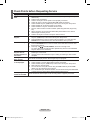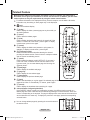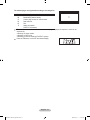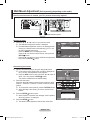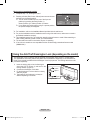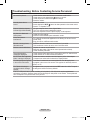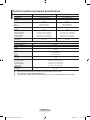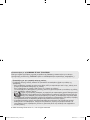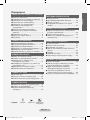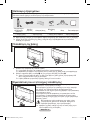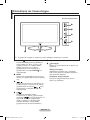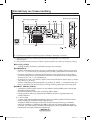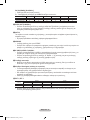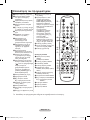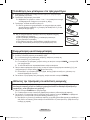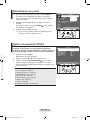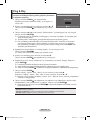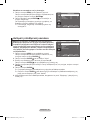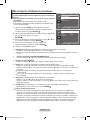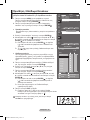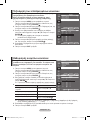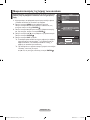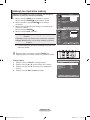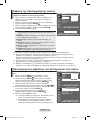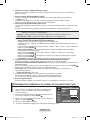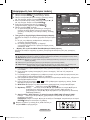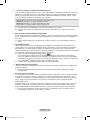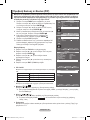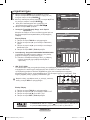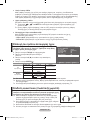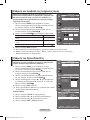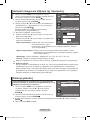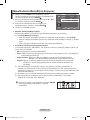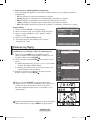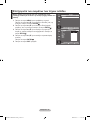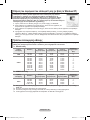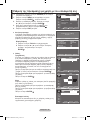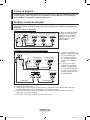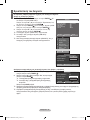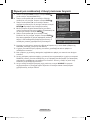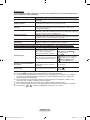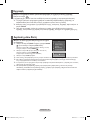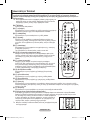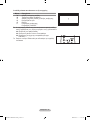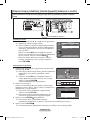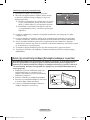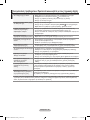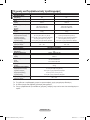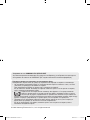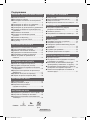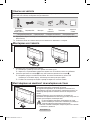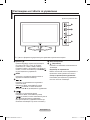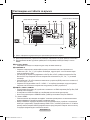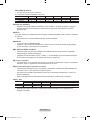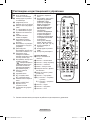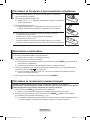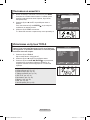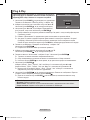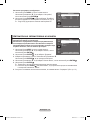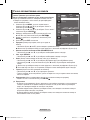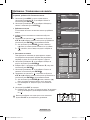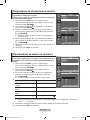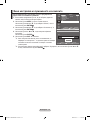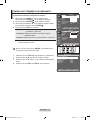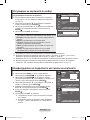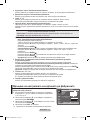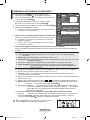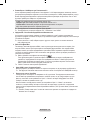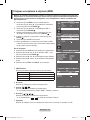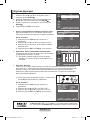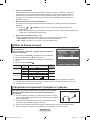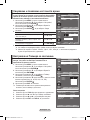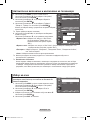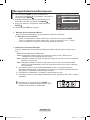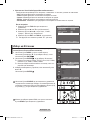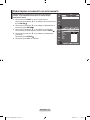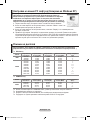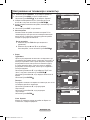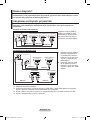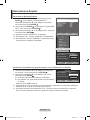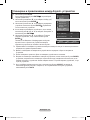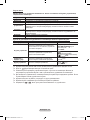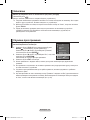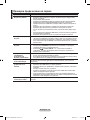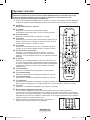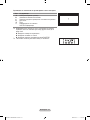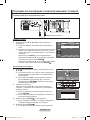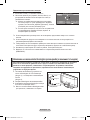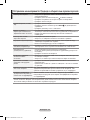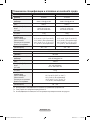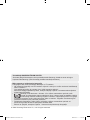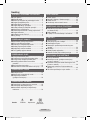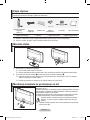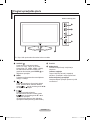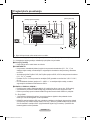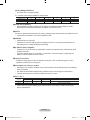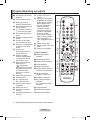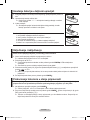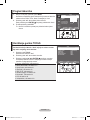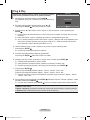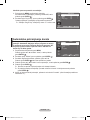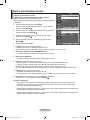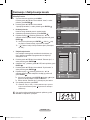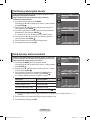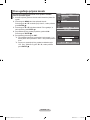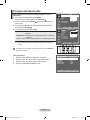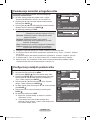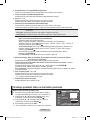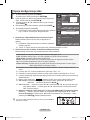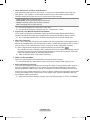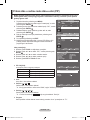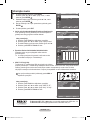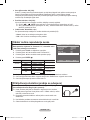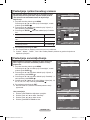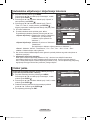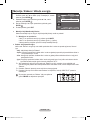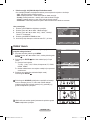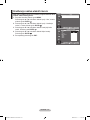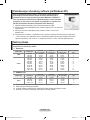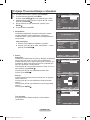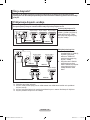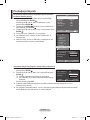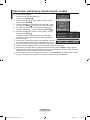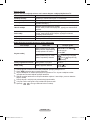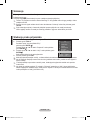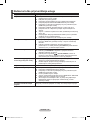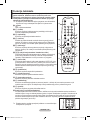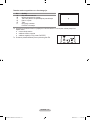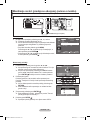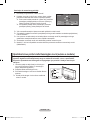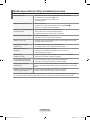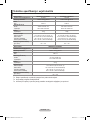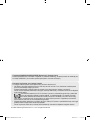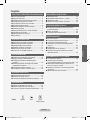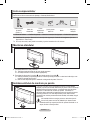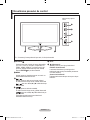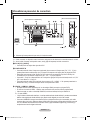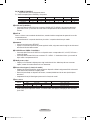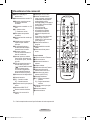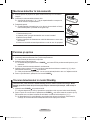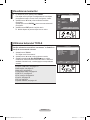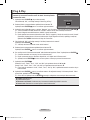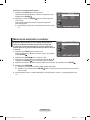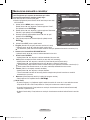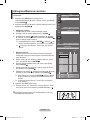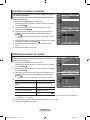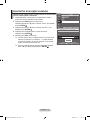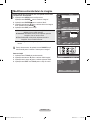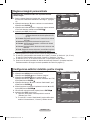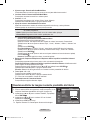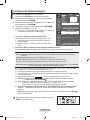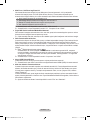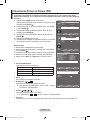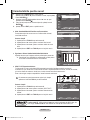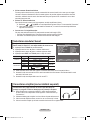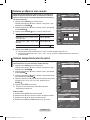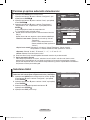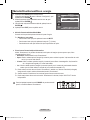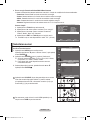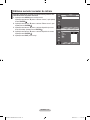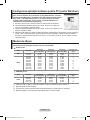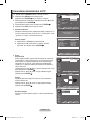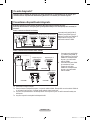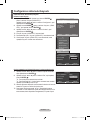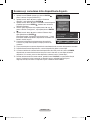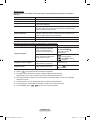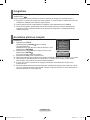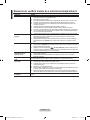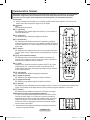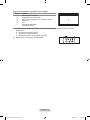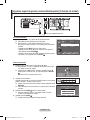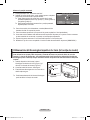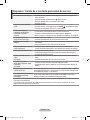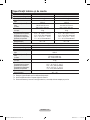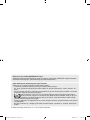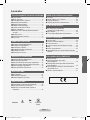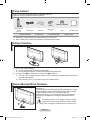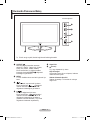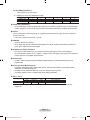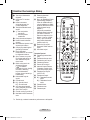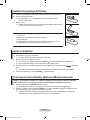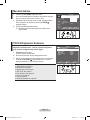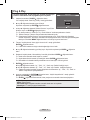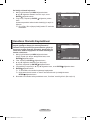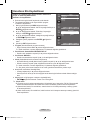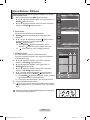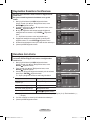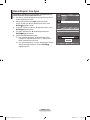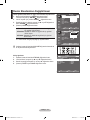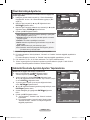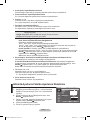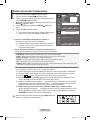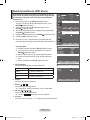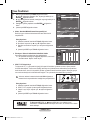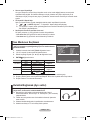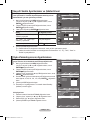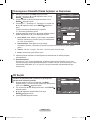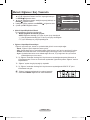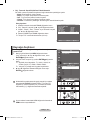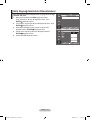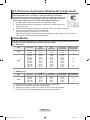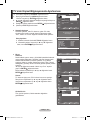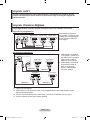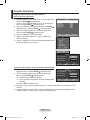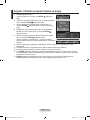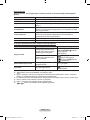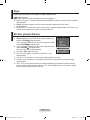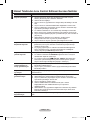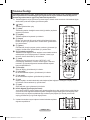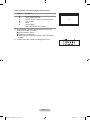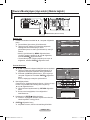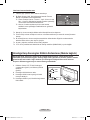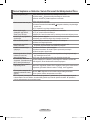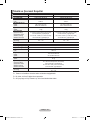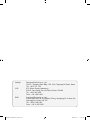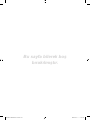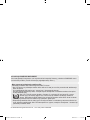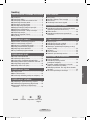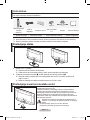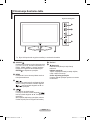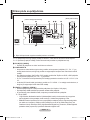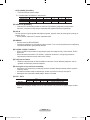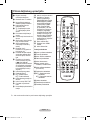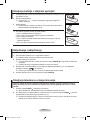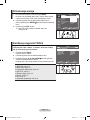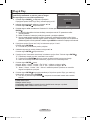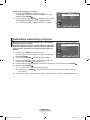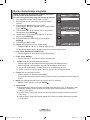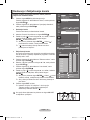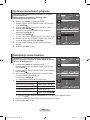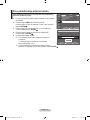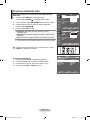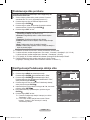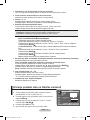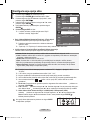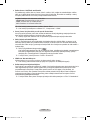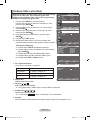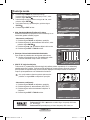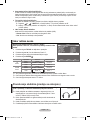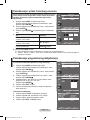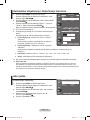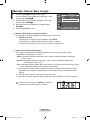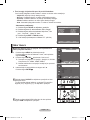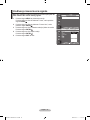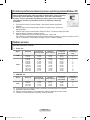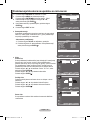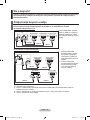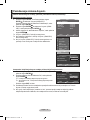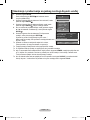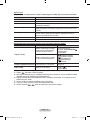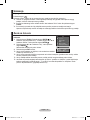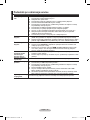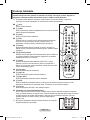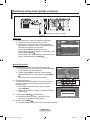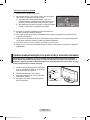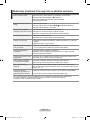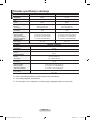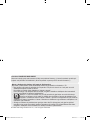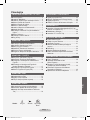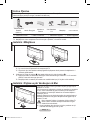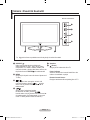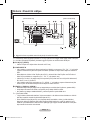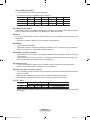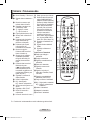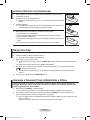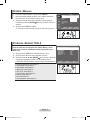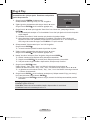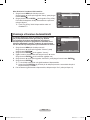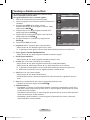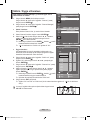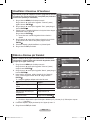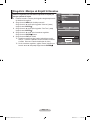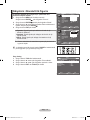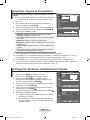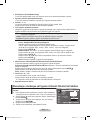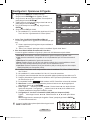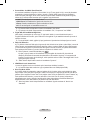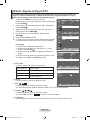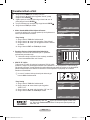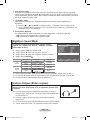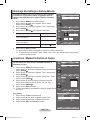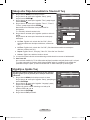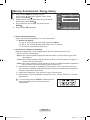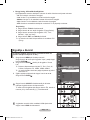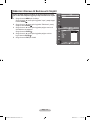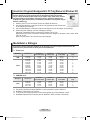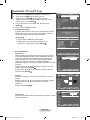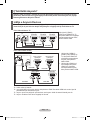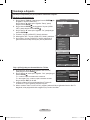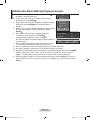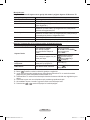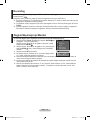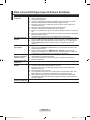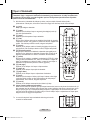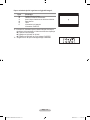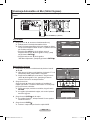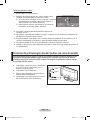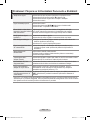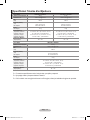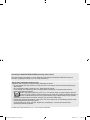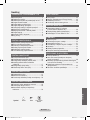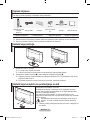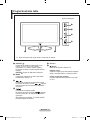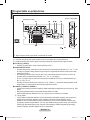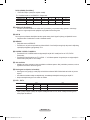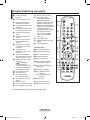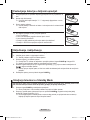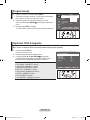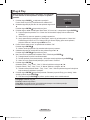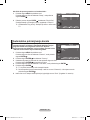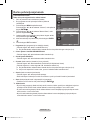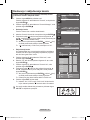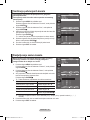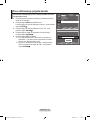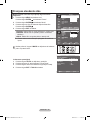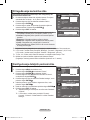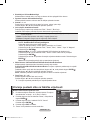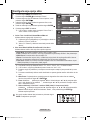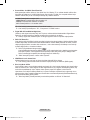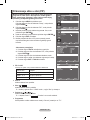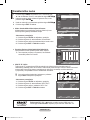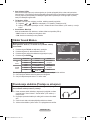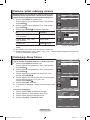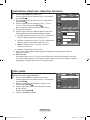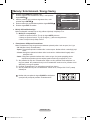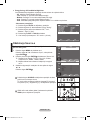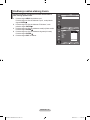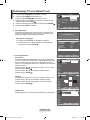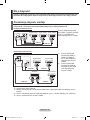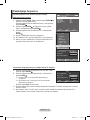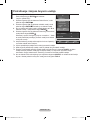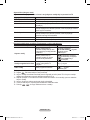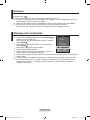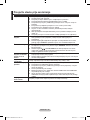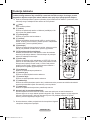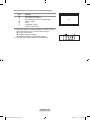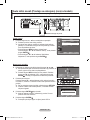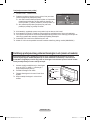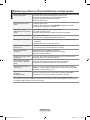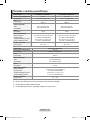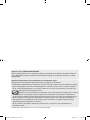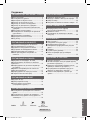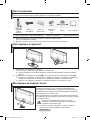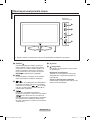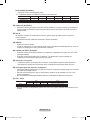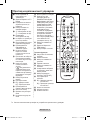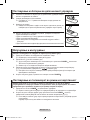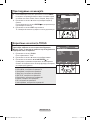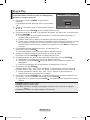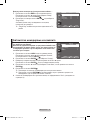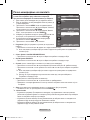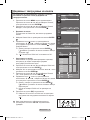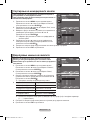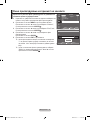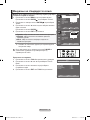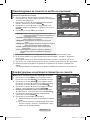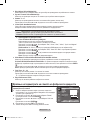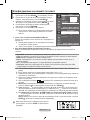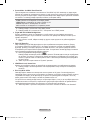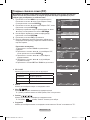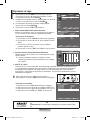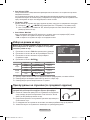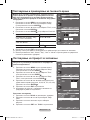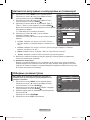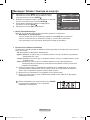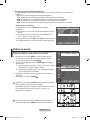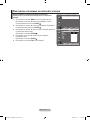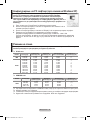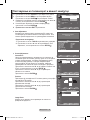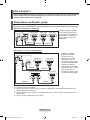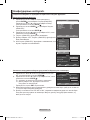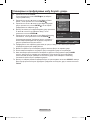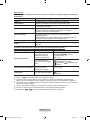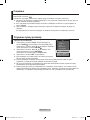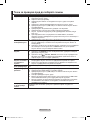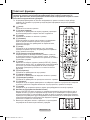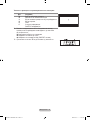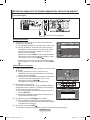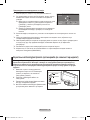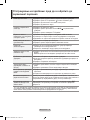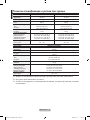Samsung LE32A430T1 Manual de utilizare
- Categorie
- Televizoare LCD
- Tip
- Manual de utilizare

Country
Customer Care Centre
Web Site
AUSTRIA 0800-SAMSUNG (726-7864) www.samsung.com/at
BELGIUM 0032 (0)2 201 24 18 www.samsung.com/be
CZECH REPUBLIC
844 000 844 www.samsung.com/cz
Distributor pro Českou republiku:
Samsung Zrt., česka organizační složka Vyskočilova 4, 14000 Praha 4
DENMARK 70 70 19 70 www.samsung.com/dk
EIRE 0818 717 100 www.samsung.com/ie
FINLAND 030-6227 515 www.samsung.com/
FRANCE
3260 SAMSUNG (€ 0,15/Min)
08 25 08 65 65 (€ 0,15/Min)
www.samsung.com
GERMANY 01805 - SAMSUNG (726-7864) (€ 0,14/Min) www.samsung.com
HUNGARY 06-80-SAMSUNG (726-7864) www.samsung.com
ITALIA 800-SAMSUNG (726-7864) www.samsung.com
LUXEMBURG 0035 (0)2 261 03 710 www.samsung.com/be
NETHERLANDS 0900-SAMSUNG (726-7864) (€ 0,10/Min) www.samsung.com/nl
NORWAY 815-56 480 www.samsung.com/no
POLAND
0 801 801 881
022-607-93-33
www.samsung.com/pl
PORTUGAL 80820-SAMSUNG (726-7864) www.samsung.com/pt
SLOVAKIA 0800-SAMSUNG (726-7864) www.samsung.com/sk
SPAIN 902 10 11 30 www.samsung.com
SWEDEN 0771-400 200 www.samsung.com/se
SWITZERLAND 0800-SAMSUNG (726-7864) www.samsung.com/ch
U.K 0845 SAMSUNG (7267864) www.samsung.com
TURKEY 444 77 11 www.samsung.com
ESTONIA 800-7267 www.samsung.ee
LATVIA 800-7267 www.samsung.com/lv
LITHUANIA 8-800-77777 www.samsung.lt
KAZAHSTAN 8-10-800-500-55-500 www.samsung.kz
KYRGYZSTAN 00-800-500-55-500 -
RUSSIA 8-800-555-55-55 www.samsung.ru
TADJIKISTAN 8-10-800-500-55-500 -
UKRAINE 8-800-502-0000 www.samsung.com
UZBEKISTAN 8-10-800-500-55-500 www.samsung.uz
LCD TV
user manual
imagine the possibilities
Thank you for purchasing this Samsung product.
To receive more complete service, please register
your product at
www.samsung.com/global/register
Model Serial No.
BN68-01465B-00
Contact SAMSUNG WORLDWIDE
If you have any questions or comments relating to Samsung products,
please contact the SAMSUNG customer care centre.
BN68-01465B-Cover-0306_1.indd 1 2008-03-11 ¿ÀÈÄ 3:28:33
Pagina se încarcă...
Pagina se încarcă...
Pagina se încarcă...

English - 3
Viewing the Control Panel
1 SOURCE
Toggles between all the available input
sources (TV, Ext.1, Ext.2, AV, S-Video,
Component, PC, HDMI1, HDMI2, HDMI3).
In the on-screen menu, use this button as
you use the ENTER
button on the remote
control.
2 MENU
Press to see an on-screen menu of your TV’s
features.
3
Press to decrease or increase the volume.
In the on-screen menu, use the
buttons as you use the
◄
and
►
buttons on
the remote control.
4
Press to change channels. In the on-screen
menu, use the buttons as you use
the
▲
and
▼
buttons on the remote control.
(Without the Remote Control, you can turn on
the TV by using the Channel buttons.)
5 Speakers
6 (Power)
Press to turn the TV on and off.
Remote Control Sensor
Aim the remote control towards this spot on
the TV.
Power Indicator
Blinks and turns off when the power is on and
lights up in stand-by mode.
The product colour and shape may vary depending on the model.
Side Panel buttons
1
2
3
4
55 6
BN68-01465A-Eng-0310.indd 3 2008-03-17 �� 4:43:27
Pagina se încarcă...
Pagina se încarcă...
Pagina se încarcă...
Pagina se încarcă...
Pagina se încarcă...
Pagina se încarcă...
Pagina se încarcă...
Pagina se încarcă...
Pagina se încarcă...

English - 13
This operation allows you to change the programme numbers
of the stored channels.
This operation may be necessary after using the auto store.
1. Press the MENU button to display the menu.
Press the ▲ or ▼ button to select "Channel", then press the
ENTER
button.
2. Press the
▲
or
▼
button to select "Sort", then press the
ENTER
button.
3. Select the channel number that you wish to change by
pressing the
▲
or
▼
button repeatedly.
Press the ENTER
button.
The selected channel number and name are moved to
right side.
4. Press the
▲
or
▼
button to move to the position in which you
would like to change and then press the ENTER
button.
5. Repeat steps
3 to 4 for another channel to be sorted.
6. Press the EXIT
button to exit.
➣
Sorting the Stored Channels
Assigning Channels Names
Channel names will be assigned automatically when channel
information is broadcast. These names can be changed,
allowing you to assign new names.
1. Press the MENU button to display the menu.
Press the
▲
or
▼
button to select "Channel", then press the
ENTER
button.
2. Press the
▲
or
▼
button to select "Name", then press the
ENTER
button.
3. If necessary, select the channel to be assigned to a new
name by pressing the
▲
or
▼
button. Press the ENTER
button.
The selection bar is displayed around the name box.
4.
The following characters are available: Letters of the alphabet (A~Z) / Numbers
(0~9) / Special characters (+, -, *, /, space)
5. Repeat steps
3 to 4 for each channel to be assigned to a new name.
6. Press the EXIT
button to exit.
➣
➣
To...
Select a letter, number or symbol
Move on the next letter
Move back the previous letter
Confirm the name
Then...
Press the ▲ or ▼ button
Press the ► button
Press the ◄ button
Press the ENTER
button
Channel
Country : Belgium
Auto Store
Manual Store
Channel Manager
Sort
Name
Fine Tune
TV
Move Enter Return
Sort
Prog. Ch. Name
0 C-- -----
1 C23 -----
2 S06 -----
3 S07 -----
4 S09 -----
5 S12 -----
6 S13 -----
7 S14 -----
8 S17 -----
9 C21 -----
TV
Move Enter Return
Channel
Country : Belgium
Auto Store
Manual Store
Channel Manager
Sort
Name
Fine Tune
Move Enter Return
TV
Name
Move Enter Return
Prog. Ch. Name
0 C-- -----
1 C23 -----
2 S06 -----
3 S07 -----
4 S09 -----
5 S12 -----
6 S13 -----
7 S14 -----
8 S17 -----
9 C21 -----
TV
BN68-01465A-Eng-0310.indd 13 2008-03-17 �� 4:43:31

English - 14
Use fine tuning to manually adjust a particular channel for
optimal reception.
1. Use the number buttons to directly select the channel that
you want to fine tune.
2. Press the
MENU button to display the menu.
Press the
▲
or
▼
button to select "Channel", then press the
ENTER
button.
3. Press the
▲
or
▼
button to select "Fine Tune", then press
the ENTER
button.
4. Press the
◄
or
►
button to adjust the fine tuning.
Press the ENTER
button.
5. Press the EXIT
button to exit.
Fine tuned channels that have been saved are marked
with an asterisk "
*
" on the right-hand side of the channel
number in the channel banner. And the channel number
turns red.
To reset the ne-tuning, select "Reset" by pressing the
▲
or
▼
button and then press the ENTER
button.
➣
➣
Fine Tuning Channel Reception
Channel
Country : Belgium
Auto Store
Manual Store
Channel Manager
Sort
Name
Fine Tune
TV
Move Enter Return
Fine Tune
P 1
0
Reset
Adjust Save Return
BN68-01465A-Eng-0310.indd 14 2008-03-17 �� 4:43:32

English - 15
You can select the type of picture which best corresponds to
your viewing requirements.
1. Press the MENU button to display the menu.
Press the ENTER
button, to select "Picture".
2. Press the ENTER
button again, to select "Mode".
3. Press the
▲
or
▼
button to select the desired picture effect.
Press the ENTER
button.
4. Press the EXIT
button to exit.
♦ Dynamic: Selects the picture for high-definition in a bright
room.
♦ Standard: Selects the picture for optimum display in a
normal environment.
♦ Movie: Selects the picture for comfortable display in a
dark room.
The Picture mode must be adjusted separately for each
input source.
You can also press the P.MODE button on the remote control
to select one of the picture settings.
Changing the Picture Standard
Picture
Mode : Standard
Backlight
7
Contrast 95
Brightness 45
Sharpness 50
Colour 50
Tint G 50 R 50
Detailed Settings
Picture Options
Reset : OK
TV
Move Enter Return
Picture
Mode : Standard
Backlight 7
Contrast 95
Brightness 45
Sharpness 50
Colour 50
Tint G 50 R 50
Detailed Settings
Picture Options
Reset : OK
TV
Move Enter Return
Dynamic
Standard
Movie
Easy Setting
1. Press the TOOLS button on the remote control.
2. Press the ▲ or ▼ button to select "Picture Mode".
3. Press the ◄ or ► button to select the required option.
4. Press the EXIT
or TOOLS button to exit.
Anynet+ (HDMI-CEC)
Picture Mode ◄ Standard ►
Sound Mode : Custom
Sleep Timer : Off
SRS TS XT : Off
Energy Saving : Off
Dual l-ll : Mono
Tools
Move Adjust Exit
TOOLS
BN68-01465A-Eng-0310.indd 15 2008-03-17 �� 4:43:32
Pagina se încarcă...
Pagina se încarcă...
Pagina se încarcă...
Pagina se încarcă...

English - 20
You can display a sub picture within the main picture of set programme or video input. In this
way, you can watch the picture of set programme or video input from any connected equipment
while watching the main picture.
1. Press the MENU button to display the menu.
Press the ▲ or ▼ button to select "Setup", then press the
ENTER button.
2. Press the ▲ or ▼ button to select "PIP", then press the
ENTER button.
3. Select the required option by pressing the ▲ or ▼ button, then
press the ENTER button.
4. When you are satised with your setting, press the
ENTER button.
5. Press the EXIT
button to exit.
You may notice that the picture in the PIP window becomes
slightly unnatural when you use the main screen to view a
game or karaoke.
Easy Setting
1. Press the TOOLS button on the remote control.
2. Press the ▲ or ▼ button to select “PIP”, then press the
ENTER
button.
3. Press the ▲ or ▼ button to select a particular item.
4. Press the ◄ or ► button to select the required option.
5.
Press the EXIT or TOOLS button to exit.
PIP: On/Off
You can activate or deactivate the PIP function.
Main picture Sub picture
Component TV, Ext.1, Ext.2, AV
HDMI 1, 2, 3 TV, Ext.1, Ext.2, AV
PC TV, Ext.1, Ext.2, AV
Source
You can select a source of the sub-picture.
Size: / /
You can select a size of the sub-picture.
If main picture is in "HDMI" mode, "Size" is available.
Position: / / /
You can select a position of the sub-picture.
In Double ( , ) mode, "Position" cannot be selected.
Programme
You can select a channel of the sub-picture only when the "Source" is set to "TV".
➣
♦
♦
♦
➣
♦
➣
♦
Viewing the Picture In Picture (PIP)
TV
Setup
Plug & Play
Language : English
Time
Melody : Off
Entertainment : Off
Energy Saving : Off
PIP
Move Enter Return
TV
PIP
PIP : On
Source : TV
Size :
Position :
Programme : P1
Move Enter Return
Anynet+ (HDMI-CEC)
Picture Mode : Standard
Sound Mode : Custom
Sleep Timer : Off
SRS TS XT : Off
Energy Saving : Off
PIP
Tools
Move Enter Exit
PIP On
Source : TV
Size :
Position :
Programme : P1
PIP
Move Adjust Return
BN68-01465A-Eng-0310.indd 20 2008-03-17 �� 4:43:35
Pagina se încarcă...
Pagina se încarcă...
Pagina se încarcă...

English - 24
When you start using your set for the first time, you must
select the language which will be used for displaying menus
and indications.
1. Press the MENU button to display the on-screen menu.
Press the ▲ or ▼ button to select "Setup", then press the
ENTER
button.
2. Press the ▲ or ▼ button to select "Language", then press
the ENTER
button.
3. Select a particular language by pressing the ▲ or ▼ button
repeatedly.
Press the ENTER
button.
4. Press the EXIT
button to exit.
Choosing Your Language
TV
Setup
Plug & Play
Language : English
Time
Melody : Off
Entertainment : Off
Energy Saving : Off
PIP
Move Enter Return
1. Press the MENU button to display the menu.
Press the ▲ or ▼ button to select "Setup", then press the
ENTER
button.
2. Press the ▲ or ▼ button to select "Time", then press the
ENTER
button.
3. Press the ▲ or ▼ button to select "Timer 1", "Timer 2",
"Timer 3", then press the ENTER
button.
Three different On/Off Timer Settings can be made.
You must set the clock first.
4. Press the ◄ or ► button to select the required item below.
Press the ▲ or ▼ button to adjust to the setting satisfied.
♦ On Time: Select hour, minute, and "On"/"Off". (To activate
timer with the setting satisfied, set to "On".)
♦ Off Time: Select hour, minute, and "On"/"Off". (To activate
timer with the setting satisfied, set to "On".)
♦
Repeat: Select "Once", "Everyday", "Mon~Fri", "Mon~Sat",
or "Sat~Sun".
♦ Volume: Select the desired turn on volume level.
You can set the hour and minute directly by pressing the number buttons on the remote control.
Auto Power Off
When you set the timer On, the TV will eventually turn off, if no controls are operated for 3 hours
after the TV was turned on by timer. This function is only available in timer On mode and prevents
overheating, which may occur if a TV is on for too long time.
➣
Switching the Television On and Off Automatically
TV
Setup
Plug & Play
Language : English
Time
Melody : Off
Entertainment : Off
Energy Saving : Off
PIP
Move Enter Return
TV
Timer 1
On Time
Repeat
Once
Volume
10
00 00 Off
:
Off Time
00
00 Off
:
►
Move Adjust Return
6
5
BN68-01465A-Eng-0310.indd 24 2008-03-17 �� 4:43:39
Pagina se încarcă...
Pagina se încarcă...

English - 27
Name the device connected to the input jacks to make your
input source selection easier.
1. Press the MENU button to display the menu.
Press the ▲ or ▼ button to select "Input", then press the
ENTER
button.
2. Press the
▲ or ▼ button to select "Edit Name", then press
the ENTER
button.
3. Press the
▲ or ▼ button to select the device that you wish to
edit.
Press the ENTER
button.
4. Press the ▲ or ▼ button to select the required device.
Press the ENTER
button.
5. Press the EXIT
button to exit.
Editing the Input Source Names
TV
Input
Source List : TV
Edit Name
Anynet+(HDMI-CEC)
Move Enter Return
TV
Edit Name
Ext.1 : ----
Ext.2 : ----
AV : ----
S-Video : ----
Component : ----
PC : ----
HDMI1 : ----
HDMI2 : ----
HDMI3 : ----
Move Enter Return
----
VCR
DVD
Cable STB
Satellite STB
PVR STB
AV Receiver
Game
q
BN68-01465A-Eng-0310.indd 27 2008-03-17 �� 4:43:41

English - 28
The Windows display-settings for a typical computer are shown below. The
actual screens on your PC may be different depending upon your particular
version of Windows and your particular video card. Even if your actual
screens look different, the same, basic set-up information will apply in almost
all cases. (If not, contact your computer manufacturer or Samsung Dealer.)
1. First, click on "Control Panel" on the Windows start menu.
2. When the control panel window appears, click on "Appearance and Themes"
and a display dialog-box will appear.
3. When the control panel window appears, click on "Display" and a display
dialog-box will appear.
4. Navigate to the "Settings" tab on the display dialog-box.
The correct size setting (resolution): Optimum- 1360 X 768
If a vertical-frequency option exists on your display settings dialog box, the correct value is
"60" or "60 Hz". Otherwise, just click "OK" and exit the dialog box.
Setting up Your PC Software (Based on Windows XP)
When using an HDMI/DVI cable connection, you must use the HDMI IN 2 jack.
The interlace mode is not supported.
The set might operate abnormally if a non-standard video format is selected.
Separate and Composite modes are supported. SOG is not supported.
➣
➣
➣
➣
Display Modes
Both screen position and size will vary depending on the type of PC monitor and its resolution.
The resolutions in the table are recommended.
Mode
Resolution
Horizontal
Frequency (kHz)
Vertical
Frequency (Hz)
Pixel Clock
Frequency (MHz)
Sync Polarity
(H/V)
VESA
640×480
800×600
1024×768
1360 x 768
31.469
37.879
48.363
47.712
59.940
60.317
60.004
60.015
25.175
40.000
65.000
85.500
-/-
+/+
-/-
+/+
D-Sub Input
HDMI/DVI Input
Mode
Resolution
Horizontal
Frequency (kHz)
Vertical
Frequency (Hz)
Pixel Clock
Frequency (MHz)
Sync Polarity
(H/V)
IBM
640x350
720×400
31.469
31.469
70.086
70.087
25.175
28.322
+/-
-/+
VESA
640×480
640×480
640×480
800×600
800×600
800×600
1024×768
1024×768
1024×768
1360 x 768
31.469
37.861
37.500
37.879
48.077
46.875
48.363
56.476
60.023
47.712
59.940
72.809
75.000
60.317
72.188
75.000
60.004
70.069
75.029
60.015
25.175
31.500
31.500
40.000
50.000
49.500
65.000
75.000
78.750
85.500
-/-
-/-
-/-
+/+
+/+
+/+
-/-
-/-
+/+
+/+
BN68-01465A-Eng-0310.indd 28 2008-03-17 �� 4:43:42

English - 29
Setting up the TV with your PC
Preset: Press the SOURCE button to select PC mode.
1. Press the MENU button to display the menu.
Press the ENTER
button, to select "Picture".
2. Select the required option by pressing the ▲ or ▼ button,
then press the ENTER
button.
3. When you are satisfied with your setting, press the
ENTER
button.
4.
Press the EXIT button to exit.
♦ Auto Adjustment
Auto adjustment allows the PC screen of set to self-adjust to
the incoming PC video signal. The values of fine, coarse and
position are adjusted automatically.
Easy Setting
1. Press the TOOLS button on the remote control.
2. Press the ▲ or ▼ button to select “Auto Adjustment”, then
press the ENTER button.
♦ Screen Adjustment:
Coarse/Fine
The purpose of picture quality adjustment is to remove or
reduce picture noise. If the noise is not removed by Fine-
tuning alone, then adjust the frequency as best as possible
(coarse) and Fine-tune again. After the noise has been
reduced, re-adjust the picture so that it is aligned on the
center of screen.
Press the ▲ or ▼ button to select "Coarse" or "Fine", then
press the ENTER
button.
Press the ◄ or ► button to adjust the screen quality.
Press the ENTER
button.
Position
Adjust the PC’s screen positioning if it does not fit the TV
screen.
Press the ▲ or ▼ button to adjusting the Vertical-Position.
Press the ◄ or ► button to adjust the Horizontal-Position.
Press the ENTER
button.
Image Reset
You can replace all image settings with the factory default
values.
Screen Adjustment
Coarse 50
Fine 34
Position
Image Reset
TV
Move Enter Return
Position
TV
Move Enter Return
Picture
Mode : Standard
Backlight 7
Contrast 95
Brightness
45
Sharpness 50
Auto Adjustment
Screen Adjustment
Detailed Settings
Picture Options
Reset : OK
TV
Move Enter Return
Screen Adjustment
Coarse 50
Fine 34
Position
Image Reset
TV
Move Enter Return
Auto Adjustment in progress
Please wait.
Anynet+ (HDMI-CEC)
Picture Mode : Standard
Sound Mode : Custom
Sleep Timer : Off
SRS TS XT : Off
Energy Saving : Off
PIP
Auto Adjustment
Move Enter Exit
Tools
BN68-01465A-Eng-0310.indd 29 2008-03-17 �� 4:43:43

English - 30
Connecting Anynet
+
Devices
The Anynet+ system supports AV devices supporting Anynet+ only.
Check if there is an Anynet+ mark on the AV device to be connected to the TV.
To directly connect to TV
Connect the [HDMI 1], [HDMI
2] or [HDMI 3] jack on the TV
and the HDMI OUT jack of the
corresponding Anynet+ device
using the HDMI cable.
To connect to Home Theater
1. Connect the [HDMI 1],
[HDMI 2] or [HDMI 3]
jack on the TV and the
HDMI OUT jack of the
corresponding Anynet+
device using the HDMI
cable.
2. Connect the HDMI IN jack
of the home theatre and
the HDMI OUT jack of the
corresponding Anynet+
device using the HDMI
cable.
Connect only one receiver.
You can connect an Anynet+ device using the HDMI cable. Some HDMI cables may not support
Anynet+ functions.
Anynet+ works when the AV device supporting Anynet+ is in the Standby or On status.
Anynet+ supports up to 8 AV devices in total.
➣
➣
➣
➣
What is Anynet
+
?
Anynet+ is an AV network system that enables an easy-to-use AV interface for users by controlling
all connected AV devices through the Anynet+ menu when Samsung Electronics AV devices are
connected.
Anynet+ Device 1 Anynet+ Device 2 Anynet+ Device 3
TV
HDMI Cable
HDMI Cable
HDMI Cable
TV
Anynet+ Device 1 Anynet+ Device 2
Anynet+ Device 3
HDMI Cable
HDMI Cable
HDMI Cable
HDMI Cable
Home Theatre
BN68-01465A-Eng-0310.indd 30 2008-03-17 �� 4:43:43
Pagina se încarcă...
Pagina se încarcă...
Pagina se încarcă...
Pagina se încarcă...
Pagina se încarcă...
Pagina se încarcă...

English - 37
The teletext pages are organized according to six categories:
Part Contents
A Selected page number.
B Broadcasting station identity.
C Current page number or search status.
D Date and time.
E Text.
F Status information.
FASTEXT information.
Teletext information is often divided between several pages displayed in sequence, which can be
accessed by:
♦ Entering the page number
♦ Selecting a title in a list
♦ Selecting a coloured heading (FASTEXT system)
Press the TV button to exit from the teletext display.
TOOLS
BN68-01465A-Eng-0310.indd 37 2008-03-17 �� 4:43:46
Pagina se încarcă...

English - 39
Moving to the remembered position
1.
Complete Step 1 of “Entering the menu”.
2.
Pressing a Colour (Red, Green, Yellow) button moves the auto
wall mount to the saved position.
You can move the wall mount to one of the 3 pre-set
positions by pressing the Red (Position 1),
Green (Position 2) or Yellow (Position 3) buttons.
If you adjust the Position after moving to a pre-set position,
the position display will disappear.
For installation, refer to the Installation Manual provided with the wall mount.
For product installation and the installation and moving of the wall mount, make sure to consult a
specialized installation company.
This installation manual is to be used when attaching the wall mount to a wall. When attaching to
other building materials, please contact your nearest dealer.
The auto wall mount will not work when Anynet+ is operating.
37 and 40 inch models are not compatible with the old electrically powered wall mount model
(WMN5090A*).
➣
➣
➣
➣
➣
➣
➣
Wall-Mount Adjusment
Adjust Save Center
INFO
Position1
Position 1 2 3
Using the Anti-Theft Kensington Lock (depending on the model)
The Kensington Lock is a device used to physically fix the system when using it in a public place.
The appearance and locking method may differ from the illustration depending on the manufacturer.
Refer to the manual provided with the Kensington Lock for proper use. The locking device has to be
purchased separately.
1. Insert the locking device into the Kensington
slot on the LCD TV (Figure 1), and turn it in the
locking direction (Figure 2).
2. Connect the Kensington Lock cable.
3. Fix the Kensington Lock to a desk or a heavy
stationary object.
The location of the Kensington
Lock
may be
different depending on its model.
➣
Cable
Figure 1
Figure 2
<Optional>
BN68-01465A-Eng-0310.indd 39 2008-03-17 �� 4:43:46
Pagina se încarcă...

English - 41
Technical and Environmental Specications
Model Name
LE32A430 / LE32A431 LE37A430 / LE37A431
Screen Size (Diagonal)
32 inch 37 inch
PC Resolution
1360 X 768 @ 60 Hz 1360 X 768 @ 60 Hz
Sound
Output
10W x 2 10W x 2
Dimensions (WxDxH)
Body
With stand
796 X 79 X 531 mm
796 X 252 X 580 mm
916 X 87 X 572 mm
916 X 300 X 652 mm
Weight
With stand
13 kg 18 kg
Environmental Considerations
Operating Temperature
Operating Humidity
Storage Temperature
Storage Humidity
10 °C to 40 °C (50 °F to 104 °F)
10 % to 80 %, non-condensing
-20 °C to 45 °C (-4 °F to 113 °F)
5 % to 95 %, non-condensing
10 °C to 40 °C (50 °F to 104 °F)
10 % to 80 %, non-condensing
-20 °C to 45 °C (-4 °F to 113 °F)
5 % to 95 %, non-condensing
Stand Swivel
(Left / Right)
-20˚ ~ 20˚ -20˚ ~ 20˚
Model Name
LE40A430 / LE40A431
Screen Size (Diagonal)
40 inch
PC Resolution
1360 X 768 @ 60 Hz
Sound
Output
10W x 2
Dimensions (WxDxH)
Body
With stand
971 X 87 X 628 mm
971 X 300 X 687 mm
Weight
With stand
21 kg
Environmental Considerations
Operating Temperature
Operating Humidity
Storage Temperature
Storage Humidity
10 °C to 40 °C (50 °F to 104 °F)
10 % to 80 %, non-condensing
-20 °C to 45 °C (-4 °F to 113 °F)
5 % to 95 %, non-condensing
Stand Swivel
(Left / Right)
-20˚ ~ 20˚
Design and specifications are subject to change without prior notice.
This device is a Class B digital apparatus.
For the power supply and Power Consumption, refer to the label attached to the product.
BN68-01465A-Eng-0310.indd 41 2008-03-17 �� 4:43:46
Pagina se încarcă...
Pagina se încarcă...
Pagina se încarcă...
Pagina se încarcă...
Pagina se încarcă...
Pagina se încarcă...
Pagina se încarcă...
Pagina se încarcă...
Pagina se încarcă...
Pagina se încarcă...
Pagina se încarcă...
Pagina se încarcă...
Pagina se încarcă...
Pagina se încarcă...
Pagina se încarcă...
Pagina se încarcă...
Pagina se încarcă...
Pagina se încarcă...
Pagina se încarcă...
Pagina se încarcă...
Pagina se încarcă...
Pagina se încarcă...
Pagina se încarcă...
Pagina se încarcă...
Pagina se încarcă...
Pagina se încarcă...
Pagina se încarcă...
Pagina se încarcă...

Ελληνικά -
Ρύθμιση του λογισμικού του υπολογιστή σας (με βάση τα Windows XP)
Παρακάτω φαίνονται οι ρυθμίσεις της οθόνης των Windows για έναν τυπικό
υπολογιστή. Οι οθόνες που θα εμφανιστούν στον υπολογιστή σας πιθανόν
να διαφέρουν , ανάλογα με τη συγκεκριμένη έκδοση των Windows και τη
συγκεκριμένη κάρτα βίντεο που διαθέτετε. Ακόμη κι αν οι πραγματικές οθόνες
φαίνονται διαφορετικές, στις περισσότερες περιπτώσεις θα ισχύουν οι ίδιες
βασικές πληροφορίες ρύθμισης. (Εάν όχι, επικοινωνήστε με τον κατασκευαστή του
υπολογιστή ή με τον αντιπρόσωπο της Samsung.)
. Πρώτα, κάντε κλικ στο “Πίνακας ελέγχου” στο μενού έναρξης των Windows.
. Όταν εμφανιστεί το παράθυρο του πίνακα ελέγχου, κάντε κλικ στο “Εμφάνιση και
Θέματα” και θα εμφανιστεί ένα παράθυρο διαλόγου.
. Όταν εμφανιστεί το παράθυρο του πίνακα ελέγχου, κάντε κλικ στο “Οθόνη” και θα εμφανιστεί ένα παράθυρο
διαλόγου.
. Περιηγηθείτε στην καρτέλα “Ρυθμίσεις” στο παράθυρο διαλόγου οθόνης. Η σωστή ρύθμιση μεγέθους
(ανάλυση): Βέλτιστη - 1360 X 768 Εάν υπάρχει επιλογή κατακόρυφης συχνότητας στο παράθυρο διαλόγου
οθόνης, η σωστή τιμή είναι “60” ή “60 Hz”. Διαφορετικά, απλά κάντε κλικ στο “OK” για έξοδο από το παράθυρο
διαλόγου.
Τρόποι λειτουργίας οθόνης
Τόσο η θέση όσο και το μέγεθος της οθόνης θα ποικίλλουν, ανάλογα με τον τύπο και την ανάλυση της
οθόνης του υπολογιστή. Συνιστώνται οι αναλύσεις που αναγράφονται στον πίνακα.
D-Sub Είσοδος
Τρόπος
λειτουργίας
Ανάλυση
Οριζόντια
Συχνότητα (kHz)
Οριζόντια
Συχνότητα (Hz)
Οριζόντια
Συχνότητα (MHz)
Πολικότητα
συγχρονισμού
(H/V)
IBM
640×350
720×400
31,469
31,469
70,086
70,087
25,175
28,322
+/-
-/+
VESA
640×480
640×480
640×480
800×600
800×600
800×600
1024×768
1024×768
1024×768
1360 × 768
31,469
37,861
37,500
37,879
48,077
46,875
48,363
56,476
60,023
47,712
59,940
72,809
75,000
60,317
72,188
75,000
60,004
70,069
75,029
60,015
25,175
31,500
31,500
40,000
50,000
49,500
65,000
75,000
78,750
85,500
-/-
-/-
-/-
+/+
+/+
+/+
-/-
-/-
+/+
+/+
HDMI/DV IΕίσοδος
Τρόπος
λειτουργίας
Ανάλυση
Οριζόντια
Συχνότητα (kHz)
Οριζόντια
Συχνότητα (Hz)
Οριζόντια
Συχνότητα (MHz)
Πολικότητα
συγχρονισμού
(H/V)
VESA
640×480
800×600
1024×768
1360 × 768
31,469
37,879
48,363
47,712
59,940
60,317
60,004
60,015
25,175
40,000
65,000
85,500
-/-
+/+
-/-
+/+
Εάν χρησιμοποιείτε σύνδεση με χρήση καλωδίου HDMI/DVI, θα πρέπει να χρησιμοποιήσετε την υποδοχή
HDMI IN2.
Ο τρόπος λειτουργίας διεμπλοκής δεν υποστηρίζεται.
Η συσκευή ενδέχεται να μη λειτουργεί κανονικά, εάν επιλεγεί κάποια μη τυπική μορφή βίντεο.
Υποστηρίζονται οι λειτουργίες Separate και Composite. Το SOG δεν υποστηρίζεται.
➣
➣
➣
➣
➣
➣
BN68-01465B-Gre-0310_1.indd 28 2008-03-17 �� 5:35:16
Pagina se încarcă...
Pagina se încarcă...
Pagina se încarcă...
Pagina se încarcă...
Pagina se încarcă...
Pagina se încarcă...
Pagina se încarcă...
Pagina se încarcă...
Pagina se încarcă...
Pagina se încarcă...
Pagina se încarcă...
Pagina se încarcă...

Ελληνικά -
Τεχνικές και Περιβαλλοντικές προδιαγραφές
Όνομα μοντέλου
LEA0 / LEA LEA0 / LEA
Διαστάσεις οθόνης
(Διαγώνιος)
32”
37”
Ανάλυση υπολογιστή
1360 X 768 @ 60 Hz 1360 X 768 @ 60 Hz
Ήχος
Έξοδος 10W x 2 10W x 2
Διαστάσεις (Π x Β x Υ)
Σώμα
Με βάση
796 X 79 X 531 mm
796 X 252 X 580 mm
916 X 87 X 572 mm
916 X 300 X 652 mm
Βάρος
με βάση
13 kg 18 kg
Περιβαλλοντικές συνθήκες
Θερμοκρασία λειτουργίας
Υγρασία λειτουργίας
Θερμοκρασία φύλαξης
Υγρασία φύλαξης
10 °C έως 40 °C (50 °F έως 104 °F)
10 % έως 80 %, χωρίς συμπύκνωση υδρατμών
-20 °C έως 45 °C (-4 °F έως 113 °F)
5 % έως 95 %, χωρίς συμπύκνωση υδρατμών
10 °C έως 40 °C (50 °F έως 104 °F)
10 % έως 80 %, χωρίς συμπύκνωση υδρατμών
-20 °C έως 45 °C (-4 °F έως 113 °F)
5 % έως 95 %, χωρίς συμπύκνωση υδρατμών
Περιστροφή βάσης
(Αριστερά / Δεξιά)
-20˚ ~ 20˚
-20˚ ~ 20˚
Όνομα μοντέλου
LE0A0 / LE0A
Διαστάσεις οθόνης
(Διαγώνιος)
40”
Ανάλυση υπολογιστή
1360 X 768 @ 60 Hz
Ήχος
Έξοδος 10W x 2
Διαστάσεις (Π x Β x Υ)
Σώμα
Με βάση
971 X 87 X 628 mm
971 X 300 X 687 mm
Βάρος
με βάση
21 kg
Περιβαλλοντικές συνθήκες
Θερμοκρασία λειτουργίας
Υγρασία λειτουργίας
Θερμοκρασία φύλαξης
Υγρασία φύλαξης
10 °C έως 40 °C (50 °F έως 104 °F)
10 % έως 80 %, χωρίς συμπύκνωση υδρατμών
-20 °C έως 45 °C (-4 °F έως 113 °F)
5 % έως 95 %, χωρίς συμπύκνωση υδρατμών
Περιστροφή βάσης
(Αριστερά / Δεξιά)
-20˚ ~ 20˚
Το σχέδιο και οι προδιαγραφές μπορεί να τροποποιηθούν χωρίς προηγούμενη ειδοποίηση.
Η συσκευή αυτή είναι ψηφιακός εξοπλισμός Κατηγορίας B.
Για την τροφοδοσία και την κατανάλωση ρεύματος, ανατρέξτε στην ετικέτα που είναι επικολλημένη στο
προϊόν.
➣
➣
➣
BN68-01465B-Gre-0310_1.indd 41 2008-03-17 �� 5:35:20
Pagina se încarcă...
Pagina se încarcă...
Pagina se încarcă...
Pagina se încarcă...
Pagina se încarcă...
Pagina se încarcă...
Pagina se încarcă...
Pagina se încarcă...
Pagina se încarcă...
Pagina se încarcă...
Pagina se încarcă...
Pagina se încarcă...

Натиснете бутона
, за да се покаже менюто.
Натиснете бутона или , за да изберете “Kанал” и
натиснете бутона
.
Натиснете бутона
или , за да изберете “Мениджър
канали” и натиснете бутона
.
С използване на Списък на каналите можете да добавяте
канали.
Изберете Списък на каналите с натискане на бутона
.
Придвижете се към полето (
) с натискане на бутоните
,, или изберете канала, който искате да добавите и
натиснете бутона
, за да добавите канала.
Ако натиснете бутона
отново, символът
( ) близо до канала изчезва и каналът не се добавя.
“ ” е активно, когато “Защита за деца” е избрана на
“Вкл”.
Тази функция ви позволява де предотвратите гледане
на определени неподходящи програми без разрешение,
например от деца, като потиснете видеото и аудиото.
Натиснете бутона
или , за да изберете “Защита за
деца” и натиснете бутона
.
Изберете “Вкл” с натискане на бутона
или , след това
натиснете бутона
.
Натиснете бутона
или , за да изберете “Списък на
каналите” и натиснете бутона
.
Придвижете се към полето
“ ” с натискане на бутоните
,, или изберете канала, който искате да заключите и
натиснете бутона
, за да добавите канала.
Ако натиснете бутона
отново, символът ( )
близо до канала изчезва и каналът не се заключва.
При активиране на “Защита за деца” се показва син
екран.
Натиснете бутона за излизане.
Изберете “Вкл” или “Изкл” в “Защита за деца” за да можете
лесно да активирате и дезактивирате каналите, избрани
на “ ”.
Можете да изберете тези опции просто като натиснете
бутона на дистанционното управление.
➣
➣
➣
➣
➣
TOOLS
BN68-01465B-Bul-0317.indd 12 2008-03-17 �� 5:44:46
Pagina se încarcă...

Използвайте цифровите бутони, за да изберете директно
канала, който искате да настроите фино.
Натиснете бутона
, за да се покаже менюто.
Натиснете бутона или , за да изберете “Kанал”, после
натиснете бутона
.
Натиснете бутона
или , за да изберете “Фина настр.” и
натиснете бутона
.
Натиснете бутоните
или , за да извършите фината
настройка.
Натиснете бутона
.
Натиснете бутона
за излизане.
Фино настроените канали, които са запаметени, се
маркират със звездичка “*” от дясната страна на номера
на канала в лентата на канала. И номерът на канал
става червен.
За да върнете фината настройка на 0, изберете “Нулиране”, като натиснете бутона или ,
а след това натиснете бутона
.
➣
➣
BN68-01465B-Bul-0317.indd 14 2008-03-17 �� 5:44:47
Pagina se încarcă...
Pagina se încarcă...

Можете директно да изберете нивото на черното на екрана, за да регулирате дълбочината.
Можете да регулирате контраста на екрана, така че да осигурите оптималния.
Можете да регулирате интензитета на основните цветове (Червено, Зелен, Cиньо).
Натиснете бутона или , докато достигнете до оптималната настройка.
Цветово пространство е цветова матрица, съставена от червен, зелен и син цвят.
Изберете своето предпочитано цветово пространство, за да се потопите в света на естествените
цветове.
♦ Авто цветово пространство автоматично настройва към естествен цветови
тон въз основа на програмните източници.
♦ Естествено цветово пространство предлага дълбок и богат цветови тон.
♦ Регулира цветовата гама по ваш вкус.
Регулира цветовата гама по ваш вкус.
“Цвят” е достъпно, когато “Цветова област” е зададено на “По избор”.
Натиснете бутона или , за да изберете “Червено”, “Зелен”, “Cиньо”, “Жълто”, “Циан” или
“Магента”.
Натиснете бутона
.
В “Цвят” можете да задавате RGB стойностите за избрания цвят.
Натиснете бутона или , за да изберете “Червено”, “Зелен” или “Cиньо”, за да го
промените.
Натиснете бутона
.
Натиснете бутона или , за да намалите или увеличите стойността на даден елемент.
Натиснете бутона
.
Връща настройките на цветово пространство до фабричните.
Можете да регулирате цветовата температура за по-естествени цветове на картината.
: Промяна на
стойността на настройка ще обнови настроения екран.
Изберете необходимата опция с натискане на бутона или и след това натиснете бутона .
Натиснете бутона или , докато достигнете до оптималната настройка.
: Зададените преди това настройки на Баланс бяло ще се върнат към фабричните.
Можете да акцентирате върху розовия телесен тон в картината.
Натиснете бутона или , докато достигнете до оптималната настройка.
Промяна на стойността на настройка ще обнови настроения екран.
Можете да подчертавате границите на обектите в картината.
За да изберете желания ефект на картината, следвайте
инструкции от 1 до 3 в “Смяна на стандарта на картината”
1 до 3 на стр. 15.
Натиснете бутона
или , за да изберете “Нулиране” и
натиснете бутона
.
Натиснете бутона
или , за да изберете “OK” или “Отказ”.
Натиснете бутона
.
Натиснете бутона
за излизане.
“Нулиране” се настройва за всеки режим на картината.
♦
♦
♦
♦
➣
♦
♦
➣
♦
➣
BN68-01465B-Bul-0317.indd 17 2008-03-17 �� 5:44:48
Pagina se încarcă...
Pagina se încarcă...

Натиснете бутона
, за да се покаже менюто.
Натиснете бутона ▲ или ▼, за да изберете “Настройка”,
после натиснете бутона .
Натиснете бутона ▲ или ▼, за да изберете “КВК” и
натиснете бутона .
Изберете необходимата опция с натискане на бутона
▲ или▼ и след това натиснете бутона .
Когато сте доволни от настройката, натиснете бутона
.
Натиснете бутона
за излизане.
Може да забележите, че картината в прозореца на КВК
става леко неестествена, когато използвате главния екран,
за да гледате игра или караоке.
Натиснете бутона на дистанционното управление.
Натиснете бутона ▲ или ▼, за да изберете “КВК ”, след
което натиснете бутона .
Натиснете бутона
▲ или ▼ за да изберете даден елемент.
Натиснете бутона
◄ или ►, за да изберете необходимата
опция.
Натиснете бутона или , за да излезете.
Можете да активирате или деактивирате функцията КВК.
Главна картина Подкартина
Компонент ТВ, Ext.1, Ext.2, AV
HDMI 1, 2, 3 ТВ, Ext.1, Ext.2, AV
PC ТВ, Ext.1, Ext.2, AV
Можете да избирате източника на подкартината.
/ /
Можете да избирате размера на подкартината.
Ако главната картина е в режим “HDMI”, “Размер” е налично.
Можете да избирате позицията на подкартината.
В режим Double ( , ) не може да се избира “Позиция”.
Можете да изберете канал за подкартината само когато “Източник” е зададено на “TB”.
➣
♦
♦
♦
➣
♦
➣
♦
КВК
BN68-01465B-Bul-0317.indd 20 2008-03-17 �� 5:44:50
Pagina se încarcă...
Pagina se încarcă...
Pagina se încarcă...
Pagina se încarcă...
Pagina se încarcă...
Pagina se încarcă...
Pagina se încarcă...
Pagina se încarcă...
Pagina se încarcă...
Pagina se încarcă...
Pagina se încarcă...
Pagina se încarcă...
Pagina se încarcă...
Pagina se încarcă...
Pagina se încarcă...
Pagina se încarcă...
Pagina se încarcă...
Pagina se încarcă...
Pagina se încarcă...
Pagina se încarcă...
Pagina se încarcă...
Pagina se încarcă...
Pagina se încarcă...
Pagina se încarcă...
Pagina se încarcă...
Pagina se încarcă...
Pagina se încarcă...
Pagina se încarcă...
Pagina se încarcă...
Pagina se încarcă...
Pagina se încarcă...
Pagina se încarcă...
Pagina se încarcă...
Pagina se încarcă...
Pagina se încarcă...
Pagina se încarcă...
Pagina se încarcă...
Pagina se încarcă...
Pagina se încarcă...
Pagina se încarcă...
Pagina se încarcă...
Pagina se încarcă...
Pagina se încarcă...
Pagina se încarcă...
Pagina se încarcă...
Pagina se încarcă...
Pagina se încarcă...
Pagina se încarcă...
Pagina se încarcă...
Pagina se încarcă...
Pagina se încarcă...
Pagina se încarcă...
Pagina se încarcă...
Pagina se încarcă...
Pagina se încarcă...
Pagina se încarcă...
Pagina se încarcă...
Pagina se încarcă...
Pagina se încarcă...
Pagina se încarcă...
Pagina se încarcă...
Pagina se încarcă...
Pagina se încarcă...
Pagina se încarcă...
Pagina se încarcă...
Pagina se încarcă...
Pagina se încarcă...
Pagina se încarcă...
Pagina se încarcă...
Pagina se încarcă...
Pagina se încarcă...
Pagina se încarcă...
Pagina se încarcă...
Pagina se încarcă...
Pagina se încarcă...
Pagina se încarcă...
Pagina se încarcă...
Pagina se încarcă...
Pagina se încarcă...
Pagina se încarcă...
Pagina se încarcă...
Pagina se încarcă...
Pagina se încarcă...
Pagina se încarcă...
Pagina se încarcă...
Pagina se încarcă...
Pagina se încarcă...
Pagina se încarcă...
Pagina se încarcă...
Pagina se încarcă...
Pagina se încarcă...
Pagina se încarcă...
Pagina se încarcă...
Pagina se încarcă...
Pagina se încarcă...
Pagina se încarcă...
Pagina se încarcă...
Pagina se încarcă...
Pagina se încarcă...
Pagina se încarcă...
Pagina se încarcă...
Pagina se încarcă...
Pagina se încarcă...
Pagina se încarcă...
Pagina se încarcă...
Pagina se încarcă...
Pagina se încarcă...
Pagina se încarcă...
Pagina se încarcă...
Pagina se încarcă...
Pagina se încarcă...
Pagina se încarcă...
Pagina se încarcă...
Pagina se încarcă...
Pagina se încarcă...
Pagina se încarcă...
Pagina se încarcă...
Pagina se încarcă...
Pagina se încarcă...
Pagina se încarcă...
Pagina se încarcă...
Pagina se încarcă...
Pagina se încarcă...
Pagina se încarcă...
Pagina se încarcă...
Pagina se încarcă...
Pagina se încarcă...
Pagina se încarcă...
Pagina se încarcă...
Pagina se încarcă...
Pagina se încarcă...
Pagina se încarcă...
Pagina se încarcă...
Pagina se încarcă...
Pagina se încarcă...
Pagina se încarcă...
Pagina se încarcă...
Pagina se încarcă...
Pagina se încarcă...
Pagina se încarcă...
Pagina se încarcă...
Pagina se încarcă...
Pagina se încarcă...
Pagina se încarcă...
Pagina se încarcă...
Pagina se încarcă...
Pagina se încarcă...
Pagina se încarcă...
Pagina se încarcă...
Pagina se încarcă...
Pagina se încarcă...
Pagina se încarcă...
Pagina se încarcă...
Pagina se încarcă...
Pagina se încarcă...
Pagina se încarcă...
Pagina se încarcă...
Pagina se încarcă...
Pagina se încarcă...
Pagina se încarcă...
Pagina se încarcă...
Pagina se încarcă...
Pagina se încarcă...
Pagina se încarcă...
Pagina se încarcă...
Pagina se încarcă...
Pagina se încarcă...
Pagina se încarcă...
Pagina se încarcă...
Pagina se încarcă...
Pagina se încarcă...
Pagina se încarcă...
Pagina se încarcă...
Pagina se încarcă...
Pagina se încarcă...
Pagina se încarcă...
Pagina se încarcă...
Pagina se încarcă...
Pagina se încarcă...
Pagina se încarcă...
Pagina se încarcă...
Pagina se încarcă...
Pagina se încarcă...
Pagina se încarcă...
Pagina se încarcă...
Pagina se încarcă...
Pagina se încarcă...
Pagina se încarcă...
Pagina se încarcă...
Pagina se încarcă...
Pagina se încarcă...
Pagina se încarcă...
Pagina se încarcă...
Pagina se încarcă...
Pagina se încarcă...
Pagina se încarcă...
Pagina se încarcă...
Pagina se încarcă...
Pagina se încarcă...
Pagina se încarcă...
Pagina se încarcă...
Pagina se încarcă...
Pagina se încarcă...
Pagina se încarcă...
Pagina se încarcă...
Pagina se încarcă...
Pagina se încarcă...
Pagina se încarcă...
Pagina se încarcă...
Pagina se încarcă...
Pagina se încarcă...
Pagina se încarcă...
Pagina se încarcă...
Pagina se încarcă...
Pagina se încarcă...
Pagina se încarcă...
Pagina se încarcă...
Pagina se încarcă...
Pagina se încarcă...
Pagina se încarcă...
Pagina se încarcă...
Pagina se încarcă...
Pagina se încarcă...
Pagina se încarcă...
Pagina se încarcă...
Pagina se încarcă...
Pagina se încarcă...
Pagina se încarcă...
Pagina se încarcă...
Pagina se încarcă...
Pagina se încarcă...
Pagina se încarcă...
Pagina se încarcă...
Pagina se încarcă...
Pagina se încarcă...
Pagina se încarcă...
Pagina se încarcă...
Pagina se încarcă...
Pagina se încarcă...
Pagina se încarcă...
Pagina se încarcă...
Pagina se încarcă...
Pagina se încarcă...
Pagina se încarcă...
Pagina se încarcă...
Pagina se încarcă...
Pagina se încarcă...
Pagina se încarcă...
Pagina se încarcă...
Pagina se încarcă...
Pagina se încarcă...
Pagina se încarcă...
Pagina se încarcă...
Pagina se încarcă...
Pagina se încarcă...
Pagina se încarcă...
Pagina se încarcă...
Pagina se încarcă...
Pagina se încarcă...
Pagina se încarcă...
Pagina se încarcă...
Pagina se încarcă...
Pagina se încarcă...
Pagina se încarcă...
Pagina se încarcă...
Pagina se încarcă...
Pagina se încarcă...
Pagina se încarcă...
Pagina se încarcă...
Pagina se încarcă...
Pagina se încarcă...
Pagina se încarcă...
Pagina se încarcă...
Pagina se încarcă...
Pagina se încarcă...
Pagina se încarcă...
Pagina se încarcă...
Pagina se încarcă...
Pagina se încarcă...
Pagina se încarcă...
Pagina se încarcă...
Pagina se încarcă...
Pagina se încarcă...
Pagina se încarcă...
Pagina se încarcă...
Pagina se încarcă...
Pagina se încarcă...
Pagina se încarcă...
Pagina se încarcă...
Pagina se încarcă...
Pagina se încarcă...
Pagina se încarcă...
Pagina se încarcă...
Pagina se încarcă...
Pagina se încarcă...
Pagina se încarcă...
Pagina se încarcă...
Pagina se încarcă...
Pagina se încarcă...
Pagina se încarcă...
Pagina se încarcă...
Pagina se încarcă...
Pagina se încarcă...
Pagina se încarcă...
Pagina se încarcă...
Pagina se încarcă...
Pagina se încarcă...
Pagina se încarcă...
Pagina se încarcă...
Pagina se încarcă...
Pagina se încarcă...
Pagina se încarcă...
Pagina se încarcă...
Pagina se încarcă...
Pagina se încarcă...
Pagina se încarcă...
Pagina se încarcă...
Pagina se încarcă...
-
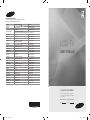 1
1
-
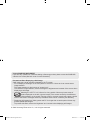 2
2
-
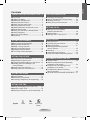 3
3
-
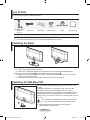 4
4
-
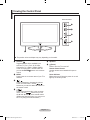 5
5
-
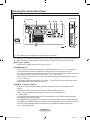 6
6
-
 7
7
-
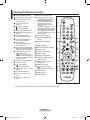 8
8
-
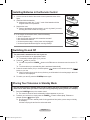 9
9
-
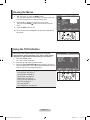 10
10
-
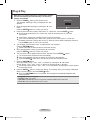 11
11
-
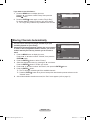 12
12
-
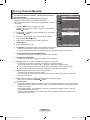 13
13
-
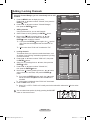 14
14
-
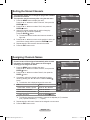 15
15
-
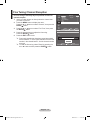 16
16
-
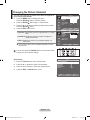 17
17
-
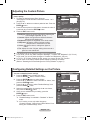 18
18
-
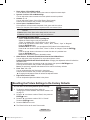 19
19
-
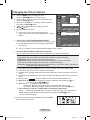 20
20
-
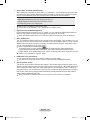 21
21
-
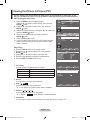 22
22
-
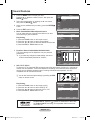 23
23
-
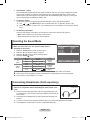 24
24
-
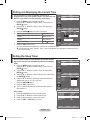 25
25
-
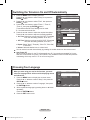 26
26
-
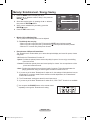 27
27
-
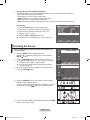 28
28
-
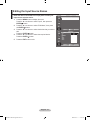 29
29
-
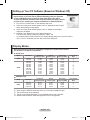 30
30
-
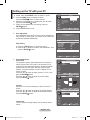 31
31
-
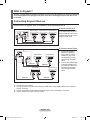 32
32
-
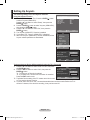 33
33
-
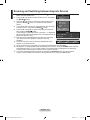 34
34
-
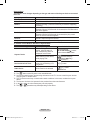 35
35
-
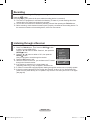 36
36
-
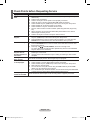 37
37
-
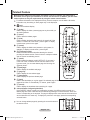 38
38
-
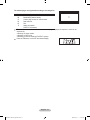 39
39
-
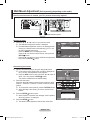 40
40
-
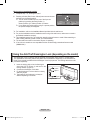 41
41
-
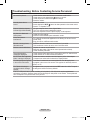 42
42
-
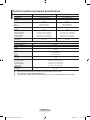 43
43
-
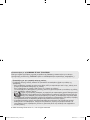 44
44
-
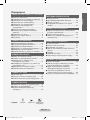 45
45
-
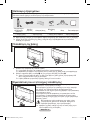 46
46
-
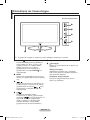 47
47
-
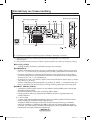 48
48
-
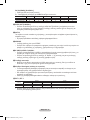 49
49
-
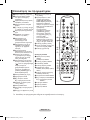 50
50
-
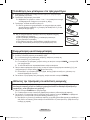 51
51
-
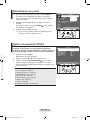 52
52
-
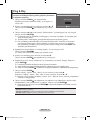 53
53
-
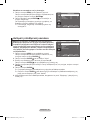 54
54
-
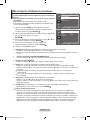 55
55
-
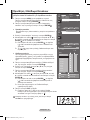 56
56
-
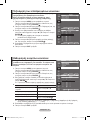 57
57
-
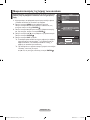 58
58
-
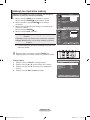 59
59
-
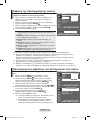 60
60
-
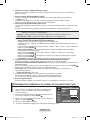 61
61
-
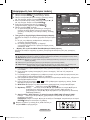 62
62
-
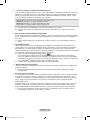 63
63
-
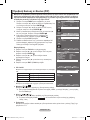 64
64
-
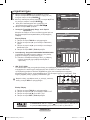 65
65
-
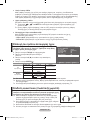 66
66
-
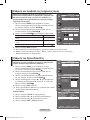 67
67
-
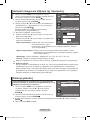 68
68
-
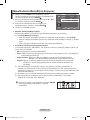 69
69
-
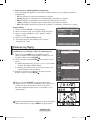 70
70
-
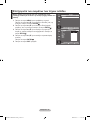 71
71
-
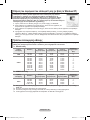 72
72
-
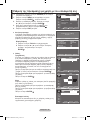 73
73
-
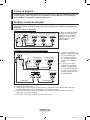 74
74
-
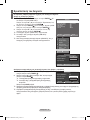 75
75
-
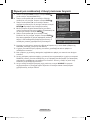 76
76
-
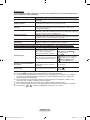 77
77
-
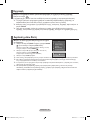 78
78
-
 79
79
-
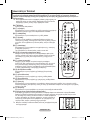 80
80
-
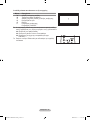 81
81
-
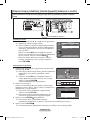 82
82
-
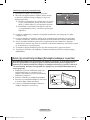 83
83
-
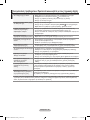 84
84
-
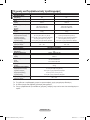 85
85
-
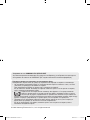 86
86
-
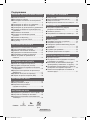 87
87
-
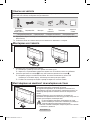 88
88
-
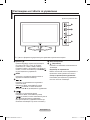 89
89
-
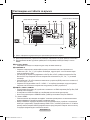 90
90
-
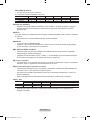 91
91
-
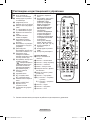 92
92
-
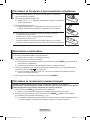 93
93
-
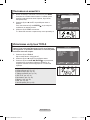 94
94
-
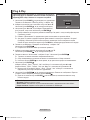 95
95
-
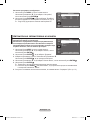 96
96
-
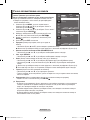 97
97
-
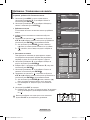 98
98
-
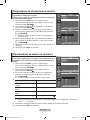 99
99
-
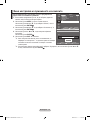 100
100
-
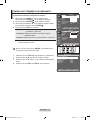 101
101
-
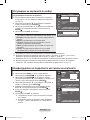 102
102
-
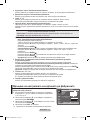 103
103
-
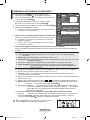 104
104
-
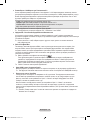 105
105
-
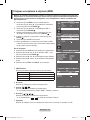 106
106
-
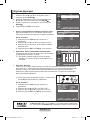 107
107
-
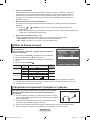 108
108
-
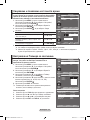 109
109
-
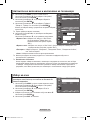 110
110
-
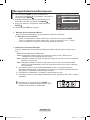 111
111
-
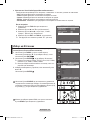 112
112
-
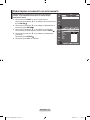 113
113
-
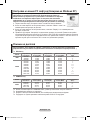 114
114
-
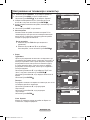 115
115
-
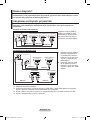 116
116
-
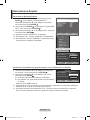 117
117
-
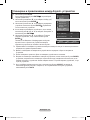 118
118
-
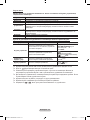 119
119
-
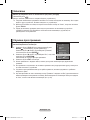 120
120
-
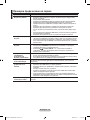 121
121
-
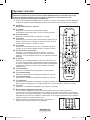 122
122
-
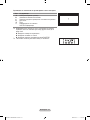 123
123
-
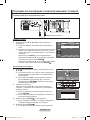 124
124
-
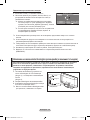 125
125
-
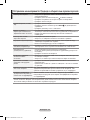 126
126
-
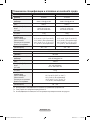 127
127
-
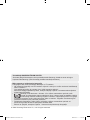 128
128
-
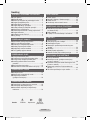 129
129
-
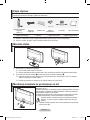 130
130
-
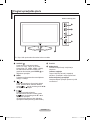 131
131
-
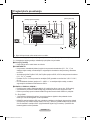 132
132
-
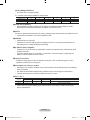 133
133
-
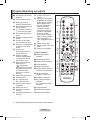 134
134
-
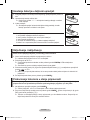 135
135
-
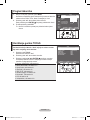 136
136
-
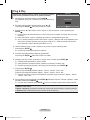 137
137
-
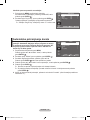 138
138
-
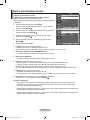 139
139
-
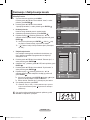 140
140
-
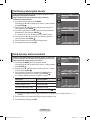 141
141
-
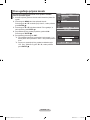 142
142
-
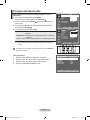 143
143
-
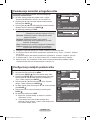 144
144
-
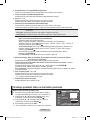 145
145
-
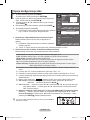 146
146
-
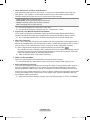 147
147
-
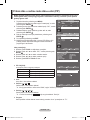 148
148
-
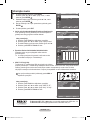 149
149
-
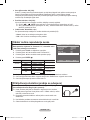 150
150
-
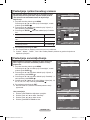 151
151
-
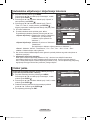 152
152
-
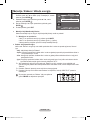 153
153
-
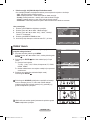 154
154
-
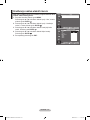 155
155
-
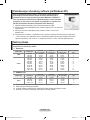 156
156
-
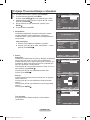 157
157
-
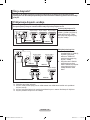 158
158
-
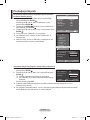 159
159
-
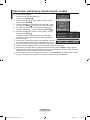 160
160
-
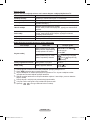 161
161
-
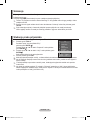 162
162
-
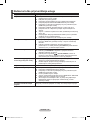 163
163
-
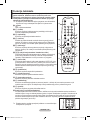 164
164
-
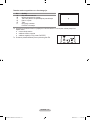 165
165
-
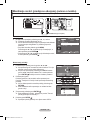 166
166
-
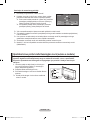 167
167
-
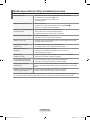 168
168
-
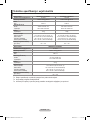 169
169
-
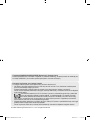 170
170
-
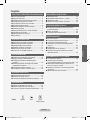 171
171
-
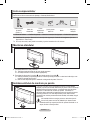 172
172
-
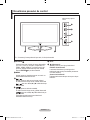 173
173
-
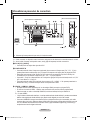 174
174
-
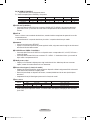 175
175
-
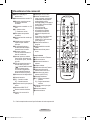 176
176
-
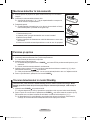 177
177
-
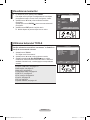 178
178
-
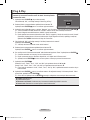 179
179
-
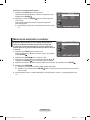 180
180
-
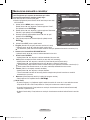 181
181
-
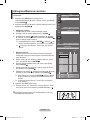 182
182
-
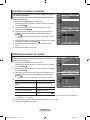 183
183
-
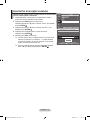 184
184
-
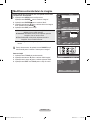 185
185
-
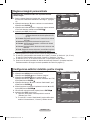 186
186
-
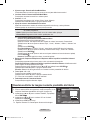 187
187
-
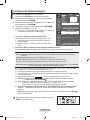 188
188
-
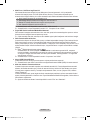 189
189
-
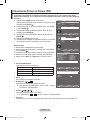 190
190
-
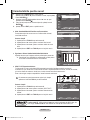 191
191
-
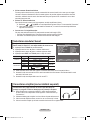 192
192
-
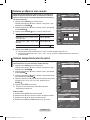 193
193
-
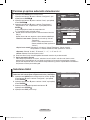 194
194
-
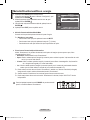 195
195
-
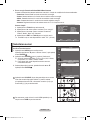 196
196
-
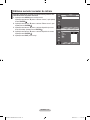 197
197
-
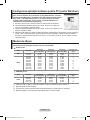 198
198
-
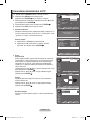 199
199
-
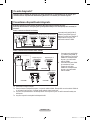 200
200
-
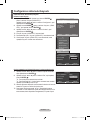 201
201
-
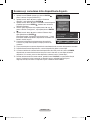 202
202
-
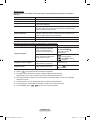 203
203
-
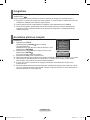 204
204
-
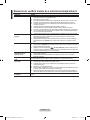 205
205
-
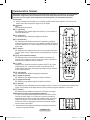 206
206
-
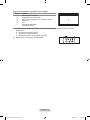 207
207
-
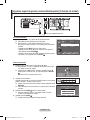 208
208
-
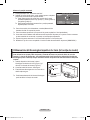 209
209
-
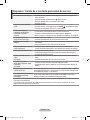 210
210
-
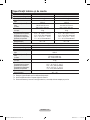 211
211
-
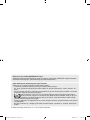 212
212
-
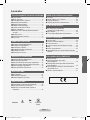 213
213
-
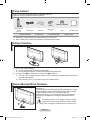 214
214
-
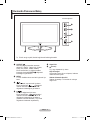 215
215
-
 216
216
-
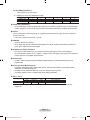 217
217
-
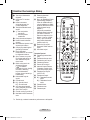 218
218
-
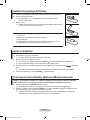 219
219
-
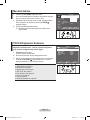 220
220
-
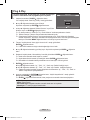 221
221
-
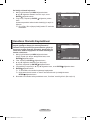 222
222
-
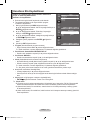 223
223
-
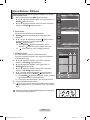 224
224
-
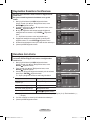 225
225
-
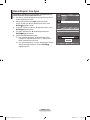 226
226
-
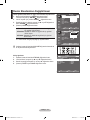 227
227
-
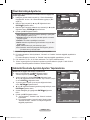 228
228
-
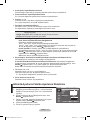 229
229
-
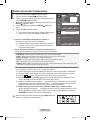 230
230
-
 231
231
-
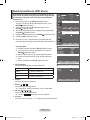 232
232
-
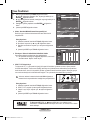 233
233
-
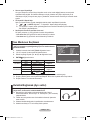 234
234
-
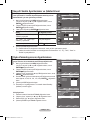 235
235
-
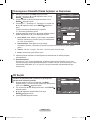 236
236
-
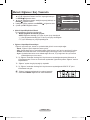 237
237
-
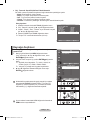 238
238
-
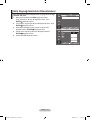 239
239
-
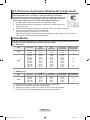 240
240
-
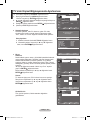 241
241
-
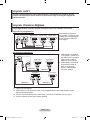 242
242
-
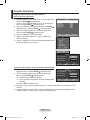 243
243
-
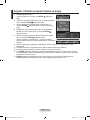 244
244
-
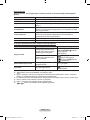 245
245
-
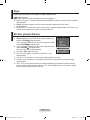 246
246
-
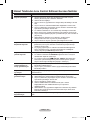 247
247
-
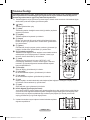 248
248
-
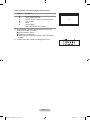 249
249
-
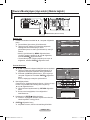 250
250
-
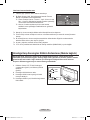 251
251
-
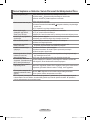 252
252
-
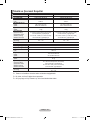 253
253
-
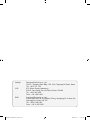 254
254
-
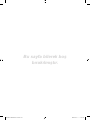 255
255
-
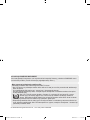 256
256
-
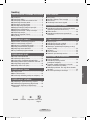 257
257
-
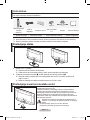 258
258
-
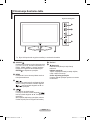 259
259
-
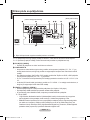 260
260
-
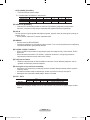 261
261
-
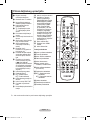 262
262
-
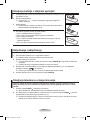 263
263
-
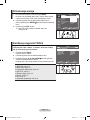 264
264
-
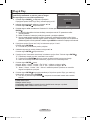 265
265
-
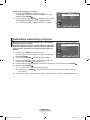 266
266
-
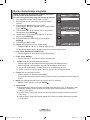 267
267
-
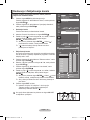 268
268
-
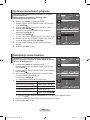 269
269
-
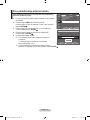 270
270
-
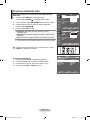 271
271
-
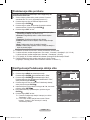 272
272
-
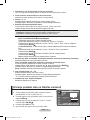 273
273
-
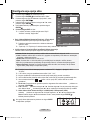 274
274
-
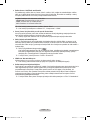 275
275
-
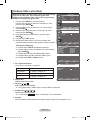 276
276
-
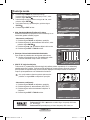 277
277
-
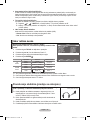 278
278
-
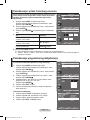 279
279
-
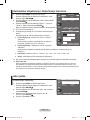 280
280
-
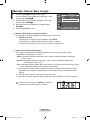 281
281
-
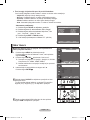 282
282
-
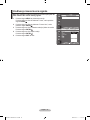 283
283
-
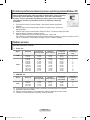 284
284
-
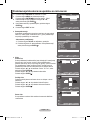 285
285
-
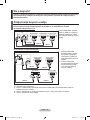 286
286
-
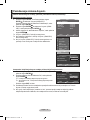 287
287
-
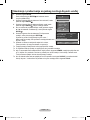 288
288
-
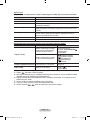 289
289
-
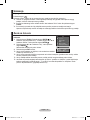 290
290
-
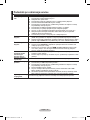 291
291
-
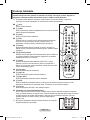 292
292
-
 293
293
-
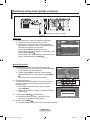 294
294
-
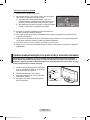 295
295
-
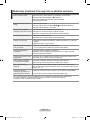 296
296
-
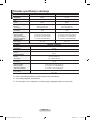 297
297
-
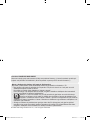 298
298
-
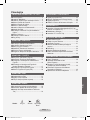 299
299
-
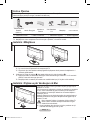 300
300
-
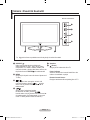 301
301
-
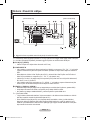 302
302
-
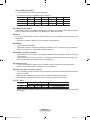 303
303
-
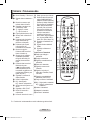 304
304
-
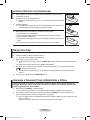 305
305
-
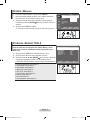 306
306
-
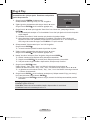 307
307
-
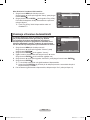 308
308
-
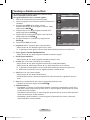 309
309
-
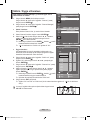 310
310
-
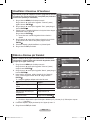 311
311
-
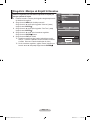 312
312
-
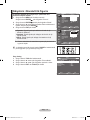 313
313
-
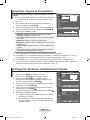 314
314
-
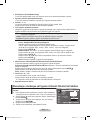 315
315
-
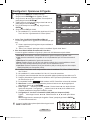 316
316
-
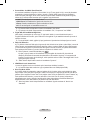 317
317
-
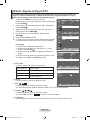 318
318
-
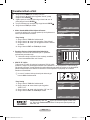 319
319
-
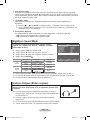 320
320
-
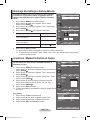 321
321
-
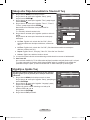 322
322
-
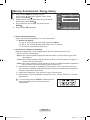 323
323
-
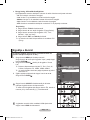 324
324
-
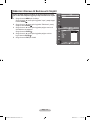 325
325
-
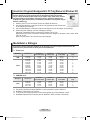 326
326
-
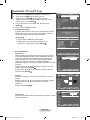 327
327
-
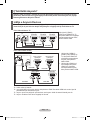 328
328
-
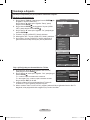 329
329
-
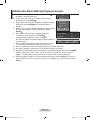 330
330
-
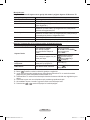 331
331
-
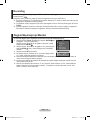 332
332
-
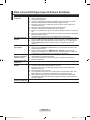 333
333
-
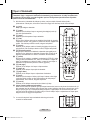 334
334
-
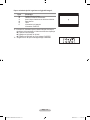 335
335
-
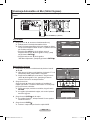 336
336
-
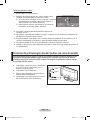 337
337
-
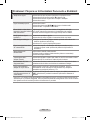 338
338
-
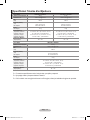 339
339
-
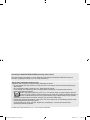 340
340
-
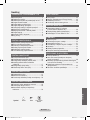 341
341
-
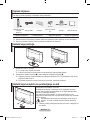 342
342
-
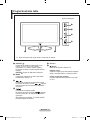 343
343
-
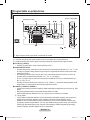 344
344
-
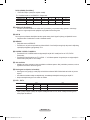 345
345
-
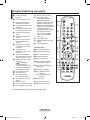 346
346
-
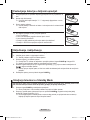 347
347
-
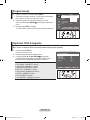 348
348
-
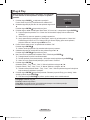 349
349
-
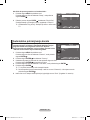 350
350
-
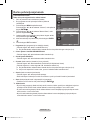 351
351
-
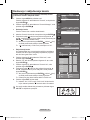 352
352
-
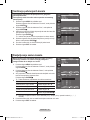 353
353
-
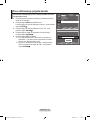 354
354
-
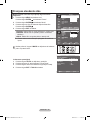 355
355
-
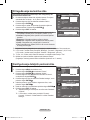 356
356
-
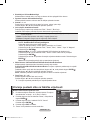 357
357
-
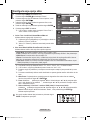 358
358
-
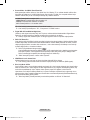 359
359
-
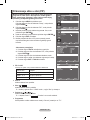 360
360
-
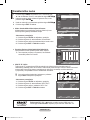 361
361
-
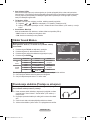 362
362
-
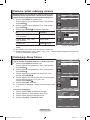 363
363
-
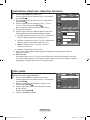 364
364
-
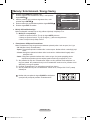 365
365
-
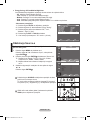 366
366
-
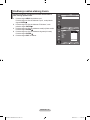 367
367
-
 368
368
-
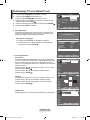 369
369
-
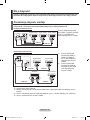 370
370
-
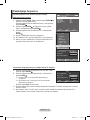 371
371
-
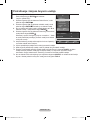 372
372
-
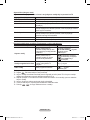 373
373
-
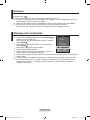 374
374
-
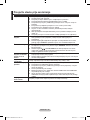 375
375
-
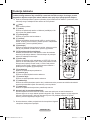 376
376
-
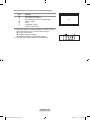 377
377
-
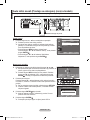 378
378
-
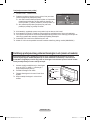 379
379
-
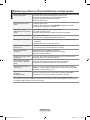 380
380
-
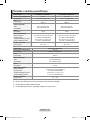 381
381
-
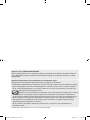 382
382
-
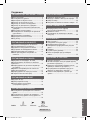 383
383
-
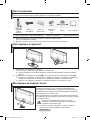 384
384
-
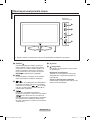 385
385
-
 386
386
-
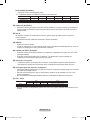 387
387
-
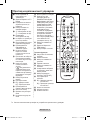 388
388
-
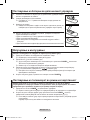 389
389
-
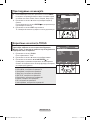 390
390
-
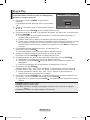 391
391
-
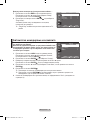 392
392
-
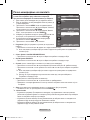 393
393
-
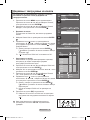 394
394
-
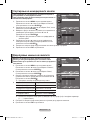 395
395
-
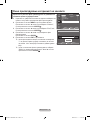 396
396
-
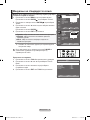 397
397
-
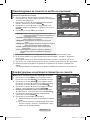 398
398
-
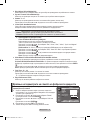 399
399
-
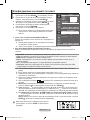 400
400
-
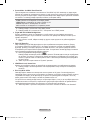 401
401
-
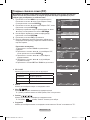 402
402
-
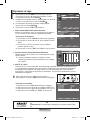 403
403
-
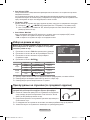 404
404
-
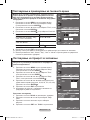 405
405
-
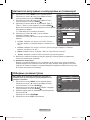 406
406
-
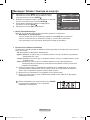 407
407
-
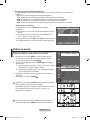 408
408
-
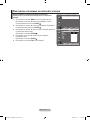 409
409
-
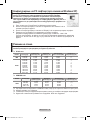 410
410
-
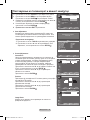 411
411
-
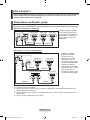 412
412
-
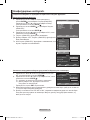 413
413
-
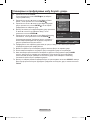 414
414
-
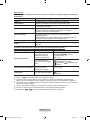 415
415
-
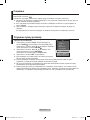 416
416
-
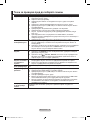 417
417
-
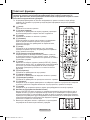 418
418
-
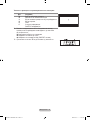 419
419
-
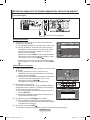 420
420
-
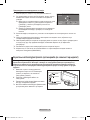 421
421
-
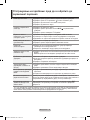 422
422
-
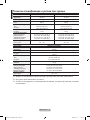 423
423
-
 424
424
Samsung LE32A430T1 Manual de utilizare
- Categorie
- Televizoare LCD
- Tip
- Manual de utilizare
în alte limbi
- Türkçe: Samsung LE32A430T1 Kullanım kılavuzu
- English: Samsung LE32A430T1 User manual
Lucrări înrudite
-
Samsung WMN5090A Manual de utilizare
-
Samsung LE26A330J1 Manual de utilizare
-
Samsung PS50A451P1 Manual de utilizare
-
Samsung PS50A558S1F Manual de utilizare
-
Samsung LE40A553P4R Manual de utilizare
-
Samsung PS50A486P1W Manual de utilizare
-
Samsung LE40A558P3F Manual de utilizare
-
Samsung PS50A410C1 Manual de utilizare
-
Samsung PS63A756T1M Manual de utilizare
-
Samsung LE32M86BD Manual de utilizare