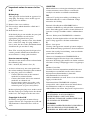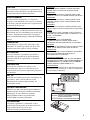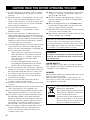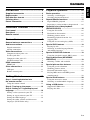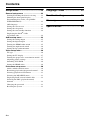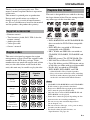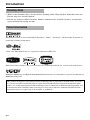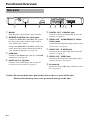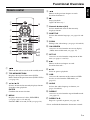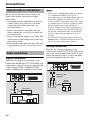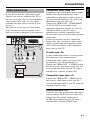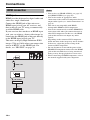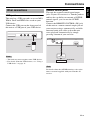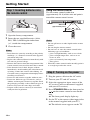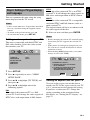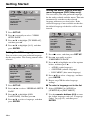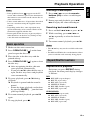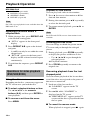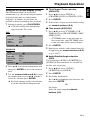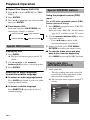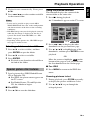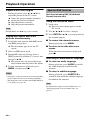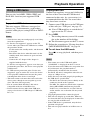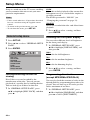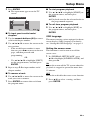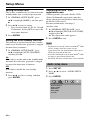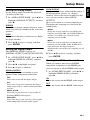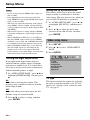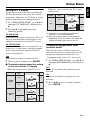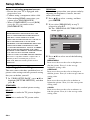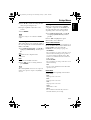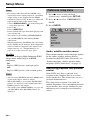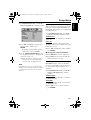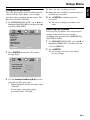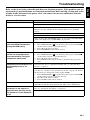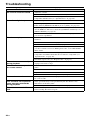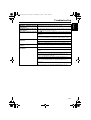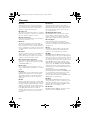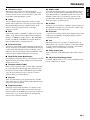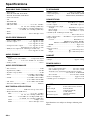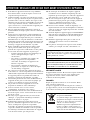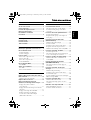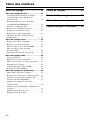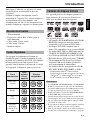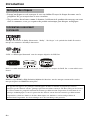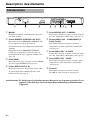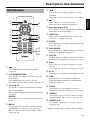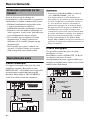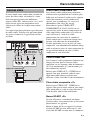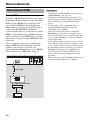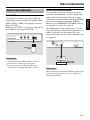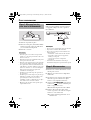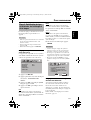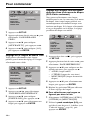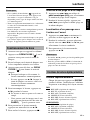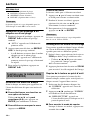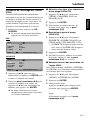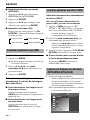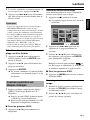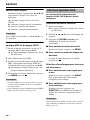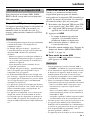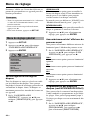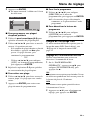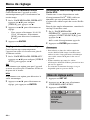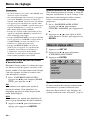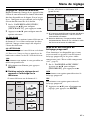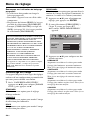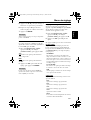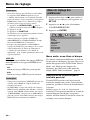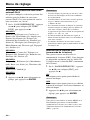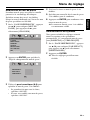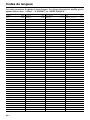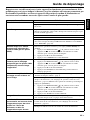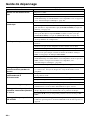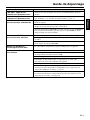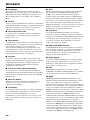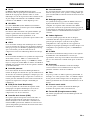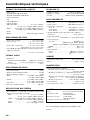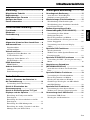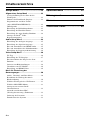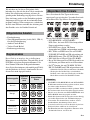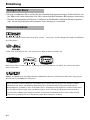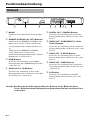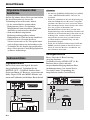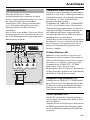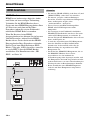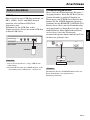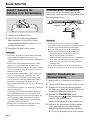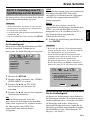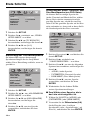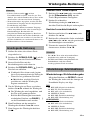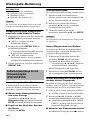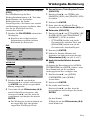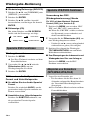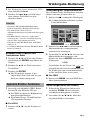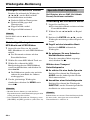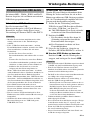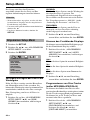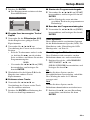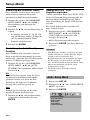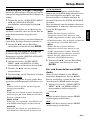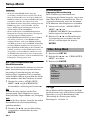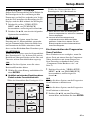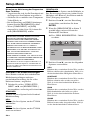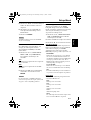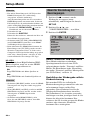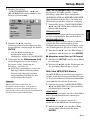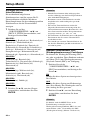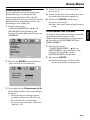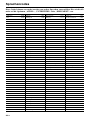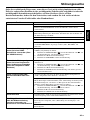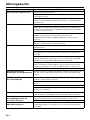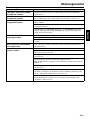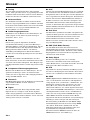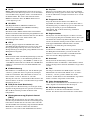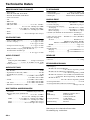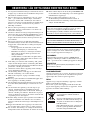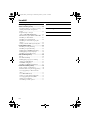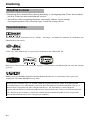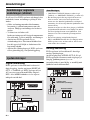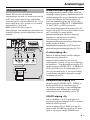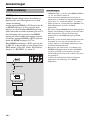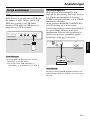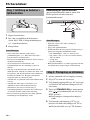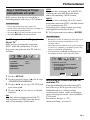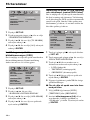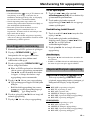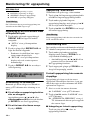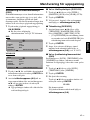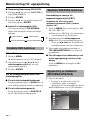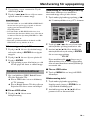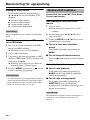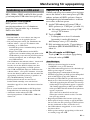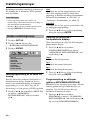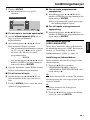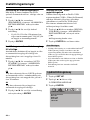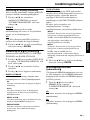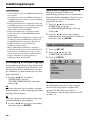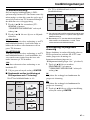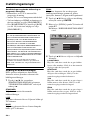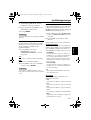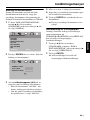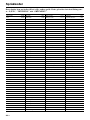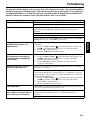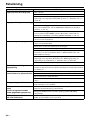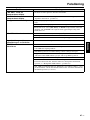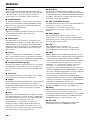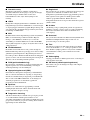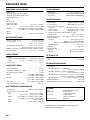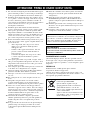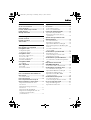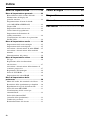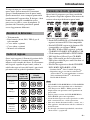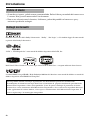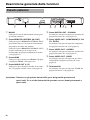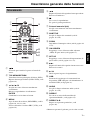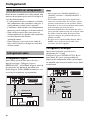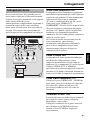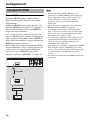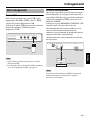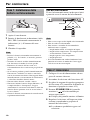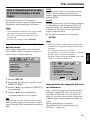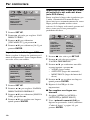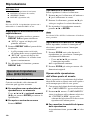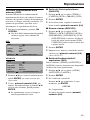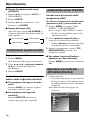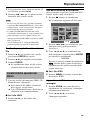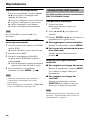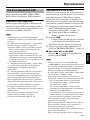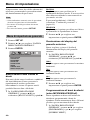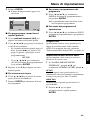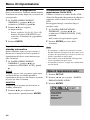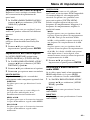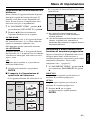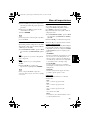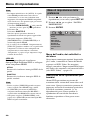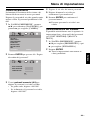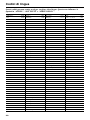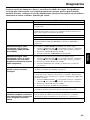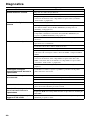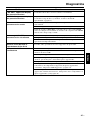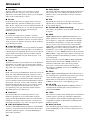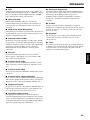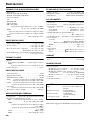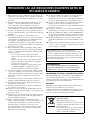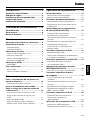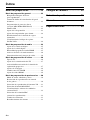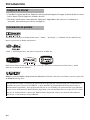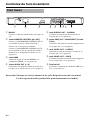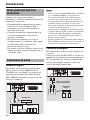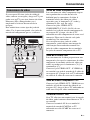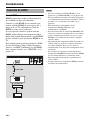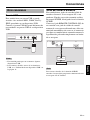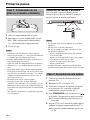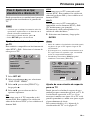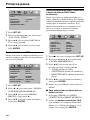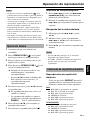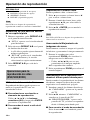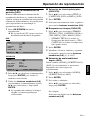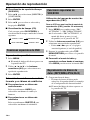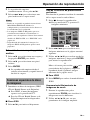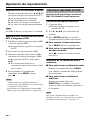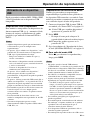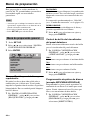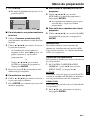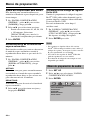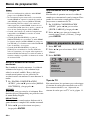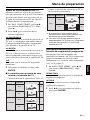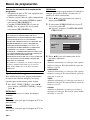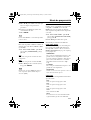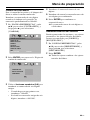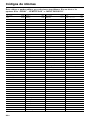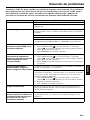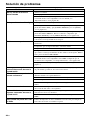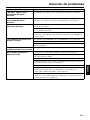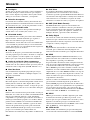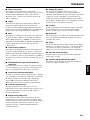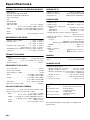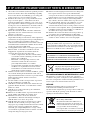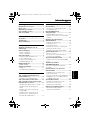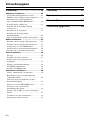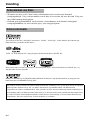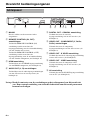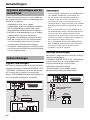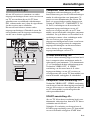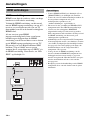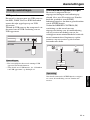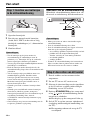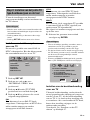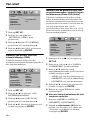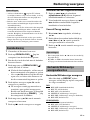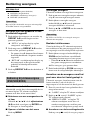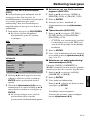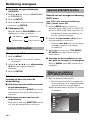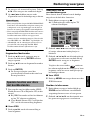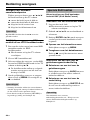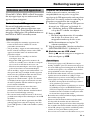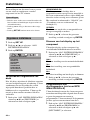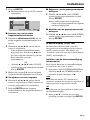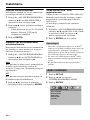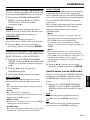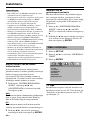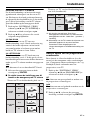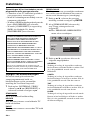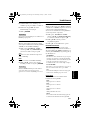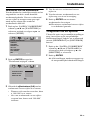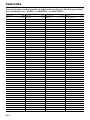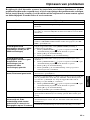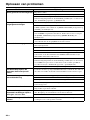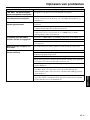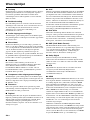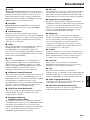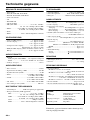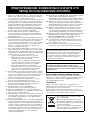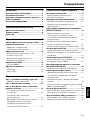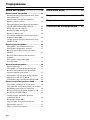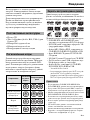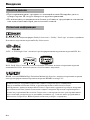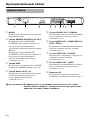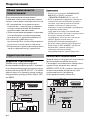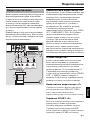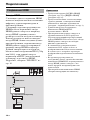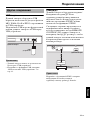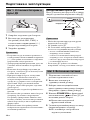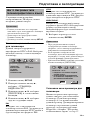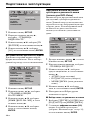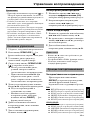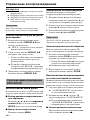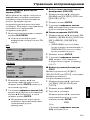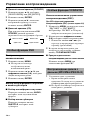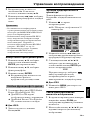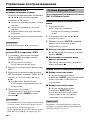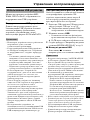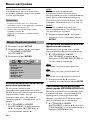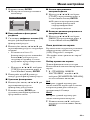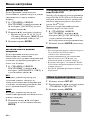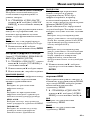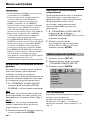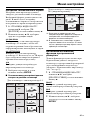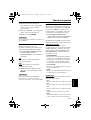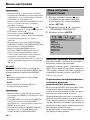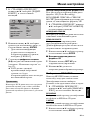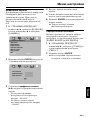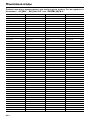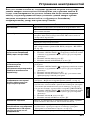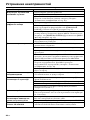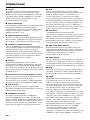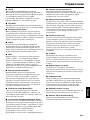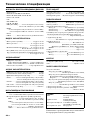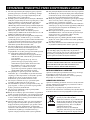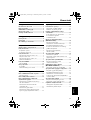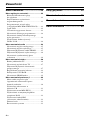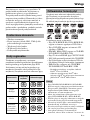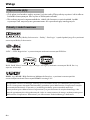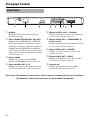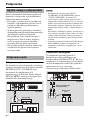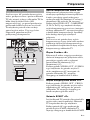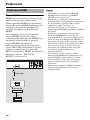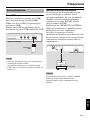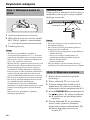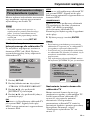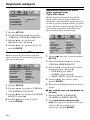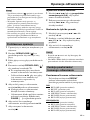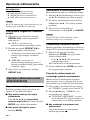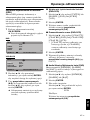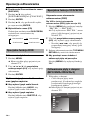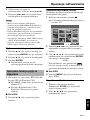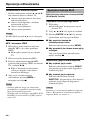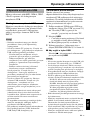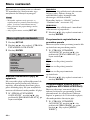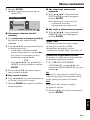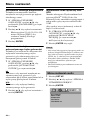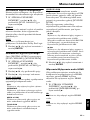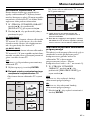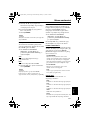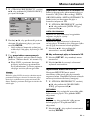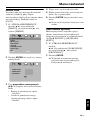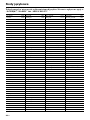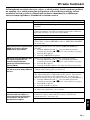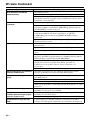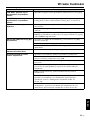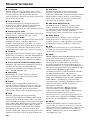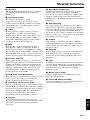Yamaha DVD-S661 Manualul proprietarului
- Categorie
- DVD playere
- Tip
- Manualul proprietarului

YAMAHA ELECTRONICS CORPORATION, USA
6660 ORANGETHORPE AVE., BUENA PARK, CALIF. 90620, U.S.A.
YAMAHA CANADA MUSIC LTD.
135 MILNER AVE., SCARBOROUGH, ONTARIO M1S 3R1, CANADA
YAMAHA ELECTRONIK EUROPA G.m.b.H.
SIEMENSSTR. 22-34, 25462 RELLINGEN BEI HAMBURG, GERMANY
YAMAHA ELECTRONIQUE FRANCE S.A.
RUE AMBROISE CROIZAT BP70 CROISSY-BEAUBOURG 77312 MARNE-LA-VALLEE CEDEX02, FRANCE
YAMAHA ELECTRONICS (UK) LTD.
YAMAHA HOUSE, 200 RICKMANSWORTH ROAD WATFORD, HERTS WD18 7GQ, ENGLAND
YAMAHA SCANDINAVIA A.B.
J A WETTERGRENS GATA 1, BOX 30053, 400 43 VÄSTRA FRÖLUNDA, SWEDEN
YAMAHA MUSIC AUSTRALIA PTY, LTD.
17-33 MARKET ST., SOUTH MELBOURNE, 3205 VIC., AUSTRALIA
2007
DVD-S661
DVD PLAYER
LECTEUR DE DVD
G
DVD-S661
Printed in China 3139 245 26171
ODTWARZALNE FORMATY PŁYT
• DVD-Video
• DVD-R, DVD-RW, DVD-R DL
• DVD+R, DVD+RW, DVD+R DL
• Video CD, SVCD
• CD
• PICTURE CD
• CD-R, CD-RW
• MP3 (ISO 9660) ............................. fs 32, 44,1, 48 kHz /
96, 128, 256, 320 kbps (tylko CBR)
•
WMA
............. fs 44,1 kHz, 62–192 kbps (tylko CBR) /
fs 48 kHz, 128–192 kbps (tylko CBR)
• DivX
• JPEG .....................................3072 x 2048 dpi lub mniej
DZIAŁANIE WIDEO
• Wyjście wideo (CVBS) ................. 1 Vpp dla 75 omów
• Wyjście S-Video........................ Y: 1 Vpp dla 75 omów
C: 0,3 Vpp dla 75 omów
• Wyjście komponent wideo....... Y: 1 Vpp dla 75 omów
P
B/CB PR/CR: 0,7 Vpp dla 75 omów
•
Wyjście RGB (Scart) (Tylko modele angielskie i europejskie)
................................................. Y: 0,7 Vpp dla 75 omów
FORMAT AUDIO
• Digital
Dolby Digital, DTS, MPEG...... Compressed digital
PCM .....................fs 44,1, 48, 96 kHz / 16, 20, 24 bity
• Dźwięk analogowy ................................Stereofoniczny
DZIAŁANIE AUDIO
• Konwerter DA ..................................................... 24 bity
• Sygnał-Szum (1 kHz) ..........................................105 dB
• Sygnał-Szum (1 kHz) ............................................97 dB
• DVD........................................fs 96 kHz, 2 Hz-44 kHz /
fs 48 kHz, 2 Hz-22 kHz
• SVCD ......................................fs 48 kHz, 2 Hz-22 kHz /
fs 44,1 kHz, 2 Hz-20 kHz
• CD, VCD ...............................fs 44,1 kHz, 2 Hz-20 kHz
• Zniekształcenie i szumy (1 kHz).....................0,0035%
APLIKACJE MULTIMEDIALNE
• Połączenia
.......urządzenie klasy pamięci masowej USB
• Formaty odtwarzania (urządzenie USB)
MP3 .............................................. fs 32, 44,1, 48 kHz /
96, 128, 256, 320 kbps (tylko CBR)
WMA
.......... fs 44,1 kHz, 62–192 kbps (tylko CBR) /
fs 48 kHz, 128–192 kbps (tylko CBR)
DivX.................................................3 Mbps lub mniej
JPEG..................................3072 x 2048 dpi lub mniej
STANDARD TV
• Liczba linii ...................................PAL: 625, NTSC: 525
• Częstotliwość pionowa...... PAL: 50 Hz, NTSC: 60 Hz
• Odtwarzanie............Wielostandardowe (PAL/NTSC)
POŁĄCZENIA
• Wyjście wideo ..........................RCA/Phono x 1 (żółte)
• Wyjście S-wideo........................Mini DIN, 4 szpilki x 1
• Wyjście komponent wideo
Wyjście wideo .......................RCA/Phono x 1 (żółte)
Wyjście P
B/CB .............RCA/Phono x 1 (niebieskie)
Wyjście P
R/CR ..............RCA/Phono x 1 (czerwone)
• SCART (Tylko modele angielskie i europejskie)
............................................................ Euroconektor x 1
•
Wyjście audio (L+R) .......RCA/Phono x 1 para (białe/czerwone)
• Wyjście cyfrowe
Koncentryczne.................................. RCA/Phono x 1
(IEC60958 dla CDDA, LPCM /
IEC61937 dla MPEG 1/2, Dolby Digital, DTS
)
HDMI ..................................................... Rodzaj A x 1
• USB............................................................ Rodzaj A x 1
• Pilot zdalnego sterowania
Wejście............................................ 3,5 mini jack x 1
Wyjście............................................ 3,5 mini jack x 1
OBUDOWA
• Wymiary (szer. x głęb. x wys.)........ 435 x 310 x 51 mm
• Ciężar ................................................. W przybliż. 2,6 kg
ZASILANIE
• Wejście zasilania
Modele dla U.S.A. i Kanady ......... prąd zmienny 120 V, 60 Hz
Modele angielskie i europejskie........prąd zmienny 230 V, 50 Hz
Modele dla Australii, Azji, Ameryki Centralnej i Południowej
....................prąd zmienny 110-240 V, 50 Hz/60 Hz
Model koreański ......... prąd zmienny 110-240 V, 60 Hz
• Pobór mocy ........................................ W przybliż. 14 W
• Pobór mocy w stanie gotowości ................ Poniżej 1 W
Dane techniczne mogą się zmienić bez uprzedzenia.
LASER
Rodzaj
Laser półprzewodnikowy GaAlAs
Długość fali 650 nm (DVD)
780 nm (VCD/CD)
Moc wydawana 7 mW (DVD)
10 mW (VCD/CD)
Rozbieżność wiązki 60 stopni
Dane techniczne
00cv_DVD-S661_G.fm Page 1 Thursday, December 28, 2006 10:53 AM

i
Important notes for users in the
U.K.
Mains plug
This apparatus is fitted with an approved 13
Amp plug. To change a fuse in this type of
plug proceed as follows:
1 Remove fuse cover and fuse.
2 Fix new fuse which should be a BS1362 5
Amp, A.S.T.
3 Refit the fuse cover.
If the fitted plug is not suitable for your jack
outlets, it should be cut off and an
appropriate plug fitted in its place.
If the mains plug contains a fuse, this should
have a value of 5 Amp. If a plug without a
fuse is used, the fuse at the distribution board
should not be greater than 5 Amp.
Note: The severed plug must be disposed to
avoid a possible shock hazard should it be
inserted into a 13 Amp jack elsewhere.
How to connect a plug
The wires in the mains lead are coloured with
the following code:
blue = neutral (N), brown = live (L).
• As these colours may not correspond with
the colour markings identifying the terminals
in your plug, proceed as follows:
– Connect the blue wire to the terminal
marked N or coloured black.
– Connect the brown wire to the terminal
marked L or coloured red.
– Do not connect either wire to the earth
terminal in the plug, marked E (or e) or
coloured green (or green and yellow).
Before replacing the plug cover, make certain
that the cord grip is clamped over the sheath
of the lead - not simply over the two wires.
Copyright in the U.K.
Recording and playback of material may
require consent. See Copyright Act 1956 and
The Performer’s Protection Acts 1958 to
1972.
VAROITUS
Muiden kuin tässä esitettyjen toimintojen säädön tai
asetusten muutto saattaa altistaa vaaralliselle
säteilylle tai muille vaarallisille toiminnoille.
DK
Advarsel: Usynlig laserstråling ved åbning når
sikkerhedsafbrydere er ude af funktion. Undgå
utsættelse for stråling.
Bemærk: Netafbryderen STANDBY/ON er
sekundært indkoblet og ofbryder ikke strømmen fra
nettet. Den indbyggede netdel er derfor tilsluttet til
lysnettet så længe netstikket sidder i stikkontakten.
N
Observer: Nettbryteren STANDBY/ON er sekundert
innkoplet. Den innebygdenetdelen er derfor ikke frakoplet
nettet så lenge apparatet er tilsluttet nettkontakten.
S
Klass 1 laseraparat
Varning! Om apparaten används på annat sättþän i
denna bruksanvisning specificerats, kan användaren
utsättas för osynlig laserstrålning, som överskrider
gränsen för laserklass 1.
Observera! Strömbrytaren STANDBY/ON är
sekundärt kopplad och inte bryter inte strömmen
från nätet. Den inbyggda nätdelen är därför ansluten
till elnätet så länge stickproppen sitter i vägguttaget.
SF
Luokan 1 laserlaite
Varoitus! Laitteen käyttäminen muulla kuin tässä
käyttöohjeessa mainitulla tavalla saattaa altistaa
käyttäjän turvallisuusluokan 1 ylittävälle
näkymättömälle lasersäteilylle.
Oikeus muutoksiin varataan. Laite ei saa olla alttiina
tippu-ja roiskevedelle.
Toiminnanvalitsin STANDBY/ON on kytketty
toisiopuolelle, eikä se kytke laitetta irti sähköverkosta.
Sisäänrakennettu verkko-osa on kytkettynä
sähköverkkoon aina silloin, kun pistoke on pistorasiassa.
VARO!
AVATTAESSA JA SUOJALUKITUS
OHITETTAESSA OLET ALTTIINA
NÄKYMÄTTÖMÄLLE LASERSÄTEILYLLE.
ÄLÄ KATSO SÄ TEESEEN.
VARNING!
OSYNLIG LASERSTRÅLNING NÄR DENNA
DEL ÄR ÖPPNAD OCH SPÄRREN ÄR
URKOPPLAD. BETRAKTA EJ STRÅLEN.

ii
CAUTION
Use of controls or adjustments or performance of
procedures other than those specified herein may
result in hazardous radiation exposure.
AVERTISSEMENT
L’utilisation de commandes et l’emploi de
réglages ou de méthodes autres que ceux décrits
ci-dessous, peuvent entraîner une exposition à un
rayonnement dangereux.
VORSICHT
Die Verwendung von Bedienelementen oder die
Einstellung bzw. die Ausführung von anderen als
in dieser Anleitung beschriebenen Vorgängen
kann zu Gefährdung durch gefährliche Strahlung
führen.
OBSERVERA
Användning av reglage eller justeringar eller
utförande av åtgärder på annat sätt än så som
beskrivs häri kan resultera i farlig strålning.
ATTENZIONE
L’uso di controlli, regolazioni, operazioni o
procedure non specificati in questo manuale
possono risultare in esposizione a radiazioni
pericolose.
PRECAUCIÓN
El uso de los controles, los ajustes o los
procedimientos que no se especifican enste
manual pueden causar una exposición peligrosa a
la radiación.
LET OP
Gebruik van bedieningsorganen, instellingen of
procedures anders dan beschreven in dit
document kan leiden tot blootstelling aan
gevaarlijke stralen.
ПРЕДОСТЕРЕЖЕНИЕ
Использование органов управления или
произведение настроек или выполнение
процедур, не указанных в данной
инструкции, может отразиться на
выделении опасной радиации.
OSTRZEŻENIE
Używanie regulatorów i nastawień w inny
sposób lub wykonywanie procedur innych niż
tutaj podane może być przyczyną
niebezpiecznego promieniowania.
CAUTION
VISIBLE AND INVISIBLE LASER RADIATION
WHEN OPEN. AVOID EXPOSURE TO BEAM.
ADVARSEL
SYNLIG OG USYNLIG LASERSTRÅLING VED
ÅBNING. UNDGÅ UDSÆTTELSE FOR STRÅLING.
ADVARSEL
SYNLIG OG USYNLIG LASERSTRÅLING NÅR
DEKSEL ÅPNES. UNNGÅ EKSPONERING FOR
STRÅLEN.
VARNING
SYNLIG OCH OSYNLIG LASERSTRÅLNING NÄR
DENNA DEL ÄR ÖPPNAD. BETRAKTA EJ STRÅLEN.
VARO!
AVATTAESSA OLET ALTTIINA NÄKYVÄLLE JA
NÄKYMÄTTÖMÄLLE LASER SÄ TEILYLLE. ÄLÄ
KATSO SÄTEESEEN.
VORSICHT
SICHTBARE UND UNSICHTBARE
LASERSTRAHLUNG WENN ABDECKUNG
GEÖFFNET. NICHT DEM STRAHL AUSSETSEN.
DANGER
VISIBLE AND INVISIBLE LASER RADIATION WHEN
OPEN. AVOID DIRECT EXPOSURE TO BEAM.
ATTENTION
RAYONNEMENT LASER VISIBLE ET INVISIBLE
EN CAS D’OUVERTURE. EXPOSITION
DANGEREUSE AU FAISCEAU.
ПРЕДУПРЕЖДЕНИЕ
ПPИ OTKPЫTИИ УCTPOЙCTBA BЫ MOЖETE
ПОДBEPГHУTБСЯ ВОЗДЕЙСТВИЮ BИДИMOГO
И HEBИДИMOГO ЛAЗEPHOГO ИЗЛУЧEHИЯ.
ИЗБЕГAИTE BOЗДЕЙСТВИЯ ЛУЧA.
OSTRZEŻENIE
WIDZIALNE I NIEWIDZIALNE PROMIENIOWANIE
LASEROWE PO OTWARCIU. UNIKAĆ NARAŻENIA
NA WIĄZKĘ LASEROWĄ.
AVOID DIRECT EXPOSURE TO THE BEAM
INVISIBLE LASER RADIATION WHEN OPEN
DANGER:
DO NOT STARE INTO BEAM
INVISIBLE LASER RADIATION WHEN OPEN
CAUTION:

iii
1 To assure the finest performance, please read this
manual carefully. Keep it in a safe place for future
reference.
2 Install this unit in a well ventilated, cool, dry, clean
place — away from direct sunlight, heat sources,
vibration, dust, moisture, or cold. In a cabinet, allow
about 2.5 cm (1 inch) of free space all around this
unit for adequate ventilation.
3 Locate this unit away from other electrical
appliances, motors, or transformers to avoid
humming sounds.
4 Do not expose this unit to sudden temperature
changes from cold to hot, nor locate this unit in an
environment with high humidity (i.e., a room with a
humidifier) to prevent condensation inside this unit,
which may cause an electrical shock, fire, damage
to this unit, and/or personal injury.
5 Avoid installing this unit in a location where foreign
objects may fall onto this unit or where this unit
may be exposed to liquid dripping or splashing. On
the top of this unit, do not place:
– Other components, as they may cause damage
and/or discoloration on the surface of this unit.
– Burning objects (i.e., candles), as they may
cause fire, damage to this unit, and/or
personal injury.
– Containers with liquid in them, as they may
fall, spilling the liquid and causing an electrical
shock to the user and/or damage to this unit.
6 Do not cover this unit with a newspaper, tablecloth,
curtain, etc. in order not to obstruct heat radiation. If
the temperature inside this unit rises, it may cause
fire, damage to this unit, and/or personal injury.
7 Do not plug in this unit to a wall outlet until all
connections are complete.
8 Do not operate this unit upside-down. It may
overheat, possibly causing damage.
9 Do not use excessive force on switches, knobs and/
or cords.
10 When disconnecting the power cord from the wall
outlet, grasp the plug; do not pull the cord.
11 Do not clean this unit with chemical solvents; this
might damage the finish. Use a clean, dry cloth.
12 Use only the voltage specified on this unit. Using
this unit with a higher voltage than specified is
dangerous and may cause fire, damage to this unit,
and/or personal injury. Yamaha will not be held
responsible for any damage resulting from use of
this unit with a voltage other than as specified.
13 Do not attempt to modify or fix this unit. Contact
qualified Yamaha service personnel when any
service is needed. The cabinet should never be
opened for any reason.
14 When not planning to use this unit for long periods
of time (i.e., vacation), disconnect the AC power
plug from the wall outlet.
15 Be sure to read the “Troubleshooting” section on
common operating errors before concluding that
this unit is faulty.
16 Before moving this unit, press STANDBY/ON to
set the unit in standby mode, then disconnect the
AC power plug from the wall outlet.
17 Install this unit near the AC outlet and where the AC
power plug can be reached easily.
18 The batteries shall not be exposed to excessive heat
such as sunshine, fire or the like.
LASER SAFETY
This unit employs a laser. Due to possible eye injury,
only a qualified service person should remove the cover
or attempt to service this device.
DANGER
This unit emits visible laser radiation when open. Avoid
direct eye exposure to beam.
When this unit is plugged into a wall outlet, do not
place your eyes close to the opening of the disc tray and
other openings or look inside.
CAUTION: READ THIS BEFORE OPERATING THIS UNIT.
The unit is not disconnected from the AC power
source as long as it is connected to the wall outlet,
even if this unit itself is turned off. This state is called
the standby mode. In this state, this unit is designed
to consume a very small quantity of power.
WARNING
TO REDUCE THE RISK OF FIRE OR ELECTRIC
SHOCK, DO NOT EXPOSE THIS UNIT TO RAIN
OR MOISTURE.
This symbol mark is according to the
EU directive 2002/96/EC.
This symbol mark means that electrical
and electronic equipment, at their end-
of-life, should be disposed of
separately from your household waste.
Please act according to your local rules
and do not dispose of your old products
with your normal household waste.

Contents
English
1 En
Introduction ..................................3
Supplied accessories .................................3
Region codes ..............................................3
Playable disc formats .................................3
Cleaning discs .............................................4
Patent information ......................................4
Functional Overview ....................5
Front panel ..................................................5
Rear panel ....................................................6
Remote control ............................................7
Connections ..................................8
General notes on connections ..................8
Audio connections ......................................8
Digital connection ..............................................8
Analog connection ..............................................8
Video connections ......................................9
Component video jacks <A> ..............................9
S-video jack <B> ................................................9
Composite video jack <C> .................................9
SCART terminal <D> ........................................9
HDMI connection .......................................10
HDMI jack ........................................................10
Other connections ....................................11
USB port ...........................................................11
Remote control jacks ........................................11
Getting Started ...........................12
Step 1: Inserting batteries into
the remote control ....................................12
Using the remote control ..................................12
Step 2: Turning on the power ..................12
Step 3: Setting a TV type/display and
language ....................................................13
Setting a color system for your TV ..................13
Setting an aspect ratio for your TV ..................13
Setting the OSD language ................................14
Setting the audio, subtitle and disc menu
languages (DVD-Video only) ..........................14
Playback Operation ................... 15
Basic operation ......................................... 15
Selecting a track/chapter ..................................15
Searching backward/forward ...........................15
Repeat/Shuffle functions ......................... 15
Repeat/Shuffle playback ..................................15
Repeating a section within a chapter/track ......16
Operations for video playback
(DVD/VCD/SVCD) ...................................... 16
Using the disc menu .........................................16
Playback in slow motion ..................................16
Zooming pictures in/out ...................................16
Resuming playback from the last
stopped point ....................................................16
Using the on-screen display (OSD) .................17
Special DVD features ............................... 18
Playing by title .................................................18
Selecting an audio language/format
and subtitle language ........................................18
Special VCD/SVCD features ..................... 18
Using the playback control (PBC) menu .........18
Playing data discs (MP3/WMA/
JPEG/DivX) ................................................ 18
Selecting a folder and track/file .......................19
Special picture disc features ................... 19
Using the preview function ..............................19
Zooming pictures in/out ...................................19
Playback with multi-angles ..............................20
Playing MP3 music and JPEG picture
simultaneously .................................................20
Special DivX features ............................... 20
Using the interactive menu ..............................20
Selecting an audio/subtitle language ................20
Using a USB device .................................. 21
Supported USB devices ...................................21
Playing data files ..............................................21
Contents

Contents
2 En
Setup Menu .................................22
General setup menu .................................22
Locking/Unlocking the disc for viewing ..........22
Dimming the front panel display ......................22
Programming disc tracks (except MP3/
WMA/JPEG/DivX) ..........................................22
OSD language ..................................................23
Setting the screen saver ....................................23
Setting the sleep timer ......................................24
Setting the auto standby function .....................24
Displaying the DivX
®
VOD
registration code ...............................................24
Audio setup menu .....................................24
Setting the analog output ..................................25
Setting the digital output ..................................25
Turning the HDMI audio on/off .......................25
Turning the night mode on/off .........................26
Setting the lip synchronization .........................26
Video setup menu .....................................26
TV type .............................................................26
Setting the TV display ......................................27
Turning the progressive scan function on/off ..27
Adjusting picture settings .................................28
Switching YUV/RGB .......................................29
Setting the HDMI video ...................................29
Preference setup menu ............................30
Audio, subtitle and disc menu ..........................30
Restricting playback with parental control .......30
Selecting playback of VR format .....................31
Selecting the MP3/JPEG menu ........................31
Displaying DivX external subtitle files ............32
Selecting the PBC (playback control)
function .............................................................32
Changing the password ....................................33
Resetting the system .........................................33
Language Codes ........................ 34
Troubleshooting ......................... 35
Glossary ...................................... 38
Specifications ............................. 40

3 En
Introduction
English
Thank you for purchasing this unit. This
owner’s manual explains the basic operation
of this unit.
This manual is printed prior to production.
Design and specifications are subject to
change in part as a result of improvements,
etc. In case of differences between the manual
and the product, the product has priority.
• Remote control
• Two batteries (AAA, R03, UM-4) for the
remote control
• Audio pin cable
• Video pin cable
• Owner’s manual
This unit is designed to support the region
management system. Check the regional code
number on the DVD disc package. If the
number does not match the region code of this
unit (see the table below or the back of this
unit), this unit may be unable to play the disc.
This unit can play the disc types associated
This unit is designed for use with discs having
the logos shown below. Do not attempt to load
any other type of disc into this unit.
This unit can play:
• DVD-R/RW/R DL and DVD+R/RW/R DL
discs recorded in DVD-Video compatible
format
• DVD-RW discs recorded in VR format
(compatible with CPRM)
• MP3, WMA and JPEG files recorded on
CD-R/RW, DVD-R/RW, DVD+R/RW and
USB
• KODAK picture CDs, FUJICOLOR CDs
• ISO 9660 Level1/Level2 for CD-R/RW
•
Up to 298 folders per disc/USB device and up
to 648 files per folder with up to 8 hierarchies
•DivX
®
files recorded on CD-R/RW,
DVD-R/RW, DVD+R/RW and USB
– Official DivX
®
Ultra Certified product
– Plays all versions of DivX
®
video (including
DivX
®
6) with enhanced playback of DivX
®
media files and the DivX
®
Media Format
• CD-R/RW, DVD-R/RW
/R DL
and DVD+R/RW
/
R DL
cannot be played unless finalized.
• Progressive JPEG and copyright-protected WMA
files cannot be played with this unit.
• Only the first session of DVD-R/RW
/R DL and
DVD+R
/R DL
can be played.
• Some discs cannot be played depending on disc
characteristics or recording conditions.
• Do not use any non-standard shaped discs
(heart-shaped, etc.).
• Do not use discs with tape, seals, paste or many
scratches on their surface.
• For details about playable formats, see
“Specifications” on page 40.
Supplied accessories
Region codes
Destination
Region
code of
this unit
Playable
discs
U.S.A.,
Canada
U.K.,
Europe
Asia,
Korea
Australia,
Central and
South America
1
1
ALL
2
2
ALL
3
3
ALL
4
4
ALL
Playable disc formats
Notes
Introduction

4 En
Introduction
• When a disc becomes dirty, clean it with a cleaning cloth. Wipe the disc from the center out.
Do not wipe in a circular motion.
• Do not use solvents such as benzine, thinner, commercially available cleaners, or antistatic
spray intended for analog records.
Manufactured under license from Dolby Laboratories. “Dolby”, “Pro Logic” and the double-D symbol are
trademarks of Dolby Laboratories.
“DTS” and “DTS Digital Out” are registered trademarks of DTS, Inc.
DivX, DivX Ultra Certified, and associated logos are trademarks of DivX, Inc. and are used under license.
HDMI, the HDMI logo and High Definition Multimedia Interface are trademarks or registered trademarks of
HDMI Licensing LLC.
Cleaning discs
Patent information
This product incorporates copyright protection technology that is protected by method claims of certain
U.S. patents and other intellectual property rights owned by Macrovision Corporation and other rights
owners. Use of this copyright protection technology must be authorized by Macrovision Corporation, and
is intended for home and other limited viewing uses only unless otherwise authorized by Macrovision
Corporation. Reverse engineering or disassembly is prohibited.

5 En
Functional Overview
English
1 STANDBY/ON
Turns on this unit or sets it to the standby mode.
2 Disc tray
Loads a disc in the disc tray.
3 OPEN/CLOSE ( )
Opens or closes the disc tray.
4 HDMI indicator
Lights up when an HDMI component is
connected, and signals output via the HDMI
jack of this unit.
5 PROGRESSIVE indicator
Lights up when this unit enters the progressive
mode.
6 Front panel display
Shows the current status of this unit.
7 PLAY ( p )
Starts playback.
8 PAUSE ( )
Pauses playback.
9 STOP ( s )
Stops playback.
0 USB port
Connect to the USB port of your USB device
(see page 11).
Front panel
1 2354 6 7 8 9 0
Functional Overview

6 En
Functional Overview
1 MAINS
Plug the power cable into the AC wall outlet.
2 REMOTE CONTROL (IN, OUT) jacks
Connect the REMOTE CONTROL (IN) jack of
this unit to the remote control output jack of
your Yamaha AV receiver.
Connect the REMOTE CONTROL (OUT) jack
of this unit to the remote control input jack of
your Yamaha component (see page 11).
3 HDMI jack
Connect to the HDMI input jack of your HDMI
component (see page 10).
4 AUDIO OUT (L, R) jacks
Connect to the audio input jacks of your AV
receiver or stereo system (see page 8).
5 DIGITAL OUT - COAXIAL jack
Connect to the coaxial input jack of your AV
receiver (see page 8).
6
VIDEO OUT - COMPONENT (Y, P
B
/CB,
P
R/CR) jacks
Connect to the component input jacks of your
AV receiver (see page 9).
7 VIDEO OUT - S VIDEO jack
Connect to the S-video input jack of your AV
receiver (see page 9).
8 VIDEO OUT - VIDEO jack
Connect to the composite video input jack of
your AV receiver (see page 9).
9 AV terminal
Connect to the SCART input terminal of your
TV (see page 9).
Caution: Do not touch the inner pins of the jacks on the rear panel of this unit.
Electrostatic discharge may cause permanent damage to this unit.
Rear panel
MAINS
REMOTE CONTROL
OUT
HDMI
AUDIO OUT
COMPONENT VIDEO
S VIDEO
AV
COAXIAL
P
R / CR
PB / CB
Y
VIDEO OUTDIGITAL OUT
IN
914567832

7 En
Functional Overview
English
1
Turns on this unit or sets it to the standby mode.
2 TOP MENU/RETURN
Displays the top-level disc menu (DVD).
Moves back to the previous menu (DVD*/VCD)
(see page 18).
3 2 / 3 /5 /a
Selects an item in the currently displayed menu.
Search or slow playback.
ENTER
Confirms the menu selection.
4 MENU
Displays the menu of a disc (DVD/JPEG)
(see pages 16, 18, 19 and 20).
Switches PBC on or off (VCD) (see page 18).
5 l22
Moves to the previous chapter or track.
Searches backward.*
6
7
Stops playback.
Opens the disc tray.*
7 Numeric buttons (0-9)
Selects numbered items in the currently
displayed menu.
8 SUBTITLE
Selects the subtitle language (see pages 18 and
20).
9 ZOOM
Enlarges the video image (see pages 16 and 19).
0 ON SCREEN
Accesses or exits from the on-screen display
(OSD) menu of this unit (see page 17).
q SET UP
Accesses or exits from the setup menu of this
unit (see pages 13 and 22).
w 33l
Moves to the next chapter or track.
Searches forward.*
e 3 / 8
Starts or pauses playback.
r USB
Accesses the contents of the connected USB
device or exits from the USB mode (see
page 21).
t AUDIO
Selects the audio language or format (see
pages 18 and 20).
y REPEAT
Accesses or exits from the repeat/shuffle mode
(see page 15).
u REPEAT A-B
Repeats a specific segment (see page 16).
* Press and hold the button for about two seconds.
Remote control
1
2
3
u
y
t
r
e
w
q
0
5
6
7
8
9
4

8 En
Connections
Be sure to turn off this unit and unplug the
power cable before you make or change
connections.
• Depending on the component you want to
connect, there are various ways to make
connections. Possible connections are
described below.
• Refer to the manuals supplied with your
other components as necessary to make the
best connections.
• Do not connect this unit via your VCR. The
video quality could be distorted by the copy
protection system.
• Do not connect the audio out jack of this unit
to the phono in jack of your audio system.
Digital connection
This unit has a digital coaxial output jack.
Connect the DIGITAL OUT - COAXIAL jack
of this unit to your AV receiver equipped with
a Dolby Digital, DTS, or MPEG decoder
using a commercially available coaxial cable.
• You need to set [DIGITAL OUTPUT] to [ALL]
(see “DIGITAL OUTPUT” on page 25).
• If the audio format of the digital output does not
match the capabilities of your receiver, the
receiver produces a distorted sound or no sound
at all. Make sure to select the appropriate audio
format from the menu screen on the disc.
Pressing AUDIO on the remote control once or
more may change not only the audio languages
but also the audio format. The selected format
appears in the front panel display for several
seconds.
• If you want to enjoy Dolby Digital, DTS and
MPEG formats, you must connect this unit to an
AV receiver that supports these formats.
Analog connection
This unit has 2-ch analog output jacks.
Connect the AUDIO OUT (L, R) jacks of this
unit to the corresponding input jacks of your
audio component (such as a stereo amplifier)
using the supplied audio pin cable.
General notes on connections
Audio connections
AUDIO OUT
COMPONENT VIDEO
S VIDEO
AV
COAXIAL
P
R / CR
PB / CB
Y
VIDEO OUTDIGITAL OUT
C
C
This unit
AV receiver
Speakers
Notes
AUDIO OUT
COMPONENT VIDEO
S VIDEO
AV
COAXIAL
P
R / CR
PB / CB
Y
VIDEO OUTDIGITAL OUT
L
R
L
R
R
L
This unit
Stereo
amplifier
Audio pin cable
(supplied)
Speakers
Connections

9 En
Connections
English
If your AV receiver has video output jacks,
connect your receiver and then your TV so
that you can use one TV for several different
video sources (LD, VCR, etc.) by simply
switching the input source selector of your
receiver.
This unit has several types of video output
jacks. Use the one that corresponds to the
input jacks of the component to be connected.
Component video jacks <A>
Component video connections achieve higher
fidelity color reproduction than S-video
connections by transmitting video signals on
separate wires for luminance (Y: green) and
chrominance (P
B: blue, PR: red).
Connect the VIDEO OUT - COMPONENT
(Y, PB/CB, PR/CR) jacks of this unit to
component input jacks of your AV receiver
and then to those of your TV using a
commercially available component cable.
Observe the color of each jack when you make
connections.
If your receiver does not have component
output jacks, you can achieve a better video
image by connecting the component output
jacks of this unit directly to the component
input jacks of your TV.
S-video jack <B>
S-video connections achieve a clearer picture
than composite video connections by
transmitting video signals on separate wires
for luminance (Y) and chrominance (C).
Connect the VIDEO OUT - S VIDEO jack of
this unit to an S-video input jack of your AV
receiver and then to that of your TV using a
commercially available S-video cable.
Composite video jack <C>
Connect the VIDEO OUT - VIDEO jack of
this unit to a video input jack of your AV
receiver and then to that of your TV using the
supplied video pin cable.
SCART terminal <D>
If your TV has only a terminal for video input,
you can connect the TV directly to this unit.
Connect the AV terminal of this unit to
SCART input terminal of your TV using a
commercially available SCART cable.
Video connections
AUDIO OUT
COMPONENT VIDEO
S VIDEO
AV
COAXIAL
P
R / CR
PB / CB
Y
VIDEO OUTDIGITAL OUT
VIDEO
OUT
VIDEO
IN
S VIDEO
OUT
COMPONENT
VIDEO OUT
COMPONENT
VIDEO IN
S VIDEO
IN
COMPONENT
VIDEO IN
S VIDEO
INPUT
VIDEO
INPUT
<D><C><B><A>
YPB/CBPR/CR
PR
Y
PB
PR
Y
PB
S
V
S
V
Video pin cable
(supplied)
AV receiver
TV
This unit

10 En
Connections
HDMI jack
HDMI provides high quality digital audio and
video on a single connection.
Connect the HDMI jack of this unit to an
HDMI input jack of your AV receiver, and
then to that of your TV using a commercially
available HDMI cable.
If your receiver does not have an HDMI input
jack, you can achieve a better video image by
connecting the HDMI jack of this unit directly
to the HDMI input jack of your TV.
This unit can display High-Definition JPEG
images (720p or 1080i) when you connect this
unit to an HDTV via the HDMI jack. For
details, see “HD JPEG” on page 30.
• You need to set [HDMI AUDIO] (see page 25)
and [HDMI VIDEO] (see page 29).
• You need to make an appropriate audio
connections if the connected component does not
output audio signals (see “Audio connections” on
page 8).
• This unit is not compatible with HDCP-
incompatible HDMI or DVI components.
• You need a commercially available HDMI/DVI
conversion cable when you connect this unit to
other DVI components. In this case, the HDMI
jack of this unit does not output any audio
signals.
• Depending on the connected DVI component,
black and white in the image may not be distinct.
In that case, adjust the picture setting of the
connected DVI component.
• Do not disconnect or turn off the power of the
HDMI/DVI component connected to the HDMI
jack of this unit while data is being transferred.
Doing so may disrupt playback or cause noise.
• When connecting an HDMI component, refer to
the manual supplied with your component.
HDMI connection
AUDIO OUT
COMPONENT VIDEO
HDMI
S VIDEOCOAXIAL
P
R / CR
PB / CB
Y
VIDEO OUT
DIGITAL OUT
HDMI IN
HDMI OUT
HDMI IN
HDMI cable
TV
This unit
AV receiver
Notes

11 En
Connections
English
USB port
This unit has a USB port and can access MP3,
WMA, DivX and JPEG files saved on your
USB device.
Connect the USB port on the front panel of
this unit to a USB port of your USB device.
• This unit may not recognize some USB devices.
• For details about the USB features, see “Using a
USB device” on page 21.
Remote control jacks
This unit has remote control input/output
jacks. If your AV receiver is a Yamaha product
and has the capability to transmit of SCENE
control signals, you can use the SCENE
function.
Connect the REMOTE CONTROL (IN) jack
of this unit to a remote control output jack of
your receiver using a commercially available
monaural mini-jack cable so that this unit
starts playback automatically by simply
pressing a button of your receiver.
For details about the SCENE function, refer to the
owner’s manual supplied with your Yamaha AV
receiver.
Other connections
Notes
This unit
USB
device
Note
MAINS
REMOTE CONTROL
OUT
HDMI
IN
REMOTE OUT
This unit
AV receiver

12 En
Getting Started
1 Open the battery compartment.
2 Insert the two supplied batteries (AAA,
R03, UM-4) following the indications
(+/–) inside the compartment.
3 Close the cover.
• Insert batteries correctly according to the polarity
markings (+/–). Batteries inserted in the opposite
orientation may leak.
• Replace the exhausted batteries immediately with
new ones to prevent leakage.
• Remove the batteries from the compartment if the
remote control is not used for more than a month.
• If the batteries have leaked, dispose of them
immediately. Avoid touching the leaked material
or letting it come into contact with clothing, etc.
Clean the battery compartment thoroughly before
installing new batteries.
• Do not use old batteries together with new ones.
• Do not use different types of batteries (such as
alkaline and manganese batteries) together. Read
the packaging carefully as these different types of
batteries may have the same shape and color.
• Dispose of the batteries correctly in accordance
with your local regulations.
Using the remote control
Use the remote control within 6 m
(approximately 20 ft) of this unit and point it
toward the remote control sensor.
• Do not spill water or other liquids on the remote
control.
• Do not drop the remote control.
• Do not leave or store the remote control in the
following types of conditions:
– places of high humidity, such as near a bath
– places of high temperature, such as near a
heater or stove
– places of extremely low temperature
– dusty places
• When the remote control works unstably, point it
at an angle upward to the sensor.
1 Plug the power cable into the AC outlet.
2 Turn on your TV and AV receiver.
3 Select the appropriate input source of the
AV receiver (refer to the manual supplied
with your AV receiver).
4 Press STANDBY/ON on the front panel or
on the remote control to turn on this
unit.
➜ The front panel display lights up.
5 Set the TV to the correct video input (refer
to the manual supplied with your TV).
➜ The default screen appears on the TV.
Step 1: Inserting batteries into
the remote control
Notes
2
1
3
2
Notes
Step 2: Turning on the power
Within 6 m
(approximately 20 ft)
Getting Started

13 En
Getting Started
English
You can customize this unit using the setup
menu displayed on the TV screen.
• Unless stated otherwise, all operations described
here are carried out using the supplied remote
control.
• To return to the previous menu, press 2 .
• To exit from the menu, press SET UP.
Setting a color system for your TV
This unit is compatible with both NTSC and
PAL video formats. Select the color system
that matches your TV.
1 Press SET UP.
2 Press 3 repeatedly to select “VIDEO
SETUP PAGE”.
3 Press 5 /a to highlight [TV TYPE], and
then press 3.
4 Press 5 /a to highlight one of the
following options.
PAL
Select this if the connected TV is a PAL
system TV. It will change the video signals of
NTSC discs and output them in PAL format.
NTSC
Select this if the connected TV is an NTSC
system TV. It will change the video signals of
PAL discs and output them in NTSC format.
MULTI
Select this if the connected TV is compatible
with both NTSC and PAL formats (such as a
multi-system TV).
The output format will be in accordance with
the video signals of the disc.
5 Select an item, and then press ENTER.
• Before changing the current TV standard setting,
ensure that your TV supports the selected TV
type.
• If the picture is not displayed properly on your
TV, wait for 15 seconds for this unit to activate
automatic recovery.
• When making HDMI connections, you cannot
change or select [TV TYPE].
Setting an aspect ratio for your TV
You can set the aspect ratio of this unit to
match your TV. If the aspect ratio of your TV
is 4:3, you do not need to change this setting.
If you have a widescreen TV, change this
setting according to the procedure below.
For details, see “Setting the TV display” on
page 27.
Step 3: Setting a TV type/display
and language
Notes
VIDEO SETUP PAGE
TV TYPE PAL
TV DISPLAY NTSC
PROGRESSIVE MULTI
PICTURE SETTING
COMPONENT
HDMI SETUP
Notes
CHANGING PAL TO NTSC :
1. ENSURE THAT YOUR TV SUPPORTS
NTSC STANDARD.
2. IF THERE IS A DISTORTED PICTURE
DISPLAYED ON THE TV, WAIT 15
SECONDS FOR AUTO RECOVER.
OK CANCEL

14 En
Getting Started
1 Press SET UP.
2 Press 3 repeatedly to select “VIDEO
SETUP PAGE”.
3 Press 5 /a to highlight [TV DISPLAY],
and then press 3.
4 Press 5 /a to highlight [16:9], and then
press ENTER.
Setting the OSD Language
You can select your own preferred language
for the setup menu. This setting remains once
selected.
1 Press SET UP.
2 Press 2 / 3 to select “GENERAL SETUP
PAGE”.
3 Press 5 /a to highlight [OSD
LANGUAGE], and then press 3.
4 Press 5 /a to select a language, and then
press ENTER.
Setting the audio, subtitle and disc
menu languages (DVD-Video only)
You can select your own preferred language
for the audio, subtitle and disc menu. This unit
automatically switches to the selected
language whenever you load a disc. If the
selected language is not available on the disc,
the default language of the disc will be used
instead.
1 Press
7
twice, and then press SET UP.
2 Press 3 repeatedly to select
“PREFERENCE PAGE”.
3 Press 5/a to highlight one of the options
below, and then press 3 .
• AUDIO (audio language)
• SUBTITLE (subtitle language)
• DISC MENU (disc menu language)
4 Press 5/a to select a language, and then
press ENTER.
5 Repeat steps 3-4 for other language
settings.
■ To select a language not in the list
1 Select [OTHERS] in [AUDIO] or
[SUBTITLE] or [DISC MENU].
2 Use the numeric buttons (0-9) to enter
the 4-digit language code (see “Language
Codes” on page 34), and then press
ENTER.
VIDEO SETUP PAGE
TV TYPE
TV DISPLAY 4:3 PAN SCAN
PROGRESSIVE 4:3 LETTER BOX
PICTURE SETTING 16:9
COMPONENT
HDMI SETUP
GENERAL SETUP PAGE
DISC LOCK ENGLISH
DISPLAY DIM DANSK
PROGRAM DEUTSCH
OSD LANGUAGE ESPAÑOL
SCREEN SAVER FRANÇAIS
SLEEP ITALIANO
AUTO STANDBY NEDERLANDS
DIVX(R) VOD CODE NORSK
PREFERENCE PAGE
AUDIO ENGLISH
SUBTITLE CHINESE (SIMP)
DISC MENU FRENCH
PARENTAL SPANISH
VR LIST PORTUGUESE
MP3/JPEG NAV POLISH
DIVX SUBTITLE ITALIAN
PBC TURKISH

15 En
Playback Operation
English
• If the prohibited icon ( ) appears on the TV
screen when a button is pressed, the function for
that button is not available on the current disc or
at the current time.
• Unless stated otherwise, all operations described
here are carried out using the supplied remote
control.
• Depending on the disc, some operations may
operate differently or be restricted. Refer to the
instruction supplied with the disc.
• Do not push on the disc tray or put any objects
other than discs on the disc tray. Doing so may
cause this unit to malfunction.
1 Make sure this unit is turned on.
2 Press OPEN/CLOSE ( ) on the front
panel to open the disc tray.
3 Place the disc in the disc tray with the
printed side up.
4 Press OPEN/CLOSE ( ) again to close
the disc tray.
➜ After recognizing the disc, this unit
starts playback automatically.
• If you press 3
/ 8 when the disc tray is
open, the disc tray closes and playback
starts automatically.
5 To pause playback, press 3 / 8 during
playback.
➜ Playback is paused and the sound is
muted.
• Frame-by-frame playback can be done
by pressing PAUSE (
) on the front
panel repeatedly.
6 To resume normal playback, press 3 / 8
again.
7 To stop playback, press
7
.
Selecting a track/chapter
1 Press l22 / 33l or use the numeric
buttons (0-9) to select a track/chapter
number.
2 During repeated playback, press l22 /
33l to replay the same track/chapter.
Searching backward/forward
1
Press and hold l22 / 33l or press 2 / 3.
2 While searching, press l22 / 33l or
2 / 3 repeatedly to select the desired
speed.
3 To resume normal playback, press 3 / 8 .
•The 2 / 3 key may not be available with some
discs.
• For MP3 and WMA, the search function allows
you to search the track currently being played.
Repeat/Shuffle playback
Each time you press REPEAT during
playback, the front panel display changes
as follows:
DVD
➜ RPT ONE (repeat chapter)
➜ RPT TT (repeat title)
➜ RPT ALL (repeat all)
➜ SHUFFLE (shuffle)
➜ RPT SHF (shuffle repeat)
➜ RPT OFF (repeat off)
VCD/SVCD/CD
➜ RPT ONE (repeat track)
➜ RPT ALL (repeat all)
➜ SHUFFLE (shuffle)
➜ RPT SHF (shuffle repeat)
➜ RPT OFF (repeat off)
Notes
Basic operation
Notes
Repeat/Shuffle functions
Playback Operation

16 En
Playback Operation
MP3/WMA/DivX
➜ RPT ONE (repeat track)
➜ RPT FLD (repeat folder)
➜ SHUFFLE (shuffle)
➜ RPT OFF (repeat off)
For VCD, repeat playback is not available when the
PBC mode is on.
Repeating a section within a
chapter/track
1
While playing a disc, press REPEAT A-B
at the desired starting point.
➜ “SET A” appears in the front panel
display.
2 Press REPEAT A-B again at the desired
end point.
• A and B can only be set within the same
chapter/track.
➜ “RPT AB” appears in the front panel
display and the selected section repeats
continuously.
3 To exit from the sequence, press REPEAT
A-B.
Using the disc menu
Depending on the disc, a menu may appear on
the TV screen once you load the disc.
■ To select a playback feature or item
Use 2 / 3/5/a or the numeric
buttons (0-9), and then press ENTER to
start playback.
■ To access or exit from the menu
Press MENU.
Playback in slow motion
You can play back video in slow motion.
1 Press 5 for reverse slow motion or a for
forward slow motion.
2 During slow motion, press 5/a repeatedly
to select the desired speed.
3 To resume normal playback, press 3 / 8 or
ENTER.
For VCD and SVCD, reverse slow motion is not
available.
Zooming pictures in/out
You can enlarge or shrink the picture on the
TV screen and pan through the enlarged
picture.
1 During playback, press ZOOM repeatedly
to display the picture at different scales.
•Use 2 / 3/5/a to pan through the
enlarged picture.
➜ Playback continues.
2 Press ZOOM repeatedly to return to the
original size.
Resuming playback from the last
stopped point
You can resume playback of the last ten discs,
even if the discs were ejected or the power of
this unit was turned off.
1 Load one of the last ten discs.
➜ “LOADING” appears on the TV
screen.
2 Press 3 / 8 while “LOADING” is
displayed on the TV screen.
➜ “RESUME PLAY” appears on the TV
screen and the disc is played back from
the last point.
■ To cancel the resume mode
When playback is stopped, press
7
again.
Note
Operations for video playback
(DVD/VCD/SVCD)
Note
Pagina se încarcă ...
Pagina se încarcă ...
Pagina se încarcă ...
Pagina se încarcă ...
Pagina se încarcă ...
Pagina se încarcă ...
Pagina se încarcă ...
Pagina se încarcă ...
Pagina se încarcă ...
Pagina se încarcă ...
Pagina se încarcă ...
Pagina se încarcă ...
Pagina se încarcă ...
Pagina se încarcă ...
Pagina se încarcă ...
Pagina se încarcă ...
Pagina se încarcă ...
Pagina se încarcă ...
Pagina se încarcă ...
Pagina se încarcă ...
Pagina se încarcă ...
Pagina se încarcă ...
Pagina se încarcă ...
Pagina se încarcă ...
Pagina se încarcă ...
Pagina se încarcă ...
Pagina se încarcă ...
Pagina se încarcă ...
Pagina se încarcă ...
Pagina se încarcă ...
Pagina se încarcă ...
Pagina se încarcă ...
Pagina se încarcă ...
Pagina se încarcă ...
Pagina se încarcă ...
Pagina se încarcă ...
Pagina se încarcă ...
Pagina se încarcă ...
Pagina se încarcă ...
Pagina se încarcă ...
Pagina se încarcă ...
Pagina se încarcă ...
Pagina se încarcă ...
Pagina se încarcă ...
Pagina se încarcă ...
Pagina se încarcă ...
Pagina se încarcă ...
Pagina se încarcă ...
Pagina se încarcă ...
Pagina se încarcă ...
Pagina se încarcă ...
Pagina se încarcă ...
Pagina se încarcă ...
Pagina se încarcă ...
Pagina se încarcă ...
Pagina se încarcă ...
Pagina se încarcă ...
Pagina se încarcă ...
Pagina se încarcă ...
Pagina se încarcă ...
Pagina se încarcă ...
Pagina se încarcă ...
Pagina se încarcă ...
Pagina se încarcă ...
Pagina se încarcă ...
Pagina se încarcă ...
Pagina se încarcă ...
Pagina se încarcă ...
Pagina se încarcă ...
Pagina se încarcă ...
Pagina se încarcă ...
Pagina se încarcă ...
Pagina se încarcă ...
Pagina se încarcă ...
Pagina se încarcă ...
Pagina se încarcă ...
Pagina se încarcă ...
Pagina se încarcă ...
Pagina se încarcă ...
Pagina se încarcă ...
Pagina se încarcă ...
Pagina se încarcă ...
Pagina se încarcă ...
Pagina se încarcă ...
Pagina se încarcă ...
Pagina se încarcă ...
Pagina se încarcă ...
Pagina se încarcă ...
Pagina se încarcă ...
Pagina se încarcă ...
Pagina se încarcă ...
Pagina se încarcă ...
Pagina se încarcă ...
Pagina se încarcă ...
Pagina se încarcă ...
Pagina se încarcă ...
Pagina se încarcă ...
Pagina se încarcă ...
Pagina se încarcă ...
Pagina se încarcă ...
Pagina se încarcă ...
Pagina se încarcă ...
Pagina se încarcă ...
Pagina se încarcă ...
Pagina se încarcă ...
Pagina se încarcă ...
Pagina se încarcă ...
Pagina se încarcă ...
Pagina se încarcă ...
Pagina se încarcă ...
Pagina se încarcă ...
Pagina se încarcă ...
Pagina se încarcă ...
Pagina se încarcă ...
Pagina se încarcă ...
Pagina se încarcă ...
Pagina se încarcă ...
Pagina se încarcă ...
Pagina se încarcă ...
Pagina se încarcă ...
Pagina se încarcă ...
Pagina se încarcă ...
Pagina se încarcă ...
Pagina se încarcă ...
Pagina se încarcă ...
Pagina se încarcă ...
Pagina se încarcă ...
Pagina se încarcă ...
Pagina se încarcă ...
Pagina se încarcă ...
Pagina se încarcă ...
Pagina se încarcă ...
Pagina se încarcă ...
Pagina se încarcă ...
Pagina se încarcă ...
Pagina se încarcă ...
Pagina se încarcă ...
Pagina se încarcă ...
Pagina se încarcă ...
Pagina se încarcă ...
Pagina se încarcă ...
Pagina se încarcă ...
Pagina se încarcă ...
Pagina se încarcă ...
Pagina se încarcă ...
Pagina se încarcă ...
Pagina se încarcă ...
Pagina se încarcă ...
Pagina se încarcă ...
Pagina se încarcă ...
Pagina se încarcă ...
Pagina se încarcă ...
Pagina se încarcă ...
Pagina se încarcă ...
Pagina se încarcă ...
Pagina se încarcă ...
Pagina se încarcă ...
Pagina se încarcă ...
Pagina se încarcă ...
Pagina se încarcă ...
Pagina se încarcă ...
Pagina se încarcă ...
Pagina se încarcă ...
Pagina se încarcă ...
Pagina se încarcă ...
Pagina se încarcă ...
Pagina se încarcă ...
Pagina se încarcă ...
Pagina se încarcă ...
Pagina se încarcă ...
Pagina se încarcă ...
Pagina se încarcă ...
Pagina se încarcă ...
Pagina se încarcă ...
Pagina se încarcă ...
Pagina se încarcă ...
Pagina se încarcă ...
Pagina se încarcă ...
Pagina se încarcă ...
Pagina se încarcă ...
Pagina se încarcă ...
Pagina se încarcă ...
Pagina se încarcă ...
Pagina se încarcă ...
Pagina se încarcă ...
Pagina se încarcă ...
Pagina se încarcă ...
Pagina se încarcă ...
Pagina se încarcă ...
Pagina se încarcă ...
Pagina se încarcă ...
Pagina se încarcă ...
Pagina se încarcă ...
Pagina se încarcă ...
Pagina se încarcă ...
Pagina se încarcă ...
Pagina se încarcă ...
Pagina se încarcă ...
Pagina se încarcă ...
Pagina se încarcă ...
Pagina se încarcă ...
Pagina se încarcă ...
Pagina se încarcă ...
Pagina se încarcă ...
Pagina se încarcă ...
Pagina se încarcă ...
Pagina se încarcă ...
Pagina se încarcă ...
Pagina se încarcă ...
Pagina se încarcă ...
Pagina se încarcă ...
Pagina se încarcă ...
Pagina se încarcă ...
Pagina se încarcă ...
Pagina se încarcă ...
Pagina se încarcă ...
Pagina se încarcă ...
Pagina se încarcă ...
Pagina se încarcă ...
Pagina se încarcă ...
Pagina se încarcă ...
Pagina se încarcă ...
Pagina se încarcă ...
Pagina se încarcă ...
Pagina se încarcă ...
Pagina se încarcă ...
Pagina se încarcă ...
Pagina se încarcă ...
Pagina se încarcă ...
Pagina se încarcă ...
Pagina se încarcă ...
Pagina se încarcă ...
Pagina se încarcă ...
Pagina se încarcă ...
Pagina se încarcă ...
Pagina se încarcă ...
Pagina se încarcă ...
Pagina se încarcă ...
Pagina se încarcă ...
Pagina se încarcă ...
Pagina se încarcă ...
Pagina se încarcă ...
Pagina se încarcă ...
Pagina se încarcă ...
Pagina se încarcă ...
Pagina se încarcă ...
Pagina se încarcă ...
Pagina se încarcă ...
Pagina se încarcă ...
Pagina se încarcă ...
Pagina se încarcă ...
Pagina se încarcă ...
Pagina se încarcă ...
Pagina se încarcă ...
Pagina se încarcă ...
Pagina se încarcă ...
Pagina se încarcă ...
Pagina se încarcă ...
Pagina se încarcă ...
Pagina se încarcă ...
Pagina se încarcă ...
Pagina se încarcă ...
Pagina se încarcă ...
Pagina se încarcă ...
Pagina se încarcă ...
Pagina se încarcă ...
Pagina se încarcă ...
Pagina se încarcă ...
Pagina se încarcă ...
Pagina se încarcă ...
Pagina se încarcă ...
Pagina se încarcă ...
Pagina se încarcă ...
Pagina se încarcă ...
Pagina se încarcă ...
Pagina se încarcă ...
Pagina se încarcă ...
Pagina se încarcă ...
Pagina se încarcă ...
Pagina se încarcă ...
Pagina se încarcă ...
Pagina se încarcă ...
Pagina se încarcă ...
Pagina se încarcă ...
Pagina se încarcă ...
Pagina se încarcă ...
Pagina se încarcă ...
Pagina se încarcă ...
Pagina se încarcă ...
Pagina se încarcă ...
Pagina se încarcă ...
Pagina se încarcă ...
Pagina se încarcă ...
Pagina se încarcă ...
Pagina se încarcă ...
Pagina se încarcă ...
Pagina se încarcă ...
Pagina se încarcă ...
Pagina se încarcă ...
Pagina se încarcă ...
Pagina se încarcă ...
Pagina se încarcă ...
Pagina se încarcă ...
Pagina se încarcă ...
Pagina se încarcă ...
Pagina se încarcă ...
Pagina se încarcă ...
Pagina se încarcă ...
Pagina se încarcă ...
Pagina se încarcă ...
Pagina se încarcă ...
Pagina se încarcă ...
Pagina se încarcă ...
Pagina se încarcă ...
Pagina se încarcă ...
Pagina se încarcă ...
Pagina se încarcă ...
Pagina se încarcă ...
Pagina se încarcă ...
Pagina se încarcă ...
Pagina se încarcă ...
Pagina se încarcă ...
Pagina se încarcă ...
Pagina se încarcă ...
Pagina se încarcă ...
Pagina se încarcă ...
Pagina se încarcă ...
Pagina se încarcă ...
Pagina se încarcă ...
Pagina se încarcă ...
Pagina se încarcă ...
Pagina se încarcă ...
Pagina se încarcă ...
Pagina se încarcă ...
Pagina se încarcă ...
Pagina se încarcă ...
Pagina se încarcă ...
Pagina se încarcă ...
Pagina se încarcă ...
Pagina se încarcă ...
Pagina se încarcă ...
Pagina se încarcă ...
Pagina se încarcă ...
Pagina se încarcă ...
Pagina se încarcă ...
Pagina se încarcă ...
Pagina se încarcă ...
Pagina se încarcă ...
Pagina se încarcă ...
Pagina se încarcă ...
Pagina se încarcă ...
Pagina se încarcă ...
-
 1
1
-
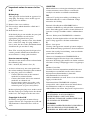 2
2
-
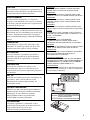 3
3
-
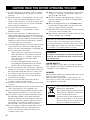 4
4
-
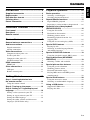 5
5
-
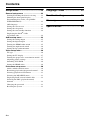 6
6
-
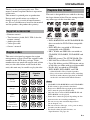 7
7
-
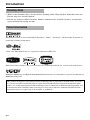 8
8
-
 9
9
-
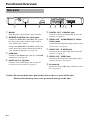 10
10
-
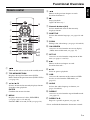 11
11
-
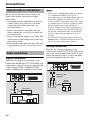 12
12
-
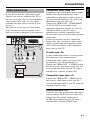 13
13
-
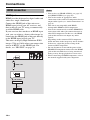 14
14
-
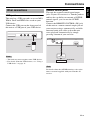 15
15
-
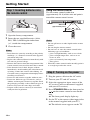 16
16
-
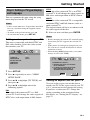 17
17
-
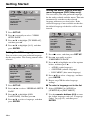 18
18
-
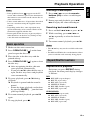 19
19
-
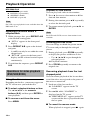 20
20
-
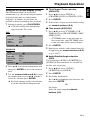 21
21
-
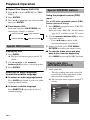 22
22
-
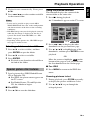 23
23
-
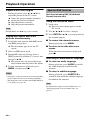 24
24
-
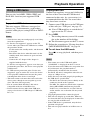 25
25
-
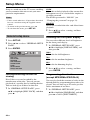 26
26
-
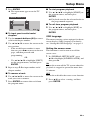 27
27
-
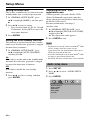 28
28
-
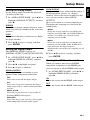 29
29
-
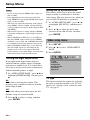 30
30
-
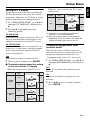 31
31
-
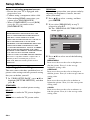 32
32
-
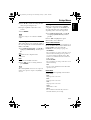 33
33
-
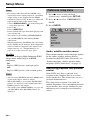 34
34
-
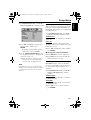 35
35
-
 36
36
-
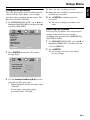 37
37
-
 38
38
-
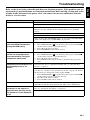 39
39
-
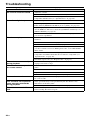 40
40
-
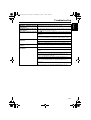 41
41
-
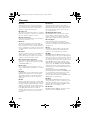 42
42
-
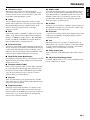 43
43
-
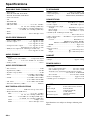 44
44
-
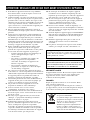 45
45
-
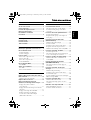 46
46
-
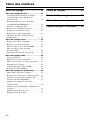 47
47
-
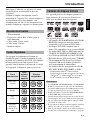 48
48
-
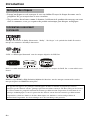 49
49
-
 50
50
-
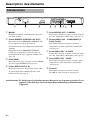 51
51
-
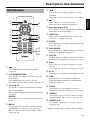 52
52
-
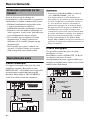 53
53
-
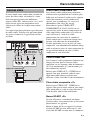 54
54
-
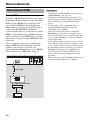 55
55
-
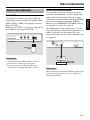 56
56
-
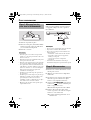 57
57
-
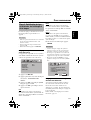 58
58
-
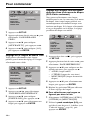 59
59
-
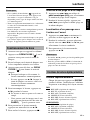 60
60
-
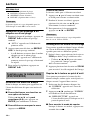 61
61
-
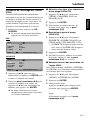 62
62
-
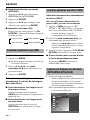 63
63
-
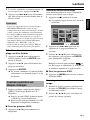 64
64
-
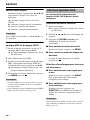 65
65
-
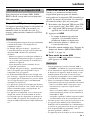 66
66
-
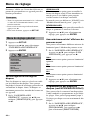 67
67
-
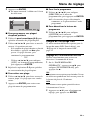 68
68
-
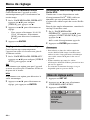 69
69
-
 70
70
-
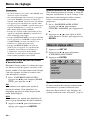 71
71
-
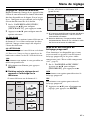 72
72
-
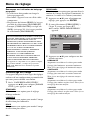 73
73
-
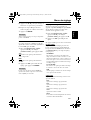 74
74
-
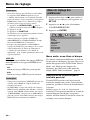 75
75
-
 76
76
-
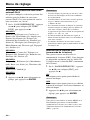 77
77
-
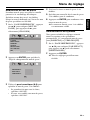 78
78
-
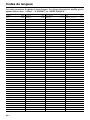 79
79
-
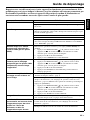 80
80
-
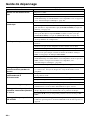 81
81
-
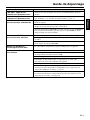 82
82
-
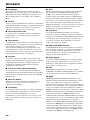 83
83
-
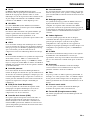 84
84
-
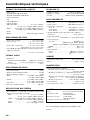 85
85
-
 86
86
-
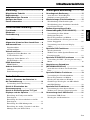 87
87
-
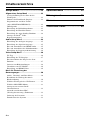 88
88
-
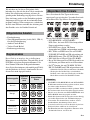 89
89
-
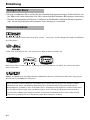 90
90
-
 91
91
-
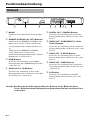 92
92
-
 93
93
-
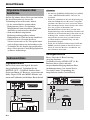 94
94
-
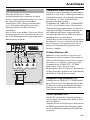 95
95
-
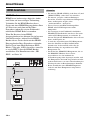 96
96
-
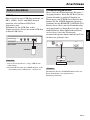 97
97
-
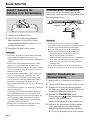 98
98
-
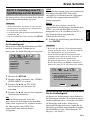 99
99
-
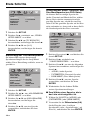 100
100
-
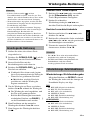 101
101
-
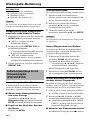 102
102
-
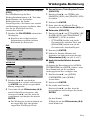 103
103
-
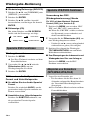 104
104
-
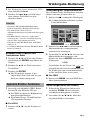 105
105
-
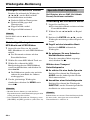 106
106
-
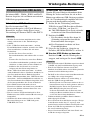 107
107
-
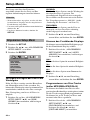 108
108
-
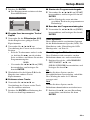 109
109
-
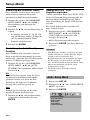 110
110
-
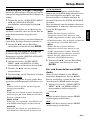 111
111
-
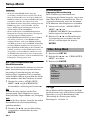 112
112
-
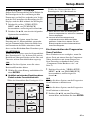 113
113
-
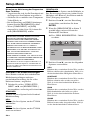 114
114
-
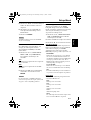 115
115
-
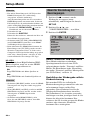 116
116
-
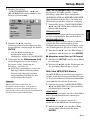 117
117
-
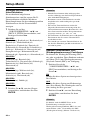 118
118
-
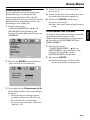 119
119
-
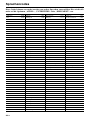 120
120
-
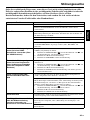 121
121
-
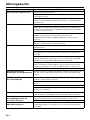 122
122
-
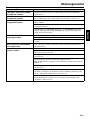 123
123
-
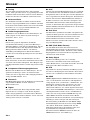 124
124
-
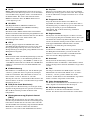 125
125
-
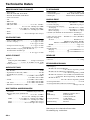 126
126
-
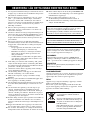 127
127
-
 128
128
-
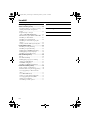 129
129
-
 130
130
-
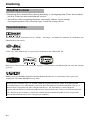 131
131
-
 132
132
-
 133
133
-
 134
134
-
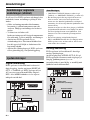 135
135
-
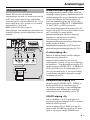 136
136
-
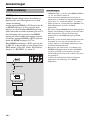 137
137
-
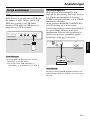 138
138
-
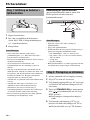 139
139
-
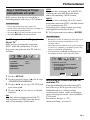 140
140
-
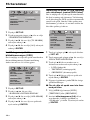 141
141
-
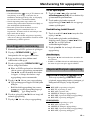 142
142
-
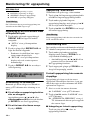 143
143
-
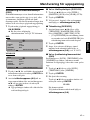 144
144
-
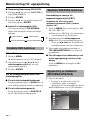 145
145
-
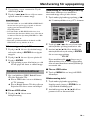 146
146
-
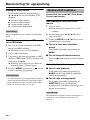 147
147
-
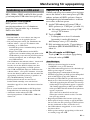 148
148
-
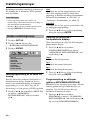 149
149
-
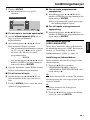 150
150
-
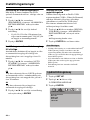 151
151
-
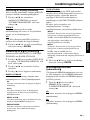 152
152
-
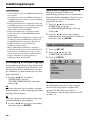 153
153
-
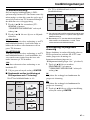 154
154
-
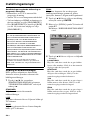 155
155
-
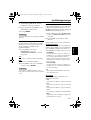 156
156
-
 157
157
-
 158
158
-
 159
159
-
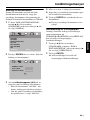 160
160
-
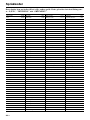 161
161
-
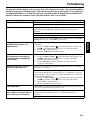 162
162
-
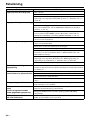 163
163
-
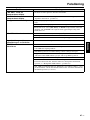 164
164
-
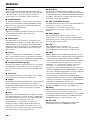 165
165
-
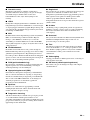 166
166
-
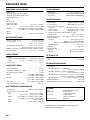 167
167
-
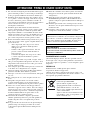 168
168
-
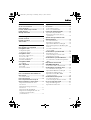 169
169
-
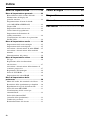 170
170
-
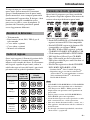 171
171
-
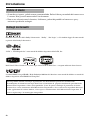 172
172
-
 173
173
-
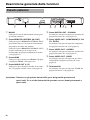 174
174
-
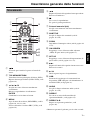 175
175
-
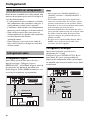 176
176
-
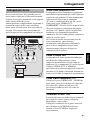 177
177
-
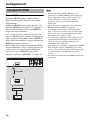 178
178
-
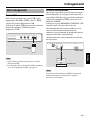 179
179
-
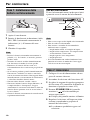 180
180
-
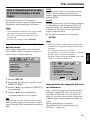 181
181
-
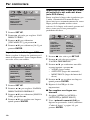 182
182
-
 183
183
-
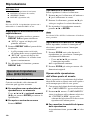 184
184
-
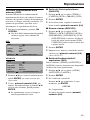 185
185
-
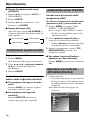 186
186
-
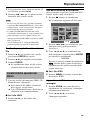 187
187
-
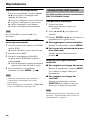 188
188
-
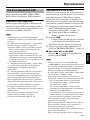 189
189
-
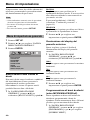 190
190
-
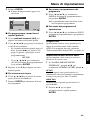 191
191
-
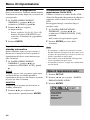 192
192
-
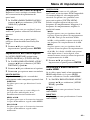 193
193
-
 194
194
-
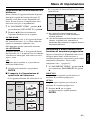 195
195
-
 196
196
-
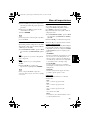 197
197
-
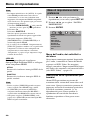 198
198
-
 199
199
-
 200
200
-
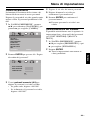 201
201
-
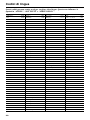 202
202
-
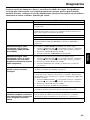 203
203
-
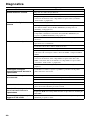 204
204
-
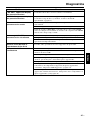 205
205
-
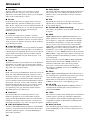 206
206
-
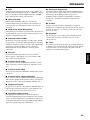 207
207
-
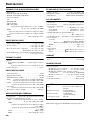 208
208
-
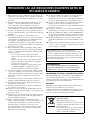 209
209
-
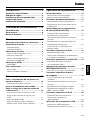 210
210
-
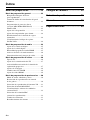 211
211
-
 212
212
-
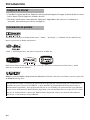 213
213
-
 214
214
-
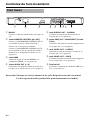 215
215
-
 216
216
-
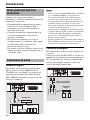 217
217
-
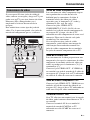 218
218
-
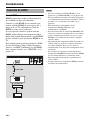 219
219
-
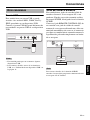 220
220
-
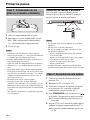 221
221
-
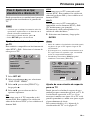 222
222
-
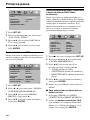 223
223
-
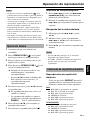 224
224
-
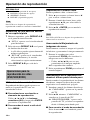 225
225
-
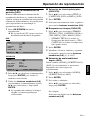 226
226
-
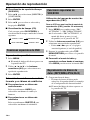 227
227
-
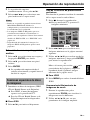 228
228
-
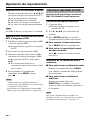 229
229
-
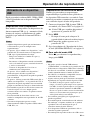 230
230
-
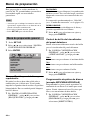 231
231
-
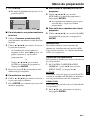 232
232
-
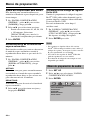 233
233
-
 234
234
-
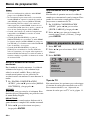 235
235
-
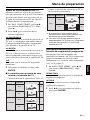 236
236
-
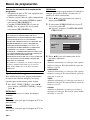 237
237
-
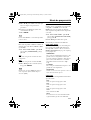 238
238
-
 239
239
-
 240
240
-
 241
241
-
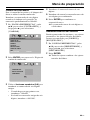 242
242
-
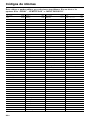 243
243
-
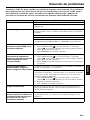 244
244
-
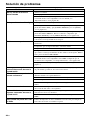 245
245
-
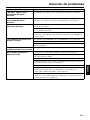 246
246
-
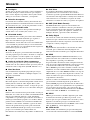 247
247
-
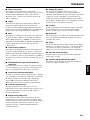 248
248
-
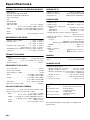 249
249
-
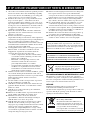 250
250
-
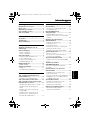 251
251
-
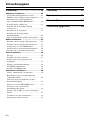 252
252
-
 253
253
-
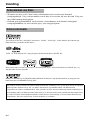 254
254
-
 255
255
-
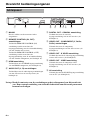 256
256
-
 257
257
-
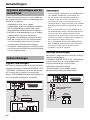 258
258
-
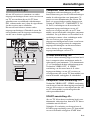 259
259
-
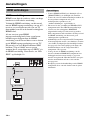 260
260
-
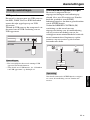 261
261
-
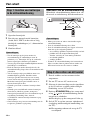 262
262
-
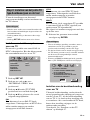 263
263
-
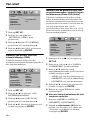 264
264
-
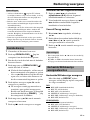 265
265
-
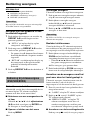 266
266
-
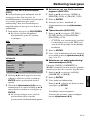 267
267
-
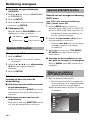 268
268
-
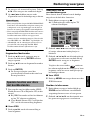 269
269
-
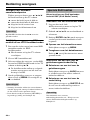 270
270
-
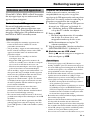 271
271
-
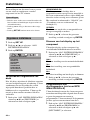 272
272
-
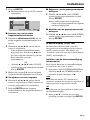 273
273
-
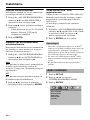 274
274
-
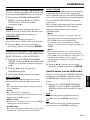 275
275
-
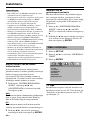 276
276
-
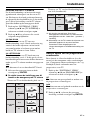 277
277
-
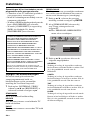 278
278
-
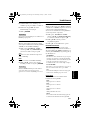 279
279
-
 280
280
-
 281
281
-
 282
282
-
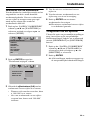 283
283
-
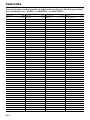 284
284
-
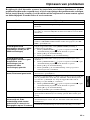 285
285
-
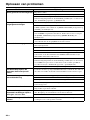 286
286
-
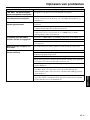 287
287
-
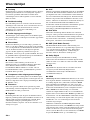 288
288
-
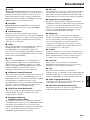 289
289
-
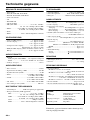 290
290
-
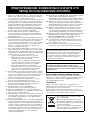 291
291
-
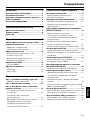 292
292
-
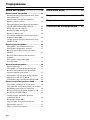 293
293
-
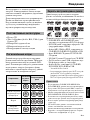 294
294
-
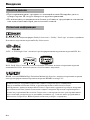 295
295
-
 296
296
-
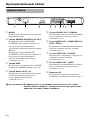 297
297
-
 298
298
-
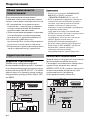 299
299
-
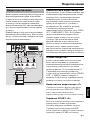 300
300
-
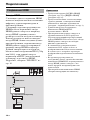 301
301
-
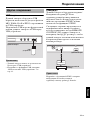 302
302
-
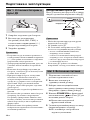 303
303
-
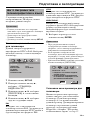 304
304
-
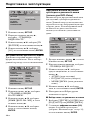 305
305
-
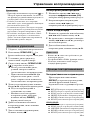 306
306
-
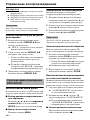 307
307
-
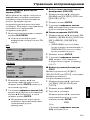 308
308
-
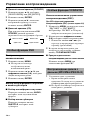 309
309
-
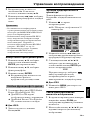 310
310
-
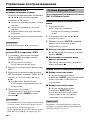 311
311
-
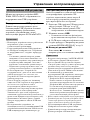 312
312
-
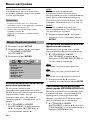 313
313
-
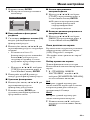 314
314
-
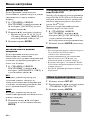 315
315
-
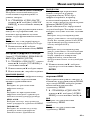 316
316
-
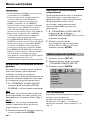 317
317
-
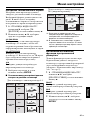 318
318
-
 319
319
-
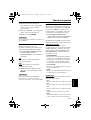 320
320
-
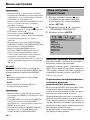 321
321
-
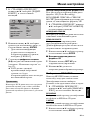 322
322
-
 323
323
-
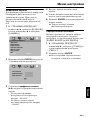 324
324
-
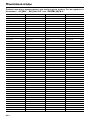 325
325
-
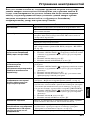 326
326
-
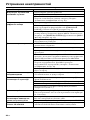 327
327
-
 328
328
-
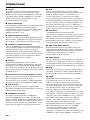 329
329
-
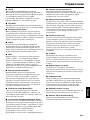 330
330
-
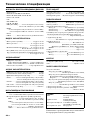 331
331
-
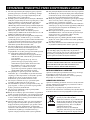 332
332
-
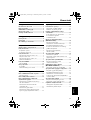 333
333
-
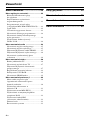 334
334
-
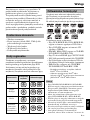 335
335
-
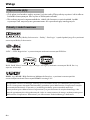 336
336
-
 337
337
-
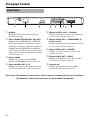 338
338
-
 339
339
-
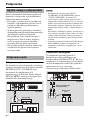 340
340
-
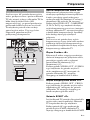 341
341
-
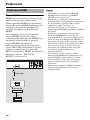 342
342
-
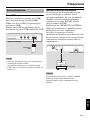 343
343
-
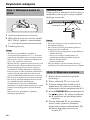 344
344
-
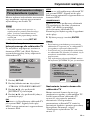 345
345
-
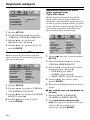 346
346
-
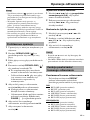 347
347
-
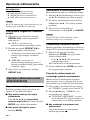 348
348
-
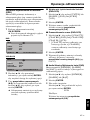 349
349
-
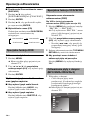 350
350
-
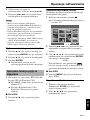 351
351
-
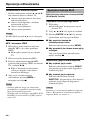 352
352
-
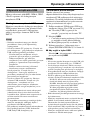 353
353
-
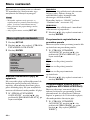 354
354
-
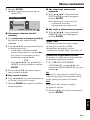 355
355
-
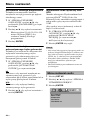 356
356
-
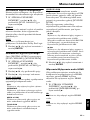 357
357
-
 358
358
-
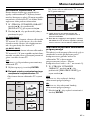 359
359
-
 360
360
-
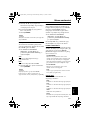 361
361
-
 362
362
-
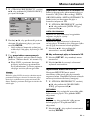 363
363
-
 364
364
-
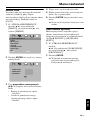 365
365
-
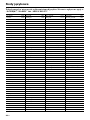 366
366
-
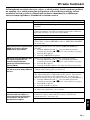 367
367
-
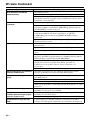 368
368
-
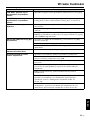 369
369
-
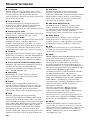 370
370
-
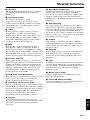 371
371
-
 372
372
Yamaha DVD-S661 Manualul proprietarului
- Categorie
- DVD playere
- Tip
- Manualul proprietarului
în alte limbi
- français: Yamaha DVD-S661 Le manuel du propriétaire
- русский: Yamaha DVD-S661 Инструкция по применению
- English: Yamaha DVD-S661 Owner's manual
- polski: Yamaha DVD-S661 Instrukcja obsługi
- Deutsch: Yamaha DVD-S661 Bedienungsanleitung
- italiano: Yamaha DVD-S661 Manuale del proprietario
- español: Yamaha DVD-S661 El manual del propietario
- svenska: Yamaha DVD-S661 Bruksanvisning
- dansk: Yamaha DVD-S661 Brugervejledning
- Nederlands: Yamaha DVD-S661 de handleiding
Lucrări conexe
-
Yamaha DVD-S2700 Manualul proprietarului
-
Yamaha DVD-S661 Manualul proprietarului
-
Yamaha DVD-S559MK Manualul proprietarului
-
Yamaha DVD-S663 Manualul proprietarului
-
Yamaha DVD-S557 Manual de utilizare
-
Yamaha DVD-S1800 Manualul proprietarului
-
Yamaha C961 - DVD Changer Manual de utilizare
-
Yamaha DVD-S659 Manual de utilizare
-
Yamaha DV-S6165 Manual de utilizare
-
Yamaha DVD-S2700 Manual de utilizare