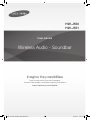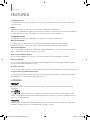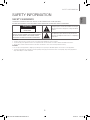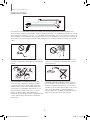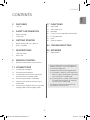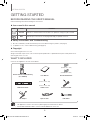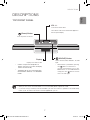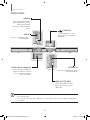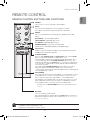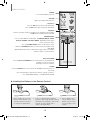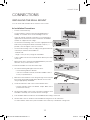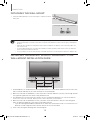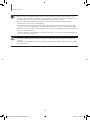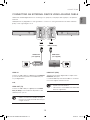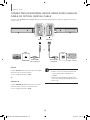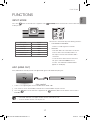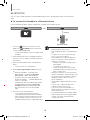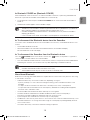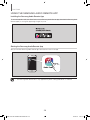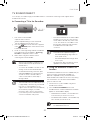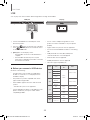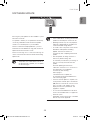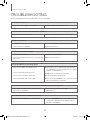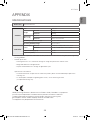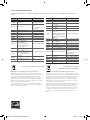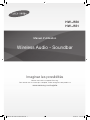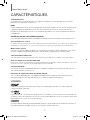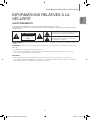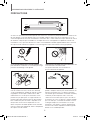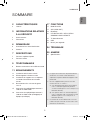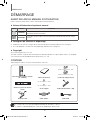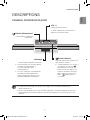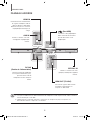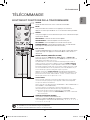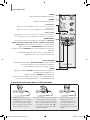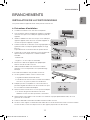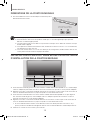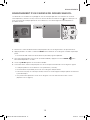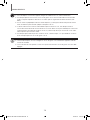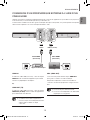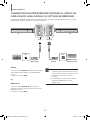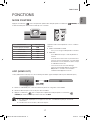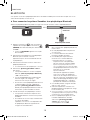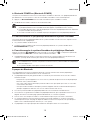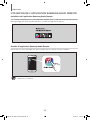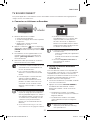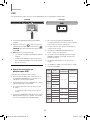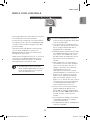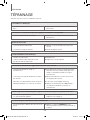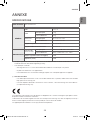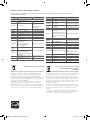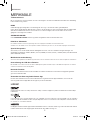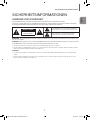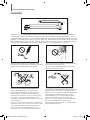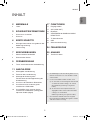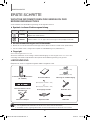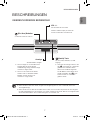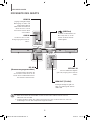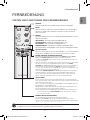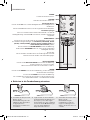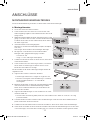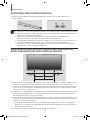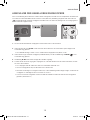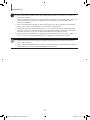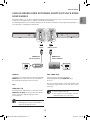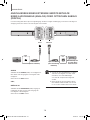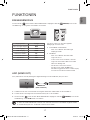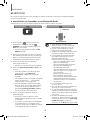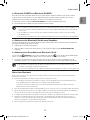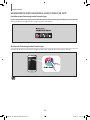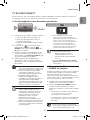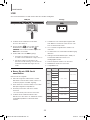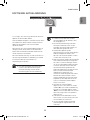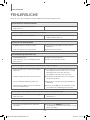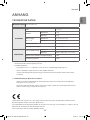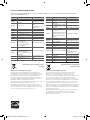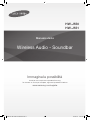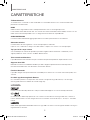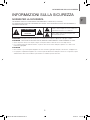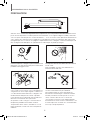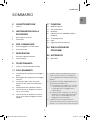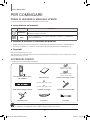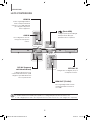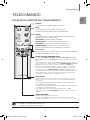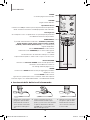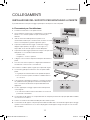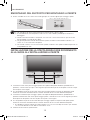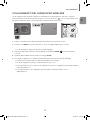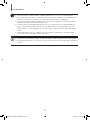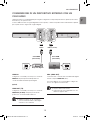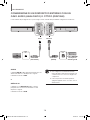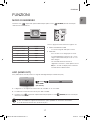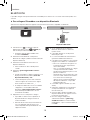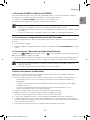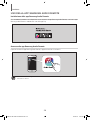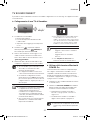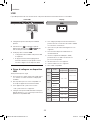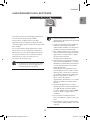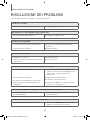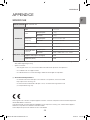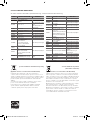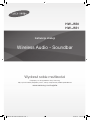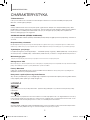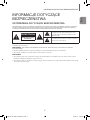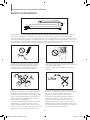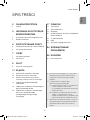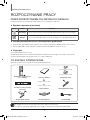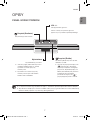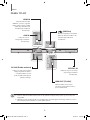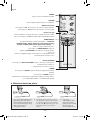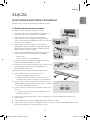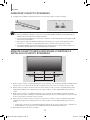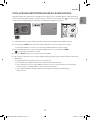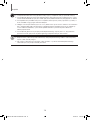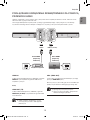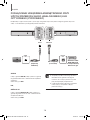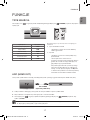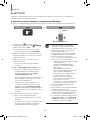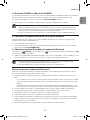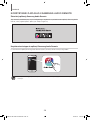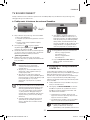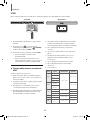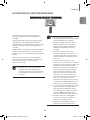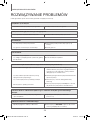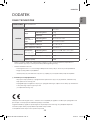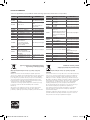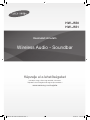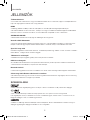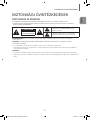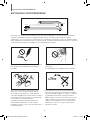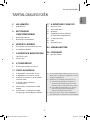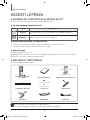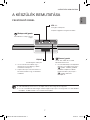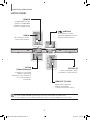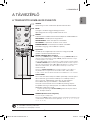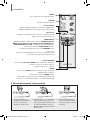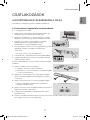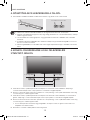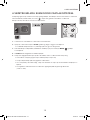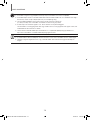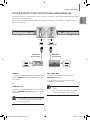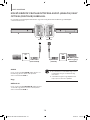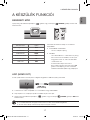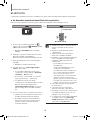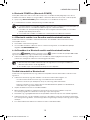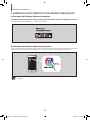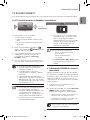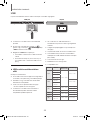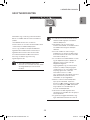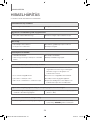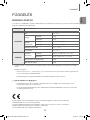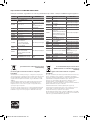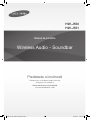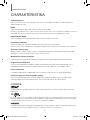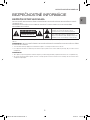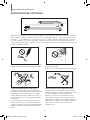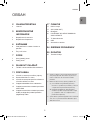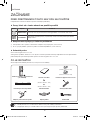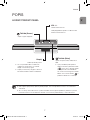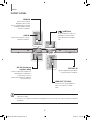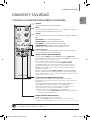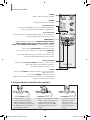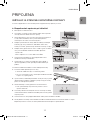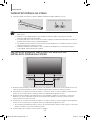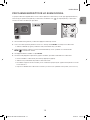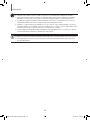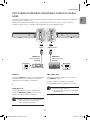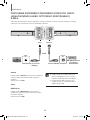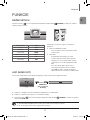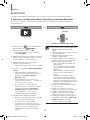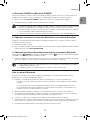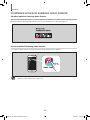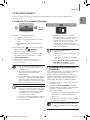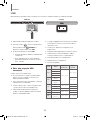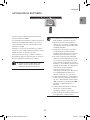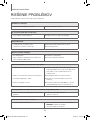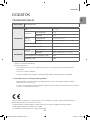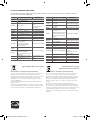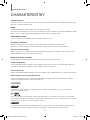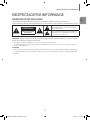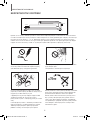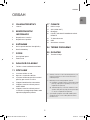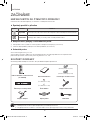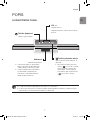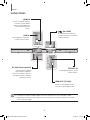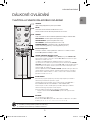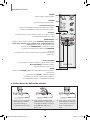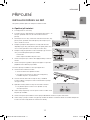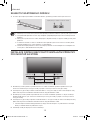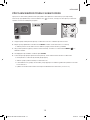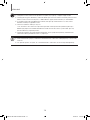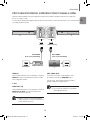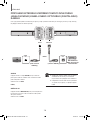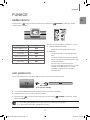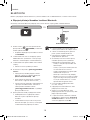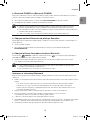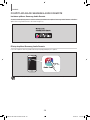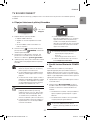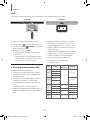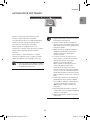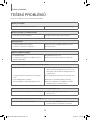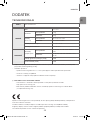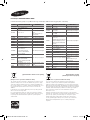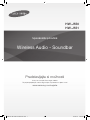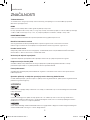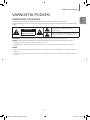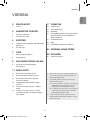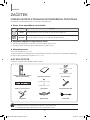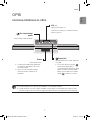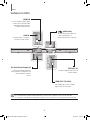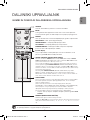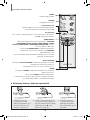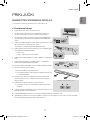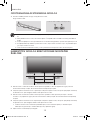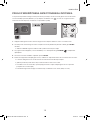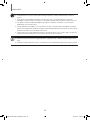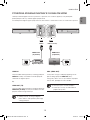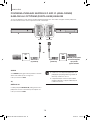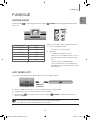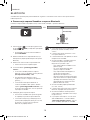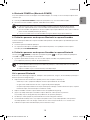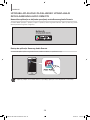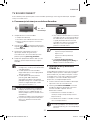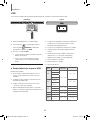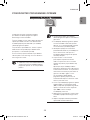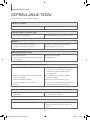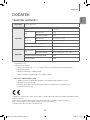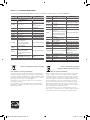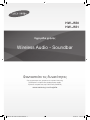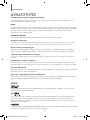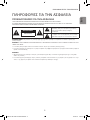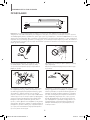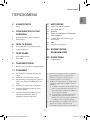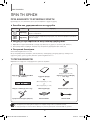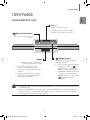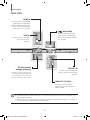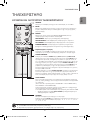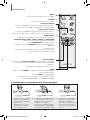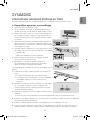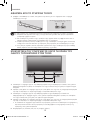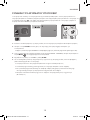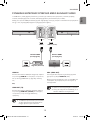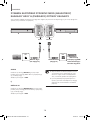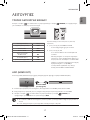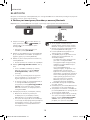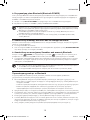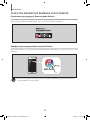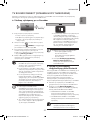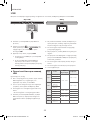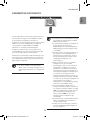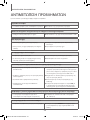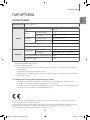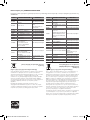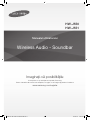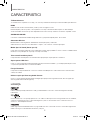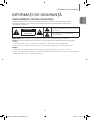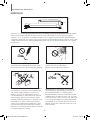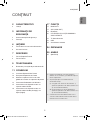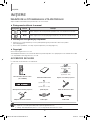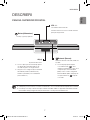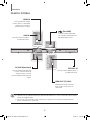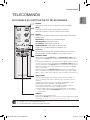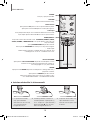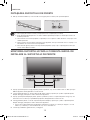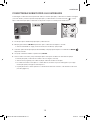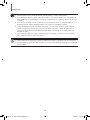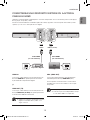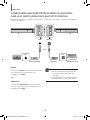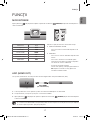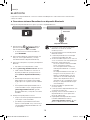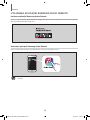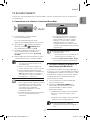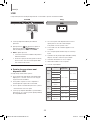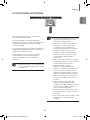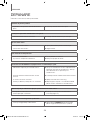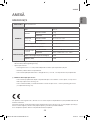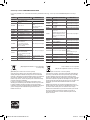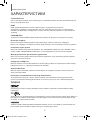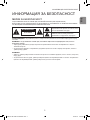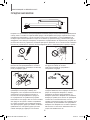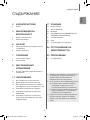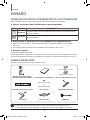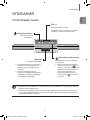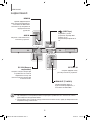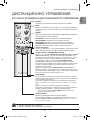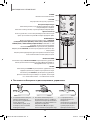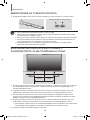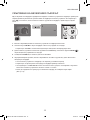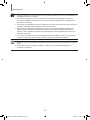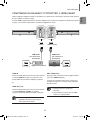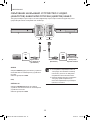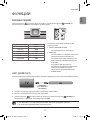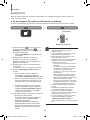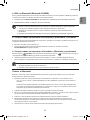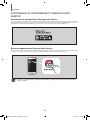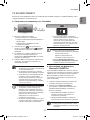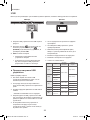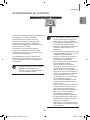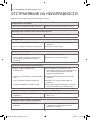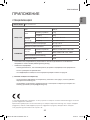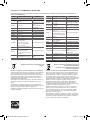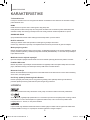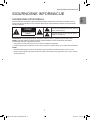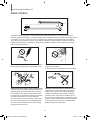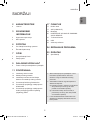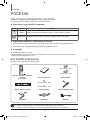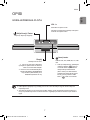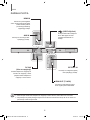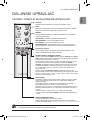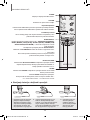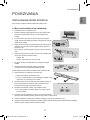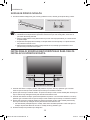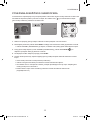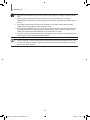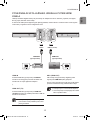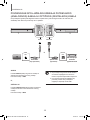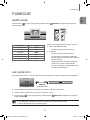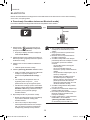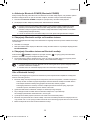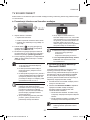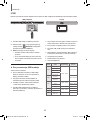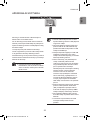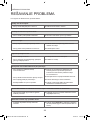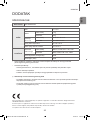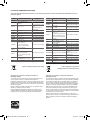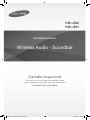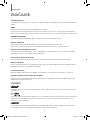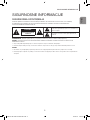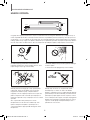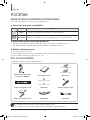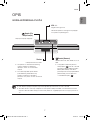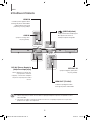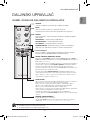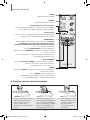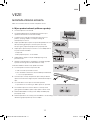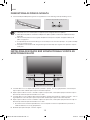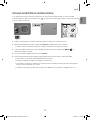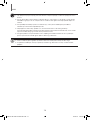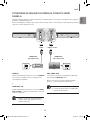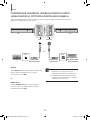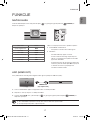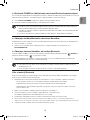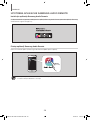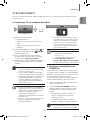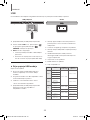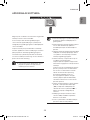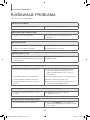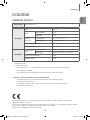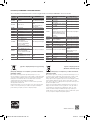Samsung HW-J550 Ghid de inițiere rapidă
- Categorie
- Boxe soundbar
- Tip
- Ghid de inițiere rapidă

Wireless Audio - Soundbar
Imagine the possibilities
Thank you for purchasing this Samsung product.
To receive more complete service, please register your product at
www.samsung.com/register
User manual
HW-J550
HW-J551
HW-J550-J551-EN ENG-20150206.indd 1 2015/2/11 19:31:06

32
FEATURES
FEATURES
TV SoundConnect
TV SoundConnect lets you listen to audio from your TV on your Soundbar via a Bluetooth connection and lets you
control the sound.
HDMI
HDMI transmits video and audio signals simultaneously, and provides a clearer picture.
The unit is also equipped with the ARC function which lets you listen to sound from your TV through the Soundbar via
an HDMI cable. This function is only available if you connect the unit to an ARC compliant TV.
SURROUND SOUND
The SURROUND SOUND feature adds depth and spaciousness to your listening experience.
Wireless Subwoofer
Samsung’s wireless module does away with cables running between the main unit and the subwoofer.
Instead, the subwoofer connects to a compact wireless module that communicates with the main unit.
Special Sound Effects
You can select different Sound Effects - STANDARD (Original Sound)/MUSIC / VOICE / SPORTS / CINEMA / NIGHT
MODE - depending on the type of content you want to enjoy.
Multi-function Remote Control
You can use the supplied remote control to control various operations with the simple press of a button.
USB Host Support
You can connect and play music files from external USB storage devices such as MP3 players, USB flash memory,
etc. using the Soundbar's USB HOST function.
Bluetooth Function
You can connect a Bluetooth device to the Soundbar and enjoy music with high quality stereo sound, all without wires!
Using the Samsung Audio Remote App
To control the product with your Smart Device via the Samsung Audio Remote app, download the Samsung Audio
Remote App by accessing the app through Google Play store.
LICENSES
Manufactured under license from Dolby Laboratories. Dolby and the double-D symbol are trademarks of Dolby
Laboratories.
For DTS patents, see http://patents.dts.com. Manufactured under license from DTS Licensing Limited. DTS, the
Symbol, & DTS and the Symbol together are registered trademarks, and DTS 2.0 Channel is a trademark of DTS, Inc.
© DTS, Inc. All Rights Reserved.
The terms HDMI and HDMI High-Definition Multimedia Interface, and the HDMI Logo are trademarks or registered
trademarks of HDMI Licensing LLC in the United States and other countries.
HW-J550-J551-EN ENG-20150206.indd 2 2015/2/11 19:31:06

32
ENG
SAFETY INFORMATION
SAFETY INFORMATION
SAFETY WARNINGS
TO REDUCE THE RISK OF ELECTRIC SHOCK, DO NOT REMOVE THE COVER (OR BACK).
NO USER-SERVICEABLE PARTS ARE INSIDE. REFER SERVICING TO QUALIFIED SERVICE PERSONNEL.
CAUTION
RISK OF ELECTRIC SHOCK.
DO NOT OPEN.
The lighting flash and arrowhead within the triangle
indicates that there is dangerous voltage Inside the
product.
CAUTION: TO REDUCE THE RISK OF ELECTRIC
SHOCK, DO NOT REMOVE THE COVER (OR BACK).
NO USER SERVICEABLE PARTS INSIDE. REFER
SERVICING TO QUALIFIED SERVICE PERSONNEL.
The explanation point within the triangle indicates
that there are important instructions accompanying
the product.
WARNING
• To reduce the risk of fire or electric shock, do not expose this appliance to rain or moisture.
• To prevent injury, this apparatus must be securely attached to the floor/wall in accordance with the installation instructions.
• This product contains chemicals known to the State of California to cause cancer and reproductive toxicity.
CAUTION
• Do not expose this apparatus to dripping or splashing. Do not put objects filled with liquids, such as vases on the apparatus.
• To turn this apparatus off completely, you must pull the power plug out of the wall socket. Consequently, the power plug must be
easily and readily accessible at all times.
HW-J550-J551-EN ENG-20150206.indd 3 2015/2/11 19:31:06

54
SAFETY INFORMATION
During thunderstorms, disconnect the AC plug from the
wall outlet. Voltage peaks due to lightning could damage
the unit.
Protect the product from moisture (i.e. vases), and
excess heat (e.g. a fireplace) or equipment creating
strong magnetic or electric fields. Unplug the power
cable from the AC wall socket if the unit malfunctions.
Your product is not intended for industrial use. It is for
personal use only. Condensation may occur if your
product has been stored in cold temperatures. If
transporting the unit during the winter, wait approximately
2 hours until the unit has reached room temperature
before using.
Do not expose the unit to direct sunlight or other heat
sources. This could lead to overheating and cause the
unit to malfunction.
The battery used with this product contains chemicals
that are harmful to the environment. Do not dispose of
battery in the general household trash. Do not expose
the battery to excess heat, direct sunlight, or fire. Do not
short circuit, disassemble, or overheat the battery.
Danger of explosion if the battery is replaced incorrectly.
Replace only with the same or equivalent type.
PRECAUTIONS
Ensure that the AC power supply in your house complies with the power requirements listed on the identification
sticker located on the back of your product. Install your product horizontally, on a suitable base (furniture), with enough
space around it for ventilation (
3~4 inches, 7~10 cm
). Make sure the ventilation slots are not covered. Do not place the
unit on amplifiers or other equipment which may become hot. This unit is designed for continuous use. To fully turn off
the unit, disconnect the AC plug from the wall outlet. Unplug the unit if you intend to leave it unused for a long period
of time.
99.1mm 99.1mm
68.6
mm
99.1mm
SAFETY INFORMATION
HW-J550-J551-EN ENG-20150206.indd 4 2015/2/11 19:31:06

54
ENG
CONTENTS
2 FEATURES
2 Licenses
3 SAFETY INFORMATION
3 Safety Warnings
4 Precautions
6 GETTING STARTED
6 Before reading the User’s Manual
6 What’s Included
7 DESCRIPTIONS
7 Top/Front Panel
8 Rear Panel
9 REMOTE CONTROL
9 Remote Control Buttons and Functions
11 CONNECTIONS
11 Installing the Wall Mount
12 Detaching the Wall Mount
12 Installing the bracket without referring to
the Wall-mount Installation Guide
13 Connecting the Wireless Subwoofer
15 Connecting an External Device using an
HDMI cable
16 Connecting an External Device using Audio
(analog) cable or Optical (digital) cable
17 FUNCTIONS
17 Input mode
17 ARC (HDMI OUT)
18 Bluetooth
20 Using The Samsung Audio Remote App
21 TV SoundConnect
22 USB
23 Software Update
24 TROUBLESHOOTING
25 APPENDIX
25 Specifications
CONTENTS
●
Figures and illustrations in this User Manual are
provided for reference only and may differ from
actual product appearance.
●
An administration fee may be charged if either
(a) An engineer is called out at your request and
there is no defect with the product (i.e. where
the user manual has not been read).
(b) You bring the unit to a repair centre and there
is no defect with the product (i.e. where the
user manual has not been read).
●
You will be informed of the administration fee
amount before a technician visits.
HW-J550-J551-EN ENG-20150206.indd 5 2015/2/11 19:31:06

76
GETTING STARTED
GETTING STARTED
BEFORE READING THE USER’S MANUAL
Note the following terms before reading the user manual.
▶ Icons used in this manual
Icon Term Definition
Caution
Indicates a situation where a function does not operate or settings may be canceled.
Note
Indicates tips or instructions on the page that help you operate a function.
▶ Safety Instructions and Troubleshooting
1) Be sure to familiarize yourself with the Safety Instructions before using this product. (See page 3)
2) If a problem occurs, check Troubleshooting. (See page 24)
▶ Copyright
©2015 Samsung Electronics Co.,Ltd.
All rights reserved; no part of this user’s manual may be reproduced or copied without the prior written permission of
Samsung Electronics Co.,Ltd.
WHAT’S INCLUDED
Check for the supplied accessories shown below.
●
The appearance of the accessories may differ slightly from the illustrations above.
●
Use the dedicated USB cable to connect external USB devices to the unit.
(Wall Mount L: 1EA)
(Wall Mount R: 1EA)
Remote Control / Lithium Battery
(3V : CR2032)
User Manual Bracket-Wall Mount
(Holder-screw2: 2EA)
(Holder-screw1: 2EA)
Wall Mount Guide Holder-screw
Power Cord:2EA
DC Adapter Optical cable USB Cable
HW-J550-J551-EN ENG-20150206.indd 6 2015/2/11 19:31:07

76
ENG
DESCRIPTIONS
DESCRIPTIONS
TOP/FRONT PANEL
(Power) Button
Turns the power on and off.
VOL -/+
Controls the volume level.
The numeric value of the volume level appears in
the front panel display.
Display
Displays the current mode.
●
I f there is no input from the product or
remote control for 25 seconds, the display
will turn off automatically.
●
The display will not turn off automatically in
the BT READY, SEARCH, or TV REQUEST
modes.
(SOURCE) Button
Selects the D.IN, AUX, HDMI, BT, TV, USB
input.
●
While the unit is powered on, pressing
the (
) button for more than 3
seconds sets the button to act as the
MUTE button. To cancel MUTE button
setup, press the (
) button for more
than 3 seconds again.
●
When you turn on this unit, there will be a 4 to 5 second delay before it produces sound.
●
If you want to enjoy sound only from the Soundbar, you must turn off the TV's speakers in the Audio Setup
menu of your TV. Refer to the owner's manual supplied with your TV.
HW-J550-J551-EN ENG-20150206.indd 7 2015/2/11 19:31:08

98
DESCRIPTIONS
REAR PANEL
HDMI OUT(TV)OPTICAL IN
HDMI IN
AUX IN
DC 24V (Power Supply In)
Connect the DC power adaptor to
the power supply jack, and then
connect the AC power adaptor
plug to a wall outlet.
(USB Port)
Connect USB devices such as
MP3 players here to play files on
the devices.
HDMI OUT (TV-ARC)
Outputs digital video and audio
signals simultaneously using an
HDMI cable.
OPTICAL IN
Connect to the digital (optical) output
of an external device.
HDMI IN
Inputs digital video and audio
signals simultaneously using an
HDMI cable. Use when
connecting a supported external
device.
AUX IN
Connect to the Analog output of
an external device.
●
When disconnecting the power cable of the AC power adaptor from the wall outlet, pull the plug.
Do not pull the cable.
●
Do not connect this unit or other components to an AC outlet until all connections between components
are complete.
DESCRIPTIONS
HW-J550-J551-EN ENG-20150206.indd 8 2015/2/11 19:31:08

98
ENG
REMOTE CONTROL
REMOTE CONTROL
REMOTE CONTROL BUTTONS AND FUNCTIONS
WOOFER
You can control the woofer volume.
Press the Woofer button, and then press the
[
,
]
button to increase or
decrease the subwoofer volume. You can select SW (-12, -6,-5,-4,-3,-2,-1,
0,+1,+2,+3,+4,+5,+6).
AUTO POWER
Auto Power Link: Synchronizes the Soundbar to a connected Optical source
via the Optical jack so it turns on automatically when you turn on your TV.
(Auto Power Link : Default OFF, ON-ANYNET+ / OFF-POWER LINK or
OFF-ANYNET+ / ON-POWER LINK ). The Anynet+ function lets you control
the Soundbar with the remote from an Anynet+ compatible Samsung TV.
The Soundbar must be connected to the TV via an HDMI cable.
* Anynet+:
Press the AUTO POWER button to turn the Anynet+ function
on or off.
REPEAT
Press to set the REPEAT function during music playback from a USB
device.
OFF-REPEAT : Cancels Repeat Playback.
TRACK-REPEAT : Repeatedly play a track.
ALL-REPEAT : Repeatedly play all tracks.
RANDOM-REPEAT : Plays tracks in random order.
(A track that has already been played may be played again.)
MUTE
You can turn the volume down to 0 with the push of a button.
Press again to restore the sound to the previous volume level.
SOURCE
Press to select a source connected to the Soundbar.
Skip Forward
If there is more than one file on the device you are playing, and you press
the ] button, the next file is selected.
●
Soundbar is a Samsung proprietary name.
●
Operate the TV using the TV's remote control.
SOUND CONTROL
Press to select TREBLE, BASS, or AUDIO SYNC. Then, use the
[
,
]
buttons to adjust the Treble, Bass volume from -6 to +6.
If the Soundbar is connected to a digital TV and the video appears out of
sync with the audio, press the SOUND CONTROL button to sync the
audio with the video.
Use the [,] buttons to set the audio delay between
0 ms and 300 ms.
In USB mode, TV mode, and BT mode, the Audio Sync
function may not work.
Press and hold the SOUND CONTROL button for about 5 seconds to
adjust the sound for each frequency band. 150Hz, 300Hz, 600Hz,
1.2KHz,2.5KHz, 5KHz and 10KHz are selectable and each can be adjusted
to a setting between -6 and +6.
HW-J550-J551-EN ENG-20150206.indd 9 2015/2/11 19:31:09

1110
REMOTE CONTROL
Bluetooth POWER
Press the Bluetooth POWER button on the remote to turn the Bluetooth
POWER on function on and off.
See pages 19 and 21 for details.
SOUND
Press the SOUND button on the remote to add depth and spaciousness to
the sound.
Each time the button is pressed, the selection changes as follows :
OFF-SURROUND SOUND ON-SURROUND SOUND
VOLUME
Adjusts the volume level of the unit.
POWER
Turns the Soundbar on and off.
SOUND EFFECT
You can select different sound modes - STANDARD,MUSIC, VOICE,
SPORTS, CINEMA, and NIGHT MODE - depending on the type of
sources you want to enjoy.
Press the SOUND EFFECT button on the remote control.
Select the STANDARD mode if you want to enjoy the original sound.
* Night Mode
Night Mode prevents drastic volume level changes when you change a
channel or there is a scene transition.
Play/Pause
Press the
+#
button to pause a file temporarily.
Press the
+#
button again to play the selected file.
Skip Back
If there is more than one file on the device you are playing, and you press
the
[
button, the previous file is selected.
▶ Installing the Battery in the Remote Control
1. Use a suitable coin to turn the
remote control's battery cover
counterclockwise to remove it
as shown in the figure above.
2. Insert a 3V lithium battery. Keep the
positive (+) pole facing up when inserting
the battery. Put the battery cover on and
align the '●' marks side by side as
shown in the figure above.
3. Use a suitable coin to
turn the remote control
battery cover clockwise
as far as it will go to fix it
in place.
HW-J550-J551-EN ENG-20150206.indd 10 2015/2/11 19:31:09

1110
ENG
CONNECTIONS
CONNECTIONS
INSTALLING THE WALL MOUNT
You can use the wall mount bracket to mount this unit on a wall.
▶ Installation Precautions
●
Install on a vertical wall only.
●
For the installation, avoid a location with high temperature or
humidity, or a wall that cannot sustain the weight of the set.
●
Check the strength of the wall. If the wall is not strong enough to
support the unit, reinforce the wall or install the unit on a different
wall that can support the unit's weight.
●
Purchase and use the fixing screws or anchors appropriate for the
kind of wall you have (plaster board, iron board, wood, etc.). If
possible, screw the support screws into wall studs.
●
Purchase wall mounting screws according to the type and thickness
of the wall you will mount the Soundbar on.
- Diameter : M5
- Length: 1 3/8 in (35 mm) or longer recommended.
●
Connect cables from the unit to external devices before you install it
on the wall.
●
Make sure the unit is turned off and unplugged before you install it.
Otherwise, it may cause an electric shock.
To install the Soundbar on a wall, follow these steps:
1. Place the installation guide against the wall surface.
●
The installation guide must be level.
●
If the TV is mounted on the wall, install the Soundbar at least 2
inches (5 cm) below the TV.
2. Mark the location where the screws will go through on the wall, and
then remove the installation guide. Next, drill holes for the screws
using an appropriately sized drill bit.
3. Fasten the wall mounts and screws to the marked locations.
●
The left and right mounts are different shapes. Make sure to
position them correctly.
4. Secure the two holder screws to the screw holes on the back of the
Soundbar's main body, one on the left and one on the right.
5. Insert the USB cable into the back of the Soundbar before installing it on the wall.
6. Set the holder screws on the back of the Soundbar into the grooves of the wall mounts.
For safe installation, make sure to push the holder screws all the way to the bottom of the grooves.
Wall Mounting the Soundbar
2 inches(5 cm) or more
HW-J550-J551-EN ENG-20150206.indd 11 2015/2/11 19:31:10

1312
CONNECTIONS
DETACHING THE WALL MOUNT
1. Pull the Soundbar upwards as shown in the figure to separate it from the
wall mounts.
●
Do not hang onto the installed unit and avoid striking or dropping the unit.
●
Secure the unit firmly to the wall so that it does not fall off. If the unit falls off, it may cause an injury or damage the
product.
●
When the unit is installed on a wall, please make sure that children do not pull any of the connecting cables, as it
may cause it to fall.
●
For the optimal performance of a wall mount installation, install the speaker system at least 2 inches (5 cm) below
the TV, if the TV is mounted on the wall.
●
For your safety, if you do not mount the unit on the wall, install it on a secure, flat surface where it is unlikely to fall.
Detaching the Soundbar from the Wall Mounts
INSTALLING THE BRACKET WITHOUT REFERRING TO THE
WALL-MOUNT INSTALLATION GUIDE
2 inches
(5 cm) or more
2 inches
(5 cm) or more
4.6 inches
(11.6 cm)
5.1 inches
(13 cm)
Minimum 9.4 ~ 9.7 inches
(23.9 ~ 24.6cm)
1. Place Wall Mount L on the desired wall surface parallel to the floor as shown above. Mark the location of the screw
holes on the wall. Drill holes for the screws at the places you have marked.
2. Match the screw holes on Wall Mount L to the screw holes on the wall, and then screw one screw through the hole
in its right end. Tighten the screw until it is firmly fixed to the wall.
3. Place Wall Mount R on the desired wall surface parallel to the floor and aligned with Wall Mount L as shown above. Mark the
location of the screw holes on the wall. Drill holes for the screws at the places you have marked.
4. Match the screw holes on Wall Mount R to the screw holes on the wall, and then screw one screw through the
hole in its right end. Tighten the screw until it is firmly fixed to the wall.
●
If you are mounting the Wall Mounts beneath the TV, make sure to position the mounts 2 or more inches(5 cm)
below the TV and to align the mounts with the center of the TV as shown above.
5. Insert screws through the remaining holes, and then tighten.
HW-J550-J551-EN ENG-20150206.indd 12 2015/2/11 19:31:11

1312
ENG
CONNECTIONS
CONNECTING THE WIRELESS SUBWOOFER
The Subwoofer's linking ID is preset at the factory and the main unit and subwoofer should link (connect wirelessly)
automatically when the main unit and subwoofer are turned on. If the Link indicator ( ) does not light when the main
unit and subwoofer are turned on, please set the ID by following the procedure below.
1. Plug the power cords of the main unit and subwoofer into an AC wall outlet.
2. Press the ID SET button on the back of the subwoofer with a small, pointed object for 5 seconds.
●
The STANDBY indicator is turned off and the LINK indicator (Blue LED) blinks quickly.
3. While the main unit is powered off (in STANDBY mode), press and hold the MUTE ( ) on the remote control for
5 seconds.
4. The ID SET message appears on the Soundbar's display.
5. To finalize the link, turn the main unit’s power on while the subwoofer’s Blue LED blinks.
●
The main unit and the subwoofer should now be linked (connected).
●
The Link indicator (Blue LED) on the subwoofer should be on.
●
If the Link indicator is not solid blue, the linking process has failed. Turn off the main unit and start again from
Step 2.
●
You can enjoy better sound from the wireless subwoofer by selecting a Sound Effect. (See page 10)
POWER
HW-J550-J551-EN ENG-20150206.indd 13 2015/2/11 19:31:11

1514
CONNECTIONS
●
Before moving or installing the product, be sure to turn off the power and disconnect the power cord.
●
If the main unit is powered off, the wireless subwoofer will be in standby mode and the STANDBY LED on
the upper side will come on after the Link indicator (Blue LED) blinks for 30 seconds.
●
If you use a device that uses the same frequency (2.4GHz) as the Soundbar near the Soundbar,
interference may cause some sound interruption.
●
The maximun transmission distance of the wireless signal between the main unit and subwoofer is about
33 ft(10 m)., but may vary depending on your operating environment. If a steel-concrete or metallic wall is
between the main unit and the wireless subwoofer, the system may not operate at all, because the wireless
signal cannot penetrate metal.
●
If the main unit doesn't make a wireless connection, follow steps 1-5 to re-set the connection between the
main unit and wireless subwoofer.
●
The wireless receiving antenna is built into the wireless subwoofer. Keep the unit away from water and
moisture.
●
For optimal listening performance, make sure that the area around the wireless subwoofer location is clear
of any obstructions.
HW-J550-J551-EN ENG-20150206.indd 14 2015/2/11 19:31:11

1514
ENG
CONNECTIONS
CONNECTING AN EXTERNAL DEVICE USING AN HDMI CABLE
HDMI is the standard digital interface for connecting to TVs, projectors, DVD players, Blu-ray players, set top boxes,
and more.
HDMI prevents any degradation to the signal due to conversion to analog and maintains the video and audio
quality of the original digital source.
HDMI OUT (TV-ARC) HDMI IN
HDMI IN
AUX IN
HDMI OUT(TV) OPTICAL IN
HDMI Cable
(not supplied)
HDMI Cable
(not supplied)
Digital Devices
HDMI IN
Connect an HDMI cable (not supplied) from the HDMI IN
jack on the back of the product to the HDMI OUT jack
on your digital device.
and,
HDMI OUT (TV)
Connect an HDMI cable (not supplied) from the HDMI
OUT (TV-ARC) jack on the back of the product to the
HDMI IN jack on your TV.
●
HDMI is an interface that enables the digital
transmission of video and audio data with just
a single connector.
HDMI OUT (ARC)
The ARC function allows digital audio to output via the
HDMI OUT (ARC) port.
It can be enabled only when the Soundbar is connected
to a TV that supports the ARC function
●
Anynet+ must be turned on.
●
This function is not available if the HDMI cable
does not support ARC.
HW-J550-J551-EN ENG-20150206.indd 15 2015/2/11 19:31:12

1716
CONNECTIONS
CONNECTING AN EXTERNAL DEVICE USING AUDIO (ANALOG)
CABLE OR OPTICAL (DIGITAL) CABLE
This unit comes equipped with one digital optical in jack and one analog audio in jack (Aux In), giving you two ways to
connect it to a TV.
AUX IN
AUDIO
OUT
OPTICAL IN
OPTICAL
OUT
HDMI IN
AUX IN
HDMI OUT(TV)OPTICAL IN
Audio Cable
or
Optical Cable
BD/ DVD player/
Set-top box/
Game console
AUX IN
Connect AUX IN (Audio) on the main unit to the AUDIO
OUT jack of the TV or Source Device.
To use, change the function to AUX.
or,
OPTICAL IN
Connect OPTICAL IN (Audio) on the main unit to the
OPTICAL OUT jack of the TV or Source Device.
To use, change the function to D.IN.
●
Do not connect the power cord of this
product or your TV to the wall outlet until all
connections between components are
complete.
●
Before moving or installing this product, be
sure to turn off the power and disconnect the
power cord.
(not supplied) (supplied)
HW-J550-J551-EN ENG-20150206.indd 16 2015/2/11 19:31:12

1716
ENG
FUNCTIONS
FUNCTIONS
INPUT MODE
Press the ( ) button on the main unit’s
top
p
anel or the (
SOURCE) button on the remote control to select the
mode you want.
Input mode Display
Optical Digital input
D.IN
AUX input
AUX
HDMI input
HDMI
BLUETOOTH mode
BT
TV SoundConnect
TV
USB mode
USB
The unit turns off automatically in the following situations.
●
D.IN/HDMI/BT/TV/USB Mode
- If there is no audio signal for 25 minutes.
●
AUX Mode
- If the AUX cable is disconnected for 25 minutes.
In Auto Power Down ON mode,if there is no
KEY input for 8 hours when the AUX cable is
connected.
- To turn the Auto Power Down function ON or
OFF, press and hold the
p
button for 5
seconds. OFF/ON-AUTO POWER DOWN
appears on the display.
ARC (HDMI OUT)
ARC (Audio Return Channel) transmits the digital audio signal to the HDMI OUT (ARC) port.
HDMI Cable
1. Connect a TV supporting ARC to the Soundbar with an HDMI cable.
2. Turn on the TV, turn on the Soundbar, and then turn on the Soundbar's Anynet+ function.
3. Press the ( ) button on the main unit’s top panel or the (SOURCE) button on the remote control to select
the D.IN mode.
●
If the HDMI cable does not support the ARC function, ARC will not work.
●
To turn off the ARC function, turn Anynet+ off.
(Not supplied)
HW-J550-J551-EN ENG-20150206.indd 17 2015/2/11 19:31:13

1918
FUNCTIONS
BLUETOOTH
You can connect a Bluetooth device to the Soundbar and enjoy music with high quality stereo sound, all without
wires!
▶ To connect the Soundbar to a Bluetooth device
Check if the Bluetooth device supports the Bluetooth compliant stereo headset function.
Bluetooth device
Connect
1. Press the ( ) button on the main unit’s top
panel or the
(SOURCE) button on the remote
control to select the BT mode.
●
You will see BT READY on the front display of the
Soundbar.
2. Select the Bluetooth menu on the Bluetooth device
you want to connect. (Refer to the Bluetooth device's
user manual.)
3. Select the Stereo headset menu on the Bluetooth
device.
●
You will see a list of scanned devices.
4. Select "[Samsung] Soundbar J-Series" from the
list.
●
When the Soundbar is connected to the
Bluetooth device, it will display [Bluetooth
device name]
BT on the front display.
●
The device name can only be displayed in
English.An underline " _ " will be displayed if the
name is not in English.
●
If the Bluetooth device has failed to pair with the
Soundbar, delete the previous "[Samsung]
Soundbar J-Series" found by the Bluetooth
device and have it search for the Soundbar
again.
5. Play music on the connected device.
●
You can listen to the music playing on the
connected Bluetooth device over the Soundbar.
In BT mode, the Play/Pause/Next/Prev functions
are not available. However, these functions are
available in Bluetooth devices supporting AVRCP.
●
If asked for a PIN code when connecting a
Bluetooth device, enter <0000>.
●
Only one Bluetooth device can be paired at a
time.
●
The Bluetooth connection will be terminated
when you turn the Soundbar off.
●
The Soundbar may not perform Bluetooth
search or connection correctly under the
following circumstances:
- If there is a strong electrical field around
the Soundbar.
- If several Bluetooth devices are
simultaneously paired with the Soundbar.
- If the Bluetooth device is turned off, not in
place, or malfunctions.
●
Note that such devices as microwave ovens,
wireless LAN adaptors, fluorescent lights, and
gas stoves use the same frequency range as
the Bluetooth device, which can cause
electric interference.
●
The Soundbar supports SBC data (44.1kHz,
48kHz).
●
Connect only to a Bluetooth device that
supports the A2DP (AV) function.
●
You cannot connect the Soundbar to a
Bluetooth device that supports only the HF
(Hands Free) function.
●
Once paired the device,on D.IN/AUX/ HDMI/
USB/TV mode, select "[Samsung] Soundbar
J-Series" from the list will automatically
change to BT mode.
●
Once paired, if the Soundbar is in D.
IN/HDMI/AUX/or USB mode, it will
automatically change to BT mode.
HW-J550-J551-EN ENG-20150206.indd 18 2015/2/11 19:31:13

1918
ENG
FUNCTIONS
▶ Bluetooth POWER on (Bluetooth POWER)
When the Bluetooth Power On function is on and the Soundbar is turned off, if a previously paired Bluetooth
device tries to pair with the Soundbar, the Soundbar turns on automatically.
1. To turn Bluetooth Power ON, press the Bluetooth POWER button on the remote while the Soundbar is
turned on.
2. ON-Bluetooth POWER appears on the Soundbar's display.
●
Available only if the Soundbar is listed among the Bluetooth device’s paired devices. (The Bluetooth
device and the Soundbar must have been previously paired at least once.)
●
Soundbar will appear in the Bluetooth device’s searched devices list only when the Soundbar is
displaying [BT READY].
●
In the TV SoundConnect mode, the Soundbar cannot be paired to another Bluetooth device.
▶ To disconnect the Bluetooth device from the Soundbar
You can disconnect the Bluetooth device from the Soundbar. For instructions, see the Bluetooth device's user
manual.
●
The Soundbar will be disconnected.
●
When the Soundbar is disconnected from the Bluetooth device, the Soundbar will display
BT DISCONNECTED on the front display.
▶ To disconnect the Soundbar from the Bluetooth device
Press the (SOURCE) button on the remote control or the ( ) button on the product's
top
panel to
switch from BT to another mode or turn off the Soundbar.
●
The connected Bluetooth device will wait a certain amount of time for a response from the Soundbar before
terminating the connection. (Disconnection time may differ, depending on the Bluetooth device)
●
In Bluetooth connection mode, the Bluetooth connection will be lost if the distance between the
Soundbar and the Bluetooth device exceeds 16.25 ft. (5m).
●
The Soundbar automatically turns off after 25 minutes in the Ready state.
More About Bluetooth
Bluetooth is a technology that enables Bluetooth-compliant devices to interconnect easily with each other using
a short wireless connection.
●
A Bluetooth device may cause noise or malfunction, depending on usage, if:
- A part of your body is in contact with the receiving/transmitting system of the Bluetooth device or the
Soundbar.
- It is subject to electrical variation from obstructions caused by a wall, corner, or office partition.
- It is exposed to electrical interference from same frequency-band devices including medical equipment,
microwave ovens, and wireless LANs.
●
Pair the Soundbar with the Bluetooth device while they are close together.
●
The further the distance between the Soundbar and Bluetooth device, the worse the quality is.
If the distance exceeds the Bluetooth operational range, the connection is lost.
●
In poor reception areas, the Bluetooth connection may not work properly.
●
The Bluetooth connection only works when it is close to the unit. The connection will be automatically cut off
if the Bluetooth device is out of range. Even within range, the sound quality may be degraded by obstacles
such as walls or doors.
●
This wireless device may cause electric interference during its operation.
HW-J550-J551-EN ENG-20150206.indd 19 2015/2/11 19:31:13

2120
FUNCTIONS
USING THE SAMSUNG AUDIO REMOTE APP
Installing the Samsung Audio Remote App
To control the product with your Smart Device via the Samsung Audio Remote app, download the Samsung Audio
Remote App by accessing the app through Google Play store.
Starting the Samsung Audio Remote App
After you install the Samsung Audio Remote app, follow the instructions in the app.
●
The Samsung Audio Remote APP is only supported on phones running Android OS 3.0 or above.
HW-J550-J551-EN ENG-20150206.indd 20 2015/2/11 19:31:14
Pagina se încarcă...
Pagina se încarcă...
Pagina se încarcă...
Pagina se încarcă...
Pagina se încarcă...
Pagina se încarcă...
Pagina se încarcă...
Pagina se încarcă...
Pagina se încarcă...
Pagina se încarcă...
Pagina se încarcă...
Pagina se încarcă...
Pagina se încarcă...
Pagina se încarcă...
Pagina se încarcă...
Pagina se încarcă...
Pagina se încarcă...
Pagina se încarcă...
Pagina se încarcă...
Pagina se încarcă...
Pagina se încarcă...
Pagina se încarcă...
Pagina se încarcă...
Pagina se încarcă...
Pagina se încarcă...
Pagina se încarcă...
Pagina se încarcă...
Pagina se încarcă...
Pagina se încarcă...
Pagina se încarcă...
Pagina se încarcă...
Pagina se încarcă...
Pagina se încarcă...
Pagina se încarcă...
Pagina se încarcă...
Pagina se încarcă...
Pagina se încarcă...
Pagina se încarcă...
Pagina se încarcă...
Pagina se încarcă...
Pagina se încarcă...
Pagina se încarcă...
Pagina se încarcă...
Pagina se încarcă...
Pagina se încarcă...
Pagina se încarcă...
Pagina se încarcă...
Pagina se încarcă...
Pagina se încarcă...
Pagina se încarcă...
Pagina se încarcă...
Pagina se încarcă...
Pagina se încarcă...
Pagina se încarcă...
Pagina se încarcă...
Pagina se încarcă...
Pagina se încarcă...
Pagina se încarcă...
Pagina se încarcă...
Pagina se încarcă...
Pagina se încarcă...
Pagina se încarcă...
Pagina se încarcă...
Pagina se încarcă...
Pagina se încarcă...
Pagina se încarcă...
Pagina se încarcă...
Pagina se încarcă...
Pagina se încarcă...
Pagina se încarcă...
Pagina se încarcă...
Pagina se încarcă...
Pagina se încarcă...
Pagina se încarcă...
Pagina se încarcă...
Pagina se încarcă...
Pagina se încarcă...
Pagina se încarcă...
Pagina se încarcă...
Pagina se încarcă...
Pagina se încarcă...
Pagina se încarcă...
Pagina se încarcă...
Pagina se încarcă...
Pagina se încarcă...
Pagina se încarcă...
Pagina se încarcă...
Pagina se încarcă...
Pagina se încarcă...
Pagina se încarcă...
Pagina se încarcă...
Pagina se încarcă...
Pagina se încarcă...
Pagina se încarcă...
Pagina se încarcă...
Pagina se încarcă...
Pagina se încarcă...
Pagina se încarcă...
Pagina se încarcă...
Pagina se încarcă...
Pagina se încarcă...
Pagina se încarcă...
Pagina se încarcă...
Pagina se încarcă...
Pagina se încarcă...
Pagina se încarcă...
Pagina se încarcă...
Pagina se încarcă...
Pagina se încarcă...
Pagina se încarcă...
Pagina se încarcă...
Pagina se încarcă...
Pagina se încarcă...
Pagina se încarcă...
Pagina se încarcă...
Pagina se încarcă...
Pagina se încarcă...
Pagina se încarcă...
Pagina se încarcă...
Pagina se încarcă...
Pagina se încarcă...
Pagina se încarcă...
Pagina se încarcă...
Pagina se încarcă...
Pagina se încarcă...
Pagina se încarcă...
Pagina se încarcă...
Pagina se încarcă...
Pagina se încarcă...
Pagina se încarcă...
Pagina se încarcă...
Pagina se încarcă...
Pagina se încarcă...
Pagina se încarcă...
Pagina se încarcă...
Pagina se încarcă...
Pagina se încarcă...
Pagina se încarcă...
Pagina se încarcă...
Pagina se încarcă...
Pagina se încarcă...
Pagina se încarcă...
Pagina se încarcă...
Pagina se încarcă...
Pagina se încarcă...
Pagina se încarcă...
Pagina se încarcă...
Pagina se încarcă...
Pagina se încarcă...
Pagina se încarcă...
Pagina se încarcă...
Pagina se încarcă...
Pagina se încarcă...
Pagina se încarcă...
Pagina se încarcă...
Pagina se încarcă...
Pagina se încarcă...
Pagina se încarcă...
Pagina se încarcă...
Pagina se încarcă...
Pagina se încarcă...
Pagina se încarcă...
Pagina se încarcă...
Pagina se încarcă...
Pagina se încarcă...
Pagina se încarcă...
Pagina se încarcă...
Pagina se încarcă...
Pagina se încarcă...
Pagina se încarcă...
Pagina se încarcă...
Pagina se încarcă...
Pagina se încarcă...
Pagina se încarcă...
Pagina se încarcă...
Pagina se încarcă...
Pagina se încarcă...
Pagina se încarcă...
Pagina se încarcă...
Pagina se încarcă...
Pagina se încarcă...
Pagina se încarcă...
Pagina se încarcă...
Pagina se încarcă...
Pagina se încarcă...
Pagina se încarcă...
Pagina se încarcă...
Pagina se încarcă...
Pagina se încarcă...
Pagina se încarcă...
Pagina se încarcă...
Pagina se încarcă...
Pagina se încarcă...
Pagina se încarcă...
Pagina se încarcă...
Pagina se încarcă...
Pagina se încarcă...
Pagina se încarcă...
Pagina se încarcă...
Pagina se încarcă...
Pagina se încarcă...
Pagina se încarcă...
Pagina se încarcă...
Pagina se încarcă...
Pagina se încarcă...
Pagina se încarcă...
Pagina se încarcă...
Pagina se încarcă...
Pagina se încarcă...
Pagina se încarcă...
Pagina se încarcă...
Pagina se încarcă...
Pagina se încarcă...
Pagina se încarcă...
Pagina se încarcă...
Pagina se încarcă...
Pagina se încarcă...
Pagina se încarcă...
Pagina se încarcă...
Pagina se încarcă...
Pagina se încarcă...
Pagina se încarcă...
Pagina se încarcă...
Pagina se încarcă...
Pagina se încarcă...
Pagina se încarcă...
Pagina se încarcă...
Pagina se încarcă...
Pagina se încarcă...
Pagina se încarcă...
Pagina se încarcă...
Pagina se încarcă...
Pagina se încarcă...
Pagina se încarcă...
Pagina se încarcă...
Pagina se încarcă...
Pagina se încarcă...
Pagina se încarcă...
Pagina se încarcă...
Pagina se încarcă...
Pagina se încarcă...
Pagina se încarcă...
Pagina se încarcă...
Pagina se încarcă...
Pagina se încarcă...
Pagina se încarcă...
Pagina se încarcă...
Pagina se încarcă...
Pagina se încarcă...
Pagina se încarcă...
Pagina se încarcă...
Pagina se încarcă...
Pagina se încarcă...
Pagina se încarcă...
Pagina se încarcă...
Pagina se încarcă...
Pagina se încarcă...
Pagina se încarcă...
Pagina se încarcă...
Pagina se încarcă...
Pagina se încarcă...
Pagina se încarcă...
Pagina se încarcă...
Pagina se încarcă...
Pagina se încarcă...
Pagina se încarcă...
Pagina se încarcă...
Pagina se încarcă...
Pagina se încarcă...
Pagina se încarcă...
Pagina se încarcă...
Pagina se încarcă...
Pagina se încarcă...
Pagina se încarcă...
Pagina se încarcă...
Pagina se încarcă...
Pagina se încarcă...
Pagina se încarcă...
Pagina se încarcă...
Pagina se încarcă...
Pagina se încarcă...
Pagina se încarcă...
Pagina se încarcă...
Pagina se încarcă...
Pagina se încarcă...
Pagina se încarcă...
Pagina se încarcă...
Pagina se încarcă...
Pagina se încarcă...
Pagina se încarcă...
Pagina se încarcă...
Pagina se încarcă...
Pagina se încarcă...
Pagina se încarcă...
Pagina se încarcă...
Pagina se încarcă...
Pagina se încarcă...
Pagina se încarcă...
Pagina se încarcă...
Pagina se încarcă...
Pagina se încarcă...
Pagina se încarcă...
Pagina se încarcă...
Pagina se încarcă...
Pagina se încarcă...
Pagina se încarcă...
Pagina se încarcă...
Pagina se încarcă...
Pagina se încarcă...
Pagina se încarcă...
Pagina se încarcă...
Pagina se încarcă...
Pagina se încarcă...
Pagina se încarcă...
Pagina se încarcă...
Pagina se încarcă...
Pagina se încarcă...
Pagina se încarcă...
Pagina se încarcă...
Pagina se încarcă...
Pagina se încarcă...
Pagina se încarcă...
Pagina se încarcă...
Pagina se încarcă...
Pagina se încarcă...
Pagina se încarcă...
Pagina se încarcă...
Pagina se încarcă...
Pagina se încarcă...
Pagina se încarcă...
Pagina se încarcă...
Pagina se încarcă...
Pagina se încarcă...
Pagina se încarcă...
Pagina se încarcă...
Pagina se încarcă...
Pagina se încarcă...
Pagina se încarcă...
Pagina se încarcă...
Pagina se încarcă...
Pagina se încarcă...
Pagina se încarcă...
Pagina se încarcă...
Pagina se încarcă...
-
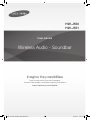 1
1
-
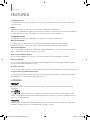 2
2
-
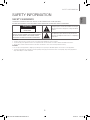 3
3
-
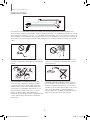 4
4
-
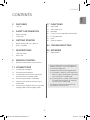 5
5
-
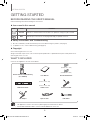 6
6
-
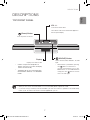 7
7
-
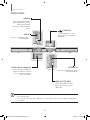 8
8
-
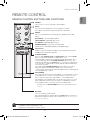 9
9
-
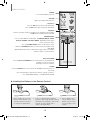 10
10
-
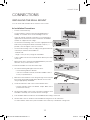 11
11
-
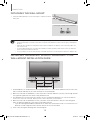 12
12
-
 13
13
-
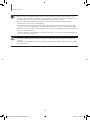 14
14
-
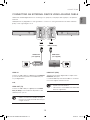 15
15
-
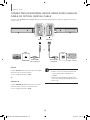 16
16
-
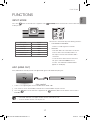 17
17
-
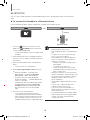 18
18
-
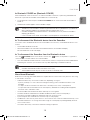 19
19
-
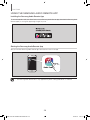 20
20
-
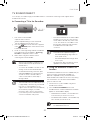 21
21
-
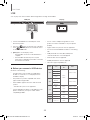 22
22
-
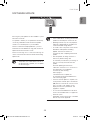 23
23
-
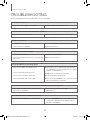 24
24
-
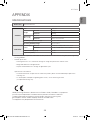 25
25
-
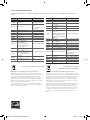 26
26
-
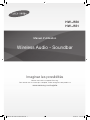 27
27
-
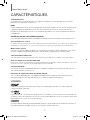 28
28
-
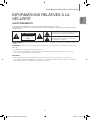 29
29
-
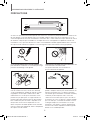 30
30
-
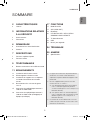 31
31
-
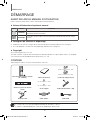 32
32
-
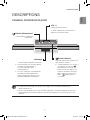 33
33
-
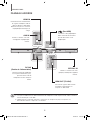 34
34
-
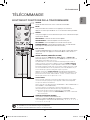 35
35
-
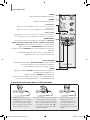 36
36
-
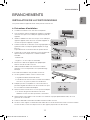 37
37
-
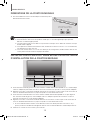 38
38
-
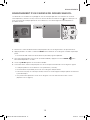 39
39
-
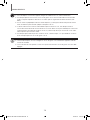 40
40
-
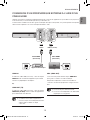 41
41
-
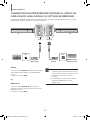 42
42
-
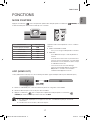 43
43
-
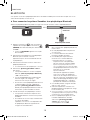 44
44
-
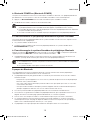 45
45
-
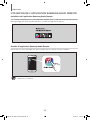 46
46
-
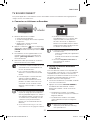 47
47
-
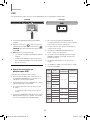 48
48
-
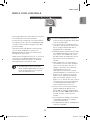 49
49
-
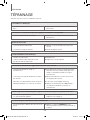 50
50
-
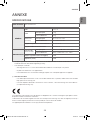 51
51
-
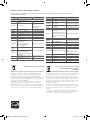 52
52
-
 53
53
-
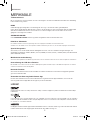 54
54
-
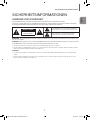 55
55
-
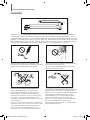 56
56
-
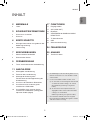 57
57
-
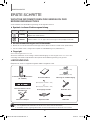 58
58
-
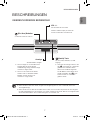 59
59
-
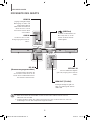 60
60
-
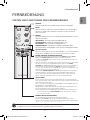 61
61
-
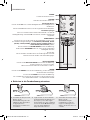 62
62
-
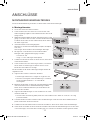 63
63
-
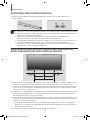 64
64
-
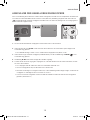 65
65
-
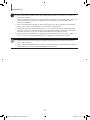 66
66
-
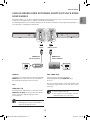 67
67
-
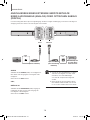 68
68
-
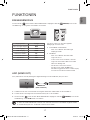 69
69
-
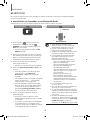 70
70
-
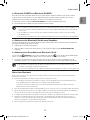 71
71
-
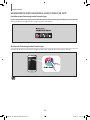 72
72
-
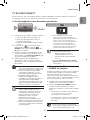 73
73
-
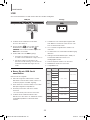 74
74
-
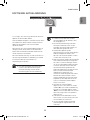 75
75
-
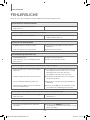 76
76
-
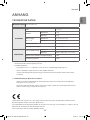 77
77
-
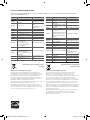 78
78
-
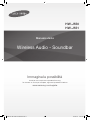 79
79
-
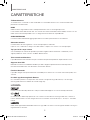 80
80
-
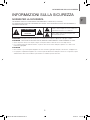 81
81
-
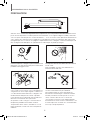 82
82
-
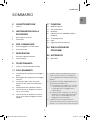 83
83
-
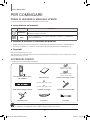 84
84
-
 85
85
-
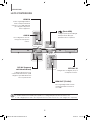 86
86
-
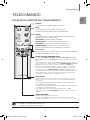 87
87
-
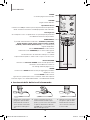 88
88
-
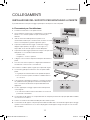 89
89
-
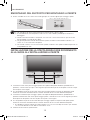 90
90
-
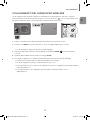 91
91
-
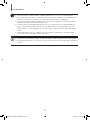 92
92
-
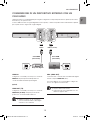 93
93
-
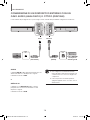 94
94
-
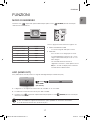 95
95
-
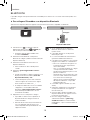 96
96
-
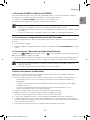 97
97
-
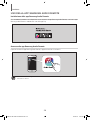 98
98
-
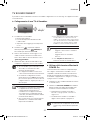 99
99
-
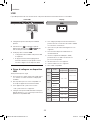 100
100
-
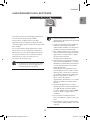 101
101
-
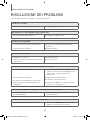 102
102
-
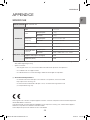 103
103
-
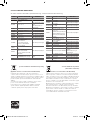 104
104
-
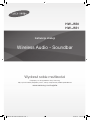 105
105
-
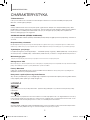 106
106
-
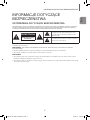 107
107
-
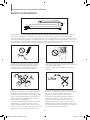 108
108
-
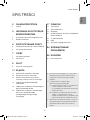 109
109
-
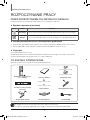 110
110
-
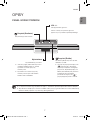 111
111
-
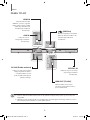 112
112
-
 113
113
-
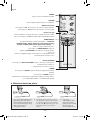 114
114
-
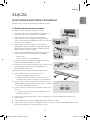 115
115
-
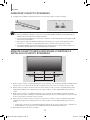 116
116
-
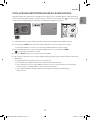 117
117
-
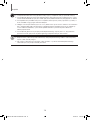 118
118
-
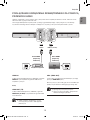 119
119
-
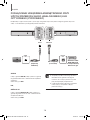 120
120
-
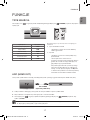 121
121
-
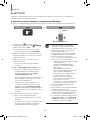 122
122
-
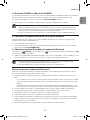 123
123
-
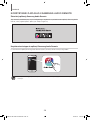 124
124
-
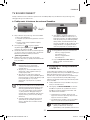 125
125
-
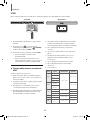 126
126
-
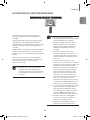 127
127
-
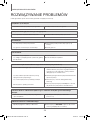 128
128
-
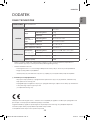 129
129
-
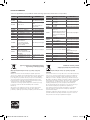 130
130
-
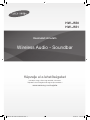 131
131
-
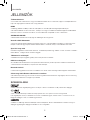 132
132
-
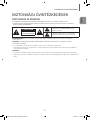 133
133
-
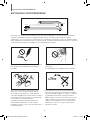 134
134
-
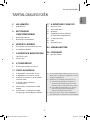 135
135
-
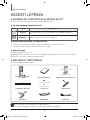 136
136
-
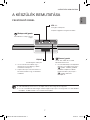 137
137
-
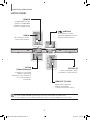 138
138
-
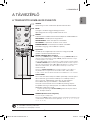 139
139
-
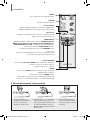 140
140
-
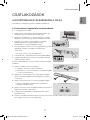 141
141
-
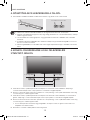 142
142
-
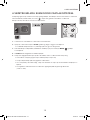 143
143
-
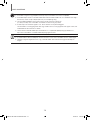 144
144
-
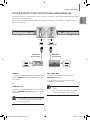 145
145
-
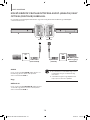 146
146
-
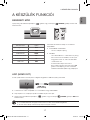 147
147
-
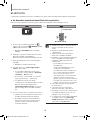 148
148
-
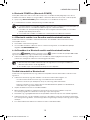 149
149
-
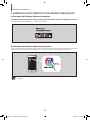 150
150
-
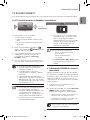 151
151
-
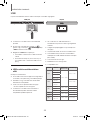 152
152
-
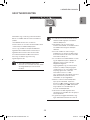 153
153
-
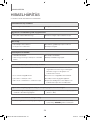 154
154
-
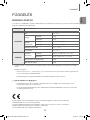 155
155
-
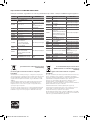 156
156
-
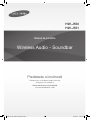 157
157
-
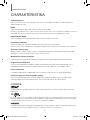 158
158
-
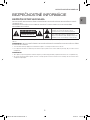 159
159
-
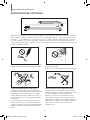 160
160
-
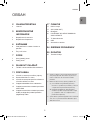 161
161
-
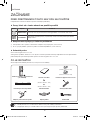 162
162
-
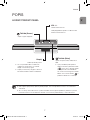 163
163
-
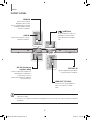 164
164
-
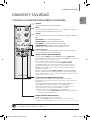 165
165
-
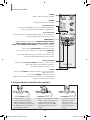 166
166
-
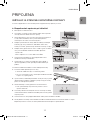 167
167
-
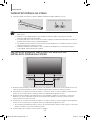 168
168
-
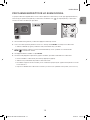 169
169
-
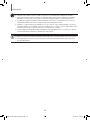 170
170
-
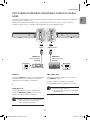 171
171
-
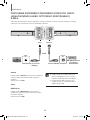 172
172
-
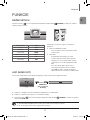 173
173
-
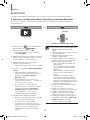 174
174
-
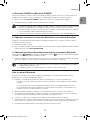 175
175
-
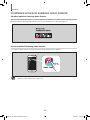 176
176
-
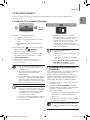 177
177
-
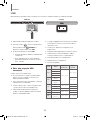 178
178
-
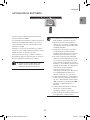 179
179
-
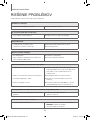 180
180
-
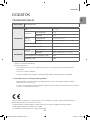 181
181
-
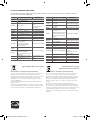 182
182
-
 183
183
-
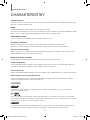 184
184
-
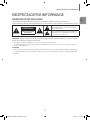 185
185
-
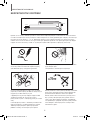 186
186
-
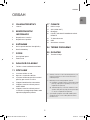 187
187
-
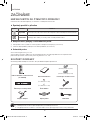 188
188
-
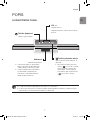 189
189
-
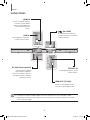 190
190
-
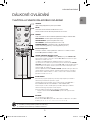 191
191
-
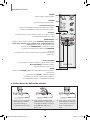 192
192
-
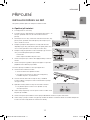 193
193
-
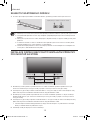 194
194
-
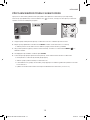 195
195
-
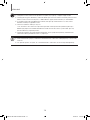 196
196
-
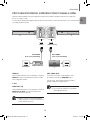 197
197
-
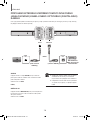 198
198
-
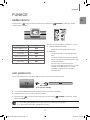 199
199
-
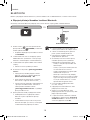 200
200
-
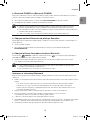 201
201
-
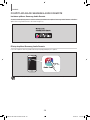 202
202
-
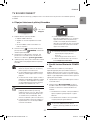 203
203
-
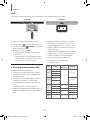 204
204
-
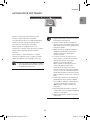 205
205
-
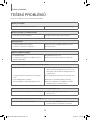 206
206
-
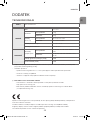 207
207
-
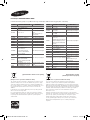 208
208
-
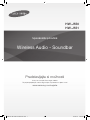 209
209
-
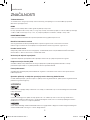 210
210
-
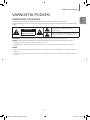 211
211
-
 212
212
-
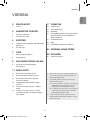 213
213
-
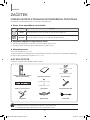 214
214
-
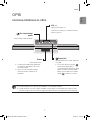 215
215
-
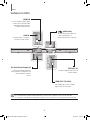 216
216
-
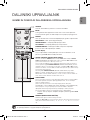 217
217
-
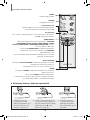 218
218
-
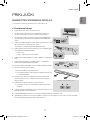 219
219
-
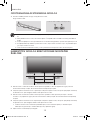 220
220
-
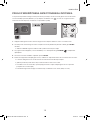 221
221
-
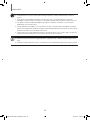 222
222
-
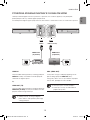 223
223
-
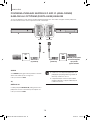 224
224
-
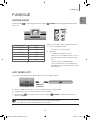 225
225
-
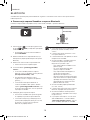 226
226
-
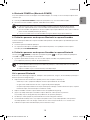 227
227
-
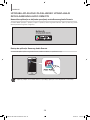 228
228
-
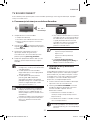 229
229
-
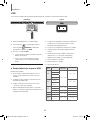 230
230
-
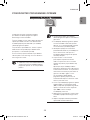 231
231
-
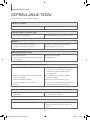 232
232
-
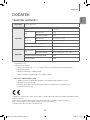 233
233
-
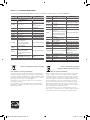 234
234
-
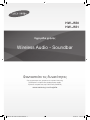 235
235
-
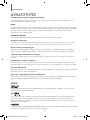 236
236
-
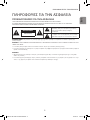 237
237
-
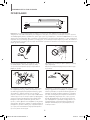 238
238
-
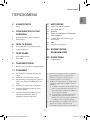 239
239
-
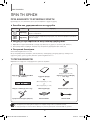 240
240
-
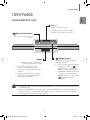 241
241
-
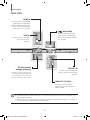 242
242
-
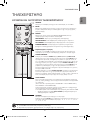 243
243
-
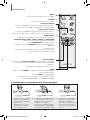 244
244
-
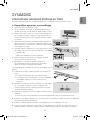 245
245
-
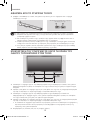 246
246
-
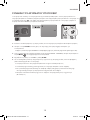 247
247
-
 248
248
-
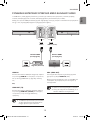 249
249
-
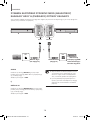 250
250
-
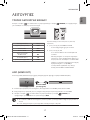 251
251
-
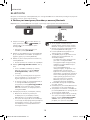 252
252
-
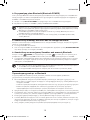 253
253
-
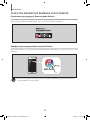 254
254
-
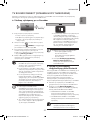 255
255
-
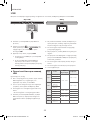 256
256
-
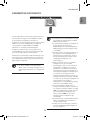 257
257
-
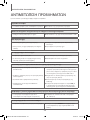 258
258
-
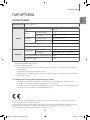 259
259
-
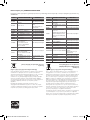 260
260
-
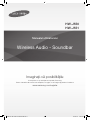 261
261
-
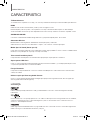 262
262
-
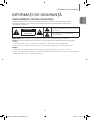 263
263
-
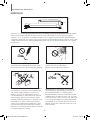 264
264
-
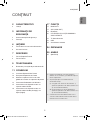 265
265
-
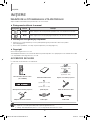 266
266
-
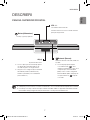 267
267
-
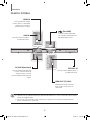 268
268
-
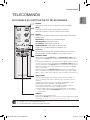 269
269
-
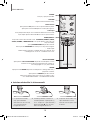 270
270
-
 271
271
-
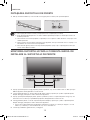 272
272
-
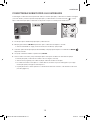 273
273
-
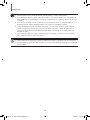 274
274
-
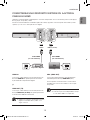 275
275
-
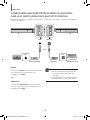 276
276
-
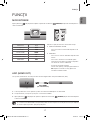 277
277
-
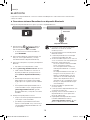 278
278
-
 279
279
-
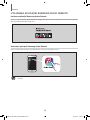 280
280
-
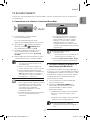 281
281
-
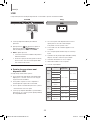 282
282
-
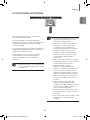 283
283
-
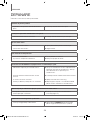 284
284
-
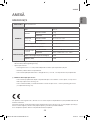 285
285
-
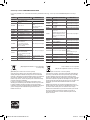 286
286
-
 287
287
-
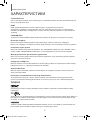 288
288
-
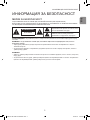 289
289
-
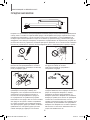 290
290
-
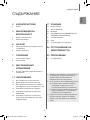 291
291
-
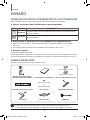 292
292
-
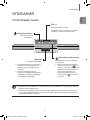 293
293
-
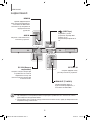 294
294
-
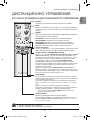 295
295
-
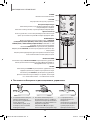 296
296
-
 297
297
-
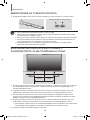 298
298
-
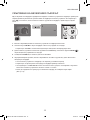 299
299
-
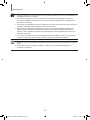 300
300
-
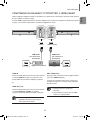 301
301
-
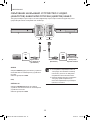 302
302
-
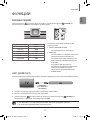 303
303
-
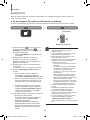 304
304
-
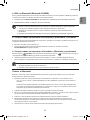 305
305
-
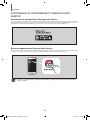 306
306
-
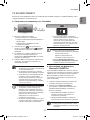 307
307
-
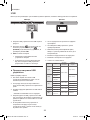 308
308
-
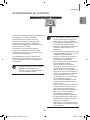 309
309
-
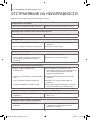 310
310
-
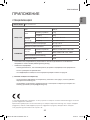 311
311
-
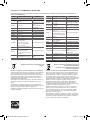 312
312
-
 313
313
-
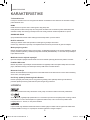 314
314
-
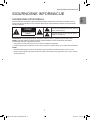 315
315
-
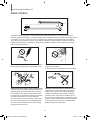 316
316
-
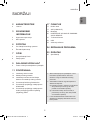 317
317
-
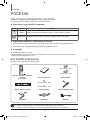 318
318
-
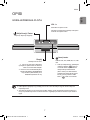 319
319
-
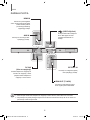 320
320
-
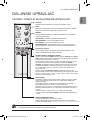 321
321
-
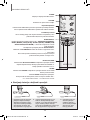 322
322
-
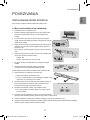 323
323
-
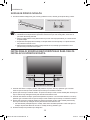 324
324
-
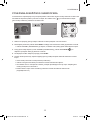 325
325
-
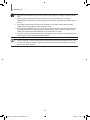 326
326
-
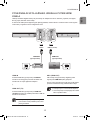 327
327
-
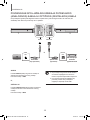 328
328
-
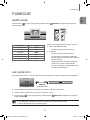 329
329
-
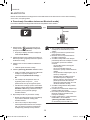 330
330
-
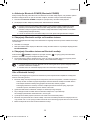 331
331
-
 332
332
-
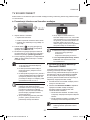 333
333
-
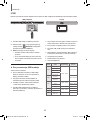 334
334
-
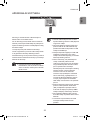 335
335
-
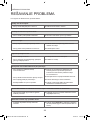 336
336
-
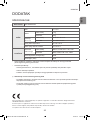 337
337
-
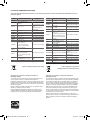 338
338
-
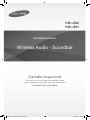 339
339
-
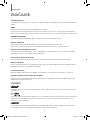 340
340
-
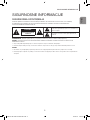 341
341
-
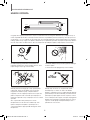 342
342
-
 343
343
-
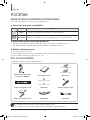 344
344
-
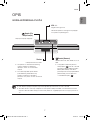 345
345
-
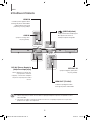 346
346
-
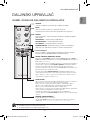 347
347
-
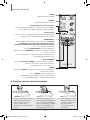 348
348
-
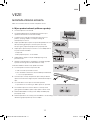 349
349
-
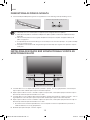 350
350
-
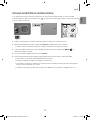 351
351
-
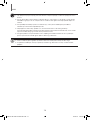 352
352
-
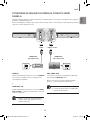 353
353
-
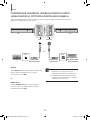 354
354
-
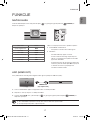 355
355
-
 356
356
-
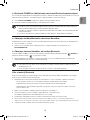 357
357
-
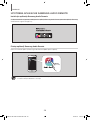 358
358
-
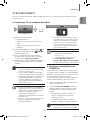 359
359
-
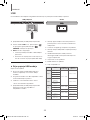 360
360
-
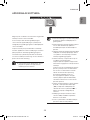 361
361
-
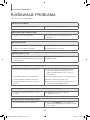 362
362
-
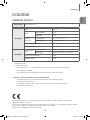 363
363
-
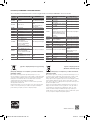 364
364
Samsung HW-J550 Ghid de inițiere rapidă
- Categorie
- Boxe soundbar
- Tip
- Ghid de inițiere rapidă
în alte limbi
Lucrări înrudite
-
Samsung HW-J355 Manual de utilizare
-
Samsung HW-J250 Manual de utilizare
-
Samsung HW-J355 Manual de utilizare
-
Samsung HW-J250 Ghid de inițiere rapidă
-
Samsung HW-J6011 Manual de utilizare
-
Samsung HW-J250 Manual de utilizare
-
Samsung HW-H355 Manual de utilizare
-
Samsung HW-K350 Manual de utilizare
-
Samsung HW-J250 Manual de utilizare
-
Samsung HW-H551 Manual de utilizare
Alte documente
-
Sharp HT-SB95 Manualul proprietarului
-
Sharp HT-SB95 Manual de utilizare
-
Konig Electronic HAV-SB250 Manualul proprietarului
-
LG S60Q Manual de utilizare
-
LG S65Q Manual de utilizare
-
LG NB2540 Manualul proprietarului
-
LG NB4540 Manualul proprietarului
-
LG SP7 Manual de utilizare
-
LG NB3540 Manualul proprietarului
-
Camry CR 1183 Instrucțiuni de utilizare