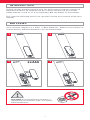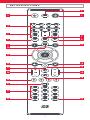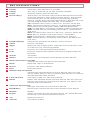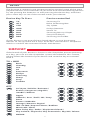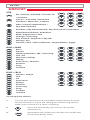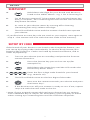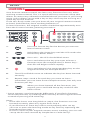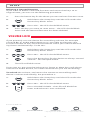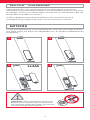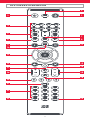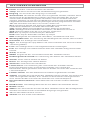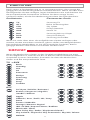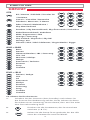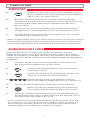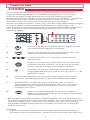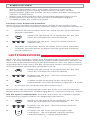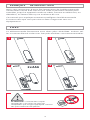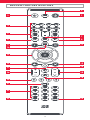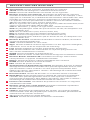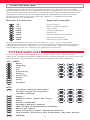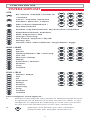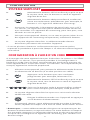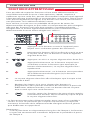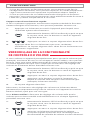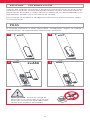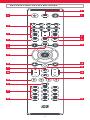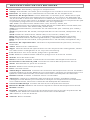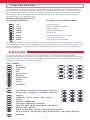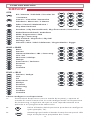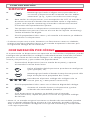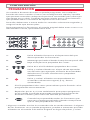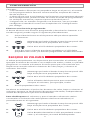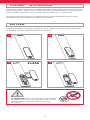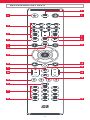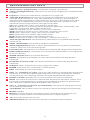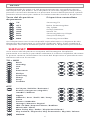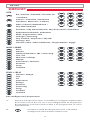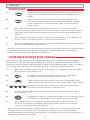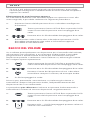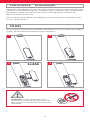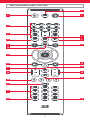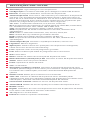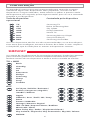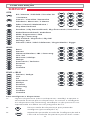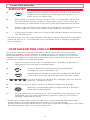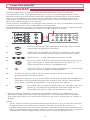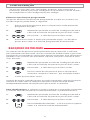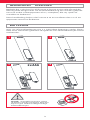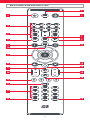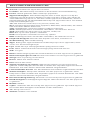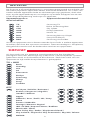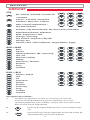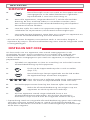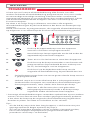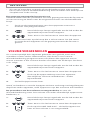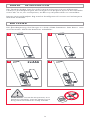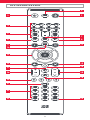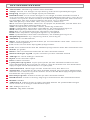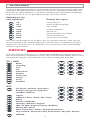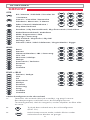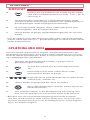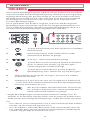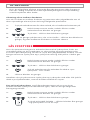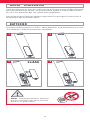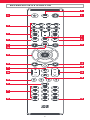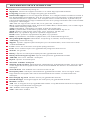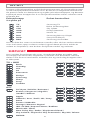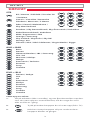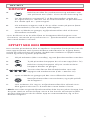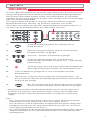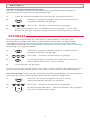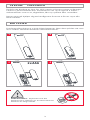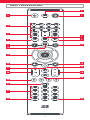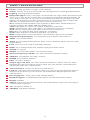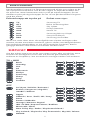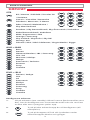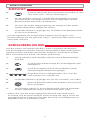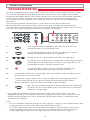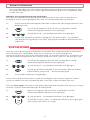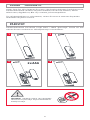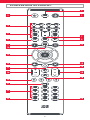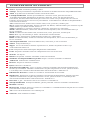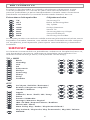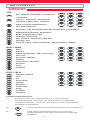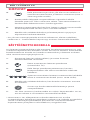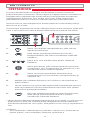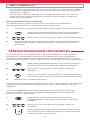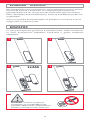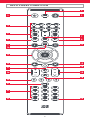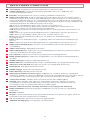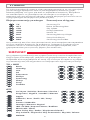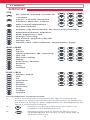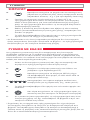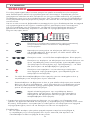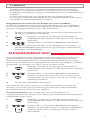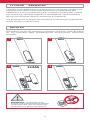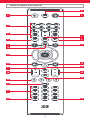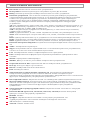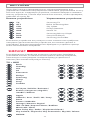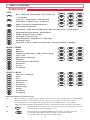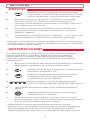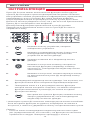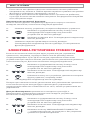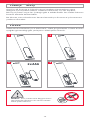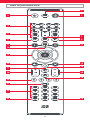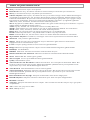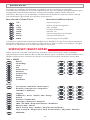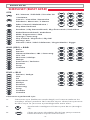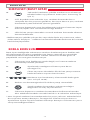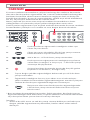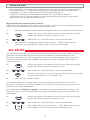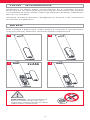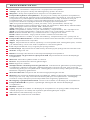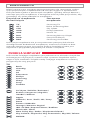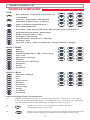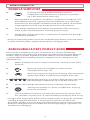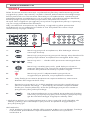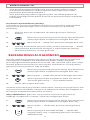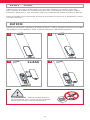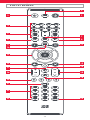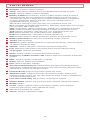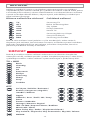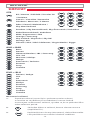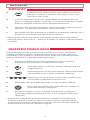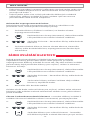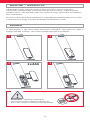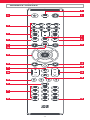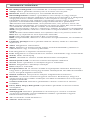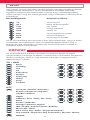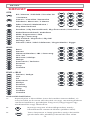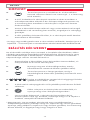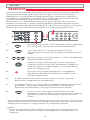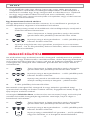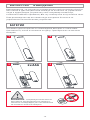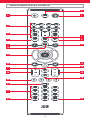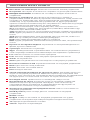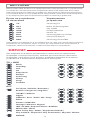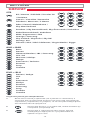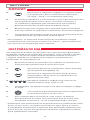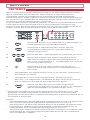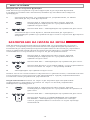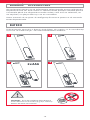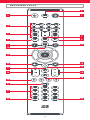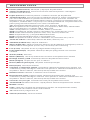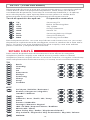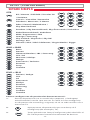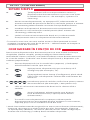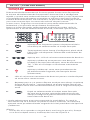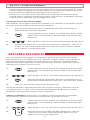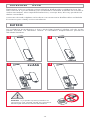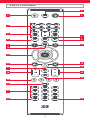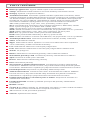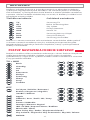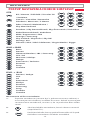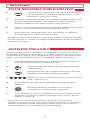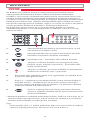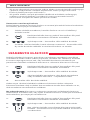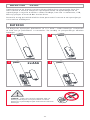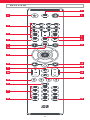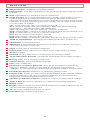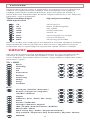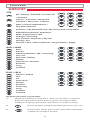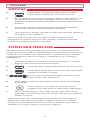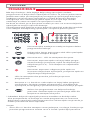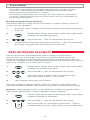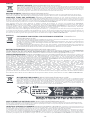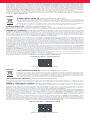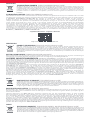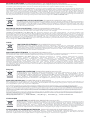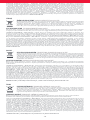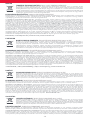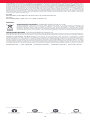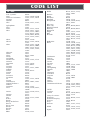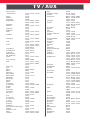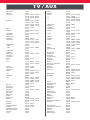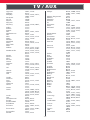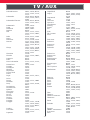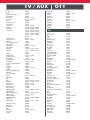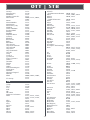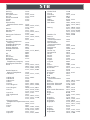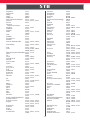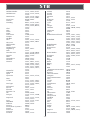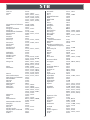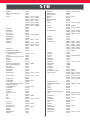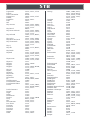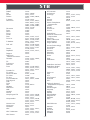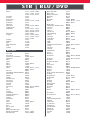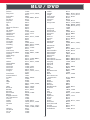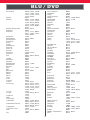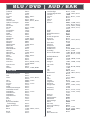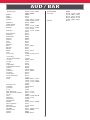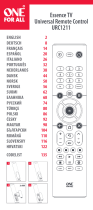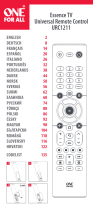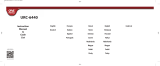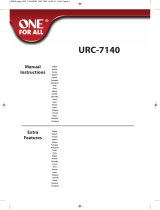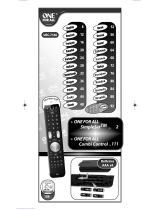One For All URC1281 Manual de utilizare
- Categorie
- Boxe soundbar
- Tip
- Manual de utilizare

2
Thank you for purchasing the One For All Essence 8 Device Universal
Remote Control. The remote can be used to control up to 8 Audio
Video Devices such as a TV, Set Top Box, Blu-ray Player or Sound Bar.
This manual will help you to set up the Essence 8 to control all of your
devices.
Your remote requires 2 x AAA / LR03 batteries. Please insert them as
shown below. Alkaline batteries are recommended.
INTRODUCTION
BATTERIES
2x AAA
1
3
2
4
CAUTION: Risk of explosion if battery is
replaced by an incorrect type. Use quality
Alkaline batteries.

3
KEY DESCRIPTIONS
6
9
10
12
13
17
20
21
23
16
5
4
22
31
2
7
8
11
15
19
18
24
14

4
1 Power Switches your devices on and o.
2 Setup This key is used to set up the Essence remote.
3 Input Used to select Input on devices.
4 Device keys These keys are used to select which device the Essence 8
currently controls. After pressing the TV key, the remote
will control your TV. To switch to controlling another
device, simply press the appropriate key. The devices that
can be programmed to each key are as follows:
TV: All televisions such as LED, LCD , Plasma, OLED etc.
OTT: Streaming devices such as an Apple TV, Roku Box,
Foxtel Now etc. Also works Xbox 360 and Xbox One.
STB:
Set Top Boxes, including Satellite, Cable and Freeview.
AUD: Audio devices including Sound Bars, AV Receivers
and Hi-Fi.
AUX: All televisions such as LED, LCD , Plasma, OLED etc.
BLU: Blu-ray Players and DVD Players / Recorders
DVD: DVD Players / Recorders and Blu-ray Players.
BAR: Audio devices including Sound Bars, AV Receivers
and Hi-Fi.
5 Playback Keys Control the playback of movies, music and TV.
6 Subt. Display subtitles.
7 Apps Brings up the Applications menu on Smart Devices such
as Smart TVs or Streaming boxes.
8 List Displays a list of recorded programmes.
9 Info Displays information about the current programmes or
channel.
10 Guide TV Guide.
11 Menu Access the installation menu of the current device.
12 Menu Directions and OK
Control the menu of the current device.
13 Back Back one step in the Menu.
14 Home Displays the Home Menu.
15 Exit Exits the menu.
16 Volume Up and Down
Control the volume of the current device. You can also
set up these keys to always control one device. For details
see the Volume Lock feature.
17 Last Channel Changes to the last channel viewed.
18 Mute Mutes the volume of the current device. You can also set
up this key to always control one device. For details see
the Volume Lock feature.
19 Channel Up & Down
Change channels on the current device.
20 RGYB keys
Quick access buttons for the menu of the current device.
21 Netix Netix
22 Digits Select channels on the current device. On Audio devices,
these keys will select individual inputs.
23 TV Return to live TV.
24 Search Search for media.
KEY DESCRIPTIONS

5
The Essence 8 remote is pre-programmed to control some of the most
popular devices out of the box. If you have one of the following devices
try the putting the batteries in and pressing the device key, and then
press a few keys to see if the remote works your device:
Device Key To Press Device controlled
TV Samsung TV
OTT Roku Streaming Box
STB Sky Q Box
AUD Onkyo Receiver
AUX Vestel TV
BLU Samsung Blu-ray Player
DVD Sony DVD Player
BAR Samsung Sound Bar
If your device is not one of those listed above, or you have extra
devices to set up, there are 2 ways to do this. The easiest is SimpleSet
which is used for the common brands and devices.
If the brand of your device is shown in the SimpleSet picture pointing
to a key, you can use the SimpleSet system described in this section,
please locate the brand of your device and note the key associated
with it.
TV + AUX
Bush
Grundig
JVC
LG
Panasonic
Philips
Samsung
Sharp
Sony
Toshiba
OTT
A.C.Ryan / DVICO / Eminent /
Evolve / Ferguson / GigaTV /
iconBIT / Woxter
Apple
ASRock / Asus / Dell / HP / Sony
Dune
Fantec / HiMedia
Iomega / Western Digital
iRIS / ISTAR / Popcorn Hour / Redline
Microsoft / Xbox
Now TV by Sky / Roku / Sky Deutschland /
Sky Ireland / Sky Italia/ Sky Österreich / Sky UK / Telstra
NVIDIA
SETUP
SIMPLESET

6
STB
BT / Humax / TalkTalk / Tricolor TV
/ YouView
Canal+ / CanalSat / Deutsche
Telekom / Movistar / T-Home
DStv / Foxtel / Multichoice /
Sky New Zealand
Freebox / Sky Deutschland / Sky Österreich / TechniSat
Kabel Deutschland / Vodafone
KPN / Sagemcom / SFR
Orange / Samsung
Sky Ireland / Sky Italia / Sky UK
Strong / Vu+
Telenet / UPC / UPC Cablecom / Virgin Media / Ziggo
AUD + BAR
Bose
Denon
Harman/Kardon / JBL / Samsung
JVC / LG
Marantz / Philips
Onkyo
Panasonic / Technics
Pioneer
Sony
Yamaha
DVD + BLU
Denon / Onkyo
JVC
LG
Panasonic
Philips
Pioneer
Samsung
Sony
Toshiba
Yamaha
SETUP
SIMPLESET
To set up your device:
1. Turn on your device (not on standby) and point the Essence
remote towards it. If you are setting up a Streaming device,
make sure a movie or TV show is playing.
2. Press the Device key you wish to set up (for
example TV).
3. Hold down the Setup key until the LED under the
Device key blinks twice.

7
SETUP
SIMPLESET
SETUP BY CODE
4. Hold down the digit for your brand and device as
listed in the tables above - e.g. 7 for a Samsung TV.
5. For all devices except OTT the remote will send the Power key
every 3 seconds, for a streaming box the remote will send the
Play/Pause function.
6. As soon as your device reacts by turning o or Pausing
(Streaming box only) release the digit.
7. The LED will blink twice and the remote should now operate
your device.
• If you nd one or more keys do not work as you expect, start again at
step 2 – the remote will start with the next code in the memory.
If the brand of your device is not listed in the SimpleSet feature, you
can set up by trying codes individually. To do this rstly locate your
brand in the Code List. Codes are listed by brand and device, and in
order of popularity.
1. Turn on your device (not on standby) and point the Essence
remote towards it.
2. Press the Device key you wish to set up (for
example TV).
3. Hold down the Setup key until the LED under the
Device key blinks twice.
4. Enter the rst 4 digit code listed for your brand
(e.g. 1840 for LG).
5. The LED will blink twice on the last digit of the code.
6. Now aim the remote towards your device and press
the Power key.*
7. If the device turns o your remote is ready to use. If not, repeat
steps 2-6 with the next code in the list.
* Note: If your original remote did not have a Power key, try testing
with a dierent key at step 6. For example try pressing Play or Pause
when setting up a streaming box and see if the box responds.

8
2 - 5 CM
SETUP
LEARNING
Your Essence remote control can learn any function from any other
working remote control. This is a quick and easy one-time setup that
allows to control any infrared controlled device you have in your living
room. It also allows you to add a key or keys that may be missing to a
spare key on the Essence.
To do this, rstly make sure you have all your original remote controls
to hand, and that they have working batteries in.
To learn functions, the original remote should be approximately 3cm
from the Essence remote, pointing towards it:
1. Press the Device key for the device you want to
learn functions onto.
2. Hold down the Setup key until the LED under the
Device key blinks twice.
3. Press 975 – the LED should blink twice.
4. Press and release the key you want to learn a
function onto (for example the TV Power key) –
the LED will begin to ash rapidly.
5. Press and release* the corresponding key on the
original remote, for example Power.
6. The LED will blink twice to indicate the key has been learned
correctly.
7. Repeat steps 4 and 5 for each key you want to learn –
remember you can learn from multiple remotes, but only one
function per key.
8. When you have learned all the functions you
require, press and hold Setup key until the LED
blinks twice.
* Some remotes send commands dierently. If you nd a function
cannot be learned, try holding down the key on the original remote
instead of pressing and releasing.
Hints:
• If the LED shows one long blink at step 5, the function was not
learned correctly, please try again from step 4.
• If you nd one or more keys don’t work properly after set up,
you can re-enter the learning mode at any time by repeating the
procedure from step 1.
• If one or more of your original remotes aren’t working, you can still
set up the Essence remote by SimpleSet or Code Set Up.
2 - 5 CM

9
SETUP
VOLUME LOCK
If you primarily use one device for controlling volume, for example
a Sound Bar or Audio Video Receiver, it’s possible to program your
Essence remote to only control that device when you use the Volume
Up, Down and Mute keys. To do this:
1. Hold down the Setup key until the LED under the
Device key blinks twice.
2. Press 993 – the LED should blink twice.
3. Press the device key for the device to always control
volume – for example Audio.
4. The LED will blink twice.
From now on, pressing the Volume Up, Down or Mute keys will always
control the Audio device, no matter what device you are controlling.
To unlock the volume, and return the remote to controlling each
device’s volume individually, the procedure is:
1. Hold down the Setup key until the LED under the
Device key blinks twice
2. Press 993 – the LED should blink twice
3. Press VOLUME DOWN – the LED will blink four
times and Volume is now unlocked.
Deleting a learned function
If you want to delete a learned function and return that keys to its
original state, you can use the following procedure:
1.
Press the Device key for the device you want to learn functions onto.
2. Hold down the Setup key until the LED under the
Device key blinks twice.
3. Press 976 – the LED should blink twice
4. Press the key you want to reset twice – the LED should blink
twice and the learned function has been deleted.
facebook.com/ @oneforall.worldwide linkedin.com/ youtube.com/
oneforallworldwide company/one-for-all-worldwide/ user/oneforallproducts
Connect with us

10
Vielen Dank, dass Sie sich für die One For All Essence 8 Universal-
Fernbedienung entschieden haben. Die Fernbedienung kann verwend-
et werden, um bis zu 8 Audio-Video-Geräte wie TV, Set-Top-Box, Blu-ray
Player oder Soundbar zu steuern.
In dieser Bedienungsanleitung erfahren Sie, wie die Essence 8
Fernbedienung eingerichtet wird, um Ihre Geräte zu steuern.
Für die Fernbedienung sind zwei Batterien vom Typ AAA/LR03 erforder-
lich. Bitte legen Sie diese wie abgebildet ein. Es werden Alkalibatterien
empfohlen.
DEUTSCH EINFÜHRUNG
BATTERIEN
VORSICHT: Wenn die Batterie durch eine
Batterie eines anderen Typs ausgetauscht
wird, besteht Explosionsgefahr. Verwenden
Sie hochwertige Alkalibatterien.
2x AAA
1
3
2
4

11
TASTENBESCHREIBUNG
6
9
10
12
13
17
20
21
23
16
5
4
22
31
2
7
8
11
15
19
18
24
14

12
1 Power Zum Ein- und Ausschalten der Geräte.
2 Setup Mit dieser Taste wird die Fernbedienung eingerichtet.
3 Eingang Zur Auswahl des Eingangs an Geräten.
4 Gerätetasten Mit diesen Tasten kann ausgewählt werden, welches Gerät
die Essence-6-Fernbedienung steuern soll. Nach Drücken der TV-Taste
steuert die Fernbedienung Ihren Fernseher. Um ein anderes Gerät zu
steuern, drücken Sie auf der Fernbedienung auf die entsprechende Taste.
Folgende Geräte können für die jeweiligen Tasten programmiert werden:
TV: Alle Fernseher wie LED, LCD, Plasma, OLED usw.
OTT: Streaming-Geräte wie Apple TV, Roku Box, Foxtel Now usw.
Funktioniert ebenfalls mit Xbox 360 und Xbox One.
STB: Set-Top-Boxen einschließlich Satellit, Kabel und Freeview
AUD: Audiogeräte einschließlich Soundbars, AV-Receiver und Hi-Fi.
AUX: Alle Fernseher wie LED, LCD, Plasma, OLED usw.
BLU: Blu-ray Player und DVD-Player/-Recorder.
DVD: DVD-Player/-Recorder und Blu-ray Player
BAR: Audiogeräte einschließlich Soundbars, AV-Receiver und Hi-Fi.
5 Wiedergabetasten
Zur Steuerung der Wiedergabe von Filmen, Musik und TV.
6 Untertitel Zur Anzeige von Untertiteln.
7 Apps Zur Anzeige des App-Menüs auf Smart-Geräten wie Smart-TVs oder
Streaming-Boxen.
8 Liste Zur Anzeige einer Liste aufgenommener Sendungen.
9 Info Zur Anzeige von Informationen über die aktuellen Programme oder
Kanäle.
10 Guide TV Guide
11 MENÜ Zugri auf das Installationsmenü des aktuellen Geräts.
12 Richtungsmenü und OK Zur Steuerung des Menüs des aktuellen Geräts.
13 Zurück Einen Schritt zurück im Menü.
14 Home Zur Anzeige des Home-Menüs.
15 Verlassen Zum Verlassen des Menüs.
16 Lauter/Leiser Zur Steuerung der Lautstärke des aktuellen Geräts.
Die Tasten können auch so eingestellt werden, dass immer ein
bestimmtes Gerät gesteuert wird. Details nden Sie unter der Funktion zur
Lautstärkesperre.
17 Letzter Sender Für den Wechsel zum zuletzt angesehenen Sender.
18 Stumm Schaltet die Lautstärke des aktuellen Geräts stumm. Die Taste kann
auch so eingestellt werden, dass immer ein bestimmtes Gerät gesteuert
wird. Details nden Sie unter der Funktion zur Lautstärkesperre.
19 Kanal aufwärts/abwärts Zum Wechseln der Kanäle auf dem aktuellen
Gerät.
20 RGYB-Tasten Schnellzugristasten für das Menü des aktuellen Geräts.
21 Netix Netix
22 Ziern Zur Auswahl der Kanäle auf dem aktuellen Gerät. Bei Audiogeräten
werden mit diesen Tasten individuelle Eingänge ausgewählt.
23 TV Für den Wechsel zum Live-TV.
24 Suchen Für die Suche nach Medien.
TASTENBESCHREIBUNG

13
Die Essence-8-Fernbedienung ist so vorprogrammiert, dass einige der
gängigsten Geräte direkt gesteuert werden können. Wenn Sie über eines
der folgenden Geräte verfügen, legen Sie Batterien ein und drücken Sie
die entsprechende Gerätetaste. Drücken Sie dann einige Tasten,
um festzustellen, ob die Fernbedienung mit dem Gerät funktioniert:
Gerätetaste Gesteuertes Gerät
TV Samsung TV
OTT Roku Streaming Box
STB Sky Q Box
AUD Onkyo Receiver
AUX Vestel TV
BLU Samsung Blu-ray Player
DVD Sony DVD Player
BAR Samsung Sound Bar
Wenn Sie nicht über eines der aufgeführten Geräte verfügen oder
weitere Geräte einrichten möchten, gibt es dafür zwei Möglichkeiten.
Die einfachste Möglichkeit ist mit der SimpleSet-Funktion, die für
gängige Marken und Geräte verwendet werden kann.
Wenn die Marke Ihres Geräts in der SimpleSet-Abbildung mit einer
Taste aufgeführt ist, können Sie das in diesem Abschnitt beschriebene
SimpleSet-System verwenden. Ermitteln Sie dazu die Marke Ihres
Geräts und die entsprechende Taste.
TV + AUX
Bush
Grundig
JVC
LG
Panasonic
Philips
Samsung
Sharp
Sony
Toshiba
OTT
A.C.Ryan / DVICO / Eminent /
Evolve / Ferguson / GigaTV /
iconBIT / Woxter
Apple
ASRock / Asus / Dell / HP / Sony
Dune
Fantec / HiMedia
Iomega / Western Digital
iRIS / ISTAR / Popcorn Hour / Redline
Microsoft / Xbox
Now TV by Sky / Roku / Sky Deutschland /
Sky Ireland / Sky Italia/ Sky Österreich / Sky UK / Telstra
NVIDIA
EINRICHTUNG
SIMPLESET

14
STB
BT / Humax / TalkTalk / Tricolor TV
/ YouView
Canal+ / CanalSat / Deutsche
Telekom / Movistar / T-Home
DStv / Foxtel / Multichoice /
Sky New Zealand
Freebox / Sky Deutschland / Sky Österreich / TechniSat
Kabel Deutschland / Vodafone
KPN / Sagemcom / SFR
Orange / Samsung
Sky Ireland / Sky Italia / Sky UK
Strong / Vu+
Telenet / UPC / UPC Cablecom / Virgin Media / Ziggo
AUD + BAR
Bose
Denon
Harman/Kardon / JBL / Samsung
JVC / LG
Marantz / Philips
Onkyo
Panasonic / Technics
Pioneer
Sony
Yamaha
DVD + BLU
Denon / Onkyo
JVC
LG
Panasonic
Philips
Pioneer
Samsung
Sony
Toshiba
Yamaha
EINRICHTUNG
SIMPLESET
So richten Sie Ihr Gerät ein:
1. Schalten Sie das Gerät ein (kein Standby) und richten Sie
die Essence-Fernbedienung auf das Gerät. Achten Sie beim
Einrichten eines Streaming-Geräts darauf, dass ein Film oder
eine Fernsehsendung läuft.
2. Drücken Sie die Gerätetaste, die Sie einrichten
möchten (z. B. TV).
3. Halten Sie die Setup-Taste gedrückt, bis die LED
unter der Gerätetaste zweimal blinkt.

15
SIMPLESET
EINRICHTUNG
EINRICHTEN MIT CODE
4. Halten Sie die Taste mit der für Ihre Marke und Ihr
Gerät aufgeführten Zier gedrückt (siehe Tabellen
oben, z. B. 7 für Samsung TV).
5. Bei allen Geräten außer bei OTT-Geräten übermittelt die
Fernbedienung alle drei Sekunden das Power-Signal. Bei einer
Streaming-Box übermittelt die Fernbedienung das Play-/
Pause-Signal.
6. Wenn sich das Gerät ausschaltet oder in den Pausenmodus
übergeht (nur Streaming-Box), lassen Sie die Zierntaste los.
7. Die LED blinkt zweimal und Ihr Gerät sollte sich nun mit der
Fernbedienung steuern lassen.
• Wenn Sie feststellen, dass eine oder mehrere Tasten nicht wie erwartet
funktionieren, führen Sie den Vorgang ab Schritt 2 erneut durch. Die
Fernbedienung beginnt dann mit dem nächsten Code im Speicher.
Wenn die Marke Ihres Geräts nicht in der SimpleSet-Funktion
aufgeführt ist, können Sie das Gerät einrichten, indem Sie einzelne
Codes ausprobieren. Ermitteln Sie zuerst Ihre Marke in der Codeliste.
Codes sind nach Marke und Gerät sowie in Reihenfolge der Beliebtheit
aufgeführt.
1. Schalten Sie das Gerät ein (kein Standby) und richten Sie
die Essence-Fernbedienung auf das Gerät.
2. Drücken Sie die Gerätetaste, die Sie einrichten
möchten (z. B. TV).
3. Halten Sie die Setup-Taste gedrückt, bis die LED
unter der Gerätetaste zweimal blinkt.
4. Geben Sie den ersten vierstelligen Code ein,
der für Ihre Marke aufgeführt ist (z. B. 1840 für LG).
5. Die LED blinkt bei der letzten Zier des Codes zweimal.
6. Halten Sie die Fernbedienung nun in Richtung
Ihres Geräts und drücken Sie die Power-Taste*.
7. Wenn das Gerät ausgeschaltet wird, ist die Fernbedienung
einsatzbereit. Falls nicht, wiederholen Sie die Schritte 2 bis 6
mit dem nächsten Code in der Liste.
* Hinweis: Wenn Ihre Originalfernbedienung keine Power-Taste hat,
versuchen Sie es in Schritt 6 mit einer anderen Taste. Drücken Sie
beispielsweise die Play- oder Pause-Taste beim Einrichten einer
Streaming-Box und prüfen Sie, ob die Box reagiert.

16
EINRICHTUNG
KOPIEREN
Die Essence-Fernbedienung kann jede beliebige Funktion einer
anderen funktionierenden Fernbedienung kopieren. Durch eine
schnelle und einmalige Einrichtung wird die Steuerung jedes
infrarotgesteuerten Geräts in Ihrem Wohnzimmer möglich. Sie können
auf der Essence-Fernbedienung auf einer Ersatztaste auch eine
fehlende Taste oder mehrere fehlende Tasten hinzufügen.
Stellen Sie dafür zunächst sicher, dass Sie alle Originalfernbedienungen
zur Hand haben und funktionierende Batterien eingelegt sind.
Zum Kopieren von Funktionen sollte die Originalfernbedienung etwa
3 cm von der Essence-Fernbedienung entfernt sein und in deren
Richtung zeigen:
1. Drücken Sie die Gerätetaste für das Gerät, für das
Sie Funktionen kopieren möchten.
2. Halten Sie die Setup-Taste gedrückt, bis die LED
unter der Gerätetaste zweimal blinkt.
3. Drücken Sie die 975 – die LED sollte zweimal
aueuchten.
4. Drücken und lassen Sie die Taste los, für die eine
Funktion kopiert werden soll (z. B. die TV-Power-
Taste) – die LED beginnt schnell zu blinken.
5. Drücken Sie die entsprechende Taste auf der
Originalfernbedienung und lassen Sie sie los*, z. B.
die Power-Taste.
6. Die LED blinkt zweimal, wodurch angezeigt wird, dass die
Funktion ordnungsgemäß auf der Taste hinterlegt wurde.
7. Wiederholen Sie die Schritte 4 und 5 für jede Taste, die
kopiert werden soll. Denken Sie daran, dass von mehreren
Fernbedienungen kopiert werden kann, jedoch nur eine
Funktion pro Taste.
8. Wenn Sie alle benötigten Funktionen kopiert
haben, halten Sie die Setup-Taste gedrückt, bis die
LED zweimal blinkt.
* Bei einigen Fernbedienungen werden Befehle auf verschiedene Art
und Weise übermittelt. Wenn Sie feststellen, dass eine Funktion nicht
kopiert werden kann, versuchen Sie stattdessen, die Taste auf der
Originalfernbedienung gedrückt zu halten, anstatt sie zu drücken
und loszulassen.
Hinweise:
• Wenn die LED bei Schritt 5 einmal lange aueuchtet, wurde die
Funktion nicht richtig kopiert. Starten Sie dann erneut bei Schritt 4.
2 - 5 CM
2 - 5 CM

17
EINRICHTUNG
LAUTSTÄRKESPERRE
Wenn Sie vorrangig ein Gerät zum Einstellen der Lautstärke verwen-
den, z. B. eine Soundbar oder einen Audio-Video-Receiver, können Sie
die Essence-Fernbedienung so programmieren, dass nur dieses Gerät
angesprochen wird, wenn Sie die Lautstärke-Tasten und die Taste zum
Stummschalten verwenden. Vorgehensweise:
1. Halten Sie die Setup-Taste gedrückt, bis die LED
unter der Gerätetaste zweimal blinkt.
2. Drücken Sie die 993 – die LED sollte zweimal
aueuchten.
3.
Drücken Sie die Gerätetaste für das Gerät, für das
permanent die Lautstärke gesteuert werden soll, z. B. Audio.
4. In diesem Fall leuchtet die LED zweimal auf.
Nun steuern die Lautstärketasten oder die Taste zum Stummschalten
immer dieses Audiogerät, unabhängig davon, welches Gerät Sie steuern.
Um die Sperre aufzuheben und die Lautstärke von Geräten wieder
individuell zu regeln, führen Sie folgende Schritte aus:
1. Halten Sie die Setup-Taste gedrückt, bis die LED
unter der Gerätetaste zweimal blinkt.
2. Drücken Sie die 993 – die LED sollte zweimal
aueuchten.
3. Drücken Sie die Taste zum Verringern der
Lautstärke – die LED blinkt viermal und die
Lautstärkesperre ist jetzt aufgehoben.
• Wenn Sie feststellen, dass eine oder mehrere Tasten nach
der Einrichtung nicht richtig funktionieren, können Sie den
Kopiermodus jederzeit erneut starten, indem Sie den Vorgang ab
Schritt 1 wiederholen.
• Wenn eine oder mehrere Ihrer Originalfernbedienungen nicht
funktionieren, können Sie die Essence-Fernbedienung per
SimpleSet oder per Code einrichten.
Löschen einer kopierten Funktion
Wenn Sie eine kopierte Funktion löschen und die Tasten wieder in den
ursprünglichen Zustand versetzen möchten, führen Sie folgende Schritte aus:
1.
Drücken Sie die Gerätetaste für das Gerät, für das Sie Funktionen
kopieren möchten.
2. Halten Sie die Setup-Taste gedrückt, bis die LED
unter der Gerätetaste zweimal blinkt.
3. Drücken Sie die 976 – die LED sollte zweimal
aueuchten.
4. Drücken Sie die Taste, deren Funktion Sie löschen möchten,
zweimal. Die LED blinkt zweimal und die gelernte Funktion
wurde gelöscht.

18
Nous vous remercions d’avoir fait l’acquisition de la télécommande
universelle Essence 8 de One For All. Celle-ci peut être utilisée pour
contrôler jusqu’à 8 appareils audio et vidéo, comme un téléviseur, un
décodeur, un lecteur Blu-ray ou une barre de son.
Ce manuel vous explique comment congurer la télécommande
Essence 8 an que vous puissiez en faire usage avec tous vos
équipements.
La télécommande fonctionne avec deux piles AAA/LR03. Insérez cel-
les-ci comme illustré ci-dessous. Des piles alcalines sont recommandées.
FRANÇAIS INTRODUCTION
PILES
ATTENTION : il existe des risques
d’explosion si les piles ne sont pas
remplacées par le type approprié. Utilisez
des piles alcalines de qualité.
2x AAA
1
3
2
4

19
DESCRIPTION DES BOUTONS
6
9
10
12
13
17
20
21
23
16
5
4
22
31
2
7
8
11
15
19
18
24
14

20
DESCRIPTION DES BOUTONS
1 Alimentation Permet d’allumer et d’éteindre vos appareils.
2 SETUP Permet de congurer la télécommande Essence 8.
3 Entrée Permet de sélectionner une entrée sur vos appareils.
4 Boutons associés aux appareils
Permettent de sélectionner l’appareil
contrôlé actuellement par la télécommande Essence 8. Par exemple, si vous
appuyez sur le bouton TV, la télécommande contrôlera votre téléviseur. Pour
contrôler un autre appareil, appuyez simplement sur le bouton adéquat.
Les appareils suivants peuvent être associés à chacun des boutons dédiés :
TV: tous les téléviseurs (LCD, Plasma, OLED, etc.)
OTT: les appareils de streaming de type Apple TV, Roku et Foxtel Now, entre
autres, et les consoles Xbox 360 et Xbox One
STB: les décodeurs, y compris de type Câble, Satellite et Freeview
AUD: les périphériques audio tels que les barres de son, les récepteurs A/V
et les systèmes hi-
AUX: tous les téléviseurs (LCD, Plasma, OLED, etc.)
BLU: les lecteurs Blu-ray et les lecteurs/enregistreurs DVD
DVD: les lecteurs/enregistreurs DVD et les lecteurs Blu-ray
BAR: les périphériques audio tels que les barres de son, les récepteurs A/V
et les systèmes hi-
5 Boutons de lecture
Permettent de contrôler la lecture de lms, de contenu
musical et de contenu télévisuel.
6 SUBT. Permet d’acher les sous-titres.
7 Apps Permet d’acher le menu Applications sur des appareils intelligents,
comme les smart TV ou les dispositifs de streaming.
8 LIST Permet d’acher la liste des programmes enregistrés.
9 Info Permet d’acher des informations au sujet des programmes ou
de la chaîne actuellement visionnés.
10 GUIDE Permet d’accéder au programme TV.
11 MENU
Permet d’accéder au menu d’installation de l’appareil actuellement contrôlé.
12 Boutons échés et bouton OK Permettent d’interagir avec le menu
correspondant à l’appareil actuellement contrôlé.
13 Retour Permet de revenir à l’étape précédente dans le menu.
14 HOME Permet d’acher le menu d’accueil.
15 EXIT Permet de quitter un menu.
16 Augmentation et diminution du volume Permettent d’ajuster le volume
de l’appareil actuellement contrôlé. Vous pouvez également faire en sorte
que ces boutons soient associés à un seul appareil uniquement. Pour
obtenir des détails, consultez la section « Verrouillage de la fonctionnalité
de contrôle du volume ».
17 Dernière chaîne Permet de basculer sur la dernière chaîne visionnée.
18 Mode Muet Permet de désactiver le volume de l’appareil actuellement
contrôlé. Vous pouvez également faire en sorte qu’il soit associé à un
seul appareil uniquement. Pour obtenir des détails, consultez la section «
Verrouillage de la fonctionnalité de contrôle du volume ».
19 Parcours des chaînes Permettent de parcourir les chaînes sur l’appareil
actuellement contrôlé.
20 Boutons rouge, vert, jaune et bleu Permettent d’accéder rapidement
au menu de l’appareil actuellement contrôlé.
21 Netix Netix
22 Chires Permettent de sélectionner des chaînes sur l’appareil actuelle-
ment contrôlé. Avec des périphériques audio, ces boutons permettent de
sélectionner des entrées distinctes.
23 TV Permet de revenir en mode Télévision.
24 SEARCH Permet de rechercher du contenu multimédia.
Pagina se încarcă ...
Pagina se încarcă ...
Pagina se încarcă ...
Pagina se încarcă ...
Pagina se încarcă ...
Pagina se încarcă ...
Pagina se încarcă ...
Pagina se încarcă ...
Pagina se încarcă ...
Pagina se încarcă ...
Pagina se încarcă ...
Pagina se încarcă ...
Pagina se încarcă ...
Pagina se încarcă ...
Pagina se încarcă ...
Pagina se încarcă ...
Pagina se încarcă ...
Pagina se încarcă ...
Pagina se încarcă ...
Pagina se încarcă ...
Pagina se încarcă ...
Pagina se încarcă ...
Pagina se încarcă ...
Pagina se încarcă ...
Pagina se încarcă ...
Pagina se încarcă ...
Pagina se încarcă ...
Pagina se încarcă ...
Pagina se încarcă ...
Pagina se încarcă ...
Pagina se încarcă ...
Pagina se încarcă ...
Pagina se încarcă ...
Pagina se încarcă ...
Pagina se încarcă ...
Pagina se încarcă ...
Pagina se încarcă ...
Pagina se încarcă ...
Pagina se încarcă ...
Pagina se încarcă ...
Pagina se încarcă ...
Pagina se încarcă ...
Pagina se încarcă ...
Pagina se încarcă ...
Pagina se încarcă ...
Pagina se încarcă ...
Pagina se încarcă ...
Pagina se încarcă ...
Pagina se încarcă ...
Pagina se încarcă ...
Pagina se încarcă ...
Pagina se încarcă ...
Pagina se încarcă ...
Pagina se încarcă ...
Pagina se încarcă ...
Pagina se încarcă ...
Pagina se încarcă ...
Pagina se încarcă ...
Pagina se încarcă ...
Pagina se încarcă ...
Pagina se încarcă ...
Pagina se încarcă ...
Pagina se încarcă ...
Pagina se încarcă ...
Pagina se încarcă ...
Pagina se încarcă ...
Pagina se încarcă ...
Pagina se încarcă ...
Pagina se încarcă ...
Pagina se încarcă ...
Pagina se încarcă ...
Pagina se încarcă ...
Pagina se încarcă ...
Pagina se încarcă ...
Pagina se încarcă ...
Pagina se încarcă ...
Pagina se încarcă ...
Pagina se încarcă ...
Pagina se încarcă ...
Pagina se încarcă ...
Pagina se încarcă ...
Pagina se încarcă ...
Pagina se încarcă ...
Pagina se încarcă ...
Pagina se încarcă ...
Pagina se încarcă ...
Pagina se încarcă ...
Pagina se încarcă ...
Pagina se încarcă ...
Pagina se încarcă ...
Pagina se încarcă ...
Pagina se încarcă ...
Pagina se încarcă ...
Pagina se încarcă ...
Pagina se încarcă ...
Pagina se încarcă ...
Pagina se încarcă ...
Pagina se încarcă ...
Pagina se încarcă ...
Pagina se încarcă ...
Pagina se încarcă ...
Pagina se încarcă ...
Pagina se încarcă ...
Pagina se încarcă ...
Pagina se încarcă ...
Pagina se încarcă ...
Pagina se încarcă ...
Pagina se încarcă ...
Pagina se încarcă ...
Pagina se încarcă ...
Pagina se încarcă ...
Pagina se încarcă ...
Pagina se încarcă ...
Pagina se încarcă ...
Pagina se încarcă ...
Pagina se încarcă ...
Pagina se încarcă ...
Pagina se încarcă ...
Pagina se încarcă ...
Pagina se încarcă ...
Pagina se încarcă ...
Pagina se încarcă ...
Pagina se încarcă ...
Pagina se încarcă ...
Pagina se încarcă ...
Pagina se încarcă ...
Pagina se încarcă ...
Pagina se încarcă ...
Pagina se încarcă ...
Pagina se încarcă ...
Pagina se încarcă ...
Pagina se încarcă ...
Pagina se încarcă ...
Pagina se încarcă ...
Pagina se încarcă ...
Pagina se încarcă ...
Pagina se încarcă ...
Pagina se încarcă ...
Pagina se încarcă ...
Pagina se încarcă ...
Pagina se încarcă ...
Pagina se încarcă ...
Pagina se încarcă ...
Pagina se încarcă ...
Pagina se încarcă ...
Pagina se încarcă ...
Pagina se încarcă ...
Pagina se încarcă ...
Pagina se încarcă ...
Pagina se încarcă ...
Pagina se încarcă ...
Pagina se încarcă ...
Pagina se încarcă ...
Pagina se încarcă ...
Pagina se încarcă ...
Pagina se încarcă ...
Pagina se încarcă ...
Pagina se încarcă ...
Pagina se încarcă ...
Pagina se încarcă ...
Pagina se încarcă ...
Pagina se încarcă ...
Pagina se încarcă ...
Pagina se încarcă ...
Pagina se încarcă ...
Pagina se încarcă ...
Pagina se încarcă ...
Pagina se încarcă ...
Pagina se încarcă ...
Pagina se încarcă ...
Pagina se încarcă ...
Pagina se încarcă ...
Pagina se încarcă ...
Pagina se încarcă ...
Pagina se încarcă ...
Pagina se încarcă ...
-
 1
1
-
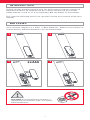 2
2
-
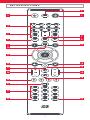 3
3
-
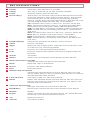 4
4
-
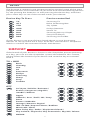 5
5
-
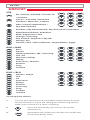 6
6
-
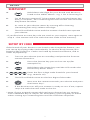 7
7
-
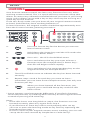 8
8
-
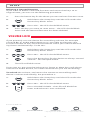 9
9
-
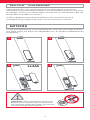 10
10
-
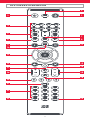 11
11
-
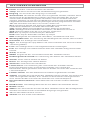 12
12
-
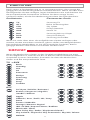 13
13
-
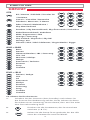 14
14
-
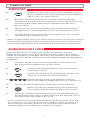 15
15
-
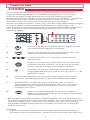 16
16
-
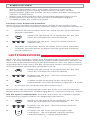 17
17
-
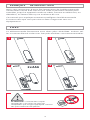 18
18
-
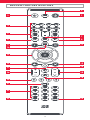 19
19
-
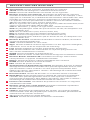 20
20
-
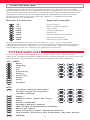 21
21
-
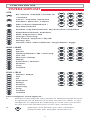 22
22
-
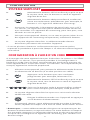 23
23
-
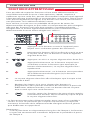 24
24
-
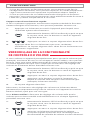 25
25
-
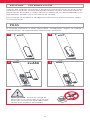 26
26
-
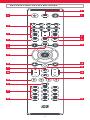 27
27
-
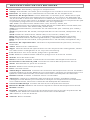 28
28
-
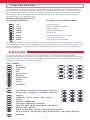 29
29
-
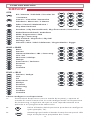 30
30
-
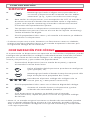 31
31
-
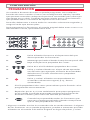 32
32
-
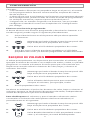 33
33
-
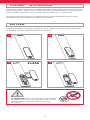 34
34
-
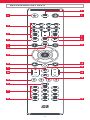 35
35
-
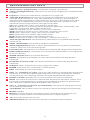 36
36
-
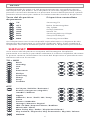 37
37
-
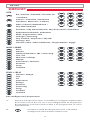 38
38
-
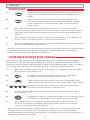 39
39
-
 40
40
-
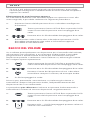 41
41
-
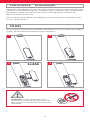 42
42
-
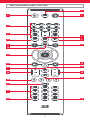 43
43
-
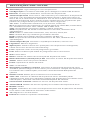 44
44
-
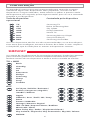 45
45
-
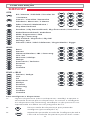 46
46
-
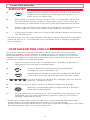 47
47
-
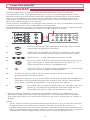 48
48
-
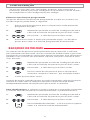 49
49
-
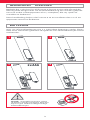 50
50
-
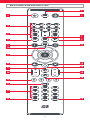 51
51
-
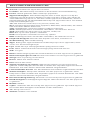 52
52
-
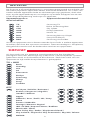 53
53
-
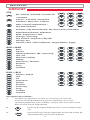 54
54
-
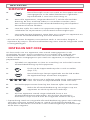 55
55
-
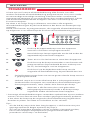 56
56
-
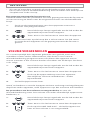 57
57
-
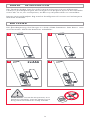 58
58
-
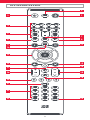 59
59
-
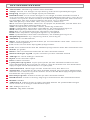 60
60
-
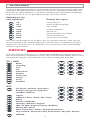 61
61
-
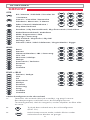 62
62
-
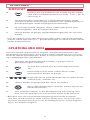 63
63
-
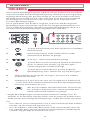 64
64
-
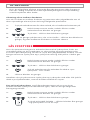 65
65
-
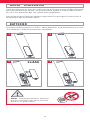 66
66
-
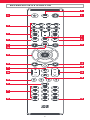 67
67
-
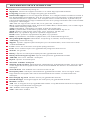 68
68
-
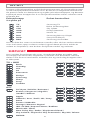 69
69
-
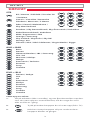 70
70
-
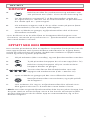 71
71
-
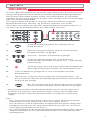 72
72
-
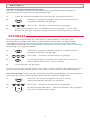 73
73
-
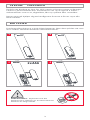 74
74
-
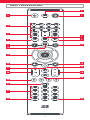 75
75
-
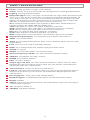 76
76
-
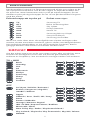 77
77
-
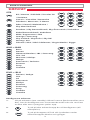 78
78
-
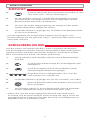 79
79
-
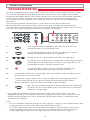 80
80
-
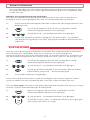 81
81
-
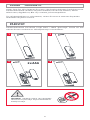 82
82
-
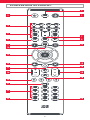 83
83
-
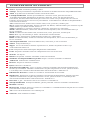 84
84
-
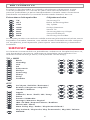 85
85
-
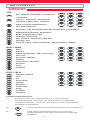 86
86
-
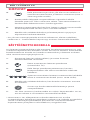 87
87
-
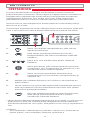 88
88
-
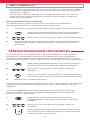 89
89
-
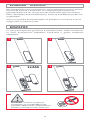 90
90
-
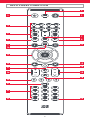 91
91
-
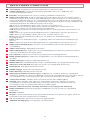 92
92
-
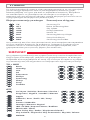 93
93
-
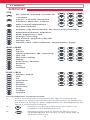 94
94
-
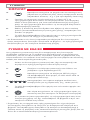 95
95
-
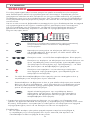 96
96
-
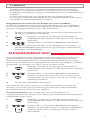 97
97
-
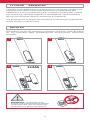 98
98
-
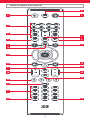 99
99
-
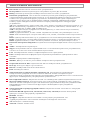 100
100
-
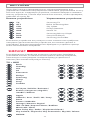 101
101
-
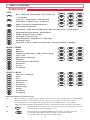 102
102
-
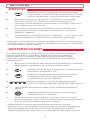 103
103
-
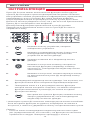 104
104
-
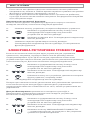 105
105
-
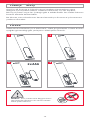 106
106
-
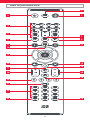 107
107
-
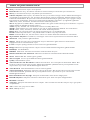 108
108
-
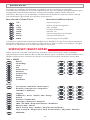 109
109
-
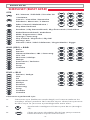 110
110
-
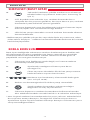 111
111
-
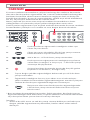 112
112
-
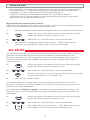 113
113
-
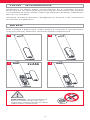 114
114
-
 115
115
-
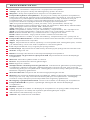 116
116
-
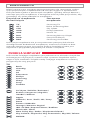 117
117
-
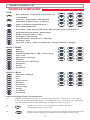 118
118
-
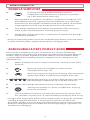 119
119
-
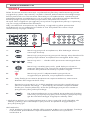 120
120
-
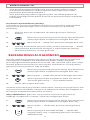 121
121
-
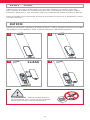 122
122
-
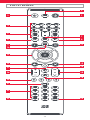 123
123
-
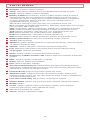 124
124
-
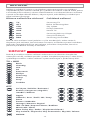 125
125
-
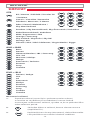 126
126
-
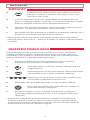 127
127
-
 128
128
-
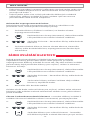 129
129
-
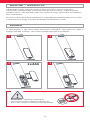 130
130
-
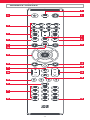 131
131
-
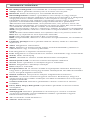 132
132
-
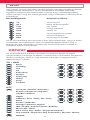 133
133
-
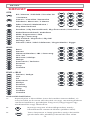 134
134
-
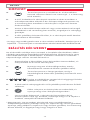 135
135
-
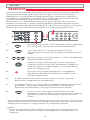 136
136
-
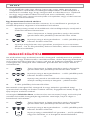 137
137
-
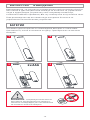 138
138
-
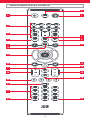 139
139
-
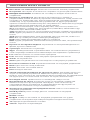 140
140
-
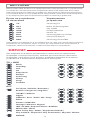 141
141
-
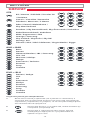 142
142
-
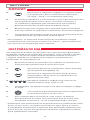 143
143
-
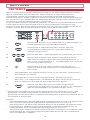 144
144
-
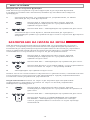 145
145
-
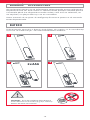 146
146
-
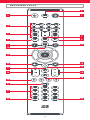 147
147
-
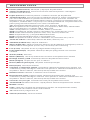 148
148
-
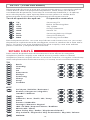 149
149
-
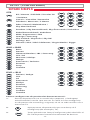 150
150
-
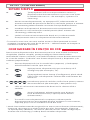 151
151
-
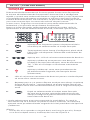 152
152
-
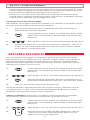 153
153
-
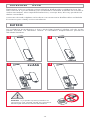 154
154
-
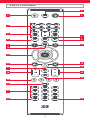 155
155
-
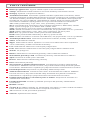 156
156
-
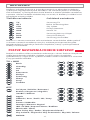 157
157
-
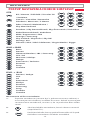 158
158
-
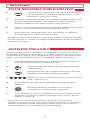 159
159
-
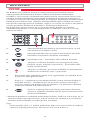 160
160
-
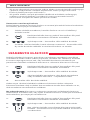 161
161
-
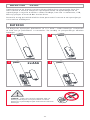 162
162
-
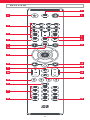 163
163
-
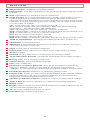 164
164
-
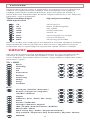 165
165
-
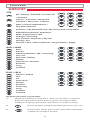 166
166
-
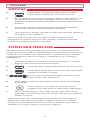 167
167
-
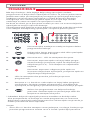 168
168
-
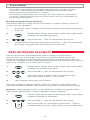 169
169
-
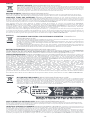 170
170
-
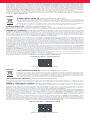 171
171
-
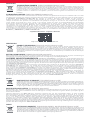 172
172
-
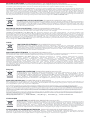 173
173
-
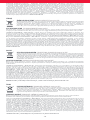 174
174
-
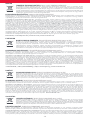 175
175
-
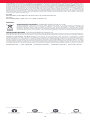 176
176
-
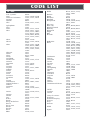 177
177
-
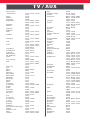 178
178
-
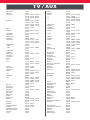 179
179
-
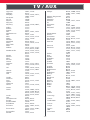 180
180
-
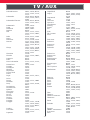 181
181
-
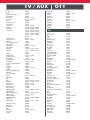 182
182
-
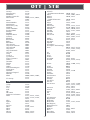 183
183
-
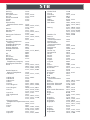 184
184
-
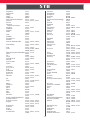 185
185
-
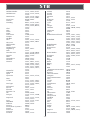 186
186
-
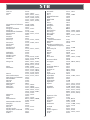 187
187
-
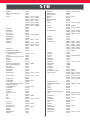 188
188
-
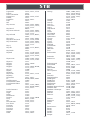 189
189
-
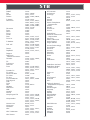 190
190
-
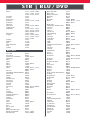 191
191
-
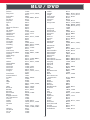 192
192
-
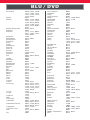 193
193
-
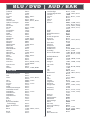 194
194
-
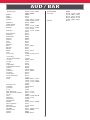 195
195
-
 196
196
One For All URC1281 Manual de utilizare
- Categorie
- Boxe soundbar
- Tip
- Manual de utilizare
în alte limbi
- slovenčina: One For All URC1281 Používateľská príručka
Lucrări conexe
-
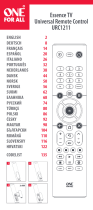 One For All URC1211 Manual de utilizare
One For All URC1211 Manual de utilizare
-
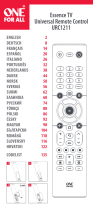 One For All URC 1211 Manual de utilizare
One For All URC 1211 Manual de utilizare
-
One For All URC 7991 Manual de utilizare
-
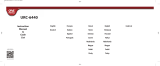 One For All URC 6440,MV Manualul proprietarului
One For All URC 6440,MV Manualul proprietarului
-
Curtis URC 6440,MV Manualul proprietarului
-
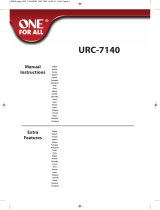 One For All URC 7140 Manualul proprietarului
One For All URC 7140 Manualul proprietarului
-
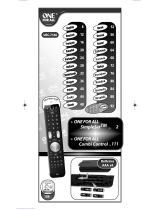 One For All URC-7140 Quick Reference Manual
One For All URC-7140 Quick Reference Manual