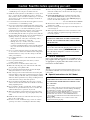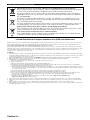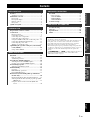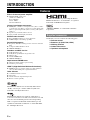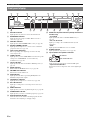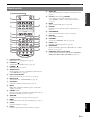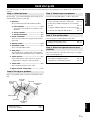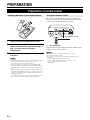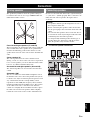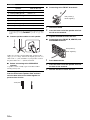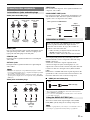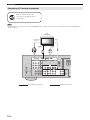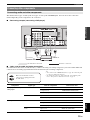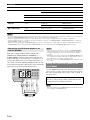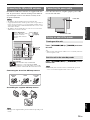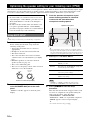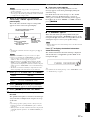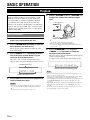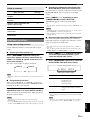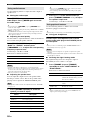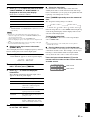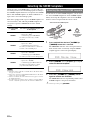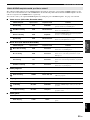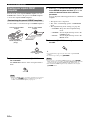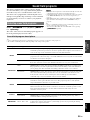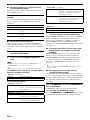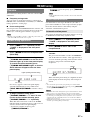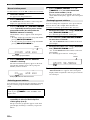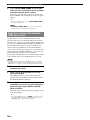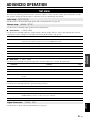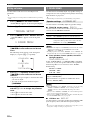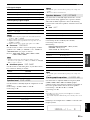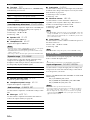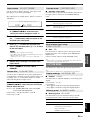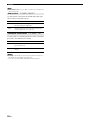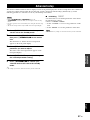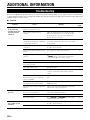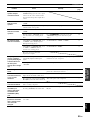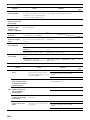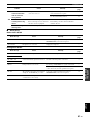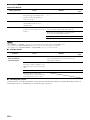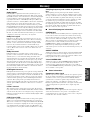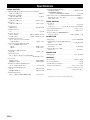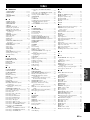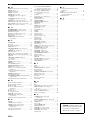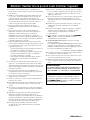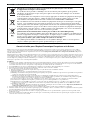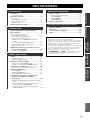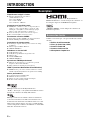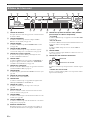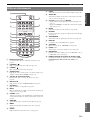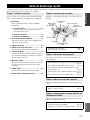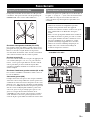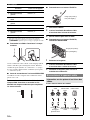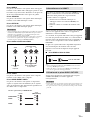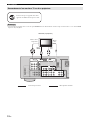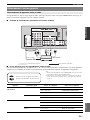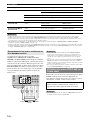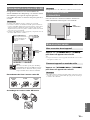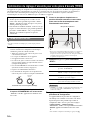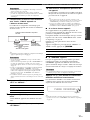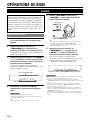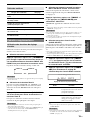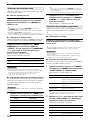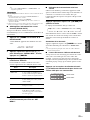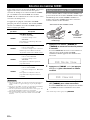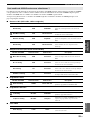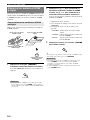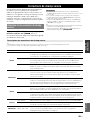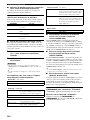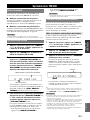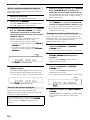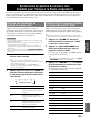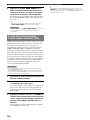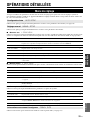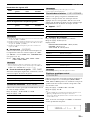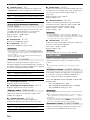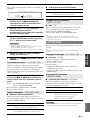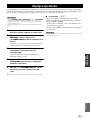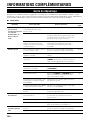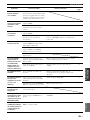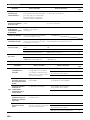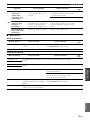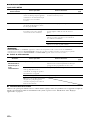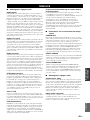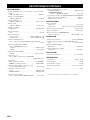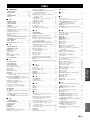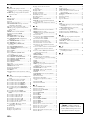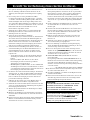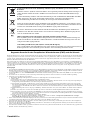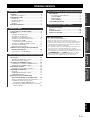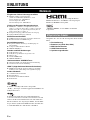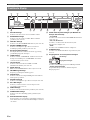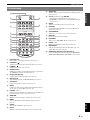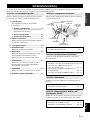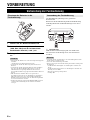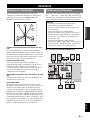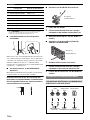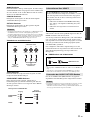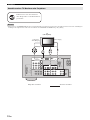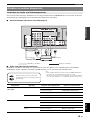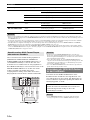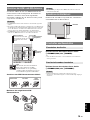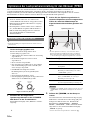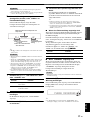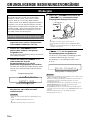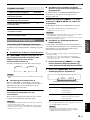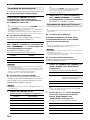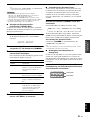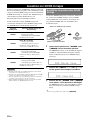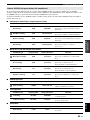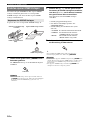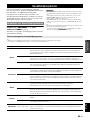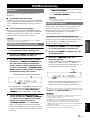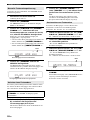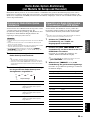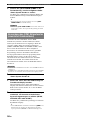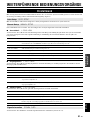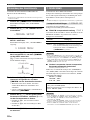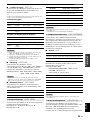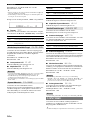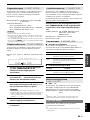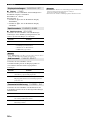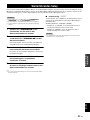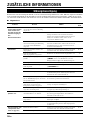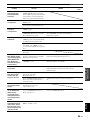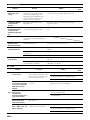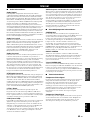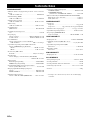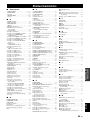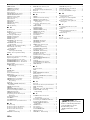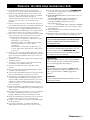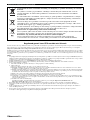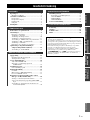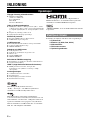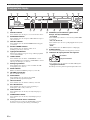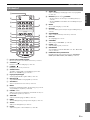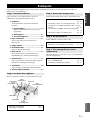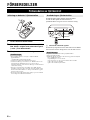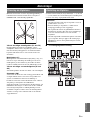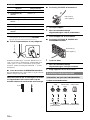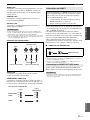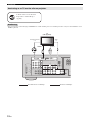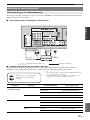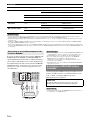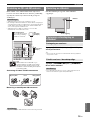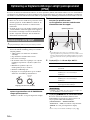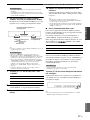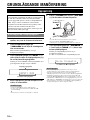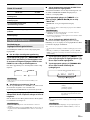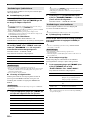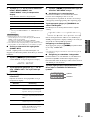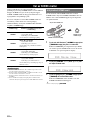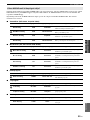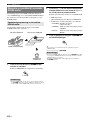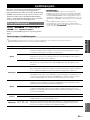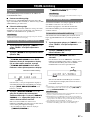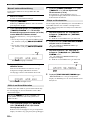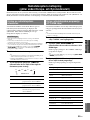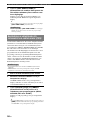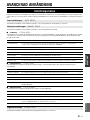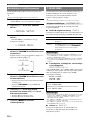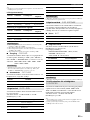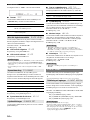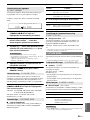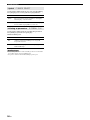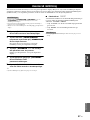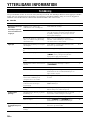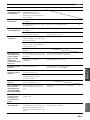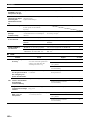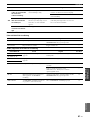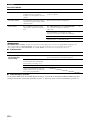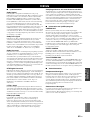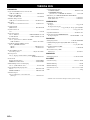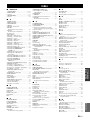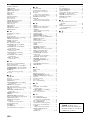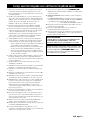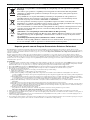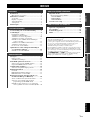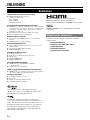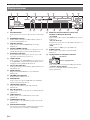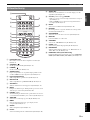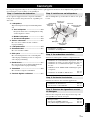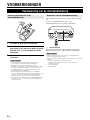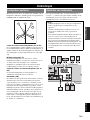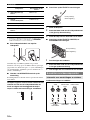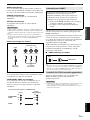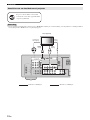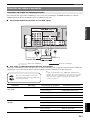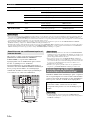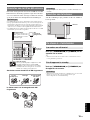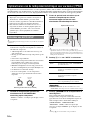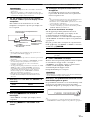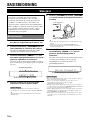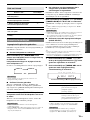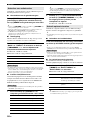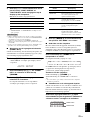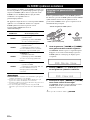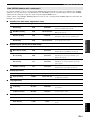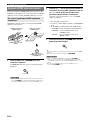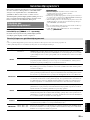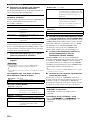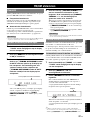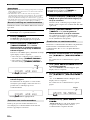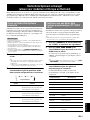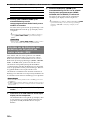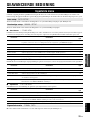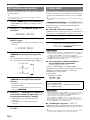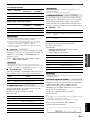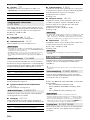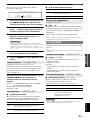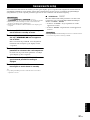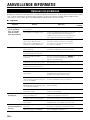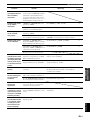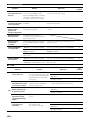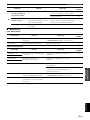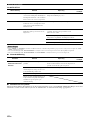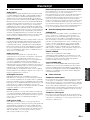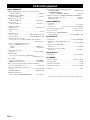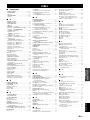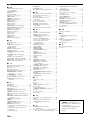Yamaha RX-V365 Manualul proprietarului
- Categorie
- Receptoare AV
- Tip
- Manualul proprietarului

RX-V365
AV Receiver
Ampli-tuner audio-vidéo
OWNER’S MANUAL
MODE D’EMPLOI
BEDIENUNGSANLEITUNG
BRUKSANVISNING
GEBRUIKSAANWIJZING
G


Caution-i En
1 To assure the finest performance, please read this manual
carefully. Keep it in a safe place for future reference.
2 Install this sound system in a well ventilated, cool, dry, clean
place – away from direct sunlight, heat sources, vibration,
dust, moisture, and/or cold. Allow ventilation space of at least
30 cm on the top, 20 cm on the left and right, and 20 cm on
the back of this unit.
3 Locate this unit away from other electrical appliances, motors,
or transformers to avoid humming sounds.
4 Do not expose this unit to sudden temperature changes from
cold to hot, and do not locate this unit in an environment with
high humidity (i.e. a room with a humidifier) to prevent
condensation inside this unit, which may cause an electrical
shock, fire, damage to this unit, and/or personal injury.
5 Avoid installing this unit where foreign objects may fall onto
this unit and/or this unit may be exposed to liquid dripping or
splashing. On the top of this unit, do not place:
– Other components, as they may cause damage and/or
discoloration on the surface of this unit.
– Burning objects (i.e. candles), as they may cause fire,
damage to this unit, and/or personal injury.
– Containers with liquid in them, as they may fall and liquid
may cause electrical shock to the user and/or damage to
this unit.
6 Do not cover this unit with a newspaper, tablecloth, curtain,
etc. in order not to obstruct heat radiation. If the temperature
inside this unit rises, it may cause fire, damage to this unit,
and/or personal injury.
7 Do not plug in this unit to a wall outlet until all connections
are complete.
8 Do not operate this unit upside-down. It may overheat,
possibly causing damage.
9 Do not use force on switches, knobs and/or cords.
10 When disconnecting the power cable from the wall outlet,
grasp the plug; do not pull the cable.
11 Do not clean this unit with chemical solvents; this might
damage the finish. Use a clean, dry cloth.
12 Only voltage specified on this unit must be used. Using this
unit with a higher voltage than specified is dangerous and may
cause fire, damage to this unit, and/or personal injury. Yamaha
will not be held responsible for any damage resulting from use
of this unit with a voltage other than specified.
13 To prevent damage by lightning, keep the power cord and
outdoor antennas disconnected from a wall outlet or the unit
during a lightning storm.
14 Do not attempt to modify or fix this unit. Contact qualified
Yamaha service personnel when any service is needed. The
cabinet should never be opened for any reasons.
15 When not planning to use this unit for long periods of time
(i.e. vacation), disconnect the AC power plug from the wall
outlet.
16 Install this unit near the AC outlet and where the AC power
plug can be reached easily.
17 Be sure to read the “Troubleshooting” section on common
operating errors before concluding that this unit is faulty.
18 Before moving this unit, press
ASTANDBY/ON to set this
unit in the standby mode, and disconnect the AC power plug
from the wall outlet.
19 VOLTAGE SELECTOR (Asia and General models only)
The VOLTAGE SELECTOR on the rear panel of this unit
must be set for your local main voltage BEFORE plugging
into the AC wall outlet. Voltages are:
........................................AC 110–120/220–240 V, 50/60 Hz
20 The batteries shall not be exposed to excessive heat such as
sunshine, fire or like.
21 Excessive sound pressure from earphones and headphones can
cause hearing loss.
22 When replacing the batteries, be sure to use batteries of the
same type. Danger of explosion may happen if batteries are
incorrectly replaced.
■ For U.K. customers
If the socket outlets in the home are not suitable for the
plug supplied with this appliance, it should be cut off and
an appropriate 3 pin plug fitted. For details, refer to the
instructions described below.
The plug severed from the mains lead must be destroyed, as a
plug with bared flexible cord is hazardous if engaged in a live
socket outlet.
■ Special Instructions for U.K. Model
Caution: Read this before operating your unit.
WARNING
TO REDUCE THE RISK OF FIRE OR ELECTRIC
SHOCK, DO NOT EXPOSE THIS UNIT TO RAIN
OR MOISTURE.
As long as this unit is connected to the AC wall outlet,
it is not disconnected from the AC power source even
if you turn off this unit by ASTANDBY/ON. In this
state, this unit is designed to consume a very small
quantity of power.
Note
IMPORTANT
THE WIRES IN MAINS LEAD ARE COLOURED IN
ACCORDANCE WITH THE FOLLOWING CODE:
Blue: NEUTRAL
Brown: LIVE
As the colours of the wires in the mains lead of this apparatus
may not correspond with the coloured markings identifying
the terminals in your plug, proceed as follows:
The wire which is coloured BLUE must be connected to the
terminal which is marked with the letter N or coloured
BLACK. The wire which is coloured BROWN must be
connected to the terminal which is marked with the letter L or
coloured RED.
Making sure that neither core is connected to the earth
terminal of the three pin plug.

Caution-ii En
Caution: Read this before operating your unit.
Limited Guarantee for European Economic Area (EEA) and Switzerland
Thank you for having chosen a Yamaha product. In the unlikely event that your Yamaha product needs guarantee service, please contact the dealer from
whom it was purchased. If you experience any difficulty, please contact Yamaha representative office in your country. You can find full details on our
website (http://www.yamaha-hifi.com/ or http://www.yamaha-uk.com/ for U.K. resident).
The product is guaranteed to be free from defects in workmanship or materials for a period of two years from the date of the original purchase. Yamaha
undertakes, subject to the conditions listed below, to have the faulty product or any part(s) repaired, or replaced at Yamaha’s discretion, without any charge
for parts or labour. Yamaha reserves the right to replace a product with that of a similar kind and/or value and condition, where a model has been
discontinued or is considered uneconomic to repair.
Conditions
1. The original invoice or sales receipt (showing date of purchase, product code and dealer’s name) MUST accompany the defective product, along with a
statement detailing the fault. In the absence of this clear proof of purchase, Yamaha reserves the right to refuse to provide free of charge service and the
product may be returned at the customer’s expense.
2. The product MUST have been purchased from an AUTHORISED Yamaha dealer within the European Economic Area (EEA) or Switzerland.
3. The product must not have been the subject of any modifications or alterations, unless authorised in writing by Yamaha.
4. The following are excluded from this guarantee:
a. Periodic maintenance and repair or replacement of parts due to normal wear and tear.
b. Damage resulting from:
(1) Repairs performed by the customer himself or by an unauthorised third party.
(2) Inadequate packaging or mishandling, when the product is in transit from the customer. Please note that it is the customer’s responsibility to
ensure the product is adequately packaged when returning the product for repair.
(3) Misuse, including but not limited to (a) failure to use the product for its normal purpose or in accordance with Yamaha’s instructions on the proper
use, maintenance and storage, and (b) installation or use of the product in a manner inconsistent with the technical or safety standards in force in
the country where it is used.
(4) Accidents, lightning, water, fire, improper ventilation, battery leakage or any cause beyond Yamaha’s control.
(5) Defects of the system into which this product is incorporated and/or incompatibility with third party products.
(6) Use of a product imported into the EEA and/or Switzerland, not by Yamaha, where that product does not conform to the technical or safety
standards of the country of use and/or to the standard specification of a product sold by Yamaha in the EEA and/or Switzerland.
(7) Non AV (Audio Visual) related products.
(Products subject to “Yamaha AV Guarantee Statement” are defined in our website at http://www.yamaha-hifi.com/ or
http://www.yamaha-uk.com/ for U.K. resident.)
5. Where the guarantee differs between the country of purchase and the country of use of the product, the guarantee of the country of use shall apply.
6. Yamaha may not be held responsible for any losses or damages, whether direct, consequential or otherwise, save for the repair or replacement of the
product.
7. Please backup any custom settings or data, as Yamaha may not be held responsible for any alteration or loss to such settings or data.
8. This guarantee does not affect the consumer’s statutory rights under applicable national laws in force or the consumer’s rights against the dealer arising
from their sales/purchase contract.
Information for Users on Collection and Disposal of Old Equipment and used Batteries
These symbols on the products, packaging, and/or accompanying documents mean that used electrical
and electronic products and batteries should not be mixed with general household waste.
For proper treatment, recovery and recycling of old products and used batteries, please take them to
applicable collection points, in accordance with your national legislation and the Directives 2002/96/
EC and 2006/66/EC.
By disposing of these products and batteries correctly, you will help to save valuable resources and
prevent any potential negative effects on human health and the environment which could otherwise
arise from inappropriate waste handling.
For more information about collection and recycling of old products and batteries, please contact your
local municipality, your waste disposal service or the point of sale where you purchased the items.
[Information on Disposal in other Countries outside the European Union]
These symbols are only valid in the European Union. If you wish to discard these items, please contact
your local authorities or dealer and ask for the correct method of disposal.
Note for the battery symbol (bottom two symbol examples):
This symbol might be used in combination with a chemical symbol. In this case it complies with the
requirement set by the Directive for the chemical involved.

1 En
English
INTRODUCTION
ADDITIONAL
INFORMATION APPENDIX
PREPARATION
BASIC
OPERATION
ADVANCED
OPERATION
Features.................................................................... 2
Supplied accessories .................................................. 2
Functional overview................................................ 3
Front panel ................................................................. 3
Front panel display..................................................... 4
Remote control........................................................... 5
Rear panel .................................................................. 6
Quick start guide..................................................... 7
L
Preparation of remote control ............................... 8
Connections .............................................................9
Placing speakers......................................................... 9
Connecting speakers .................................................. 9
Connecting video components................................. 11
Connecting other components ................................. 13
Using the VIDEO AUX jacks on the front panel .... 14
Connecting the FM and AM antennas ..................... 15
Connecting the power cable..................................... 15
Turning on and off the power .................................. 15
Optimizing the speaker setting for your listening
room (YPAO) ....................................................16
Using AUTO SETUP............................................... 16
Playback................................................................. 18
Basic procedure........................................................ 18
Additional operations............................................... 19
Selecting the SCENE templates ...........................22
Selecting the desired SCENE template.................... 22
Creating your original SCENE templates ................ 24
Sound field programs ...........................................25
Selecting sound field programs................................ 25
FM/AM tuning ......................................................27
Overview.................................................................. 27
FM/AM tuning operations ....................................... 27
Preset FM/AM stations ............................................ 27
Radio Data System tuning (Europe and Russia
models only).......................................................29
Displaying the Radio Data System information ...... 29
Selecting the Radio Data System program type (PTY
SEEK mode) ........................................................ 29
Using the enhanced other networks (EON) data
service.................................................................. 30
Set menu ................................................................ 31
Using set menu......................................................... 32
1 SOUND MENU .................................................... 32
2 INPUT MENU ...................................................... 34
3 OPTION MENU ................................................... 35
Advanced setup..................................................... 37
Troubleshooting.................................................... 38
Glossary ................................................................. 43
Specifications......................................................... 44
Index ...................................................................... 45
Contents
INTRODUCTION
PREPARATION
BASIC OPERATION
ADVANCED OPERATION
ADDITIONAL INFORMATION
About this manual
• y indicates a tip for your operation.
• Some operations can be performed by using either the buttons on the
front panel or the ones on the remote control. In case the button
names differ between the front panel and the remote control, the
button name on the remote control is given in parentheses.
• This manual is printed prior to production. Design and specifications
are subject to change in part as a result of improvements, etc. In case
of differences between the manual and product, the product has
priority.
• “ASTANDBY/ON” or “eDVD” (example) indicates the name of
the parts on the front panel or the remote control. Refer to the
“Functional overview” on page 3.

2 En
INTRODUCTION
Built-in 5-channel power amplifier
◆ Minimum RMS output power
(1 kHz, 0.9% THD, 6 Ω)
Front: 100 W/ch
Center: 100 W
Surround: 100 W/ch
Various input/output connectors
◆ HDMI (IN x 2, OUT x 1), Component video (IN x 3, OUT x
1), Composite video (IN x 3, OUT x 2), Coaxial digital audio
(IN x 1), Optical digital audio (IN x 2), Analog audio (IN x 9,
OUT x 2)
◆ Speaker out (5-channel), Subwoofer out
◆ Discrete multi-channel input (6-channel)
SCENE select function
◆ Preset SCENE templates for various situations
◆ SCENE template customizing capability
Sound field programs
◆ Proprietary Yamaha technology for the creation of surround
field
◆ Compressed Music Enhancer mode
◆ SILENT CINEMA™
Decoders and DSP circuits
◆ Dolby Digital decoder
◆ Dolby Pro Logic/Dolby Pro Logic II decoder
◆ DTS decoder
◆ Virtual CINEMA DSP
◆ SILENT CINEMA™
Sophisticated FM/AM tuner
◆ 40-station random and direct preset tuning
◆ Automatic preset tuning
HDMI™ (High-Definition Multimedia Interface)
◆ HDMI interface for standard, enhanced or high-definition
video (includes 1080p video signal transmission)
Other features
◆ 192-kHz/24-bit D/A converter
◆ Sleep timer
◆ Cinema and music night listening modes
◆ Remote control capability
Manufactured under license from Dolby Laboratories.
“Dolby,” “Pro Logic,” and the double-D symbol are
trademarks of Dolby Laboratories.
Manufactured under license under U.S. Patent No’s:
5,451,942;5,956,674;5,974,380;5,978,762;6,487,535 and
other U.S. and worldwide patents issued and pending.
DTS is a registered trademark and the DTS logos and
symbol are trademarks of DTS, Inc. © 1996-2007 DTS,
Inc. All Rights Reserved.
“HDMI,” the “HDMI” logo and “High-Definition
Multimedia Interface” are trademarks, or registered
trademarks of HDMI Licensing LLC.
“SILENT CINEMA” is a trademark of Yamaha
Corporation.
Check that you received all of the following parts.
❏ Remote control
❏ Batteries (2) (AAA, R03, UM-4)
❏ AM loop antenna
❏ Indoor FM antenna
❏ Optimizer microphone
Features
Supplied accessories

3 En
English
INTRODUCTION
ADDITIONAL
INFORMATION APPENDIX
PREPARATION
BASIC
OPERATION
ADVANCED
OPERATION
A STANDBY/ON
Turns on this unit, or sets it to standby mode (see page 15).
B PHONES jack
Connect to a pair of headphones (see page 20).
C SPEAKERS
Turns on or off the set of front speakers connected to the
FRONT A or FRONT B speaker terminals (see page 19).
D EDIT PRESET/TUNING
Switches the tuning mode (see page 27).
E A/B/C/D/E
Selects the preset station group (A to E) (see page 28).
F PRESET/TUNING l / h
Tunes into radio stations manually or automatically and selects a
preset station group (see page 27).
G BAND
Selects the reception band from FM and AM (see page 27).
H MEMORY
Stores a station that you tuned into as a preset station (see
page 27).
I TUNING AUTO/MAN’L
Selects a tuning method from automatic or manual tuning (see
page 27).
J SCENE 1/2/3/4
Recalls an input source and a sound field program assigned to
each SCENE button (see page 22).
K TONE CONTROL
Selects “BASS” and “TREBLE” to adjust frequency response
(see page 20).
L PROGRAM l / h
Selects a sound field program (see page 25).
M STRAIGHT
Activates the “STRAIGHT” mode (see page 26).
N INPUT l / h
Selects an input source (see page 18).
O NIGHT
Selects a night listening mode (see page 20).
P VOLUME control
Adjusts the volume level of this unit (see page 18).
Q VIDEO (VIDEO AUX) jack
Connects to a game console or a video camera using a
composite video cable (see page 14).
R AUDIO L/R (VIDEO AUX) jacks
Connects to a game console or a video camera using analog
audio cables (see page 14).
S PORTABLE (VIDEO AUX) jack
Connects to an audio component (such as iPod) (see page 14).
T OPTIMIZER MIC jack
Connect to the supplied optimizer microphone (see page 16).
U Front panel display
Shows information about the operational status of this unit (see
page 18).
Functional overview
Front panel
OPTIMIZER
MIC
PHONES
SILENT
CINEMA
TONE
CONTROL
PROGRAM
STRAIGHT
INPUT
VIDEO
AUDIO
PORTABLE
VIDEO
AUX
VOLUME
EFFECT
l
h
l
h
SCENE
STANDBY
/ON
1
NIGHT
2
3
4
SPEAKERS
PRESET/TUNING
EDIT
A/B/C/D/E
PRESET/TUNING
l
h
BAND
MEMORY
TUNING
AUTO/MAN'L
A
C D G H T
K OL N
IU PE F
J Q SB RM

4 En
Functional overview
a Decoder indicator
Lights up when any of the decoders of this unit functions.
b ENHANCER indicator
Lights up when the Compressed Music Enhancer mode is
selected (see page 25).
c VIRTUAL indicator
Lights up when Virtual CINEMA DSP is active (see page 26).
d SILENT CINEMA indicator
Lights up when headphones are connected and a sound field
program is selected (see page 26).
e Input source indicators
The corresponding cursor lights up to show the currently
selected input source.
f YPAO indicator
Lights up when you run “AUTO SETUP” and when the speaker
settings set in “AUTO SETUP” are used without any
modifications (see page 16).
g Tuner indicators
Lights up when this unit is in the FM or AM tuning mode (see
page 27).
h MUTE indicator
Flashes while the MUTE function is on (see page 20).
i VOLUME level indicator
Indicates the current volume level.
j PCM indicator
Lights up when this unit is reproducing PCM (Pulse Code
Modulation) digital audio signals.
k Headphones indicator
Lights up when headphones are connected (see page 20).
l SP A B indicators
Lights up according to the set of front speakers selected (see
page 18).
m NIGHT indicator
Lights up when you select a night listening mode (see page 20).
n CINEMA DSP indicator
Lights up when you select a sound filed program (see page 26).
o Multi-information display
Shows the name of the current sound field program and other
information when adjusting or changing settings.
p Radio Data System indicators (Europe and Russia
models only)
• PTY HOLD
Lights up when this unit is in the PTY SEEK mode (see
page 29).
• PS, PTY, RT and CT
Light up according to the available Radio Data System
information.
•EON
Lights up when the EON data service is available.
q SLEEP indicator
Lights up while the sleep timer is on (see page 21).
r Input channel and speaker indicators
• LFE indicator
Lights up when the input signal contains the LFE signal.
• Input channel indicators
Indicates the channel components of the current digital input
signal.
Front panel display
DVR DVD CD
V-AUX DTV/CBL
MD/CD-R
TUNER
q
PL
q
PL
ENHANCER
SILENT CINEMA
NIGHT
AUTO
YPAO
PRESET
PSHOLD RT
EON
PTYPTY
TUNED
MUTE
VOLUME
MEMORY
SLEEP
VIRTUAL
PCM
A B
SP
mS
ft
dB
LFE
LCR
SL SR
q
DIGITAL
t
dB
STEREO
CT
ab c d feghi
jklmnoqr
p
LFE
LCR
SL SR
LFE indicator
Input channel indicators

5 En
Functional overview
English
INTRODUCTION
ADDITIONAL
INFORMATION APPENDIX
PREPARATION
BASIC
OPERATION
ADVANCED
OPERATION
a Infrared window
Outputs infrared control signals (see page 8).
b STANDBY ( )
Sets this unit to the standby mode (see page 15).
c POWER ( )
Turns this unit on (see page 15).
d SCENE 1/2/3/4
Recalls an input source and a sound field program assigned to
each SCENE button (see page 22).
e Input selector buttons
Switches the input source to each source (see page 18).
f MULTI CH IN
Sets the input source to MULTI CH IN (see page 19).
g VOLUME +/–
Adjusts the volume level of this unit (see page 18).
h MUTE
Mutes audio output. Press the button again to resume audio
output (see page 20).
i PRESET l / h
Tunes into radio stations manually or automatically and selects a
Preset station number (1 to 8) (see page 27).
j A/B/C/D/E
Selects the preset station group (A to E) (see page 28).
k MENU
Displays the set menu on the front panel display (see page 32).
l SLEEP
Sets the sleep timer (see page 21).
m LEVEL
Selects the speaker that you want to adjust (see page 20).
n AUDIO SEL
Selects an audio input select setting for each input source (see
page 19).
o Cursors (l / h / n / k) / ENTER
• Press cursors to navigate the set menu (see page 32).
• Press ENTER to confirm a selection in the set menu (see
page 32).
p NIGHT
Selects a night listening mode (see page 20).
q RETURN
Returns the previous menu level in the set menu mode (see
page 32).
r SUR.DECODE
Selects a decoder from four decoders (see page 26).
s DISPLAY
Is not available for this unit.
t STRAIGHT
Activates the “STRAIGHT” mode (see page 26).
u PROG l / h
Selects the sound field program (see page 25).
v ENHANCER
Sets the sound field program to the “Music Enh. 2ch” or “Music
Enh. 5ch” (see page 25).
w INFO/Radio data system control
Controls the Radio Data System with 4-buttons (INFO/EON/
MODE (PTY-SEEK)/START (PTY-SEEK)) (see page 29).
Remote control
STANDBY
SCENE
POWER
CD
DVD
A/B/C/D/E
PRESET
SLEEP
LEVEL
MENU
AUDIO SEL
NIGHT
RETURN
SUR.DECODE
STRAIGHT
INFO EON
PTY
MODE
PROG
ENHANCER
DISPLAY
ENTER
MUTE
DVR
V-AU X
DTV/CBL
MD/CD-R
TUNER
MULTI CH IN
1234
VOLUME
START
SEEK
a
b
d
g
k
s
p
t
h
c
f
l
n
r
v
j
m
q
e
i
u
w
o

6 En
Functional overview
a COMPONENT VIDEO jacks
Connect to Y, PB/CB and PR/CR jacks on your video components
with component video cables (see page 11).
• DVD input jacks
• DTV/CBL input jacks
• DVR input jacks
• MONITOR OUT output jacks
b HDMI terminals
Connect to HDMI output/input terminals on your external
components with HDMI cables (see page 11).
• HDMI DVD terminal
• HDMI DTV/CBL terminal
• HDMI OUT output terminal
c VIDEO jacks
Connect to video jacks on your video components with
composite video cables (see page 11).
• DVD input jack
• DTV/CBL input jack
• DVR IN jack
• DVR OUT jack
• MONITOR OUT jack
d ANTENNA terminals
Connect to the supplied FM and AM antennas (see page 15).
e SPEAKERS terminals
Connect to each speakers (see page 9).
• FRONT A L/R
• FRONT B L/R
• SURROUND L/R
• CENTER
f DIGITAL INPUT jacks
Connect to the DIGITAL output jacks on your digital audio
components with Coaxial/Optical digital audio cables.
This input jacks support PCM, Dolby Digital and DTS bitstream
(see page 11).
• COAXIAL (DVD)
• OPTICAL (DTV/CBL)
• OPTICAL (CD)
g MULTI CH INPUT jacks
Connect to the output jacks on your multi-format player or
external decoder with analog audio cables (see page 14).
• FRONT L/R jack
• SURROUND L/R jack
•CENTER jack
• SUBWOOFER jack
h AUDIO jacks
Connect to the audio output/input jacks on your components
with analog audio cables (see page 11).
• DVD L/R jack
• DTV/CBL L/R jack
• DVR IN L/R jack
• DVR OUT L/R jack
• CD L/R jack
• IN (PLAY) L/R jack
• OUT (REC) L/R jack
i SUBWOOFER OUTPUT jack
Connect to a Subwoofer with an analog audio cable (see
page 9).
j Power cable
Connect to a standard AC outlet (see page 15).
Rear panel
DIGITAL INPUT
COMPONENT VIDEO
VIDEO
AUDIO
MULTI CH INPUT
HDMI
ANTENNA
SPEAKERS
DVD
OPTICAL
DVD
SURROUND
CENTER
FRONT B
FRONT A
DVR
SURROUND
FRONT
CENTER
SUBWOOFER
DTV/CBL
DVD
DVR
FM
AM
GND
IN
OUT
DTV/CBL
DVD
DVR
CD
OUTPUT
SUB
WOOFR
IN
OUT
MD/
CD-R
IN
(PLAY)
OUT
(REC)
DTV/CBL
DTV/CBL
MONITOR
OUT
MONITOR
OUT
CD
P
R
P
B
Y
DVD
COAXIAL
DTV/
CBL
OUT
UNBAL.
f g h i
d eb ca
j

7 En
English
INTRODUCTION
ADDITIONAL
INFORMATION APPENDIX
PREPARATION
BASIC
OPERATION
ADVANCED
OPERATION
The following steps describe the easiest way to operate this unit. See the related pages for details on the operation and
settings.
In these steps, you need the following items which are not
included in the package of this unit.
❏ Speakers
We recommend magnetically shielded speakers.
❏ Front speaker ..................................... x 2
At least two front speakers are required to start
playback.
❏ Center speaker ................................... x 1
❏ Surround speaker .............................. x 2
❏ Active subwoofer ................................... x 1
Select an active subwoofer equipped with an RCA
input jack.
❏ Speaker cable ......................................... x 5
❏ Subwoofer cable ..................................... x 1
Select a monaural RCA cable.
❏ DVD player .............................................. x 1
Select DVD player equipped with coaxial digital
audio output jack and composite video output jack.
❏ Video monitor ......................................... x 1
Select a TV monitor, video monitor or projector
equipped with a composite video input jack.
❏ Video cable ............................................. x 2
Select an RCA composite video cable.
❏ Digital coaxial audio cable .................... x 1
Place your speakers in the room and connect them to this
unit.
Connect your TV, DVD player or other components.
Connect the power cable and turn on this unit.
Select the component connected in the step 3 as an input
source and start playback.
Quick start guide
Step 1: Check the items
Step 2: Set up your speakers
• Placing speakers ☞P. 9
• Connecting speakers ☞P. 9
Video monitor
Front left
speaker
Center speaker
DVD player
Surround left
speaker
Surround right
speaker
Subwoofer
Front right
speaker
Step 3: Connect your components
• Connecting a TV monitor or projector ☞P. 1 2
• Connecting audio and video components ☞P. 1 3
• Connecting a multi-format player or an external
decoder ☞P. 1 4
• Using the VIDEO AUX jacks on the front panel
☞P. 1 4
• Connecting the FM and AM antennas ☞P. 1 5
Step 4: Turn on the power
• Connecting the power cable ☞P. 1 5
• Turning on and off the power ☞P. 1 5
Step 5: Select the input source and start
playback
• Basic procedure ☞P. 1 8
• Selecting the SCENE templates ☞P. 2 2
• Adjusting the sound field programs ☞P. 2 5

8 En
PREPARATION
1 Take off the battery compartment cover.
2 Insert the four supplied batteries (AAA, R03,
UM-4) according to the polarity markings (+
and –) on the inside of the battery
compartment.
3 Snap the battery compartment cover back
into place.
Notes
• Change all of the batteries if you notice the following conditions:
– the operation range of the remote control decreases.
• Do not use old batteries together with new ones.
• Do not use different types of batteries (such as alkaline and
manganese batteries) together. Read the packaging carefully as
these different types of batteries may have the same shape and
color.
• If the batteries have leaked, dispose of them immediately. Avoid
touching the leaked material or letting it come into contact with
clothing, etc. Clean the battery compartment thoroughly before
installing new batteries.
• Do not throw away batteries with general house waste; dispose of
them correctly in accordance with your local regulations.
The remote control transmits a directional infrared ray.
Be sure to aim the remote control directly at the remote
control sensor on this unit during operation.
a Infrared window
Outputs infrared control signals. Aim this window at the
component you want to operate.
Notes
• Do not spill water or other liquids on the remote control.
• Do not drop the remote control.
• Do not leave or store the remote control in the following types of
conditions:
– places of high humidity, such as near a bath
– places of high temperature, such as near a heater or stove
– places of extremely low temperatures
– dusty places
Preparation of remote control
Installing batteries in the remote control
1
3
2
Using the remote control
30º 30º
Approximately 6 m (20 ft)

9 En
English
INTRODUCTION
ADDITIONAL
INFORMATION APPENDIX
PREPARATION
BASIC
OPERATION
ADVANCED
OPERATION
The speaker layout below shows the speaker setting we
recommend. You can use it to enjoy CINEMA DSP and
multi-channel audio sources.
Front left and right speakers (FL and FR)
The front speakers are used for the main source sound plus
effect sounds. Place these speakers at an equal distance
from the ideal listening position. The distance of each
speaker from each side of the video monitor should be the
same.
Center speaker (C)
The center speaker is for the center channel sounds
(dialog, vocals, etc.). If for some reason it is not practical
to use a center speaker, you can do without it. Best results,
however, are obtained with the full system.
Surround left and right speakers (SL and SR)
The surround speakers are used for effect and surround
sounds.
Subwoofer (SW)
The use of a subwoofer with a built-in amplifier, such as
the Yamaha Active Servo Processing Subwoofer System,
is effective not only for reinforcing bass frequencies from
any or all channels, but also for high fidelity sound
reproduction of the LFE (low-frequency effect) channel
included in Dolby Digital and DTS sources. The position
of the subwoofer is not so critical, because low bass
sounds are not highly directional. But it is better to place
the subwoofer near the front speakers. Turn it slightly
toward the center of the room to reduce wall reflections.
Be sure to connect the left channel (L), right channel (R),
“+” (red) and “–” (black) properly. If the connections are
faulty, this unit cannot reproduce the input sources
accurately.
■ 5.1-channel speaker connection
Connections
Placing speakers
60˚
30˚
FL
FR
C
SL
SR
SR
80˚
SL
SW
Connecting speakers
Caution
• Use speakers with the specified impedance shown on
the rear panel of this unit.
• Before connecting the speakers, make sure that this
the AC power plug is disconnected from the AC wall
outlet.
• Do not let the bare speakers wires touch each other or
do not let them touch any metal part of this unit. This
could damage this unit and/or speakers.
• Use magnetically shielded speakers. If this type of
speaker still creates interference with the monitor,
place the speakers away from the monitor.
LRLR
LR
HDMI
VIDEO
AUDIO OUTPUT
ANTENNA
SPEAKERS
B
L
D
DTV/CBL
SURROUND CENTER FRONT B
FRONT A
MONITOR
OUT
MD/
CD-R
SUB
WOOFER
OUT
(REC)
IN
(PLAY)
DVR
B
L DVR CD
IN
OUT
IN
OUT
AM
GND
FM
75
UNBAL.
a b
c
d
f
g
e
h

10 En
Connections
* You can select the front speaker set from Front speakers (A) and Front
speakers (B) by pressing CSPEAKERS repeatedly. See page 19 for
details.
■ Connect speaker cables to each speaker
Cables are colored or shaped differently, perhaps with a
stripe, groove or ridge. Connect the striped (grooved, etc.)
cable to the “+” (red) terminals of your speaker. Connect
the plain cable to the “–” (black) terminals.
■ Before connecting to the SPEAKERS
terminal
A speaker cord is actually a pair of insulated cables
running side by side.
Remove approximately 10 mm (3/8”) of insulation
from the end of each speaker cable and then
twist the bare wires of the cable together to
prevent short circuits.
■ Connecting to the FRONT A terminals
1 Loosen the knob.
2 Insert the bare end of the speaker wire into
the slit on the terminal.
3 Tighten the knob to secure the wire.
■ Connecting to the FRONT B, CENTER, and
SURROUND terminals
1 Press down the tab.
2 Insert the bare end of the speaker wire into
the hole on the terminal.
3 Release the tab to secure the wire.
Speakers Jacks on this unit
a Front speaker (A) Right* FRONT A (R)
b Front speaker (A) Left* FRONT A (L)
c Surround speaker Right SURROUND (R)
d Surround speaker Left SURROUND (L)
e Center speaker CENTER
f Front speaker (B) Right* FRONT B (R)
g Front speaker (B) Left* FRONT B (L)
h Subwoofer SUBWOOFER
10 mm (3/8”)
1
2
3
Red: positive (+)
Black: negative (–)
Red: positive (+)
Black: negative (–)

11 En
Connections
English
INTRODUCTION
ADDITIONAL
INFORMATION APPENDIX
PREPARATION
BASIC
OPERATION
ADVANCED
OPERATION
Audio jacks and cable plugs
AUDIO jacks
For conventional analog audio signals transmitted via left
and right analog audio cables. Connect red plugs to the
right jacks and white plugs to the left jacks.
COAXIAL jack
For digital audio signals transmitted via coaxial digital
audio cable.
OPTICAL jacks
For digital audio signals transmitted via optical digital
audio cables.
Notes
• You can use the digital jacks to input PCM, Dolby Digital, and DTS
bitstreams. All digital input jacks are compatible with digital signals with
up to 96 kHz of sampling frequency.
• This unit handles digital and analog signals independently. Thus audio
signals input at the digital jacks are not output at the analog AUDIO OUT
(REC) jack.
Video jacks and cable plugs
VIDEO jacks
For conventional composite video signals transmitted via
composite video cables.
COMPONENT VIDEO jacks
For component signals, separated into the luminance (Y)
and chrominance (P
B, PR) video signals transmitted on
separate wires of component video cables.
You can play back pictures by connecting your video
monitor and video source component to this unit using
HDMI connections.
At that time, audio/video signals output from the
connected component (such as DVD player etc.) are
output to the connected video monitor only when this unit
is turned on and set to the input source (DVD or DTV/
CBL).
Furthermore, available audio/video signals depend on the
specification of the connected video monitor. Refer to the
instruction manual of each connected component.
■ HDMI jack and cable plug
y
• We recommend using an HDMI cable shorter than 5 meters (16 feet)
with the HDMI logo printed on it.
• Use a conversion cable (HDMI jack ↔ DVI-D jack) to connect this unit
to other DVI components.
You can record the audio signal output at the AUDIO
OUT (REC) jack by using the recording components.
Note
• Check the copyright laws in your country to record from CDs, radio, etc.
Recording of copyrighted material may infringe copyright laws.
Connecting video components
Information on jacks and cable plugs
COAXIAL
DIGITAL AUDIO
AUDIO
OPTICAL
DIGITAL AUDIO
R
L
C
O
R
L
(White) (Red) (Orange)
Left and right
analog audio
cable plugs
Coaxial
digital audio
cable plug
Optical
digital
audio cable
plug
VIDEO
COMPONENT VIDEO
Y P
B
P
R
PB
Y
P
R
V
(Yellow) (Blue) (Red)(Green)
Composite
video cable
plug
Component
video cable
plugs
Information on HDMI™
Audio signals input at the HDMI jack are not output
from any speaker terminals but output from the
connected video monitor. To enjoy the sound from
speakers connected to this unit,
– make an analog or digital connection besides the
HDMI connection (see page 13).
– mute the volume of the connected video monitor.
Using the AUDIO OUT REC jack
PR
P
B
Y
P
R
P
B
Y
COMPONENT
VIDEO
VIDEO
Video signal flow for MONITOR OUT
Input
Output
(MONITOR OUT)
HDMI
HDMI cable plug

12 En
Connections
Note
• If you turn off the video monitor connected to the HDMI OUT jack via a DVI connection, the connection may fail. In this case, the HDMI indicator
flashes irregularly.
Connecting a TV monitor or projector
Make sure that this unit and other
components are unplugged from the
AC wall outlets.
LR
L
R
VIDEO
MULTI CH INPUT
DIGITAL INPUT
OUTPUT
ANTENNA
SP
E
1
2
3
DVD
DVD
COAXIAL
OPTICAL
CD
DTV/CBL
DTV/
CBL
SURROUND C
E
MONITOR
OUT
SUB
WOOFER
DVR
FRONT CENTER
SUBWOOFER
SURROUND
IN
OUT
AM
GND
FM
75
UNBAL.
HDMI
DVDOUT DTV/CBL
COMPONENT VIDEO
DVD DTV/CBL DVR
MONITOR
OUT
Y
P
R
P
B
V
P
R
P
B
Y
LR
MD/
CD-R
OUT
(REC)
IN
(PLAY)
L
R
AUDIO
DVD DTV/CBL DVR CD
IN
OUT
TV
(or projector)
Component
video in
Video
in
Audio
out
HDMI
in
Recommended connections Alternative connections

13 En
Connections
English
INTRODUCTION
ADDITIONAL
INFORMATION APPENDIX
PREPARATION
BASIC
OPERATION
ADVANCED
OPERATION
This unit has three types of audio jacks, two types of video jacks and HDMI jacks. You can choose the connection
method depending on the component to be connected.
■ Connecting example (connecting a DVD player)
■ Jacks used for audio and video connections
Recommended connections are indicated by (*). When connecting a recording component, you need to make additional
connections for recording (signal transmission from this unit to the recording component).
y
• You can also use the VIDEO AUX jacks (see page 14) on the front panel
to connect an additional component.
• To confirm the positions of “jacks on this unit” in the following table,
refer to “Rear panel” in “Functional overview” on page 6.
Connecting other components
Connecting audio and video components
R
L
R
L
R
COMPONENT VIDEO
HDMI
VIDEO
AUDIOMULTI CH INPUT
DIGITAL INPUT
OUTPUT
ANTENNA
1
2
3
DVD DTV/CBL DVR
DVD
DVD
COAXIAL
OPTICAL
CD
DTV/CBL
DTV/
CBL
DVDOUT DTV/CBL
S
U
MONITOR
OUT
MD/
CD-R
SUB
WOOFER
OUT
(REC)
IN
(PLAY)
DVR
DVD
FRONT CENTER
SUBWOOFER
SURROUND
DTV/CBL DVR CD
IN
OUT
IN
OUT
MONITOR
OUT
AM
GND
FM
75
UNBAL.
Y
P
R
P
B
P
R
P
B
Y
L
R
C
V
Component out
Audio out
Video out
Coaxial out
HDMI out
Recommended connections Alternative connections
Make sure that this unit and other
components are unplugged from the
AC wall outlets.
Component Signal type Jacks on component Jacks on this unit
DVD player or Blu-ray
Disc player
Video HDMI out* HDMI (DVD)*
Component out COMPONENT VIDEO (DVD)
Video out (composite) VIDEO (DVD)
Audio Optical out* COAXIAL (DVD)*
Audio out (analog) AUDIO (DVD)
Set-top box Video HDMI out* HDMI (DTV/CBL)*
Component out COMPONENT VIDEO (DTV/CBL)
Video out (composite) VIDEO (DTV/CBL)
Audio Optical out* OPTICAL (DTV/CBL)*
Analog out (analog) AUDIO (DTV/CBL)

14 En
Connections
Notes
• Be sure to make the same type of video connections as those made for your TV if the video conversion is disabled. For example, if you connected your
TV to the VIDEO MONITOR OUT jack of this unit, connect other components to the VIDEO jacks.
• Check the copyright laws in your country to record from CDs, radio, etc. Recording of copyrighted material may infringe copyright laws.
• To make a digital connection to a component other than the default one assigned to each DIGITAL INPUT or DIGITAL OUTPUT jack, configure the
“INPUT ASSIGN” setting (see page 34).
• Only analog audio signals output at AUDIO OUT (REC) jack can be recorded using the recording components. Therefore Digital signals input at the
DIGITAL INPUT jacks or analog signals input at MULTI CH IN jacks can be output at the analog AUDIO OUT (REC) jack for recording.
This unit is equipped with 6 additional input jacks
(FRONT L/R, SURROUND L/R, CENTER and
SUBWOOFER) for discrete multi-channel input from a
multi-format player, external decoder or sound processor.
Connect the output jacks on your multi-format player or
external decoder to the MULTI CH INPUT jacks. Be sure
to match the left and right output jacks to the left and right
input jacks for the front and surround channels.
Notes
• When you select the component connected to the MULTI CH INPUT
jacks as the input source (see page 19), this unit automatically turns off
the digital sound field processor, and you cannot select sound field
programs.
• This unit does not redirect signals input at the MULTI CH INPUT jacks
to accommodate for missing speakers. We recommend that you connect a
5.1-channel speaker system before using this feature.
• The source connected to the MULTI CH INPUT jacks on this unit cannot
be recorded.
Use the VIDEO AUX jacks on the front panel to connect a
game console or a video camera to this unit. To reproduce
the source signals input at these jacks, select “V-AUX” as
the input source.
Note
• The audio signals input at the PORTABLE mini jack take priority over
the ones input at the AUDIO L/R jacks.
DVD recorder Video HDMI out* HDMI (DVR)*
Video out (composite) VIDEO (DVR IN)
Audio Audio out (analog)* AUDIO (IN (PLAY))*
Audio recording Audio in (analog)* AUDIO (OUT (REC))*
Video recording Video in (composite)* VIDEO (DVR OUT)*
CD player Audio Coaxial out* OPTICAL (CD)*
Audio out (analog) AUDIO (CD)
MD or CD recorder Audio Audio out (analog)* AUDIO (IN (PLAY))*
Audio recording Audio in (analog)* AUDIO (OUT (REC))*
Component Signal type Jacks on component Jacks on this unit
Connecting a multi-format player or an
external decoder
L
R
L
R
MULTI CH INPUT
1
2
3
DVD
COAXIAL
CD
DTV/
CBL
DVD
FRONT CENTER
SUBWOOFER
SURROUND
DTV/CBL DV
R
IN
L
R
L
R
Front out
Surround out
Subwoofer out
Center out
Multi-format player or
external decoder
Using the VIDEO AUX jacks on the
front panel
Caution
Be sure to turn down the volume of this unit and other
components before making connections.

15 En
Connections
English
INTRODUCTION
ADDITIONAL
INFORMATION APPENDIX
PREPARATION
BASIC
OPERATION
ADVANCED
OPERATION
Both FM and AM indoor antennas are supplied with this
unit. In general, these antennas should provide sufficient
signal strength. Connect each antenna correctly to the
designated terminals.
Notes
• The AM loop antenna should be placed away from this unit.
• A properly installed outdoor antenna provides clearer reception than an
indoor one. If you experience poor reception quality, install an outdoor
antenna. Consult the nearest authorized Yamaha dealer or service center
about outdoor antennas.
• The AM loop antenna should always be connected, even if an outdoor
AM antenna is connected to this unit.
Connecting the wire of the AM loop antenna
Assembling the supplied AM loop antenna
Note
• The types of the supplied AM loop antenna is different depending on the
models.
Once all connections are complete, plug the power cable
into the AC wall outlet.
Press ASTANDBY/ON (or cPOWER) to turn on
this unit.
y
• When you turn on this unit, there will be a 4 to 5-second delay before this
unit can reproduce sound.
Press ASTANDBY/ON (or bSTANDBY) to turn
off this unit.
Note
• In the standby mode, this unit consumes a small amount of power in
order to receive infrared signals from the remote control.
Connecting the FM and AM antennas
D
EO
ANTENNA
R
SURR
O
AUDIO OUT
P
DVR
CD
S
N
OUT
DVR
AM
GND
FM
UNBAL.
75
N OUT
MONITOR
OUT
MD/
CD-R
OUT
(REC)
IN
(PLAY)
Outdoor AM antenna
Use a 5 to 10 m (16 to 32 ft)
of vinyl-covered wire
extended outdoors from a
window.
AM loop
antenna
(supplied)
Indoor FM
antenna
(supplied)
Ground
For maximum safety and minimum
interference, connect the antenna GND
terminal to a good earth ground. A good earth
ground is a metal stake driven into moist earth.
Open the
lever
Insert Close the
lever
Connecting the power cable
Turning on and off the power
Turning on this unit
Set this unit to the standby mode
L
Power cable
To the AC wall outlet

16 En
This unit has the Yamaha Parametric Acoustic Optimizer (YPAO). With the YPAO, this unit automatically adjusts output
characteristics of your speakers based on speaker positions, speaker performances, and acoustic characteristics of the
room. We recommend that you first adjust the output characteristics with the YPAO when you use this unit.
y
• Initial settings are indicated by (*) in the following each parameter.
1 Make sure of the following check points.
Before starting the automatic setup, check the
following check points.
• All speakers and subwoofer are connected
appropriately.
• Headphones are disconnected from this unit.
• This unit is turned on.
• The connected subwoofer is tuned on and the
volume level is set to about half way (or slightly
less).
• FRONT A speakers are selected as the front
speaker system (see page 19).
• The room is sufficiently quiet.
• The crossover frequency control of the connected
subwoofer is set to the maximum.
2 Connect the supplied optimizer microphone
to the OPTIMIZER MIC jack on the front
panel.
“SETUP•••••AUTO” appears on the front panel
display.
3 Place the optimizer microphone at your
normal listening position on a flat level
surface with the omni-directional
microphone heading upward.
y
• We recommend that you use a tripod (etc.) to affix the optimizer
microphone at the same height as your ears would be when you are
seated in your listening position. You can use the attached screw of
a tripod (etc.) to fix the optimizer microphone to the tripod (etc.).
4 Press ol / h to select “AUTO.”
Note
• “RELOAD” or “UNDO” is available only when you have
previously run “AUTO SETUP” and confirmed the results.
5 Press oENTER to start the setup
procedure.
This unit starts the automatic setup procedure. Loud
test tones are output from each speaker during the
audio setup procedure. After all settings
(“INITIALIZING,” “WIRING/LEVEL,”
“DISTANCE,” “SIZE”) are sequentially completed,
“FINISH” appears on the front panel display.
y
• To cancel the automatic setup, press ok.
Optimizing the speaker setting for your listening room (YPAO)
Notes
• Be advised that it is normal for loud test tones to be
output during the “AUTO SETUP” procedure. Do not
allow small children to enter the room during the
procedure.
• To achieve the best results, make sure that the room
is as quiet as possible while the “AUTO SETUP”
procedure is in progress. If there is too much ambient
noise, the results may not be satisfactory.
Using AUTO SETUP
VOLUME
MIN
MAX
MIN MAX
CROSSOVER
HIGH CUT
Controls of a subwoofer (example)
Choice Function
AUTO* Automatically runs the entire “AUTO
SETUP” procedure.
RELOAD Reloads the last “AUTO SETUP” settings and
overrides the previous settings.
UNDO Undoes the last “AUTO SETUP” settings and
restores the previous settings.
DEFAULT Resets the “AUTO SETUP” parameters to the
initial factory settings.
Optimizer microphone
Pagina se încarcă...
Pagina se încarcă...
Pagina se încarcă...
Pagina se încarcă...
Pagina se încarcă...
Pagina se încarcă...
Pagina se încarcă...
Pagina se încarcă...
Pagina se încarcă...
Pagina se încarcă...
Pagina se încarcă...
Pagina se încarcă...
Pagina se încarcă...
Pagina se încarcă...
Pagina se încarcă...
Pagina se încarcă...
Pagina se încarcă...
Pagina se încarcă...
Pagina se încarcă...
Pagina se încarcă...
Pagina se încarcă...
Pagina se încarcă...
Pagina se încarcă...
Pagina se încarcă...
Pagina se încarcă...
Pagina se încarcă...
Pagina se încarcă...
Pagina se încarcă...
Pagina se încarcă...
Pagina se încarcă...
Pagina se încarcă...
Pagina se încarcă...
Pagina se încarcă...
Pagina se încarcă...
Pagina se încarcă...
Pagina se încarcă...
Pagina se încarcă...
Pagina se încarcă...
Pagina se încarcă...
Pagina se încarcă...
Pagina se încarcă...
Pagina se încarcă...
Pagina se încarcă...
Pagina se încarcă...
Pagina se încarcă...
Pagina se încarcă...
Pagina se încarcă...
Pagina se încarcă...
Pagina se încarcă...
Pagina se încarcă...
Pagina se încarcă...
Pagina se încarcă...
Pagina se încarcă...
Pagina se încarcă...
Pagina se încarcă...
Pagina se încarcă...
Pagina se încarcă...
Pagina se încarcă...
Pagina se încarcă...
Pagina se încarcă...
Pagina se încarcă...
Pagina se încarcă...
Pagina se încarcă...
Pagina se încarcă...
Pagina se încarcă...
Pagina se încarcă...
Pagina se încarcă...
Pagina se încarcă...
Pagina se încarcă...
Pagina se încarcă...
Pagina se încarcă...
Pagina se încarcă...
Pagina se încarcă...
Pagina se încarcă...
Pagina se încarcă...
Pagina se încarcă...
Pagina se încarcă...
Pagina se încarcă...
Pagina se încarcă...
Pagina se încarcă...
Pagina se încarcă...
Pagina se încarcă...
Pagina se încarcă...
Pagina se încarcă...
Pagina se încarcă...
Pagina se încarcă...
Pagina se încarcă...
Pagina se încarcă...
Pagina se încarcă...
Pagina se încarcă...
Pagina se încarcă...
Pagina se încarcă...
Pagina se încarcă...
Pagina se încarcă...
Pagina se încarcă...
Pagina se încarcă...
Pagina se încarcă...
Pagina se încarcă...
Pagina se încarcă...
Pagina se încarcă...
Pagina se încarcă...
Pagina se încarcă...
Pagina se încarcă...
Pagina se încarcă...
Pagina se încarcă...
Pagina se încarcă...
Pagina se încarcă...
Pagina se încarcă...
Pagina se încarcă...
Pagina se încarcă...
Pagina se încarcă...
Pagina se încarcă...
Pagina se încarcă...
Pagina se încarcă...
Pagina se încarcă...
Pagina se încarcă...
Pagina se încarcă...
Pagina se încarcă...
Pagina se încarcă...
Pagina se încarcă...
Pagina se încarcă...
Pagina se încarcă...
Pagina se încarcă...
Pagina se încarcă...
Pagina se încarcă...
Pagina se încarcă...
Pagina se încarcă...
Pagina se încarcă...
Pagina se încarcă...
Pagina se încarcă...
Pagina se încarcă...
Pagina se încarcă...
Pagina se încarcă...
Pagina se încarcă...
Pagina se încarcă...
Pagina se încarcă...
Pagina se încarcă...
Pagina se încarcă...
Pagina se încarcă...
Pagina se încarcă...
Pagina se încarcă...
Pagina se încarcă...
Pagina se încarcă...
Pagina se încarcă...
Pagina se încarcă...
Pagina se încarcă...
Pagina se încarcă...
Pagina se încarcă...
Pagina se încarcă...
Pagina se încarcă...
Pagina se încarcă...
Pagina se încarcă...
Pagina se încarcă...
Pagina se încarcă...
Pagina se încarcă...
Pagina se încarcă...
Pagina se încarcă...
Pagina se încarcă...
Pagina se încarcă...
Pagina se încarcă...
Pagina se încarcă...
Pagina se încarcă...
Pagina se încarcă...
Pagina se încarcă...
Pagina se încarcă...
Pagina se încarcă...
Pagina se încarcă...
Pagina se încarcă...
Pagina se încarcă...
Pagina se încarcă...
Pagina se încarcă...
Pagina se încarcă...
Pagina se încarcă...
Pagina se încarcă...
Pagina se încarcă...
Pagina se încarcă...
Pagina se încarcă...
Pagina se încarcă...
Pagina se încarcă...
Pagina se încarcă...
Pagina se încarcă...
Pagina se încarcă...
Pagina se încarcă...
Pagina se încarcă...
Pagina se încarcă...
Pagina se încarcă...
Pagina se încarcă...
Pagina se încarcă...
Pagina se încarcă...
Pagina se încarcă...
Pagina se încarcă...
Pagina se încarcă...
Pagina se încarcă...
Pagina se încarcă...
Pagina se încarcă...
Pagina se încarcă...
Pagina se încarcă...
Pagina se încarcă...
Pagina se încarcă...
Pagina se încarcă...
Pagina se încarcă...
Pagina se încarcă...
Pagina se încarcă...
Pagina se încarcă...
Pagina se încarcă...
Pagina se încarcă...
Pagina se încarcă...
Pagina se încarcă...
Pagina se încarcă...
Pagina se încarcă...
Pagina se încarcă...
Pagina se încarcă...
Pagina se încarcă...
Pagina se încarcă...
Pagina se încarcă...
Pagina se încarcă...
Pagina se încarcă...
Pagina se încarcă...
Pagina se încarcă...
Pagina se încarcă...
Pagina se încarcă...
Pagina se încarcă...
Pagina se încarcă...
Pagina se încarcă...
-
 1
1
-
 2
2
-
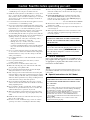 3
3
-
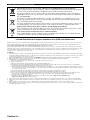 4
4
-
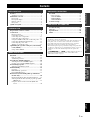 5
5
-
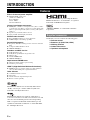 6
6
-
 7
7
-
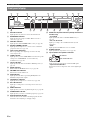 8
8
-
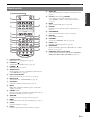 9
9
-
 10
10
-
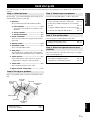 11
11
-
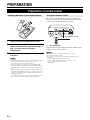 12
12
-
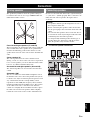 13
13
-
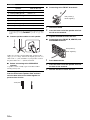 14
14
-
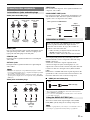 15
15
-
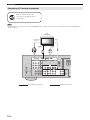 16
16
-
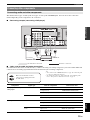 17
17
-
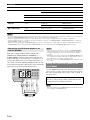 18
18
-
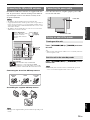 19
19
-
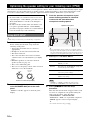 20
20
-
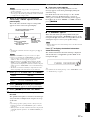 21
21
-
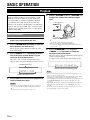 22
22
-
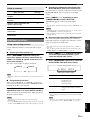 23
23
-
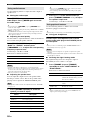 24
24
-
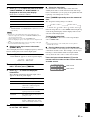 25
25
-
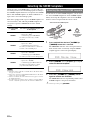 26
26
-
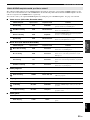 27
27
-
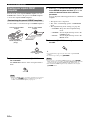 28
28
-
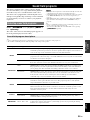 29
29
-
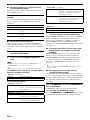 30
30
-
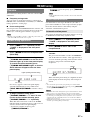 31
31
-
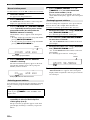 32
32
-
 33
33
-
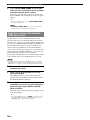 34
34
-
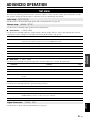 35
35
-
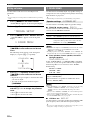 36
36
-
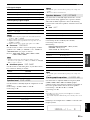 37
37
-
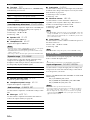 38
38
-
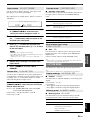 39
39
-
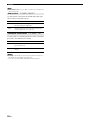 40
40
-
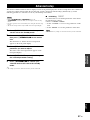 41
41
-
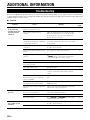 42
42
-
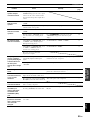 43
43
-
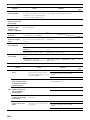 44
44
-
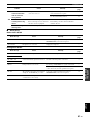 45
45
-
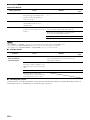 46
46
-
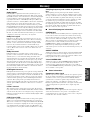 47
47
-
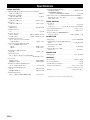 48
48
-
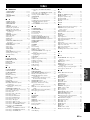 49
49
-
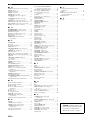 50
50
-
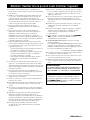 51
51
-
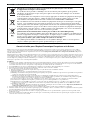 52
52
-
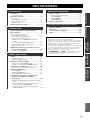 53
53
-
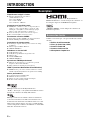 54
54
-
 55
55
-
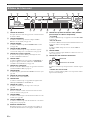 56
56
-
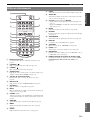 57
57
-
 58
58
-
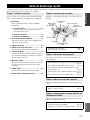 59
59
-
 60
60
-
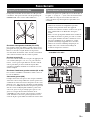 61
61
-
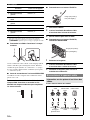 62
62
-
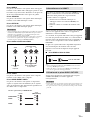 63
63
-
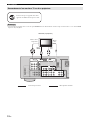 64
64
-
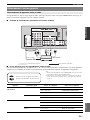 65
65
-
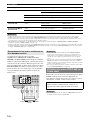 66
66
-
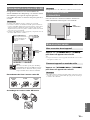 67
67
-
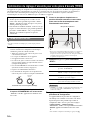 68
68
-
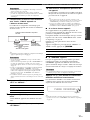 69
69
-
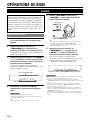 70
70
-
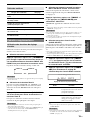 71
71
-
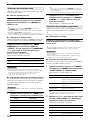 72
72
-
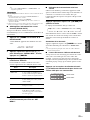 73
73
-
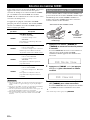 74
74
-
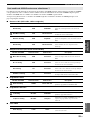 75
75
-
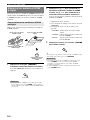 76
76
-
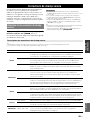 77
77
-
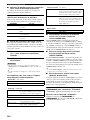 78
78
-
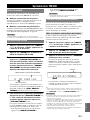 79
79
-
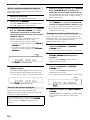 80
80
-
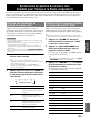 81
81
-
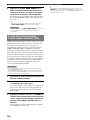 82
82
-
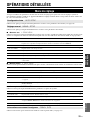 83
83
-
 84
84
-
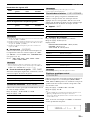 85
85
-
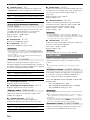 86
86
-
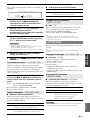 87
87
-
 88
88
-
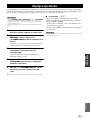 89
89
-
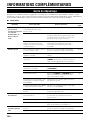 90
90
-
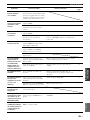 91
91
-
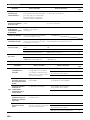 92
92
-
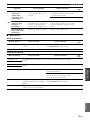 93
93
-
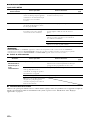 94
94
-
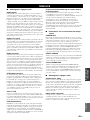 95
95
-
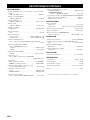 96
96
-
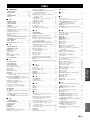 97
97
-
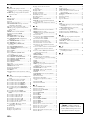 98
98
-
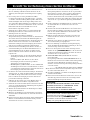 99
99
-
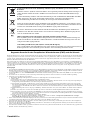 100
100
-
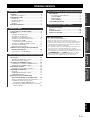 101
101
-
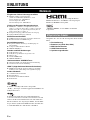 102
102
-
 103
103
-
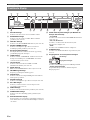 104
104
-
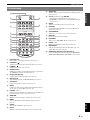 105
105
-
 106
106
-
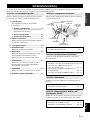 107
107
-
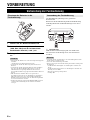 108
108
-
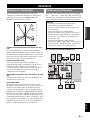 109
109
-
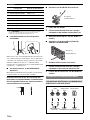 110
110
-
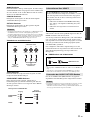 111
111
-
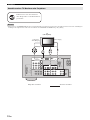 112
112
-
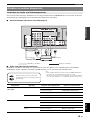 113
113
-
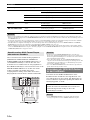 114
114
-
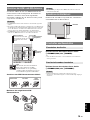 115
115
-
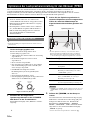 116
116
-
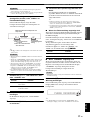 117
117
-
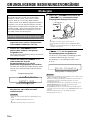 118
118
-
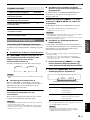 119
119
-
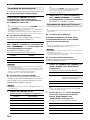 120
120
-
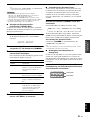 121
121
-
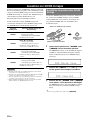 122
122
-
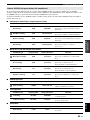 123
123
-
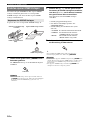 124
124
-
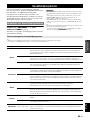 125
125
-
 126
126
-
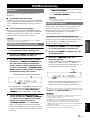 127
127
-
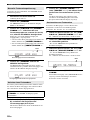 128
128
-
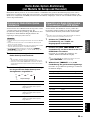 129
129
-
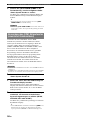 130
130
-
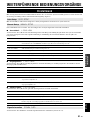 131
131
-
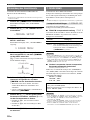 132
132
-
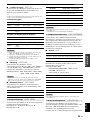 133
133
-
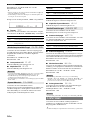 134
134
-
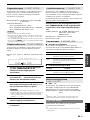 135
135
-
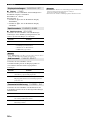 136
136
-
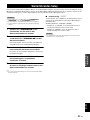 137
137
-
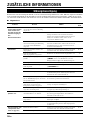 138
138
-
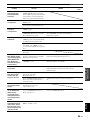 139
139
-
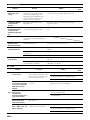 140
140
-
 141
141
-
 142
142
-
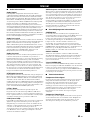 143
143
-
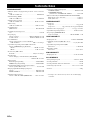 144
144
-
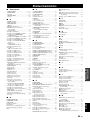 145
145
-
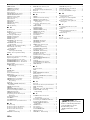 146
146
-
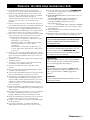 147
147
-
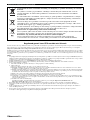 148
148
-
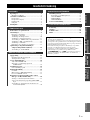 149
149
-
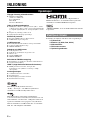 150
150
-
 151
151
-
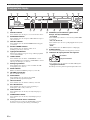 152
152
-
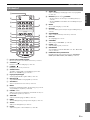 153
153
-
 154
154
-
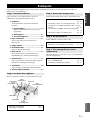 155
155
-
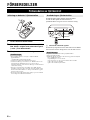 156
156
-
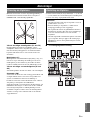 157
157
-
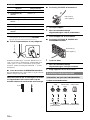 158
158
-
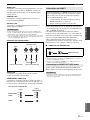 159
159
-
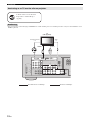 160
160
-
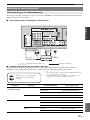 161
161
-
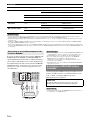 162
162
-
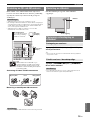 163
163
-
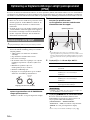 164
164
-
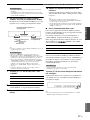 165
165
-
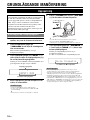 166
166
-
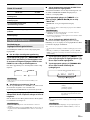 167
167
-
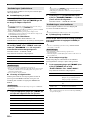 168
168
-
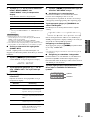 169
169
-
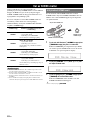 170
170
-
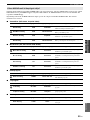 171
171
-
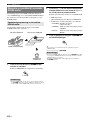 172
172
-
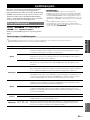 173
173
-
 174
174
-
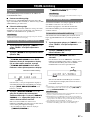 175
175
-
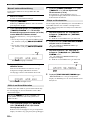 176
176
-
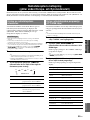 177
177
-
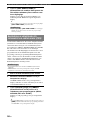 178
178
-
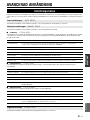 179
179
-
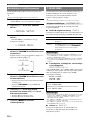 180
180
-
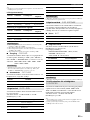 181
181
-
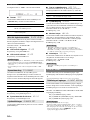 182
182
-
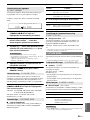 183
183
-
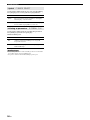 184
184
-
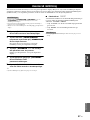 185
185
-
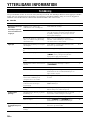 186
186
-
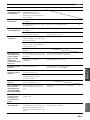 187
187
-
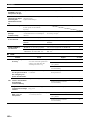 188
188
-
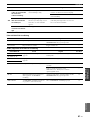 189
189
-
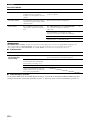 190
190
-
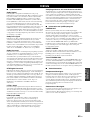 191
191
-
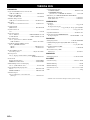 192
192
-
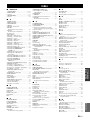 193
193
-
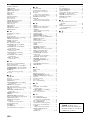 194
194
-
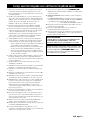 195
195
-
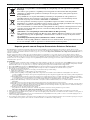 196
196
-
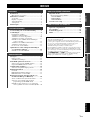 197
197
-
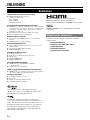 198
198
-
 199
199
-
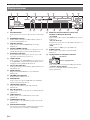 200
200
-
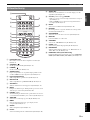 201
201
-
 202
202
-
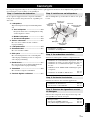 203
203
-
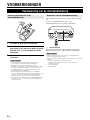 204
204
-
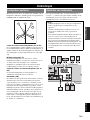 205
205
-
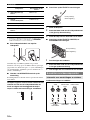 206
206
-
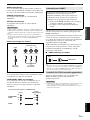 207
207
-
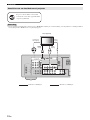 208
208
-
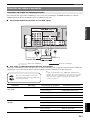 209
209
-
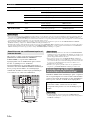 210
210
-
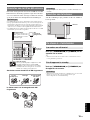 211
211
-
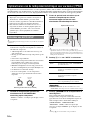 212
212
-
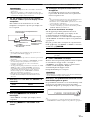 213
213
-
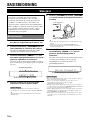 214
214
-
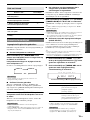 215
215
-
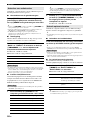 216
216
-
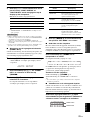 217
217
-
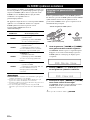 218
218
-
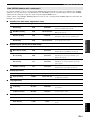 219
219
-
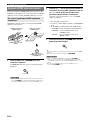 220
220
-
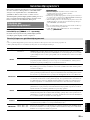 221
221
-
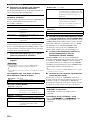 222
222
-
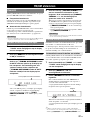 223
223
-
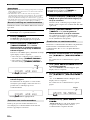 224
224
-
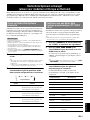 225
225
-
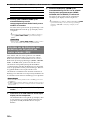 226
226
-
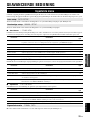 227
227
-
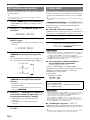 228
228
-
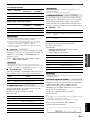 229
229
-
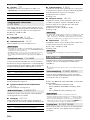 230
230
-
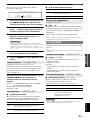 231
231
-
 232
232
-
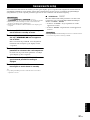 233
233
-
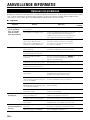 234
234
-
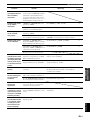 235
235
-
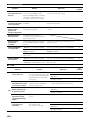 236
236
-
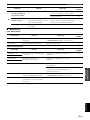 237
237
-
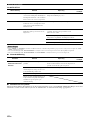 238
238
-
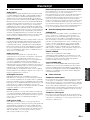 239
239
-
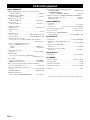 240
240
-
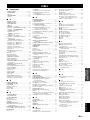 241
241
-
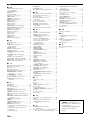 242
242
-
 243
243
-
 244
244
Yamaha RX-V365 Manualul proprietarului
- Categorie
- Receptoare AV
- Tip
- Manualul proprietarului
în alte limbi
- Türkçe: Yamaha RX-V365 El kitabı
- français: Yamaha RX-V365 Le manuel du propriétaire
- English: Yamaha RX-V365 Owner's manual
- suomi: Yamaha RX-V365 Omistajan opas
- Deutsch: Yamaha RX-V365 Bedienungsanleitung
- svenska: Yamaha RX-V365 Bruksanvisning
- dansk: Yamaha RX-V365 Brugervejledning
- Nederlands: Yamaha RX-V365 de handleiding