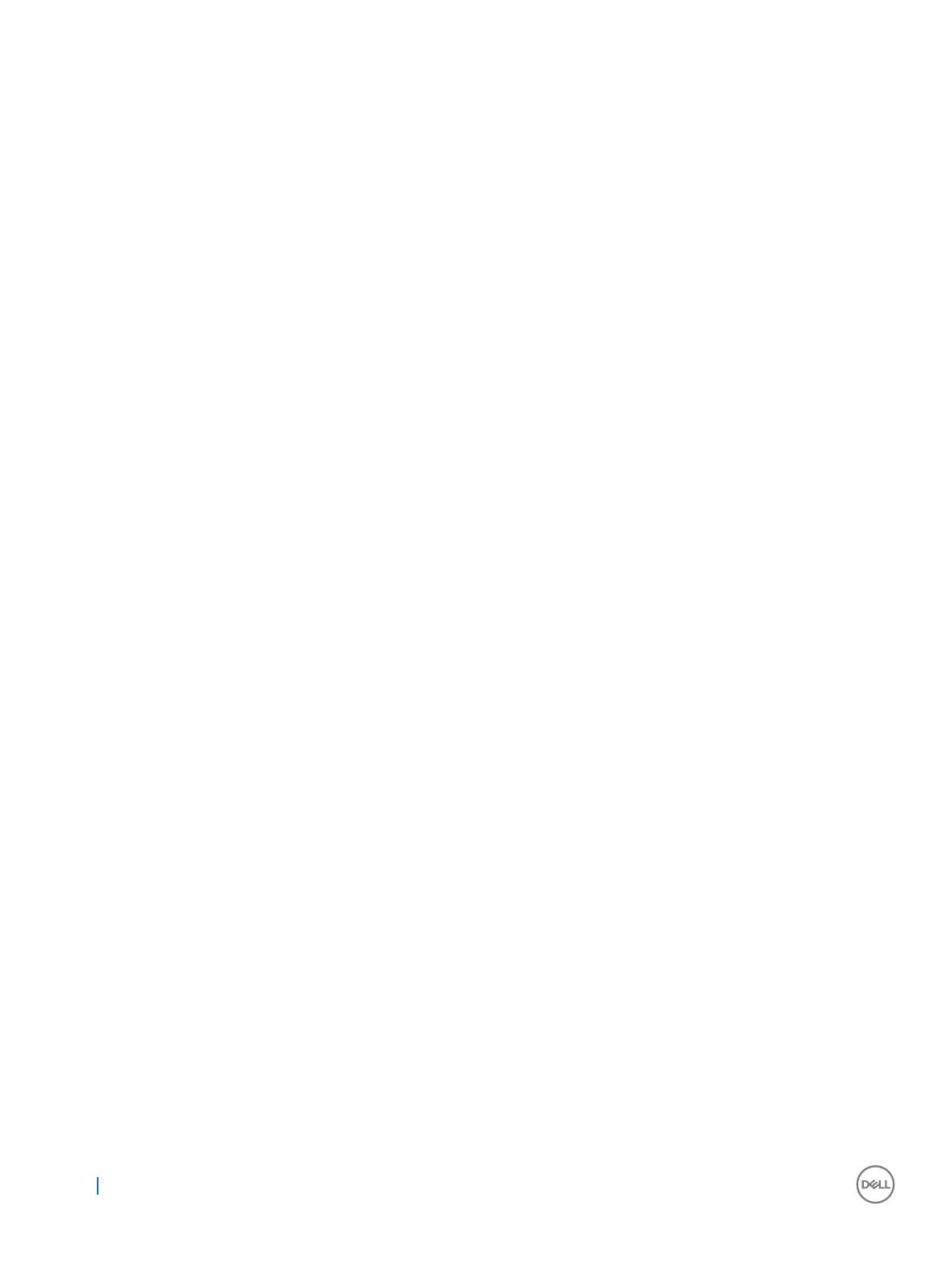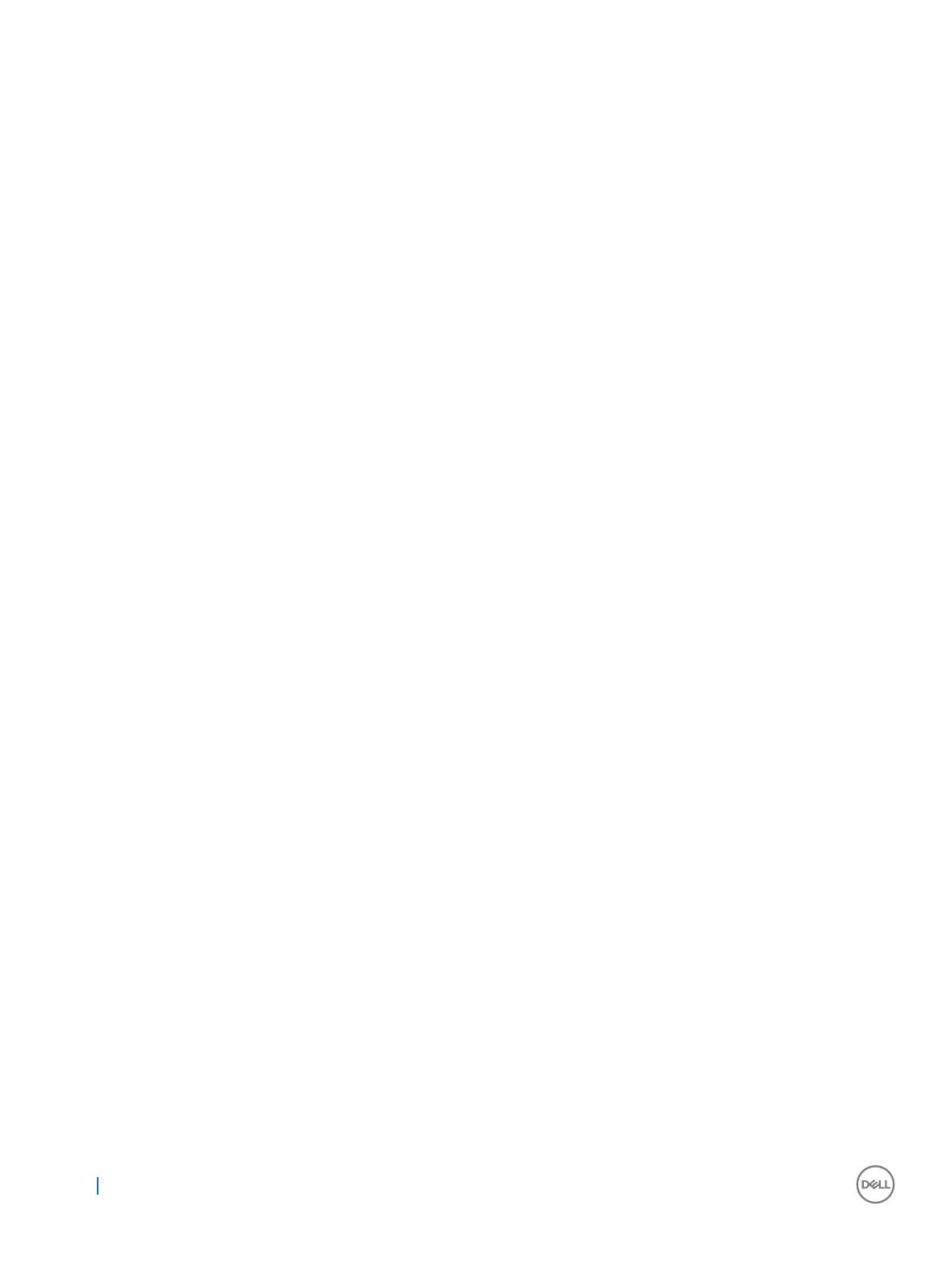
Battery specications......................................................................................................................................................24
AC adapter specications............................................................................................................................................... 25
Physical specications.....................................................................................................................................................25
Specicaţii de mediu........................................................................................................................................................25
4 Tehnologie şi componente............................................................................................................................27
Power adapter.................................................................................................................................................................. 27
Processors.........................................................................................................................................................................27
Vericarea utilizării procesorului în Manager activităţi...........................................................................................28
Vericarea utilizării procesorului în Monitor resurse...............................................................................................28
Identicarea procesoarelor în Windows 10..............................................................................................................28
Chipseturi..........................................................................................................................................................................28
Identicarea chipsetului în Manager dispozitive din Windows 10.........................................................................28
Placă gracă Intel HD ............................................................................................................................................... 28
Opţiuni de aşare............................................................................................................................................................. 29
Identicarea adaptorului de aşare.......................................................................................................................... 29
Modicarea rezoluţiei ecranului................................................................................................................................29
Reglarea luminozităţii în Windows 10.......................................................................................................................29
Conectarea dispozitivelor de aşare externe..........................................................................................................29
DDR4........................................................................................................................................................................... 29
Caracteristicile memoriei..................................................................................................................................................31
Vericarea memoriei de sistem în Windows 10....................................................................................................... 31
Vericarea memoriei sistemului în congurarea sistemului (BIOS).......................................................................31
Testarea memoriei cu ajutorul utilitarului ePSA....................................................................................................... 31
Hard drive options.............................................................................................................................................................31
Identicarea hard diskului în Windows 10................................................................................................................32
Identicarea hard diskului în sistemul BIOS.............................................................................................................32
Caracteristici USB............................................................................................................................................................32
USB 3.0/USB 3.1 din prima generaţie (USB SuperSpeed)................................................................................... 33
Frecvenţă....................................................................................................................................................................33
Aplicaţii........................................................................................................................................................................ 34
Compatibilitate............................................................................................................................................................34
HDMI 1.4............................................................................................................................................................................34
Caracteristici HDMI 1.4..............................................................................................................................................35
Avantajele interfeţei HDMI........................................................................................................................................35
Realtek ALC3246............................................................................................................................................................. 35
Caracteristicile camerei................................................................................................................................................... 35
Pornirea camerei........................................................................................................................................................ 35
Pornirea aplicaţiei camerei.........................................................................................................................................36
5 Opţiunile de congurare a sistemului............................................................................................................37
Boot Sequence.................................................................................................................................................................37
Tastele de navigare.......................................................................................................................................................... 38
Prezentare generală a congurării sistemului................................................................................................................38
Accesarea programului System Setup (Congurare sistem)......................................................................................38
Opţiunile ecranului General (Generalităţi)..................................................................................................................... 39
System Conguration screen options........................................................................................................................... 39
4
Contents