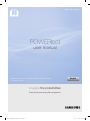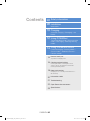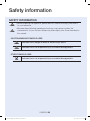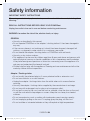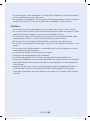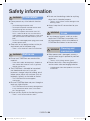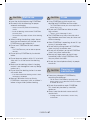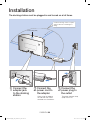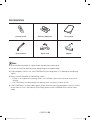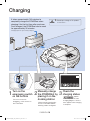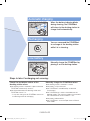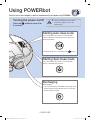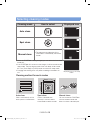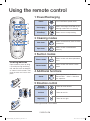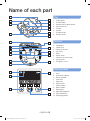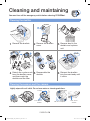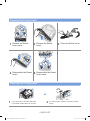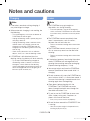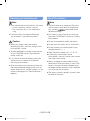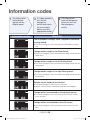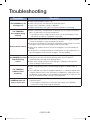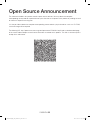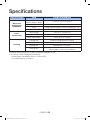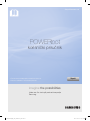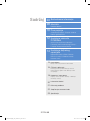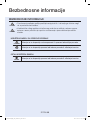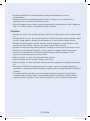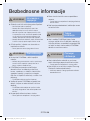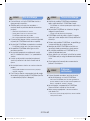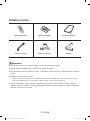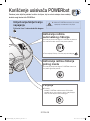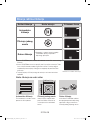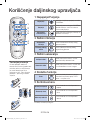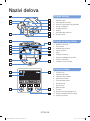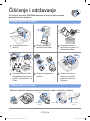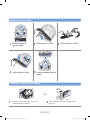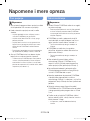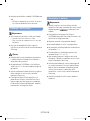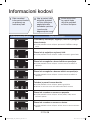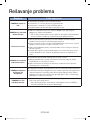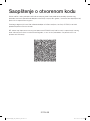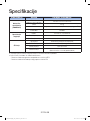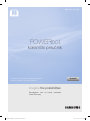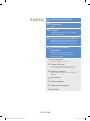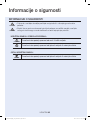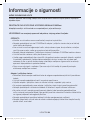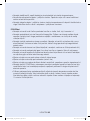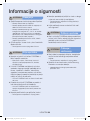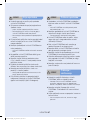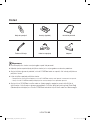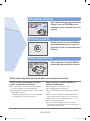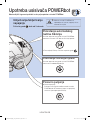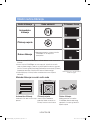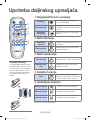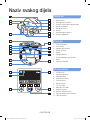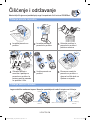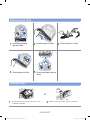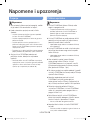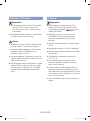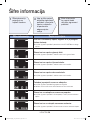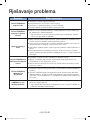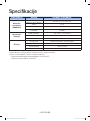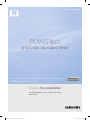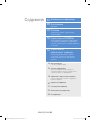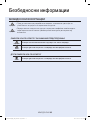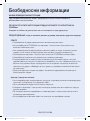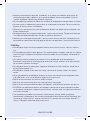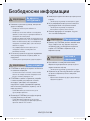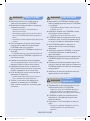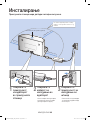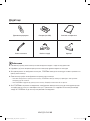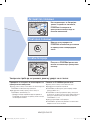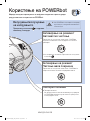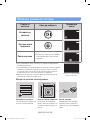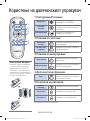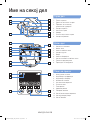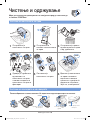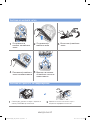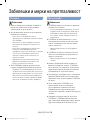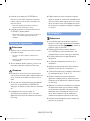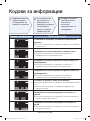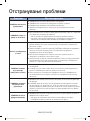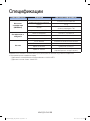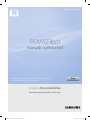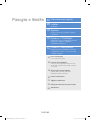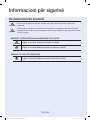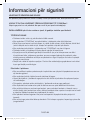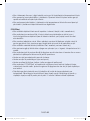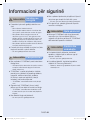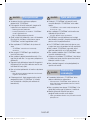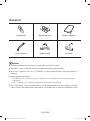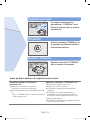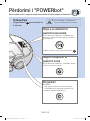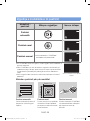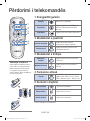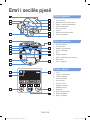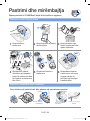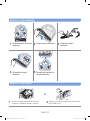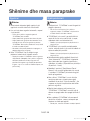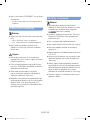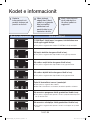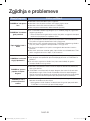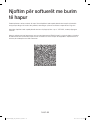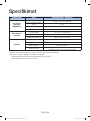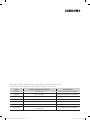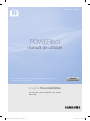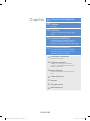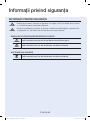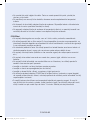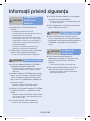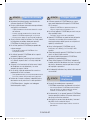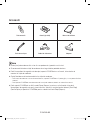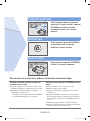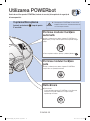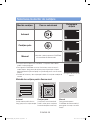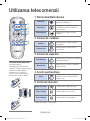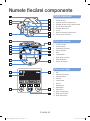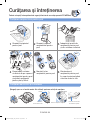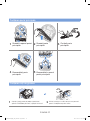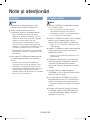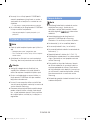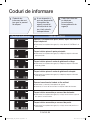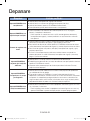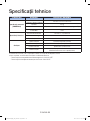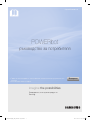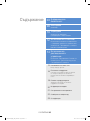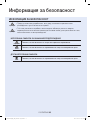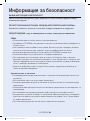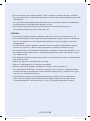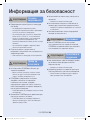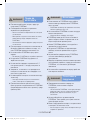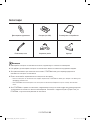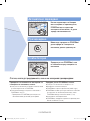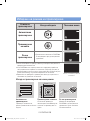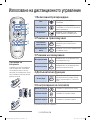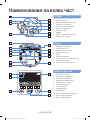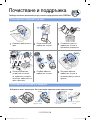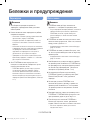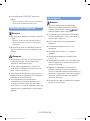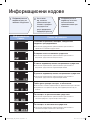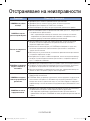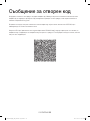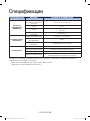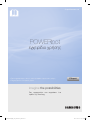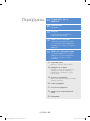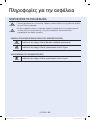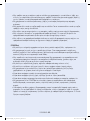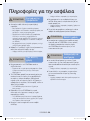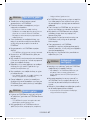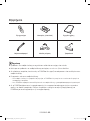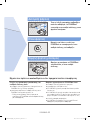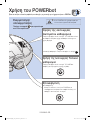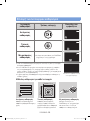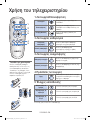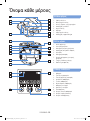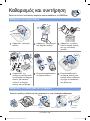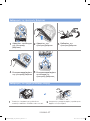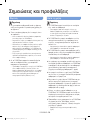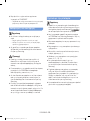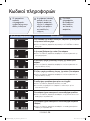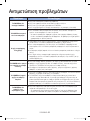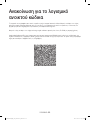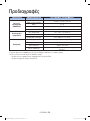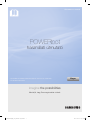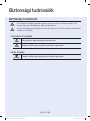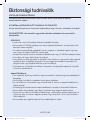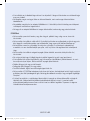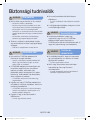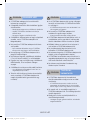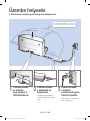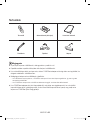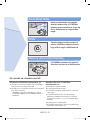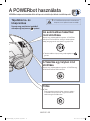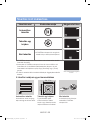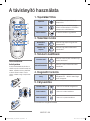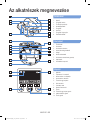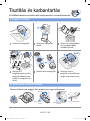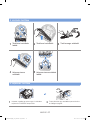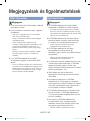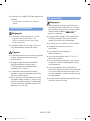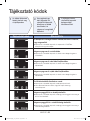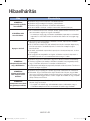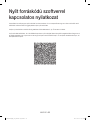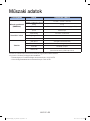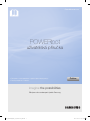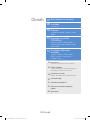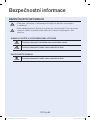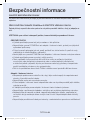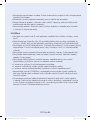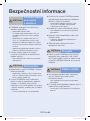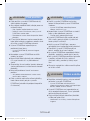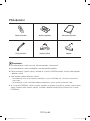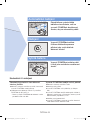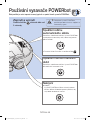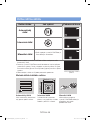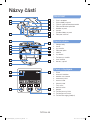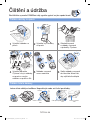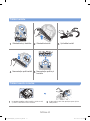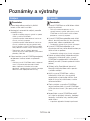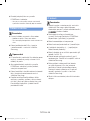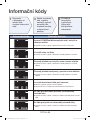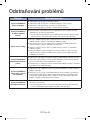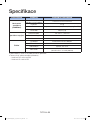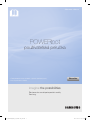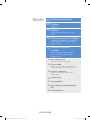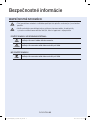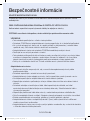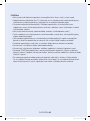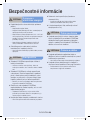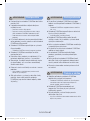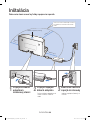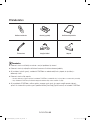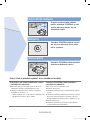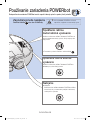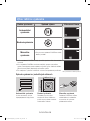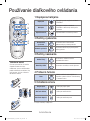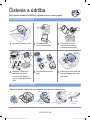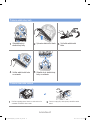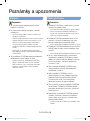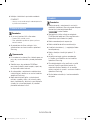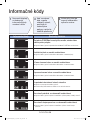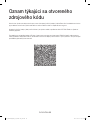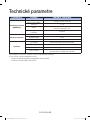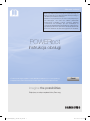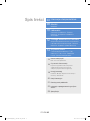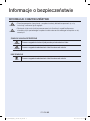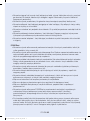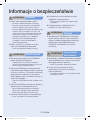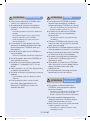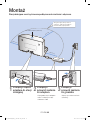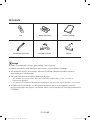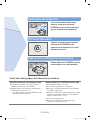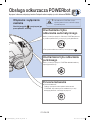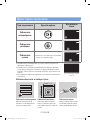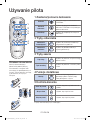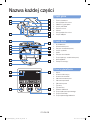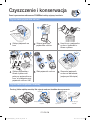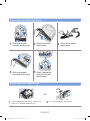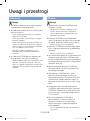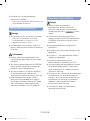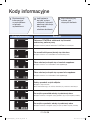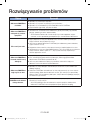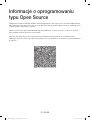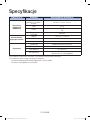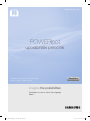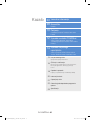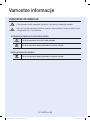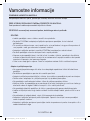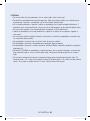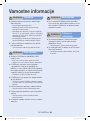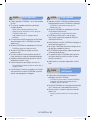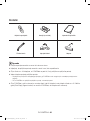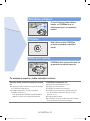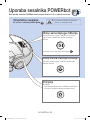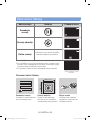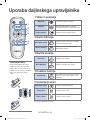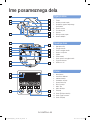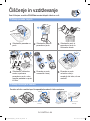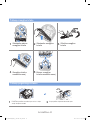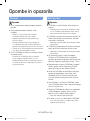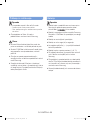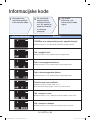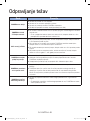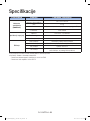SR20J90U Series
POWERbot
user manual
imagine the possibilities
Thank you for purchasing a Samsung product.
English
Before operating this unit, please read the instructions carefully.
For indoor use only.
1_SR2AJ90@@U_EN_00740F-00_GE.indd 1 2015-12-24 오전 10:47:51

ENGLISH-02
Contents
03
Safety information
08
Installation
Accessories
10
Charging
Automatic charging / Recharging / Low
battery
12
Using POWERbot
Turning the power on/off / Start Auto clean
mode / Recharging / Selecting cleaning
modes
14
Using the remote control
Power/Recharging / Cleaning modes /
Suction modes / Additional functions /
Direction control
15
Name of each part
Top / Bottom / Display panel
16
Cleaning and maintaining
Cleaning the dustbin / Cleaning the sensors
and the camera / Cleaning the Power brush /
Cleaning the Driving wheel
18
Notes and cautions
Charging / In use / Cleaning and maintenance /
About battery
20
Information codes
21
Troubleshooting
22
Open Source Announcement
23
Specifications
1_SR2AJ90@@U_EN_00740F-00_GE.indd 2 2015-12-24 오전 10:47:51

ENGLISH-03
Safety information
SAFETY INFORMATION
WARNING
• Before operating the appliance, please read this manual thoroughly and retain it
for your reference.
WARNING
• Because these following operating instructions cover various models, the
characteristics of your vacuum cleaner may differ slightly from those described in
this manual.
CAUTION/WARNING SYMBOLS USED
WARNING
Indicates that a danger of death or serious injury exists.
CAUTION
Indicates that a risk of personal injury or material damage exists.
OTHER SYMBOLS USED
NOTE
Indicates that a risk of personal injury or material damage exists.
1_SR2AJ90@@U_EN_00740F-00_GE.indd 3 2015-12-24 오전 10:47:51

ENGLISH-04
Safety information
IMPORTANT SAFETY INSTRUCTIONS
When using an electrical appliance, basic precautions should be observed, including the
following:
READ ALL INSTRUCTIONS BEFORE USING YOUR POWERbot.
Unplug from outlet when not in use and before conducting maintenance.
WARNING: to reduce the risk of fire, electric shock, or injury:
GENERAL
•Use only as described in this manual.
•Do not operate POWERbot or the adapter / docking station if it has been damaged in
any way.
•If the vacuum cleaner is not working as it should, has been dropped, damaged, left
outdoors, or dropped in water, return it to a customer care center.
•Do not handle the adapter / docking station or POWERbot with wet hands.
•Use only on dry, indoor surfaces.
•This appliance can be used by children aged from 8 years and above and persons with
reduced physical, sensory or mental capabilities or lack of experience and knowledge
if they have been given supervision or instruction concerning use of the appliance in a
safe way and understand the hazards involved.
•Children shall not play with the appliance. Cleaning and user maintenance shall not be
made by children without supervision.
Adapter / Docking station
•Do not modify the polarized plug to fit a non-polarized outlet or extension cord.
•Do not use outdoors or on wet surfaces.
•Unplug the adapter / docking station from the outlet when not in use and before
servicing.
•Use only the adapter / docking station supplied by the manufacturer to recharge.
•Do not use with a damaged cord or plug or a loose power outlet.
•Do not pull or carry by the cord, use the cord as a handle, close the door on the cord,
or pull the cord around sharp edges or corners. Keep the cord away from heated
surfaces.
•Do not use extension cords or outlets with inadequate current carrying capacity.
•Do not unplug by pulling on the cord. To unplug, grasp the plug, not the cord.
•Do not mutilate or incinerate batteries as they will explode at high temperatures.
1_SR2AJ90@@U_EN_00740F-00_GE.indd 4 2015-12-24 오전 10:47:51

ENGLISH-05
•Do not attempt to open the adapter / docking station. Repairs should only be carried
out by a qualified customer care center.
•Do not expose the adapter / docking station to high temperatures or allow moisture or
humidity of any kind to come into contact with the adapter / docking station.
POWERbot
•Do not pick up hard or sharp objects such as glass, nails, screws, coins, and etc.
•Do not use without a filter in place. When servicing the unit, never put fingers or other
objects into the fan chamber in case the unit accidentally turns on.
•Do not put any objects into openings. Do not use with any openings blocked; keep
openings free of dust, lint, hair, and anything that may reduce air flow.
•Do not pick up toxic materials (chlorine bleach, ammonia, drain cleaner, etc.).
•Do not pick up anything that is burning or smoke, such as cigarettes, matches, or hot
ashes.
•Do not use to pick up flammable or combustible liquids such as gasoline, nor use on
areas where they may be present.
•Locations with candles or desk lamps on the floor.
•Locations with unattended fires (fire or embers).
•Locations with distilled alcohol, thinner, ashtrays with burning cigarettes, etc.
•Do not use POWERbot in an enclosed space filled with vapours given off by oil based
paint, paint thinner, moth proofing substances, flammable dust, or other explosive or
toxic vapours.
•Leaks from battery cells can occur under extreme usage or temperature conditions.
If the liquid gets on skin, wash quickly with water. If the liquid gets into the eyes,
flush them immediately with clean water for a minimum of 10 minutes. Seek medical
attention.
1_SR2AJ90@@U_EN_00740F-00_GE.indd 5 2015-12-24 오전 10:47:51

ENGLISH-06
WARNING
Power related
f Please prevent any risk of electric shock or
fire.
– Do not damage the power cord.
– Do not pull the power cord too hard or touch
the power plug with wet hands.
– Do not use a power source other than 100-
240 V~ and also do not use a multi outlet to
supply power to number of devices at the same
time. (Do not leave the cord carelessly on the
floor.)
– Do not use a damaged power plug, power cord
or loose power outlet.
f Clean dust or any foreign matters on the pin
and contact part of the power plug.
– There is a risk of electric shock or malfunction.
WARNING
Before use
f Do not use POWERbot near combustible
materials.
– Place near candle, desktop lamps, fireplace or
near combustible materials such as gasoline,
alcohol, thinners etc.
f The POWERbot is intended for household
use therefore do not use it in an attic,
basement, storage, industrial building, out of
indoor space, places with moisture (such as
bathroom, laundry), on the table or shelves.
– The POWERbot can be damaged or
malfunction.
f Be sure POWERbot does not pass through or
touch any kind of liquids.
– The POWERbot can be severely damaged and
it may contaminate other areas if the wheels
pass through liquid.
f Do not spill any liquids on the docking station.
– There is a risk of fire or electric shock.
f Do not use the docking station for anything
other than its intended purpose.
– There is a risk of fire or severe damage to the
docking station.
f Always keep the cliff sensor clean for your
safety.
WARNING
In use
f If any abnormal sounds, smells or smoke
come from POWERbot, immediately shut
off the emergency switch at the bottom of
POWERbot and contact a service center.
WARNING
Cleaning and
maintenance
f When power cord is damaged, contact a
service center to get it replaced by certified
repairman.
– There is a risk of fire or electric shock.
f Please check with a Samsung Electronics
service center when exchanging batteries.
– Using batteries from other products can cause
malfunction.
Safety information
1_SR2AJ90@@U_EN_00740F-00_GE.indd 6 2015-12-24 오전 10:47:51

ENGLISH-07
CAUTION
Before use
f Insert the dustbin before using POWERbot.
f Be careful with the followings for proper
automatic recharging.
– Always turn on the power of the docking
station.
– Install the docking station where POWERbot
can easily find.
– Do not leave any object in front of the docking
station.
f When installing the docking station, do not
leave the cord carelessly on the floor since
POWERbot may get tangled by it.
f Do not use POWERbot on black colored
floors.
– The POWERbot may not be able to operate
normally.
f Do not pick up POWERbot by the dustbin
holder.
f Do not place any objects within 0.5 m to both
sides and 1 m to the front of the docking
station.
f Make sure the docking station's charging
contact is not damaged or have any foreign
matters on it.
f Do not install the docking station in an area
with a dark floor.
– If the floor around the docking station is dark,
recharging is hindered.
f Move any obstacles that may disturb
POWERbot's movement (such as children's
indoor swing or slides) before cleaning.
CAUTION
In use
f Using POWERbot on thick carpet may
damage both POWERbot and the carpet.
– The POWERbot cannot pass over carpet that is
thicker than 1 cm.
f Do not use POWERbot on tables or other
high surfaces.
– There is a risk of damage if it falls.
f The POWERbot may bump into chair, desk
legs therefore move them away for faster and
efficient cleaning.
f When POWERbot is operating, do not lift it up
or carry it to another area.
f Do not hold by driving wheels of POWERbot
when carrying it to another area.
f Do not put any objects on top of POWERbot
since it may cause malfunction.
f Remove any large papers or plastic bags
immediately when using POWERbot since
they may block the intake.
f Do not aim the red pointer directly at people
or animals.
CAUTION
Cleaning and
maintenance
f Prevent any damage to POWERbot by
complying the followings.
– Do not clean POWERbot by spraying water
directly onto it or use benzene, thinner, acetone
or alcohol to clean it.
f Do not disassemble or repair POWERbot.
This should only be done by a certified
repairman.
f Always keep the obstacle sensor and cliff
sensor clean.
– If foreign matter accumulates, sensors may
malfunction.
1_SR2AJ90@@U_EN_00740F-00_GE.indd 7 2015-12-24 오전 10:47:51

ENGLISH-08
1
Connect the
adapter jack
to the docking
station
2
Connect the
power cord to
the adapter
When using the adapter,
the side with the sticker
attached must face down.
3
Connect the
power plug to
the outlet
The power indicator lamp
(Red) will turn on.
Installation
The docking station must be plugged in and turned on at all times.
DC-IN
DC-IN
Power lamp (Red)
About 1 m
About 0.5 m
About 0.5 m
Install the docking station in a place
without obstacles and danger of
falling.
1_SR2AJ90@@U_EN_00740F-00_GE.indd 8 2015-12-24 오전 10:47:52

ENGLISH-09
Accessories
Remote control Batteries (AAA type) User manual
Cleaning brush Power cord Adapter
Note
f Install the docking station in a place where the floor and wall are level.
f It is best to install the docking station along the grain of wooden floors.
f If the emergency switch is off, the POWERbot will not charge even if it is docked on the docking
station.
f Always turn on the power of the docking station.
– If power is not supplied to the docking station, the POWERbot cannot find it and cannot automatically
recharge.
– If the POWERbot is left detached from the docking station, the battery will drain naturally.
f If the POWERbot is in sleep mode, power will not come on even if the emergency switch is turned
off and then on. Press and hold the [Start/Stop] button on the POWERbot to turn off the sleep
mode.
1_SR2AJ90@@U_EN_00740F-00_GE.indd 9 2015-12-24 오전 10:47:52

ENGLISH-10
Charging light turns green during charging.
It takes approximately 160 minutes to
completely charge the POWERbot when
charging it for the first time after purchase.
Once charged, the POWERbot can be used
for approximately 30 minutes.
Charging
1
Turn on the
emergency switch
on the bottom
You must turn on the
emergency switch to turn on
the POWERbot.
2
Manually charge
the POWERbot by
placing it on the
docking station
Make sure the charging pins
on the POWERbot and the
docking station are aligned.
3
Check the
charging status
“ ” appear
in the sequence to show
charging progress. All the 6
icons appear when charging
is complete.
WARNING
• Rated input voltage of this product
is 100-240 V~.
1_SR2AJ90@@U_EN_00740F-00_GE.indd 10 2015-12-24 오전 10:47:53

ENGLISH-11
When the battery indicator blinks
during cleaning, the POWERbot
will return to the docking station to
charge itself automatically.
Automatic charging
You can command the POWERbot
to recharge at the docking station
while it is in cleaning.
Recharging
Manually charge the POWERbot by
placing it on the docking station.
Low battery
Steps to take if recharging not occuring:
Check the installation status of the
docking station when:
fthe docking station is located in a place where the
POWERbot cannot easily access it.
fthe distance between the docking station and
POWERbot is over 5 m.
- It may take a long time for POWERbot to return to
the docking station for recharging
Manually charge the POWERbot when:
fthe docking station is located in a corner
fthe battery is fully exhausted
fthe POWERbot is immobilized by an obstacle
(furniture etc.)
fthe POWERbot can't climb a threshold near the
docking station (The maximum height of a threshold
the POWERbot can climb is about 1.5 cm.
fthe battery indicator blinks
fthe POWERbot is set to the Spot clean or Manual
clean mode
1_SR2AJ90@@U_EN_00740F-00_GE.indd 11 2015-12-24 오전 10:47:53

ENGLISH-12
Using POWERbot
You must turn on the emergency switch on the bottom of the unit before using POWERbot.
Turning the power on/off
Press the button for more than
3 seconds
Starting Auto clean mode
Press and release this button. The POWERbot
moves and cleans automatically until it cleans an
entire space once.
Stop cleaning: Press and release the button
Recharging
fRecharging
You can command POWERbot to recharge at the
docking station automatically while it is cleaning
by pressing this button.
Starting Spot clean mode
Press and release this button. The POWERbot
cleans a localized area intensely.
WARNING
• When POWERbot is not used for
30 minutes, power will turn off
automatically.
1_SR2AJ90@@U_EN_00740F-00_GE.indd 12 2015-12-24 오전 10:47:53

ENGLISH-13
Cleaning mode How to select Displayed icon
Auto clean
Spot clean
Manual clean
The movement and direction of the
POWERbot is controlled by the remote
control.
When the POWERbot is being charged, you can select the Auto clean
mode only.
If the POWERbot fails to return to the charger, it will be turned into the
sleep mode. Then the display panel of the main body will be turned
off. Press [Start/Stop] or [Power] button to cancel the sleep mode.
Charging and cleaning times may differ according to conditions of
use.
<Displayed icons in the sleep
mode>
Cleaning method for each modes
About 1.5 m
About 1.5 m
Auto clean
Cleans automatically until an
entire space is cleaned once.
Spot clean
Cleans a localized area
intensely. It can be used to
clean bread or cookie crumbs.
Manual clean
You can control the POWERbot
with the remote control and
direct it to clean a desired spot.
Selecting cleaning modes
1_SR2AJ90@@U_EN_00740F-00_GE.indd 13 2015-12-24 오전 10:47:54

ENGLISH-14
Using the remote control
1
1
2
5
3
4
1 Power/Recharging
Power
Turn POWERbot's power on/off
Recharging
Select to recharge POWERbot at the
docking station while it is cleaning.
Start/Stop
Select to start or stop cleaning
2 Cleaning modes
Auto clean
Select to automatically clean an entire
space once
Spot clean
Select to clean a localized area
intensely
3 Suction modes
Silence mode
Select to clean with lower operational
noise
Normal mode
Select to clean with normal suction
power
4 Additional functions
Sound
Each time you press this button,
Sound Effects Mute is selected in
this sequence.
5 Direction control
Forword
movement
Select to move forward
Left turn
Select to turn left
Right turn
Select to turn right
Moving backward is not available
Inserting batteries
Open the battery cover by lifting
it up while pressing the locking
tab, and then insert the batteries
as shown in the illustration. Then,
close the cover until it clicks into
place.
1_SR2AJ90@@U_EN_00740F-00_GE.indd 14 2015-12-24 오전 10:47:55

ENGLISH-15
Name of each part
1
4
5
3
3
6
7
8
2
3
Top
1. Display panel
2. Dustbin holder
3. Remote control signal receiver
4. Obstacle sensor
5. Dustbin
6. Camera
7. Dustbin handle
8. Bumper sensor
1
4
2
6
5
5
4
7
4
8
9
3
Bottom
1. Charge pins
2. Power brush
3. Power brush cover
4. Cliff sensor
5. Roller
6. Battery cover
7. Power brush cover button
8. Driving wheel
9. Emergency switch
8 94 765
1
2
10
3
11
12
Display panel
1. Mute
2. Information indicator
3. Battery indicator
4. Auto clean
5. Spot clean
6. Manual clean
7. Silence mode
8. Normal mode
9. Recharging
10. Spot cleaning button
11. Start/Stop button
12. Recharging button
1_SR2AJ90@@U_EN_00740F-00_GE.indd 15 2015-12-24 오전 10:47:55

ENGLISH-16
Cleaning and maintaining
You must turn off the emergency switch before cleaning POWERbot.
Cleaning the dustbin
1
Remove the dustbin
2
Remove the dustbin
cover
3
Remove dust in the
dustbin and cyclone
unit
"Click"
4
Detach the cyclone unit
from the dustbin cover,
and then wash the
dustbin and the filter
5
Reassemble the
dustbin
6
Reinsert the dustbin
into the main body until
it clicks
Cleaning the sensors and the camera
Lightly wipe with soft cloth. Do not use water or cleaning solutions.
Camera
Front sensor
window
Rear sensor
window
Cliff sensors
1_SR2AJ90@@U_EN_00740F-00_GE.indd 16 2015-12-24 오전 10:47:57

ENGLISH-17
Cleaning the Power brush
1
Remove the Power
brush cover
2
Remove the Power
brush
3
Clean the Power brush
ON
OFF
ON
OFF
4
Reassemble the Power
brush
5
Reassemble the Power
brush cover
Cleaning the Driving wheel
1
Put a soft cloth on the floor and place
POWERbot upside-down on the cloth.
2
Use a blunt rod or tweezers to remove foreign
matter.
1_SR2AJ90@@U_EN_00740F-00_GE.indd 17 2015-12-24 오전 10:47:58

ENGLISH-18
Notes and cautions
Charging
Note
f If the battery overheats during charging, it
may take longer to charge.
f When automatic charging is not working, do
the following:
– Turn the emergency switch (on the bottom of
POWERbot) off and on again.
– Unplug the docking station's power plug and
then plug it back on.
– Unplug the docking station, and then check
whether there is any foreign matter on the
charge pins and clean POWERbot and the
charge pins of the docking station with a dry
cloth or rag.
– Check for any obstacles such as reflective
objects, chairs, etc. near the docking station.
f If POWERbot is left detached from the
docking station, the battery will drain naturally.
– Try to keep POWERbot being charged on
the docking station. (However, turn off the
emergency switch and leave the docking
station unplugged when planning to leave the
house for long periods of time by going on a
business trip or vacation, etc.)
In use
Note
f The POWERbot may get caught on
thresholds, etc. during cleaning.
– To restart operation, shut off the emergency
switch, move the POWERbot to an area where
it can move easily, and then turn on the power
again.
f The POWERbot cannot completely clean
areas it cannot enter, such as corners,
between the wall and sofa, etc.
– Please use another cleaning tool to clean them
regularly.
f The POWERbot cannot vacuum clumps of
dirt, so some may remain on the floor after
cleaning.
– Please use another cleaning tool to clean them
regularly.
f If the battery becomes low during Auto clean
mode, POWERbot will recharge and finish
cleaning the remaining area after recharging.
(Repeat cleaning frequency: 1 time)
f You cannot select and have the POWERbot
execute Spot/Manual clean mode while it is
charging.
f Do not unnecessarily move the POWERbot or
press buttons while it is in Auto clean mode. It
assumes that cleaning is complete and starts
cleaning again from the beginning.
f Close doors before cleaning with the
POWERbot. The POWERbot can enter
rooms through thresholds even though the
thresholds are below 5 cm.
f Try not to use the POWERbot at areas near
slides, indoor swing, pots, fireplaces, or
places with flame or moisture.
– If not, it may cause the loss of property.
f Do not lie down around the POWERBOT that
is running.
– Your hair may be caught in the power brush,
resulting in physical injury.
1_SR2AJ90@@U_EN_00740F-00_GE.indd 18 2015-12-24 오전 10:47:58

ENGLISH-19
Cleaning and maintenance
Note
f If you washed the dustbin and filter with water
– Dustbin: Completely wipe out the water.
– Filter: Completely dry it in the shade before
using.
f Purchase a filter at authorized Samsung
service centers if you need more filters.
Caution
f Watch your fingers when attaching or
detaching the filter, since they may get stuck
in the dustbin's intake.
f To avoid blockages by foreign matter, do not
let the POWERbot vacuum up toothpicks,
cotton swabs etc.
f If it is difficult to remove foreign matter from
the Power brush, contact an authorized
Samsung service center.
f Since the power brush removes dirt from the
floor during cleaning, foreign matter such as
thread, long hair, etc. may get caught in it. For
the best cleaning results, check and clean it
regularly.
About the battery
Note
f Purchase batteries at authorized Samsung
service centers and check for the genuine
part symbol ( ) and model name
before purchasing.
f This battery is exclusively for the Samsung
Electronics POWERbot. Do not use it for any
other product.
f Do not disassemble or modify the battery.
f Do not throw the battery out in fire or heat it.
f Do not connect any metallic object to the
charging contacts (+, -).
f Store the battery indoors (at 0 °C~40 °C).
f If the battery malfunctions, do not
disassemble it yourself. Contact your nearest
Samsung service center.
f Battery charging time and usage time may
decrease the more the battery is used. If the
battery’s lifespan has been exceeded and it
no longer chargers properly, have it replaced
at a Samsung service center.
f The battery warranty period is 6 months from
the date of purchase.
1_SR2AJ90@@U_EN_00740F-00_GE.indd 19 2015-12-24 오전 10:47:58

ENGLISH-20
Information codes
1
The information
codes below
appear on the
display panel
2
If a code appears,
turn off the
emergency
switch and check
the instructions
below and take
appropriate action
3
The information
code will disappear
when you turn on
the emergency
switch
Information codes Checklist
The POWERbot is caught, stuck, trapped or lifted while
moving around.
fTurn off the emergency switch and move the POWERbot to another
area.
Foreign matter caught in the Power brush.
fTurn off the emergency switch and remove the foreign matter from the
Power brush.
Foreign matter caught in the left Driving wheel.
fTurn off the emergency switch and remove the foreign matter from the
Driving wheel.
Foreign matter caught in the right Driving wheel.
fTurn off the emergency switch and remove the foreign matter from the
Driving wheel.
Bumper sensor needs to be checked.
fTurn off the emergency switch and turn it back on.
fContact a service center if information code does not disappear.
Foreign matter accumulated on the obstacle sensor.
fTurn off the emergency switch and clean the front and rear sensor
with a soft cloth.
Foreign matter accumulated on the cliff sensor.
fTurn off the emergency switch and clean the cliff sensor with a soft
cloth.
1_SR2AJ90@@U_EN_00740F-00_GE.indd 20 2015-12-24 오전 10:47:59
Pagina se încarcă...
Pagina se încarcă...
Pagina se încarcă...
Pagina se încarcă...
Pagina se încarcă...
Pagina se încarcă...
Pagina se încarcă...
Pagina se încarcă...
Pagina se încarcă...
Pagina se încarcă...
Pagina se încarcă...
Pagina se încarcă...
Pagina se încarcă...
Pagina se încarcă...
Pagina se încarcă...
Pagina se încarcă...
Pagina se încarcă...
Pagina se încarcă...
Pagina se încarcă...
Pagina se încarcă...
Pagina se încarcă...
Pagina se încarcă...
Pagina se încarcă...
Pagina se încarcă...
Pagina se încarcă...
Pagina se încarcă...
Pagina se încarcă...
Pagina se încarcă...
Pagina se încarcă...
Pagina se încarcă...
Pagina se încarcă...
Pagina se încarcă...
Pagina se încarcă...
Pagina se încarcă...
Pagina se încarcă...
Pagina se încarcă...
Pagina se încarcă...
Pagina se încarcă...
Pagina se încarcă...
Pagina se încarcă...
Pagina se încarcă...
Pagina se încarcă...
Pagina se încarcă...
Pagina se încarcă...
Pagina se încarcă...
Pagina se încarcă...
Pagina se încarcă...
Pagina se încarcă...
Pagina se încarcă...
Pagina se încarcă...
Pagina se încarcă...
Pagina se încarcă...
Pagina se încarcă...
Pagina se încarcă...
Pagina se încarcă...
Pagina se încarcă...
Pagina se încarcă...
Pagina se încarcă...
Pagina se încarcă...
Pagina se încarcă...
Pagina se încarcă...
Pagina se încarcă...
Pagina se încarcă...
Pagina se încarcă...
Pagina se încarcă...
Pagina se încarcă...
Pagina se încarcă...
Pagina se încarcă...
Pagina se încarcă...
Pagina se încarcă...
Pagina se încarcă...
Pagina se încarcă...
Pagina se încarcă...
Pagina se încarcă...
Pagina se încarcă...
Pagina se încarcă...
Pagina se încarcă...
Pagina se încarcă...
Pagina se încarcă...
Pagina se încarcă...
Pagina se încarcă...
Pagina se încarcă...
Pagina se încarcă...
Pagina se încarcă...
Pagina se încarcă...
Pagina se încarcă...
Pagina se încarcă...
Pagina se încarcă...
Pagina se încarcă...
Pagina se încarcă...
Pagina se încarcă...
Pagina se încarcă...
Pagina se încarcă...
Pagina se încarcă...
Pagina se încarcă...
Pagina se încarcă...
Pagina se încarcă...
Pagina se încarcă...
Pagina se încarcă...
Pagina se încarcă...
Pagina se încarcă...
Pagina se încarcă...
Pagina se încarcă...
Pagina se încarcă...
Pagina se încarcă...
Pagina se încarcă...
Pagina se încarcă...
Pagina se încarcă...
Pagina se încarcă...
Pagina se încarcă...
Pagina se încarcă...
Pagina se încarcă...
Pagina se încarcă...
Pagina se încarcă...
Pagina se încarcă...
Pagina se încarcă...
Pagina se încarcă...
Pagina se încarcă...
Pagina se încarcă...
Pagina se încarcă...
Pagina se încarcă...
Pagina se încarcă...
Pagina se încarcă...
Pagina se încarcă...
Pagina se încarcă...
Pagina se încarcă...
Pagina se încarcă...
Pagina se încarcă...
Pagina se încarcă...
Pagina se încarcă...
Pagina se încarcă...
Pagina se încarcă...
Pagina se încarcă...
Pagina se încarcă...
Pagina se încarcă...
Pagina se încarcă...
Pagina se încarcă...
Pagina se încarcă...
Pagina se încarcă...
Pagina se încarcă...
Pagina se încarcă...
Pagina se încarcă...
Pagina se încarcă...
Pagina se încarcă...
Pagina se încarcă...
Pagina se încarcă...
Pagina se încarcă...
Pagina se încarcă...
Pagina se încarcă...
Pagina se încarcă...
Pagina se încarcă...
Pagina se încarcă...
Pagina se încarcă...
Pagina se încarcă...
Pagina se încarcă...
Pagina se încarcă...
Pagina se încarcă...
Pagina se încarcă...
Pagina se încarcă...
Pagina se încarcă...
Pagina se încarcă...
Pagina se încarcă...
Pagina se încarcă...
Pagina se încarcă...
Pagina se încarcă...
Pagina se încarcă...
Pagina se încarcă...
Pagina se încarcă...
Pagina se încarcă...
Pagina se încarcă...
Pagina se încarcă...
Pagina se încarcă...
Pagina se încarcă...
Pagina se încarcă...
Pagina se încarcă...
Pagina se încarcă...
Pagina se încarcă...
Pagina se încarcă...
Pagina se încarcă...
Pagina se încarcă...
Pagina se încarcă...
Pagina se încarcă...
Pagina se încarcă...
Pagina se încarcă...
Pagina se încarcă...
Pagina se încarcă...
Pagina se încarcă...
Pagina se încarcă...
Pagina se încarcă...
Pagina se încarcă...
Pagina se încarcă...
Pagina se încarcă...
Pagina se încarcă...
Pagina se încarcă...
Pagina se încarcă...
Pagina se încarcă...
Pagina se încarcă...
Pagina se încarcă...
Pagina se încarcă...
Pagina se încarcă...
Pagina se încarcă...
Pagina se încarcă...
Pagina se încarcă...
Pagina se încarcă...
Pagina se încarcă...
Pagina se încarcă...
Pagina se încarcă...
Pagina se încarcă...
Pagina se încarcă...
Pagina se încarcă...
Pagina se încarcă...
Pagina se încarcă...
Pagina se încarcă...
Pagina se încarcă...
Pagina se încarcă...
Pagina se încarcă...
Pagina se încarcă...
Pagina se încarcă...
Pagina se încarcă...
Pagina se încarcă...
Pagina se încarcă...
Pagina se încarcă...
Pagina se încarcă...
Pagina se încarcă...
Pagina se încarcă...
Pagina se încarcă...
Pagina se încarcă...
Pagina se încarcă...
Pagina se încarcă...
Pagina se încarcă...
Pagina se încarcă...
Pagina se încarcă...
Pagina se încarcă...
Pagina se încarcă...
Pagina se încarcă...
Pagina se încarcă...
Pagina se încarcă...
Pagina se încarcă...
Pagina se încarcă...
Pagina se încarcă...
Pagina se încarcă...
Pagina se încarcă...
Pagina se încarcă...
Pagina se încarcă...
Pagina se încarcă...
Pagina se încarcă...
Pagina se încarcă...
Pagina se încarcă...
Pagina se încarcă...
Pagina se încarcă...
Pagina se încarcă...
Pagina se încarcă...
Pagina se încarcă...
Pagina se încarcă...
Pagina se încarcă...
Pagina se încarcă...
Pagina se încarcă...
Pagina se încarcă...
Pagina se încarcă...
Pagina se încarcă...
Pagina se încarcă...
Pagina se încarcă...
Pagina se încarcă...
Pagina se încarcă...
Pagina se încarcă...
Pagina se încarcă...
Pagina se încarcă...
Pagina se încarcă...
Pagina se încarcă...
Pagina se încarcă...
Pagina se încarcă...
Pagina se încarcă...
Pagina se încarcă...
Pagina se încarcă...
Pagina se încarcă...
Pagina se încarcă...
Pagina se încarcă...
Pagina se încarcă...
Pagina se încarcă...
Pagina se încarcă...
Pagina se încarcă...
Pagina se încarcă...
Pagina se încarcă...
Pagina se încarcă...
Pagina se încarcă...
Pagina se încarcă...
Pagina se încarcă...
Pagina se încarcă...
Pagina se încarcă...
Pagina se încarcă...
Pagina se încarcă...
Pagina se încarcă...
-
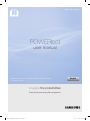 1
1
-
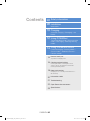 2
2
-
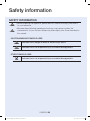 3
3
-
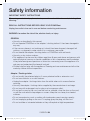 4
4
-
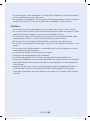 5
5
-
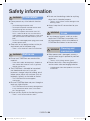 6
6
-
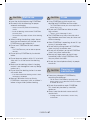 7
7
-
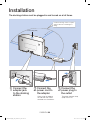 8
8
-
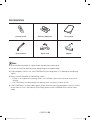 9
9
-
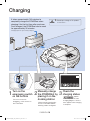 10
10
-
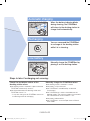 11
11
-
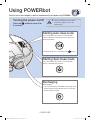 12
12
-
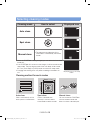 13
13
-
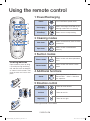 14
14
-
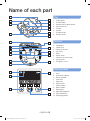 15
15
-
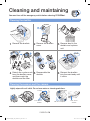 16
16
-
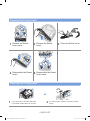 17
17
-
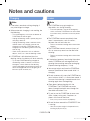 18
18
-
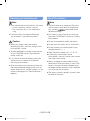 19
19
-
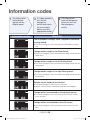 20
20
-
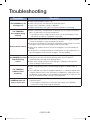 21
21
-
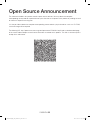 22
22
-
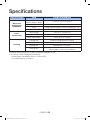 23
23
-
 24
24
-
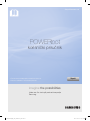 25
25
-
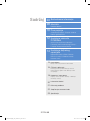 26
26
-
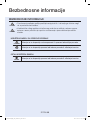 27
27
-
 28
28
-
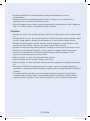 29
29
-
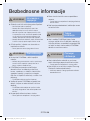 30
30
-
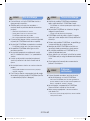 31
31
-
 32
32
-
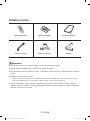 33
33
-
 34
34
-
 35
35
-
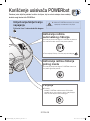 36
36
-
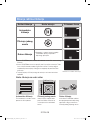 37
37
-
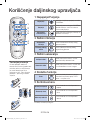 38
38
-
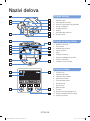 39
39
-
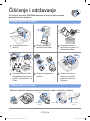 40
40
-
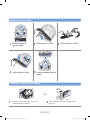 41
41
-
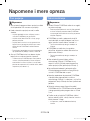 42
42
-
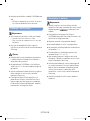 43
43
-
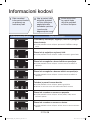 44
44
-
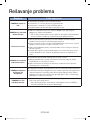 45
45
-
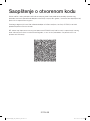 46
46
-
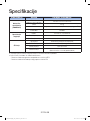 47
47
-
 48
48
-
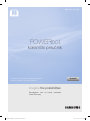 49
49
-
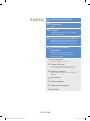 50
50
-
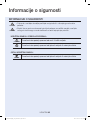 51
51
-
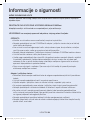 52
52
-
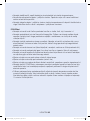 53
53
-
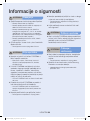 54
54
-
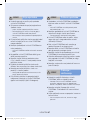 55
55
-
 56
56
-
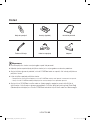 57
57
-
 58
58
-
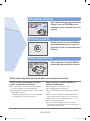 59
59
-
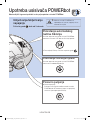 60
60
-
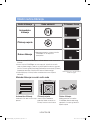 61
61
-
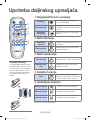 62
62
-
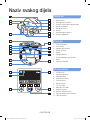 63
63
-
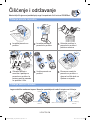 64
64
-
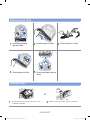 65
65
-
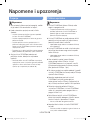 66
66
-
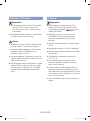 67
67
-
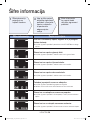 68
68
-
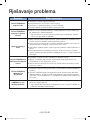 69
69
-
 70
70
-
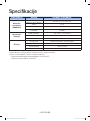 71
71
-
 72
72
-
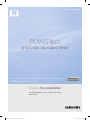 73
73
-
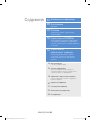 74
74
-
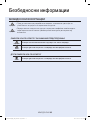 75
75
-
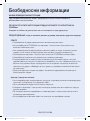 76
76
-
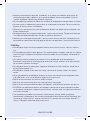 77
77
-
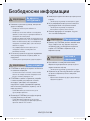 78
78
-
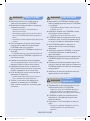 79
79
-
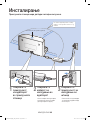 80
80
-
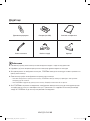 81
81
-
 82
82
-
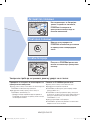 83
83
-
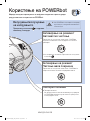 84
84
-
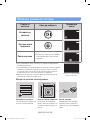 85
85
-
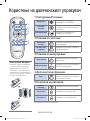 86
86
-
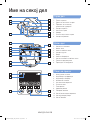 87
87
-
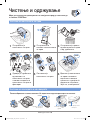 88
88
-
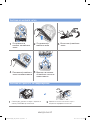 89
89
-
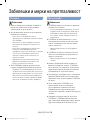 90
90
-
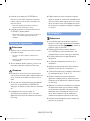 91
91
-
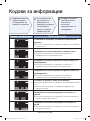 92
92
-
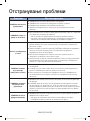 93
93
-
 94
94
-
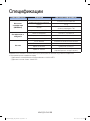 95
95
-
 96
96
-
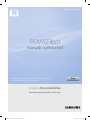 97
97
-
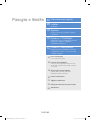 98
98
-
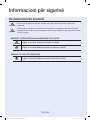 99
99
-
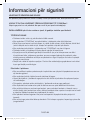 100
100
-
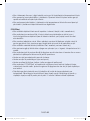 101
101
-
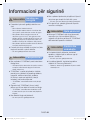 102
102
-
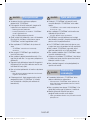 103
103
-
 104
104
-
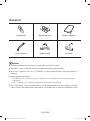 105
105
-
 106
106
-
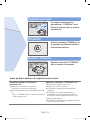 107
107
-
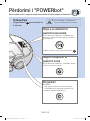 108
108
-
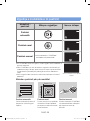 109
109
-
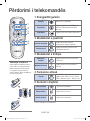 110
110
-
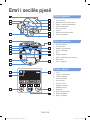 111
111
-
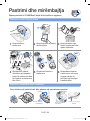 112
112
-
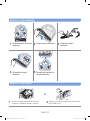 113
113
-
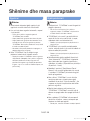 114
114
-
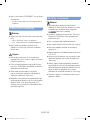 115
115
-
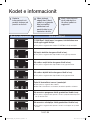 116
116
-
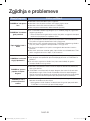 117
117
-
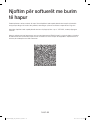 118
118
-
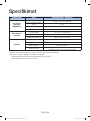 119
119
-
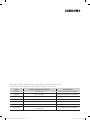 120
120
-
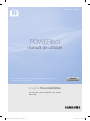 121
121
-
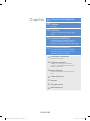 122
122
-
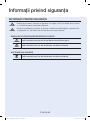 123
123
-
 124
124
-
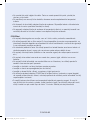 125
125
-
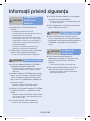 126
126
-
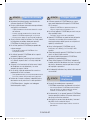 127
127
-
 128
128
-
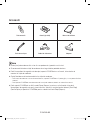 129
129
-
 130
130
-
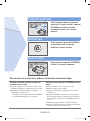 131
131
-
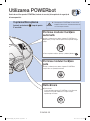 132
132
-
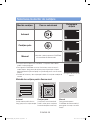 133
133
-
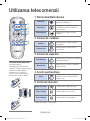 134
134
-
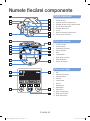 135
135
-
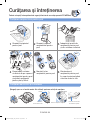 136
136
-
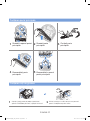 137
137
-
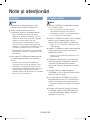 138
138
-
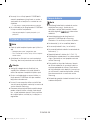 139
139
-
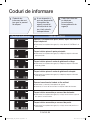 140
140
-
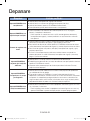 141
141
-
 142
142
-
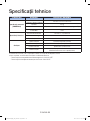 143
143
-
 144
144
-
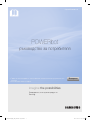 145
145
-
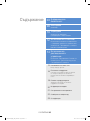 146
146
-
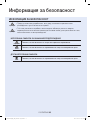 147
147
-
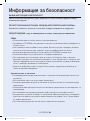 148
148
-
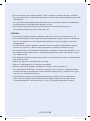 149
149
-
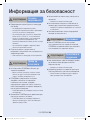 150
150
-
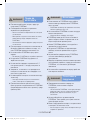 151
151
-
 152
152
-
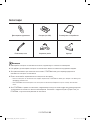 153
153
-
 154
154
-
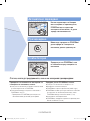 155
155
-
 156
156
-
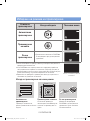 157
157
-
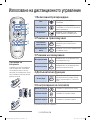 158
158
-
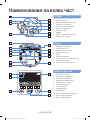 159
159
-
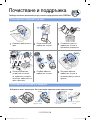 160
160
-
 161
161
-
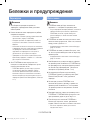 162
162
-
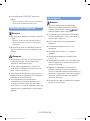 163
163
-
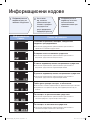 164
164
-
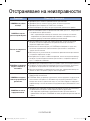 165
165
-
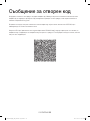 166
166
-
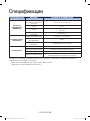 167
167
-
 168
168
-
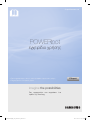 169
169
-
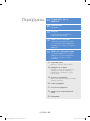 170
170
-
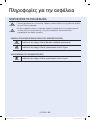 171
171
-
 172
172
-
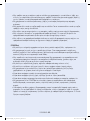 173
173
-
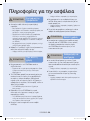 174
174
-
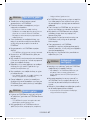 175
175
-
 176
176
-
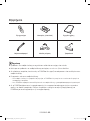 177
177
-
 178
178
-
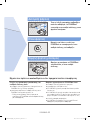 179
179
-
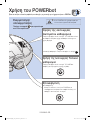 180
180
-
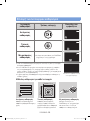 181
181
-
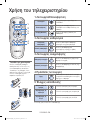 182
182
-
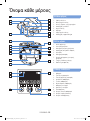 183
183
-
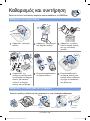 184
184
-
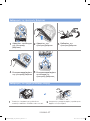 185
185
-
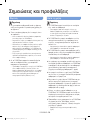 186
186
-
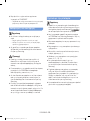 187
187
-
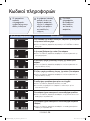 188
188
-
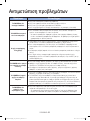 189
189
-
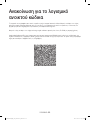 190
190
-
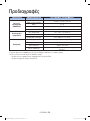 191
191
-
 192
192
-
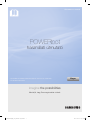 193
193
-
 194
194
-
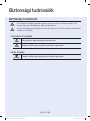 195
195
-
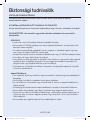 196
196
-
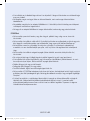 197
197
-
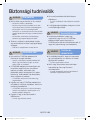 198
198
-
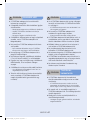 199
199
-
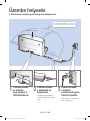 200
200
-
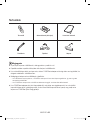 201
201
-
 202
202
-
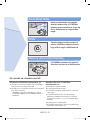 203
203
-
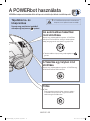 204
204
-
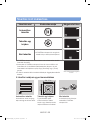 205
205
-
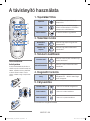 206
206
-
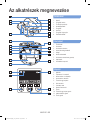 207
207
-
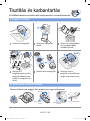 208
208
-
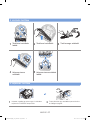 209
209
-
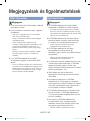 210
210
-
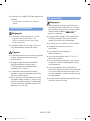 211
211
-
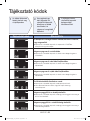 212
212
-
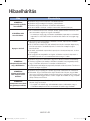 213
213
-
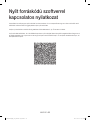 214
214
-
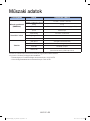 215
215
-
 216
216
-
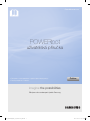 217
217
-
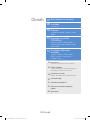 218
218
-
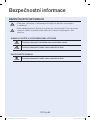 219
219
-
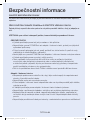 220
220
-
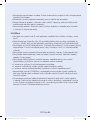 221
221
-
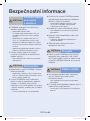 222
222
-
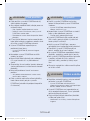 223
223
-
 224
224
-
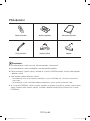 225
225
-
 226
226
-
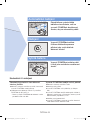 227
227
-
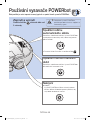 228
228
-
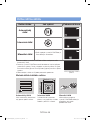 229
229
-
 230
230
-
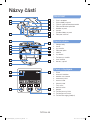 231
231
-
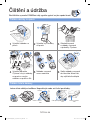 232
232
-
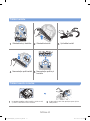 233
233
-
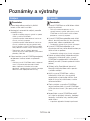 234
234
-
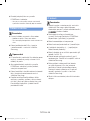 235
235
-
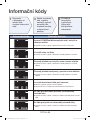 236
236
-
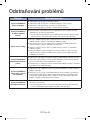 237
237
-
 238
238
-
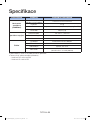 239
239
-
 240
240
-
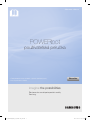 241
241
-
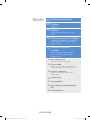 242
242
-
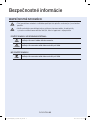 243
243
-
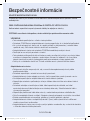 244
244
-
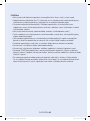 245
245
-
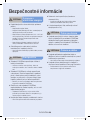 246
246
-
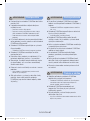 247
247
-
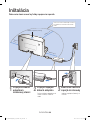 248
248
-
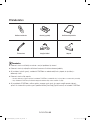 249
249
-
 250
250
-
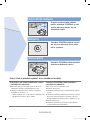 251
251
-
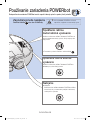 252
252
-
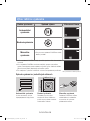 253
253
-
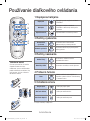 254
254
-
 255
255
-
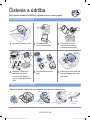 256
256
-
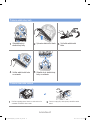 257
257
-
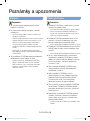 258
258
-
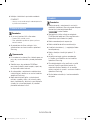 259
259
-
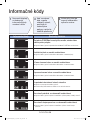 260
260
-
 261
261
-
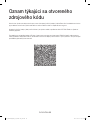 262
262
-
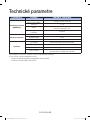 263
263
-
 264
264
-
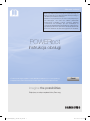 265
265
-
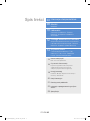 266
266
-
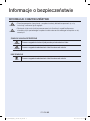 267
267
-
 268
268
-
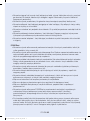 269
269
-
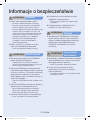 270
270
-
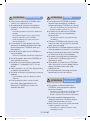 271
271
-
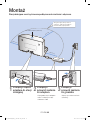 272
272
-
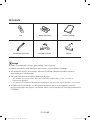 273
273
-
 274
274
-
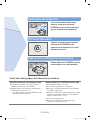 275
275
-
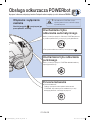 276
276
-
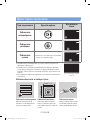 277
277
-
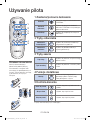 278
278
-
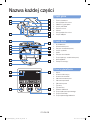 279
279
-
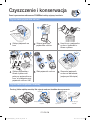 280
280
-
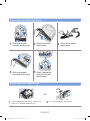 281
281
-
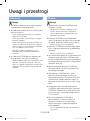 282
282
-
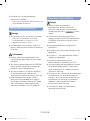 283
283
-
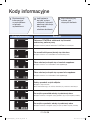 284
284
-
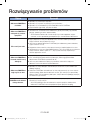 285
285
-
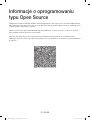 286
286
-
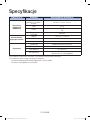 287
287
-
 288
288
-
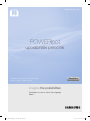 289
289
-
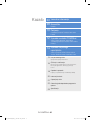 290
290
-
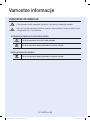 291
291
-
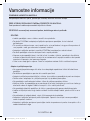 292
292
-
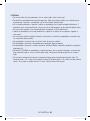 293
293
-
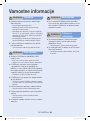 294
294
-
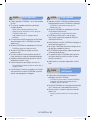 295
295
-
 296
296
-
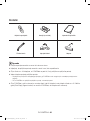 297
297
-
 298
298
-
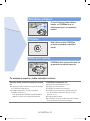 299
299
-
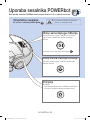 300
300
-
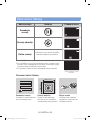 301
301
-
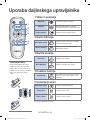 302
302
-
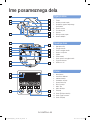 303
303
-
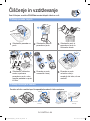 304
304
-
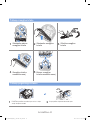 305
305
-
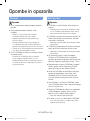 306
306
-
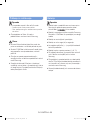 307
307
-
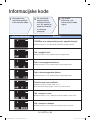 308
308
-
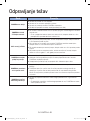 309
309
-
 310
310
-
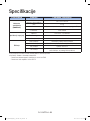 311
311
-
 312
312
în alte limbi
- slovenčina: Samsung SR20J9020U Používateľská príručka
Lucrări înrudite
-
Samsung SR20J9040W Manual de utilizare
-
Samsung SR20J9250U Manual de utilizare
-
Samsung SR10M701CUW Manual de utilizare
-
Samsung VR20R7250WC Manual de utilizare
-
Samsung SR10M701HUW Manual de utilizare
-
Samsung SR10M701HUW Manual de utilizare
-
Samsung SR10M701CUW Manual de utilizare
-
Samsung SR10M701CUW Manual de utilizare
-
Samsung VR20R7250WC Manual de utilizare
-
Samsung SR20J9250U Manual de utilizare