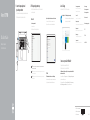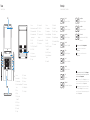Dell Vostro 15 7580 Ghid de inițiere rapidă
- Categorie
- Docuri pentru caiete
- Tip
- Ghid de inițiere rapidă

Vostro 15 7580
Quick Start Guide
Ghid de pornire rapidă
Vodnik za hitri začetek
1 Connect the power adapter and
press the power button
Conectaţi adaptorul de alimentare şi apăsaţi pe butonul dealimentare
Priključite napajalnik in pritisnite gumb za vklop/izklop
Product support and manuals
Asistenţă şi manuale pentru produs
Podpora in navodila za izdelek
Dell.com/support
Dell.com/support/manuals
Dell.com/support/windows
Contact Dell
Contactaţi Dell | Stik z družbo Dell
Dell.com/contactdell
Regulatory and safety
Reglementări şi siguranţă | Zakonski predpisi in varnost
Dell.com/regulatory_compliance
Regulatory model
Model pentru reglementare | Regulatorni model
P71F
Regulatory type
Tip de reglementare | Regulativna vrsta
P71F002
Computer model
Model de computer | Model računalnika Vostro 15 7580
2018-03
2
Finish operating system setup
Finalizați configurarea sistemului de operare | Končajte namestitev
operacijskega sistema
Windows 10
Connect to your network
Conectaţi-vă la reţea
Končajte namestitev operacijskega sistema
NOTE: If you are connecting to a secured wireless network, enter the password for the wireless
network access when prompted.
NOTĂ: dacă vă conectaţi la o reţea wireless securizată, introduceţi parola pentru accesul la reţeaua
wireless atunci când vi se solicită.
OPOMBA: če se povezujete v zaščiteno brezžično omrežje, ob pozivu vnesite geslo za dostop do
brezžičnega omrežja.
Sign in to your Microsoft account orcreate alocal account
Conectaţi-vă la contul Microsoft saucreaţi uncont local
Prijavite se v Microsoftov račun ali ustvarite lokalni račun
Locate Dell apps
Localizaţi aplicaţiile Dell | Poiščite Dellove programe
SupportAssist Check and update your computer
Verificaţi dacă există actualizări şi actualizaţi computerul
Preglejte in posodobite računalnik
Create recovery media for Windows 10
Creaţi suporturi de recuperare pentru Windows 10
Ustvarite medij za obnovitev za sistem Windows 10
In Windows search, type Recovery, click Create a recovery media, and follow the
instructions on the screen.
În căutarea Windows, tastaţi Recuperare, faceţi clic pe Creaţi un suport de recuperare
şi urmaţi instrucţiunile de pe ecran.
V iskanju sistema Windows vnesite Recovery (Obnovitev), kliknite Create a recovery
drive (Ustvarite pogon za obnovitev) in upoštevajte navodila na zaslonu.
Ubuntu
Follow the instructions on the screen to finish setup.
Urmaţi instrucţiunile de pe ecran pentru a termina configurarea.
Upoštevajte navodila na zaslonu in zaključite namestitev.
© 2018 Dell Inc. or its subsidiaries.
© 2018 Microsoft Corporation.
© 2018 Canonical Ltd.

Features
Caracteristici | Funkcije
1. Camera
2. Camera status light
3. Dual-array microphones
4. Power button/Optional Fingerprint
reader
5. VGA port
6. HDMI port
7. USB Type-C port with
Thunderbolt™3
8. USB 3.1 Gen 1 port
9. Headset/Mic port
10. LED status light
11. Touchpad
12. SD card reader
13. USB 3.1 Gen 1 port
14. Network port
15. Power connector port
16. Noble Wedge lock slot
17. Service Tag label
1. Cameră
2. Indicator luminos de stare a camerei
3. Microfoane matriceale duble
4. Buton de alimentare/cititor de
amprente opţional
5. Port VGA
6. Port HDMI
7. Port USB Type-C cu Thunderbolt™3
8. Port USB 3.1 Gen 1
9. Port căşti/microfon
10. Indicator luminos de stare LED
11. Touchpad
12. Cititor de carduri SD
13. Port USB 3.1 Gen 1
14. Port de reţea
15. Port pentru conectorul de
alimentare
16. Slot pentru încuietoare Noble
17. Etichetă de service
1. Kamera
2. Lučka stanja kamere
3. Dvojni niz mikrofonov
4. Gumb za vklop/bralnik prstnih
odtisov (dodatna možnost)
5. Vrata VGA
6. Vrata HDMI
7. Vrata USB 3.0 Type-C s funkcijo
Thunderbolt™ 3
8. Vrata USB 3.1 1. generacije
9. Vrata za slušalke z mikrofonom/
mikrofon
10. Lučka stanja LED
11. Sledilna tablica
12. Bralnik kartic SD
13. Vrata USB 3.1 1. generacije
14. Omrežna vrata
15. Vrata priključka za napajanje
16. Reža za ključavnico Noble Wedge
17. Servisna oznaka
Shortcut keys
Taste pentru comenzi rapide | Tipke za bližnjice
Mute audio
Dezactivaţi sunetul | Izklopi zvok
Decrease volume
Micşorare volum | Zmanjšaj glasnost
Increase volume
Mărire volum | Povečaj glasnost
Previous track
Piesa precedentă | Prejšnja skladba
Play/Pause
Redare/Pauză | Predvajaj/premor
Next track
Piesa următoare | Naslednja skladba
Extend display
Extindere afişare | Razširi zaslon
Search
Căutare | Iskanje
Backlit keyboard
Tastatură retroiluminată | Osvetljena tipkovnica
Decrease brightness
Reducere luminozitate | Zmanjšaj svetlost
Increase brightness
Creştere luminozitate | Povečaj svetlost
Turn off/on wireless
Activare/dezactivare funcţie wireless | Vklopi/izklopi
brezžično omrežje
NOTE: For more information, see Owner’s Manual at Dell.com/support/manuals.
NOTĂ: pentru informaţii suplimentare, consultaţi manualul proprietarului de la
Dell.com/support/manuals.
OPOMBA: Če želite več informacij, glejte Owner’s Manual (Lastniški priročnik) na
Dell.com/support/manuals.
NOTE: Ensure that you download the Dell Power Manager (DPM 3.0) from Dell.com/support before
connecting a Dell docking station. For more information on setting up your Dell docking station, see Dell
Docking Solution User’s Guide at Dell.com/support/manuals.
NOTĂ: descărcaţi Dell Power Manager (DPM 3.0) de la Dell.com/support înainte de a conecta o staţie
de andocare Dell. Pentru informaţii suplimentare despre configurarea staţiei de andocare Dell, consultaţi
Ghidul de utilizare pentru soluţia de andocare Dell de la Dell.com/support/manuals.
OPOMBA: Pred priklopom priklopne postaje Dell prenesite programsko opremo Dell Power Manager
(DPM 3.0) s spletnega mesta Dell.com/support. Če želite več informacij o nastavitvah priklopne
postaje Dell, glejte Dell Docking Solution User’s Guide (Uporabniški priročnik za priklopne postaje Dell) na
spletnem mestu Dell.com/support/manuals.
-
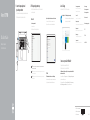 1
1
-
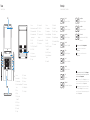 2
2
Dell Vostro 15 7580 Ghid de inițiere rapidă
- Categorie
- Docuri pentru caiete
- Tip
- Ghid de inițiere rapidă