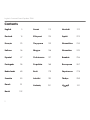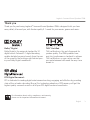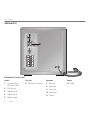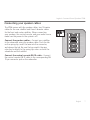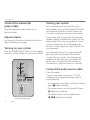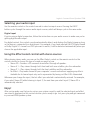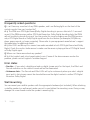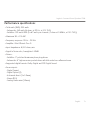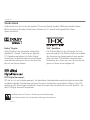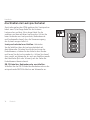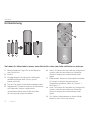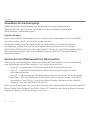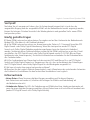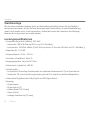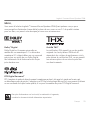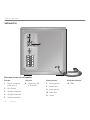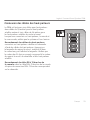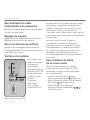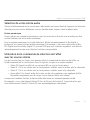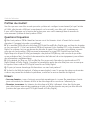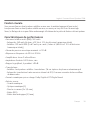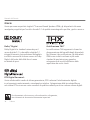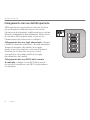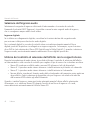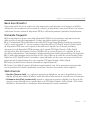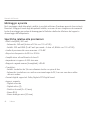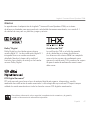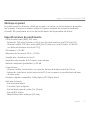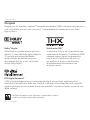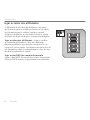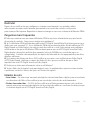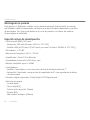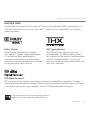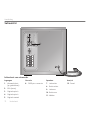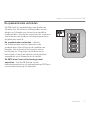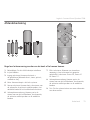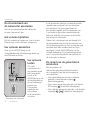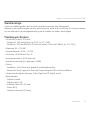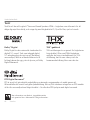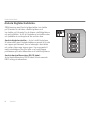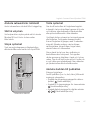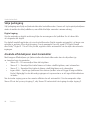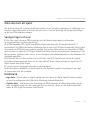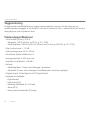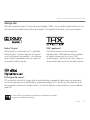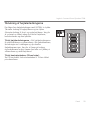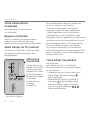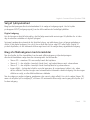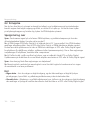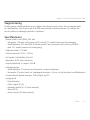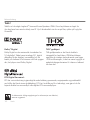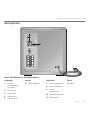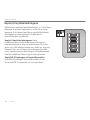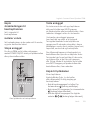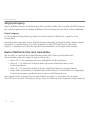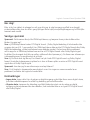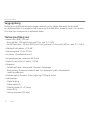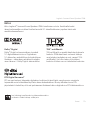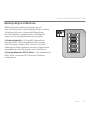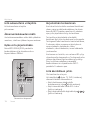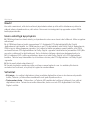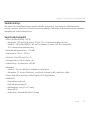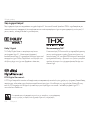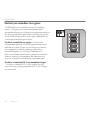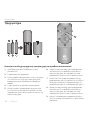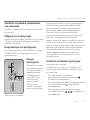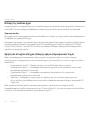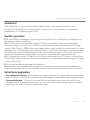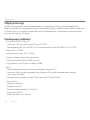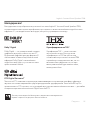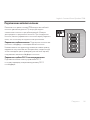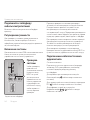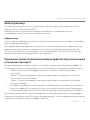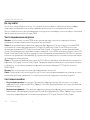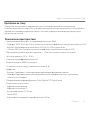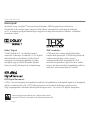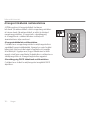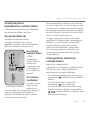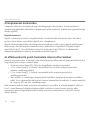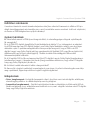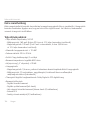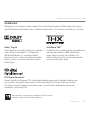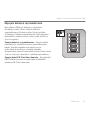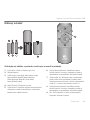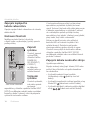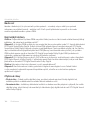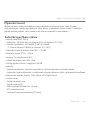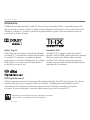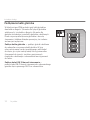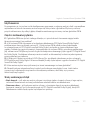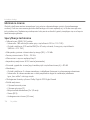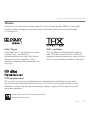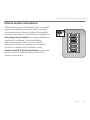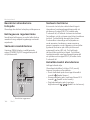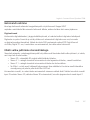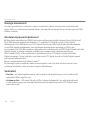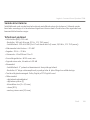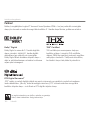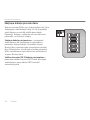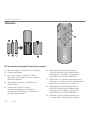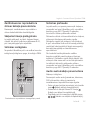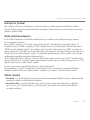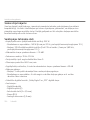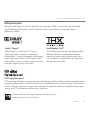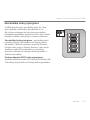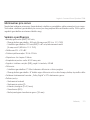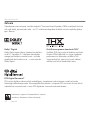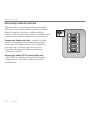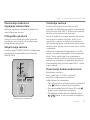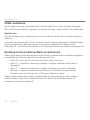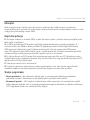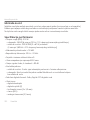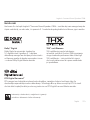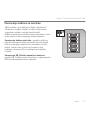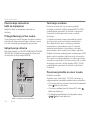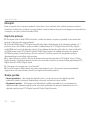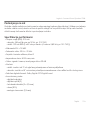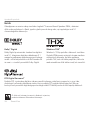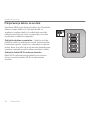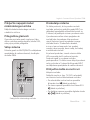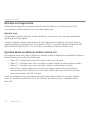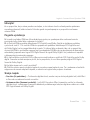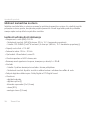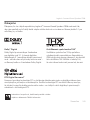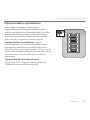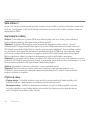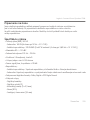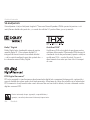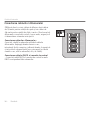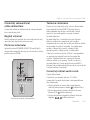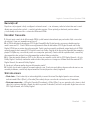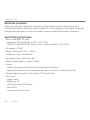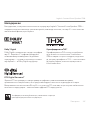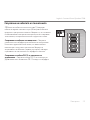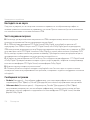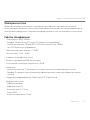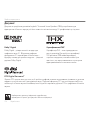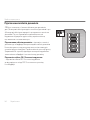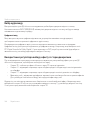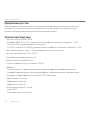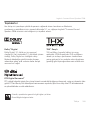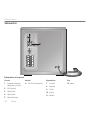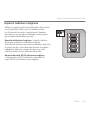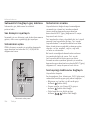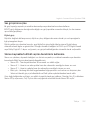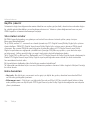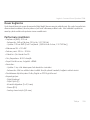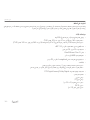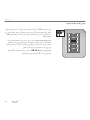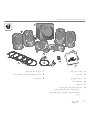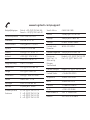Logitech Z906 User’s Guide Manual de utilizare
- Categorie
- Seturi de difuzoare
- Tip
- Manual de utilizare

Logitech
®
Surround Sound Speakers Z906
User’s Guide

2
Logitech
®
Surround Sound Speakers Z906
Contents
English 3
Deutsch 14
Français 25
Italiano 36
Español 47
Português 58
Nederlands 69
Svenska 80
Dansk 91
Norsk 102
Suomi 113
Ελληνικά 124
По-русски 135
Magyar 146
Česká verze 157
Po polsku 168
Eesti 179
Latviski 190
Lietuvių 201
Hrvatski 212
Srpski 223
Slovenščina 234
Slovenčina 245
Română 256
Български 267
Українська 278
Türkçe 289
310

English 3
Logitech
®
Surround Sound Speakers Z906
Thank you
Thank you for purchasing Logitech® Surround Sound Speakers Z906—designed to let you hear
every detail, all around you, with theater-quality 5.1 sound for your movies, games and music.
Dolby® Digital
Dolby Digital is the universal standard for 5.1
digital sound. Onboard 5.1 digital decoding
enables detailed surround sound—from the roar
of the crowd to the footsteps right behind you—
in your Dolby Digital soundtracks.
THX® Certified
THX certification is the seal of approval for
speaker quality. The Z906 speakers have
met strict performance standards to achieve
THX certification—so you can be sure that
your entertainment will sound the way it was
meant to.
DTS Digital Surround
™
DTS is dedicated to making digital entertainment exciting, engaging and effortless by providing
state-of-the-art audio decoding. Blu-ray Disc technology adoption of DTS means you’ll get the
highest quality surround sound—in all of your DTS digital surround soundtracks.
For information about safety, compliance, and warranty,
please see the Important Information document.

4 English
User’s guide
1. Four satellite speakers
2. Subwoofer
3. Center satellite speaker
4. Remote control
5. Control console
6. Five lengths of standard 18-guage speaker wire:
• Two 7.6-meter lengths for rear satellite
speakers
• Three 4.6-meter lengths for front and center
satellite speakers
7. 6-channel direct input cable
8. Three AAA alkaline batteries (remote control)
9. User documentation
Important information
Safety, compliance, and warranty
Logitech
®
Surround Sound Speakers Z906
User’s Guide

English 5
Logitech
®
Surround Sound Speakers Z906
Speaker placement
Before you position your speakers, take a look
around your room and figure out the best setup
(see diagram to the right). It’s easiest to place
all your speakers in the desired locations before
attaching any cables.
Satellite speakers – Place the two front
satellite speakers on either side of your
computer monitor or television, about the same
distance from each other as they are from your
listening position (e.g., the couch). Angle them
to face you. Place the two rear speakers behind
you and about the same distance apart as
the front speakers. You may want to mount
these speakers on the wall (see Wall mounting).
Center satellite speaker – Place your center
satellite speaker on your desk, or in front of
your monitor or television; you may also
wall-mount it.
Subwoofer – You can place the subwoofer
anywhere in relation to the other speakers.
To get the strongest bass, place your subwoofer
near a wall or corner, or under a desk. Make sure
that nothing is closer than 16 cm to the driver
or the bass port because it will affect your
sound. It’s also important to have adequate
ventilation around the subwoofer.
Control console – Place the control console
where it’s easy to reach. And make sure the IR
window is in plain view so the remote control
can communicate with it.
Subwoofer
Couch

6 English
User’s guide
Subwoofer
Inputs
1. 6-channel direct
(PC sound card)
2. RCA (stereo)
3. Digital optical
4. Digital optical
5. Digital coaxial
Console
6. DB-15 pin connector
Speakers
7. Rear left
8. Rear right
9. Front left
10. Front right
11. Center
Power
12. Cable
Subwoofer back panel
SPEAKERS
FRONT RIGHT
FRONT LEFT
CENTER
REAR RIGHT
REAR LEFT
INPUTS
CONSOLE
2
3
4 5
1
SPEAKERS
FRONT RIGHT
FRONT LEFT
CENTER
REAR RIGHT
REAR LEFT
INPUTS
CONSOLE
1
3
4 5
2
12

English 7
Logitech
®
Surround Sound Speakers Z906
Connecting your speaker cables
The Z906 comes with five speaker cables: two 7.6-meter
cables for the rear satellites and three 4.6-meter cables
for the front and center satellites. When connecting
your speakers, the control console, and your audio source,
make sure the power to the system is off.
Connect the speaker cables – Connect your satellites
to the subwoofer using the speaker cables. Push the tab
on the spring clip, insert the wire into the connector,
and release the tab. Be sure that you match the wire
color (red or black) to the spring clip colors on both the
subwoofer and the satellite.
Connect the control console DB-15 cable – Connect
the control console DB-15 cable to the corresponding DB-
15 pin connector jack on the subwoofer.
SPEAKERS
FRONT RIGHT
FRONT LEFT
CENTER
REAR RIGHT
REAR LEFT
SPEAKERS
FRONT RIGHT
FRONT LEFT
CENTER
REAR RIGHT
REAR LEFT

8 English
User’s guide
1. Power On/Off
2. Input indicator
3. Decode indicator
4. Volume/Level indicator
5. Volume/Level adjust: Use this to adjust the main
volume, subwoofer, rear satellites, and center
channel levels.
6. Speaker indicator
7. IR remote window
8. Level select: Use this to select subwoofer, rear
satellites, center channel, or main volume levels.
9. Mute: Mutes the whole system.
10. Effect select: When a stereo source is present,
use this to select your desired sound effect:
• Stereo 3D – Provides a 3D surround sound
effect through all speakers
• Stereo 4.1 - Plays stereo through both front
and both rear satellites, plus the subwoofer
• Stereo 2.1 – Plays stereo through both the
front satellites and the subwoofer
11. Input select: Use this to select your audio source
(6-channel direct, stereo, optical, coax, and Aux).
12. Headphone jack (side of console): When you plug
your headphones in, all other outputs will be
automatically muted.
13. Aux input (side of console)
INPUT
1
2
3
3D
4.1
2.1
4
5
AUX
DECODE
STEREO
MUTE
INPUT
EFFECT LEVEL
12
13
Control console

English 9
Logitech
®
Surround Sound Speakers Z906
1. Battery door: Install the three AAA batteries
2. Power On/Off
3. Input select: Use this to select your audio source
(6-channel direct, stereo, optical, coax, and Aux).
4. Mute: Mutes the whole system.
5. Level select: Use this to select subwoofer, rear
satellites, center channel, or main volume levels.
6. Volume/Level up: Use this to adjust the main
volume, subwoofer, rear satellites, and center
channel levels
7. Effect select: When a stereo source is present,
use this to select your desired sound effect:
Stereo 3D, Stereo 4.1, and Stereo 2.1.
8. Volume/Level down: Use this to adjust the main
volume, subwoofer, rear satellites, and center
channel levels
9. Test: See Testing your system for more information
about this mode.
Remote control
Control your listening experience without ever getting off the couch.
INPUT
MUTE
LEVEL
EFFECT

10 English
User’s guide
Connect the subwoofer
power cable
Plug the subwoofer power cable into an
electrical outlet.
Adjust volume
Set volume to the nine o’clock position to test;
adjust thereafter as needed.
Turning on your system
Press the POWER ON/OFF button on the remote
control or control console to turn on your Z906.
Testing your system
To test whether you have correctly set up
your speakers, press and hold the INPUT button
on the remote control or control console for
5 seconds to put your system into test mode.
In test mode, the system cycles through each
speaker, playing an audible test signal. The test
signal comes from only one speaker at a time,
in 5-second intervals, in the following order:
left front, center, right front, right rear, left rear,
and subwoofer.
As a channel is tested, its corresponding LED
lights up on the front panel of the control
console. The test signal cycles through each
speaker one time and stops. To re-enter test
mode, press and hold the INPUT button on
the remote or control console for 5 seconds.
INPUTS
CONSOLE
2
3
4 5
1
INPUTS
CONSOLE
1
3
4 5
2
Subwoofer back panel
Connect the audio source cable
Turn off speakers
Connect your audio source (e.g., TV, DVD,
computer) to the appropriate input jack on
your subwoofer.
•For computer sound cards, use the 6-channel
input (cable included).
•For stereo devices, use the Stereo RCA input
(cable not included).
•For digital devices, use the digital inputs
(cable not included).

English 11
Logitech
®
Surround Sound Speakers Z906
Selecting your audio input
Use the remote control or the control console to select an input source. Pressing the INPUT
button cycles through the various audio input sources, which will always cycle in the same order.
Digital input
If you’re using a digital connection, follow the instructions on your audio source to make sure you’re
getting digital audio output.
For digital content, the control console automatically detects and displays the Digital stream as long
as the device is connected to a digital input. For example, if you have selected the DTS Digital Sound
or Dolby Digital 5.1 stream for a DVD you want to watch, it will be detected automatically when you
choose the applicable input.
Using the Effect select control with stereo sources
When playing stereo audio, you can use the Effect Select control on the remote control or the
control console to choose the type of sound you want to hear.
• Stereo 3D – Provides a 3D surround sound effect through all speakers
• Stereo 4.1 – Plays stereo through both front and both rear satellites, plus the subwoofer
• Stereo 2.1 – Plays stereo through both the front satellites and the subwoofer
• No Effect – Plays audio format of your computer’s sound card without applying any effects.
Available for 6 channel input only and is represented by having no Effect LEDs illuminated
Whenever you change the input, the last effect you selected is automatically restored. For example,
if you select Stereo 3D while listening to Input 2, the next time you select Input 2, Stereo 3D is
automatically selected.
Enjoy!
After you’ve made sure that you’ve set up your system correctly—and the selected input and effect
are correctly displayed on the control console—you’re ready to go. Just press play and get immersed
in your new Z906 speaker system.

12 English
User’s guide
Frequently asked questions
Q: I can’t hear any sound out of my Z906 speakers, and I see flashing lights on the front of the
control console. How can I resolve this?
A: a) The Z906 uses DTS Digital Sound/Dolby Digital decoding to process data into 5.1 surround
sound. If the Z906 receives neither DTS Digital Sound nor Dolby Digital decoding data, the Z906
will not be able to decode the signal. You can resolve this issue by making sure the Z906 receives
only a DTS Digital Sound or Dolby Digital signal from the host device (for example, DVD/Blu-ray
player, game console, or home computer). Please refer to your equipment manufacturer’s support
documentation for additional details.
A: b) Most DVD and Blu-ray Disc movies have audio encoded in both DTS Digital Sound and Dolby
Digital. Check the on-disc Audio menus to make sure the movie is playing either a DTS Digital Sound
or Dolby Digital signal.
Q: Where can I learn more about my speakers?
A: Visit the Logitech web site at www.logitech.com. If none of the above answers resolve the
problem, please contact Logitech Customer Support.
Error states
• No data – If you select a digital input and no digital stream exists for that input, the Effect and
Decode indicators on the control console will not be illuminated.
• Unknown data – The Decode and Effect LEDs will cycle continuously when you select a digital
input and its data stream cannot be decoded because the digital content is neither DTS Digital
Sound nor Dolby Digital.
Wall mounting
You can mount your satellite speakers with the appropriate hardware (not included). When attaching
a satellite speaker to a wall mount, make sure not to overtighten the mounting screw. Doing so may
damage the screw threads inside the speaker’s mounting lug.

English 13
Logitech
®
Surround Sound Speakers Z906
Performance specifications
•Total watts (RMS): 500 watts
- Subwoofer: 165 watts (6 ohms, at 52 Hz, at 10% THD)
- Satellites: 335 watts RMS (5 x 67 watts per channel {4 ohms at 3.85kHz, at 10% THD})
•Maximum SPL: >110 dBC
•Frequency response: 35 Hz – 20 KHz
•Amplifier: Ultra Efficient Class D
•Input Impedance: 8,000 ohms, min
•Signal to Noise ratio, A-weighted: >95dB
•Drivers:
- Satellites: 3” polished aluminum phase plug drivers
- Subwoofer: 8” high-excursion ported driver with 6th-order bass reflex enclosure
•Supported digital formats: Dolby Digital and DTS Digital Sound
•Source inputs:
- Digital Coaxial
- Digital Optical (2)
- 6-channel direct (3 x 3.5mm)
- Stereo (RCA)
- Analog stereo-mini (3.5mm)

14 Deutsch
Handbuch
Vielen Dank
Vielen Dank, dass Sie sich für die Logitech® Surround Sound Speakers Z906 entschieden haben.
Mit ihnen können Sie jedes Detail hören. Erleben Sie 5.1-Sound in Kinoqualität für Filme,
Spiele und Musik.
Dolby® Digital
Dolby Digital ist der universelle Standard für
digitalen 5.1-Sound. Dank interner digitaler
5.1-Dekodierung erleben Sie Dolby Digital-
Soundtracks in detailreichem Surround-Sound –
vom Jubel der Menge bis hin zu den Schritten,
die sich von hinten nähern.
THX®-Zertifikat
Das THX-Zertifikat ist das Gütesiegel für Laut-
sprecherqualität. Die Z906-Lautsprecher erfüllen
die strengsten Leistungsstandards und wurden
dafür mit dem THX-Zertifikat ausgezeichnet.
Sie können also sicher sein, dass Sie den Sound
genau so hören, wie er klingen soll.
Informationen zu Sicherheit, Einhaltung von Bestimmungen
und Garantie finden Sie im Dokument Wichtige Informationen.
DTS Digital Surround
™
DTS hat es sich zur Aufgabe gemacht, hochmoderne Audiodekodierungstechnologie zu entwickeln
und damit digitale Unterhaltung spannend, fesselnd und mühelos zu gestalten. Dadurch, dass DTS
die Blu-ray Disc-Technologie verwendet, hören Sie immer Surround-Sound in höchster Qualität – für
alle DTS Digital Surround-Soundtracks.

Deutsch 15
Logitech
®
Surround Sound Speakers Z906
1. Vier Satellitenlautsprecher
2. Subwoofer
3. Mittlerer Lautsprecher
4. Fernbedienung
5. Bedienkonsole
6. Fünf Standard-Lautsprecherkabel (Stärke 18):
• Zwei 7,6 Meter lange Kabel für die hinteren
Lautsprecher
• Drei 4,6 Meter lange Kabel für die vorderen
und den mittleren Lautsprecher
7. 6-Kanal-Direkteingangskabel
8. Drei Alkalibatterien vom Typ AAA (Fernbedienung)
9. Bedienungsanleitung
Important information
Safety, compliance, and warranty
Logitech
®
Surround Sound Speakers Z906
User’s Guide

16 Deutsch
Handbuch
Lautsprecher-Platzierung
Bevor Sie die Lautsprecher aufstellen,
ermitteln Sie anhand der Abbildung rechts die
optimale Position im Raum. Es empfiehlt sich,
zunächst alle Lautsprecher an den gewünschten
Positionen aufzustellen und erst danach die
Kabel anzubringen.
Satellitenlautsprecher: Platzieren Sie die
zwei vorderen Lautsprecher zu beiden Seiten
Ihres Computermonitors oder Fernsehgeräts,
wobei der Abstand zwischen den Lautsprechern
ungefähr genauso groß sein sollte wie der zu
Ihrer Hörposition (z. B. dem Sofa). Drehen Sie
die Lautsprecher zu sich hin. Positionieren Sie
die zwei hinteren Lautsprecher hinter sich
und halten Sie zwischen den beiden ungefähr
denselben Abstand wie zwischen den
vorderen Lautsprechern. Sie können diese
Lautsprecher auch an der Wand montieren
(siehe Wandmontage).
Mittlerer Lautsprecher: Platzieren Sie den
mittleren Lautsprecher auf dem Schreibtisch
oder vor dem Monitor bzw. Fernseher.
Sie können ihn ebenfalls an der Wand
montieren.
Subwoofer: Sie können die Position des
Subwoofers unabhängig von den anderen
Lautsprechern frei wählen. Um den stärksten
Bass herauszuholen, sollten Sie ihn in der Nähe
einer Wand bzw. Ecke oder unter einem Tisch
platzieren. Achten Sie darauf, dass ein Radius
von 16 cm um die Antriebsspule und den
Tiefenport frei ist, da andernfalls der Klang
beeinträchtigt wird. Außerdem ist eine
ausreichende Belüftung um den Subwoofer
wichtig.
Bedienkonsole: Platzieren Sie die
Bedienkonsole so, dass sie leicht zu erreichen
ist. Achten Sie darauf, dass das Infrarotfenster
zu sehen ist, sodass die Fernbedienung damit
kommunizieren kann.
Subwoofer
Sofa

Deutsch 17
Logitech
®
Surround Sound Speakers Z906
Subwoofer
Eingänge
1. 6-Kanal direkt (PC-
Soundkarte)
2. Cinch (Stereo)
3. Digital optisch
4. Digital optisch
5. Digital koaxial
Konsole
6. DB-15-Pin-Buchse
Lautsprecher
7. Hinten links
8. Hinten rechts
9. Vorne links
10. Vorne rechts
11. Mitte
Strom
12. Kabel
Subwoofer-Rückseite
SPEAKERS
FRONT RIGHT
FRONT LEFT
CENTER
REAR RIGHT
REAR LEFT
INPUTS
CONSOLE
2
3
4 5
1
SPEAKERS
FRONT RIGHT
FRONT LEFT
CENTER
REAR RIGHT
REAR LEFT
INPUTS
CONSOLE
1
3
4 5
2
12

18 Deutsch
Handbuch
Anschließen der Lautsprecherkabel
Zum Lieferumfang der Z906 gehören fünf Lautsprecher-
kabel: zwei 7,6 m lange Kabel für die hinteren
Lautsprecher und drei 4,6 m lange Kabel für die
vorderen und den mittleren Lautsprecher. Achten Sie
beim Verbinden von Lautsprechern, Bedienkonsole
und Audioquelle darauf, dass die Stromversorgung
des Systems ausgeschaltet ist.
Lautsprecherkabel anschließen: Verbinden
Sie die Satelliten über die Lautsprecherkabel mit
dem Subwoofer. Drücken Sie auf die Lasche an der
Federklemme, schieben Sie das Kabel in den Stecker
und lassen Sie die Lasche wieder los. Achten Sie darauf,
dass sowohl am Subwoofer als auch am Satelliten jeweils
die Kabelfarbe (Rot oder Schwarz) mit der Farbe der
Federklemme übereinstimmt.
DB-15-Kabel der Bedienkonsole anschließen:
Schließen Sie das DB-15-Kabel der Bedienkonsole an die
entsprechende DB-15-Pin-Buchse am Subwoofer an.
SPEAKERS
FRONT RIGHT
FRONT LEFT
CENTER
REAR RIGHT
REAR LEFT
SPEAKERS
FRONT RIGHT
FRONT LEFT
CENTER
REAR RIGHT
REAR LEFT

Deutsch 19
Logitech
®
Surround Sound Speakers Z906
1. Ein/Aus
2. Eingangsanzeige
3. Dekodierungsanzeige
4. Lautstärkeanzeige
5. Lautstärkeregler: Sie können die Lautstärke
des Lautsprechersystems sowie die Lautstärken von
Subwoofer, hinteren Lautsprechern und mittlerem
Kanal regeln.
6. Lautsprecheranzeige
7. Infrarot-Fernbedienungsfenster
8. Pegelauswahl: Sie können Pegel für die Lautstärken
von Subwoofer, hinteren Lautsprechern
und mittlerem Kanal sowie für die Lautstärke
des Lautsprechersystems auswählen.
9. Ton aus: Das ganze System wird stummgeschaltet.
10. Effektauswahl: Wenn eine Stereoquelle vorhanden
ist, können Sie hiermit den gewünschten
Soundeffekt auswählen:
• Stereo 3D – erzeugt einen 3D-Surround-
Sound-Effekt über alle Lautsprecher
• Stereo 4.1 – gibt Stereosound über
die vorderen und hinteren Lautsprecher sowie
den Subwoofer wieder
• Stereo 2.1 – gibt Stereosound über
die vorderen Lautsprecher und
den Subwoofer wieder
11. Eingangsauswahl: Sie können Ihre Audioquelle
auswählen (6-Kanal direkt, Stereo, optisch,
koaxial oder AUX).
12. Kopfhörerbuchse (seitlich an der Konsole):
Wenn Sie einen Kopfhörer anschließen, werden alle
anderen Ausgänge automatisch stummgeschaltet.
13. AUX-Eingang (seitlich an der Konsole)
INPUT
1
2
3
3D
4.1
2.1
4
5
AUX
DECODE
STEREO
MUTE
INPUT
EFFECT LEVEL
12
13
Bedienkonsole

20 Deutsch
Handbuch
1. Batteriefachdeckel: Legen Sie die drei Batterien
vom Typ AAA ein.
2. Ein/Aus
3. Eingangsauswahl: Sie können Ihre Audioquelle
auswählen (6-Kanal direkt, Stereo, optisch,
koaxial oder AUX).
4. Ton aus: Das ganze System wird stummgeschaltet.
5. Pegelauswahl: Sie können Pegel für die Lautstärken
von Subwoofer, hinteren Lautsprechern
und mittlerem Kanal sowie für die Lautstärke
des Lautsprechersystems auswählen.
6. Lauter: Sie können die Lautstärke des Lautsprecher-
systems sowie die Lautstärken von Subwoofer,
hinteren Lautsprechern und mittlerem Kanal
regeln.
7. Effektauswahl: Wenn eine Stereoquelle vorhanden
ist, können Sie hiermit den gewünschten
Soundeffekt auswählen: Stereo 3D, Stereo 4.1
und Stereo 2.1.
8. Leiser: Sie können die Lautstärke des Lautsprecher-
systems sowie die Lautstärken von Subwoofer,
hinteren Lautsprechern und mittlerem Kanal
regeln.
9. Test: Weitere Informationen zu diesem Modus
finden Sie unter Testen des Systems.
Fernbedienung
Sie haben Ihr Hörerlebnis immer unter Kontrolle, ohne vom Sofa aufstehen zu müssen.
INPUT
MUTE
LEVEL
EFFECT
Pagina se încarcă ...
Pagina se încarcă ...
Pagina se încarcă ...
Pagina se încarcă ...
Pagina se încarcă ...
Pagina se încarcă ...
Pagina se încarcă ...
Pagina se încarcă ...
Pagina se încarcă ...
Pagina se încarcă ...
Pagina se încarcă ...
Pagina se încarcă ...
Pagina se încarcă ...
Pagina se încarcă ...
Pagina se încarcă ...
Pagina se încarcă ...
Pagina se încarcă ...
Pagina se încarcă ...
Pagina se încarcă ...
Pagina se încarcă ...
Pagina se încarcă ...
Pagina se încarcă ...
Pagina se încarcă ...
Pagina se încarcă ...
Pagina se încarcă ...
Pagina se încarcă ...
Pagina se încarcă ...
Pagina se încarcă ...
Pagina se încarcă ...
Pagina se încarcă ...
Pagina se încarcă ...
Pagina se încarcă ...
Pagina se încarcă ...
Pagina se încarcă ...
Pagina se încarcă ...
Pagina se încarcă ...
Pagina se încarcă ...
Pagina se încarcă ...
Pagina se încarcă ...
Pagina se încarcă ...
Pagina se încarcă ...
Pagina se încarcă ...
Pagina se încarcă ...
Pagina se încarcă ...
Pagina se încarcă ...
Pagina se încarcă ...
Pagina se încarcă ...
Pagina se încarcă ...
Pagina se încarcă ...
Pagina se încarcă ...
Pagina se încarcă ...
Pagina se încarcă ...
Pagina se încarcă ...
Pagina se încarcă ...
Pagina se încarcă ...
Pagina se încarcă ...
Pagina se încarcă ...
Pagina se încarcă ...
Pagina se încarcă ...
Pagina se încarcă ...
Pagina se încarcă ...
Pagina se încarcă ...
Pagina se încarcă ...
Pagina se încarcă ...
Pagina se încarcă ...
Pagina se încarcă ...
Pagina se încarcă ...
Pagina se încarcă ...
Pagina se încarcă ...
Pagina se încarcă ...
Pagina se încarcă ...
Pagina se încarcă ...
Pagina se încarcă ...
Pagina se încarcă ...
Pagina se încarcă ...
Pagina se încarcă ...
Pagina se încarcă ...
Pagina se încarcă ...
Pagina se încarcă ...
Pagina se încarcă ...
Pagina se încarcă ...
Pagina se încarcă ...
Pagina se încarcă ...
Pagina se încarcă ...
Pagina se încarcă ...
Pagina se încarcă ...
Pagina se încarcă ...
Pagina se încarcă ...
Pagina se încarcă ...
Pagina se încarcă ...
Pagina se încarcă ...
Pagina se încarcă ...
Pagina se încarcă ...
Pagina se încarcă ...
Pagina se încarcă ...
Pagina se încarcă ...
Pagina se încarcă ...
Pagina se încarcă ...
Pagina se încarcă ...
Pagina se încarcă ...
Pagina se încarcă ...
Pagina se încarcă ...
Pagina se încarcă ...
Pagina se încarcă ...
Pagina se încarcă ...
Pagina se încarcă ...
Pagina se încarcă ...
Pagina se încarcă ...
Pagina se încarcă ...
Pagina se încarcă ...
Pagina se încarcă ...
Pagina se încarcă ...
Pagina se încarcă ...
Pagina se încarcă ...
Pagina se încarcă ...
Pagina se încarcă ...
Pagina se încarcă ...
Pagina se încarcă ...
Pagina se încarcă ...
Pagina se încarcă ...
Pagina se încarcă ...
Pagina se încarcă ...
Pagina se încarcă ...
Pagina se încarcă ...
Pagina se încarcă ...
Pagina se încarcă ...
Pagina se încarcă ...
Pagina se încarcă ...
Pagina se încarcă ...
Pagina se încarcă ...
Pagina se încarcă ...
Pagina se încarcă ...
Pagina se încarcă ...
Pagina se încarcă ...
Pagina se încarcă ...
Pagina se încarcă ...
Pagina se încarcă ...
Pagina se încarcă ...
Pagina se încarcă ...
Pagina se încarcă ...
Pagina se încarcă ...
Pagina se încarcă ...
Pagina se încarcă ...
Pagina se încarcă ...
Pagina se încarcă ...
Pagina se încarcă ...
Pagina se încarcă ...
Pagina se încarcă ...
Pagina se încarcă ...
Pagina se încarcă ...
Pagina se încarcă ...
Pagina se încarcă ...
Pagina se încarcă ...
Pagina se încarcă ...
Pagina se încarcă ...
Pagina se încarcă ...
Pagina se încarcă ...
Pagina se încarcă ...
Pagina se încarcă ...
Pagina se încarcă ...
Pagina se încarcă ...
Pagina se încarcă ...
Pagina se încarcă ...
Pagina se încarcă ...
Pagina se încarcă ...
Pagina se încarcă ...
Pagina se încarcă ...
Pagina se încarcă ...
Pagina se încarcă ...
Pagina se încarcă ...
Pagina se încarcă ...
Pagina se încarcă ...
Pagina se încarcă ...
Pagina se încarcă ...
Pagina se încarcă ...
Pagina se încarcă ...
Pagina se încarcă ...
Pagina se încarcă ...
Pagina se încarcă ...
Pagina se încarcă ...
Pagina se încarcă ...
Pagina se încarcă ...
Pagina se încarcă ...
Pagina se încarcă ...
Pagina se încarcă ...
Pagina se încarcă ...
Pagina se încarcă ...
Pagina se încarcă ...
Pagina se încarcă ...
Pagina se încarcă ...
Pagina se încarcă ...
Pagina se încarcă ...
Pagina se încarcă ...
Pagina se încarcă ...
Pagina se încarcă ...
Pagina se încarcă ...
Pagina se încarcă ...
Pagina se încarcă ...
Pagina se încarcă ...
Pagina se încarcă ...
Pagina se încarcă ...
Pagina se încarcă ...
Pagina se încarcă ...
Pagina se încarcă ...
Pagina se încarcă ...
Pagina se încarcă ...
Pagina se încarcă ...
Pagina se încarcă ...
Pagina se încarcă ...
Pagina se încarcă ...
Pagina se încarcă ...
Pagina se încarcă ...
Pagina se încarcă ...
Pagina se încarcă ...
Pagina se încarcă ...
Pagina se încarcă ...
Pagina se încarcă ...
Pagina se încarcă ...
Pagina se încarcă ...
Pagina se încarcă ...
Pagina se încarcă ...
Pagina se încarcă ...
Pagina se încarcă ...
Pagina se încarcă ...
Pagina se încarcă ...
Pagina se încarcă ...
Pagina se încarcă ...
Pagina se încarcă ...
Pagina se încarcă ...
Pagina se încarcă ...
Pagina se încarcă ...
Pagina se încarcă ...
Pagina se încarcă ...
Pagina se încarcă ...
Pagina se încarcă ...
Pagina se încarcă ...
Pagina se încarcă ...
Pagina se încarcă ...
Pagina se încarcă ...
Pagina se încarcă ...
Pagina se încarcă ...
Pagina se încarcă ...
Pagina se încarcă ...
Pagina se încarcă ...
Pagina se încarcă ...
Pagina se încarcă ...
Pagina se încarcă ...
Pagina se încarcă ...
Pagina se încarcă ...
Pagina se încarcă ...
Pagina se încarcă ...
Pagina se încarcă ...
Pagina se încarcă ...
Pagina se încarcă ...
Pagina se încarcă ...
Pagina se încarcă ...
Pagina se încarcă ...
Pagina se încarcă ...
Pagina se încarcă ...
Pagina se încarcă ...
Pagina se încarcă ...
Pagina se încarcă ...
Pagina se încarcă ...
Pagina se încarcă ...
Pagina se încarcă ...
Pagina se încarcă ...
Pagina se încarcă ...
Pagina se încarcă ...
Pagina se încarcă ...
Pagina se încarcă ...
Pagina se încarcă ...
Pagina se încarcă ...
Pagina se încarcă ...
Pagina se încarcă ...
Pagina se încarcă ...
Pagina se încarcă ...
Pagina se încarcă ...
Pagina se încarcă ...
Pagina se încarcă ...
Pagina se încarcă ...
Pagina se încarcă ...
Pagina se încarcă ...
Pagina se încarcă ...
Pagina se încarcă ...
Pagina se încarcă ...
Pagina se încarcă ...
Pagina se încarcă ...
Pagina se încarcă ...
Pagina se încarcă ...
Pagina se încarcă ...
Pagina se încarcă ...
Pagina se încarcă ...
-
 1
1
-
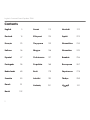 2
2
-
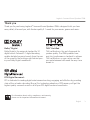 3
3
-
 4
4
-
 5
5
-
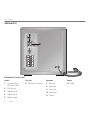 6
6
-
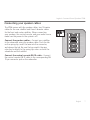 7
7
-
 8
8
-
 9
9
-
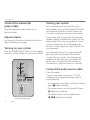 10
10
-
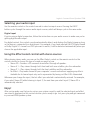 11
11
-
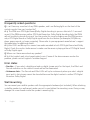 12
12
-
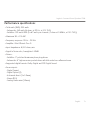 13
13
-
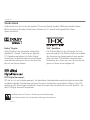 14
14
-
 15
15
-
 16
16
-
 17
17
-
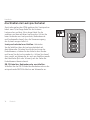 18
18
-
 19
19
-
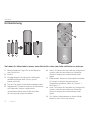 20
20
-
 21
21
-
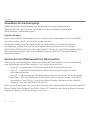 22
22
-
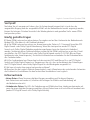 23
23
-
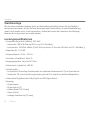 24
24
-
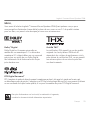 25
25
-
 26
26
-
 27
27
-
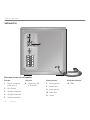 28
28
-
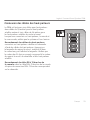 29
29
-
 30
30
-
 31
31
-
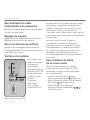 32
32
-
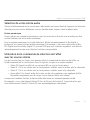 33
33
-
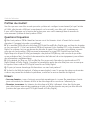 34
34
-
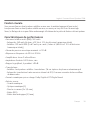 35
35
-
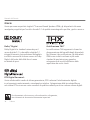 36
36
-
 37
37
-
 38
38
-
 39
39
-
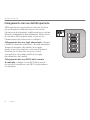 40
40
-
 41
41
-
 42
42
-
 43
43
-
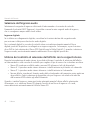 44
44
-
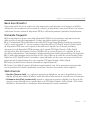 45
45
-
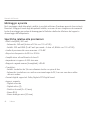 46
46
-
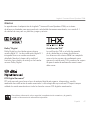 47
47
-
 48
48
-
 49
49
-
 50
50
-
 51
51
-
 52
52
-
 53
53
-
 54
54
-
 55
55
-
 56
56
-
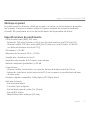 57
57
-
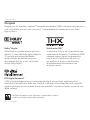 58
58
-
 59
59
-
 60
60
-
 61
61
-
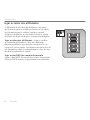 62
62
-
 63
63
-
 64
64
-
 65
65
-
 66
66
-
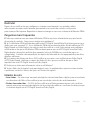 67
67
-
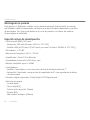 68
68
-
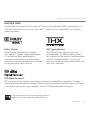 69
69
-
 70
70
-
 71
71
-
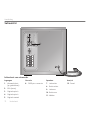 72
72
-
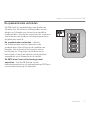 73
73
-
 74
74
-
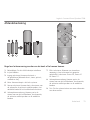 75
75
-
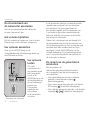 76
76
-
 77
77
-
 78
78
-
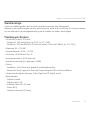 79
79
-
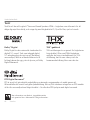 80
80
-
 81
81
-
 82
82
-
 83
83
-
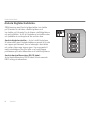 84
84
-
 85
85
-
 86
86
-
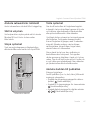 87
87
-
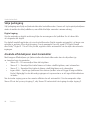 88
88
-
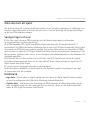 89
89
-
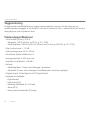 90
90
-
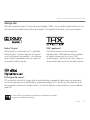 91
91
-
 92
92
-
 93
93
-
 94
94
-
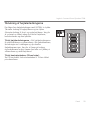 95
95
-
 96
96
-
 97
97
-
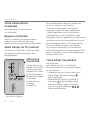 98
98
-
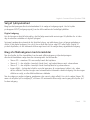 99
99
-
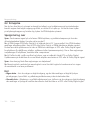 100
100
-
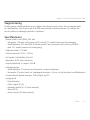 101
101
-
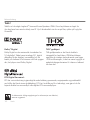 102
102
-
 103
103
-
 104
104
-
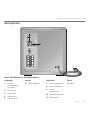 105
105
-
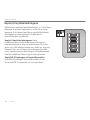 106
106
-
 107
107
-
 108
108
-
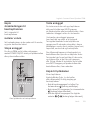 109
109
-
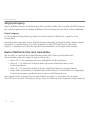 110
110
-
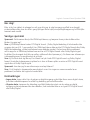 111
111
-
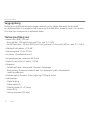 112
112
-
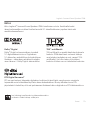 113
113
-
 114
114
-
 115
115
-
 116
116
-
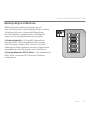 117
117
-
 118
118
-
 119
119
-
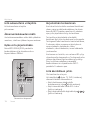 120
120
-
 121
121
-
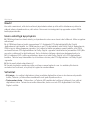 122
122
-
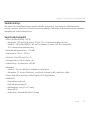 123
123
-
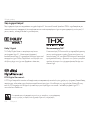 124
124
-
 125
125
-
 126
126
-
 127
127
-
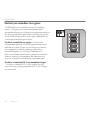 128
128
-
 129
129
-
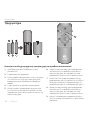 130
130
-
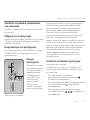 131
131
-
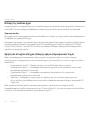 132
132
-
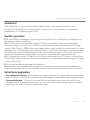 133
133
-
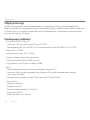 134
134
-
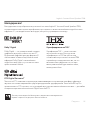 135
135
-
 136
136
-
 137
137
-
 138
138
-
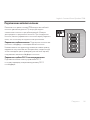 139
139
-
 140
140
-
 141
141
-
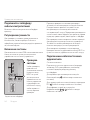 142
142
-
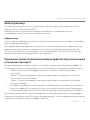 143
143
-
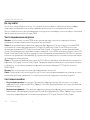 144
144
-
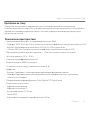 145
145
-
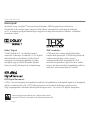 146
146
-
 147
147
-
 148
148
-
 149
149
-
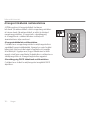 150
150
-
 151
151
-
 152
152
-
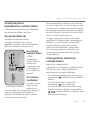 153
153
-
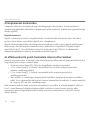 154
154
-
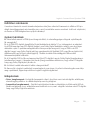 155
155
-
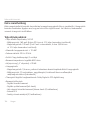 156
156
-
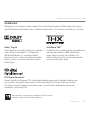 157
157
-
 158
158
-
 159
159
-
 160
160
-
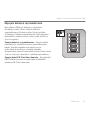 161
161
-
 162
162
-
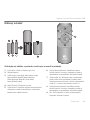 163
163
-
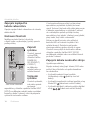 164
164
-
 165
165
-
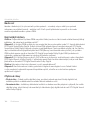 166
166
-
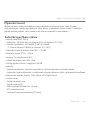 167
167
-
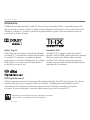 168
168
-
 169
169
-
 170
170
-
 171
171
-
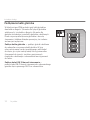 172
172
-
 173
173
-
 174
174
-
 175
175
-
 176
176
-
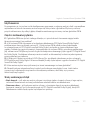 177
177
-
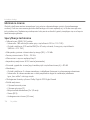 178
178
-
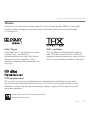 179
179
-
 180
180
-
 181
181
-
 182
182
-
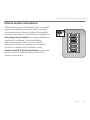 183
183
-
 184
184
-
 185
185
-
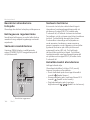 186
186
-
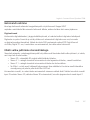 187
187
-
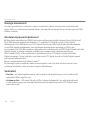 188
188
-
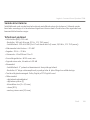 189
189
-
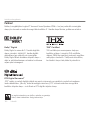 190
190
-
 191
191
-
 192
192
-
 193
193
-
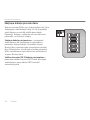 194
194
-
 195
195
-
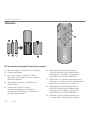 196
196
-
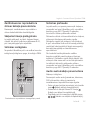 197
197
-
 198
198
-
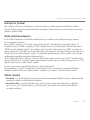 199
199
-
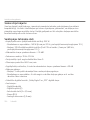 200
200
-
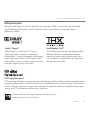 201
201
-
 202
202
-
 203
203
-
 204
204
-
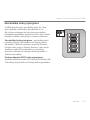 205
205
-
 206
206
-
 207
207
-
 208
208
-
 209
209
-
 210
210
-
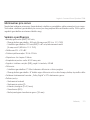 211
211
-
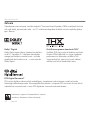 212
212
-
 213
213
-
 214
214
-
 215
215
-
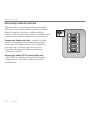 216
216
-
 217
217
-
 218
218
-
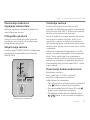 219
219
-
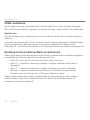 220
220
-
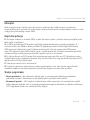 221
221
-
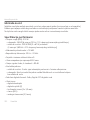 222
222
-
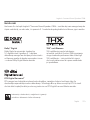 223
223
-
 224
224
-
 225
225
-
 226
226
-
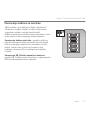 227
227
-
 228
228
-
 229
229
-
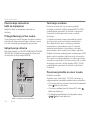 230
230
-
 231
231
-
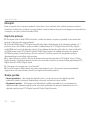 232
232
-
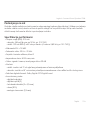 233
233
-
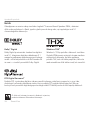 234
234
-
 235
235
-
 236
236
-
 237
237
-
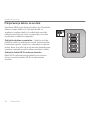 238
238
-
 239
239
-
 240
240
-
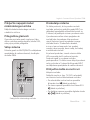 241
241
-
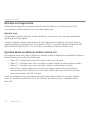 242
242
-
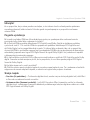 243
243
-
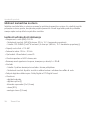 244
244
-
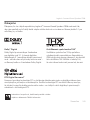 245
245
-
 246
246
-
 247
247
-
 248
248
-
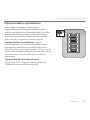 249
249
-
 250
250
-
 251
251
-
 252
252
-
 253
253
-
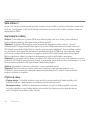 254
254
-
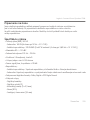 255
255
-
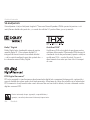 256
256
-
 257
257
-
 258
258
-
 259
259
-
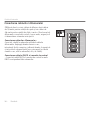 260
260
-
 261
261
-
 262
262
-
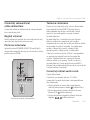 263
263
-
 264
264
-
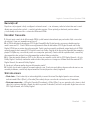 265
265
-
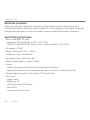 266
266
-
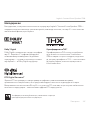 267
267
-
 268
268
-
 269
269
-
 270
270
-
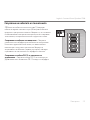 271
271
-
 272
272
-
 273
273
-
 274
274
-
 275
275
-
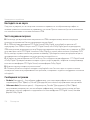 276
276
-
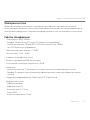 277
277
-
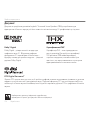 278
278
-
 279
279
-
 280
280
-
 281
281
-
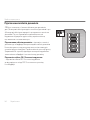 282
282
-
 283
283
-
 284
284
-
 285
285
-
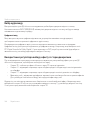 286
286
-
 287
287
-
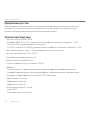 288
288
-
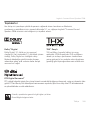 289
289
-
 290
290
-
 291
291
-
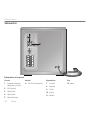 292
292
-
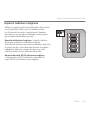 293
293
-
 294
294
-
 295
295
-
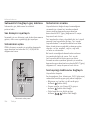 296
296
-
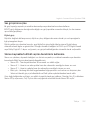 297
297
-
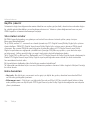 298
298
-
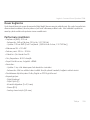 299
299
-
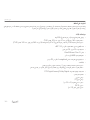 300
300
-
 301
301
-
 302
302
-
 303
303
-
 304
304
-
 305
305
-
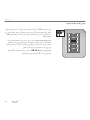 306
306
-
 307
307
-
 308
308
-
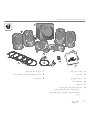 309
309
-
 310
310
-
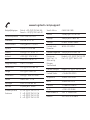 311
311
-
 312
312
Logitech Z906 User’s Guide Manual de utilizare
- Categorie
- Seturi de difuzoare
- Tip
- Manual de utilizare
în alte limbi
Lucrări conexe
-
Logitech Z523 Manual de utilizare
-
Logitech Z333 Manual de utilizare
-
Logitech Z533 Speaker System Ghid de instalare
-
Logitech Z533 Speaker System Manualul utilizatorului
-
Logitech Z333 Manual de utilizare
-
Logitech LS-11 Manual de utilizare
-
Logitech 980-000941 Manualul utilizatorului
-
Logitech Z333-Black Manual de utilizare
-
Logitech Z200 Complete Setup Manual
-
Logitech Pure-Fi Anywhere 2 Manualul proprietarului
Alte documente
-
Yamaha DSP-Z9 Manualul proprietarului
-
Yamaha RX-V2600 Manualul proprietarului
-
Yamaha RX-V1500 Manualul proprietarului
-
Yamaha DSP-AX1 Manualul proprietarului
-
Yamaha DVR-S120 Manualul proprietarului
-
Yamaha RX-V4600 Manualul proprietarului
-
Yamaha DVR-S200 Manualul proprietarului
-
Yamaha RX-V459 Manualul proprietarului
-
Yamaha RX-V765 Manualul proprietarului
-
SPEEDLINK EUFONIA 2.1 Quick Installation Guide