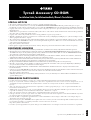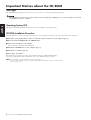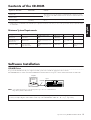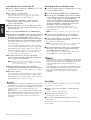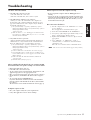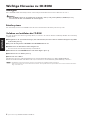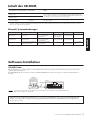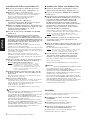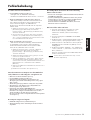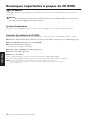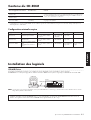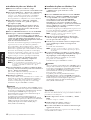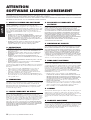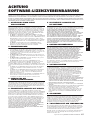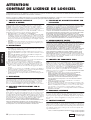Yamaha Tyros3 Ghid de instalare
- Categorie
- Pianele digitale
- Tip
- Ghid de instalare

Tyros3 Accessory CD-ROM Installation Guide 1
Tyros3 Accessory CD-ROM
Installation Guide/Installationshandbuch/Manuel d’installation
SPECIAL NOTICES
• The software and this Installation Guide are exclusive copyrights of Yamaha Corporation.
• Use of the software and this guide is governed by the SOFTWARE LICENSE AGREEMENT which the purchaser fully agrees to upon
breaking the seal of the software packaging. (Please read carefully the AGREEMENT at the end of this guide before installing the application.)
• Copying of the software or reproduction of this guide in whole or in part by any means is expressly forbidden without the written consent of
the manufacturer.
•Yamaha makes no representations or warranties with regard to the use of the software and documentation and cannot be held responsible for
the results of the use of this guide and the software.
• Copying of the commercially available music data is strictly prohibited except for your personal use.
• This disk containing the software is not meant for use with an audio/visual system (CD player, DVD player, etc.). Do not attempt to use the
disk on equipment other than a computer.
• The company names and product names in this Installation Guide are the trademarks or registered trademarks of their respective companies.
• Software such as the USB-MIDI driver may be revised and updated without prior notice. Make sure to check and download the latest version
of the software from the following site.
http://music.yamaha.com/download
• Future upgrades of application and system software and any changes in specifications and functions will be announced separately.
BESONDERE HINWEISE
• Dieses Programm und diese Installationsanleitung sind im Sinne des Urheberrechts alleiniges Eigentum der Yamaha Corporation.
• Die Benutzung des Programms und dieser Anleitung unterliegt der SOFTWARE-LIZENZVEREINBARUNG, mit der sich der Erwerber
durch Öffnen des Siegels der Programmverpackung uneingeschränkt einverstanden erklärt. (Bitte lesen Sie die VEREINBARUNG am Ende
dieser Anleitung vor Installation der Anwendung sorgfältig durch.)
• Das Kopieren der Software und die Reproduktion dieser Anleitung, in welcher Form auch immer, in Teilen oder als Ganzes, sind nur mit
schriftlicher Genehmigung des Herstellers erlaubt und sonst ausdrücklich verboten.
•Yamaha leistet keinerlei Garantie hinsichtlich der Benutzung des Programms und der zugehörigen Dokumentation und übernimmt keine
Verantwortung für die Ergebnisse der Benutzung dieser Anleitung oder des Programms.
• Das Kopieren im Handel erhältlicher Musikdaten ist nur für Ihren Privatgebrauch zulässig und sonst streng untersagt.
• Diese Disc, auf der sich die Software befindet, ist nicht zur Verwendung mit einem Audio-/Videosystem gedacht (CD-Player, DVD-Player
usw.). Verwenden Sie die Disc ausschließlich an einem Computer.
• Die in dieser Installationsanleitung erwähnten Firmen- und Produktnamen sind Warenzeichen bzw. eingetragene Warenzeichen der
betreffenden Firmen.
• Software wie z.B. der USB MIDI Driver kann ohne vorherige Benachrichtigung überarbeitet und aktualisiert werden. Achten Sie darauf, auf
der folgenden Website nach der neuesten Version der Software zu suchen und sie herunterzuladen.
http://music.yamaha.com/download
• Zukünftige Aktualisierungen von Anwendungs- und Systemsoftware sowie jede Änderung der technischen Daten und Funktionen werden
separat bekanntgegeben.
REMARQUES PARTICULIERES
• Les droits d’auteurs (copyright) de ce logiciel et de ce manuel d’installation appartiennent exclusivement à Yamaha Corporation.
•L’usage de ce logiciel et de ce manuel est défini par l’accord de licence auquel l’acheteur déclare souscrire sans réserve lorsqu’il ouvre le sceau
de l’emballage du logiciel. (Veuillez donc lire attentivement l’accord de licence du logiciel situé à la fin de ce manuel avant d’installer le
logiciel.)
•Toute copie du logiciel et toute reproduction totale ou partielle de ce manuel, par quel moyen que ce soit, est expressément interdite sans
l’autorisation écrite du fabricant.
•Yamaha n’offre aucune garantie en ce qui concerne l’utilisation du logiciel et de la documentation. Yamaha ne peut en aucun cas être tenu
responsable des dommages éventuels résultant de l’utilisation de ce manuel et de ce logiciel.
•Toute copie de données musicales commercialisées est formellement interdite, sauf pour usage personnel.
• Le disque contenant ce logiciel n’est pas destiné à être utilisé sur un système audio/visuel tel qu’un lecteur de CD ou de DVD. N’essayez donc
pas de l’insérer dans un équipement autre qu’un ordinateur.
• Les noms des firmes et des produits apparaissant dans ce manuel d’installation sont des marques commerciales ou des marques déposées
appartenant à leurs détenteurs respectifs.
• Les logiciels tels que le pilote USB MIDI sont susceptibles d’être révisés et mis à jour sans avertissement préalable. Veuillez toujours à vérifier
la version du logiciel utilisée et à télécharger la dernière version en date sur le site suivant :
http://music.yamaha.com/download
• Les remises à jour du programme et du système ainsi que toute modification des caractéristiques et fonctions seront annoncées séparément.
EnglishDeutschFrançais
EN
DE
FR

2 Tyros3 Accessory CD-ROM Installation Guide
English
Important Notices about the CD-ROM
Data Types
This CD-ROM includes application software. Please refer to page 3 for software installation instructions.
This CD-ROM is not meant for use with an audio/visual system (CD player, DVD player, etc.). Never attempt to use the disk
on equipment other than a computer.
Operating System (OS)
The applications in this CD-ROM are provided in versions for Windows operating systems.
CD-ROM Installation Procedure
Before breaking the seal of the software packaging, please read carefully the Software License Agreement at the end of this guide.
1 Check the system requirements to make sure that the software will run on your computer (page 3).
2 Insert the included CD-ROM into the CD-ROM drive.
3 Connect the instrument to the computer.
Refer to the Owner’s Manual of the instrument.
4 Install the USB-MIDI driver to the computer (page 3).
5 Install the Voice Editor (page 4).
6 Start up the Voice Editor.
For subsequent operations, refer to the owner’s manual for the Voice Editor (PDF manual).
If you have any problems in driver installation, refer to the “Troubleshooting” on page 5.
n To view PDF files, you must install Adobe Reader on your computer.
If you do not have Adobe Reader, you can download the application from the Adobe website at the following URL:
http://www.adobe.com

Tyros3 Accessory CD-ROM Installation Guide 3
English
Contents of the CD-ROM
* In addition, there is one HTML file in the CD-ROM. If your computer has an Internet connection, you can access the special website for Tyros3 by double-clicking
on “clickme.html.”
Minimum System Requirements
Software Installation
• • • • • • • • • • • • • • • • • • • • • • • • • • • • • • • • • • • • • • • • • • • • • • • • • • • • • • • • • • • • • • • • • • • • • • • • • • • • • • • • • • • • • • • • • • • • • • • • • • • • • • • • • • • • • • • • •
USB-MIDI Driver
To operate the instrument from your computer via USB, you’ll need to install the appropriate driver software.
The USB-MIDI driver is software that transfers MIDI data back and forth between sequence software and the instrument via a USB cable.
n See the Yamaha Download page at the following URL for up-to-date news on USB-MIDI driver:
http://music.yamaha.com/download/
Application / Data Name Folder Name Contents
USB-MIDI Driver
(Windows XP)
USBdrv2k_
This software is necessary when using your instrument with a computer via a USB
connection. It enables MIDI communication and control between the instrument and
the computer.
USB-MIDI Driver
(Windows Vista)
USBdrvVista_
Tyros3 Voice Editor VoiceEditor_
Enables you to edit the Tyros3 Voices on your computer and create your original
Voices.
Application/Data OS CPU Memory Hard Disk Display
USB-MIDI Driver for
Windows XP
Windows XP Home Edition/XP
Professional
166 MHz or higher; Intel®
Pentium®/Celeron® Processor
family
32 MB or more
(64 MB or more is
recommended)
at least 3 MB of free
space
-
USB-MIDI Driver for
Windows Vista
Windows Vista
800 MHz or higher; Intel®
Pentium®/Celeron® Processor
family
512 MB or more
at least 3 MB of free
space
-
Tyros3 Voice Editor
Windows XP Home Edition/XP
Professional/Vista
(only 32-bit version)
733 MHz or higher; Intel®
Pentium®/Celeron® Processor
family
256 MB or more
at least 128 MB of
free space
800 x 600
High Color (16-bit)
or more
Check the drive name of the CD-ROM drive you will be using (D:, E:, Q:, etc.) The drive name is displayed beside the CD-ROM
icon in your “My Computer” folder. The root directory of the CD-ROM drive will be D:\ , E:\ , or Q:\ , respectively.
Computer
Tyros3
USB cable
Driver
Sequence
Software

4 Tyros3 Accessory CD-ROM Installation Guide
English
Installing the driver on Windows XP
1 Start the computer and use the “Administrator” account
to log on to Windows XP.
2 Select [Start] → [Control Panel].
If the control panel appears as “Pick a category”, click
“Switch to Classic View” in the upper left of the window.
All control panels and icons will be displayed.
3
Go to [System] → [Hardware] → [Driver Signing
Options] and check the radio button to the left of
“Ignore” and click [OK].
4 Click the [OK] button to close System Properties, and
then click “X” in the upper right of the window to close
the Control Panel.
5 Insert the included CD-ROM into the CD-ROM drive.
6 First, make sure the POWER switch on the instrument is set
to OFF, then use a USB cable to connect the USB connector of
the computer to the USB TO HOST connector of the
instrument. When the instrument is turned on, the computer
automatically displays the “Found New Hardware Wizard.”
If the Wizard window is not displayed automatically, refer to
“Troubleshooting.”
If the system displays “Found New Hardware” in the lower right
corner, wait until “Found New Hardware Wizard” is displayed. (The
Wizard window may take a while to display on some computers.)
If the Wizard window prompts you to specify whether or not
to connect to Windows Update, select the radio button for
“No, not this time,” then click [Next].
7 Check the radio button to the left of “Install the
software automatically (Recommended).” Click [Next].
The system starts the installation.
n If during the installation the system displays “...has not passed
Windows Logo testing to verify its compatibility with Windows
XP,” click [Continue Anyway].
8 When the installation is complete, the system displays
“Completing the Found New Hardware Wizard.” Click [Finish].
(The Wizard window may take a while to display on some computers.)
9 Restart the computer.
If the system displays “Found New Hardware” in the lower right
corner, wait until “System Settings Change” is displayed. (The
Wizard window may take a while to display on some computers.)
The USB-MIDI driver installation is complete.
After this, when you install the USB-MIDI driver, always make
sure that the driver satisfies the version requirements: Version
2.2.2 or later. Installing an older USB-MIDI driver may cause
computer malfunction or freezing when the Tyros3 is
connected.
This problem may occur particularly when installing the driver
from a CD-ROM included in a Yamaha product other than the
Tyros3. We recommend that always use the latest driver
downloaded from the website (http://music.yamaha.com/
download).
Installing the driver on Windows Vista
1 Start the computer and use the “Administrator” account
to log on to Windows Vista.
2 Insert the included CD-ROM into the CD-ROM drive.
3 First, make sure the POWER switch on the instrument
is set to OFF, then use a USB cable to connect the USB
connector of the computer to the USB TO HOST
connector of the instrument. When the instrument is
turned on, the computer automatically displays the
“Found New Hardware” window. Click “Locate and
install driver software (recommended)”.
If the window is not displayed automatically, refer to
“Troubleshooting.” (Some computers may take a while to
display the window.)
n If the “User Account Control” window appears, click [Continue].
4 If a message allowing Windows to search online for
driver software appears, click “Don’t search online.”
5 If a message prompting you to insert the disk that came
with your device appears, click [Next].
The system starts the installation.
n If the “Windows Security” window appears, confirm this software
is authored by Yamaha Corporation then click [Install].
6 When the installation is complete, the system displays
the message “The software for this device has been
successfully installed.” Click [Close].
(Some computers may take a while to display the window.)
The USB-MIDI driver installation is complete.
After this, when you install the USB-MIDI driver, always make
sure that the driver satisfies the version requirements: Version
3.0.2 or later. Installing an older USB-MIDI driver may cause
computer malfunction or freezing when the Tyros3 is
connected.
This problem may occur particularly when installing the driver
from a CD-ROM included in a Yamaha product other than the
Tyros3. We recommend that always use the latest driver
downloaded from the website (http://music.yamaha.com/
download).
• • • • • • • • • • • • • • • • • • • • • • • • • • • • • • • • • • • • • • • • • • • • • • • • • • • • • • •
Voice Editor
Once you’ve install the Voice Editor, you can use your computer
to edit the Voices of the Tyros3.
1 Double-click on the “VoiceEditor_” folder in the CD-
ROM.
The file “Setup.exe” will be displayed.
2 Double-click on the “Setup.exe” file.
The setup dialog will be displayed.
3
Execute the installation by following the on-screen
directions.
For subsequent operations, refer to the PDF owner’s manual for
the Voice Editor.

Tyros3 Accessory CD-ROM Installation Guide 5
English
Troubleshooting
The driver cannot be installed.
• Is the USB cable connected correctly?
→Check the USB cable connection.
→Disconnect the USB cable, then connect it again.
• Is the USB function enabled on your computer?
→When you connect the instrument to the computer for
the first time, if the “Add New Hardware Wizard” does not
appear, the USB function on the computer may be disabled.
Perform the following steps.
1 Select [Control Panel]* → [System] → [Hardware] → [Device
Manager] (for Windows XP), or select [Control Panel]* → [Device
Manager] (for Windows Vista).
* Classic View only.
2 Make sure that no “!” or “x” marks appear at “Universal serial
bus controller” or “USB Root Hub.” If you see an “!” or “x” mark,
the USB controller is disabled.
• Is any unknown device registered?
→If driver installation fails, the instrument will be marked as an
“Unknown device,” and you will not be able to install the driver.
Delete the “Unknown device” by following the steps below.
1 Select [Control Panel]* → [System] → [Hardware] → [Device
Manager] (for Windows XP), or select [Control Panel]* → [Device
Manager] (for Windows Vista).
* Classic View only.
2 Look for “Other devices” in the menu “View devices by type.”
3 If you find “Other devices,” double-click it to extend the tree to
look for “Unknown device.” If one appears, select it and click the
[Remove] button.
4 Remove the USB cable from the instrument, and make the
connection again.
5 Install the driver again. (See page 3.)
When controlling the instrument from your computer via USB,
the instrument does not operate correctly or no sound is heard.
• Did you install the driver (page 3)?
• Is the USB cable connected correctly?
•Are the volume settings of the instrument, playback device, and
application program set to the appropriate levels?
•Have you selected an appropriate port in the sequence software?
• On the Clavinova, check whether the Piano Lock is engaged or
not.
•Are you using the latest USB-MIDI driver?
If you have installed an old driver, disconnect the instrument
from the computer and uninstall the old driver, then install the
latest driver.
The latest driver can be downloaded from the web site (page 3).
Computer response is slow.
• Does your computer satisfy the system requirements?
• Is any other application or device driver running?
Cannot suspend or resume the computer correctly.
• Do not suspend the computer while the MIDI application is
running.
•You may not be able to suspend/resume normally, depending on the
particular environment (USB Host Controller, etc.). Even so, simply
disconnecting and connecting the USB cable will allow you to use
the instrument functions again.
How can I remove the driver?
1 Start the computer and use the “Administrator” account to
log on to Windows.
Close all applications and windows that are open.
2 Insert the included CD-ROM into the CD-ROM drive.
3 Select [Start] → [My Computer] (for Windows XP), or select
[Start] → [Computer] (for Windows Vista).
4 Right-click the CD-ROM icon and select “Open” from the
pop-up menu.
5 Select “USBdrv2k_” or “USBdrvVista_” folder →
“uninstall” folder → “uninstall.exe” file and launch the
“uninstall.exe.” file.
Follow the on-screen instructions to uninstall the driver.
n If the “User Account Control” window appears, click [Continue].

6 Tyros3 Accessory CD-ROM Installationshandbuch
Wichtige Hinweise zu CD-ROM
Datentypen
Diese CD-ROM enthält Anwendungssoftware. Anweisungen zur Installation der Software finden Sie auf Seite 7.
Diese CD-ROM ist nicht zur Verwendung mit einem Audio-/Videosystem gedacht (CD-Player, DVD-Player usw.).
Verwenden Sie die Disc ausschließlich an einem Computer.
Betriebssysteme
Die Anwendungen auf dieser CD-ROM werden in Versionen für Windows-Betriebssysteme bereitgestellt.
Verfahren zur Installation der CD-ROM
Bevor Sie das Siegel der Softwareverpackung öffnen, lesen Sie bitte die Software-Lizenzvereinbarung am Ende dieser Anleitung
sorgfältig durch.
1 Überprüfen Sie die Systemanforderungen, um sicherzustellen, dass die Software auf Ihrem Computer ausgeführt
werden kann (Seite 7).
2 Legen Sie die mitgelieferte CD-ROM in das CD-ROM-Laufwerk ein.
3 Schließen Sie das Instrument an den Computer an.
Lesen Sie hierzu die Bedienungsanleitung des Instruments.
4 Installieren Sie den USB-MIDI-Treiber auf dem Computer (Seite 7).
5 Installieren Sie Voice Editor (Seite 8).
6 Starten Sie Voice Editor.
Informationen zur weiteren Bedienung finden Sie in der Bedienungsanleitung für Voice Editor (PDF-Handbuch).
Falls bei der Treiberinstallation Probleme auftreten, lesen Sie bitte weiter im Abschnitt „Fehlerbehebung“ auf Seite 9.
Um PDF-Dateien anzeigen zu können, müssen Sie den Adobe Reader auf Ihrem Computer installieren.
Wenn Sie den Adobe Reader noch nicht besitzen, können Sie das Programm unter der folgenden URL von der Adobe-Website herunterladen:
http://www.adobe.com
VORSICHT
HINWEIS
Deutsch

Tyros3 Accessory CD-ROM Installationshandbuch 7
Inhalt der CD-ROM
*Außerdem enthält die CD-ROM eine HTML-Datei. Falls Ihr Computer einen Internetanschluss hat, können Sie die Spezialwebsite für den Tyros3 aufrufen,
indem Sie auf „clickme.html“ doppelklicken.
Minimale Systemanforderungen
Software-Installation
• • • • • • • • • • • • • • • • • • • • • • • • • • • • • • • • • • • • • • • • • • • • • • • • • • • • • • • • • • • • • • • • • • • • • • • • • • • • • • • • • • • • • • • • • • • • • • • • • • • • • • • • • • • • • • • • •
USB-MIDI-Treiber
Um das Instrument von einem Computer aus über USB bedienen zu können, müssen Sie zunächst die passende Treibersoftware
(englisch: Driver) installieren.
Der USB-MIDI-Treiber ist eine Software, die über ein USB-Kabel MIDI-Daten zwischen der Sequencer-Software und dem Instrument
überträgt.
Beachten Sie die Download-Seite von Yamaha unter folgendem URL für aktuelle Informationen zum USB-MIDI-Treiber:
http://music.yamaha.com/download/
Bezeichnung der Anwendung/Daten Ordnername Inhalt
USB-MIDI-Treiber
(Windows XP)
USBdrv2k_
Diese Software benötigen Sie, wenn Ihr Instrument über eine USB-Verbindung an
einen Computer angeschlossen ist. Sie ermöglicht die Kommunikation und Steuerung
über MIDI zwischen dem Instrument und dem Computer.
USB-MIDI-Treiber
(Windows Vista)
USBdrvVista_
Tyros3 Voice Editor VoiceEditor_
Ermöglicht Ihnen, die Tyros3-Voices an Ihrem Computer zu bearbeiten und eigene
Voices zu erstellen.
Anwendung/Daten Betriebssystem Prozessor Arbeitsspeicher Festplatte Display
USB-MIDI-Treiber für
Windows XP
Windows XP Home Edition/XP
Professional
mindestens 166 MHz; Intel®-
Prozessor der Pentium®/
Celeron®-Familie
32 MB oder mehr
(64 MB oder mehr
werden empfohlen)
mindestens 3 MB
freier Speicherplatz
-
USB-MIDI-Treiber für
Windows Vista
Windows Vista
mindestens 800 MHz; Intel®-
Prozessor der Pentium®/
Celeron®-Familie
mindestens 512 MB
mindestens 3 MB
freier Speicherplatz
-
Tyros3 Voice Editor
Windows XP Home Edition/XP
Professional/Vista
(Nur 32-Bit-Versionen)
mindestens 733 MHz; Intel®-
Prozessor der Pentium®/
Celeron®-Familie
mindestens 256 MB
mindestens 128 MB
freier Speicherplatz
800 x 600, High
Color (16-Bit) oder
mehr
Überprüfen Sie die Laufwerksbezeichnung (D:, E:, Q: usw.) Ihres CD-ROM-Laufwerks, die neben dem CD-ROM-Symbol im
Ordner „Arbeitsplatz“ Ihres Computers angezeigt wird. (Das Stammverzeichnis des CD-ROM-Laufwerks ist beispielsweise
D:\, E:\ oder Q:\ usw.)
Computer
USB-Kabel
Treiber
Sequenzer-
programm
Tyros3
HINWEIS
Deutsch

8 Tyros3 Accessory CD-ROM Installationshandbuch
Installieren des Treibers unter Windows XP
1 Starten Sie den Computer, und melden Sie sich bei
Windows XP mit dem Zugang „Administrator“ an.
2 Wählen Sie [Start] → [Systemsteuerung].
Falls im rechten Fenster der Systemsteuerung „Wählen Sie
eine Kategorie“ angezeigt ist, klicken Sie oben links im
Fenster auf „Zur klassischen Ansicht wechseln“.
Alle Programm- und Kontrollfeldsymbole der
Systemsteuerung werden angezeigt.
3
Gehen Sie zu [System] → [Hardware] →
[Treibersignaturoptionen], aktivieren Sie die Option
„Ignorieren“, und klicken Sie auf [OK].
4 Klicken Sie auf [OK], um das Fenster „Eigenschaften von
System“ zu schließen, und klicken Sie dann oben rechts
im Fenster auf die Schaltfläche „X“, um die
Systemsteuerung zu schließen.
5 Legen Sie die mitgelieferte CD-ROM in das CD-ROM-
Laufwerk ein.
6
Vergewissern Sie sich zunächst, dass der Netzschalter
POWER am Instrument auf OFF (Aus) gestellt ist, und
verwenden Sie dann ein USB-Kabel, um die USB-Schnittstelle
des Computers mit der Buchse USB TO HOST am Instrument
zu verbinden. Wenn das Instrument eingeschaltet wird, wird
auf dem Computer automatisch der „Assistent für das
Suchen neuer Hardware“ angezeigt.
Wenn das Assistentenfenster nicht automatisch erscheint,
lesen Sie weiter bei „Fehlerbehebung“.
Wenn das System „Neue Hardware gefunden“ in der unteren rechten
Ecke anzeigt, warten Sie, bis das entsprechende Assistentenfenster
erscheint. (Bei einigen Computern kann es eine Weile dauern, bis das
Assistentenfenster erscheint.)
Falls Sie der Assistent auffordert, anzugeben, ob eine
Verbindung zu Windows Update hergestellt werden soll,
wählen Sie die Option „Nein, diesmal nicht“, und klicken Sie
dann auf [Weiter].
7 Aktivieren Sie bitte die Option „Software automatisch
installieren (empfohlen)“. Klicken Sie auf [Weiter].
Das System beginnt mit der Installation.
Falls während der Installation die Meldung „…has not
passed Windows Logo testing to verify its compatibility
with Windows XP“ (…hat den Windows-Logo-Test zur
Verifizierung seiner Kompatibilität mit Windows XP nicht
bestanden) angezeigt wird, klicken Sie auf [Continue
Anyway] (Trotzdem fortfahren).
8 Sobald die Installation erfolgreich beendet wurde, erscheint
das Fenster „Fertig stellen des Assistenten“. Klicken Sie auf
[Fertig stellen].
(Bei einigen Computern kann es eine Weile dauern, bis das
Assistentenfenster erscheint.)
9 Starten Sie den Computer neu.
Wenn das System „Neue Hardware gefunden“ in der unteren
rechten Ecke anzeigt, warten Sie, bis „System Settings
Change“ (Systemeinstellungen ändern) erscheint. (Bei einigen
Computern kann es eine Weile dauern, bis das
Assistentenfenster erscheint.)
Die Installation des USB-MIDI-Treibers ist abgeschlossen.
Wenn Sie hiernach den USB-MIDI-Treiber installieren, stellen
Sie in jedem Fall sicher, dass der Treiber die
Versionsanforderungen erfüllt: Version 2.2.2 oder neuer. Das
Installieren eines älteren USB-MIDI-Treibers kann
Fehlfunktionen oder Hängenbleiben des Computers auslösen,
sobald der Tyros3 angeschlossen wird.
Dieses Problem kann insbesondere dann auftreten, wenn Sie
den Treiber von einer CD-ROM installiert haben, die zu einem
anderen Yamaha-Produkt als dem Tyros3 gehört. Wir
empfehlen Ihnen, den jeweils neuesten Treiber zu verwenden,
der von der Yamaha-Website (http://music.yamaha.com/
download) heruntergeladen wurde.
Installieren des Treibers unter Windows Vista
1 Starten Sie den Computer, und melden Sie sich bei
Windows Vista mit dem Zugang „Administrator“ an.
2 Legen Sie die mitgelieferte CD-ROM in das CD-ROM-
Laufwerk ein.
3 Vergewissern Sie sich zunächst, dass der Netzschalter
POWER am Instrument auf OFF (Aus) gestellt ist, und
verwenden Sie dann ein USB-Kabel, um die USB-
Schnittstelle des Computers mit der Buchse USB
TO HOST am Instrument zu verbinden. Wenn das
Instrument eingeschaltet wird, wird auf dem Computer
automatisch der „Assistent für das Suchen neuer
Hardware“ angezeigt. Wählen Sie „Treibersoftware
suchen und installieren (empfohlen)“.
Wenn das Fenster nicht automatisch erscheint, lesen Sie
weiter bei „Fehlerbehebung“. (Bei einigen Computern kann es
eine Weile dauern, bis das Fenster angezeigt wird.)
Wenn das Fenster „Benutzerkontensteuerung“ erscheint,
klicken Sie auf [Fortfahren].
4 Wenn eine Meldung erscheint, bei der Windows online
nach Treibersoftware suchen soll, klicken Sie auf
„Nicht online suchen“.
5 Wenn eine Meldung erscheint, die Sie auffordert, die mit
Ihrem Gerät gelieferte Diskette einzulegen, klicken Sie
auf [Weiter].
Das System beginnt mit der Installation.
Wenn das Fenster „Windows-Sicherheit“ erscheint, bestätigen
Sie, dass diese Software durch die Yamaha Corporation
autorisiert ist, und klicken Sie dann auf [Installieren].
6 Nach Beendigung der Installation wird die Meldung
„Die Software für dieses Gerät wurde erfolgreich
installiert“ angezeigt. Klicken Sie auf [Schließen].
(Bei einigen Computern kann es eine Weile dauern, bis das
Fenster angezeigt wird.)
Die Installation des USB-MIDI-Treibers ist abgeschlossen.
Wenn Sie hiernach den USB-MIDI-Treiber installieren, stellen
Sie in jedem Fall sicher, dass der Treiber die
Versionsanforderungen erfüllt: Version 3.0.2 oder neuer. Das
Installieren eines älteren USB-MIDI-Treibers kann
Fehlfunktionen oder Hängenbleiben des Computers auslösen,
sobald der Tyros3 angeschlossen wird.
Dieses Problem kann insbesondere dann auftreten, wenn Sie
den Treiber von einer CD-ROM installiert haben, die zu einem
anderen Yamaha-Produkt als dem Tyros3 gehört. Wir
empfehlen Ihnen, den jeweils neuesten Treiber zu verwenden,
der von der Yamaha-Website (http://music.yamaha.com/
download) heruntergeladen wurde.
• • • • • • • • • • • • • • • • • • • • • • • • • • • • • • • • • • • • • • • • • • • • • • • • • • • • • • •
Voice Editor
Sobald Sie Voice Editor installiert haben, können Sie die Voices
des Tyros3 an Ihrem Computer bearbeiten.
1 Doppelklicken Sie auf das Verzeichnis „VoiceEditor_“
der CD-ROM.
Die Datei „setup.exe“ wird angezeigt.
2 Doppelklicken Sie auf die Datei „setup.exe“.
Das Setup-Dialogfenster wird angezeigt.
3
Führen Sie die Installation aus, indem Sie den
Anweisungen auf dem Bildschirm folgen.
Informationen zur weiteren Bedienung finden Sie in der
Bedienungsanleitung für Voice Editor.
HINWEIS
VORSICHT
HINWEIS
HINWEIS
VORSICHT
Deutsch

Tyros3 Accessory CD-ROM Installationshandbuch 9
Fehlerbehebung
Der Treiber lässt sich nicht installieren.
• Ist das USB-Kabel richtig angeschlossen?
→Überprüfen Sie die USB-Kabelverbindung.
→Ziehen Sie das USB-Kabel ab und stecken Sie es wieder an.
•Wurde die USB-Funktion auf Ihrem Computer aktiviert?
→Falls beim erstmaligen Anschließen des Instruments an
den Computer der Hardware-Assistent nicht angezeigt
wird, ist auf dem Computer die USB-Funktion
möglicherweise nicht aktiviert. Führen Sie die folgenden
Schritte durch.
1 Wählen Sie [Systemsteuerung]* → [System] → [Hardware] →
[Gerätemanager] (bei Windows XP), oder wählen Sie
[Systemsteuerung]* → [Gerätemanager] (bei Windows Vista).
* Klassische Ansicht nur.
2 Vergewissern Sie sich, dass neben „Universeller serieller Bus
Controller“ oder „USB Root Hub“ keine der Markierungen „!“
oder „x“ angezeigt wird. Falls dort ein solches Zeichen zu sehen
ist, ist der USB-Controller nicht aktiviert.
•Wurde ein unbekanntes Gerät registriert?
→Falls die Treiberinstallation fehlschlägt, wird das Instrument
als „Unbekanntes Gerät“ registriert, und Sie können den
Treiber nicht installieren. Führen Sie die folgenden Schritte
durch, um das „unbekannte Gerät“ zu löschen.
1 Wählen Sie [Systemsteuerung]* → [System] → [Hardware] →
[Gerätemanager] (bei Windows XP), oder wählen Sie
[Systemsteuerung]* → [Gerätemanager] (bei Windows Vista).
* Klassische Ansicht nur.
2 Wählen Sie die Option „Modelle nach Typ anzeigen“ aus, und
suchen Sie nach „anderen Geräten“.
3 Wenn Sie einen Eintrag bei „Andere Geräte“ finden, öffnen Sie
dessen Baumstruktur, indem Sie darauf doppelklicken, und
suchen Sie dort nach einem „unbekannten Gerät“. Falls Sie eines
finden, markieren Sie es, und klicken auf die Schaltfläche
[Entfernen].
4 Ziehen Sie das USB-Kabel vom Instrument ab, und stecken Sie es
gleich wieder ein.
5 Installieren Sie den Treiber erneut. (Siehe Seite 7.)
Wenn das Instrument vom Computer aus über USB bedient
wird, funktioniert es nicht richtig oder erzeugt keinen Ton.
• Haben Sie den Treiber installiert (Seite 7)?
• Ist das USB-Kabel richtig angeschlossen?
• Sind die Lautstärkeeinstellungen des Instruments, des
Wiedergabegeräts und der Anwendungssoftware auf geeignete
Werte gestellt?
•Wurde im Sequenzerprogramm der richtige Port ausgewählt?
• Überprüfen Sie, ob die Klavier-Verriegelungsfunktion des
Clavinova (Piano Lock) aktiviert ist.
• Benutzen Sie den aktuellen USB-MIDI-Treiber?
Wenn bei Ihnen ein alter Treiber installiert ist, trennen Sie das
Instrument vom Computer und deinstallieren Sie den alten
Treiber. Installieren Sie dann den neuesten Treiber.
Der neueste Treiber kann von folgender Website heruntergeladen
werden (Seite 7).
Der Computer reagiert nur langsam.
• Erfüllt Ihr Computer die Systemanforderungen?
•Werden gleichzeitig andere Anwendungen oder Gerätetreiber
ausgeführt?
Der Standby-Modus des Rechners lässt sich nicht richtig
aktivieren bzw. beenden.
•Versetzen Sie den Computer nicht in den Ruhezustand, während
das MIDI-Programm läuft.
• Je nach Systemkonfiguration (USB Host Controller usw.) können
Sie den Computer u. U. nicht wie gewohnt in den Ruhezustand
versetzen. Dennoch sollte ein simples Abziehen und
Wiederanschließen des USB-Kabels dazu führen, dass Sie das
Instrument wieder steuern können.
Wie kann ich den Treiber entfernen?
1 Starten Sie den Computer, und melden Sie sich bei
Windows mit dem Zugang „Administrator“ an.
Schließen Sie sämtliche geöffneten Anwendungen
und Fenster.
2 Legen Sie die mitgelieferte CD-ROM in das CD-ROM-
Laufwerk ein.
3 Wählen Sie [Start] → [Arbeitsplatz] (für Windows XP), oder
wählen Sie [Start] → [Computer] (für Windows Vista).
4 Klicken Sie mit der rechten Maustaste auf das Symbol des
CD-ROM-Laufwerks und wählen Sie [Öffnen] aus dem
Aufklappmenü.
5 Wählen Sie den Ordner „USBdrv2k_“ oder „USBdrvVista_“
→ Datei „uninstall“ → „uninstall.exe“ und starten Sie die
Datei „uninstall.exe“.
Folgen Sie den Anweisungen auf dem Bildschirm, um den
Treiber zu deinstallieren.
Wenn das Fenster „Benutzerkontensteuerung“ erscheint,
klicken Sie auf [Fortfahren].
HINWEIS
Deutsch

10 Tyros3 Accessory CD-ROM Manuel d'installation
Remarques importantes à propos du CD-ROM
Types de données
Ce CD-ROM contient des logiciels d'application. Pour obtenir des instructions relatives à l'installation des logiciels, reportez-vous
à la page 11.
Ce CD-ROM n'est pas destiné à être utilisé sur un système audio/visuel (lecteur de CD ou de DVD, etc.). N'essayez donc
pas de l'insérer dans un équipement autre qu'un ordinateur.
Système d'exploitation
Les applications de ce CD-ROM sont proposées dans des versions compatibles avec les systèmes d'exploitation Windows.
Procédure d'installation du CD-ROM
Avant d'ouvrir l'emballage scellé du logiciel, lisez attentivement le contrat de licence de logiciel disponible à la fin de ce manuel.
1 Vérifiez la configuration du système afin d'être certain de pouvoir utiliser le logiciel sur votre ordinateur (page 11).
2 Insérez le CD-ROM fourni dans le lecteur de CD-ROM.
3 Connectez l'instrument à l'ordinateur.
Consultez le mode d'emploi de l'instrument.
4 Installez le pilote USB-MIDI sur l'ordinateur (page 11).
5 Installez le Voice Editor (page 12).
6 Démarrez le Voice Editor.
Pour les opérations ultérieures, reportez-vous au mode d'emploi du Voice Editor (manuel PDF).
En cas de problème d'installation du pilote, reportez-vous à la section « Résolution des problèmes » à la page 13.
n Pour lire les fichiers PDF, vous devez d'abord installer le logiciel Adobe Reader sur votre ordinateur.
Si vous ne disposez pas d'Acrobat Reader, vous pouvez le télécharger depuis le site Web d'Adobe à l'adresse suivante :
http://www.adobe.com
ATTENTION
Français

Tyros3 Accessory CD-ROM Manuel d'installation 11
Contenu du CD-ROM
* Le CD-ROM propose en outre un fichier HTML. Si votre ordinateur possède une connexion Internet, vous pouvez accéder au site Web spécial du Tyros3 en
double-cliquant sur « clickme.html ».
Configuration minimale requise
Installation des logiciels
• • • • • • • • • • • • • • • • • • • • • • • • • • • • • • • • • • • • • • • • • • • • • • • • • • • • • • • • • • • • • • • • • • • • • • • • • • • • • • • • • • • • • • • • • • • • • • • • • • • • • • • • • • • • • • • • •
USB-MIDI Driver
Pour utiliser l'instrument à partir de votre ordinateur via un câble USB, vous devez installer le pilote approprié.
USB-MIDI Driver est un logiciel qui permet le transfert de données MIDI entre le logiciel de séquençage et l'instrument via un câble USB.
n Pour obtenir les toutes dernières informations sur le logiciel USB-MIDI Driver, consultez la page Download du site web de Yamaha à l'adresse suivante:
http://music.yamaha.com/download/
Nom de l'application/des données Nom du dossier Contenu
USB-MIDI Driver
(Windows XP)
USBdrv2k_
Ce logiciel est indispensable lorsque vous utilisez l'instrument avec un ordinateur via
une connexion USB. Il permet de communiquer via le protocole MIDI et autorise le
contrôle entre l'instrument et l'ordinateur.
USB-MIDI Driver
(Windows Vista)
USBdrvVista_
Tyros3 Voice Editor VoiceEditor_
Ce logiciel vous permet de modifier les voix du Tyros3 sur votre ordinateur et de créer
vos propres voix originales.
Application/Données Système d'exploitation Processeur Mémoire Disque dur Ecran
USB-MIDI Driver for
Windows XP
Windows XP Edition familiale/
XP Edition professionnelle
166 MHz ou supérieur ;
processeurs Intel® Pentium®
ou Celeron®
32 Mo minimum
(64 Mo ou plus sont
recommandés)
3 Mo minimum
d'espace libre
-
USB-MIDI Driver for
Windows Vista
Windows Vista
800 MHz ou supérieur ;
processeurs Intel® Pentium®/
Celeron®
512 Mo minimum
3 Mo minimum
d'espace libre
-
Tyros3 Voice Editor
Windows XP Edition familiale/
XP Edition professionnelle/
Vista
(uniquement les versions 32
bits)
733 MHz ou supérieur ;
processeurs Intel® Pentium® ou
Celeron®
256 Mo minimum
128 Mo minimum
d'espace libre
800 x 600 haut en
couleurs (16-bits)
ou plus
Vérifiez le nom du lecteur de CD-ROM (D:, E:, Q:, etc.), qui apparaît à côté de l'icône du CD-ROM dans le dossier « Poste de
travail ». Le répertoire racine du lecteur de CD-ROM sera, respectivement, D:\, E:\ ou Q:\.
Ordinateur
Câble USB
Pilote
Logiciel de
séquençage
Tyros3
Français

12 Tyros3 Accessory CD-ROM Manuel d'installation
Installation du pilote sous Windows XP
1 Démarrez l'ordinateur et utilisez le compte
« Administrateur » pour ouvrir une session Windows XP.
2 Sélectionnez [Démarrer] → [Panneau de configuration].
Si le panneau de configuration affiche « Sélectionner une
catégorie », vous cliquerez sur « Basculer vers l'affichage
classique » dans le coin supérieur gauche de la fenêtre.
Tous les panneaux de configuration et les icônes s'affichent.
3
Allez dans [Système] → [Matériel] → [Signature
du pilote] et cochez la case à gauche de « Ignorer »,
puis cliquez sur [OK].
4 Cliquez sur le bouton [OK] pour fermer la boîte de
dialogue Propriétés du système, puis sur « X » dans
le coin supérieur droit de la fenêtre afin de fermer
le panneau de configuration.
5 Insérez le CD-ROM fourni dans le lecteur de CD-ROM.
6
Vérifiez que le commutateur POWER de l'instrument
est réglé sur OFF et raccordez le connecteur USB de
l'ordinateur au connecteur USB TO HOST de l'instrument
à l'aide d'un câble USB. Lorsque l'instrument est sous
tension, l'ordinateur affiche automatiquement l'Assistant
Ajout de nouveau matériel détecté.
Si la fenêtre de l'Assistant n'apparaît pas automatiquement,
reportez-vous à la section « Résolution des problèmes ».
Si le système affiche « Nouveau matériel détecté » dans le coin
inférieur droit, attendez que l'Assistant Ajout de nouveau
matériel détecté apparaisse. (Sur certains ordinateurs, l'affichage
de la fenêtre de l'Assistant peut prendre un certain temps.)
Si la fenêtre de l'Assistant vous invite à préciser si vous voulez
ou non vous connecter à Windows Update, sélectionnez
l'option « Non, pas cette fois », puis cliquez sur [Suivant].
7 Cochez la case à gauche de « Installer le logiciel
automatiquement (recommandé) ». Cliquez sur
[Suivant]. Le système lance l'installation.
n Si, en cours d'installation, le système affiche le message « ...n'a
pas été validé lors du test permettant d'obtenir le logo Windows
et vérifiant sa compatibilité avec Windows XP », cliquez
sur [Continuer].
8 Lorsque l'installation est terminée, l'ordinateur affiche
le message « Fin de l'assistant Ajout de nouveau matériel
détecté ». Cliquez sur [Terminer].
(Sur certains ordinateurs, l'affichage de la fenêtre de
l'Assistant peut prendre un certain temps.)
9 Redémarrez l'ordinateur.
Si le système affiche « Nouveau matériel détecté » dans le coin
inférieur droit, attendez que « Modification des paramètres
système » s'affiche. (Sur certains ordinateurs, l'affichage de
la fenêtre de l'Assistant peut prendre un certain temps.)
L'installation du pilote USB-MIDI est terminée.
Après cela, lorsque vous installez le pilote USB-MIDI, assurez-
vous que celui-ci satisfait aux exigences de la version 2.2.2 ou
de tout autre version ultérieure. L'installation d'une ancienne
version du pilote USB-MIDI risque de provoquer le
dysfonctionnement ou le blocage de l'ordinateur lorsque le
Tyros3 est relié à ce dernier.
Ce problème peut survenir particulièrement lors de
l'installation du pilote à partir d'un CD-ROM inclus dans un
produit Yamaha autre que le Tyros3. Nous vous recommandons
d'utiliser toujours la version du pilote la plus récente,
téléchargeable depuis le site Web de Yamaha (http://
music.yamaha.com/download).
Installation du pilote sous Windows Vista
1 Démarrez l'ordinateur et utilisez le compte
« Administrateur » pour ouvrir une session
Windows Vista.
2 Insérez le CD-ROM fourni dans le lecteur de CD-ROM.
3 Vérifiez que le commutateur POWER de l'instrument
est réglé sur OFF et raccordez le connecteur USB
de l'ordinateur au connecteur USB TO HOST
de l'instrument à l'aide d'un câble USB. Lorsque
l'instrument est sous tension, l'ordinateur affiche
automatiquement la fenêtre « Ajout de nouveau matériel
détecté ». Cliquez sur « Localiser et installer le logiciel
automatiquement (recommandé) ».
Si la fenêtre n'apparaît pas automatiquement, reportez-vous à
la section « Résolution des problèmes ». (Certains ordinateurs
prennent du temps avant d'afficher la fenêtre.)
n Si la fenêtre « Contrôle de compte utilisateur » apparaît,
vous cliquerez sur [Continuer].
4 Si un message autorisant Windows à effectuer une
recherche en ligne du pilote apparaît, vous cliquerez
sur « Ne pas rechercher en ligne ».
5 Si un message vous invitant à insérer le disque fourni
avec le périphérique s'affiche, vous cliquerez sur
[Suivant].
Le système lance l'installation.
n Si la fenêtre « Sécurité de Windows » apparaît, vous vérifierez
que l'éditeur du logiciel est Yamaha Corporation, puis cliquerez
sur [Installer].
6 Lorsque l'installation est terminée, le système affiche
un message vous indiquant que l'installation du logiciel
du périphérique a réussi. Cliquez sur [Fermer].
(Sur certains ordinateurs, l'affichage de cette fenêtre
peut prendre un certain temps.)
L'installation du pilote USB-MIDI est terminée.
Après cela, lorsque vous installez le pilote USB-MIDI, assurez-
vous que celui-ci satisfait aux exigences de la version 3.0.2 ou
de tout autre version ultérieure. L'installation d'une ancienne
version du pilote USB-MIDI risque de provoquer le
dysfonctionnement ou le blocage de l'ordinateur lorsque le
Tyros3 est relié à ce dernier.
Ce problème peut survenir particulièrement lors de
l'installation du pilote à partir d'un CD-ROM inclus dans un
produit Yamaha autre que le Tyros3. Nous vous recommandons
d'utiliser toujours la version du pilote la plus récente,
téléchargeable depuis le site Web de Yamaha (http://
music.yamaha.com/download).
• • • • • • • • • • • • • • • • • • • • • • • • • • • • • • • • • • • • • • • • • • • • • • • • • • • • • • •
Voice Editor
Une fois le Voice Editor installé, vous pouvez utiliser l'ordinateur
pour éditer les voix du Tyros3.
1 Double-cliquez sur le dossier « VoiceEditor_ » du CD-
ROM.
Le fichier « setup.exe » s'affiche.
2 Double-cliquez sur le fichier « setup.exe ».
La boîte de dialogue d'installation s'affiche.
3
Procédez à l'installation en suivant les instructions qui
apparaissent à l'écran.
Pour les opérations ultérieures, reportez-vous au mode d'emploi
au format PDF du Voice Editor.
ATTENTION
ATTENTION
Français

Tyros3 Accessory CD-ROM Manuel d'installation 13
Résolution des problèmes
Installation du pilote impossible.
• Le câble USB est-il raccordé correctement ?
→Vérifiez la connexion du câble USB.
→Déconnectez le câble USB, puis rebranchez-le.
• La fonction USB est-elle activée sur votre ordinateur ?
→Si la fenêtre « Assistant Ajout de nouveau matériel »
n'apparaît pas lorsque vous connectez l'instrument
à l'ordinateur pour la première fois, il est possible
que la fonction USB de l'ordinateur soit désactivée.
Procédez comme suit.
1 Sélectionnez [Panneau de configuration]* → [Système] →
[Matériel] → [Gestionnaire de périphériques] (sous Windows XP)
ou sélectionnez [Panneau de configuration]* → [Gestionnaire de
périphériques] (sous Windows Vista).
* Affichage classique uniquement.
2 Assurez-vous qu'aucun symbole « ! » ou « x » n'apparaît à côté
de « Contrôleur de bus USB » ou « Concentrateur USB racine ».
Si l'un de ces symboles apparaît, cela signifie que le contrôleur
USB est désactivé.
• Des périphériques inconnus sont-ils enregistrés ?
→Si l'installation du pilote échoue, l'instrument sera considéré
comme un « Périphérique inconnu » et vous ne parviendrez pas
à installer le pilote. Supprimez le « périphérique inconnu »
en procédant de la manière suivante.
1 Sélectionnez [Panneau de configuration]* → [Système] →
[Matériel] → [Gestionnaire de périphériques] (sous Windows XP)
ou sélectionnez [Panneau de configuration]* → [Gestionnaire de
périphériques] (sous Windows Vista).
* Affichage classique uniquement.
2 Recherchez « Autres périphériques » dans le menu « Affichage »
sous « Périphériques par type ».
3 Si vous trouvez « Autres périphériques », double-cliquez dessus
pour développer l'arborescence et rechercher « Périphérique
inconnu ». S'il en existe un, sélectionnez-le et cliquez sur
le bouton [Supprimer].
4 Retirez le câble USB de l'instrument et rebranchez-le.
5 Réinstallez le pilote. (Voir page 11.)
Lorsque vous contrôlez l'instrument depuis votre ordinateur
via USB, il ne fonctionne pas correctement ou aucun son
n'est audible.
•Avez-vous installé le pilote (page 11) ?
• Le câble USB est-il raccordé correctement ?
• Les volumes de l'instrument, du périphérique de reproduction
et du programme d'application sont-ils réglés sur des niveaux
appropriés ?
•Avez-vous sélectionné un port approprié dans le logiciel
séquenceur ?
• Sur le Clavinova, vérifiez si la fonction Piano Lock
(Verrouillage du piano) est activée ou non.
• Utilisez-vous la version la plus récente du pilote USB-MIDI ?
Si vous avez installé un ancien pilote, déconnectez l'instrument
de l'ordinateur, désinstallez le pilote, puis installez la version la
plus récente.
Vous pouvez télécharger la dernière version du pilote sur
le site Web (page 11).
L'ordinateur réagit lentement.
•Votre ordinateur respecte-t-il la configuration minimale requise ?
• Une autre application ou un pilote de périphérique sont-ils
en cours d'exécution ?
Impossible d'arrêter ou de relancer l'ordinateur correctement.
• N'interrompez pas l'ordinateur lorsque l'application MIDI
est en cours d'exécution.
• Il est possible que vous ne puissiez pas arrêter/redémarrer
normalement, en fonction de l'environnement (contrôleur
d'hôte USB, etc.). Même dans ce cas, le simple fait de déconnecter
et de reconnecter le câble USB vous permettra d'utiliser à nouveau
les fonctions de l'instrument.
Comment faire pour supprimer le pilote ?
1 Démarrez l'ordinateur et utilisez le compte
« Administrateur » pour ouvrir la session Windows.
Fermez toutes les applications et les fenêtres ouvertes.
2 Insérez le CD-ROM fourni dans le lecteur de CD-ROM.
3 Sélectionnez [Démarrer] → [Poste de travail]
(sous Windows XP) ou sélectionnez [Démarrer] →
[Ordinateur] (sous Windows Vista).
4 Cliquez avec le bouton droit sur l'icône du CD-ROM et
sélectionnez « Ouvrir » dans le menu déroulant.
5 Sélectionnez le dossier « USBdrv2k_ » ou « USBdrvVista_ »
→ dossier « uninstall » →fichier « uninstall.exe » et lancez
le fichier « uninstall.exe ».
Suivez les instructions à l'écran pour désinstaller le pilote.
n Si la fenêtre « Contrôle de compte utilisateur » apparaît,
vous cliquerez sur [Continuer].
Français

14 Tyros3 Accessory CD-ROM Installation Guide
English
ATTENTION
SOFTWARE LICENSE AGREEMENT
PLEASE READ THIS SOFTWARE LICENSE AGREEMENT (“AGREEMENT”) CAREFULLY BEFORE USING THIS SOFTWARE. YOU ARE ONLY
PERMITTED TO USE THIS SOFTWARE PURSUANT TO THE TERMS AND CONDITIONS OF THIS AGREEMENT. THIS AGREEMENT IS BETWEEN YOU
(AS AN INDIVIDUAL OR LEGAL ENTITY) AND YAMAHA CORPORATION (“YAMAHA”).
BY BREAKING THE SEAL OF THIS PACKAGE YOU ARE AGREEING TO BE BOUND BY THE TERMS OF THIS LICENSE. IF YOU DO NOT AGREE WITH
THE TERMS, DO NOT INSTALL, COPY, OR OTHERWISE USE THIS SOFTWARE.
1. GRANT OF LICENSE AND COPYRIGHT
Yamaha hereby grants you the right to use one copy of the software program(s)
and data (“SOFTWARE”) accompanying this Agreement. The term
SOFTWARE shall encompass any updates to the accompanying software and
data. The SOFTWARE is owned by Yamaha and/or Yamaha’s licensor(s), and is
protected by relevant copyright laws and all applicable treaty provisions. While
you are entitled to claim ownership of the data created with the use of
SOFTWARE, the SOFTWARE will continue to be protected under relevant
copyrights.
• You may use the SOFTWARE on a single computer.
• You may make one copy of the SOFTWARE in machine-readable form
for backup purposes only, if the SOFTWARE is on media where such
backup copy is permitted. On the backup copy, you must reproduce
Yamaha’s copyright notice and any other proprietary legends that were
on the original copy of the SOFTWARE.
• You may permanently transfer to a third party all your rights in the
SOFTWARE, provided that you do not retain any copies and the
recipient reads and agrees to the terms of this Agreement.
2. RESTRICTIONS
• You may not engage in reverse engineering, disassembly, decompilation
or otherwise deriving a source code form of the SOFTWARE by any
method whatsoever.
• You may not reproduce, modify, change, rent, lease, or distribute the
SOFTWARE in whole or in part, or create derivative works of the
SOFTWARE.
• You may not electronically transmit the SOFTWARE from one
computer to another or share the SOFTWARE in a network with other
computers.
• You may not use the SOFTWARE to distribute illegal data or data that
violates public policy.
• You may not initiate services based on the use of the SOFTWARE
without permission by Yamaha Corporation.
Copyrighted data, including but not limited to MIDI data for songs, obtained by
means of the SOFTWARE, are subject to the following restrictions which you
must observe.
• Data received by means of the SOFTWARE may not be used for any
commercial purposes without permission of the copyright owner.
• Data received by means of the SOFTWARE may not be duplicated,
transferred, or distributed, or played back or performed for listeners in
public without permission of the copyright owner.
• The encryption of data received by means of the SOFTWARE may not be
removed nor may the electronic watermark be modified without permission
of the copyright owner.
3. TERMINATION
This Agreement becomes effective on the day that you receive the SOFTWARE
and remains effective until terminated. If any copyright law or provisions of this
Agreement is violated, the Agreement shall terminate automatically and
immediately without notice from Yamaha. Upon such termination, you must
immediately destroy the licensed SOFTWARE, any accompanying written
documents and all copies thereof.
4. LIMITED WARRANTY ON MEDIA
As to SOFTWARE sold on tangible media, Yamaha warrants that the tangible
media on which the SOFTWARE is recorded will be free from defects in
materials and workmanship under normal use for a period of fourteen (14) days
from the date of receipt, as evidenced by a copy of the receipt. Yamaha’s entire
liability and your exclusive remedy will be replacement of the defective media if
it is returned to Yamaha or an authorized Yamaha dealer within fourteen days
with a copy of the receipt. Yamaha is not responsible for replacing media
damaged by accident, abuse or misapplication. TO THE FULLEST EXTENT
PERMITTED BY LAW, YAMAHA EXPRESSLY DISCLAIMS ANY IMPLIED
WARRANTIES ON THE TANGIBLE MEDIA, INCLUDING THE IMPLIED
WARRANTIES OF MERCHANTABILITY AND FITNESS FOR A
PARTICULAR PURPOSE.
5. DISCLAIMER OF WARRANTY ON
SOFTWARE
You expressly acknowledge and agree that use of the SOFTWARE is at your sole
risk. The SOFTWARE and related documentation are provided “AS IS” and
without warranty of any kind. NOTWITHSTANDING ANY OTHER
PROVISION OF THIS AGREEMENT, YAMAHA EXPRESSLY DISCLAIMS
ALL WARRANTIES AS TO THE SOFTWARE, EXPRESS, AND IMPLIED,
INCLUDING BUT NOT LIMITED TO THE IMPLIED WARRANTIES OF
MERCHANTABILITY, FITNESS FOR A PARTICULAR PURPOSE AND
NON-INFRINGEMENT OF THIRD PARTY RIGHTS. SPECIFICALLY, BUT
WITHOUT LIMITING THE FOREGOING, YAMAHA DOES NOT
WARRANT THAT THE SOFTWARE WILL MEET YOUR REQUIREMENTS,
THAT THE OPERATION OF THE SOFTWARE WILL BE
UNINTERRUPTED OR ERROR-FREE, OR THAT DEFECTS IN THE
SOFTWARE WILL BE CORRECTED.
6. LIMITATION OF LIABILITY
YAMAHA’S ENTIRE OBLIGATION HEREUNDER SHALL BE TO PERMIT
USE OF THE SOFTWARE UNDER THE TERMS HEREOF. IN NO EVENT
SHALL YAMAHA BE LIABLE TO YOU OR ANY OTHER PERSON FOR
ANY DAMAGES, INCLUDING, WITHOUT LIMITATION, ANY DIRECT,
INDIRECT, INCIDENTAL OR CONSEQUENTIAL DAMAGES, EXPENSES,
LOST PROFITS, LOST DATA OR OTHER DAMAGES ARISING OUT OF
THE USE, MISUSE OR INABILITY TO USE THE SOFTWARE, EVEN IF
YAMAHA OR AN AUTHORIZED DEALER HAS BEEN ADVISED OF THE
POSSIBILITY OF SUCH DAMAGES. In no event shall Yamaha’s total liability
to you for all damages, losses and causes of action (whether in contract, tort or
otherwise) exceed the amount paid for the SOFTWARE.
7. THIRD PARTY SOFTWARE
Third party software and data (“THIRD PARTY SOFTWARE”) may be
attached to the SOFTWARE. If, in the written materials or the electronic data
accompanying the Software, Yamaha identifies any software and data as THIRD
PARTY SOFTWARE, you acknowledge and agree that you must abide by the
provisions of any Agreement provided with the THIRD PARTY SOFTWARE
and that the party providing the THIRD PARTY SOFTWARE is responsible for
any warranty or liability related to or arising from the THIRD PARTY
SOFTWARE. Yamaha is not responsible in any way for the THIRD PARTY
SOFTWARE or your use thereof.
•Yamaha provides no express warranties as to the THIRD PARTY
SOFTWARE. IN ADDITION, YAMAHA EXPRESSLY DISCLAIMS ALL
IMPLIED WARRANTIES, INCLUDING BUT NOT LIMITED TO THE
IMPLIED WARRANTIES OF MERCHANTABILITY AND FITNESS FOR
A PARTICULAR PURPOSE, as to the THIRD PARTY SOFTWARE.
•Yamaha shall not provide you with any service or maintenance as to the
THIRD PARTY SOFTWARE.
•Yamaha is not liable to you or any other person for any damages, including,
without limitation, any direct, indirect, incidental or consequential damages,
expenses, lost profits, lost data or other damages arising out of the use,
misuse or inability to use the THIRD PARTY SOFTWARE.
8. GENERAL
This Agreement shall be interpreted according to and governed by Japanese law
without reference to principles of conflict of laws. Any dispute or procedure
shall be heard before the Tokyo District Court in Japan. If for any reason a court
of competent jurisdiction finds any portion of this Agreement to be
unenforceable, the remainder of this Agreement shall continue in full force and
effect.
9. COMPLETE AGREEMENT
This Agreement constitutes the entire agreement between the parties with
respect to use of the SOFTWARE and any accompanying written materials and
supersedes all prior or contemporaneous understandings or agreements, written
or oral, regarding the subject matter of this Agreement. No amendment or
revision of this Agreement will be binding unless in writing and signed by a
fully authorized representative of Yamaha.

Tyros3 Accessory CD-ROM Installationshandbuch 15
ACHTUNG
SOFTWARE-LIZENZVEREINBARUNG
BITTE LESEN SIE SORGFÄLTIG DIESE LIZENZVEREINBARUNG („VEREINBARUNG“), BEVOR SIE DIE SOFTWARE BENUTZEN. DER GEBRAUCH
DIESER SOFTWARE IST IHNEN NUR GEMÄSS DEN BEDINGUNGEN UND VORAUSSETZUNGEN DIESER VEREINBARUNG GESTATTET. DIES IST EINE
VEREINBARUNG ZWISCHEN IHNEN (ALS PRIVATPERSON ODER ALS NATÜRLICHE PERSON) UND DER YAMAHA CORPORATION („YAMAHA“).
DURCH DAS ÖFFNEN DIESER VERSIEGELTEN VERPACKUNG BRINGEN SIE ZUM AUSDRUCK, AN DIE BEDINGUNGEN DIESER LIZENZ GEBUNDEN
ZU SEIN. WENN SIE NICHT MIT DEN BEDINGUNGEN EINVERSTANDEN SIND, INSTALLIEREN ODER KOPIEREN SIE DIESE SOFTWARE NICHT, UND
VERWENDEN SIE SIE AUF KEINE ANDERE WEISE.
1. GEWÄHRUNG EINER LIZENZ
UND COPYRIGHT
Yamaha gewährt Ihnen hiermit das Recht, eine einzige Kopie der mitgelieferten
Software-Programme und Daten („SOFTWARE“) zu nutzen. Der Begriff
SOFTWARE umfasst alle Updates der mitgelieferten Software und Daten. Die
SOFTWARE gehört Yamaha bzw. den Yamaha-Lizenzgebern und ist durch die
entsprechenden Copyright-Gesetze und internationalen Abkommen geschützt.
Sie haben zwar das Recht, Besitzansprüche auf die durch den Gebrauch der
SOFTWARE erstellten Daten zu erheben, doch die SOFTWARE selbst bleibt
weiterhin durch das entsprechende Copyright geschützt.
• Sie dürfen die SOFTWARE auf genau einem Computer verwenden.
• Sie dürfen ausschließlich zu Backup-Zwecken eine Kopie der SOFTWARE
in maschinenlesbarer Form erstellen, wenn sich die SOFTWARE auf einem
Medium befindet, welches eine solche Sicherungskopie erlaubt. Auf der
erstellten Backup-Kopie müssen Sie den Urheberrechtshinweis von Yamaha
und alle anderen Eigentumsrechte der SOFTWARE betreffenden Hinweise
wiedergeben.
• Sie dürfen dauerhaft all Ihre Rechte an der SOFTWARE an Dritte
übertragen, jedoch nur, falls Sie keine Kopien zurückbehalten und der
Empfänger die Lizenzvereinbarung liest und dieser zustimmt.
2. BESCHRÄNKUNGEN
• Sie dürfen nicht die SOFTWARE einem Reverse Engineering unterziehen,
sie dekompilieren oder auf andere Weise an deren Quell-Code gelangen.
• Es ist Ihnen nicht gestattet, die SOFTWARE als Ganzes oder teilweise zu
vervielfältigen, zu modifizieren, zu ändern, zu vermieten, zu verleasen oder
auf anderen Wegen zu verteilen oder abgeleitete Produkte aus der
SOFTWARE zu erstellen.
• Sie dürfen nicht die SOFTWARE elektronisch von einem Computer auf
einen anderen übertragen oder sie in ein Netzwerk mit anderen Computern
einspeisen.
• Sie dürfen nicht die SOFTWARE verwenden, um illegale oder gegen die
guten Sitten verstoßende Daten zu verbreiten.
• Sie dürfen nicht auf dem Gebrauch der SOFTWARE basierende
Dienstleistungen erbringen ohne die Erlaubnis der Yamaha Corporation.
Urheberrechtlich geschützte Daten, einschließlich, aber nicht darauf
beschränkt, MIDI-Songdateien, die mithilfe dieser SOFTWARE erstellt werden,
unterliegen den nachfolgenden Beschränkungen, die vom Benutzer zu beachten
sind.
• Die mithilfe dieser SOFTWARE erhaltenen Daten dürfen ohne Erlaubnis
des Urheberrechtsinhabers nicht für kommerzielle Zwecke verwendet
werden.
• Die mithilfe dieser SOFTWARE erhaltenen Daten dürfen nicht dupliziert,
übertragen, verteilt oder einem öffentlichen Publikum vorgespielt oder
dargeboten werden, es sei denn, es liegt eine Genehmigung durch den
Inhaber der Urheberrechte vor.
•Weder darf die Verschlüsselung der mithilfe dieser SOFTWARE erhaltenen
Daten entfernt, noch darf das elektronische Wasserzeichen ohne
Genehmigung des Inhabers der Urheberrechte verändert werden.
3. BEENDIGUNG DES
VERTRAGSVERHÄLTNISSES
Diese Lizenzvereinbarung tritt am Tag des Erhalts der SOFTWARE in Kraft
und bleibt bis zur Beendigung wirksam. Wenn eines der Urheberrechts-Gesetze
oder eine Maßgabe dieser Vereinbarung verletzt wird, endet die Vereinbarung
automatisch und sofort ohne Vorankündigung durch Yamaha. In diesem Fall
müssen Sie die lizenzierte SOFTWARE und die mitgelieferten Unterlagen und
alle Kopien davon unverzüglich vernichten.
4. BESCHRÄNKTE GARANTIE AUF MEDIEN
Bezüglich SOFTWARE, die auf physikalischen Medien vertrieben wird,
garantiert Yamaha, dass die physikalischen Medien, auf denen die SOFTWARE
aufgezeichnet wurde, für einen Zeitraum von vierzehn (14) Tagen nach dem per
Kaufbeleg/Lieferschein nachweisbaren Empfangsdatum und bei normalem
Gebrauch frei von Herstellungs- und Materialfehlern sind. Der volle Umfang
der Verantwortung von Yamaha und Ihre einzige Abhilfemöglichkeit ist der
Ersatz des defekten Mediums oder der defekten Medien durch Einsendung an
Yamaha oder einen autorisierten Vertragshändler von Yamaha innerhalb von
vierzehn Tagen zusammen mit einer Kopie des Kaufbelegs/Lieferscheins.
Yamaha ist nicht zum Ersatz von Medien verpflichtet, die durch Unfälle,
Misbrauch oder fehlerhafte Anwendung beschädigt wurden. YAMAHA
SCHLIESST UNTER MAXIMALER AUSSCHÖPFUNG DES GELTENDEN
RECHTS AUSDRÜCKLICH JEGLICHE STILLSCHWEIGENDEN
GARANTIEN AUF PHYSIKALISCHE MEDIEN AUS, EINSCHLIESSLICH
STILLSCHWEIGENDER GARANTIEN FÜR ALLGEMEINE
GEBRAUCHSTAUGLICHKEIT ODER DIE TAUGLICHKEIT FÜR EINEN
BESTIMMTEN EINSATZZWECK.
5. BESCHRÄNKTE GARANTIE AUF
DIE SOFTWARE
Sie erkennen ausdrücklich an, dass der Gebrauch der SOFTWARE
ausschließlich auf eigene Gefahr erfolgt. Die SOFTWARE und ihre Anleitungen
werden Ihnen ohne Mängelgewähr oder andere Garantien zur Verfügung gestellt.
UNGEACHTET DER ANDEREN BESTIMMUNGEN DIESER
LIZENZVEREINBARUNG WERDEN VON YAMAHA KEINE
AUSDRÜCKLICHEN ODER STILLSCHWEIGENDEN GARANTIEN
HINSICHTLICH DIESER SOFTWARE ÜBERNOMMEN, EINSCHLIESSLICH,
ABER NICHT BESCHRÄNKT AUF STILLSCHWEIGENDE GARANTIEN
FÜR ALLGEMEINE GEBRAUCHSTAUGLICHKEIT ODER DIE
TAUGLICHKEIT FÜR EINEN BESTIMMTEN EINSATZZWECK ODER DIE
NICHTVERLETZUNG DER RECHTE DRITTER. BESONDERS, ABER
OHNE DAS OBENGENANNTE EINZUSCHRÄNKEN, GARANTIERT
YAMAHA NICHT, DASS DIE SOFTWARE IHRE ANSPRÜCHE ERFÜLLT,
DASS DER BETRIEB DER SOFTWARE OHNE UNTERBRECHUNGEN
ODER FEHLERFREI ERFOLGT ODER DASS FEHLER IN DER SOFTWARE
BESEITIGT WERDEN.
6. HAFTUNGSBESCHRÄNKUNG
YAMAHA GEHT DIE NACHFOLGEND SPEZIFIZIERTE VERPFLICHTUNG
EIN, DIE VERWENDUNG DER SOFTWARE UNTER DEN GENANNTEN
BEDINGUNGEN ZU ERLAUBEN. YAMAHA ÜBERNIMMT IHNEN
GEGENÜBER ODER GEGENÜBER DRITTEN IN KEINEM FALL DIE
HAFTUNG FÜR IRGENDWELCHE SCHÄDEN EINSCHLIESSLICH,
JEDOCH NICHT BESCHRÄNKT AUF DIREKT ODER BEILÄUFIG
ENTSTANDENE SCHÄDEN ODER FOLGESCHÄDEN, AUFWENDUNGEN,
ENTGANGENE GEWINNE, DATENVERLUSTE ODER ANDERE
SCHÄDEN, DIE INFOLGE DER VERWENDUNG, DES MISSBRAUCHS
ODER DER UNMÖGLICHKEIT DER VERWENDUNG DER SOFTWARE
ENTSTEHEN KÖNNEN, SELBST WENN YAMAHA ODER EIN
AUTHORISIERTER HÄNDLER AUF DIE MÖGLICHKEIT SOLCHER
SCHÄDEN AUFMERKSAM GEMACHT WURDE. In keinem Fall
überschreiten Ihre Ansprüche gegen Yamaha aufgrund von Schäden, Verlusten
oder Klageansprüchen (aus Vertrag, Schadensersatz oder anderen) den
Kaufpreis der SOFTWARE.
7. SOFTWARE DRITTER
Möglicherweise werden der SOFTWARE Daten und Software Dritter beigefügt
(„SOFTWARE DRITTER“). Wenn in der schriftlichen Dokumentation oder
der die Software begleitenden elektronischen Daten irgendwelche Software und
Daten von Yamaha als SOFTWARE DRITTER bezeichnet wird, erkennen Sie
die Bestimmungen aller mit der SOFTWARE DRITTER mitgelieferten
Vereinbarungen an und erkennen an, dass der Hersteller der SOFTWARE
DRITTER verantwortlich ist für etwaige Garantien oder Haftungen für die
SOFTWARE DRITTER. Yamaha ist in keiner Weise verantwortlich für die
SOFTWARE DRITTER oder deren Gebrauch durch Sie.
•Yamaha gibt keine ausdrücklichen Zusicherungen und vertraglichen
Haftungen bezüglich der SOFTWARE DRITTER. ZUSÄTZLICH
VERNEINT YAMAHA AUSDRÜCKLICH ALLE STILLSCHWEIGENDEN
GARANTIEN, EINSCHLIESSLICH, ABER NICHT BESCHRÄNKT AUF,
STILLSCHWEIGENDE GARANTIEN AUF ALLGEMEINE
GEBRAUCHSTAUGLICHKEIT ODER DIE TAUGLICHKEIT FÜR EINEN
BESTIMMTEN ZWECK DER SOFTWARE DRITTER.
•Yamaha bietet Ihnen keinen Service oder Hilfestellung zu der SOFTWARE
DRITTER.
•Yamaha übernimmt Ihnen gegenüber oder gegenüber Dritten in keinem Fall
die Haftung für irgendwelche Schäden einschließlich, jedoch nicht
beschränkt, auf direkt oder beiläufig entstandene Schäden oder
Folgeschäden, Aufwendungen, entgangene Gewinne, Datenverluste oder
andere Schäden, die infolge der Verwendung, des Missbrauchs oder der
Unmöglichkeit der Verwendung der SOFTWARE DRITTER entstehen
können.
8. ALLGEMEINES
Diese Vereinbarung ist im Einklang mit dem japanischen Recht zu
interpretieren und wird von diesem beherrscht, ohne einen Bezug auf jegliche
Prinzipien eines Rechtskonflikts herzustellen. Alle Rechtsstreitigkeiten und -
verfahren sind am Tokyo District Court in Japan durchzuführen. Falls aus
irgendeinem Grund Teile dieser Lizenzvereinbarung von einem zuständigen
Gericht für unwirksam erklärt werden sollten, dann sollen die übrigen
Bestimmungen der Lizenzvereinbarung weiterhin voll wirksam sein.
9. VOLLSTÄNDIGKEIT DER VEREINBARUNG
Diese Lizenzvereinbarung stellt die Gesamtheit der Vereinbarungen in Bezug
auf die SOFTWARE und alle mitgelieferten schriftlichen Unterlagen zwischen
den Parteien dar und ersetzt alle vorherigen oder gleichzeitigen schriftlichen
oder mündlichen Übereinkünfte oder Vereinbarungen in Bezug auf diese
Thematik. Zusätze oder Änderungen dieser Vereinbarung sind nicht bindend,
wenn Sie nicht von einem vollständig authorisierten Repräsentanten von
Yamaha unterzeichnet sind.
Deutsch

16 Tyros3 Accessory CD-ROM Manuel d'installation
ATTENTION
CONTRAT DE LICENCE DE LOGICIEL
VEUILLEZ LIRE ATTENTIVEMENT CE CONTRAT DE LICENCE (« CONTRAT ») AVANT D'UTILISER CE LOGICIEL. L'UTILISATION DE CE LOGICIEL EST
ENTIEREMENT REGIE PAR LES TERMES ET CONDITIONS DE CE CONTRAT. CECI EST UN CONTRAT ENTRE VOUS-MEME (EN TANT QUE PERSONNE
PHYSIQUE OU MORALE) ET YAMAHA CORPORATION (« YAMAHA »).
LE FAIT D'OUVRIR CE COFFRET INDIQUE QUE VOUS ACCEPTEZ L'ENSEMBLE DES TERMES DU CONTRAT. SI VOUS N'ACCEPTEZ PAS LESDITS TERMES,
VOUS NE DEVREZ NI INSTALLER NI COPIER NI UTILISER DE QUELQUE AUTRE MANIERE CE LOGICIEL.
1. CONCESSION DE LICENCE ET
DROITS D'AUTEUR
Yamaha vous concède le droit d'utiliser un seul exemplaire du logiciel et des
données afférentes à celui-ci (« LOGICIEL »), livrés avec ce contrat. Le terme
LOGICIEL couvre toutes les mises à jour du logiciel et des données fournis. Ce
LOGICIEL est la propriété de Yamaha et/ou du (des) concédant(s) de licence
Yamaha. Il est protégé par les dispositions en vigueur relatives au droit d'auteur et
tous les traités internationaux pertinents. Bien que vous soyez en droit de
revendiquer la propriété des données créées à l'aide du LOGICIEL, ce dernier reste
néanmoins protégé par les lois en vigueur en matière de droit d'auteur.
• Vous pouvez utiliser ce LOGICIEL sur un seul ordinateur.
• Vous pouvez effectuer une copie unique de ce LOGICIEL en un format lisible
sur machine à des fins de sauvegarde uniquement, à la condition toutefois que
le LOGICIEL soit installé sur un support autorisant la copie de sauvegarde. Sur
la copie de sauvegarde, vous devez reproduire l'avis relatif aux droits d'auteur
ainsi que toute autre mention de propriété indiquée sur l'exemplaire original du
LOGICIEL.
• Vous pouvez céder, à titre permanent, tous les droits que vous détenez sur ce
LOGICIEL, sous réserve que vous n'en conserviez aucun exemplaire et que le
bénéficiaire accepte les termes du présent contrat.
2. RESTRICTIONS
• Vous ne pouvez en aucun cas reconstituer la logique du LOGICIEL ou le
désassembler, le décompiler ou encore en dériver une forme quelconque de code
source par quelque autre moyen que ce soit.
• Vous n'êtes pas en droit de reproduire, modifier, changer, louer, prêter ou
distribuer le LOGICIEL en tout ou partie, ou de l'utiliser à des fins de création
dérivée.
• Vous n'êtes pas autorisé à transmettre le LOGICIEL électroniquement à
d'autres ordinateurs ou à l'utiliser en réseau.
• Vous ne pouvez pas utiliser ce LOGICIEL pour distribuer des données illégales
ou portant atteinte à la politique publique.
• Vous n'êtes pas habilité à proposer des services fondés sur l'utilisation de ce
LOGICIEL sans l'autorisation de Yamaha Corporation.
Les données protégées par le droit d'auteur, y compris les données MIDI de
morceaux, sans toutefois s'y limiter, obtenues au moyen de ce LOGICIEL, sont
soumises aux restrictions suivantes que vous devez impérativement respecter.
• Les données reçues au moyen de ce LOGICIEL ne peuvent en aucun cas être
utilisées à des fins commerciales sans l'autorisation du propriétaire du droit
d'auteur.
• Les données reçues au moyen de ce LOGICIEL ne peuvent pas être dupliquées,
transférées, distribuées, reproduites ou exécutées devant un public d'auditeurs
sans l'autorisation du propriétaire du droit d'auteur.
• Le cryptage des données reçues au moyen de ce LOGICIEL ne peut être
déchiffré ni le filigrane électronique modifié sans l'autorisation du propriétaire
du droit d'auteur.
3. RESILIATION
Le présent contrat prend effet à compter du jour où le LOGICIEL vous est remis et
reste en vigueur jusqu'à sa résiliation. Si l'une quelconque des dispositions relatives
au droit d'auteur ou des clauses du contrat ne sont pas respectées, le contrat de
licence sera automatiquement résilié de plein droit par Yamaha, ce sans préavis.
Dans ce cas, vous devrez immédiatement détruire le LOGICIEL concédé sous
licence, la documentation imprimée qui l'accompagne ainsi que les copies réalisées.
4. GARANTIE LIMITEE PORTANT SUR LE
SUPPORT
Quant au LOGICIEL vendu sur un support perceptible, Yamaha garantit que le
support perceptible sur lequel le LOGICIEL est enregistré est exempt de défaut de
matière première ou de fabrication pendant quatorze (14) jours à compter de la date
de réception, avec comme preuve à l'appui une copie du reçu. Votre seul recours
opposable à Yamaha consiste dans le remplacement du support reconnu défectueux,
à condition qu'il soit retourné à Yamaha ou à un revendeur Yamaha agréé dans un
délai de quatorze jours avec une copie du reçu. Yamaha n'est pas tenu de remplacer
un support endommagé à la suite d'un accident, d'un usage abusif ou d'une
utilisation incorrecte. DANS TOUTE LA MESURE PERMISE PAR LA
LEGISLATION EN VIGUEUR, YAMAHA EXCLUT EXPRESSEMENT TOUTE
RESPONSABILITE IMPLICITE LIEE AU SUPPORT PERCEPTIBLE, Y
COMPRIS TOUTE GARANTIE IMPLICITE DE QUALITE MARCHANDE ET
D'ADEQUATION A UN USAGE PARTICULIER LE CONCERNANT.
5. EXCLUSION DE GARANTIE PORTANT SUR
LE LOGICIEL
Vous reconnaissez et acceptez expressément que l'utilisation de ce LOGICIEL est à
vos propres risques. Le LOGICIEL et la documentation qui l'accompagne sont livrés
« EN L'ETAT », sans garantie d'aucune sorte. NONOBSTANT TOUTE AUTRE
DISPOSITION DU PRESENT CONTRAT, YAMAHA EXCLUT DE LA
PRESENTE GARANTIE PORTANT SUR LE LOGICIEL, TOUTE
RESPONSABILITE EXPRESSE OU IMPLICITE LE CONCERNANT, Y
COMPRIS, DE MANIERE NON LIMITATIVE, TOUTE GARANTIE IMPLICITE
DE QUALITE MARCHANDE, D'ADEQUATION A UN USAGE PARTICULIER
ET DE RESPECT DES DROITS DES TIERS. YAMAHA EXCLUT EN
PARTICULIER, MAIS DE MANIERE NON LIMITATIVE A CE QUI PRECEDE,
TOUTE GARANTIE LIEE A L'ADEQUATION DU LOGICIEL A VOS BESOINS,
AU FONCTIONNEMENT ININTERROMPU OU SANS ERREUR DU PRODUIT
ET A LA CORRECTION DES DEFAUTS CONSTATES LE CONCERNANT.
6. RESPONSABILITE LIMITEE
LA SEULE OBLIGATION DE YAMAHA AUX TERMES DES PRESENTES
CONSISTE A VOUS AUTORISER A UTILISER CE LOGICIEL. EN AUCUN CAS
YAMAHA NE POURRA ETRE TENU RESPONSABLE, PAR VOUS-MEME OU
UNE AUTRE PERSONNE, DE QUELQUE DOMMAGE QUE CE SOIT,
NOTAMMENT ET DE MANIERE NON LIMITATIVE, DE DOMMAGES
DIRECTS, INDIRECTS, ACCESSOIRES OU CONSECUTIFS, DE FRAIS,
PERTES DE BENEFICES, PERTES DE DONNEES OU D'AUTRES DOMMAGES
RESULTANT DE L'UTILISATION CORRECTE OU INCORRECTE OU DE
L'IMPOSSIBILITE D'UTILISER LE LOGICIEL, MEME SI YAMAHA OU UN
DISTRIBUTEUR AGREE ONT ETE PREVENUS DE L'EVENTUALITE DE
TELS DOMMAGES. Dans tous les cas, la responsabilité entière de Yamaha engagée
à votre égard pour l'ensemble des dommages, pertes et causes d'actions (que ce soit
dans le cadre d'une action contractuelle, délictuelle ou autre) ne saurait excéder le
montant d'acquisition du LOGICIEL.
7. LOGICIELS DE FABRICANTS TIERS
Des logiciels et données de fabricants tiers (« LOGICIELS DE FABRICANTS
TIERS ») peuvent être associés au LOGICIEL. Lorsque, dans la documentation
imprimée ou les données électroniques accompagnant ce logiciel, Yamaha identifie
un logiciel et des données comme étant un LOGICIEL DE FABRICANT TIERS,
vous reconnaissez et acceptez que vous avez l'obligation de vous conformer aux
dispositions de tout contrat fourni avec ce LOGICIEL DE FABRICANT TIERS, et
que la partie tierce fournissant le LOGICIEL DE FABRICANT TIERS est
responsable de toute garantie ou responsabilité liée à ou résultant de ce dernier.
Yamaha n'est en aucun cas responsable des LOGICIELS DE FABRICANTS TIERS
ou de l'utilisation que vous en faites.
•Yamaha exclut toute garantie expresse portant sur des LOGICIELS DE
FABRICANTS TIERS. DE SURCROIT, YAMAHA EXCLUT
EXPRESSEMENT TOUTE RESPONSABILITE IMPLICITE LIEE AU
LOGICIEL DE FABRICANT TIERS, Y COMPRIS, DE MANIERE NON
LIMITATIVE, TOUTE GARANTIE IMPLICITE DE QUALITE
MARCHANDE ET D'ADEQUATION A UN USAGE PARTICULIER LE
CONCERNANT.
•Yamaha ne vous fournira aucun service ni maintenance concernant le
LOGICIEL DE FABRICANT TIERS.
• En aucun cas Yamaha ne pourra être tenu responsable, par vous-même ou une
autre personne, de quelque dommage que ce soit, notamment et de manière non
limitative, de dommages directs, indirects, accessoires ou consécutifs, de frais,
pertes de bénéfices, pertes de données ou d'autres dommages résultant de
l'utilisation correcte ou incorrecte ou de l'impossibilité d'utiliser le LOGICIEL
DE FABRICANT TIERS.
8. REMARQUE GENERALE
Le présent contrat est régi par le droit japonais, à la lumière duquel il doit être
interprété, sans qu'il soit fait référence aux conflits des principes de loi. Conflits et
procédures sont de la compétence du tribunal de première instance de Tokyo, au
Japon. Si pour une quelconque raison, un tribunal compétent décrète que l'une des
dispositions de ce contrat est inapplicable, le reste du présent contrat restera en
vigueur.
9. CONTRAT COMPLET
Ce document constitue le contrat complet passé entre les parties relativement à
l'utilisation du LOGICIEL et de toute documentation imprimée l'accompagnant, et
remplace tous les accords ou contrats antérieurs, écrits ou oraux, portant sur l'objet
du présent accord. Aucun avenant ni aucune révision du présent contrat n'auront
force obligatoire s'ils ne sont pas couchés par écrit et revêtus de la signature d'un
représentant Yamaha agréé.
Français
U.R.G., Pro Audio & Digital Musical Instrument Division, Yamaha Corporation
© 2008 Yamaha Corporation
WP10150 8XXPODHX.X-01A0
Printed in Japan
-
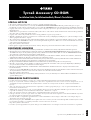 1
1
-
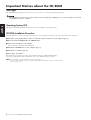 2
2
-
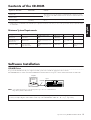 3
3
-
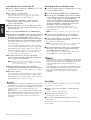 4
4
-
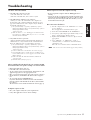 5
5
-
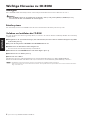 6
6
-
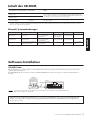 7
7
-
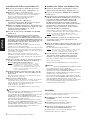 8
8
-
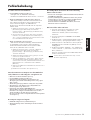 9
9
-
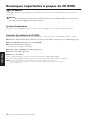 10
10
-
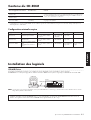 11
11
-
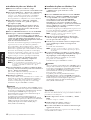 12
12
-
 13
13
-
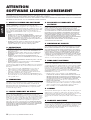 14
14
-
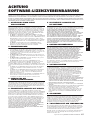 15
15
-
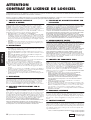 16
16
Yamaha Tyros3 Ghid de instalare
- Categorie
- Pianele digitale
- Tip
- Ghid de instalare
în alte limbi
- Türkçe: Yamaha Tyros3 Yükleme Rehberi
- français: Yamaha Tyros3 Guide d'installation
- čeština: Yamaha Tyros3 instalační příručka
- русский: Yamaha Tyros3 Инструкция по установке
- English: Yamaha Tyros3 Installation guide
- suomi: Yamaha Tyros3 Asennusohje
- polski: Yamaha Tyros3 Instrukcja instalacji
- Deutsch: Yamaha Tyros3 Installationsanleitung
- italiano: Yamaha Tyros3 Guida d'installazione
- español: Yamaha Tyros3 Guía de instalación
- svenska: Yamaha Tyros3 Installationsguide
- dansk: Yamaha Tyros3 Installationsvejledning
- português: Yamaha Tyros3 Guia de instalação
- Nederlands: Yamaha Tyros3 Installatie gids
Lucrări conexe
-
Yamaha PSR-S910 Manualul proprietarului
-
Yamaha CGP-1000 Manualul proprietarului
-
Yamaha Tyros3 Manualul proprietarului
-
Yamaha TYROS 4 Manualul proprietarului
-
Yamaha CLP230 Manualul proprietarului
-
Yamaha Tyros2 Ghid de instalare
-
Yamaha ES6 Manualul proprietarului
-
Yamaha MOTIF7 Manualul proprietarului
-
Yamaha S90 Ghid de instalare
-
Yamaha S08 Manualul proprietarului