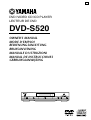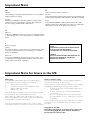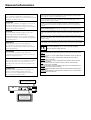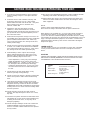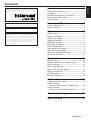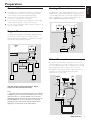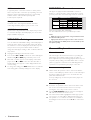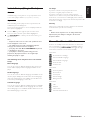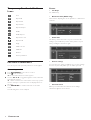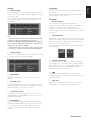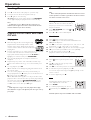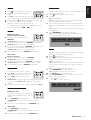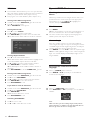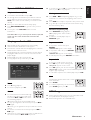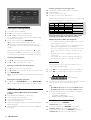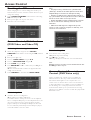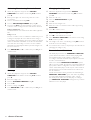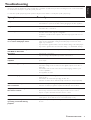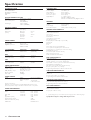Yamaha DVD-S520 Manualul proprietarului
- Categorie
- DVD playere
- Tip
- Manualul proprietarului

DVD / VIDEO CD / CD PLAYER
LECTEUR DE DVD
DVD-S520
OWNER’S MANUAL
MODE D’EMPLOI
BEDIENUNGSANLEITUNG
BRUKSANVISNING
MANUALE DI ISTRUZIONI
MANUAL DE INSTRUCCIONES
GEBRUIKSAANWIJZING
GB
POWER
NATURAL SOUND DVD PLAYER
STANDBY
PLAY
STOPPAUSE
DVD / VIDEO CD / CD
CLOSE
OPEN
TruSurround
by
SRS

Important Note
DK
Advarsel:
Laserrudstråling ved åbning når sikkerhesafbrydere er ude af funktion.
Undgå u tsættelse for stråling.
Bemærk:
Netafbryderen POWER er sekundært indkoblet og afbryder ikke
strømmen fra nette. Den indbyggede netdel er derfor tilsluttet til
lysnettet så længe netstikket sidder i stikkontakten.
SF
Luokan 1 laserlaite + Klass 1 laserapparat
Varoitus!
Laitteen käyttäminen muulla kuin tässä käyttöohjeessa mainitulla taval-
la saattaa altistaa käyttäjän turvallisuusluokan 1 ylittävälle lasersäleilille.
Huom.
Toiminnanvalitsin POWER on kytketty toisiopuolelle, eikä se kytke
laitetta irti sähköverkosta. Sisäänrakennettu verkko-osa on kytkettynä
sähköverkkoon aina silloin, kun pistoke on pistorasiassa.
N
Observer:
Nettbryteren POWER er sekundert innkoplet. Den innebygdenetdelen
er derfor ikke frakoplet nettet så lenge apparatet er tilsluttet nettkon-
takten.
S
Klass 1 laserapparat
Varning!
Om apparaten används på annat sätt än i denna bruksanvisning specifi-
cerats, kann användaren utsättas för laserstrålning, som översjruder
gränsen för läserklass 1.
Observera!
Strömbrytaren POWER är sekundärt kopplad och inte bryter ström-
men fråan nätet Den inbyggda nätdelen är därför ansluten till elnätet
så länge stickproppen sitter i v ägguttaget.
Important Note for Users in the UK
Mains plug
This apparatus is fitted with an approved 13 Amp plug.To
change a fuse in this type of plug proceed as follows:
1 Remove fuse cover and fuse.
2 Fix new fuse which should be a BS1362 5 Amp,
A.S.T.A. or BSI approved type.
3 Refit the fuse cover.
If the fitted plug is not suitable for your socket outlets, it should
be cut off and an appropriate plug fitted in its place.
If the mains plug contains a fuse, this should have a value of 5
Amp. If a plug without a fuse is used, the fuse at the distribution
board should not be greater than 5 Amp.
Note:The severed plug must be disposed of to avoid a possible
shock hazard should it be inserted into a 13 Amp socket elsewhere.
How to connect a plug
The wires in the mains lead are coloured with the following
code: blue = neutral (N), brown = live (L).
As these colours may not correspond with the colour markings
identifying the terminals in your plug, proceed as follows:
• Connect the blue wire to the terminal marked N or
coloured black.
• Connect the brown wire to the terminal marked L or
coloured red.
• Do not connect either wire to the earth terminal in
the plug, marked E (or e) or coloured green (or green
and yellow).
Before replacing the plug cover, make certain that the cord grip
is clamped over the sheath of the lead - not simply over the
two wires.
Copyright in the U.K.
Recording and playback of material may require con-
sent. See Copyright Act 1956 and The Performer’s
Protection Acts 1958 to 1972.
VARO!
AVATTAESSA JA SUOJALUKITUS OHITETTAESSA
OLET ALTTIINA NÄKYMÄTTÖMÄLLE
LASERSÄTEILYLLE. ÄLÄ KATSO SÄTEESEEN.
VARNING!
OSYNLIG LASERSTRÅLNING NÄR DENNA DEL ÄR
ÖPPNAD OCH SPÄRREN ÄR URKOPPLAD.
BETRAKTA EJ STRÅLEN.

C
AUTIONVISIBLE AND INVISIBLE LASER RADIATION WHEN OPEN AVOID EXPOSURE TO
BEAM
AD
VARSEL SYNLIG OG USYNLIG LASERSTRÅLING VED ÅBNING UNDGÅ UDSÆTTELSE
FOR STRÅLING
AD
VARSEL SYNLIG OG USYNLIG LASERSTRÅLING NÅR DEKSEL ÅPNES UNNGÅ
EKSPONERING FOR STRÅLEN
V
ARNING SYNLIG OCH OSYNLIG LASERSTRÅLNING NÄR DENNA DEL ÄR ÖPPNAD
BETRAKTA EJ STRÅLEN
V
ARO! AVATTAESSA OLET ALTTIINA NÄKYVÄLLE JA NÄKYMÄTTÖMÄLLE LASER
SÄTEILYLLE. ÄLÄ KATSO SÄTEESEEN
V
ORSICHT SICHTBARE UND UNSICHTBARE LASERSTRAHLUNG WENN ABDECKUNG
GEÖFFNET NICHT DEM STRAHL AUSSETSEN
D
ANGER VISIBLE AND INVISIBLE LASER RADIATION WHEN OPEN AVOID DIRECT EXPO-
SURE TO BEAM
A
TTENTION RAYONNEMENT LASER VISIBLE ET INVISIBLE EN CAS D’OUVERTURE EXPOSI-
TION DANGEREUSE AU FAISCEAU
General information
The DVD-VIDEO player is in conformity with the EMC
directive and low-voltage directive.
CAUTION
Use of controls or adjustments or performance of
procedures other than those specified herein may result
in hazardous radiation exposure.
ATTENTION
L’emploi de commandes, de réglages ou un choix de
procédures différents des spécifications de cette
brochure peut entraîner une exposition à d’éventuelles
radiations pouvant être dangereses.
ACHTUNG
Die Verwendung von Bedienungselementen oder
Einstellungen oder die Durchführung von
Bedienungsvorgängen, die nicht in dieser Anleitung
aufgeführt sind, kann zu einem Kontakt mit gefährlichen
Laserstrahlen führen.
OBSERVERA
Användning av kontroller och justeringar eller
genomförande av procedurer andra än de som
specificeras i denna bok kan resultera i att du utsätter
dig för farlig strålning.
ATTENZIONE
Uso di controlli o regolazioni o procedure non
specificamente descritte può causare l’esposizione a
radiazioni di livello pericoloso.
PRECAUCIÓN
El uso de los controles o los procedimientos de ajuste o
utilización diferentes de los especificados en este
manual pueden causar una exposición peligrosa a la
radiación.
VOORZICHTIG
Gebruik van bedieningsorganen of instellingen, of
uitvoeren van handelingen anders dan staan
beschreven in deze handleiding kunnen leiden tot
blootstelling aan gevaarlijke stralen.
COAXIAL SUBWOOFER
TV OUT
PCM DIGITAL
DTS MPEG
OPTICAL
AUDIO OUT
VIDEO
OUT
R
L
CAUTION
- Visible and invisible laser
radiation when open. Avoid exposure to beam.
DANGER
- Visible and invisible laser radiation
when open. Avoid exposure to beam.
CLASS 1 LASER PRODUCT
LASER KLASSE 1 PRODUKT
LUOKAN 1 LASERLAITE
KLASS 1 LASER APPARAT
CLASS 1 LASER PRODUCT
LASER KLASSE 1 PRODUKT
LUOKAN 1 LASERLAITE
KLASS 1 LASER APPARAT
The unit is not disconnected from the AC power source as long as it is connected to the wall
outlet,even if this unit itself is turned off.This state is called the standby mode.In this state,this
unit is designed to consume a very small quantity of power.
L ’appareil n ’est pas isolé de la source d ’alimentation aussi longtemps qu ’il reste branché sur
une prise murale,même lorsqu ’il est éteint.Il est alors dit en mode «Veille ».Dans ce mode, l
’appareil consomme très peu de courant.
Das Gerät ist nicht vom Netz getrennt, solange der Netzstecker noch mit der Wandsteckdose
verbunden ist, selbst wenn das Gerät ausgeschaltet wurde. Dieser Betriebszustand wird als
Bereitschaftsmodus bezeichnet. In diesem Zustand nimmt das Gerät eine sehr geringe Menge
Strom auf.
Enheten är inte urkopplad från nätet så länge som den är ansluten till vägguttaget även om
enheten i sig självt är avstängd. Detta kallas för beredskapsläge och i detta tillstånd konsumerar
apparaten minimalt med ström.
L’unità non è scollegata dall’impianto elettrico di casa sintanto che rimane collegata ad una presa
di corrente anche se è spenta. Questo modo viene chiamato “modo di attesa”. In esso, l’unità
consuma una quantità molto bassa di energia per mantenere in memoria le impostazioni da voi
fatte.
Aunque el propio aparato se encuentre apagado, éste no se desconectará de la fuente de CA
siempre que se mantenga enchufado a la toma de corriente. Este estado recibe el nombre de
“modo de espera”. En este estado, este aparato ha sido diseñado para consumir una cantidad muy
pequeña de energía.
De stroomtoevoer naar het toestel is niet afgesloten zolang de stekker nog in het stopcontact zit,
zelfs niet als het toestel zelf uitgeschakeld is. Deze toestand
wordt “standby” (waak- of paraatstand) genoemd. Het toestel is ontworpen om in deze toestand

CAUTION: READ THIS BEFORE OPERATING YOUR UNIT.
1 To assure the finest performance, please read this
manual carefully. Keep it in a safe place for future
reference.
2 Install this unit in a well ventilated, cool, dry, and
clean place with at least 2.5 cm (1 inch) above,
behind and on the both sides of this unit - away from
direct sunlight, heat sources, vibration, dust,
moisture, and/or cold.
3 Position this unit away from other electrical
appliances, motors and transformers to avoid
humming sounds, do not place this unit where it may
get exposed to rain or any kind of liquid to prevent
fire or electrical shock.
4 Avoid extreme temperature swings or excessive use
of humidifier in the room where this unit is installed to
prevent condensation inside this unit, which may
cause an electrical shock, fire, damage to this unit,
and/or personal injury.
5 Do not cover this unit with a newspaper, a tablecloth,
a curtain, etc. in order not to obstruct heat radiation.
If the temperature inside this unit rises, it may cause
fire, damage to this unit and/or personal injury.
6 Avoid installing is unit in a place where foreign
objects and liquid might fall. It might cause a fire,
damage to this unit and/or personal injury. Do not
place the following objects on this unit:
• Other components, as they may cause damage
and/or discoloration on the surface of this unit.
• Burning objects (i.e., candles), as they may cause
fire, damage to this unit and/or personal injury.
• Containers with liquid in them, as they may cause
an electrical shock to the user and/or damage to
this unit.
7 Do not operate this unit upside-down. It may
overheat, possibly causing damage.
8 Do not use force on switches, controls or connection
cables. Never pull the cables when disconnecting
them.
9 Only voltage specified on this unit must be used.
Using this unit with a higher voltage than specified is
dangerous and may result in fire or other accidents.
YAMAHA will not be held responsible for any damage
resulting from the use of this unit with a voltage other
than that specified.
10 Do not attempt to clean this unit with chemical
solvents; this might damage the finish. Use a clean,
dry cloth.
11 Disconnect the power cord from the wall outlet when
not planning to use this unit for a long period of time,
or during an electrical storm, as they may cause
damage by lightning.
12 Do not attempt to modify or fix this unit. Contact the
qualified YAMAHA service personnel when any
service is needed. Cabinet should never be opened
for any reasons.
13 Be sure to read ‘TROUBLESHOOTING’ section regarding common
operating errors before concluding that this unit is faulty.
14 When moving this unit, be sure to first disconnect the power cord
from the AC outlet and disconnect all cords connecting this unit to
other equipment.
NOTE:
Pictures shown maybe different between countries.
Never make or change connections with the power switched on.
When playing DTS encoded CDs, excessive noise will be heard from
the analog stereo outputs. To avoid possible damage to the audio
system, the consumer should take proper precautions when the analog
stereo outputs of the player are connected to an amplification system. To
enjoy DTS Digital Surround™ playback, an external 5.1-channel DTS
Digital Surround™ decoder system must be connected to the digital
output of the player.
LASER SAFETY
This unit employs a laser. Due to possible eye injury, only a qualified
service person should remove the cover or attempt to service this
device.
CAUTION
VISIBLE AND INVISIBLE LASER RADIATION WHEN OPEN. AVOID
EXPOSURE TO BEAM (WARNING LOCATION: INSIDE ON LASER
COVERSHIELD OR THE BACKPLATE OF SET)
LASER
Type Semiconductor laser GaAlAs
Wave length 650 nm (DVD)
780 nm (VCD/CD)
Output Power 7 mW (DVD)
10 mW (VCD/CD)
Beam divergence 60 degree

1
English
Contents
CONTENTS
Introduction --------------------------- 2
DVD Video Introduction ------------------------------ 2
Unpacking ------------------------------------------------ 2
Remote Control Battery Installation --------------- 2
Environmental Information --------------------------- 2
Cleaning Discs ------------------------------------------ 2
Functional Overview--------------- 3
Front and Rear Panels --------------------------------- 3
Remote Control ---------------------------------------- 4
Preparation ---------------------------- 5
General Notes ------------------------------------------ 5
Digital Connections ------------------------------------ 5
Analog Connections ---------------------------------- 5
Video Connections------------------------------------- 5
NTSC/PAL Settings------------------------------------- 6
NTSC/PAL Conversion-------------------------------- 6
General Explanation ----------------------------------- 6
Initial Setup (Virgin Mode) ---------------------------- 7
Menu Bar/Status Window ----------------------------- 7
Temporary Feedback Field Icons -------------------- 8
Personal Preferences----------------------------------- 8
Operation----------------------------- 10
Loading Discs------------------------------------------ 10
Playing a DVD Video and Video CD disc --------- 10
General Features ------------------------------------- 10
Special DVD Features-------------------------------- 12
Special VCD & SVCD Features--------------------- 13
Playing an Audio CD --------------------------------- 13
FTS Programme--------------------------------------- 13
MP3 Disc Features ----------------------------------- 14
Access Control --------------------- 15
Deciding the PIN number--------------------------- 15
Access Control;
Child Lock (DVD Video and Video CD) ------- 15
Access Control;
Parental Control (DVD Video only) ------------ 15
Troubleshooting-------------------- 17
Specification------------------------- 18
TruSurround and the SRS symbol are trademarks of SRS Labs., Inc.
TruSurround technology is incorporated under license from SRS
Labs., Inc.
Manufactured under license from Dolby Laboratories. “Dolby” and
the double-D symbol are trademarks of Dolby Laboratories.
”DTS” and ”DTS Digital Surround” are trademarks of Digital Theater
Systems, Inc.
This product incorporates copyright protection technology that is
protected by method claims of certain U.S. patents and other
intellectual property rights owned by Macrovision Corporation and
other rights owners. Use of this copyright protection technology
must be authorized by Macrovision Corporation, and is intended for
home and other limited viewing uses only unless otherwise
authorized by Macrovision Corporation. Reverse engineering or
disassembly is prohibited.

2
Introduction
DVD Video Introduction
Your DVD Video player will playback digital video discs
conforming to the universal DVD Video standard. The
unique features of DVD Video, such as selection of sound
track, subtitle languages and different camera angles (disc
dependent), are all supported.
In addition to DVD Video discs, you will be able to playback
all Video CDs, SVCDs and Audio CDs.
DVD Video
You will recognise DVD Video discs by the logo shown.
Depending on the material on the disc (a movie, video clips,
a drama series, etc.) the disc may have one or more Titles.
TITLE 1 TITLE 2
CHAPTER 1 CHAPTER 2 CHAPTER 1 CHAPTER 2 CHAPTER 3
DVD-VIDEO DISC
The region code for this set is 2.
Since it is usual for DVD movies to be released at
different times in different regions of the world, all
players have region codes and discs can have an
optional region code. If you load a disc of a different region
code to your player, you will see the region code notice on
the screen. The disc will not play and should be unloaded.
Video CD
You will recognise Video CDs by the logo
shown.
Super Video CD (SVCD)
SVCDs are based on the Super VCD IO Standard, referring
to the Standard of Electronics Industry of the People’s
Republic of China.
Audio CD
Audio CDs contain music tracks only.
You will recognise Audio CDs by their logo
shown.
MP3 (MPEG Audio Layer-3)
This player supports the MP3 format which contains
compressed music tracks.
Notes:
– CD-R and CD-RW cannot be played unless finalized.
– Some discs cannot be played depending on the disc
characteristics or recording conditions.
Unpacking
First check and identify the contents of your DVD Video
player package.
You should have the following items.
– DVD Video player
– Remote Control with batteries
– Audio/Video cable
– Owner’s Manual
If any item is damaged or missing, contact your retailer.
Keep the packaging materials for future transportation.
Remote Control Battery
Installation
¶ Insert batteries as indicated inside the battery
compartment.
Caution: Do not mix old and new batteries. Never
mix different types of batteries (standard, alkaline,
etc.)
+
-
+
-
Environmental Information
¶ Your system consists of materials which can be recycled
and reused if disassembled by a specialized company. Please
observe the local regulations regarding the disposal of
packaging materials, exhausted batteries and old equipment.
Cleaning Discs
¶ When a disc becomes dirty, clean it with a cleaning cloth.
Wipe the disc from the centre out, in a straight line.
¶ Do not use solvents such as benzine, thinner, commercially
available cleaners, or anti-static spray intended for analog
discs.
INTRODUCTION
2

3
English
Functional Overview
FUNCTIONAL OVERVIEW
Caution: Do not touch the inner pins of the jacks on the rear panel. Electrostatic discharge may cause
permanent damage to the unit.
Front and Rear Panels
POWER
NATURAL SOUND DVD PLAYER
STANDBY
PLAY
STOPPAUSE
DVD / VIDEO CD / CD
CLOSE
OPEN
TruSurround
by
SRS
R/T
– search forward* / go to the next
chapter or track
B PLAY
– starts playback
S/Q
– search backward* / go to a previous
chapter or track
Disc Tray
/ OPEN/CLOSE
– opens/closes the disc tray
; PAUSE
– interrupts playback
9 STOP
– stops playback
COAXIAL SUBWOOFER
TV OUT
PCM DIGITAL
DTS MPEG
OPTICAL
AUDIO OUT
VIDEO
OUT
S VIDEO
OUT
R
L
AC Power cord
– connect to power source
COAXIAL (AUDIO OUT)
– connect to digital (coaxial) audio equipment
OPTICAL (AUDIO OUT)
– connect to digital (optical) audio equipment
SUBWOOFER (AUDIO OUT)
– connect to an active subwoofer
POWER
– switches the player to Standby mode or On
STANDBY indicator
– lights red when the player is in Stand-by mode
DISPLAY
– shows the current status of the player
S VIDEO OUT
– connect to a TV with S-Video (Y/C) inputs
TV OUT
– connect to a TV with SCART
VIDEO OUT
– connect to a TVwith CVBS video inputs
R/L (AUDIO OUT)
– connect to an amplifier, receiver or stereo
system
* Press key for about 2 seconds

4
FUNCTIONAL OVERVIEW
* Press key for about 2 seconds
Remote Control
1 2 3
4 5 6
7 8 9
POWER
RETURN/RESUME BIT RATE
ON SCREEN
AUDIOZOOMANGLE
SUBTITLE
REPEAT —
A–B
SHUFFLE
SCAN
DVD
MENU
ENTER
OK
STOP PLAY PAUSE
RETURN / RESUME
– go back to previous menu / to
continue playback after play
was stopped
MENU
– access menu of a DVD disc
1 2 3 4 cursor buttons
– (left/right/up/down) select an
item in the menu
ENTER/OK
– acknowledge menu selection
S
– search backward* / go to a
previous chapter or track
STOP ( 9 )
– stops playback
PLAY ( B )
– starts playback
PAUSE ( ; )
– pause playback temporarily /
frame-by-frame playback
REPEAT
– repeat chapter, track, title, disc
A-B
– repeat a specific segment
SHUFFLE
– play tracks in random order
SCAN
– play the first 10 seconds of
each track/chapter within a disc
POWER (B/
|
)
– switches DVD ON or to
standby-on mode
numeric buttons (0-9)
– select numbered items in a
menu
BIT RATE
– display bit rate indicator during
playback
ON SCREEN
– access or remove the player’s
menu
T
– search forward* / go to the next
chapter or track
SUBTITLE
– select a subtitle language
ANGLE
– select a DVD camera angle
ZOOM
– enlarge video image
AUDIO
– select an audio format and
language

5
English
Preparation
General Notes
¶ Depending on the equipment you wish to connect, there
are various ways you could connect the player. Possible
connections are shown in the following drawings.
¶ Please refer to the manuals of other equipment as
necessary to make the best connections.
¶ Do not connect the player via your VCR. The video quality
could be distorted by the copy protection system.
¶ Do not connect the player’s audio out jack to the phono in
jack of your audio system.
Digital Connections
The player has COAXIAL and OPTICAL digital out jacks.
Connect one or both of them to your AV receiver
equipped with Dolby digital, DTS, or MPEG decoder using
each specific cable (separate purchase).
COAXIAL S
U
PCM DIGITAL
DTS MPEG
OPTICAL
A
AV receiver
Left main
speaker
Left rear
speaker
Center speaker
Right main
speaker
Subwoofer
Right rear
speaker
COAXIAL
IN
OPTICAL
IN
C
O
You will need to activate the player’s digital
output (see ‘Personal Preferences’).
Note:
– If the audio format of the digital output does not match the
capabilities of your receiver, the receiver will produce a strong,
distorted sound or no sound at all. Make sure to select the
appropriate audio format at menu screen included on the disc.
Pressing AUDIO once or more may change not only audio
languages but also audio formats, and the selected format
appears for several seconds on the status window.
Analog Connections
Use RCA audio cable supplied with the player to connect
AUDIO OUT L (left) and R (right) jacks of the player to
corresponding input jacks of your audio equipment such as
Stereo amplifier. You can connect a subwoofer to the
player’s SUBWOOFER (AUDIO OUT) jack.
COAXIAL SUBWOOFER
PCM DIGITAL
DTS MPEG
OPTICAL
AUDIO OUT
VIDEO
OUT
R
L
1 CD/DVD
RL
L
R
R
L
Stereo
amprifier
Subwoofer
(supplied)
Video Connections
If your AV receiver has video output jacks, connect your
receiver (and then to your TV) so that you can use one TV
for several different video sources (LD, VCR etc.) by simply
switching the input source selector of your receiver.
The player has three types of video output jacks. Use one
of them in accordance with the input jacks of the
equipment to be connected.
TV OUT
VIDEO
OUT
S VIDEO
OUT
L
S VIDEO
OUT
S VIDEO
IN
VIDEO
OUT
VIDEO
IN
S VIDEO
INPUT
VIDEO
V
<C><A><B>
AV receiver
(supplied)
S
PREPARATION

6
S-Video terminal <A>
S (separate) video connection achieves a clearer picture
than composite video connection by separating color and
luminance when transmitting signals. Use commercially
available S-video cable. Receiver (and TV) with
S-video input is required.
Composite Video terminal <B>
Use RCA video cable supplied with this unit when
connecting the DVD player to your receiver or TV.
SCART Connection <C>
If your TV has only terminal for video input, and you want
to connect it directly to the DVD player, you can use this
player’s SCART output jack.
NTSC/PAL Settings
You can switch the NTSC/PAL setting of the DVD player to
match the video signal of your TV. This setting only affects
the television’s on-screen display that shows the stop and
setup modes. You may select either NTSC or PAL. To
change the DVD player setting to PAL or NTSC, follow the
steps below.
1 Unplug the DVD player from the AC outlet.
2 Press and hold 9 and T, on the front of the DVD player.
While holding 9 and T, plug in the AC power cord.
3 After PAL or NTSC appears on the display of the DVD
player, release 9 and T at the same time. The PAL or
NTSC indicator that appears on the display indicates the
current setting.
4 To change the setting, press T within three seconds. The
new setting (PAL or NTSC) will appear on the display.
NTSC/PAL Conversion
This player is equipped with a NTSC/PAL conversion
feature to convert the video output of the disc to match
your TV system. The conversions supported are as below:
NTSC
PAL60
NTSC
Not
Supported
PAL
PAL
NTSC
PAL60
NTSC
NTSC
PAL
PAL
Disc
Output format
Type
DVD
VCD
NTSC
Format
Selected mode
PAL
NTSC
PAL
NTSC
PAL
AUTO
Select among NTSC, PAL and AUTO.
See ‘Personal Preferences’ for operational procedure.
Notes:
– AUTO can only be selected when using a TV that has both
the NTSC and PAL systems.
– Slight picture distortions may occur due to this conversion.
This is normal. Thus, the AUTO format is most suitable for the
best picture quality.
General Explanation
About this manual
This manual gives the basic instructions for operating the
DVD player. Some DVDs require specific operation or
allow only limited operation during playback which may not
respond to all operating commands. When this occurs, the
symbol Ä appears on the TV screen, indicating that the
operation is not permitted by the player or the disc.
Remote control operation
¶ Unless stated, all operations can be carried out with the
remote control. Always point the remote control directly at
the player, making sure there are no obstructions in the
path of the infrared beam.
Corresponding keys on the front panel of the player can
also be used.
Menu bar operation
¶ A number of operations can be carried out via the menu
bar on the screen. The menu bar can be accessed by
pressing the cursor keys on the remote control.
¶ Pressing ON SCREEN while the menu bar is displayed
will clear the menu bar from the screen.
¶ The selected item will be highlighted and the appropriate
cursor keys to operate will be displayed below the icon.
¶ The symbols < or > indicate more items are available at
the left/right of the menu bar. Press 1 or 2 to select these
items.
PREPARATION

7
English
Initial Setup (Virgin Mode)
General
In ‘Initial Setup’ you may have to set your preferences for
some of the player’s features. (not applicable for all models)
Operation
After switching on the player for the very first time, the
‘Initial Setup Screen’ will appear.
The menu for the first item to be set is displayed and the
first option is highlighted.
¶ Use the 4 3 to go through the options in the menu.
The icon of the selected option will be highlighted.
¶ Use ENTER/OK to confirm your selection and to go to
the next menu.
Note:
– Preferences have to be set in the order of which the item
menus will appear on the screen.
– The ‘Initial Setup’ screen will only disappear after the
settings for the last item have been confirmed.
– If any keys other than 4 3 or ENTER/OK are pressed,
Ä will appear on the screen.
– If the player is switched off while setting personal
preferences, all preferences have to be set again after
switching the player on again.
The following items may have to be set in Initial
Setup:
Menu language
You can choose from different languages. The On Screen
Menus will be displayed in the language available on the
player.
Audio language
You can choose from different languages. If available on the
disc, the player will play the audio in the selected language.
If the selected language is not available, speech will revert
to the first spoken language on the disc.
Subtitle language
You can choose from different subtitle languages. If available
on the disc, subtitles will be in the language choosen. If the
selected language is not available, subtitles will revert to the
first subtitle language on the disc.
TV Shape
If you have a wide screen (16:9) TV, select 16:9.
If you have a regular (4:3) TV, select 4:3.
If you have a 4:3 TV, you can also select between:
Letterbox for a ‘wide-screen’ picture with black bars top
and bottom, or Pan Scan, for a full-height picture with the
sides trimmed. If a disc supports the format, the picture will
be shown accordingly.
Country
Select your country. This is used as input for the ‘Parental
Control’ feature (see ‘Access Control’).
Note:
– All these items may have to be set during ‘Initial Setup’.
After that, they can always be changed in the Personal
Preferences Menu.
Menu Bar/Status Window
As there are multiple menu-bars, the items on the menu-
bar are arranged according to usage, availability of direct
access keys. Pressing ON SCREEN will toggle through
menu-bar-1, menu-bar-2, menu-bar-3 and OFF.
Menu-bar-1
User Preference Settings
Current Subtitle Language
Current Audio Language
Smart Colour
Sound mode
Menu-bar-2
Frame by Frame
Slow Motion
Scan Speed
Camera Angle
Enlarge Picture
Menu-bar-3
Title
Chapter
Time Search
Favourite Track Selection
PREPARATION

8
Temporary Feedback Field
Icons
Scan
Repeat All
Repeat Title
Repeat Track
Repeat Chapter
Shuffle
Shuffle Repeat
Repeat A to end
Repeat A-B
Angle
Child Lock On
Child Safe
Resume
Action prohibited
Personal Preferences
You can set your own personal preferences on the player.
General operation:
¶ Press ON SCREEN on the remote control.
¶ Select in the menu bar.
➜ The Personal Preferences menu appears.
¶ Use the 1 2 3 4 to toggle through the menus, submenus
and submenu options.
➜ When a menu item is selected, the cursor keys (on the
remote control) to operate the item are displayed next to
the item.
¶ Press ENTER/OK to confirm and return to the main
menu.
The following items can be adapted:
Picture
– TV Shape
See ‘Initial Setup’
– Black level shift (NTSC only)
Select On for adapting the colour dynamics to obtain richer
contrasts.
1en1en 1 2
TV shape
Black Level Shift
Video Shift
On
Off
– Video shift
The factory centres the video on your screen. Use this
setting to personalize the position of the picture on your
TV by scrolling it to the left or right.
TV shape
Black Level Shift
Video Shift
Colour settings OK to exit
1en1en 1 2
– Colour settings
You can select one of five predefined sets of colour settings
and one set (Personal) which you can define yourself.
1en1en 1 2
TV shape
Black Level Shift
Video Shift
Colour settings 4 Soft
3 Natural
2 Rich
1 Personal
– Personal colour
Allows you to fine-tune the selected colour settings
saturation, brightness and contrast.
PREPARATION

9
English
PREPARATION
Sound
– Digital output
Factory setting: ALL. This means digital output is on. If you
are not connecting to equipment with a digital input, change
the setting to Off.
If your equipment doesn't include a digital multi-channel
decoder, set the digital output to PCM only (Pulse Code
Modulation).
1en1en 1 2
Digital output
Analog output
Night mode
All
PCM only
Off
Note:
– When the setting is ALL, make sure that the selected audio
format of the disc you play matches the connected
equipment’s capability. If a digital signal which the equipment
cannot handle is output, there may be a noise and that could
damage your ears and your speakers.
– When CDs were put on the market in the early stage, high
tones from some of them would be heard as punch lacked.
– Analog output
Select Stereo, Dolby Surround or 3D Sound (TruSurround)
to match your system’s playback capability.
1en1en 1 2
Digital output
Analog output
Night mode
3D Sound
Dolby Surround
Stereo
– Night Mode
Optimizes the dynamics of the sound for low volume
playback.
– Karaoke vocal
Put this setting to On only when a multi-channel karaoke
DVD is being played. The karaoke channels on the disc will
then be mixed into a normal stereo sound.
– Subwoofer cut-off
The frequency of the subwoofer output can be set to
HIGH (200Hz) or LOW (100Hz) to match your system’s
playback sound quality.
- PCM Output
Allows to select PCM digital output between 48kHz and
96kHz. Some 96kHz DVD discs are copyright protected. If
your selection is 96kHz, the digital output is muted to
comply the standards. Please select 48kHz to enable the
output.
Language
Select the required Menu, Audio and Subtitle language. See
‘Initial Setup’.
Audio language and Subtitle language can also be adapted
via the Menu bar on the screen.
Features
– Access Control
Access Control contains the following features:
Child Lock - When Child Lock is set to On, a 4-digit code
needs to be entered in order to playback discs.
Parental control - Allows the conditional presentation of
DVDs containing Parental Control information (see ‘Access
Control’).
– Status Window
Displays the current status of the player and appears with
the menu bar. When disc playback is stopped, it is displayed
with the ‘Temporary Feedback Field’ in the default screen.
See ‘On-Screen Display’ information;
Factory setting is On. Select Off to suppress display of the
Status Window.
– Low Power Standby
This setting is effective for Europe and U.K. models, when
the DVD player is connected between your TV and VCR
with SCART cables. If you use TV and VCR while the DVD
player is turned off, set Low Power Standby to Off
Otherwise VCR does not function.
– PBC
Some Video CDs have PBC(Playback control). When
activated, a menu screen included on the disc appears soon
after playback starts.
– Help text
When set to On, help text describes the icons selected.
Select Off if you no longer require the help text.

10
Loading Discs
1 Press / on the front of the player to open disc tray.
2 Load your chosen disc in the tray, label side up.
3 Press / again, to close the tray.
➜ reading appears in the status window and READING
on the player display, and playback starts automatically.
Note:
– If ‘Child Lock’ is set to ON and the disc inserted is not
authorised, the 4-digit code must be entered and/or the disc
must be authorised (see ‘Access Control’).
Playing a DVD Video and Video
CD disc
Playing a disc
¶ After inserting the disc and closing the tray,
playback starts automatically and the status
window of the player display shows the type
of disc loaded, as well as disc’s information and
playing time.
¶ The disc may invite you to select an item from
a menu. If the selections are numbered, press the
appropriate numerical key; if not, use the 3/4, 1/2 to
highlight your selection, then press ENTER/OK.
¶ The currently playing title and chapter number are
displayed.
¶ Playback may stop at the end of the Title, and then may
return to the DVD menu. To go on to the next title, press
B.
¶ To stop playback, press 9.
➜ The default screen will appear, giving information about
the current status.
¶ You can resume playback from the point at which you
stopped playback. Press B; when you see the Resume icon
. on the screen, press B again.
➜ The RESUME feature applies not only to the disc in the
player, but also to the last four discs you have played. Simply
reload the disc and press RETURN/RESUME on the
remote control. Or, press B when you see the Resume
icon . on the screen, then press B again.
Note:
– DVDs may have a region code. Your player will not play
discs that have a region code different from the region code of
your player.
General Features
Note:
– Unless stated, all operations described are based on remote
control operation. A number of operations can also be carried
out via the menu bar on the screen.
Moving to another title/chapter
When a disc has more than one title or
chapter, you can move to another title/
chapter as follows:
¶ Press ON SCREEN, then select or
in the menu bar.
¶ Press 3 or 4 to select a title/chapter.
Slow Motion
¶ Select (Slow Motion) in the menu bar.
¶ Use the 4 keys to enter the SLOW MOTION menu.
➜ Playback will pause.
¶ Use 1 2 to select the required speed: -1, -1/2, -1/4 or -1/8
(backward), or +1/8, +1/4, +1/2 or +1 (forward).
¶ Select 1 or press B to play the disc at normal speed again.
¶ If ; is pressed, the speed will be set to zero (PAUSE).
¶ To exit slow motion mode, press 3.
(Playback continues at the selected speed.)
Still Picture and Frame-by-frame playback
¶ Select (Frame by Frame) in the menu
bar.
¶ Use 4 to enter the step by step menu.
➜ Playback will pause.
¶ Use 1 2 to select the previous or next picture frame.
¶ To exit frame by frame playback, press 3.
You can also step forward by pressing ; repeatedly on the
remote control.
¶ To resume playback, press B.
Scan
Scanning plays the first 10 seconds of
each chapter/track on the disc.
¶ Press SCAN.
¶ To continue playback at your chosen
chapter/track, press SCAN again or press
B.
Note: This feature may not be available with some DVDs.
OPERATION
Operation
ON SCREEN
MENU
ENTER
OK
STOP PLAY PAUSE
AUDIOZOOMANGLE
SUBTITLE
REPEAT —
A–B
SHUFFLE
SCAN
OK
STOP PLAY PAUSE
AUDIOZOOMANGLE
SUBTITLE
REPEAT —
A–B
SHUFFLE
SCAN
STOP PLAY PAUSE

11
English
Search
¶ Select (Scan Speed) in the menu bar.
¶ Use 4 to enter the FAST MOTION
menu.
¶ Use 1 2 to select the required speed: -32,
-8 or -4 (backward), or +4, +8, +32 (forward).
¶ Select 1 or press B to play the disc at normal speed again.
¶ To exit FAST MOTION mode, press 3.
(Playback continues at the selected speed.)
To search forward or backward through different speeds,
you can also hold down S or T.
Repeat
DVD Video Discs
Repeat chapter/title/disc
¶ To repeat the current chapter, press
REPEAT.
➜ REPEAT CHPT appears on the player display.
¶ To repeat the current title, press REPEAT a second time.
➜ REPEAT TITL appears on the player display.
¶ To repeat the entire disc, press REPEAT a third time. (This
feature may not be available with some discs.)
➜ REPEAT DISC appears on the player display.
¶ To exit Repeat mode, press REPEAT a fourth time.
Video CDs
Repeat track/disc
¶ To repeat the current track, press REPEAT.
➜ REPEAT TRK appears on the player display.
¶ To repeat the entire disc, press REPEAT a second time.
➜ REPEAT DISC appears on the display and the screen.
¶ To exit Repeat mode, press REPEAT a third time.
Repeat A-B
To repeat a specific portion of a title:
¶ Press A-B at your chosen starting point.
➜ A- appears briefly on the screen.
¶ Press A-B again at your chosen end
point.
➜ REPEAT A-B appears briefly on the display, and the repeat
sequence begins.(REPEAT A-B is displayed on the player
display)
¶ To cancel the sequence and continue playback, press A-B.
Random-sequence play
DVD Video discs
This shuffles the playing order of chapters
within a title, if the title has more than one
chapter.
¶ Press SHUFFLE during playback.
➜ SHUFFLE appears on the screen for about two
seconds.
¶ To return to normal playback, press SHUFFLE again.
Video CDs
¶ Press SHUFFLE during playback.
➜ SHUFFLE appears on the screen for about two
seconds.
¶ To return to normal playback, press SHUFFLE again.
Time search
The Time Search function allows you to start playing at any
chosen time on the disc.
¶ Select (Time Search) in the menu bar.
¶ Press 4.
➜ Playback will pause.
➜ A time edit box appears on the screen, showing the
elapsed playing time of the current disc.
¶ Use the numeric buttons to enter the required start time.
Enter hours, minutes and seconds from left to right in the
box.
➜ Each time an item has been entered, the next item will
be highlighted.
¶ Press ENTER/OK to confirm the start time.
➜ The time edit box will disappear and playback starts
from the selected time on the disc.
171
2:06:01
off
Zoom
The Zoom function allows you to enlarge the video image
and to pan through the enlarged image.
¶ Select (Enlarge Picture).
¶ Press 3/4 to activate the ZOOM function and select the
required zoom factor: 1.33 or 2 or 4.
➜ Playback will pause.
➜ The selected zoom factor appears below the Zoom icon
in the menu bar and ‘Press OK to pan’ appears below the
menu bar.
➜ The picture will change accordingly.
¶ Press ENTER/OK to confirm the selection.
➜ The panning icons appear on the screen.
¶ Use 1 2 3 4 to pan across the screen.
¶ When ENTER/OK is pressed only the zoomed picture
will be shown on the screen.
¶ To exit ZOOM mode:
– Press B to resume playback.
press OK to pan
no 1.33
OPERATION
AUDIOZOOMANGLE
SUBTITLE
ENTER
OK
STOP PLAY PAUSE
AUDIOZOOMANGLE
SUBTITLE
REPEAT —
A–B
SHUFFLE
SCAN
STOP PLAY PAUSE
AUDIOZOOMANGLE
SUBTITLE
REPEAT —
A–B
SHUFFLE
SCAN
STOP PLAY PAUSE
AUDIOZOOMANGLE
SUBTITLE
REPEAT —
A–B
SHUFFLE
SCAN
STOP PLAY PAUSE

12
FTS-Video
¶ The FTS-Video function allows you to store your favourite
titles and chapters (DVD) and favourite tracks and indexes
(VCD) for a particular disc in the player memory.
¶ FTS program can contain 20 items (titles, chapters etc.).
Storing a FTS-Video Programme
¶ In STOP mode, select VIDEO FTS c in the menu bar.
¶ Press 4 to open the menu.
➜ The VIDEO FTS menu appears.
Storing titles/tracks
¶ Press 4 to select TITLES.
¶ Use 2 and 1 to select the required title.
¶ Press ENTER/OK if you wish to store the entire title.
➜ The title number will be added to the list of selections.
21Title 6543>987
21Chapter 6543>987
31
Clear all
Program
OffOnFTS
Favorite Track Selection
Storing chapters/indexes
¶ Press 4 on the selected title number.
➜ The title number will be marked and the highlight moves
to the first available chapter number for this title.
¶ Use 2 and 1 to select the required chapter number.
¶ Press ENTER/OK to confirm the selection.
➜ The title/chapter selection will be added to the list of
selections.
¶ Press ON SCREEN to exit the VIDEO FTS c menu.
Erasing a FTS-Video Programme
¶ In STOP mode, select VIDEO FTS c in the menu bar.
¶ Use 4 to select PROGRAM.
¶ Use 2 and 1 to select the required selection number.
¶ Press ENTER/OK to erase the selection.
¶ Press ON SCREEN to exit.
If you wish to erase all selections:
¶ In STOP mode, select VIDEO FTS c in the menu bar.
¶ Use 4 to select CLEAR ALL.
¶ Press ENTER/OK.
➜ All selections will now be erased.
¶ Press ON SCREEN to exit.
Switching FTS ON/OFF
1 Use 3 to move to FTS.
2 Use 2 or 1 to select either On or Off.
Special DVD Features
Checking the contents of DVD Video discs:
Menus
DVDs may contain menus to navigate the disc and access
special features. To use the menu, press the appropriate
numerical key; or use the 4, 3, 2, 1 to highlight your
selection, then press ENTER/OK.
Title/Disc menu
¶ Press MENU.
➜ If the current title has a menu, the menu will appear on
the screen otherwise, the disc menu will be displayed.
¶ The menu can list camera angles, spoken language and
subtitle options, and chapters for the title.
Camera Angle
If the disc contains sequences recorded from different
camera angles, the angle icon appears, showing the number
of available angles and the angle being shown currently. You
can then change the camera angle if you wish.
¶ Press ANGLE or use the 3/4 to select the required angle.
➜ After a while, playback changes to the selected angle. The
angle icon remains displayed until multiple angles are no
longer available.
Changing the audio formats and/or
language
¶ Select Y (AUDIO) in the menu bar.
¶ Press AUDIO or 3/4 repeatedly to see the different
formats and/or languages.
Subtitles
¶ Select Z (SUBTITLE) in the menu bar.
¶ Press SUBTITLE or 3/4 repeatedly to see the different
subtitles.
Note:
With some discs, you cannot change angles, audio formats
and/or Languages, or subtitles in the way described above. In
that case, go to the disc menu to change them.
OPERATION

13
English
Special VCD & SVCD Features
Playback Control (PBC)
¶ Load a Video CD with PBC and press B.
¶ Go through the menu with the keys indicated on the TV
screen until your chosen passage starts to playback. If a
PBC menu consists of a list of titles, you can select a title
directly.
¶ Enter your choice with the numerical keys (0-9).
¶ Press RETURN/RESUME to go back to the previous
menu.
¶ You may also select PBC OFF under Personal
Preferences.
Note: When PBC is on, you cannot operate random, repeat, A-B
repeat, scan, time search and FTS video with video CD’s
version 2.0.
Playing an Audio CD
¶ After loading the disc, playback starts automatically.
¶ If the TV is on, the Audio CD screen appears.
¶ The number of tracks and the total playing time of the disc
will be shown on the TV screen.
¶ During playback, the current track number and its elapsed
playing time will be shown on the TV screen and on the
player display.
¶ Playback will stop at the end of the disc.
¶ To stop playback at any other time, press 9.
OffOnFTS
12345678>Track
Track Time Total tracks Total time
Audio Disk Mode
1 0.00.39 15 1.17.02
Play
11 14
Clear all
Program
Pause
¶ Press ; during playback.
¶ To return to playback, press B.
Search
¶ To search forward or backward through
the disc at four times the normal speed,
hold down S or T for about one
second during playback.
➜ Search begins, and sound is partially muted.
¶ To step up to eight times the normal speed, press S or
T again.
➜ Search goes to eight times the speed, and the sound is
muted.
¶ To return to four times the normal speed, press S or
T again.
¶ If the TV is on, search speed and direction are indicated on
the screen each time S or T is pressed.
¶ To end the search, press B to resume playback, press ; to
pause or press 9 to stop playback.
Moving to another track
¶ Press S or T briefly during playback to go to the
next track or to return to the beginning of the current
track.
¶ Press S twice briefly to step back to the previous track.
¶ To go directly to any track, enter the track number using
the numerical keys (0-9).
Random-sequence play
¶ Press SHUFFLE during playback.
➜ The playing order of the tracks is
changed.
¶ To return to normal playback, press
SHUFFLE again.
Repeat track/disc
¶ To repeat the current track, press
REPEAT.
➜ REPEAT TRK appears on the display.
¶ To repeat the entire disc, press REPEAT
a second time.
➜ REPEAT DISC appears on the display.
¶ To exit Repeat mode, press REPEAT a third time.
Repeat A-B
To repeat a specific portion of a track:
¶ Press A-B at your chosen starting point.
➜ repeat A- appears on the screen.
¶ Press A-B again at your chosen end point.
➜ repeat A-B appears on the screen, and the sequence
begins to play repeatedly.
¶ To cancel the sequence and continue playback, press A-B.
Scan
Scanning plays the first 10 seconds of each
track on the disc.
¶ Press SCAN.
¶ To continue playback at your chosen track,
press SCAN again or press B.
FTS Programme
¶ FTS Programme allows you to store your favourite tracks
for a particular disc in the player memory.
¶ Each FTS Programme can contain 20 tracks.
OPERATION
AUDIOZOOMANGLE
SUBTITLE
REPEAT —
A–B
SHUFFLE
SCAN
STOP PLAY PAUSE
AUDIOZOOMANGLE
SUBTITLE
REPEAT —
A–B
SHUFFLE
SCAN
STOP PLAY PAUSE
AUDIOZOOMANGLE
SUBTITLE
REPEAT —
A–B
SHUFFLE
SCAN
STOP PLAY PAUSE
AUDIOZOOMANGLE
SUBTITLE
REPEAT —
A–B
SHUFFLE
SCAN
STOP PLAY PAUSE
AUDIOZOOMANGLE
SUBTITLE
REPEAT —
A–B
SHUFFLE
SCAN
OK
STOP PLAY PAUSE
AUDIOZOOMANGLE
SUBTITLE
ENTER
OK
STOP PLAY PAUSE

14
OffOnFTS
12345678>Track
Track Time Total tracks Total time
Audio Disk Mode
–– –.––.–– 15 1.17.02
Stop
11 14
Clear all
Program
Storing an FTS Programme
1 Load a disc and stop playback.
2 Use 4 to go to the list of available tracks.
3 Use 2 or 1 to select tracks from the list.
To go directly to any track, enter the track number using
the numerical keys (0-9).
4 Store each track by pressing ENTER/OK.
➜ The track numbers will be added to the list.
➜ The number of tracks and the playing time of the
program will be shown on the TV screen and the player
display.
When your FTS Program is complete, press B to start
playback or, press 3 to go back to Stop mode. In either
case, the FTS Program will be automatically memorized.
Switching FTS ON/OFF
1 Use 3 4 to move and select desired tracks.
2 Use 2 or 1 to select either On or Off.
Erasing a track from an FTS Program
1 Use 4 to go to the list of selected tracks.
2 Use 2 and 1 to select the track number you wish to erase.
3 Press ENTER/OK.
➜ The track number will be erased from the list of selected
tracks.
Erasing the complete program
1 Use 4 to select CLEAR ALL, then press ENTER/OK.
➜ The complete FTS Program for the disc will be erased.
MP3 Disc Features
Support following MP3-CD formats (ISO9660
format):
¶ Max. 30 characters (filename or directory)
¶ Max. nested directory is 8 levels
¶ The max. album (directory) number is 32
¶ Supported variable bit-rate
¶ Supported sampling frequencies for MP3 disc are: 32 kHz,
44.1 kHz, 48 kHz
¶ Supported Bit-rates of MP3 disc are: 32, 64, 96, 128, 192,
256 (kbps)
Following formats can’t be supported
¶ The files like *.WMA, *AAC, *.DLF, *.M3U, *.PLS
¶ Chinese filename
¶ The non-session closed discs
¶ The discs recorded under UDF format
Downloading MP3 files from the Internet or copying songs
from your own legal discs is a delicate process.
Sound
Quality
Bit Rate
Approximate
Reduction Ratio
Approximate total
MP3-CD time
Comment
AM radio
FM radio
Near-CD
CD-like
CD*
CD*
32 kbps
64 kbps
96 kbps
128 kbps
256 kbps
320 kbps
40 : 1
20 : 1
15 : 1
10 : 1
5 : 1
3 : 1
40 hrs
20 hrs
15 hrs
10 hrs
5 hrs
3 hrs
Sound quality significantly affected
– not recommended.
Balanced sound quality
– compression rate
Compression rate low
– suggest to play CDs instead
You may experience an occasional “skip” while
listening to your MP3 files. This is normal.
Additional note for MP3 disc Playback:
– In compliance with the SDMI, digital-out is muted
while playing MP3 discs.
– Due to the recording nature of Digital Audio MP3
(DAM),only Digital Audio music will play.
– The disc reading time may exceed 10 seconds due
to the large number of songs compiled into one
disc.
– Only the first session of multisession discs is
supported.
– Some MP3 discs cannot be played depending on
the disc characteristics or recording conditions.
Album/Title
This feature allows you to view and select the next or
previous MP3 disc Album/Title.
1 Press 3/4 to scroll through the previous or next Album.
2 Press 1/2 to scroll through the previous or next Track.
➜
Album
Track
Time
will be displayed.
3 You can also select the desired album/track number directly
using the numeric keys on the remote control.
Note:
– In STOP mode: numbers are used for ALBUM selection.
– In PLAY mode: numbers are used for TRACK selection.
¶ Only the following functions are possible for MP3 discs:
– STOP / PLAY / PAUSE
– SKIP NEXT / PREVIOUS
– REPEAT (TRACK / ALBUM / DISC)
MP3 Discs - Album/Track/Disc
¶ To repeat a track, press REPEAT.
➜ REPEAT TRK appears on the display.
¶ To repeat an album, press REPEAT a second time.
➜ REPEAT ALBM appears on the player display.
¶ To repeat the entire disc, press REPEAT a third time.
➜ REPEAT DISC appears on the player display.
OPERATION

15
English
Deciding the PIN number
When changing Access control settings, first decide your
PIN number. You need to enter the number whenever your
change the settings.
1 Select ACCESS CONTROL in the features menu using
3/4, and then press 2.
2 Enter your 4-digit code of your own choice.
3 Enter the code a second time.
1en1en 1 2
Access control
Status window
Low Power standby
PBC
[ ] [ ] [ ] [ ]
Enter code
Access Control; Child Lock
(DVD Video and Video CD)
Activating/deactivating the child lock
1 When disc playback is stopped, select ACCESS
CONTROL in the features menu using the 3/4, and then
press 2.
2 Enter your 4-digit code.
3 Move to “CHILD LOCK” using the 3/4.
4 Move to LOCK/UNLOCK using the 2.
5 Select LOCK using the 3/4.
6 Press ENTER/OK or 1 to confirm, then press 1 again to
exit the menu.
➜ Now unauthorized discs will not be played unless the
4-digit code is entered.
7 Select UNLOCK to deactivate the CHILD LOCK.
1en1en 1 2
Access control
Status window
Low Power standby
PBC Change code
Change country
Parental level
Child lock
Authorizing discs
¶ Insert the disc. See ‘Loading Discs’.
➜ The ‘child protect’ dialog will appear.
You will be asked to enter your secret code for ‘Playback
Once ‘or ‘Playback Always.’ If you select ‘Playback Once’, the
disc can be played as long as it is in the player and the
player is ON. If you select ‘Playback Always’, the disc will
become child safe (authorized) and can always be played,
even if the Child Lock is set to ON.
Notes:
– The player memory maintains a list of 80 authorized
(‘Child safe’) disc titles. A disc will be placed in the list when
‘Playback Always’ is selected in the ‘child protect’ dialog.
– Each time a ‘child safe’ disc is played, it will be placed on
top of the list. When the list is full and a new disc is added, the
last disc in the list will be removed from the list.
– Double sided DVDs may have a different ID for each side.
In order to make the disc ‘child safe’, each side has to be
authorized.
– Multi-volume VCDs may have a different ID for each
volume. In order to make the complete set ‘child safe’, each
volume has to be authorized.
Access Control
Play once
locked
[ ] [ ] [ ] [ ]
Play always
Choose ’Play always‘ to insert the disk in
the child-safe list.
[ ] [ ] [ ] [ ]
Deauthorizing discs
¶ Insert the disc. See ‘Loading Discs’.
➜ Playback starts automatically.
¶ Press 9 while { is visible.
➜ The | will appear and the disc is now deauthorized.
Note:
Playback continues even after you have deauthorized the disc.
Press 9 if you want to stop it.
Access Control; Parental
Control (DVD Video only)
Movies on DVDs may contain scenes not suitable for
children. Therefore, disc may contain ‘Parental Control’
information which applies to the complete disc or to
certain scenes on the disc. These scenes are rated from 1
to 8, and alternative, more suitable scenes are available on
the disc. Ratings are country dependent. The ‘Parental
Control’ feature allows you to prevent discs from being
played by your children or to have certain discs played with
alternative scenes.
ACCESS CONTROL
Access Control

16
Activating/Deactivating Parental Control
1 When disc playback is stopped, select ACCESS
CONTROL in the features menu using 3/4, and then
press 2.
2 Enter your 4-digit code. If necessary, enter the code a
second time.
3 Move to Parental Control using 3/4.
4 Move to VALUE ADJUSTMENT (0-8) using 2.
5 Then use the 3/4 or the numerical keys on the remote
control to select a rating from 0 to 8 for the disc inserted.
Rating 0 (displayed as ‘– –’):
Parental Control is not activated. The Disc will be played in
full.
Ratings 1 to 8:
The disc contains scenes not suitable for children. If you set
a rating for the player, all scenes with the same rating or
lower will be played. Higher rated scenes will not be played
unless an alternative is available on the disc. The alternative
must have the same rating or a lower one. If no suitable
alternative is found, playback will stop and the 4-digit code
has to be entered.
6 Press ENTER/OK or 1 to confirm, then press 1 again to
exit the menu.
1en1en 1 2
Access control
Status window
Low Power standby
PBC Change code
Change country
Parental level
Child lock
Country
1 When disc playback is stopped, select ACCESS
CONTROL in the features menu using 3/4, and then
press 2.
2 Enter the 4-digit code.
3 Move to CHANGE COUNTRY using 4.
4 Press the 2.
5 Select a country using 3/4.
6 Press ENTER/OK or 1 to confirm, then press 1 again to
exit the menu.
ACCESS CONTROL
Changing the 4-digit code
1 When disc playback is stopped, select ACCESS
CONTROL in the features menu using 3/4, and then
press 2.
2 Enter the old code.
3 Move to CHANGE CODE using 4.
4 Press 2.
5 Enter the new 4-digit code.
6 Enter the code a second time and reconfirm by pressing
ENTER/OK.
7 Press 1 to exit the menu.
If you forget your 4 digit code
1 Press 9 to exit ‘Child Protect’ screen.
2 Select ACCESS CONTROL in the features menu using
3/4, and then press 2.
3 The 4-digit code can be cancelled by pressing 9 four times
in the ‘Access Control’ dialog.
4 You can then enter a new code (twice!) as described above
(Changing the 4 digit code).
Parental Control Disclaimer
This DVD player features the PARENTAL CONTROL
system which is intended to activate when playing DVD
discs furnished with certain software coding. This is
according to technical standards adopted by the set maker
and disc content industries.
Please note that the PARENTAL CONTROL system
will not operate a DVD disc which is not furnished with the
appropriate software coding. Also note that at the time of
release of this DVD player, certain aspects of the technical
standards had not been settled between set makers and
the disc industries.
On this basis Yamaha cannot guarantee the functioning of
PARENTAL CONTROL system and denies any liability
associated with unintended watching of disc content.
If in doubt, please make sure the disc plays according to
your PARENTAL CONTROL settings before you allow
children access to the player.
Pagina se încarcă ...
Pagina se încarcă ...
Pagina se încarcă ...
-
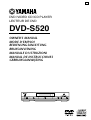 1
1
-
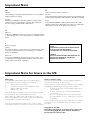 2
2
-
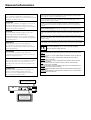 3
3
-
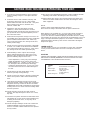 4
4
-
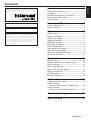 5
5
-
 6
6
-
 7
7
-
 8
8
-
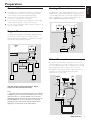 9
9
-
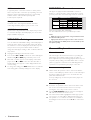 10
10
-
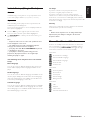 11
11
-
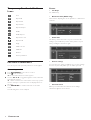 12
12
-
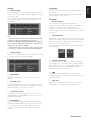 13
13
-
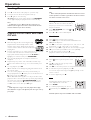 14
14
-
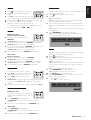 15
15
-
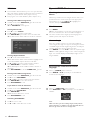 16
16
-
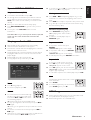 17
17
-
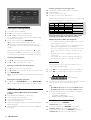 18
18
-
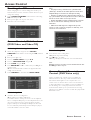 19
19
-
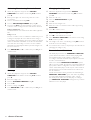 20
20
-
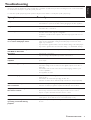 21
21
-
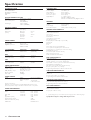 22
22
-
 23
23
Yamaha DVD-S520 Manualul proprietarului
- Categorie
- DVD playere
- Tip
- Manualul proprietarului
în alte limbi
- Türkçe: Yamaha DVD-S520 El kitabı
- français: Yamaha DVD-S520 Le manuel du propriétaire
- English: Yamaha DVD-S520 Owner's manual
- Deutsch: Yamaha DVD-S520 Bedienungsanleitung
- italiano: Yamaha DVD-S520 Manuale del proprietario
- svenska: Yamaha DVD-S520 Bruksanvisning
- dansk: Yamaha DVD-S520 Brugervejledning
- Nederlands: Yamaha DVD-S520 de handleiding
Lucrări conexe
-
Yamaha DVD-S550 Manualul proprietarului
-
Yamaha DV-S5450 Manualul proprietarului
-
Yamaha DVD-S510 Manual de utilizare
-
Yamaha DV-S5350 Manual de utilizare
-
Yamaha DVD-S530 Manualul proprietarului
-
Yamaha DV-S5550 Manualul proprietarului
-
Yamaha S520 Manual de utilizare
-
Yamaha DVD-S1500 Manualul proprietarului
-
Yamaha DVD-S2500 Manualul proprietarului
-
Yamaha DVDS1500 Manual de utilizare