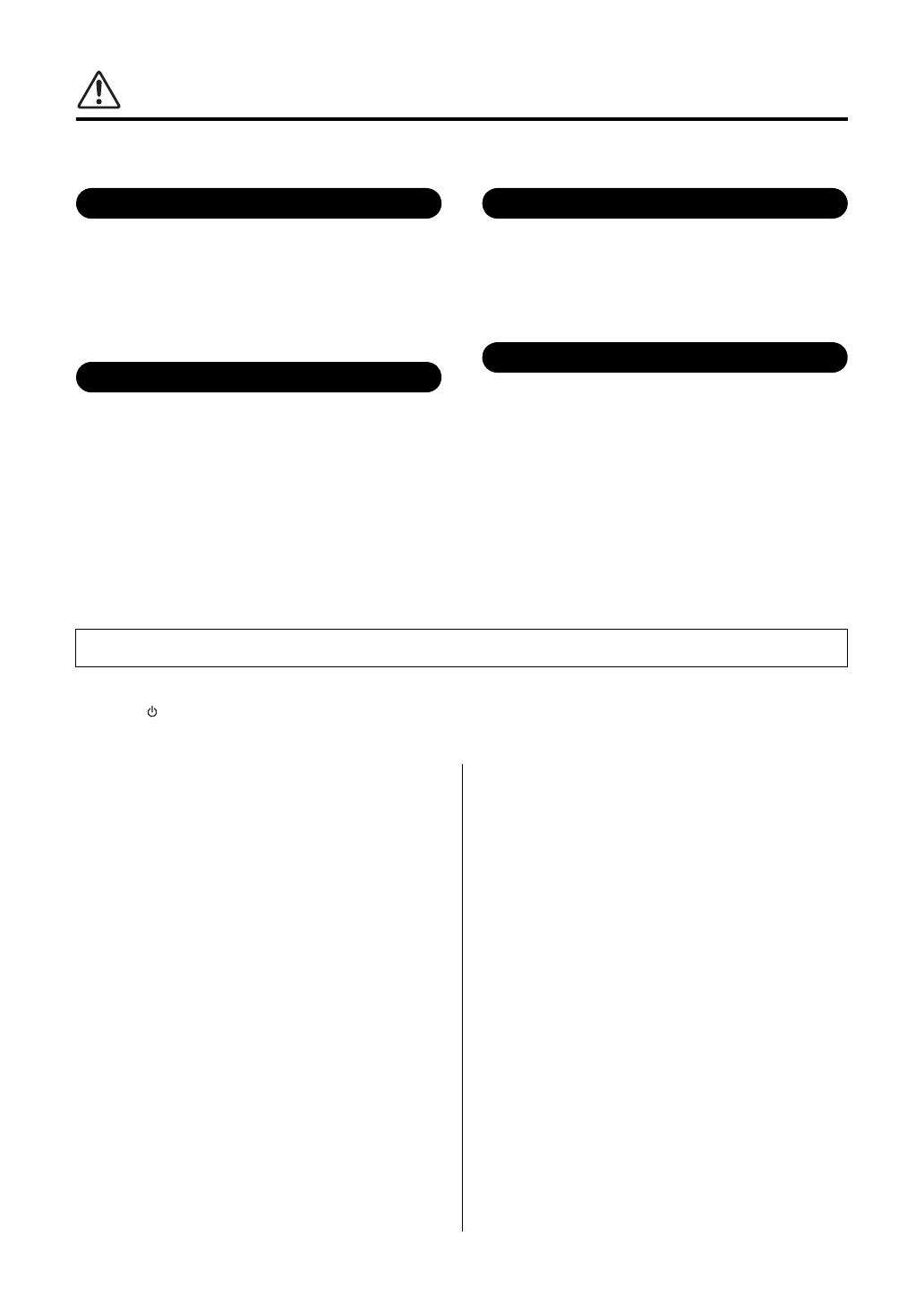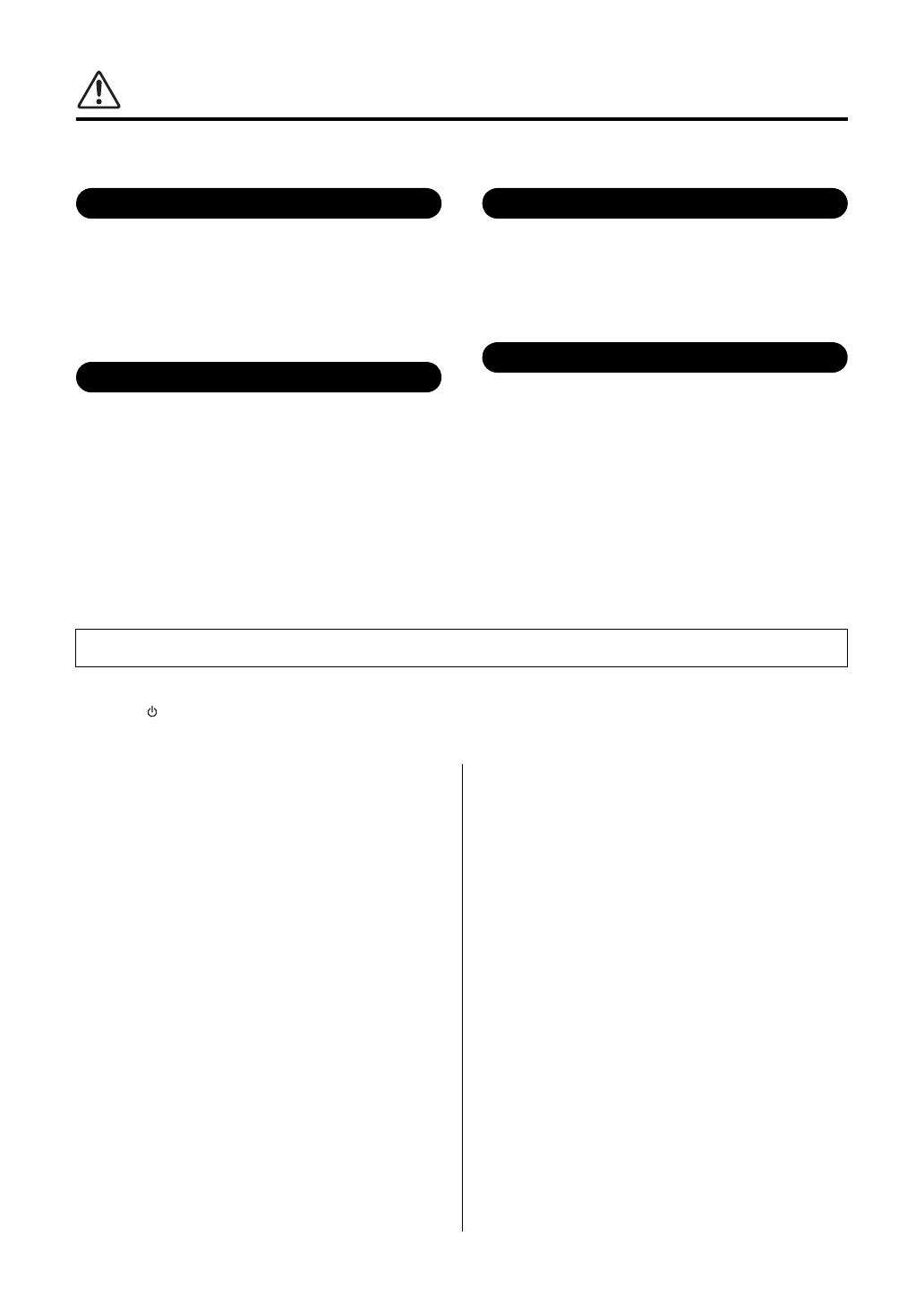
6
P-125, P-121 Owner’s Manual
CAUTION
Always follow the basic precautions listed below to avoid the possibility of physical injury to you or others, or damage
to the instrument or other property. These precautions include, but are not limited to, the following:
• Do not connect the instrument to an electrical outlet using a multiple-connector.
Doing so can result in lower sound quality, or possibly cause overheating in the
outlet.
• When removing the electric plug from the instrument or an outlet, always hold
the plug itself and not the cord. Pulling by the cord can damage it.
• Remove the electric plug from the outlet when the instrument is not to be used for
extended periods of time, or during electrical storms.
• Do not place the instrument in an unstable position where it might accidentally
fall over.
• Before moving the instrument, remove all connected cables, to prevent damage
to the cables or injury to anyone who might trip over them.
• When setting up the product, make sure that the AC outlet you are using is easily
accessible. If some trouble or malfunction occurs, immediately turn off the power
switch and disconnect the plug from the outlet. Even when the power switch is
turned off, electricity is still flowing to the product at the minimum level. When
you are not using the product for a long time, make sure to unplug the power
cord from the wall AC outlet.
• Use only the stand specified for the instrument. When attaching it, use the
provided screws only. Failure to do so could cause damage to the internal
components or result in the instrument falling over.
• Before connecting the instrument to other electronic components, turn off the
power for all components. Before turning the power on or off for all components,
set all volume levels to minimum.
• Be sure to set the volumes of all components at their minimum levels and
gradually raise the volume controls while playing the instrument to set the
desired listening level.
• Do not insert a finger or hand in any gaps on the instrument.
• Never insert or drop paper, metallic, or other objects into the gaps on the panel or
keyboard. This could cause physical injury to you or others, damage to the
instrument or other property, or operational failure.
• Do not rest your weight on, or place heavy objects on the instrument, and do not
use excessive force on the buttons, switches or connectors.
• Do not use the instrument/device or headphones for a long period of time at a
high or uncomfortable volume level, since this can cause permanent hearing
loss. If you experience any hearing loss or ringing in the ears, consult a
physician.
Always turn the power off when the instrument is not in use.
Even when the [ ] (Standby/On) switch is in standby status (power lamp is off), electricity is still flowing to the instrument at the minimum level.
When you are not using the instrument for a long time, make sure you unplug the power cord from the wall AC outlet.
NOTICE
To avoid the possibility of malfunction/ damage to the product,
damage to data, or damage to other property, follow the notices
below.
Handling
• Do not use the instrument in the vicinity of a TV, radio, stereo equipment, mobile
phone, or other electric devices. Otherwise, the instrument, TV, or radio may
generate noise. When you use the instrument along with an application on your
smart device such as iPad, iPhone or iPod touch, we recommend that you set
“Airplane Mode” to “ON” on that device in order to avoid noise caused by
communication.
• Do not expose the instrument to excessive dust or vibrations, or extreme cold or
heat (such as in direct sunlight, near a heater, or in a car during the day) to
prevent the possibility of panel disfiguration, damage to the internal components
or unstable operation. (Verified operating temperature range: 5° – 40°C, or 41° –
104°F.)
• Do not place vinyl, plastic or rubber objects on the instrument, since this might
discolor the panel or keyboard.
Maintenance
• When cleaning the instrument, use a soft and dry cloth. Do not use paint thinners,
solvents, alcohol, cleaning fluids, or chemical-impregnated wiping cloths.
Saving data
• Some of the data of this instrument (page 24) are retained when the power is
turned off. However, the saved data may be lost due to some failure, an operation
mistake, etc. Save your important data onto an external device such as a computer
(page 23).
Information
About copyrights
• Copying of the commercially available musical data including but not limited to
MIDI data and/or audio data is strictly prohibited except for your personal use.
• This product incorporates and bundles contents in which Yamaha owns
copyrights or with respect to which Yamaha has license to use others' copyrights.
Due to copyright laws and other relevant laws, you are NOT allowed to distribute
media in which these contents are saved or recorded and remain virtually the
same or very similar to those in the product.
* The contents described above include a computer program, Accompaniment Style data,
MIDI data, WAVE data, voice recording data, a score, score data, etc.
* You are allowed to distribute medium in which your performance or music production using
these contents is recorded, and the permission of Yamaha Corporation is not required in
such cases.
About functions/data bundled with the instrument
• Some of the preset songs have been edited for length or arrangement, and may
not be exactly the same as the original.
About this manual
• The illustrations as shown in this manual are for instructional purposes only, and
may appear somewhat different from those on your instrument.
• Windows is a registered trademark of Microsoft® Corporation in the United
States and other countries.
• iPhone, iPad and iPod touch are trademarks of Apple Inc., registered in the U.S.
and other countries.
• The company names and product names in this manual are the trademarks or
registered trademarks of their respective companies.
Tuning
• Unlike an acoustic piano, this instrument does not need to be tuned by an expert
(although the pitch can be user-adjusted to match other instruments). This is
because the pitch of digital instruments is always maintained perfectly.
Yamaha cannot be held responsible for damage caused by improper use or modifications to the instrument, or data that is lost or destroyed.
DMI-5 2/2