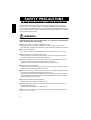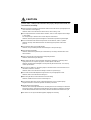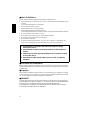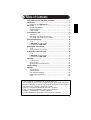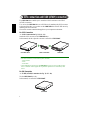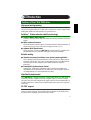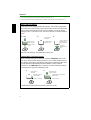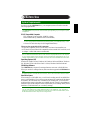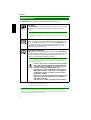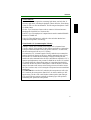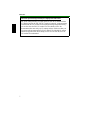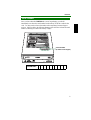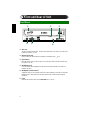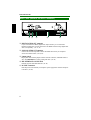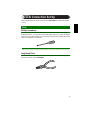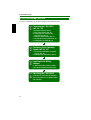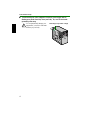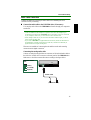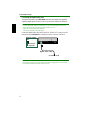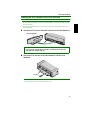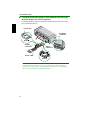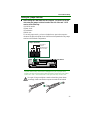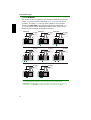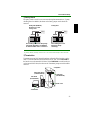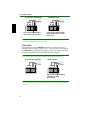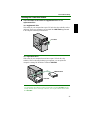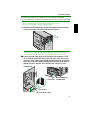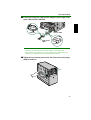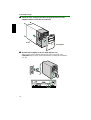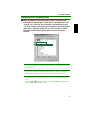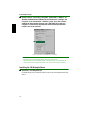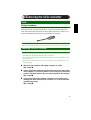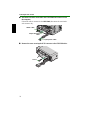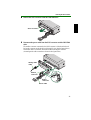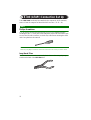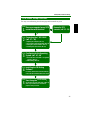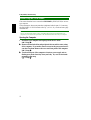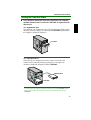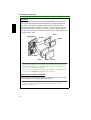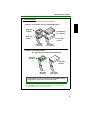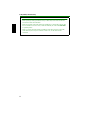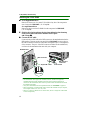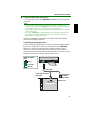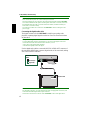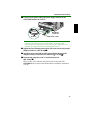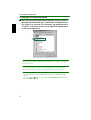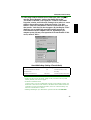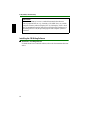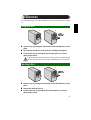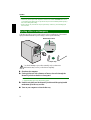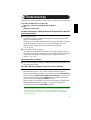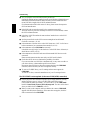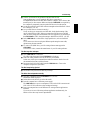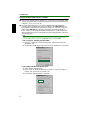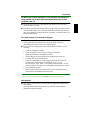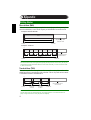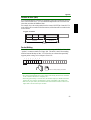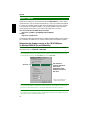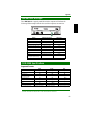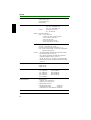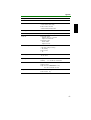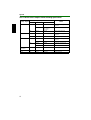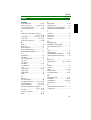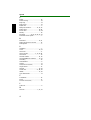Yamaha CRW-2200S Manualul proprietarului
- Categorie
- Unități de disc optice
- Tip
- Manualul proprietarului
Acest manual este potrivit și pentru

i
OWNER’S MANUAL
English

ii
PLEASE READ CAREFULLY BEFORE PROCEEDING
PLEASE READ CAREFULLY BEFORE PROCEEDINGPLEASE READ CAREFULLY BEFORE PROCEEDING
PLEASE READ CAREFULLY BEFORE PROCEEDING
These precautions explain how to use the device correctly and safely, thereby preventing injury to
yourself or to others. This section has been sub-divided into a WARNING section and a CAUTION
section, according to the likelihood and nature of any potential injuries or damage inflicted. They relate
to your personal safety, and also help you minimize the risk of damaging the device. Please read these
sections carefully before proceeding.
WARNING
Always follow the basic precautions listed below to avoid the possibility of serious injury or even
death from electrical shock, short-circuiting, damages, fire, or other hazards. These precautions
include, but are not limited to, the following:
● Do not open the device or attempt to disassemble or modify it.
Otherwise, there is an increased risk of electrical shock or fire. The device contains no user-
serviceable parts. If it appears to be malfunctioning, have it inspected by qualified service personnel.
● Do not look inside the device.
If you expose your eyes to the laser inside the device, you risk damage to or loss of your vision.
● Do not insert fingers or foreign objects into the device.
Otherwise, there is an increased risk of personal injury, electrical shock, damage to the device, or
fire. Please take particular care if small children are present.
● Do not expose the device to rain or use it near water or in damp or wet conditions. Do not place
containers on it that contain liquids which might spill into any openings.
Otherwise, there is an increased risk of electrical shock, fire, or personal injury.
● Follow the Owner’s Manual carefully.
Otherwise, there is an increased risk of personal injury, electrical shock, fire, or damage to the unit.
Follow the correct procedure when setting up the device.
● If unusual smells, sounds, or smoke emanate from the device, or if liquids enter the device, switch
the computer off immediately and unplug it from the power outlet.
Otherwise, there is an increased risk of electrical shock, fire, or damage to the device. Return the
device immediately to the store where it was purchased, or alternatively, to the nearest Yamaha
dealer (listed at the back of this manual).
● Make sure the computer is electrically grounded.
Otherwise, there is an increased risk of electrical shock.
● When opening up the computer, always unplug the computer from the electrical outlet. Do not
touch the plug with wet hands.
Otherwise, there is an increased risk of electrical shock.
● When used in a fan-cooled system, the drive should not be exposed to temperatures outside the
range 5 – 40°C (41 – 104°F).
SAFETY PRECAUTIONS

iii
CAUTION
Always follow the basic precautions listed below to avoid the possibility of physical injury to
yourself or others, or damage to the instrument or other property. These precautions include, but
are not limited to, the following:
● Always unplug the computer from the electrical outlet if it will not be used for a prolonged period of
time, or if there is a risk of lightning.
Otherwise, there is an increased risk of electrical shock, short-circuiting, or fire.
● Do not expose the device to excessive heat or vibrations, such as in areas subject to direct sunlight
or near a heater.
Also avoid placing it in extreme cold or in areas subject to excessive dust.
Otherwise, the front panel may become disfigured or the internal components may be damaged.
● Do not use the device near other electrical products such as televisions, radios, or speakers.
Otherwise, this may cause interference which can affect the proper operation of those other
products.
● Do not place the device in an unstable position.
Otherwise, it may accidentally fall down and be damaged or cause personal injury.
● Mount the device horizontally.
Otherwise, written data may be destroyed. Set the device up according to the instructions in the
Owner’s Manual.
● Always remove the disc from the tray before transporting the device.
Otherwise, written data may be destroyed.
● When cleaning the device, never use benzene, paint thinners, detergents, or chemically coated
wiping cloths. Also, do not place vinyl, plastic, or rubber objects on the device.
Otherwise, the device may be damaged or its front panel may become discolored. Use a soft, dry
cloth to wipe the device.
● Do not rest your weight on or place heavy objects on the device and do not use excessive force on
the buttons, switches or connectors.
Otherwise, there is an increased risk of damage to the device or personal injury.
● Do not listen to audio with headphones at high volume or for prolonged periods of time.
Otherwise, there is an increased risk of hearing loss.
● Before using the device, set the volume dial to its lowest setting.
Otherwise, sudden bursts of sound can cause hearing loss.
● Do not place the device near sources of magnetic interference, such as computer displays.
Magnetic interference can affect the operation and stability of the device.
● Have the device serviced regularly.
Otherwise, dust can build up inside the device, increasing the risk of fire or damage. For information
about service charges, contact the store where the device was purchased, or alternatively, the nearest
Yamaha dealer (listed at the back of this manual). The device should be serviced about once a year.
● This drive is for use only with movable equipment, weighing less than 18 kg.

iv
■ About CD-R/RW discs
Please read the following regarding the handling of CD-R/RW discs.
1. Do not expose discs to excessive heat, such as in areas subject to direct sunlight or near
a heater.
Also, avoid keeping them in a humid place.
2. Do not touch the surface of a disc.
When handling a disc, hold it by its edges.
3. Remove dust and dirt from the surface of a disc.
Use air-based dust removers. The surface of a disc may be scratched if wiped with a dry cloth.
4. Do not stick labels on the surface of a disc.
5. Do not write on the surface of a disc except where indicated.
6. Do not clean discs with chemicals or detergents.
7. Do not bend or drop discs.
8. Do not use irregularly shaped discs, such as a star or a heart or a card shaped, etc.
Such discs could damage your new CD-R/RW drive. (Use only circular discs.)
■ Precautions for Transportation
Before transporting the device, always put it in its original box. If the device is transported
without adequate packing, the internal components may be damaged and cause the device
to malfunction.
■ Copyrights
When writing to CD-R/RW, make sure that you are not infringing any copyrights. It is illegal
to copy audio CDs for non-personal use. When backing up software, please make sure that
you are not infringing any software copyrights for that product.
■ WARRANTY
YAMAHA AND SUPPLIERS ACCEPT NO LIABILITY FOR THE LOSS OF ANY DATA OR
ANY PROBLEMS CAUSED AS A RESULT. AS A PRECAUTION, IT IS RECOMMENDED
THAT THE DISCS BE TESTED AFTER THEY HAVE BEEN WRITTEN TO.
FURTHERMORE, UNDER NO CIRCUMSTANCES DOES YAMAHA AND SUPPLIERS
GUARANTEE THE RELIABILITY OF THE DISCS.
1. The information contained in this manual is subject to change
without prior notice.
2. All trademarks contained in this manual belong to their respective
owners.
3. Yamaha does not bear any responsibility for any outcome as a result
of using this device.
4. Reproduction of this manual, either in part or in full, is expressly
forbidden.

v
Table of Contents
SCSI connection and E-IDE (ATAPI) connection.............................. 1
Introduction........................................................................ 2
Features of the CRW2200 drive......................................................... 2
Before Use ......................................................................... 4
System Requirements.......................................................................... 4
Supported Discs................................................................................... 5
Serial Number ..................................................................................... 8
Front and Rear of Unit............................................................ 9
Front Panel .......................................................................................... 9
Rear Panel (with the SCSI Convertor).............................................. 10
Rear Panel (without the SCSI Convertor)......................................... 11
SCSI Connection Set Up.........................................................12
Tools.................................................................................................. 12
CRW2200S Setup Flowchart............................................................ 13
Connecting the CRW2200S.............................................................. 14
Removing the SCSI convertor ..................................................32
Tools.................................................................................................. 32
Removing the SCSI convertor........................................................... 32
E-IDE (ATAPI) Connection Set Up ..............................................35
Tools.................................................................................................. 35
CRW2200E Setup Flowchart........................................................... 36
Connecting the CRW2200E............................................................. 37
Operation..........................................................................50
Loading a Disc .................................................................................. 50
Ejecting a Disc .................................................................................. 50
Ejecting a Disc in an Emergency ...................................................... 51
Troubleshooting..................................................................52
Appendix...........................................................................57
Writing Modes................................................................................... 57
About firmware................................................................................. 59
LED Indicator Messages................................................................... 60
CRW2200 Specifications.................................................................. 60
Index.................................................................................................. 64
©2001 YAMAHA CORPORATION. All Rights Reserved.
This document may not, in whole or in part, be copied, photocopied, reproduced,
translated, transmitted, or reduced to any electronic medium of machine readable
form without prior consent in writing from Yamaha.
Windows is a registered trademark of Microsoft Corporation.
UNIX is a registered trademark of UNIX System Laboratories.
SafeBurn™ is a trademark of Yamaha Corporation.
All other trademarks are the property of their respective companies.

1
SCSI connection and E-IDE (ATAPI) connection
The CRW2200 drive enables you to set either a SCSI connection or an E-IDE
(ATAPI) connection.
You can use the CRW2200 drive as a SCSI device by attaching the SCSI convertor
to the rear of the drive, you can also use the CRW2200 drive as an E-IDE device by
detaching the SCSI convertor.
Choose the connection method that applies to your computer environment.
For SCSI Connection
→
“SCSI Connection Set Up” (P. 12 – 31)
Attach the SCSI convertor to the CRW2200 drive.
In this manual, the drive plus the convertor is called the “CRW2200S.”
Notes
• For a SCSI connection, use the following items (included).
– SCSI convertor
–Screw
– Power cable
• The included SCSI convertor is for the
CRW2200
drive only. Do not use it with any other
device. YAMAHA and its suppliers do not guarantee operation if it is used with any other
device.
For IDE Connection
→
“E-IDE (ATAPI) Connection Set Up” (P. 35 – 49)
Use the CRW2200 drive only.
In this manual, it is called the “CRW2200E.”
CRW2200
drive
SCSI convertor
CRW2200S
+=
CRW2200E

2
Introduction
High speed writing/reading
The CRW2200 drive supports up to 20X-speed writing of CD-R discs,
*1
and up to
10X-speed writing/rewriting of CD-RW discs.
*2
Furthermore, the drive supports data
reading and digital audio data extraction at up to 40X speed.
SafeBurn™ (Enhanced write stability technology)
● Generous 8MB of buffer memory
Because of the large data storage area, stable disc writing is possible even at fast
speeds.
● Buffer Underrun Protection
When data transfer from the host PC is interrupted, Buffer Underrun Protection is
activated to keep precious CD-R discs from going to waste. (
→
P. 3)
● Optimum Write Speed Control
Before writing to a CD-R, the CRW2200 drive checks the disc’s capability and
automatically selects the optimum writing speed for greater reliability.
Reliable writing
● Yamaha’s proprietary Pure-Phase Laser System (patent applied for)
This technology reduces phase interference of the laser beam, so that it projects
accurately onto the disc. Jitter value, an important measure of recording quality,
has been improved 25% compared with Yamaha models not using this
technology.
● Running OPC (Optimum Power Control)
Running OPC automatically adjusts the output of the laser according to the
characteristics of the disc being used. Running OPC provides greatly enhanced
recording reliability for various manufacturer’s discs.
High-fidelity digital audio
The CRW2200 drive supports extraction of digital audio data at up to 40X speed, as
well as the recording of digital sound with complete fidelity even when writing at
20X speed. Also, the built-in digital audio output is ideal for the pure transmission of
an audio signal when connected to the SPDIF (digital audio) input of the computer's
sound card.
CD TEXT support
Information such as the song name or artist name can be recorded on Audio CDs
using CD creation software. The text data on the created disc can be displayed on a
CD player that is compatible with the CD TEXT format.
Features of the
CRW2200
drive

Introduction
3
*1 16X- or 20X-speed writing is enabled with the Partial CAV method. (
→
P. 6)
*2 10X-speed writing/rewriting is enabled with the CLV method, and the 4X-10X Full CAV method. (
→
P. 7)
Buffer Underrun Defined
CD-R/RW drives are equipped with buffer memory. This memory temporarily
stores data while a disc is being recorded. When buffer memory becomes empty
(due to unexpected interruptions or the system’s inability to keep up with the
writing process), a write error occurs. This error is known as a “buffer underrun
error.”
A Buffer Underrun Error will permanently ruin the disc.
Yamaha Buffer Underrun Protection
Buffer Underrun Protection is featured in Yamaha’s CRW2200 series CD-R/
RW drives. When a buffer underrun is about to occur, a buffer underrun error is
prevented by temporarily suspending the writing process. Writing resumes when
enough data has accumulated again in buffer memory. Buffer Underrun
Protection on the CRW2200 series is extremely accurate, resulting in seamless
recording between stop and continuation points.
Yamaha Buffer Underrun Protection ensures error-free results.
➀➁➂
Data
If data transfer is
interrupted...
Data is stored in
buffer memory...
then buffer memory
begins to empty
When no data is left
in buffer memory...
(Buffer Underrun)
and then written
to disc
writing fails
(Buffer Underrun
Error)
➀➁
If data transfer is
interrupted...
Once data transfer
resumes normally...
and buffer memory is
about to empty...
enough data has accumulated in
buffer memory...
writing is suspended writing continues

4
Before Use
In order to use the CRW2200 drive, your computer system will need to meet the
following requirements.
Note
The
CRW2200
drive may not write at the maximum speed depending on your computer’s system
configuration.
PC/AT-Compatible Computer
CPU: Pentium II-class or higher, 300MHz or faster.
RAM:32MB memory (64MB or more recommended).
Note
If you are using Windows 2000 Professional operating system, you need 64MB memory or more.
A vacant 5.25-inch drive bay slot (For supplemental drive).
These are also required for SCSI connection.
• A spare PCI expansion slot for a SCSI card (if one hasn’t been installed yet).
• A PCI bus SCSI card (Ultra SCSI compatible with an internal SCSI connector, such
as Adaptec’s AHA-2940 series recommended).
About SCSI cards
SCSI is a hardware interface that allows for the connection of peripheral devices to the computer.
To use a computer without a SCSI connection, insert a SCSI card into the appropriate PCI slot on your
computer. For information on how to install the SCSI card, refer to the documentation that came with it.
Operating System (OS)
Windows 95 (OSR2 or later), Windows 98, Windows 98 Second Edition, Windows
Me, Windows NT4.0 with Service Pack 3 or later, Windows 2000 Professional
CD Writing Software
The CRW2200 drive requires CD writing software to write onto a CD-R/RW disc.
When you use the CD writing software, make sure that it supports the CRW2200 drive.
Note
For details about how to install and use the software, refer to the documentation that came with it.
Hard Drive Space
When writing to a CD-R/RW disc, you will need a working area (50 to 100MB free
space) on the hard drive. If you want to create an image file containing all the data to
be written to the CD-R/RW disc, in addition to the working area, you will need as
much hard drive space as that data (up to 900MB in total). However, this additional
hard drive space for the image file is not needed when you are writing directly from a
hard drive or CD-ROM drive, etc. (on-the-fly writing).
About disk image files
You can collect data files into a single disk image file for a CD-R/RW disc. Also, note that an
image file is useful when writing multiple discs with the same content. For further details, refer to
the documentation that came with your CD writing software.
System Requirements

Before Use
5
The CRW2200 drive can write to discs that carry the following logos:
*1 Compatible with Orange Book Part 2.
*2 Compatible with Orange Book Part 3 Vol. 1.
*3 Compatible with Orange Book Part 3 Vol. 2.
About the Orange Book
The Orange Book standard defines how all recordable discs (including CD-R and CD-RW) are
written. Part 2 of the Orange Book standard relates to CD-R discs, and Part 3 to CD-RW discs.
The standard was named after the color of the book’s.
Supported Discs
CD-R discs
*1
The
CRW2200
drive can write to these discs at 1X, 2X, 4X, 8X, 12X, 16X, or
20X speed. These discs can be played back in a CD-ROM drive or a CD
player.
Notes
• 16X- or 20X-speed writing is enabled with Partial CAV method. (
→
P. 6)
• For 8X or faster writing, use CD-R discs that match their respective writing
speeds.
CD-RW discs
*2
There are two types of CD-RW discs: those that support write/rewrite speeds
of 1X, 2X, and 4X, and those that support only 2X. The
CRW2200
drive can
write/rewrite at 2X or 4X speed on the first type of disc, and at 2X on the
second type of disc. These discs can be read/played on a device (e.g., CD-
ROM drive) that supports “CD-RW.”
High Speed CD-RW discs
*3
These discs allow writing/rewriting at 4X to 10X speeds. The
CRW2200
drive
can write/rewrite these discs at 4X, 8X, or 10X speed. These discs can be read/
played by a CD-RW drive that bears the High Speed CD-RW logo, or by a
device (e.g., CD-ROM drive) that supports “CD-RW.”
Note
10X-speed writing/rewriting is enabled with the CLV method, and the 4X-10X
Full CAV method. (
→
P. 7)
• In order to write, erase, or read these discs using a CD-R/RW
drive, a drive bearing the High Speed CD-RW logo must be
used. When using a CD-ROM drive to read these discs, the
drive must be capable of reading CD-RW discs.
• If these discs are used in a CD-R/RW drive not bearing the
High Speed CD-RW logo, the discs may not be recognized,
resulting in the computer not operating correctly or other
malfunctions occurring.
• Refer to the page at the URL below before attempting to read
these discs on a Yamaha CD-R/RW drive not bearing the
High Speed CD-RW logo.
URL: http://www.yamaha.co.jp/english/product/computer/

Before Use
6
About CD-ROMs
A CD-ROM disc is a compact disc containing high-density read-only data. It
has many applications, including the playback of music and video, the archiving
of data, as well as on-line documentation. The following are descriptions of each
CD-ROM format:
CD-DA: Up to 79 minutes of stereo audio is written in 16-bit resolution at a
sampling rate of 44.1kHz for a 79 minute disc.
Data CD: Up to 700 megabytes of computer data is stored in standard ISO9660
format for a 700MB disc.
Video CD: These hold movies in which the video and audio data has been
compressed using MPEG-1 technology.
About Partial CAV (Constant Angular Velocity)
Writing to a CD-R disc is normally done using the CLV (Constant Linear
Velocity) method. In this method, the disc rotation speed will be so adjusted as
to keep a constant data transfer rate at any portion of the disc. In other words,
the disc rotation speed will vary in CLV writing.
In contrast, the CAV (Constant Angular Velocity) method uses a constant disc
rotation speed for all portions of the disc so that the data transfer rate will vary.
Because the CAV method has the advantage of largely increasing the data
transfer rate with a minimum load to the drive’s mechanism (compared to CLV’s
rotation speed adjustment), many current CD-ROM drives use the CAV method.
CD formats define the constant linear density of written data (data should be
written onto the disc track in the constant pitch) so that the amount of recorded
data per disc rotation will increase as the writing point moves from the inner to
the outer. In other words, in CAV writing the outer portion has an increased data
transfer rate.
The CRW2200 drive uses the CAV method in the inner portions as well as the
CLV method in the outer portions (Partial CAV) in order to enable up to 20X-
speed writing. The drive will control the disc rotation speed to start writing at
12X speed in the inner portions, gradually accelerating up to 20X speed and
maintaining 20X speed in the outer portions.

Before Use
7
About 10X-speed writing/rewriting of a High Speed CD-RW disc
10X-speed writing/rewriting of a High Speed CD-RW disc is enabled with the
CLV method, and the 4X-10X Full CAV method. Commonly, writing/rewriting
is enabled with the CLV method. When writing/rewriting with packet writing,
you can also select the Full CAV method. For more details, refer to the
documentation that came with your CD writing software. (Make sure that your
CD writing software supports the Full CAV method. The included CD writing
software is supported.) For direct editing of a file on a CD-RW disc, the Full
CAV method is recommended.

Before Use
8
Once you have taken the CRW2200 drive out of its packaging, you should
immediately note down the serial number found at the top of the drive with the bar
code. You may need to refer to this number when requesting Customer Support
services. In the box below the following diagram, write down the 10-character serial
number (consisting of 3 letters followed by 7 digits).
Serial Number
Serial No.
Serial number
(3 letters and 7 digits
)

9
Front and Rear of Unit
➀ Disc tray
The tray is used to hold the disc. It slides out from the drive unit when a disc needs to be
loaded or unloaded. (
→
P. 50)
➁ Manual Eject hole
Only use this if no other method is available for unloading a disc. (
→
P. 51)
➂ Eject button
Press this button when you need to open or close the tray. Remove the disc after the tray
has opened. (
→
P. 50)
➃ Headphone jack
You can connect stereo headphones to this stereo mini jack and listen to an audio CD
loaded in the drive.
➄ Headphone volume control
Adjust this control to set a suitable volume level when listening to an audio CD using the
headphone jack. Slide the knob to the left to decrease the volume and to the right to
increase it.
➅ LED
Indicates the operation status of the
CRW2200
drive. (
→
P. 60)
Front Panel
➃ ➄
➅
➁ ➂➀

Front and Rear of Unit
10
➀ Jumper switch
Plug a plastic shunt into this jumper switch to set up SCSI ID, Parity, Terminator and
Block Size. (
→
P. 20 – 23)
➁ SCSI INTERFACE connector
Insert the connector of the SCSI ribbon cable here. (
→
P. 26, 33)
➂ DC IN connector (The SCSI convertor’s side)
Insert the smaller connector of the power cable (included). (
→
P. 19, 34)
➃ DIGITAL AUDIO OUT connector
If your sound card has a SPDIF (digital audio) input connector, you can connect the
DIGITAL AUDIO OUT connector of the unit to the SPDIF connector using a digital audio
cable (sold separately). (
→
P. 17, 34)
➄ ANALOG AUDIO OUT connector
Connect one end of the 4-pin audio cable to this connector, and the other end to your
computer’s sound card or built-in audio. (
→
P. 16, 34)
➅ DC INPUT connector (The CRW2200 drive’s side)
Insert the bigger connector of the power cable (included). (
→
P. 19, 34)
Rear Panel (with the SCSI Convertor)
➃ ➄
➅
➁ ➂➀

Front and Rear of Unit
11
➀ DIGITAL AUDIO OUT connector
If your sound card has a SPDIF (digital audio) input connector, you can connect the
DIGITAL AUDIO OUT connector of the unit to the SPDIF connector using a digital audio
cable (sold separately). (
→
P. 17, 45)
➁ ANALOG AUDIO OUT connector
Connect one end of the 4-pin audio cable to this and the other end to your computer’s
sound card or built-in audio. (
→
P. 16, 44)
➂ Jumper switch
Plug a plastic shunt into this jumper switch to select the connection, either IDE master or
slave. The
CRW2200
drive’s factory setting is SLAVE. (
→
P. 42)
➃ IDE INTERFACE CONNECTOR
Insert the connector of the IDE cable here. (
→
P. 43)
➄ DC INPUT connector
Insert the power connector from your computer’s power supply in this socket to feed power
to the drive. (
→
P. 46)
Rear Panel (without the SCSI Convertor)
➁➀ ➂ ➃ ➄

12
SCSI Connection Set Up
Make sure that the SCSI card to connect to the CRW2200S is installed beforehand.
(→P. 4)
Phillips Screwdriver
You will need to use this when removing the cover of your computer and when
mounting the drive. You may also need to temporarily remove the sound card to gain
access to the CD audio connectors, in which case, a small screw retaining the sound
card’s face plate has to be removed.
Note
Make sure your phillips screwdriver’s head is the correct size for the screws you need to remove.
Long-Nosed Pliers
You will need these to insert or remove the plastic shunts when setting the jumper
switches at the rear of the CRW2200S.
Tools

SCSI Connection Set Up
13
For easy cross-referencing, the relevant pages in this manual are given.
CRW2200S Setup Flowchart
Connecting the
CRW2200S
(
→
→→
→
P. 14 – 29)
1. Opening the Computer (
→
→→
→
P. 14)
2. Audio cable connection (
→
→→
→
P. 16)
3. Installing the SCSI Convertor to the
CRW2200
drive (
→
→→
→
P. 18)
4. Setting the Jumper Switches (
→
→→
→
P. 20)
5. Choosing the Connecting Method (
→
→→
→
P. 24)
6. Installing the
CRW2200S
(
→
→→
→
P. 25)
STEP
1
Configuring for the Operating
System (
→
→→
→
P. 30, 31)
1. Check that the
CRW2200S
is recognized
correctly. (
→
→→
→
P. 30)
2. Enabling the Sync data transfer. (
→
→→
→
P. 31)
STEP
2
Installing the CD Writing
Software
For details about how to install the software,
refer to the documentation that came with it.
STEP
3
Start Using the
CRW2200S
!
Use the drive to create audio CDs, to back up
data on your hard disk, or for whatever purpose
suits your needs.
STEP
4

SCSI Connection Set Up
14
This section explains how to connect the CRW2200S by SCSI to a tower-type
computer.
Note
The way of removing the casing or panel, or installing built-in devices may differ from your
computer. Be sure to follow the procedures in the documentation that came with your computer.
Opening the Computer
1
11
1
Shut down your computer and unplug it from the AC outlet.
If you proceed without doing this, you run
the risk of receiving an electric shock and/or
short-circuiting and damaging components,
including the CRW2200S.
2
22
2
Remove all attached cables and peripheral devices and the outer casing
of the computer. If you need to remove screws in the process, make sure
you don’t lose them. Remove the cover and front panel of the computer.
Connecting the
CRW2200S
Front panel
Cover

SCSI Connection Set Up
15
3
33
3 Touch a metal part of the computer’s chassis or power supply unit to
discharge any static electricity from your body. Or, wear an anti-static
grounding wrist strap.
You can permanently damage your
equipment if you touch it with static
electricity in your body.
Discharge any static charge
Pagina se încarcă ...
Pagina se încarcă ...
Pagina se încarcă ...
Pagina se încarcă ...
Pagina se încarcă ...
Pagina se încarcă ...
Pagina se încarcă ...
Pagina se încarcă ...
Pagina se încarcă ...
Pagina se încarcă ...
Pagina se încarcă ...
Pagina se încarcă ...
Pagina se încarcă ...
Pagina se încarcă ...
Pagina se încarcă ...
Pagina se încarcă ...
Pagina se încarcă ...
Pagina se încarcă ...
Pagina se încarcă ...
Pagina se încarcă ...
Pagina se încarcă ...
Pagina se încarcă ...
Pagina se încarcă ...
Pagina se încarcă ...
Pagina se încarcă ...
Pagina se încarcă ...
Pagina se încarcă ...
Pagina se încarcă ...
Pagina se încarcă ...
Pagina se încarcă ...
Pagina se încarcă ...
Pagina se încarcă ...
Pagina se încarcă ...
Pagina se încarcă ...
Pagina se încarcă ...
Pagina se încarcă ...
Pagina se încarcă ...
Pagina se încarcă ...
Pagina se încarcă ...
Pagina se încarcă ...
Pagina se încarcă ...
Pagina se încarcă ...
Pagina se încarcă ...
Pagina se încarcă ...
Pagina se încarcă ...
Pagina se încarcă ...
Pagina se încarcă ...
Pagina se încarcă ...
Pagina se încarcă ...
Pagina se încarcă ...
-
 1
1
-
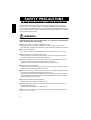 2
2
-
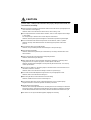 3
3
-
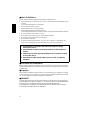 4
4
-
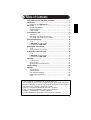 5
5
-
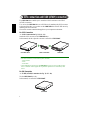 6
6
-
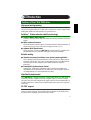 7
7
-
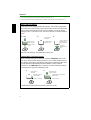 8
8
-
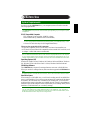 9
9
-
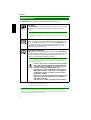 10
10
-
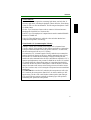 11
11
-
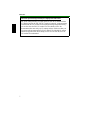 12
12
-
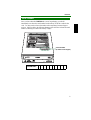 13
13
-
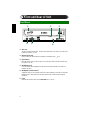 14
14
-
 15
15
-
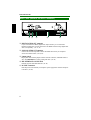 16
16
-
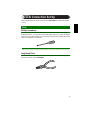 17
17
-
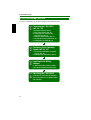 18
18
-
 19
19
-
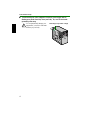 20
20
-
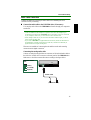 21
21
-
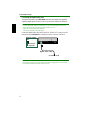 22
22
-
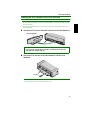 23
23
-
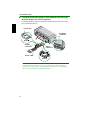 24
24
-
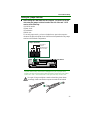 25
25
-
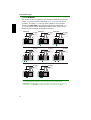 26
26
-
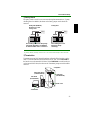 27
27
-
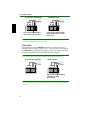 28
28
-
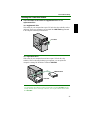 29
29
-
 30
30
-
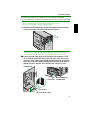 31
31
-
 32
32
-
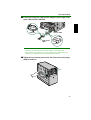 33
33
-
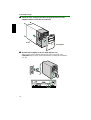 34
34
-
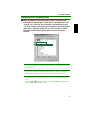 35
35
-
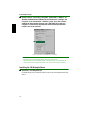 36
36
-
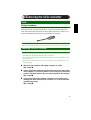 37
37
-
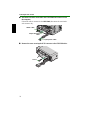 38
38
-
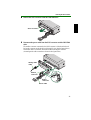 39
39
-
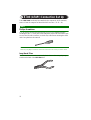 40
40
-
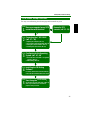 41
41
-
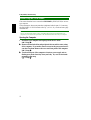 42
42
-
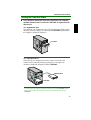 43
43
-
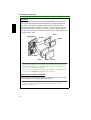 44
44
-
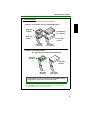 45
45
-
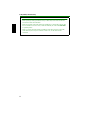 46
46
-
 47
47
-
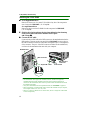 48
48
-
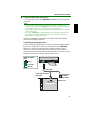 49
49
-
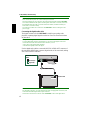 50
50
-
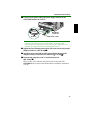 51
51
-
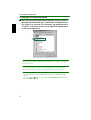 52
52
-
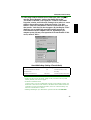 53
53
-
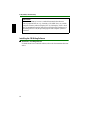 54
54
-
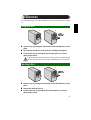 55
55
-
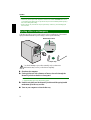 56
56
-
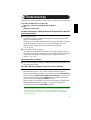 57
57
-
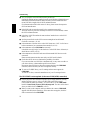 58
58
-
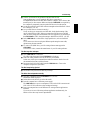 59
59
-
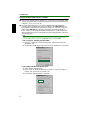 60
60
-
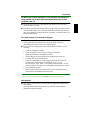 61
61
-
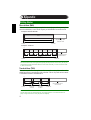 62
62
-
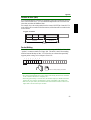 63
63
-
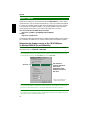 64
64
-
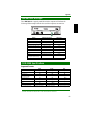 65
65
-
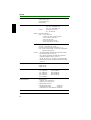 66
66
-
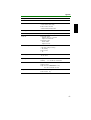 67
67
-
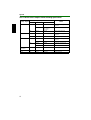 68
68
-
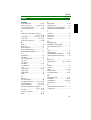 69
69
-
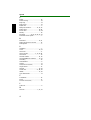 70
70
Yamaha CRW-2200S Manualul proprietarului
- Categorie
- Unități de disc optice
- Tip
- Manualul proprietarului
- Acest manual este potrivit și pentru
în alte limbi
- Türkçe: Yamaha CRW-2200S El kitabı
- français: Yamaha CRW-2200S Le manuel du propriétaire
- English: Yamaha CRW-2200S Owner's manual
- suomi: Yamaha CRW-2200S Omistajan opas
- Deutsch: Yamaha CRW-2200S Bedienungsanleitung
- italiano: Yamaha CRW-2200S Manuale del proprietario
- svenska: Yamaha CRW-2200S Bruksanvisning
- dansk: Yamaha CRW-2200S Brugervejledning
- Nederlands: Yamaha CRW-2200S de handleiding
Lucrări conexe
-
Yamaha CRW3200SX Series Manual de utilizare
-
Yamaha CRW2200E Manual de utilizare
-
Yamaha CRW2200UX Manual de utilizare
-
Yamaha CRW-2200IX Manualul proprietarului
-
Yamaha CRW-F1SX Manual de utilizare
-
Yamaha CRW2100ix Manual de utilizare
-
Yamaha CRW-F1-NB Manual de utilizare
-
Yamaha CRW3200 Manual de utilizare
-
Yamaha CRW-2100S Manualul proprietarului
-
Yamaha CRW2100E Manual de utilizare