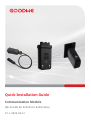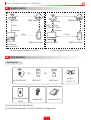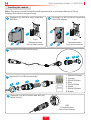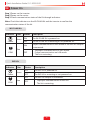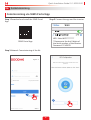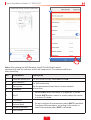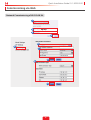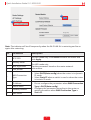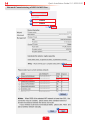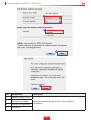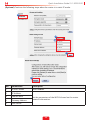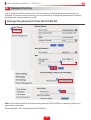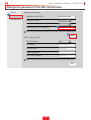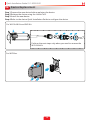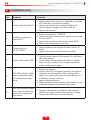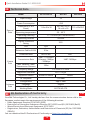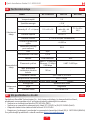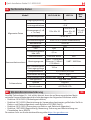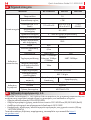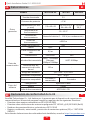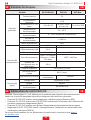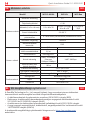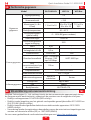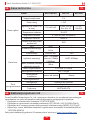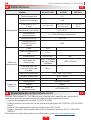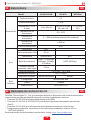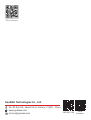(Wi-Fi/LAN Kit & WiFi Kit & WiFi Box)
Quick Installation Guide
Communication Module
V1.1-2022-02-21

1
Quick Installation Guide V1.1-2022-02-21
Applications
Communication Network via WiFi Communication Network via LAN
Installation
Packing List
Wi-Fi/LAN Kit*1 WiFi Kit*1
OR
Unlock
Tool *1 [1]
User Manual*1
5-pin USB adapter
*N [2] Screw*N [2]
Router
<10m
Inverter
<10m
WiFi Kit or
WiFi Box or
Wi-Fi/LAN Kit
Router
SEMS Portal
SEMS Portal App
WiFi
<10m
LAN
<100m
Inverter
Wi-Fi/LAN Kit
<10m
SEMS Portal
SEMS Portal App
OR
WiFi Box*1
[1]: For Wi-Fi/LAN Kit and WiFi Kit.
[2]: N=Quantity depends on the Wi-Fi/LAN Kit conguration.
01
02

2
Quick Installation Guide V1.1-2022-02-21
Installing the module
(Optional: For WiFi Box only) Install the
WiFi Box.
5-pin
Communication
Port of the Inverter
USB
Communication
Port of the Inverter
(Optional: For LAN function only)
(Optional: For LAN function only) 1. White & Orange
2. Orange
3. White & Green
4. Blue
5. White & Blue
6. Green
7. White & Brown
8. Brown
(Optional: For Wi-Fi/LAN Kit) Install the
5-pin USB adapter.
Note: This device should be installed and operated with a minimum distance of 20 cm
between the radiator and your body.
5-pin
Communication
Port of the Inverter
(Optional: For Wi-Fi/LAN Kit and WiFi Kit)
Install the Kit.
1
1
2
3
24
5
3
1
4
1
2
3
4
5
5
22
22
5
22
22
1

3
Quick Installation Guide V1.1-2022-02-21
Step 1 Power on the inverter.
Step 2 Power on the router.
Step 3 Check communication status of the Kit through indicators.
Indicator Color Status Description
Green ON The Wi-Fi/LAN Kit is powered on.
OFF The Wi-Fi/LAN Kit is restarting or not powered on.
Blue
ON Proper communication on WiFi mode or the WiFi AP hotspot
is connected.
OFF
• Improper communication on WiFi mode.
• Proper communication on LAN mode.
• The kit is restarting.
Wi-Fi/LAN Kit
Power
COM
Note: Check the indicators on the Wi-Fi/LAN Kit and the inverter to conrm the
communication status of the kit.
Indicator Color Status Description
Green ON The WiFi Kit is powered on.
OFF The WiFi Kit is restarting or not powered on.
Blue
ON The WiFi AP hotspot is connected.
OFF • Improper communication on WiFi Kit.
• The kit is restarting.
Power
COM
WiFi Kit
Power On
03

4
Quick Installation Guide V1.1-2022-02-21
2
1
Step 1 Download and install the SEMS Portal
App.
SEMS Portal App
WiFi: Solar-WiFi********
* Represents the last 8 digits of
the serial number of the inverter.
Password: 12345678
Step 2 Connect the app and the inverter.
Commissioning via SEMS Portal App
Step 3 Network Commissioning of the Kit.
Commissioning
04

5
Quick Installation Guide V1.1-2022-02-21
3
Note: After setting the WiFi Network, the Wi-Fi/LAN Kit will restart
automatically and the indicator will be o temporarily. The indicator will be on
after restarting.
4
5
Step 2 Connect the app and the inverter.
No. Parameters Description
1 Internet access port For Wi-Fi/LAN Kit only. Select Wi-Fi or LAN.
2 WiFi Network For WiFi mode only.
Set the parameters based on the router network
information.
3 Encryption
4 Password
5 DHCP
• Enable DHCP when the router is in dynamic IP mode.
• Disable DHCP when a switch is used or when the router
is in static IP mode.
6 IP Address
• Do not congure the parameters when DHCP is enabled.
• Congure the parameters according to the router or
switch information when DHCP is disabled.
7 Subnet Mask
8 Gateway Address
9 DNS Server

6
Quick Installation Guide V1.1-2022-02-21
Network Commissioning of Wi-Fi/LAN Kit
Commissioning via Web
admin
admin
1
2
3
4
56
7
8
9
10

7
Quick Installation Guide V1.1-2022-02-21
Note: The indicator will be o temporarily when the Wi-Fi/LAN Kit is restarting and be on
again after restarting.
No. Parameters Description
1 AP'S SSID For WiFi mode only. Click Search to select the router and
click Apply.
2 Security Mode For WiFi mode only.
Set the parameters based on the router network
information.
3WPA Algorithms
4 Pass phrase
5WAN Connection
Type
• Select DHCP(Auto cong) when the router is in dynamic
IP mode.
• Select Static IP when a switch is used or when the router
is in static IP mode
6 IP Address • Do not congure the parameters when WAN Connection
Type is DHCP(Auto cong).
• Congure the parameters according to the router or
switch information when WAN Connection Type is
Static IP.
7 Subnet Mask
8 Gateway Address
9 DNS Server
11
12

8
Quick Installation Guide V1.1-2022-02-21
Network Commissioning of WiFi Kit/WiFi Box
admin
admin
1
2
3
4
5
6
7
************
************
************
************
************
************
************
************

9
Quick Installation Guide V1.1-2022-02-21
8
No. Parameters Description
1 Network name (SSID)
Set the parameters based on the router network
information.
2 Encryption method
3Encryption algorithm
4 Password
10
11
9

10
Quick Installation Guide V1.1-2022-02-21
(Optional) Continue the following steps when the router is in static IP mode.
No. Parameters Description
1 IPDHCP Mode Select STATIC.
2 IP Address
Set the parameters of the WiFi Kit based on the router
network information.
3 Subnet Mask
4 Gateway Address
5 DNS Server
12
13
14
15
16

11
Quick Installation Guide V1.1-2022-02-21
Log in using the initial password for the rst time and change the password as soon as
possible. To ensure account security, you are advised to change the password periodically
and keep the new password in mind.
Change the password of the Wi-Fi/LAN Kit.
1
2
4
5
Note: The indicator will be o temporarily when the Wi-Fi/LAN Kit is restarting and be on
again after restarting.
Reconnect WiFi after resetting the Wi-Fi/LAN Kit.
3
Password Setting
05

12
Quick Installation Guide V1.1-2022-02-21
Change the password of the WiFi Kit/WiFi Box
Wizard
Management
Advanced
Access point setting
Network name (SSID)
Encryption mod
Encryption algorithm
Password (8 to 63 characters)
AES
WPA/WPA2-PSK
DHCP setting for STA
IP DHCP Mode
IP address
Subnet mask
Gateway address
DNS server address
192.168.204.254
80.59.16.0
192.168.204.149
255.255.255.0
DHCP
Save
Save
Note: config the device's parameter under the access point mode.
Note: After changing the setting, the device must be restarted.
Network name
1
2
3

13
Quick Installation Guide V1.1-2022-02-21
Step 1 Prepare the new device before replacing the device.
Step 2 Remove the device using the Unlock Tool.
Step 3 Install the new device.
Step 4 Refer to the device Quick Installation Guide to congure the device.
Perform the next steps only when you need to remove the
Wi-Fi/LAN Kit.
Device Replacement
06
For Wi-Fi/LAN Kit and WiFi Kit.
For WiFi Box.
1
2
54
7
8
3
6
2
11
11

14
Quick Installation Guide V1.1-2022-02-21
No. Problem Solutions
1Cannot nd Solar-WiFi**
1. Make sure that the inverter is powered on and the
Wi-Fi/LAN Kit is connected properly.
2. Make sure that the smart device is within the
communication range of the Wi-Fi/LAN Kit.
3. Restart the inverter.
2Unable to connect to
Solar-WiFi**
1. Enter the password: 12345678.
2. Make sure that no other smart device is connected
to Solar-WiFi**.
3. Restart the inverter and reconnect Solar-WiFi**.
4. Make sure the password is correct.
3Cannot log in to
10.10.100.253
1. Switch browsers like Google Chrome, Firefox, IE,
Safari.
2. Restart the inverter and reconnect the WiFi.
4Cannot nd router SSID
1. Put the router nearer to the inverter. Or add some
WiFi relay devices.
2. Check if the channel number of router is higher
than 13. If yes, modify it into a lower number at
router conguration page.
5
WiFi LED indicator blinks
twice continuously with
all conguration steps
done
1. Restart the inverter.
2. Check if the SSID, encryption method, encryption
algorithm and password on WiFi conguration
page is the same with that of Wireless Router , if it
is dierent , please modify it.
3. Restart Wireless Router.
4. Mover Wireless Router closer to the inverter or use
a wireless repeater to enhance WiFi signal.
6
WiFi LED indicator blinks
four times continuously
when all conguration
steps done
1. Connect smart device to network and access to
SEMS Portal App to check if the inverter is online.
2. Restart Wireless Router and the inverter.
Troubleshooting
07

15
Quick Installation Guide V1.1-2022-02-21
EU Declaration of Conformity
09
Technical Data
08
Model Wi-Fi/LAN Kit WiFi Kit WiFi Box
General
Data
Input Voltage 5V
Power Consumption ≤ 2W
Dimension(L x W x
Dmm) 119 x 49 x 32 96 x 49 x 32 or
96 x 46 x 29 71.5 x 65x39.5
Operating temperature -30 ~ 60°C
Operating Humidity 0 ~ 100% RH (No Condensation)
Operating Altitude <4000m
Ingress Protection
Rating IP65
Comm
Data
Port RJ45 -
Extension Cable of LAN 0.5m -
Communication LAN or WiFi WiFi
Transmission Rate
UART: 115200bps
Ethernet: 10Mbps
/100Mbps
UART: 9600bps
Max. Network Cable
Transmission Distance 100m -
Frequency Range 2.412GHz-2.472GHz
Supported Standards 802.11 b/g/n
Supported Device Router or Switch Router
RF Outpower < 20 dBm
Software
Data
Conguration App or Web
Language English
Working Mode AP/STA/AP+STA
GoodWe Technologies Co., Ltd. hereby declares that the communication device sold in the
European market meets the requirements of the following directives:
• Radio Equipment Directive 2014/53/EU (RED)
• Restrictions of Hazardous Substances Directive 2011/65/EU and (EU) 2015/863 (RoHS)
• Waste Electrical and Electronic Equipment 2012/19/EU
• Registration, Evaluation, Authorization and Restriction of Chemicals (EC) No 1907/2006
(REACH)
You can download the EU Declaration of Conformity on https://en.goodwe.com.
EN
EN

16
Quick Installation Guide V1.1-2022-02-21
Модел Wi-Fi/LAN Kit WiFi Kit WiFi Box
Общи
данни
Входно напрежение 5 V
Консумация на енергия ≤ 2 W
Размери (В x Ш x Д мм) 119 x 49 x 32
96 x 49 x 32
или 96 x 46
x 29
71,5 x 65 x
39,5
Работна температура -30 ~ 60°C
Работна влажност Относителна влажност 0 ~ 100% (без
кондензация)
Работна височина < 4000 м
Клас на водо- и
прахоустойчивост IP65
Ком. данни
Порт RJ45 -
Удължителен кабел
или LAN 0,5 м -
Комуникация LAN или Wi-Fi Wi-Fi
Скорост на пренос UART: 115200 bps
Ethernet:
10 Mbps/100 Mbps
UART: 9600 bps
Макс. разстояние на
пренос на мрежов кабел 100 м -
Честотен диапазон 2,412 Ghz – 2,472 GHz
Поддържани стандарти 802.11 b/g/n
Поддържано устройство Рутер или суич Рутер
Софтуерни
данни
Конфигурация Приложение или интернет
Език Английски
Режим на работа AP/STA/AP+STA
С настоящото GoodWe Technologies Co., Ltd. декларира, че комуникационното
устройство, продавано на европейския пазар, отговаря на изискванията на следните
директиви:
• Директива относно радиосъоръженията 2014/53/ЕС (RED)
• Директива относно употребата на опасни вещества 2011/65/ЕС и (ЕС) 2015/863 (RoHS)
• Директива относно отпадъци от електрическо и електронно оборудване 2012/19/ЕС
• Регламент (ЕО) № 1907/2006 относно регистрацията, оценката, разрешаването и
ограничаването на химикали (REACH)
За по-подробни декларации за съответствие посетете адрес https://en.goodwe.com.
Декларация за съответствие на ЕС
09
Технически данни
08 BG
BG

17
Quick Installation Guide V1.1-2022-02-21
Model Wi-Fi/LAN Kit WiFi Kit WiFi Box
Všeobecné
údaje
Vstupné napětí 5 V
Spotřeba energie ≤ 2 W
Rozměry D × Š × H (mm) 119 × 49 × 32 96 × 49 × 32
nebo 96 × 46
× 29
71,5 × 65 ×
39,5
Provozní teplota -30~60 °C
Provozní vlhkost 0~100 % RH (bez kondenzace)
Provozní nadmořská
výška < 4 000 m
Hodnocení ochrany
proti vniknutí IP65
Komunikační
údaje
Port RJ45 -
Prodlužovací LAN kabel 0,5 m -
Sdělení LAN nebo WiFi WiFi
Přenosová rychlost UART: 115 200 bps
Ethernet: 10 Mbps
/100 Mbps
UART: 9 600 bps
Max. přenosová
vzdálenost síťového
kabelu
100 m -
Frekvenční rozsah 2,412 Ghz–2,472 GHz
Podporované standardy 802.11 b/g/n
Podporované zařízení Router nebo Switch Router
Softwarové
údaje
Kongurace Aplikace nebo Web
Jazyk Angličtina
Pracovní režim AP/STA/AP+STA
Společnost GoodWe Technologies Co., Ltd. tímto prohlašuje, že komunikační zařízení,
prodávané na evropském trhu, splňuje požadavky následujících směrnic:
• Směrnice o rádiových zařízeních 2014/53/EU (RED)
• Směrnice o omezeních nebezpečných látek 2011/65/EU a (EU) 2015/863 (RoHS)
• Odpadní elektrická a elektronická zařízení 2012/19/EU
• Registrace, hodnocení, povolování a omezování chemických látek (ES) č. 1907/2006 (REACH)
Pro podrobnější prohlášení o shodě navštivte https://en.goodwe.com.
EU prohlášení o shodě
09
Technické údaje
08 CS
CS

18
Quick Installation Guide V1.1-2022-02-21
Model Wi-Fi/LAN Kit WiFi Kit WiFi Box
Generelle
data
Indgangsspænding 5 V
Strømforbrug ≤ 2 W
Dimensioner (L x B x
D mm) 119 x 49 x 32 96 x 49 x 32 eller
96 x 46 x 29
71,5 x 65 x
39,5
Temperatur ved drift -30 ~ 60 °C
Luftfugtighed ved drift 0 ~ 100 % RH (Ikke-kondenserende)
Højde over havet ved
drift < 4000 m
Kapslingsgrad IP65
Comm-data
Port RJ45 -
Forlængerkabel til LAN 0,5 m -
Kommunikation LAN eller WiFi WiFi
Overførselshastighed UART: 115200 bps
Ethernet: 10 Mbps
/100 Mbps
UART: 9600 bps
Maks.
transmissionsafstand
med netværkskabel 100 m -
Frekvensinterval 2,412 GHz-2,472 GHz
Understøttede
standarder 802.11 b/g/n
Understøttet enhed Router eller switch Router
Softwaredata
Konguration App eller web
Sprog Engelsk
Arbejdsmodus AP/STA/AP+STA
GoodWe Technologies Co., Ltd. erklærer hermed, at kommunikationsenheden, som sælges
på det europæiske marked, opfylder kravene i følgende direktiver:
• Direktiv om radioudstyr 2014/53/EU (RED)
• Direktiv om begrænsning af anvendelsen af visse farlige stoer 2011/65/EU og (EU)
2015/863 (RoHS)
• Aald af elektrisk og elektronisk udstyr 2012/19/EU
• Registration, Evaluation, Authorization and Restriction of Chemicals (EF) nr. 1907/2006
(REACH)
Mere detaljerede oplysninger vedr. overensstemmelseserklæringer fås på https://en.goodwe.
com.
EU-overensstemmelseserklæring
09
Tekniske data
08 DA
DA

19
Quick Installation Guide V1.1-2022-02-21
Modell Wi-Fi/LAN Kit WiFi Kit WiFi
Box
Allgemeine Daten
Eingangsspannung 5 V
Leistungsaufnahme ≤ 2 W
Abmessungen (L x B
x T in mm) 119 x 49 x 32
96 x 49 x 32
bzw. 96 x 46
x 29
71,5 x 65
x 39,5
Betriebstemperatur: –30 bis 60 °C
Betriebsfeuchtigkeit 0 bis 100 % rF (keine Kondensation)
Betriebshöhe <4000 m
Schutzart IP65
Kommunikationsdaten
Port RJ45 -
Verlängerungskabel
bzw. LAN 0,5 m -
Kommunikation LAN bzw. WLAN WiFi
Übertragungsrate UART: 115200 Bit/s
Ethernet: 10 Mbit/s
/ 100 Mbit/s
UART: 9600 Bit/s
Max. Netzwerkkabel-
Übertragungslänge 100 m -
Frequenzbereich 2,412 GHz-2,472 GHz
Unterstützte Normen 802.11 b/g/n
Unterstütztes Gerät Router bzw. Switch Router
Softwaredaten
Konguration App bzw. Web
Sprache Englisch
Betriebsmodus AP/STA/AP+STA
GoodWe Technologies Co., Ltd. erklärt hiermit, dass das auf dem europäischen Markt
verkaufte Kommunikationsgerät die Anforderungen der folgenden Richtlinien erfüllt:
• Richtlinie 2014/53/EU (Funkanlagenrichtlinie)
• Richtlinie 2011/65/EU (Beschränkung der Verwendung bestimmter gefährlicher Stoe in
Elektro- und Elektronikgeräten) sowie Richtlinie 2015/863 (RoHS)
• Richtlinie 2012/19/EU (Entsorgung von Elektro- und Elektronik-Altgeräten)
• Richtlinie 1907/2006 (Registrierung, Bewertung, Zulassung und Beschränkung von
Chemikalien, kurz: REACH)
Für weitere Infos zur Konformitätserklärung siehe https://en.goodwe.com.
EU-Konformitätserklärung
09
Technische Daten
08 DE
DE
Pagina se încarcă...
Pagina se încarcă...
Pagina se încarcă...
Pagina se încarcă...
Pagina se încarcă...
Pagina se încarcă...
Pagina se încarcă...
Pagina se încarcă...
Pagina se încarcă...
Pagina se încarcă...
Pagina se încarcă...
Pagina se încarcă...
Pagina se încarcă...
Pagina se încarcă...
Pagina se încarcă...
Pagina se încarcă...
Pagina se încarcă...
Pagina se încarcă...
-
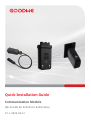 1
1
-
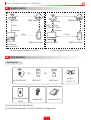 2
2
-
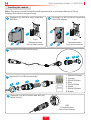 3
3
-
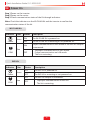 4
4
-
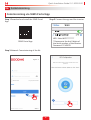 5
5
-
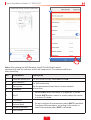 6
6
-
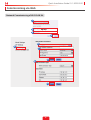 7
7
-
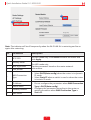 8
8
-
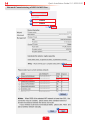 9
9
-
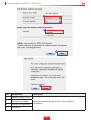 10
10
-
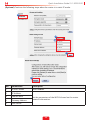 11
11
-
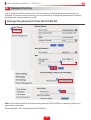 12
12
-
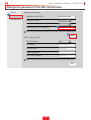 13
13
-
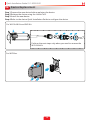 14
14
-
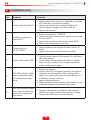 15
15
-
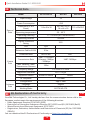 16
16
-
 17
17
-
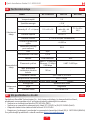 18
18
-
 19
19
-
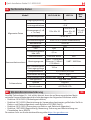 20
20
-
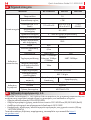 21
21
-
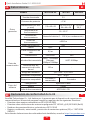 22
22
-
 23
23
-
 24
24
-
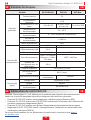 25
25
-
 26
26
-
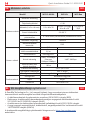 27
27
-
 28
28
-
 29
29
-
 30
30
-
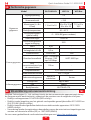 31
31
-
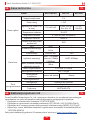 32
32
-
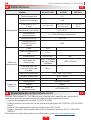 33
33
-
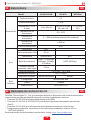 34
34
-
 35
35
-
 36
36
-
 37
37
-
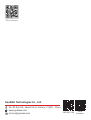 38
38
Lucrări înrudite
Alte documente
-
Panasonic TX55mx610e Instrucțiuni de utilizare
-
Panasonic TX55MX600E Instrucțiuni de utilizare
-
Brady BBP 33 Manual de utilizare
-
Tenda AX1800 Dual Band Gigabit Wi-Fi 6 Router Ghid de instalare
-
Huawei WiFi Mesh 3 Ghid de inițiere rapidă
-
Asus ZenWiFi AX Mini (XD4) Manual de utilizare
-
ZyXEL PLA4231 Ghid de inițiere rapidă
-
Teltonika RUT955 Manual de utilizare
-
Panasonic TX55C320B Manualul proprietarului