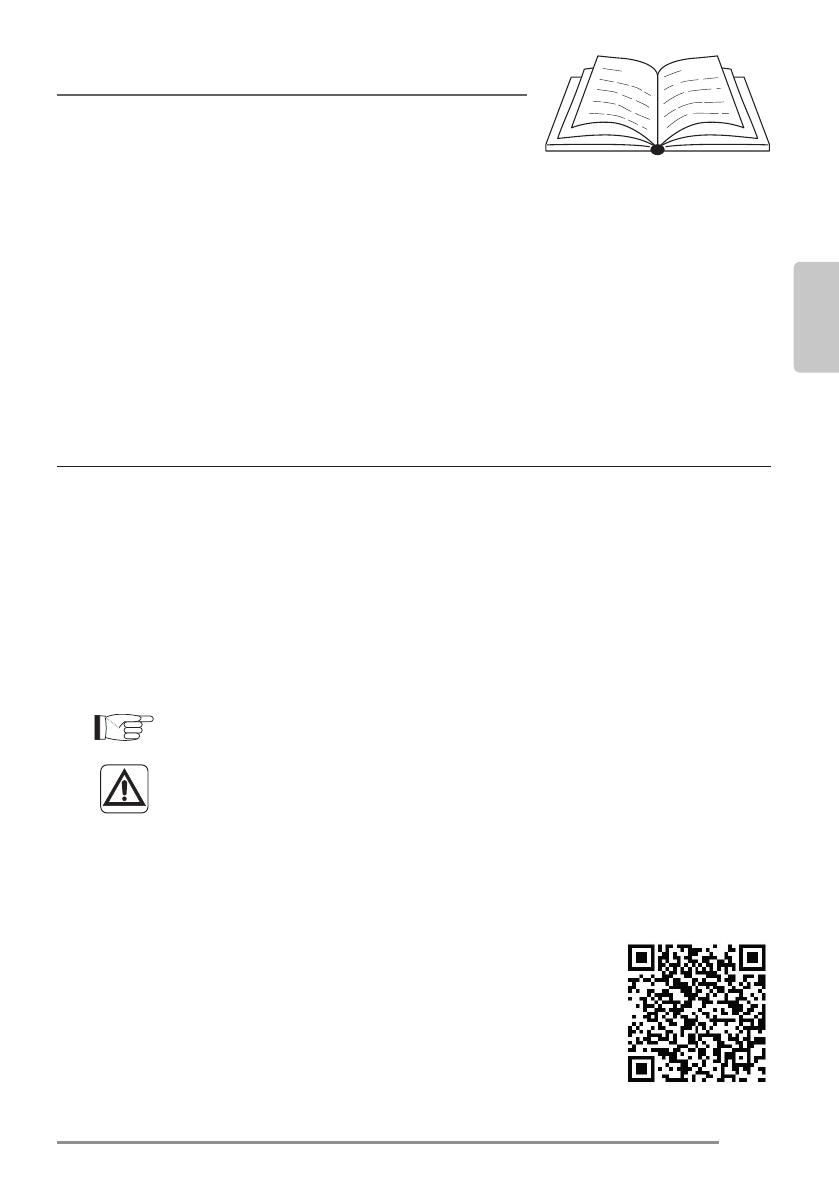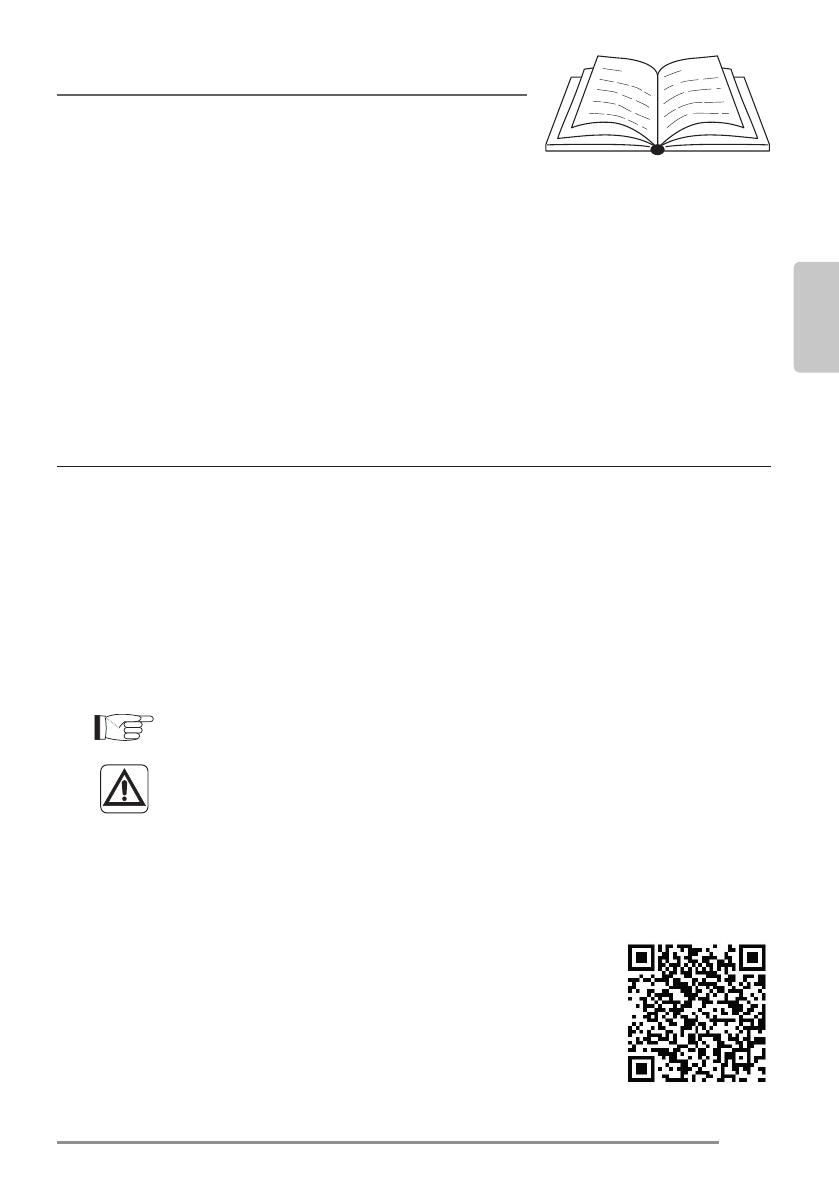
FR - 1
FRANÇAIS
1 - MISES EN GARDE
Toutes les versions d’iOS et d’Android ne sont pas compatibles avec
l’application.
OLIMPIA SPLENDID décline toute responsabilité pour n’importe quel
problème pouvant dériver de cette incompatibilité.
L’APPLI fait l’objet de mises à jour sans préavis. Vérier la compatibilité
avec le système d’exploitation du dispositif avant de l’installer sur ce dernier.
Prière de mettre à jour l’APPLI avec la dernière version.
Nous déclinons toute responsabilité en cas de problèmes
causés par la ligne Internet, le routeur Wi-Fi et les dispo-
sitifs intelligents. Contacter le fournisseur d’origine pour
bénécier de l’assistance.
2 - TÉLÉCHARGER ET INSTALLER L’APPLI
a. Ouvrir respectivement « App Store » ou « Google Play ».
b. Chercher l’application « Smart Life” ou scanner
le code QR.
c. Télécharger l’application.
SOMMAIRE GÉNÉRAL
1 - MISES EN GARDE ............................................................................1
2 - TÉLÉCHARGER ET INSTALLER L’APPLI ........................................1
3 - ENREGISTREMENT DE L’UTILISATEUR ......................................... 2
3.a - Premier accès ............................................................................2
3.b - Accès avec courriel et mot de passe .........................................4
4 - UTILISATION DE L’APPLI .................................................................5
4.a - Ajouter le dispositif désiré ..........................................................5
5 - DÉCLARATIONS ...............................................................................8
WI-FI