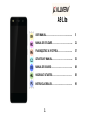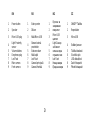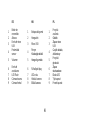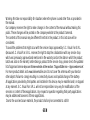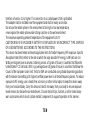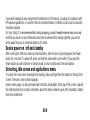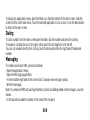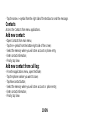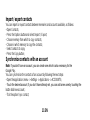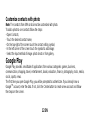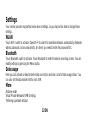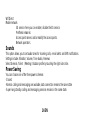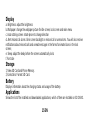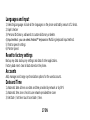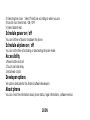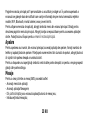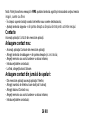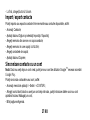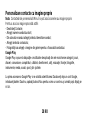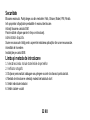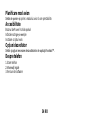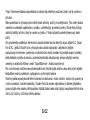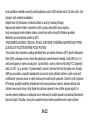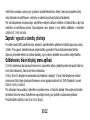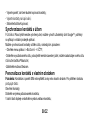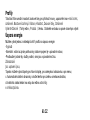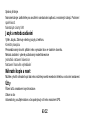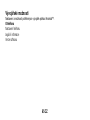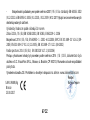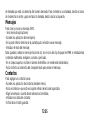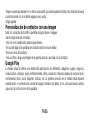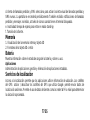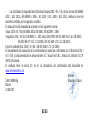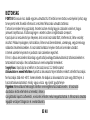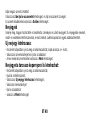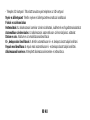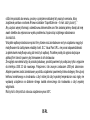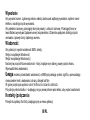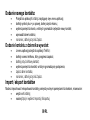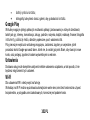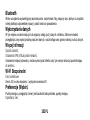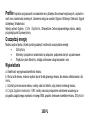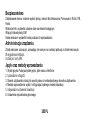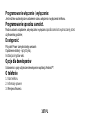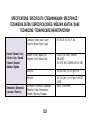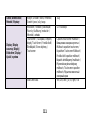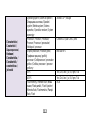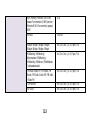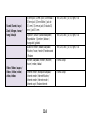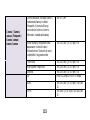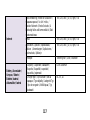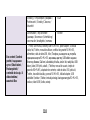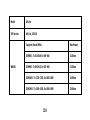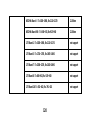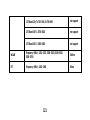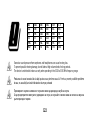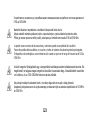Allview A9 Lite Manual de utilizare
- Categorie
- Telefoane mobile
- Tip
- Manual de utilizare
Acest manual este potrivit și pentru

1
A9 Lite
USER MANUAL……………………………………..............
5
MANUAL DE UTILIZARE…………………….…………......
21
РЪКОВОДСТВО ЗА УПОТРЕБА………………..............
37
UŽIVATELSKÝ MANUÁL…………………………..............
52
MANUAL DE USUARIO………………………………….....
68
HASZNÁLATI UTASÍTÁS…………………………………..
83
INSTRUKCJA OBSŁUGI…………….........………............
93

2

3
EN
RO
BG
CZ
1
Power button
1
Buton pornire
1
Бутонът за
захранване
1
ON/OFF Tlačítko
2
Speaker
2
Difuzor
2
говорител
2
Reproduktor
3
Micro USB plug
3
Mufă Micro USB
3
Micro USB
щепсел
3
Micro USB
4
Light-Proximity
sensor
4
Senzor lumină-
proximitate
4
Light-Сензор
за близост
4
Světelný senzor
5
Volume buttons
5
Butoane volum
5
сила на звука
5
Tlačítka hlasitosti
6
Earphones plug
6
Mufă căști
6
слушалки жак
6
Sluchátka jack
7
Led Flash
7
Led Flash
7
Led Flash
7
LED dioda/blesk
8
Main camera
8
Cameră principală
8
Назад камера
8
Zadní fotoaparát
9
Front camera
9
Cameră frontală
9
Предна камера
9
Přední fotoaparát

4
ES
HU
PL
1
Botón de
encendido
1
Bekapcsoló gomb
1
Przycisk
zasilania
2
Altavoz
2
Hangszóró
2
Głośnik
3
Enchufe micro
USB
3
Micro USB
3
Złącze micro
USB
4
Proximidad
sensor
4
Fényre
Közelségérzékelő
4
Czujnik światła,
zbliżeniowy
5
Volumen
5
Hangerő gombok
5
Przyciski
głośności
6
Enchufe
auriculares
6
Fülhallgató plug
6
Złącze
słuchawkowe
7
LED Flash
7
LED vaku
7
Dioda LED
8
Cámara trasera
8
Hátulsó kamera
8
Tylni aparat
9
Cámara frontal
9
Elülső kamera
9
Przedni aparat

5 EN
Notices for the use of phone
CAUTION! Please read carefully this instructions and follow them, in the case of dagerous situations.
Driving safety: It is recommended not to use the phone while driving. If you use it however, turn on the
Handsfree mode.
Turn off your phone while in an aircraft.
Interference caused by mobile phones affects aviation safety, and thus is illegal to use it on the plane.
Please make sure that your mobile phone is turned off when you are on the plane.
In hospital: When using the phone in a hospital must submit to the relevant rules specified by the
hospital. Any interference caused by wireless devices may affect the performance of the phone.
Approved service: Only approved repair shops can repair mobile phones. If you open the phone and
try to fix it yourself you will void the warranty of the product.
Accesories and batteries: Only accesories and batteries approved by the producer can be used.
Emergency calls: Make sure the phone is turned on and enabled if you wish to make an emergency
call, press the call key and confirm the location, explain what happened and do not close the call.
The battery and charging the battery: It is recommended to fully charge before first use of the device.
Do not expose the battery to temperatures above 40 C. Do not dispose the battery in fire or drop
anywhere. Return defective batteries in special centers or to the supplier center.

6 EN
Warning: We take no responsibility for situations where the phone is used other than as provided in
the manual.
Our company reserves the right to make changes in the content of the manual without making this
public. These changes will be posted on the company website to the product it amends.
The contents of this manual may be different from that in the product. In this last case will be
considered.
To avoid the problems that might occur with the service shops approved by S.C. Visual Fan S.R.L.
(because S.C. Visual Fan S.R.L. reserves the right to stop the collaboration with any service shop
which was previously approved and mentioned in the waranty card on the date on which the product
batch was sold on the market), before taking a product to the service shop, please check the updated
list of approved service shps on Allview website at the section: “Support&Service – Approved service”.
For more product details visit www.allviewmobile.com. Do not cover the antenna with your hand or
other objects Failure to comply resulting in connectivity issues and rapid discharge of the battery.
All applications provided by third parties and installed in this device, may be modified and / or stopped
at any moment. S.C. Visual Fan S.R.L. will not be responsible in any way for modifications of the
services or content of these applications. Any request or question regarding third party applications
may be addressed to owners of these applications.
Due to the used enclosure material, the product shall only be connected to a USB

7 EN
Interface of version 2.0 or higher. The connection to so called power USB is prohibited.
The adapter shall be installed near the equipment and shall be easily accessible.
Do not use the mobile phone in the environment at too high or too low temperature,
never expose the mobile phone under strong sunshine or too wet environment.
The maximum operating ambient temperature of the equipment is 40℃
CAUTION RISK OF EXPLOSION IF BATTERY IS REPLACED BY AN INCORRECT TYPE. DISPOSE
OF USED BATTERIES ACCORDING TO THE INSTRUCTIONS
This device has been tested and meets applicable limits for Radio Frequency (RF) exposure. Specific
Absorption Rate (SAR) refers to the rate at which the body absorbs RF energy. SAR limits are 1.6
Watts per kilogram (over a volume containing a mass of 1 gram of tissue) in countries that follow the
United States FCC limit and 2.0 W / kg (averaged over 10 grams of tissue) in countries that follow the
Council of the European Union limit. Tests for SAR are conducted using standard operating positions
with the device transmitting at its highest certified power level in all tested frequency bands. To reduce
exposure to RF energy, use a hands-free accessory or other similar option to keep this device away
from your head and body. Carry this device at least 5 mm away from your body to ensure exposure
levels remain at or below the as-tested levels. Choose the belt clips, holsters, or other similar body-
worn accessories which do not contain metallic components to support operation in this manner.

8 EN
Cases with metal parts may change the RF performance of the device, including its compliance with
RF exposure guidelines, in a manner that has not been tested or certified, and use such accessories
should be avoided.
For your safety, it is recommended that, during charging, you don’t keep the device near your body,
and that you place it on an inflammable stand. We recommend that, during nighttime, you put the
phone away from you at a minimal distance of 1 meter.
Device power on / off and standby
After inserting the SIM card, memory card and battery, start the phone by holding down the Power
button for 3 seconds. To power off, press and hold the same button and confirm. If you press the
Power button you will set phone in standby mode, to return shortly press the same button.
Unlocking, idle screen and applications menu
To unlock the screen when resuming from standby, slide your finger from the bottom to the top of the
screen. The main screen will be displayed
Home screen pages can be customized with shortcuts and widgets. At the top of the screen is placed
the notification bar that contains information about the mobile network signal, WiFi, Bluetooth, battery
level, time and events.

9 EN
To display the applications menu, touch the Menu icon from the bottom of the main screen. Slide the
screen to left to scroll main menu. Touch the desired application icon to access it. Use the Back button
to return to the main screen.
Dialing
To call a number, from the main screen open the dialer, dial the number and press the call key.
To answer a call drag the icon to the right, and to reject the call drag the icon to the left.
You can call numbers directly from Call log, touch the dial symbol from the right side of the desired
number.
Messaging
To create and send an SMS, proceed as follows:
- Open the applications menu;
- Open the Messaging application;
- From the bottom-right side of the screen touch Compose new message symbol;
- Write the message;
Note: You create an MMS by touching the attach symbol and adding media content: images, sound or
movies.
- In the top text box add the number or the name of the recipient;

10 EN
- Tap the arrow -> symbol from the right side of the text box to send the message.
Contacts
Access the Contacts from menu applications.
Add new contact:
- Open Contacts from main menu;
- Tap the + symbol from the bottom-right side of the screen;
- Select the memory where you will store: account or phone entry;
- Enter contact information;
- Finally, tap Save.
Add new contact from call log:
- From the applications menu, open the Dialer;
- Tap the phone number you want to save;
- Tap New contact button;
- Select the memory where you will store: account or phone entry;
- Enter contact information;
- Finally, tap Save.

11 EN
Import / export contacts
You can import or export contacts between memories and accounts available, as follows:
- Open Contacts;
- Press the Options button and select Import / Export;
- Choose memory from which to copy contacts;
- Choose in which memory to copy the contacts;
- Select contacts to copy;
- Press the Copy button;
Synchronize contacts with an account
Note: If you don’t have an account, you can create one which is also necessary for the
Google Play.
You can synchronize the contacts of an account by following the next steps:
- Open the applications menu -> Settings -> Applications -> ACCOUNTS;
- Touch the desired account; if you don’t have allready set, you can add a new one by touching the
button Add new account ;
- Tick the option Sync contact;

12 EN
Customize contacts with photo
Note: The contacts from SIM card cannot be customized with photo.
To add a photo to one contacts follow the steps:
- Open Contacts;
- Touch the desired contact name;
- On the top-right of the screen touch the contact editing symbol;
- In the left corner of the screen touch the symbol to add image;
- Select the input method of image: photo shoot or from gallery.
Google Play
Google Play provides a multitude of applications from various categories: games, business,
communication, shopping, travel, entertainment, books, education, finance, photography, tools, media,
social, sports, news.
The first time you open Google Play, you will be prompted to authenticate. If you already have a
Google
TM
account, enter the data. If not, click the Create button to create a new account and follow
the steps on the screen.

13 EN
Settings
Your service provider may default some device settings, so you may not be able to change these
settings.
WLAN
Touch Wi-Fi switch to activate. Open Wi-Fi to search for available networks automatically. Networks
without password can be used directly, for others you need to enter the password first.
Bluetooth
Touch Bluetooth switch to activate. Touch Bluetooth to enter the device searching screen. You can
modify settings by pressing the Menu button.
Data usage
Here you can activate or deactivate the data connection and see a chart of data usage status. You
can also set the data mobile limit for each SIM.
More
Airplane mode
Virtual Private Networks(VPN) Settings.
Tethering & portable hotspot

14 EN
Wifi Direct
Mobile network
3G service: here you can enable / disable the 3G service.
Preffered networks
Access point names: add or modify the access points.
Network operators.
Sounds
This option allows you to set audio tones for incoming calls, e-mail alerts and SMS notifications.
Settings include: Vibration, Volume, Tone Audio, Reviews
Select General / Silent / Meeting / Outdoor profile by touching the right side circle.
Power Saving
You can choose one of the three power schemes:
-Closed
-Normal: calling and messaging are available; data connection remains the same state
-Super-long standby: calling and messaging services remains in the same state.

15 EN
Display
a. Brightness: adjust the brightness
b. Wallpaper: change the wallpaper picture for idle screen, lock screen and main menu
c. Auto rotating screen: rotate phone to change direction
d. Alert missed call & sms: blink screen backlight on missed call or unread sms. You will also receive
notifications about missed calls and unread messages in the form of animated icons in the lock
screen;
e. Sleep: adjust the delay before the screen automatically locks
f. Font size
Storage
1) View SD Card and Phone Memory.
2) Uninstall or Format SD Card.
Battery
Displays information about the charging status and usage of the battery.
Applications
Shows the list of the installed and downloaded applications, which of them are installed on SD CARD.

16 EN
Location
Access to my location: enable applications to use your location information.
GPS satellites: switch on / off the GPS receiver.
Google Location Service : let applications to use the WiFi or mobile network connection to get
localization.
Security
1) Set up screen locks: you can choose slide, pattern, PIN or password to unlock the screen.
2) Set up SIM card lock: enter 4-8numbers PIN to set the lock of SIM.
If you enter 10 times wrong PUK code, the SIM card will be permanently locked.
3) Password visible: password visible when enter it
4) Select device administration: add or delete device manager.
5) Unknown sources: install apps from unknown sources
6) Trusted credentials: show the trusted credentials
7) Install from SD card: install the encrypted certificate from SD card.

17 EN
Languages and input
1) Selecting Language: include all the languages on the phone and totally amount of 12 kinds.
2) Spell checker
3) Personal Dictionary: add words to custom dictionary or delete.
4) Input method : you can select Android™ keyboard or MultiLing keyboard input method.
5) Text to speech settings
6) Pointer speed
Reset to factory settings
Backup my data: backup my settings and data of other applications.
Factory data reset: clear all data stored on the phone.
Accounts
Add, manage and change synchronization options for the used accounts.
Date and Time
1) Automatic date & time: use date and time provided by network or by GPS
2) Automatic time zone: check to use network-provided time zone
3) Set Date / Set time: touch to set date / time.

18 EN
4) Selecting time zone Select Time Zone according to where you are.
4) Use 24 hour time format : ON / OFF
5) Select date format.
Schedule power on / off
You can set time of boot or shutdown the phone.
Schedule airplane on / off
You can set the time of activating or deactivating the plane mode.
Accessibility
1.Power button end call
2.Touch and hold delay
3.Install web scripts
Developer options
Set options dedicated to the Android software developers
About phone
You can check the information about: phone status, legal informations, software version.

19 EN
DECLARATION OF CONFORMITY
No.1495
We, S.C. Visual Fan S.R.L., with the headquarters in Brasov, 61, Brazilor St., CP 500313
Romania, registered at the Trade Commerce Brasov under no. J08 / 818 / 2002, CUI RO14724950, as
the importer, assure, guarantee and declare on our own responsibility, according to the provisions
from article 4 HG no. 1.022 / 2002, regarding the regime of the products and services, which can be
harmful for life and health, security and labor protection, that the product A9 Lite from ALLVIEW, does
not jeopardize the life, health and labor protection, does not produce a negative impact over the
environment and is in accordance with:
- Directive no. 2011 / 65 / UE, modified by 2014 / 8 / UE regarding the usage restrictions
of certain dangerous substances in electric and electronic equipment
- Directive regarding the radio and telecommunication equipment RED 2014 / 53 / CEE
(HG 487 / 2016)
- Directive 2014 / 35 / UE regarding the assurance of users of low voltage equipment
- Directive regarding the electromagnetic compatibility 89 / 336 / CEE, modified by
Directive 92 / 31 / CEE and 93 / 68 / CEE (HG982 / 2007); RoHS: EN50581:2012; 2014 / 30 / EU(HG
487 / 2016)

20 EN
- The safety requests of the European Directive 2001 / 95 / EC and the EN 60065:2002 /
A12:2011 and EN 60950-1:2006 / A1:2010 / A11:2009 / A12:2011 standards, regarding the level of
decibels emitted by the sold appliances.
The product has been assessed according to the following standards:
Health: 2014 / 35 / EU;EN 50360:2001, EN 50361; EN 62209-1 : 2006
Safety: 2014 / 35 / EU; EN 60950- 1 : 2001 +A11:2004; EMC EN 301 489- 01 V1.6.1 (09-2005)
EN 301 489- 07 V1.3.1 (11-2005); EN 301 489- 17 V1.2.1 (08-2002)
Radio spectrum: 2014 / 35 / EU; EN 300 328 V1.7.1 (10-2006)
The evaluation procedure of the conformity was made according to Directive 2014 / 53 / CEE,
the documentation being stored at S.C. Visual Fan S.R.L., Brasov, 61, Brazilor St., CP 500313,
Romania and will be offered at request.
The product has the CE mark on it. The declaration of conformity is available at
www.allviewmobile.com.
Director
SAR:0.948W/kg Gheorghe Cotuna
Brasov
23.08.2017
Pagina se încarcă ...
Pagina se încarcă ...
Pagina se încarcă ...
Pagina se încarcă ...
Pagina se încarcă ...
Pagina se încarcă ...
Pagina se încarcă ...
Pagina se încarcă ...
Pagina se încarcă ...
Pagina se încarcă ...
Pagina se încarcă ...
Pagina se încarcă ...
Pagina se încarcă ...
Pagina se încarcă ...
Pagina se încarcă ...
Pagina se încarcă ...
Pagina se încarcă ...
Pagina se încarcă ...
Pagina se încarcă ...
Pagina se încarcă ...
Pagina se încarcă ...
Pagina se încarcă ...
Pagina se încarcă ...
Pagina se încarcă ...
Pagina se încarcă ...
Pagina se încarcă ...
Pagina se încarcă ...
Pagina se încarcă ...
Pagina se încarcă ...
Pagina se încarcă ...
Pagina se încarcă ...
Pagina se încarcă ...
Pagina se încarcă ...
Pagina se încarcă ...
Pagina se încarcă ...
Pagina se încarcă ...
Pagina se încarcă ...
Pagina se încarcă ...
Pagina se încarcă ...
Pagina se încarcă ...
Pagina se încarcă ...
Pagina se încarcă ...
Pagina se încarcă ...
Pagina se încarcă ...
Pagina se încarcă ...
Pagina se încarcă ...
Pagina se încarcă ...
Pagina se încarcă ...
Pagina se încarcă ...
Pagina se încarcă ...
Pagina se încarcă ...
Pagina se încarcă ...
Pagina se încarcă ...
Pagina se încarcă ...
Pagina se încarcă ...
Pagina se încarcă ...
Pagina se încarcă ...
Pagina se încarcă ...
Pagina se încarcă ...
Pagina se încarcă ...
Pagina se încarcă ...
Pagina se încarcă ...
Pagina se încarcă ...
Pagina se încarcă ...
Pagina se încarcă ...
Pagina se încarcă ...
Pagina se încarcă ...
Pagina se încarcă ...
Pagina se încarcă ...
Pagina se încarcă ...
Pagina se încarcă ...
Pagina se încarcă ...
Pagina se încarcă ...
Pagina se încarcă ...
Pagina se încarcă ...
Pagina se încarcă ...
Pagina se încarcă ...
Pagina se încarcă ...
Pagina se încarcă ...
Pagina se încarcă ...
Pagina se încarcă ...
Pagina se încarcă ...
Pagina se încarcă ...
Pagina se încarcă ...
Pagina se încarcă ...
Pagina se încarcă ...
Pagina se încarcă ...
Pagina se încarcă ...
Pagina se încarcă ...
Pagina se încarcă ...
Pagina se încarcă ...
Pagina se încarcă ...
Pagina se încarcă ...
Pagina se încarcă ...
Pagina se încarcă ...
Pagina se încarcă ...
Pagina se încarcă ...
Pagina se încarcă ...
Pagina se încarcă ...
Pagina se încarcă ...
Pagina se încarcă ...
Pagina se încarcă ...
Pagina se încarcă ...
Pagina se încarcă ...
-
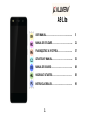 1
1
-
 2
2
-
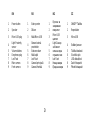 3
3
-
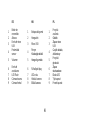 4
4
-
 5
5
-
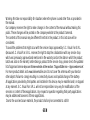 6
6
-
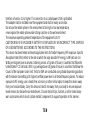 7
7
-
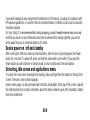 8
8
-
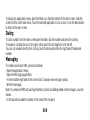 9
9
-
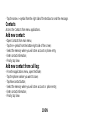 10
10
-
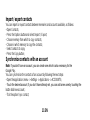 11
11
-
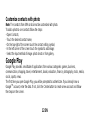 12
12
-
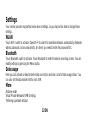 13
13
-
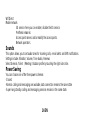 14
14
-
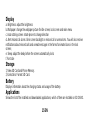 15
15
-
 16
16
-
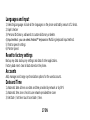 17
17
-
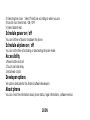 18
18
-
 19
19
-
 20
20
-
 21
21
-
 22
22
-
 23
23
-
 24
24
-
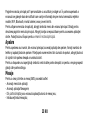 25
25
-
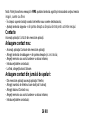 26
26
-
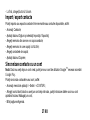 27
27
-
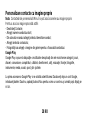 28
28
-
 29
29
-
 30
30
-
 31
31
-
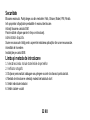 32
32
-
 33
33
-
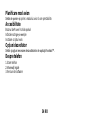 34
34
-
 35
35
-
 36
36
-
 37
37
-
 38
38
-
 39
39
-
 40
40
-
 41
41
-
 42
42
-
 43
43
-
 44
44
-
 45
45
-
 46
46
-
 47
47
-
 48
48
-
 49
49
-
 50
50
-
 51
51
-
 52
52
-
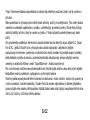 53
53
-
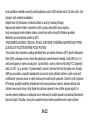 54
54
-
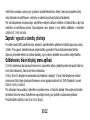 55
55
-
 56
56
-
 57
57
-
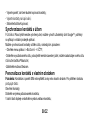 58
58
-
 59
59
-
 60
60
-
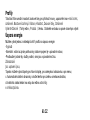 61
61
-
 62
62
-
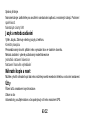 63
63
-
 64
64
-
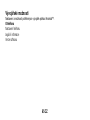 65
65
-
 66
66
-
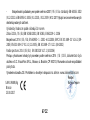 67
67
-
 68
68
-
 69
69
-
 70
70
-
 71
71
-
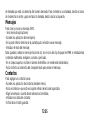 72
72
-
 73
73
-
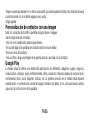 74
74
-
 75
75
-
 76
76
-
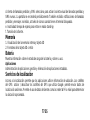 77
77
-
 78
78
-
 79
79
-
 80
80
-
 81
81
-
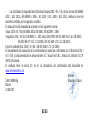 82
82
-
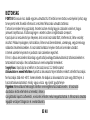 83
83
-
 84
84
-
 85
85
-
 86
86
-
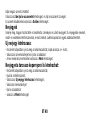 87
87
-
 88
88
-
 89
89
-
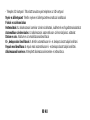 90
90
-
 91
91
-
 92
92
-
 93
93
-
 94
94
-
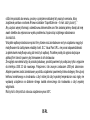 95
95
-
 96
96
-
 97
97
-
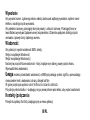 98
98
-
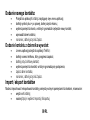 99
99
-
 100
100
-
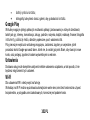 101
101
-
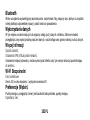 102
102
-
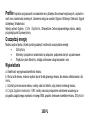 103
103
-
 104
104
-
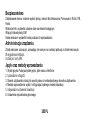 105
105
-
 106
106
-
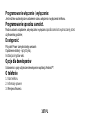 107
107
-
 108
108
-
 109
109
-
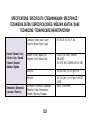 110
110
-
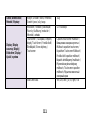 111
111
-
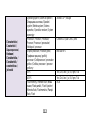 112
112
-
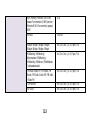 113
113
-
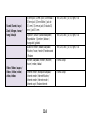 114
114
-
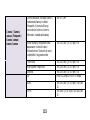 115
115
-
 116
116
-
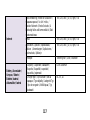 117
117
-
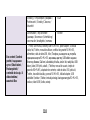 118
118
-
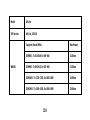 119
119
-
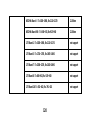 120
120
-
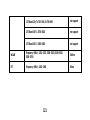 121
121
-
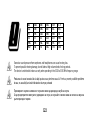 122
122
-
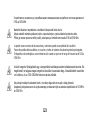 123
123
-
 124
124
Allview A9 Lite Manual de utilizare
- Categorie
- Telefoane mobile
- Tip
- Manual de utilizare
- Acest manual este potrivit și pentru
în alte limbi
- slovenčina: Allview A9 Lite Používateľská príručka
- polski: Allview A9 Lite Instrukcja obsługi
- español: Allview A9 Lite Manual de usuario
Lucrări conexe
-
Allview Soul X8 Pro + Căști Soul AV1 Manual de utilizare
-
Allview V5 Viper Manual de utilizare
-
Allview P8 Life Manual de utilizare
-
Allview P42 Manual de utilizare
-
Allview P9 Energy Lite Manualul proprietarului
-
Allview P4 PRO Manual de utilizare
-
Allview A8 Lite Manual de utilizare
-
Allview A20 Lite Manual de utilizare
-
Allview A10 Lite 2019 Manual de utilizare
-
Allview Visual VR2 Instrucțiuni de utilizare