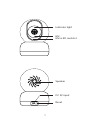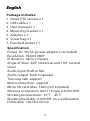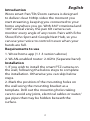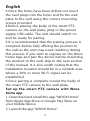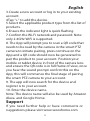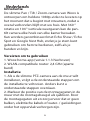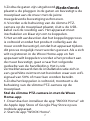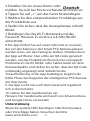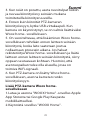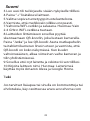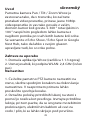Mai jos veți găsi informații succinte pentru R4040. Această cameră inteligentă Pan/Tilt/Zoom de la Woox a fost proiectată pentru a oferi video clar 1080p în momentul în care începeți să transmiteți, menținându-vă conectat la casa dvs. oriunde vă aflați. Cu vizualizări rotative de 360° și verticale de 104°, camera poate monitoriza fiecare unghi al oricărei încăperi. Se împerechează cu Echo Show/Echo Spot și Google Nest Hub, astfel încât să vă puteți folosi vocea pentru a o controla, chiar și atunci când aveți mâinile ocupate. Camera dispune de detecție de mișcare și de suport pentru card Micro SD de până la 128G.
Mai jos veți găsi informații succinte pentru R4040. Această cameră inteligentă Pan/Tilt/Zoom de la Woox a fost proiectată pentru a oferi video clar 1080p în momentul în care începeți să transmiteți, menținându-vă conectat la casa dvs. oriunde vă aflați. Cu vizualizări rotative de 360° și verticale de 104°, camera poate monitoriza fiecare unghi al oricărei încăperi. Se împerechează cu Echo Show/Echo Spot și Google Nest Hub, astfel încât să vă puteți folosi vocea pentru a o controla, chiar și atunci când aveți mâinile ocupate. Camera dispune de detecție de mișcare și de suport pentru card Micro SD de până la 128G.




















-
 1
1
-
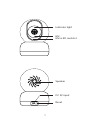 2
2
-
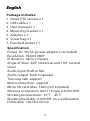 3
3
-
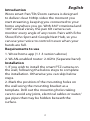 4
4
-
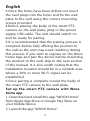 5
5
-
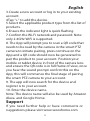 6
6
-
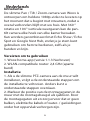 7
7
-
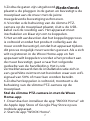 8
8
-
 9
9
-
 10
10
-
 11
11
-
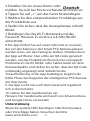 12
12
-
 13
13
-
 14
14
-
 15
15
-
 16
16
-
 17
17
-
 18
18
-
 19
19
-
 20
20
-
 21
21
-
 22
22
-
 23
23
-
 24
24
-
 25
25
-
 26
26
-
 27
27
-
 28
28
-
 29
29
-
 30
30
-
 31
31
-
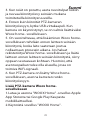 32
32
-
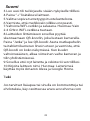 33
33
-
 34
34
-
 35
35
-
 36
36
-
 37
37
-
 38
38
-
 39
39
-
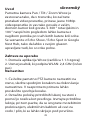 40
40
-
 41
41
-
 42
42
-
 43
43
-
 44
44
-
 45
45
-
 46
46
-
 47
47
-
 48
48
Mai jos veți găsi informații succinte pentru R4040. Această cameră inteligentă Pan/Tilt/Zoom de la Woox a fost proiectată pentru a oferi video clar 1080p în momentul în care începeți să transmiteți, menținându-vă conectat la casa dvs. oriunde vă aflați. Cu vizualizări rotative de 360° și verticale de 104°, camera poate monitoriza fiecare unghi al oricărei încăperi. Se împerechează cu Echo Show/Echo Spot și Google Nest Hub, astfel încât să vă puteți folosi vocea pentru a o controla, chiar și atunci când aveți mâinile ocupate. Camera dispune de detecție de mișcare și de suport pentru card Micro SD de până la 128G.
în alte limbi
- français: woox R4040 Mode d'emploi
- slovenčina: woox R4040 Užívateľská príručka
- polski: woox R4040 instrukcja
- Deutsch: woox R4040 Benutzerhandbuch
- italiano: woox R4040 Guida utente
- español: woox R4040 Guía del usuario
- dansk: woox R4040 Brugervejledning
- português: woox R4040 Guia de usuario
- Nederlands: woox R4040 Gebruikershandleiding
Lucrări înrudite
-
woox R9045 Manualul proprietarului
-
woox R9044 Manualul proprietarului
-
woox R4252 Manualul proprietarului
-
woox R6079 Manualul utilizatorului
-
woox R7048 Manualul proprietarului
-
woox R9044 Manualul utilizatorului
-
woox R5170 Manualul utilizatorului
-
woox R4114 Manualul proprietarului
-
woox R6079 Manualul utilizatorului
-
woox R5111 Smart Ceiling Light Warm white to cool white Manualul utilizatorului